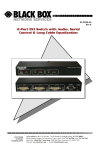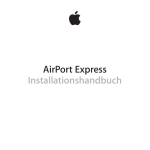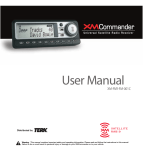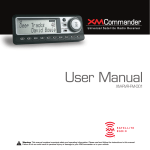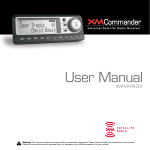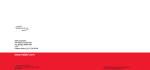Download Black Box AC2000A Specifications
Transcript
AC2000A Model AC2000A DVI, Audio, RS-232 Extender with EDID Management UMA1152 Rev A CUSTOMER SUPPORT INFORMATION Order toll-free in the U.S. 24 hours, 7 A.M. Monday to midnight Friday: 877-877-BBOX FREE technical support, 24 hours a day, 7 days a week: Call 724-746-5500 or fax 724-746-0746 Mail order: Black Box Corporation, 1000 Park Drive, Lawrence, PA 15055-1018 Web site: www.blackbox.com • E-mail: [email protected] 1 2 DVI, Audio & RS-232 Extender with EDID Management TRADEMARKS USED IN THIS MANUAL BLACK BOX and its logo Corporation. are registered trademarks of Black Box Apple and Macintosh are registered trademarks of Apple Computer, Inc. IBM is a registered trademark of International Business Machines Corporation. SGI is a registered trademark of Silicon Graphics, Inc. Sun and Sun Microsystems are registered trademarks of Sun Microsystems, Inc. in the United States and other countries. Any other trademarks mentioned in this manual are acknowledged to be the property of the trademark owners. 1 1 Model AC2000A FEDERAL COMMUNICATIONS COMMISSION AND CANADIAN DEPARTMENT OF COMMUNICATIONS RADIO FREQUENCY INTERFERENCE STATEMENTS This equipment generates, uses, and can radiate radio frequency energy and if not installed and used properly, that is, in strict accordance with the manufacturer’s instructions, may cause interference to radio communication. It has been tested and found to comply with the limits for a Class A computing device in accordance with the specifications in Subpart B of Part 15 of FCC rules, which are designed to provide reasonable protection against such interference when the equipment is operated in a commercial environment. Operation of this equipment in a residential area is likely to cause interference, in which case the user; at their expense; will be required to take whatever measures may be necessary to correct the interference. Changes or modifications not expressly approved by the party responsible for compliance could void the user’s authority to operate the equipment. This digital apparatus does not exceed the Class A limits for radio noise emission from digital apparatus set out in the Radio Interference Regulation of the Canadian Department of Communications. Le présent appareil numérique n’émet pas de bruits radioélectriques dépassant les limites applicables aux appareils numériques de la classe A prescrites dans le Règlement sur le brouillage radioélectrique publié par le ministère des Communications du Canada. EUROPEAN UNION DECLARATION OF CONFORMITY This product complies with the requirements of the European EMC directive 89/336/EEC 2 2 DVI, Audio & RS-232 Extender with EDID Management Normas Oficiales Mexicanas (NOM) Electrical Safety Statement INSTRUCCIONES DE SEGURIDAD 1. Todas las instrucciones de seguridad y operación deberán ser leídas antes de que el aparato eléctrico sea operado. 2. Las instrucciones de seguridad y operación deberán ser guardadas para referencia futura. 3. Todas las advertencias en el aparato eléctrico y en sus instrucciones de operación deben ser respetadas. 4. Todas las instrucciones de operación y uso deben ser seguidas. 5. El aparato eléctrico no deberá ser usado cerca del agua—por ejemplo, cerca de la tina de baño, lavabo, sótano mojado o cerca de una alberca, etc. 6. El aparato eléctrico debe ser usado únicamente con carritos o pedestales que sean recomendados por el fabricante. 7. El aparato eléctrico debe ser montado a la pared o al techo sólo como sea recomendado por el fabricante. 8. Servicio—El usuario no debe intentar dar servicio al equipo eléctrico más allá a lo descrito en las instrucciones de operación. Todo otro servicio deberá ser referido a personal de servicio calificado. 9. El aparato eléctrico debe ser situado de tal manera que su posición no interfiera su uso. La colocación del aparato eléctrico sobre una cama, sofá, alfombra o superficie similar puede bloquea la ventilación, no se debe colocar en libreros o gabinetes que impidan el flujo de aire por los orificios de ventilación. 10. El equipo eléctrico deber ser situado fuera del alcance de fuentes de calor como radiadores, registros de calor, estufas u otros aparatos (incluyendo amplificadores) que producen calor. 11. El aparato eléctrico deberá ser connectado a una fuente de poder sólo del tipo descrito en el instructivo de operación, o como se indique en el aparato. 12. Precaución debe ser tomada de tal manera que la tierra fisica y la polarización del equipo no sea eliminada. 3 3 Model AC2000A 13. Los cables de la fuente de poder deben ser guiados de tal manera que no sean pisados ni pellizcados por objetos colocados sobre o contra ellos, poniendo particular atención a los contactos y receptáculos donde salen del aparato. 14. El equipo eléctrico debe ser limpiado únicamente de acuerdo a las recomendaciones del fabricante. 15. En caso de existir, una antena externa deberá ser localizada lejos de las lineas de energia. 16. El cable de corriente deberá ser desconectado del cuando el equipo no sea usado por un largo periodo de tiempo. 17. Cuidado debe ser tomado de tal manera que objectos liquidos no sean derramados sobre la cubierta u orificios de ventilación. 18. Servicio por personal calificado deberá ser provisto cuando: A: El cable de poder o el contacto ha sido dañado; u B: Objectos han caído o líquido ha sido derramado dentro del aparato; o C: El aparato ha sido expuesto a la lluvia; o D: El aparato parece no operar normalmente o muestra un cambio en su desempeño; o E: El aparato ha sido tirado o su cubierta ha sido dañada. 4 4 DVI, Audio & RS-232 Extender with EDID Management Contents 1. INTRODUCTION .................................................................................. 6 2. INSTALLATION.................................................................................... 7 2.2 INPUTS & OUTPUTS ............................................................................. 7 2.3 CONNECTING THE AC2000A-S............................................................ 7 3. OPERATION .......................................................................................... 9 3.1 FRONT PANEL BUTTONS ...................................................................... 9 3.2 RS-232 .............................................................................................. 10 3.2.1 Configure HyperTerminal ......................................................... 10 3.2.2 Control Codes............................................................................ 11 3.2.2.1 Select EDID Routing: ......................................................... 11 3.2.2.2 Learn EDID information:.................................................... 11 3.2.2.3 Enable output boost: ........................................................... 12 3.2.2.4 Disable output boost: .......................................................... 12 3.2.2.5 Read EDID Information: .................................................... 12 3.2.2.6 Blank output: ...................................................................... 13 3.2.2.7 Un-blank output:................................................................. 13 3.2.2.8 Get status report:................................................................. 13 3.2.2.9 Display main menu: ............................................................ 14 3.2.2.10 Quit RS232 menu ............................................................. 14 3.3 GUI SOFTWARE ................................................................................. 14 3.3.1 Installing the software ............................................................... 14 3.3.2 Running the GUI software ......................................................... 15 4. CONNECTION CHART ..................................................................... 18 5. TROUBLESHOOTING ....................................................................... 19 6. SPECIFICATIONS .............................................................................. 20 5 5 Model AC2000A 1. Introduction General Thank you for purchasing Black Box Corporation AC2000A. This is a versatile, high performance DVI, Audio and RS-232 extender with EDID management. This unit has the capability to read the EDID (Extended Display IDentification) information from the device connected to either the DVI output connector or the receiver connected to the UTP output. This information can be stored in the AC2000A-S memory in the “Emulate Learned” setting, which allows the unit to act like an actual monitor connected to the INPUT DVI connector. The AC2000A-S has local DVI and remote UTP video and audio outputs. Its video outputs can be blanked out or boosted when needed. This unit can drive video, audio, and RS-232 up to 300 feet depending on the video resolution being displayed. This unit can be controlled by either manually using the buttons on the front panel or remotely through a serial port with RS232 commands or GUI software. The unit also has internal memory to store the last operating selection when power is off. The unit allows four different EDID settings to be routed to the video input device. Features 9 Read and store EDID information 9 Allows EDID information downloaded from PC using GUI software 9 EDID information learned from an output device can be used to emulate that actual device 9 Multiple control methods including front panel, serial commands, or GUI software 9 Video outputs can be blanked and un-blanked 9 Stores the last selection in internal memory 9 Can drive video, audio, and bi-directional RS232 over long cables 9 Ships with serial control terminal adapter 9 Compact, Rugged, Reliable, and Economical 9 Made in USA 6 6 DVI, Audio & RS-232 Extender with EDID Management 2.1 Required Cables 2. Installation The video cables are DVI male to male. The audio cables are 3.5mm ministereo. When connecting to a PC’s serial port for remote control of the DVI extender, an RS-232 to PC cable is required (Customer provided). A detachable 3-terminal mating connector is provided with the unit. The function of each pin is silkscreened above the 3-terminal input connector on the rear of the unit. Below is a diagram for connecting this port to a PC’s DB9 serial port. RS-232 to PC cable 2.2 Inputs & Outputs The AC2000A-S has a DVI video input, a mini-stereo audio input, a RS232 terminal block, Local DVI output, Local audio output, and two UTP ports for video, audio and RS232 extension. Power plug is a standard IEC connector, (IEC 60320 C14) The AC2000A-R has two UTP input ports, a DVI output, audio output, and RS232 output. 2.3 Connecting the AC2000A-S Plug in the desired video and audio sources to the INPUT DVI and INPUT AUD connectors on the back of the AC2000A-S. Connect local video and audio devices; such as a monitor to the OUTPUT DVI and AUD connectors if desired. For remote video and audio; two CAT5 cables are used to connect AC2000A-S (sender) to an AC2000A-R (receiver) through UTP Extension port LINK A and LINK B connectors. NOTE Do not cross the A & B Link cables when connecting to the receiver unit. Failure to observe this precaution could result in damage to the unit Connect the RS-232 to PC cable if remote serial control is desired. Connect the included power cord to the AC2000A-S and apply power. Select the desired EDID routing path using the front panel buttons, through RS-232 serial commands, or GUI software. 7 7 Model AC2000A The AC2000A-R does not require a separate power supply; the power is supplied by the sender unit via the UTP cabling. Be sure to connect A and B link cables correctly! The Green PWR LED will indicate when the cables are correctly configured. Once the cabling is correctly connected, attach a monitor to the receiver DVI VIDEO OUTPUT connector. Connect the remote audio device to the STEREO AUDIO 3.5 mm jack, and a RS232 device to the 3 pin RS-232 connector; if desired. 8 8 DVI, Audio & RS-232 Extender with EDID Management 3. Operation The AC2000A-S allows multiple control methods, such as front-panel buttons, RS232 serial commands, or GUI software. 3.1 Front Panel Buttons The EDID ROUTING button is used to select what EDID information will be sent to the video source when requested. The choices are: EDID Routing DVI-LOCAL UTP-REMOTE EMULATE DEFAULT EMULATE LEARNED EDID Information from Device connected to the AC2000A-S OUTPUT DVI Connector Device connected to the AC2000A-R OUTPUT DVI Connector FACTORY EDID Information stored in AC2000A-S Unit EDID Information stored by USER from Display Device either connected locally or remotely and unit put in LEARN mode The LEARN button is used to program EDID information from either the sender’s local OUTPUT DVI connector or the receiver’s Remote OUTPUT DVI Connector into the “EMULATE LEARNED” memory and save it for future use. Use the EDID ROUTING button and select which device you desire to LEARN; either the DVI-LOCAL or UTP-REMOTE. Press the LEARN button for 3 seconds; the EMULATE LEARNED LED will begin to flash to indicate that LEARN mode is in progress. When the unit has successfully completed LEARNING the EDID of the selected device; the AC2000A-S unit will sound 2 short beep tones. A long tone is sounded to indicate an error occurred. Programming the EMULATE DEFAULT position can only be done through serial commands or the GUI software. The Output Boost buttons are used to enable or disable the DVI output signal boost. 9 9 Model AC2000A 3.2 RS-232 The AC2000A-S can be controlled via a serial device. From the serial port, you have full control over the operation of the front-panel buttons plus many more capabilities. Terminal emulator or ASCII software is required. An example is Microsoft Windows HyperTerminal (generally found in the START->Programs->Accessories->Communication folder) Note on RS-232 port availability on your PC Most PCs and notebooks do not have a serial port. So to program the Switch you may need a USB to RS-232 Serial converter. These are available from Black Box. 3.2.1 Configure HyperTerminal - Connect direct to COM1, COM2, or any available COM port 4800 Baud, 8 bits, No Parity, 1 Stop bit, No flow control Settings per following figures: To enter into the serial command mode after connecting this unit to the PC; the following text must be sent along with a carriage return (ENTER). BlackBox 10 10 DVI, Audio & RS-232 Extender with EDID Management When successful, the main menu similar to below will be displayed. MENU - Version 1.0 ----------------------------------------1 = DVI Local | R = Read EDID Info 2 = UTP Remote | B = Blank 3 = Emulate Default | U = Un-blank 4 = Emulate Learned | S = Status Report L = Learn | M = Menu E = Enable boost | Q = Quit D = Disable boost | ----------------------------------------- 3.2.2 Control Codes (1-byte commands from external control device) 3.2.2.1 Select EDID Routing: To select EDID information to be routed to the video input device Command ........................................... Response ASCII 1 (or Hex 31) ................................................. DVI-Local selected ASCII 2 (or Hex 32) ............................................. UTP-Remote selected ASCII 3 (or Hex 33) ........................................ Emulate Default selected ASCII 4 (or Hex 34) ....................................... Emulate Learned selected 3.2.2.2 Learn EDID information: LEARN is used to store EDID information from either DVI-Local or UTPRemote connectors. This information is later sent to the device connected to the INPUT DVI device when requested. Command ........................................... Response ASCII l or L (Hex 6C or 4C).......................................................... Learn 1111 Model AC2000A 3.2.2.3 Enable output boost: Output boost can be enabled for the output signal equalization over a long cabling when desired. Command ........................................... Response ASCII e or E (Hex 65 or 45).................Enable boost (1=DVI – 2=UTP) ASCII 1 (or Hex 31) .................................................. DVI boost enabled ASCII 2 (or Hex 32) ..................................................UTP boost enabled 3.2.2.4 Disable output boost: Output boost can also be disabled for the output signal equalization over a long cabling when desired. Command ........................................... Response ASCII d or D (Hex 64 or 44)...............Disable boost (1=DVI – 2=UTP) ASCII 1 (or Hex 31) ................................................. DVI boost disabled ASCII 2 (or Hex 32) .................................................UTP boost disabled 3.2.2.5 Read EDID Information: Read EDID information from the currently selected EDID routing selection Command ........................................... Response ASCII r or R (Hex 72 or 52).................................................................... Reading EDID info from DVI-Local (or UTP-Remote) Device Or Reading EDID info from Emulate Default (or Emulate Learned) memory Output is in a tabular format similar to below: 12 12 DVI, Audio & RS-232 Extender with EDID Management 3.2.2.6 Blank output: To blank the video output. Command ........................................... Response ASCII b or B (Hex 62 or 42) ................Blank output (1=DVI – 2=UTP) ASCII 1 (or Hex 31) ............................................................DVI blanked ASCII 2 (or Hex 32) ........................................................... UTP blanked 3.2.2.7 Un-blank output: To un-blank the video output Command ........................................... Response ASCII u or U (Hex 75 or 55).......... Un-blank output (1=DVI – 2=UTP) ASCII 1 (or Hex 31) ...................................................... DVI un-blanked ASCII 2 (or Hex 32) ......................................................UTP un-blanked 3.2.2.8 Get status report: Display the unit’s status report including the current EDID Routing, output boost setting and the video output blank/un-blank status. Command .......................................................... ASCII s or S (Hex 73 or 53) .................................................................... Response Status Report -------------------------EDID Routing = DVI-Local (or DVI Boost = Disabled (or UTP Boost = Enabled (or DVI Blank = off (or UTP Blank = off (or UTP-Remote) Enabled) Disabled) On) On) 1313 Model AC2000A 3.2.2.9 Display main menu: To display the RS232 serial command menu Command ........................................... Response ASCII m or M (Hex 6D or 4D) ............................................................... MENU - Version 1.0 ----------------------------------------1 = DVI Local | R = Read EDID Info 2 = UTP Remote | B = Blank 3 = Emulate Default | U = Un-blank 4 = Emulate Learned | S = Status Report L = Learn | M = Menu E = Enable boost | Q = Quit D = Disable boost | ----------------------------------------- 3.2.2.10 Quit RS232 menu To quit the RS232 serial command menu Command ........................................... Response ASCII q or Q (Hex 71 or 51).................................................. Quit menu 3.3 GUI Software Included in the AC2000A package is an installation CD for the Windows® operating system that can be used to control the unit remotely via a PC COM port. 3.3.1 Installing the software To install the software, load the CD into your PC and double-click the setup.exe file on the CD if setup does not automatically run. The installation wizard will guide you through the rest of the installation. 14 14 DVI, Audio & RS-232 Extender with EDID Management 3.3.2 Running the GUI software The communication parameters might need to be configured when running this AC2000A software for the first time. Please refer to the COM Configuration window for setup. Figure 2 - Main To open the COM Configuration window, select COM setting from the Configuration menu. The GUI software will detect all COM ports available on your PC. Select the desired COM port in the PORT drop down menu. When done, press CLOSE button to save your port settings. The default settings for communicating with the AC2000A-S will be COM1, 4800 Baud, 8 bits, No Parity, 1 Stop bit, No flow control. The only parameter that can be changed is the COM Port selection. The other parameters should be configured as specified. Figure 3 - COM Configuration 1515 Model AC2000A Once the communication is established between the AC2000A software and the AC2000A-S, the Main window should display the current state of the AC2000A-S. Any change made either from the front panel or from the GUI will be updated accordingly. Any selection can be made by clicking on the buttons in the picture just like you were pressing them on the front panel. Selections can also be made by selecting the appropriate options under the Tools menu. Figure 4 – Main The Toolbar menu as shown in Figure 5 will have buttons enabled or disabled according to the current state of the AC2000A-S. Figure 5 – Toolbar Menu EDID information read from the device connected to the senders INPUT DVI connector, receivers OUTPUT DVI connector, from previously stored information in memory such as EMULATE DEFAULT or EMULATE LEARNED, or from an opened data file will be shown in a window similar to Figure 6. If no device is connected to either senders INPUT DVI connector or the receivers OUTPUT DVI connector, or no information is stored in memory, all FF hex characters will be shown. 16 16 DVI, Audio & RS-232 Extender with EDID Management Figure 6 – EDID Info The AC2000A software allows the user to either save the displayed EDID info as a data file or to upload it to the AC2000A-S as either EMULATE DEFAULT or EMULATE LEARNED. The process is shown in the following figures. Figure 7 – Upload Options Figure 8 – Uploading Message Figure 9 – Save As dialog The EDID info data file can be viewed or edited using an EDID editor. There is a freeware included in the AC2000A installation CD. 1717 Model AC2000A 4. Connection Chart The AC2000A-S will support the following resolutions and maximum cable lengths. Cable Type Cat5e Cat6 200 ft 300 ft PC Resolution 640x480 18 800x600 200 ft 300 ft 1024x768 200 ft 300 ft 1280x1024 150 ft 200 ft 1366x768 150 ft 200 ft 1600x1200 100 ft 150 ft 1920x1080 100 ft 150ft 200 ft 300 ft HDTV 480p / 576p 720p 200 ft 300 ft 1080i 200 ft 300 ft 1080p 100 ft 150 ft 18 DVI, Audio & RS-232 Extender with EDID Management 5. Troubleshooting Make sure that all of the connections to the units are solid, and check the state of the LED’s on the front of the unit. Do not open or try to repair the unit yourself. There are no customer repairable items in the unit and you will void your warranty. If you are having trouble getting a picture on the remote unit, temporarily connect the remote LCD to the sender unit and LEARN your LCD’s EDID information. After reconnecting the LCD out at the receiver, then select EMULATE LEARNED on the sender unit. Calling Black Box If you determine that your unit is malfunctioning, do not attempt to repair the unit. Contact Black Box Tech. Support at 724-746-5500. Before you do, make a record of the history of the problem. We will be able to provide more efficient and accurate assistance if you have a complete description, including: • The nature and duration of the problem; • The components involved in the problem—that is, what type of cable, makes and models of computers and monitors, etc. • The results of any testing you’ve already done. Shipping and Packaging If you need to transport or ship your AC2000A: • Package it carefully. We recommend that you use the original container. • Before you ship the unit back to Black Box for repair or return, contact us to get a Return Authorization (RA) number. 1919 Model AC2000A 6. Specifications Video Inputs DVI-D Audio Inputs PC audio outputs Video Level 0 to 0.7V p-p Temperature Operating: 32 to 122°F (0 to 50°C); Storage: –40 to +185°F (–40 to +85°C) Enclosure Steel MTBF 90,000 hours (calculated estimate) Power 100-240V 50/60Hz 0.3A. Size Sender: 1.7" High x 11.25" Wide x 4.1” Deep Receiver: 1.25” High x 2.75” Wide x 3” Deep (Receiver has 2 L-shaped mounting ears that protrude 0.40” beyond the main box on the front and back.) Weight 2.12 pounds 20 20 © Copyright 2008. Black Box Corporation. All rights reserved. 1000 Park Drive Lawrence, PA 15055-1018 724-746-5500 Fax 724-746-0746