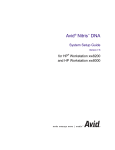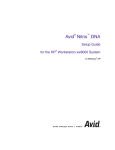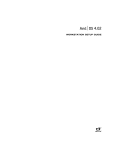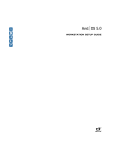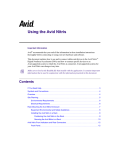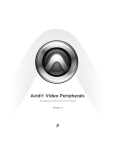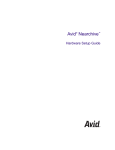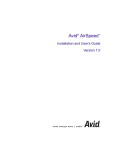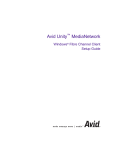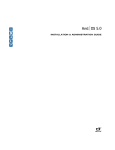Download ATTO Technology 3400 Setup guide
Transcript
Avid® Nitris DNA ™ System Setup Guide ® for HP Workstation xw9300 m a k e m a n a g e m ove | m e d i a ™ Avid ® Copyright and Disclaimer Product specifications are subject to change without notice and do not represent a commitment on the part of Avid Technology, Inc. The software described in this document is furnished under a license agreement. You can obtain a copy of that license by visiting Avid's Web site at www.avid.com. The terms of that license are also available in the product in the same directory as the software. The software may not be reverse assembled and may be used or copied only in accordance with the terms of the license agreement. It is against the law to copy the software on any medium except as specifically allowed in the license agreement. No part of this document may be reproduced or transmitted in any form or by any means, electronic or mechanical, including photocopying and recording, for any purpose without the express written permission of Avid Technology, Inc. Copyright © 2005 Avid Technology, Inc. and its licensors. All rights reserved. Printed in USA. The Avid DS and Avid DS Nitris application uses JScript and Visual Basic Scripting Edition from Microsoft Corporation. Attn. Government User(s). Restricted Rights Legend U.S. GOVERNMENT RESTRICTED RIGHTS. This Software and its documentation are “commercial computer software” or “commercial computer software documentation.” In the event that such Software or documentation is acquired by or on behalf of a unit or agency of the U.S. Government, all rights with respect to this Software and documentation are subject to the terms of the License Agreement, pursuant to FAR §12.212(a) and/or DFARS §227.7202-1(a), as applicable. Trademarks 888 I/O, Adrenaline, AirPlay, AirSPACE, AirSPACE HD, AniMatte, AudioSuite, AudioVision, AutoSync, Avid, Avid DNA, Avid DNxHD, AVIDdrive, AVIDdrive Towers, Avid Mojo, AvidNet, AvidNetwork, AVIDstripe, Avid Unity, Avid Xpress, AVoption, AVX, CamCutter, ChromaCurve, ChromaWheel, DAE, D-Fi, D-fx, Digidesign, Digidesign Audio Engine, Digidesign Intelligent Noise Reduction, DigiDrive, Digital Nonlinear Accelerator, DigiTranslator, DINR, D-Verb, Equinox, ExpertRender, FieldPak, Film Composer, FilmScribe, FluidMotion, HIIP, HyperSPACE, HyperSPACE HDCAM, IllusionFX, Image Independence, Intraframe, iS9, iS18, iS23, iS36, Lo-Fi, Magic Mask, make manage move | media, Marquee, Matador, Maxim, MCXpress, Media Composer, MediaDock, MediaDock Shuttle, Media Fusion, Media Illusion, MediaLog, Media Reader, Media Recorder, MEDIArray, MediaShare, Meridien, MetaSync, NaturalMatch, Nearchive, NetReview, NewsCutter, Nitris, OMF, OMF Interchange, OMM, Open Media Framework, Open Media Management, ProEncode, Pro Tools, QuietDrive, Recti-Fi, RetroLoop, rS9, rS18, Sci-Fi, Softimage, Sound Designer II, SPACE, SPACEShift, Symphony, the Avid|DS logo, Trilligent, UnityRAID, Vari-Fi, Video Slave Driver, VideoSPACE, and Xdeck are either registered trademarks or trademarks of Avid Technology, Inc. in the United States and/or other countries. iNEWS, iNEWS ControlAir, and Media Browse are trademarks of iNews, LLC. Adaptec is a trademark which may be registered in some jurisdictions. ATTO is a trademark of ATTO Technology, Inc. FireGL is a trademark of ATI Technologies, Inc. HP is a registered trademark of Hewlett-Packard Company. Mac OS is a trademark of Apple Computer, Inc., registered in the U.S. and other countries. OpenGL is a registered trademark of Silicon Graphics, Inc., in the United States and/or other countries worldwide. UNIX is a registered trademark of The Open Group in the U.S. and other countries. Wacom is a registered trademark of Wacom Company, Ltd. in the United States and/or other countries. Windows is either a registered trademark or trademark of Microsoft Corporation in the United States and/or other countries. All other trademarks contained herein are the property of their respective owners. GOT FOOTAGE? Editors — Filmmakers — Special Effects Artists — Game Developers — Animators — Educators — Broadcasters — Content creators of every genre — Just finished an incredible project and want to share it with the world? Send us your reels and we may use your footage in our show reel or demo!* For a copy of our release and Avid’s mailing address, go to www.avid.com/footage. *Note: Avid cannot guarantee the use of materials submitted. Avid Nitris DNA System Setup Guide for HP 9300 • 0130-07503-01 B • July 2006 2 Contents Using This Guide . . . . . . . . . . . . . . . . . . . . . . . . . . . . . . . . . . . . . . . . . . . . . 9 Symbols and Conventions . . . . . . . . . . . . . . . . . . . . . . . . . . . . . . . . . . . . . . . . . . . . . 9 Using the Product Documentation . . . . . . . . . . . . . . . . . . . . . . . . . . . . . . . . . . . . . . 10 Avid DS Online Library . . . . . . . . . . . . . . . . . . . . . . . . . . . . . . . . . . . . . . . . . . . . 10 How to Order Documentation. . . . . . . . . . . . . . . . . . . . . . . . . . . . . . . . . . . . . . . 11 Contacting Avid Customer Support. . . . . . . . . . . . . . . . . . . . . . . . . . . . . . . . . . . . . . 11 E-mail Support . . . . . . . . . . . . . . . . . . . . . . . . . . . . . . . . . . . . . . . . . . . . . . . . . . 11 Web Support . . . . . . . . . . . . . . . . . . . . . . . . . . . . . . . . . . . . . . . . . . . . . . . . . . . 11 Upload Utility . . . . . . . . . . . . . . . . . . . . . . . . . . . . . . . . . . . . . . . . . . . . . . . . . . . 12 Avid Community Forum . . . . . . . . . . . . . . . . . . . . . . . . . . . . . . . . . . . . . . . . . . . 12 Avid Educational Services. . . . . . . . . . . . . . . . . . . . . . . . . . . . . . . . . . . . . . . . . . . . . 12 Chapter 1 Avid DS Overview and Site Preparation . . . . . . . . . . . . . . . . . . . . . . . . . 13 Package Contents. . . . . . . . . . . . . . . . . . . . . . . . . . . . . . . . . . . . . . . . . . . . . . . . . . . 14 Hardware . . . . . . . . . . . . . . . . . . . . . . . . . . . . . . . . . . . . . . . . . . . . . . . . . . . . . . 14 Software . . . . . . . . . . . . . . . . . . . . . . . . . . . . . . . . . . . . . . . . . . . . . . . . . . . . . . . 15 Documentation . . . . . . . . . . . . . . . . . . . . . . . . . . . . . . . . . . . . . . . . . . . . . . . . . . 15 Site Planning . . . . . . . . . . . . . . . . . . . . . . . . . . . . . . . . . . . . . . . . . . . . . . . . . . . . . . . 16 Environmental Requirements . . . . . . . . . . . . . . . . . . . . . . . . . . . . . . . . . . . . . . . 16 Electrical Requirements . . . . . . . . . . . . . . . . . . . . . . . . . . . . . . . . . . . . . . . . . . . 17 Space Requirements . . . . . . . . . . . . . . . . . . . . . . . . . . . . . . . . . . . . . . . . . . . . . 18 Additional Equipment . . . . . . . . . . . . . . . . . . . . . . . . . . . . . . . . . . . . . . . . . . . . . . . . 20 Chapter 2 Avid DS Hardware Overview . . . . . . . . . . . . . . . . . . . . . . . . . . . . . . . . . . . 21 Back Panel Overview . . . . . . . . . . . . . . . . . . . . . . . . . . . . . . . . . . . . . . . . . . . . . . . . 21 HP Workstation xw9300 Slot Configuration and Connections . . . . . . . . . . . . . . 22 Dual-Link HD SDI Board . . . . . . . . . . . . . . . . . . . . . . . . . . . . . . . . . . . . . . . . . . 24 Avid Nitris Base Board Connections . . . . . . . . . . . . . . . . . . . . . . . . . . . . . . . . . 24 Port Locations . . . . . . . . . . . . . . . . . . . . . . . . . . . . . . . . . . . . . . . . . . . . . . . . . . 24 Rear SCSI Connectors. . . . . . . . . . . . . . . . . . . . . . . . . . . . . . . . . . . . . . . . . . . . 25 ATTO Optical Fibre Channel Board Connector . . . . . . . . . . . . . . . . . . . . . . . . . 25 Disk Subsystem . . . . . . . . . . . . . . . . . . . . . . . . . . . . . . . . . . . . . . . . . . . . . . . . . . . . 26 System Inputs and Outputs . . . . . . . . . . . . . . . . . . . . . . . . . . . . . . . . . . . . . . . . . . . 26 Audio Peripherals . . . . . . . . . . . . . . . . . . . . . . . . . . . . . . . . . . . . . . . . . . . . . . . . . . . 27 Signal Flow. . . . . . . . . . . . . . . . . . . . . . . . . . . . . . . . . . . . . . . . . . . . . . . . . . . . . . . . 28 Capture Mode . . . . . . . . . . . . . . . . . . . . . . . . . . . . . . . . . . . . . . . . . . . . . . . . . . 28 Playback Mode . . . . . . . . . . . . . . . . . . . . . . . . . . . . . . . . . . . . . . . . . . . . . . . . . 28 House Sync . . . . . . . . . . . . . . . . . . . . . . . . . . . . . . . . . . . . . . . . . . . . . . . . . . . . . . . 28 Trim-level Sync . . . . . . . . . . . . . . . . . . . . . . . . . . . . . . . . . . . . . . . . . . . . . . . . . 30 Sync Topology. . . . . . . . . . . . . . . . . . . . . . . . . . . . . . . . . . . . . . . . . . . . . . . . . . 31 Installing and Removing the Avid Fan . . . . . . . . . . . . . . . . . . . . . . . . . . . . . . . . . . . 32 Chapter 3 Assembling the System. . . . . . . . . . . . . . . . . . . . . . . . . . . . . . . . . . . . . . . 35 Before Assembling the System . . . . . . . . . . . . . . . . . . . . . . . . . . . . . . . . . . . . . . . . 35 Avid Nitris DNA. . . . . . . . . . . . . . . . . . . . . . . . . . . . . . . . . . . . . . . . . . . . . . . . . . . . . 36 Front Panel . . . . . . . . . . . . . . . . . . . . . . . . . . . . . . . . . . . . . . . . . . . . . . . . . . . . 36 Rear Panel . . . . . . . . . . . . . . . . . . . . . . . . . . . . . . . . . . . . . . . . . . . . . . . . . . . . 37 Connecting the Keyboard, Mouse, and Graphic Tablet . . . . . . . . . . . . . . . . . . . . . . 43 Connecting the Monitors . . . . . . . . . . . . . . . . . . . . . . . . . . . . . . . . . . . . . . . . . . . . . 44 Connecting the Dual-Link HD SDI Board . . . . . . . . . . . . . . . . . . . . . . . . . . . . . . . . . 46 Connecting the Avid Nitris DNA . . . . . . . . . . . . . . . . . . . . . . . . . . . . . . . . . . . . . . . . 47 Licensing the Avid Nitris DNA System . . . . . . . . . . . . . . . . . . . . . . . . . . . . . . . . . . . 48 Connecting the SCSI Local Storage Systems . . . . . . . . . . . . . . . . . . . . . . . . . . . . . 48 Avid MediaDock Ultra320 . . . . . . . . . . . . . . . . . . . . . . . . . . . . . . . . . . . . . . . . . 49 Avid MediaDock LVD . . . . . . . . . . . . . . . . . . . . . . . . . . . . . . . . . . . . . . . . . . . . 50 Avid VideoRAID. . . . . . . . . . . . . . . . . . . . . . . . . . . . . . . . . . . . . . . . . . . . . . . . . 51 Fibre Channel Local Storage. . . . . . . . . . . . . . . . . . . . . . . . . . . . . . . . . . . . . . . 51 Avid Unity MediaNetwork . . . . . . . . . . . . . . . . . . . . . . . . . . . . . . . . . . . . . . . . . 53 Connecting the Machine Control Cable . . . . . . . . . . . . . . . . . . . . . . . . . . . . . . . . . . 54 Connecting the USB-to-MIDI Converter . . . . . . . . . . . . . . . . . . . . . . . . . . . . . . . . . . 55 Connecting Peripheral Devices . . . . . . . . . . . . . . . . . . . . . . . . . . . . . . . . . . . . . . . . 56 Video Connections . . . . . . . . . . . . . . . . . . . . . . . . . . . . . . . . . . . . . . . . . . . . . . 56 Qualified VGA Outputs . . . . . . . . . . . . . . . . . . . . . . . . . . . . . . . . . . . . . . . . . . . 57 Audio Connections . . . . . . . . . . . . . . . . . . . . . . . . . . . . . . . . . . . . . . . . . . . . . . 58 4 Chapter 4 Rack Mounting the Avid Nitris DNA Enclosure . . . . . . . . . . . . . . . . . . . . 61 Equipment Environmental and Safety Guidelines. . . . . . . . . . . . . . . . . . . . . . . . . . . 61 Installing the Avid Nitris DNA in a Rack . . . . . . . . . . . . . . . . . . . . . . . . . . . . . . . . . . 62 Attaching the Rack Nuts to the Rack . . . . . . . . . . . . . . . . . . . . . . . . . . . . . . . . . 62 Securing the Avid Nitris DNA in a Rack . . . . . . . . . . . . . . . . . . . . . . . . . . . . . . . 64 Appendix Regulatory and Safety Notices . . . . . . . . . . . . . . . . . . . . . . . . . . . . . . . . . 67 Warnings and Cautions. . . . . . . . . . . . . . . . . . . . . . . . . . . . . . . . . . . . . . . . . . . . . . . 67 FCC Notice . . . . . . . . . . . . . . . . . . . . . . . . . . . . . . . . . . . . . . . . . . . . . . . . . . . . . . . . 67 Canadian ICES-003 . . . . . . . . . . . . . . . . . . . . . . . . . . . . . . . . . . . . . . . . . . . . . . . . . 68 European Union Notice . . . . . . . . . . . . . . . . . . . . . . . . . . . . . . . . . . . . . . . . . . . . . . . 68 Australia and New Zealand EMC Regulations . . . . . . . . . . . . . . . . . . . . . . . . . . . . . 70 Taiwan EMC Regulations . . . . . . . . . . . . . . . . . . . . . . . . . . . . . . . . . . . . . . . . . . . . . 70 Index . . . . . . . . . . . . . . . . . . . . . . . . . . . . . . . . . . . . . . . . . . . . . . . . . . . . . . 71 5 Tables System Hardware. . . . . . . . . . . . . . . . . . . . . . . . . . . . . . . . . . . . . . . . . . . . . . . . . . . . 14 Avid DS Documentation . . . . . . . . . . . . . . . . . . . . . . . . . . . . . . . . . . . . . . . . . . . . . . . 15 Electrical Specifications . . . . . . . . . . . . . . . . . . . . . . . . . . . . . . . . . . . . . . . . . . . . . . . 17 Hardware Component Dimensions . . . . . . . . . . . . . . . . . . . . . . . . . . . . . . . . . . . . . . 19 Additional Equipment . . . . . . . . . . . . . . . . . . . . . . . . . . . . . . . . . . . . . . . . . . . . . . . . . 20 HP Workstation xw9300 Slot Configurations . . . . . . . . . . . . . . . . . . . . . . . . . . . . . . . 22 System Inputs and Outputs . . . . . . . . . . . . . . . . . . . . . . . . . . . . . . . . . . . . . . . . . . . . 26 Avid Nitris DNA LEDs. . . . . . . . . . . . . . . . . . . . . . . . . . . . . . . . . . . . . . . . . . . . . . . . . 37 HD Video I/O Board Identifiers . . . . . . . . . . . . . . . . . . . . . . . . . . . . . . . . . . . . . . . . . . 39 Eight-Channel Audio I/O Board Identifiers . . . . . . . . . . . . . . . . . . . . . . . . . . . . . . . . . 40 SD Video I/O Board Identifiers . . . . . . . . . . . . . . . . . . . . . . . . . . . . . . . . . . . . . . . . . . 41 6 Illustrations Avid DS System Configuration . . . . . . . . . . . . . . . . . . . . . . . . . . . . . . . . . . . . . . . . . 18 Rear View of xw9300 System . . . . . . . . . . . . . . . . . . . . . . . . . . . . . . . . . . . . . . . . . . 22 Avid Nitris Base Board Connections . . . . . . . . . . . . . . . . . . . . . . . . . . . . . . . . . . . . . 24 Mouse, Keyboard, and Application Key Connections . . . . . . . . . . . . . . . . . . . . . . . . 25 ATTO Fibre Channel Connection . . . . . . . . . . . . . . . . . . . . . . . . . . . . . . . . . . . . . . . 26 A typical star pattern sync topology . . . . . . . . . . . . . . . . . . . . . . . . . . . . . . . . . . . . . 31 Placing the Fan Into the System . . . . . . . . . . . . . . . . . . . . . . . . . . . . . . . . . . . . . . . . 32 Lowering Fan Into Place . . . . . . . . . . . . . . . . . . . . . . . . . . . . . . . . . . . . . . . . . . . . . . 33 Plugging the Fan . . . . . . . . . . . . . . . . . . . . . . . . . . . . . . . . . . . . . . . . . . . . . . . . . . . . 33 Avid Nitris DNA Front Panel . . . . . . . . . . . . . . . . . . . . . . . . . . . . . . . . . . . . . . . . . . . 36 Avid Nitris DNA Rear Panel . . . . . . . . . . . . . . . . . . . . . . . . . . . . . . . . . . . . . . . . . . . 38 HD Video I/O Board Connectors . . . . . . . . . . . . . . . . . . . . . . . . . . . . . . . . . . . . . . . . 39 Eight-Channel Audio I/O Board Connectors . . . . . . . . . . . . . . . . . . . . . . . . . . . . . . . 40 SD Video I/O Board Connectors . . . . . . . . . . . . . . . . . . . . . . . . . . . . . . . . . . . . . . . . 41 Connecting the Keyboard, Mouse, and Wacom Tablet. . . . . . . . . . . . . . . . . . . . . . . 43 NVIDIA Quadro FX Graphics Board in the xw9300 Workstation . . . . . . . . . . . . . . . 44 Connecting the Avid Nitris DNA . . . . . . . . . . . . . . . . . . . . . . . . . . . . . . . . . . . . . . . . 47 SCSI Connections at the Rear of the System . . . . . . . . . . . . . . . . . . . . . . . . . . . . . . 48 Recommended Storage Configuration . . . . . . . . . . . . . . . . . . . . . . . . . . . . . . . . . . . 50 ATTO 3300 Fibre Channel Board Slot Location . . . . . . . . . . . . . . . . . . . . . . . . . . . . 52 dataMate Adapter . . . . . . . . . . . . . . . . . . . . . . . . . . . . . . . . . . . . . . . . . . . . . . . . . . . 54 USB-to-MIDI Converter . . . . . . . . . . . . . . . . . . . . . . . . . . . . . . . . . . . . . . . . . . . . . . . 55 Connecting Video Devices . . . . . . . . . . . . . . . . . . . . . . . . . . . . . . . . . . . . . . . . . . . . 57 Audio Input and Output Cable. . . . . . . . . . . . . . . . . . . . . . . . . . . . . . . . . . . . . . . . . . 58 Audio Input and Output Connections . . . . . . . . . . . . . . . . . . . . . . . . . . . . . . . . . . . . 59 Audio Monitoring Connection . . . . . . . . . . . . . . . . . . . . . . . . . . . . . . . . . . . . . . . . . . 59 Positioning the Avid Nitris DNA. . . . . . . . . . . . . . . . . . . . . . . . . . . . . . . . . . . . . . . . . 63 Attaching Rack Nuts onto the Rack Enclosure . . . . . . . . . . . . . . . . . . . . . . . . . . . . . 64 Installing an Avid Nitris DNA . . . . . . . . . . . . . . . . . . . . . . . . . . . . . . . . . . . . . . . . . . . 65 7 8 Using This Guide Congratulations on your purchase of an Avid® DS system. You can use your system to create broadcast-quality output incorporating every possible production element from full-speed, high-resolution footage to multimedia artwork and animation, to computer-generated effects and titling. This guide is intended for anyone who is setting up an Avid DS Nitris HP xw9300 system for the first time, for anyone who might be moving a system, and for anyone who might be attempting to solve problems that can arise with the system hardware. This guide is not designed for someone who is installing board sets in the system. n The documentation describes the features and hardware of all models. Therefore, your system might not contain certain features and hardware that are covered in the documentation. Symbols and Conventions Avid documentation uses the following symbols and conventions: Symbol or Convention n c w Meaning or Action A note provides important related information, reminders, recommendations, and strong suggestions. A caution means that a specific action you take could cause harm to your computer or cause you to lose data. A warning describes an action that could cause you physical harm. Follow the guidelines in this document when handling electrical equipment. > This symbol indicates menu commands (and subcommands) in the order you select them. For example, File > Import means to open the File menu and then select the Import command. t This symbol indicates a single-step procedure. Multiple arrows in a list indicate that you need to perform one of the actions listed. Margin tips In the margin, you will find tips that help you perform tasks more easily and efficiently. Using This Guide Symbol or Convention Meaning or Action Italics Italics is used to emphasize certain words and to indicate variables. Courier Bold font Courier Bold font identifies text that you type. Bold Bold indicates a user interaction. Ctrl+key or mouse action Press and hold the first key while you press the last key or perform the mouse action. For example, Shift+Alt+C or Ctrl+drag. Using the Product Documentation The Avid DS Nitris documentation describes the features and hardware of all models within the Avid DS family. Therefore, your system might not contain certain features and hardware that are covered in the documentation. Unless noted otherwise, the material in this document applies to the Windows XP operating system. This book uses the following conventions for mouse and/or pen usage: Avid DS Online Library The Online Library contains the Avid DS Nitris documentation in a single PDF file. This allows you to easily search through the file and print sections that you require. If the online library was installed on your system, you can access it from the Help menu in Avid DS Nitris. You can also access it directly from the Avid DS Software and Drivers DVD, or download the most up-to-date PDF from the Avid DS Customer Support web site at http://www.softimage.com/avidds. n The PDF versions of Avid DS documentation require Adobe Reader 4.0 or later. If you need to install Adobe Reader, you can download a free installer from Adobe's web page at www.adobe.com. To access the Online Library: t In Avid DS Nitris, select Help > Online Library, or t 10 Insert the Avid DS Software and Drivers DVD into your CD-ROM drive, and select Online Library from the main menu. Contacting Avid Customer Support How to Order Documentation To order additional copies of the printed documentation from within the United States, call Avid Sales at 800-949-AVID (800-949-2843). If you are placing an order from outside the United States, contact your local Avid representative. You can also download printable PDF versions of the documentation from the Avid DS Customer Support web site at http://www.softimage.com/avidds. Contacting Avid Customer Support Avid DS Customer Support offers assistance by phone, email, and the web. You are invited to send your support requests to any of these channels. For urgent issues taht require immediate assistance, use your local phone support channel. If you are having trouble using your system: 1. Retry the action, carefully following the instructions given for that task in this guide. It is especially important to check each step of your workflow. 2. Check the Avid DS Support Center at http://www.softimage.com/avidds for the latest information that might have become available. E-mail Support The e-mail address for Avid DS Customer Support is: [email protected]. You can use it for sending bug reports, usability questions, and avidds.cab audit reports for system analysis. All e-mails are logged in the support database and assigned a case number. Send one support request per e-mail. n It is mandatory that you include your SID number in the body of your e-mail message for verification of your maintenance contract and case logging. Otherwise, response will be delayed. Web Support The Avid DS Support Center at http://www.softimage.com/avidds provides quick access to a wide range of resources from the Avid DS team—online documentation, tutorials, known limitiations and other late-breaking information. All software and driver updates can be downloaded from the Avid Download Center http://www.avid.com/support/downloadcenter/index.asp. 11 Using This Guide Upload Utility For troubleshooting purposes, you can upload your files for Avid Customer Support personnel to examine. You can upload a project's archive, media files, or other necessary data. Simply zip the files that you need to upload and use a short name (for easy retrieval), such as archive.zip or Case274877.zip. To upload your files: 1. Go to the Avid web site at http://www.softimage.com/avidds. 2. Select Support and Upload Tool from the left menu. Avid Community Forum Although the Avid DS community forum is frequently monitored by Avid employees, it is not part of the official support channels. The forum has proven to be quite useful for users, and there is a constant stream of new subscribers. To subscribe, join the Avid community forums on the Avid web site at http://www.avid.com. Select Support > Forums. Avid Educational Services For information on courses/schedules, training centers, certifications, courseware, and books, please visit www.avid.com/training or call Avid Sales at 800-949-AVID ( 800-949-2843). 12 Chapter 1 Avid DS Overview and Site Preparation This chapter provides an overview of the Avid DS hardware, software, and documentation included with your Avid DS Nitris for HP Workstation xw9300 systems. It also includes the information you need to prepare your site for the Avid DS hardware. This chapter contains the following sections: • Package Contents • Site Planning • Additional Equipment Chapter 1 Avid DS Overview and Site Preparation Package Contents Your Avid DS Nitris system contains hardware, software, and documentation. Hardware After carefully unpacking the hardware, verify all of the items on the packing slip before setting up your workstation. Make sure that you write down the serial number of all the devices. A typical Avid DS system includes the hardware listed in the following table. System Hardware Device Device, cables, and accessories HP Workstation xw9300 Base unit, keyboard, mouse, two optical cables, power cord, and rackmount kit (optional) Flat-panel monitors (21-inch monitors from previous Avid DS systems are also supported) Two 18-inch flat-panel monitors, two monitor cables and two VGA to DVI adapters, and two power cables Avid VideoRAID or Avid MediaDock™ LVD or Avid MediaDock Ultra320 local storage system Avid VideoRAID, MediaDock LVD or MediaDock Ultra320 enclosure with drives and power cables (Option) Avid MEDIArray II™ local storage Fibre Channel controller board, an Avid MEDIArray II enclosure with a minimum of four Fibre Channel drives for standard definition (SD) or eight drives for high definition (HD) storage, and a power cord (Option) Avid Unity™ MediaNetwork Fibre Channel storage system Fibre Channel controller board. Enclosures depend on the Avid Unity MediaNetwork system ordered (Option) Avid Unity ISIS shared storage system. This is an Ethernet based shared storage system. Avid Nitris™ Digital Nonlinear Accelerator (DNA) Avid Nitris DNA, digital interlink cable, three audio harness cables, and a power cord Avid installs two PCI boards in the HP workstation that support the Avid Nitris DNA (Option) Wacom® tablet 14 Tablet, pen and stand, USB cable, and 4D mouse Package Contents System Hardware (Continued) Device Device, cables, and accessories RS-232 to RS-422 convertor for deck control Convertor, an RS-232 cable, and an RS-422 cable Software Most of the software that you receive on DVD is also installed on your workstation’s hard drive. n Keep all the DVDs in a safe place in case you need to reinstall the software or any of the drivers. The Avid DS Nitris software package contains: • Avid DS Nitris Software and Drivers DVD • An Avid DS Nitris Recovery DVD for your specific HP workstation Your computer system comes with the following software components pre-installed: n • Windows XP Professional and Windows XP Service Pack 2 software • Wacom Technology software • NVIDIA® Quadro® FX software in the HP Workstation xw9300 The documentation for the software components is also shipped with the system. Documentation The following table describes the complete Avid DS Nitris documentation set. Avid DS Documentation Document Format Description Release Notes Online Describes known problems and provides workarounds. New Features Online Describes new features in this version of Avid DS. Setup Guide (this document) Print Provides an overview of the Avid DS system and describes how to connect the different sections of system. 15 Chapter 1 Avid DS Overview and Site Preparation Avid DS Documentation (Continued) Document Format Description Installation & Administration Guide Online/Print Provides information on installing and upgrading the current version of Avid DS and its components. Also contains workstation administration tasks and troubleshooting information. Help Online Contains the complete set of task and reference information on Avid DS Nitris. Keyboard Shortcuts Online Contains all the Avid DS Nitris keyboard shortcuts for the Avid DS application. Keyboard shortcuts available in the Help. Online Library Online A printable version of the Avid DS Nitris documentation set in Acrobat PDF format on the Avid DS Customer Support web site at http://www.softimage.com/avidds. Vendor documentation Print Guides from the vendors of the various hardware and software components that comprise your Avid DS Nitris workstation.a a. For details on setting up, handling, and maintaining these components, see the documentation included with each of them. Site Planning When preparing your site, you must consider the environmental, electrical, and space requirements for your Avid DS Nitris workstation, as well as any additional equipment that you may need to purchase and its requirements. Environmental Requirements The site you choose for your Avid DS Nitris workstation should meet the following environmental requirements: 16 • Clean and dust free • Free from significant temperature or humidity changes • Sturdy, level, and not subject to vibration • Away from radio frequency emissions, high-traffic, or high-noise areas Site Planning • Provides adequate space in front of and behind the workstation components, so that you can connect cables and service your workstation. This also provides adequate airflow for cooling. • A minimum clearance of 3 inches (7.6 cm) for the side and back panels of the deskside base unit • A table (or other surface) that is at least 60 inches wide by 48 inches deep (150 cm × 120 cm) for the editing workstation Electrical Requirements Your site should meet the following electrical requirements: n • Adequate power for each workstation component, so that extension cords are not needed. • At least two 15-amp circuits available: one for the workstation, Nitris DNA, and accessories and one for the Avid MediaDock LVD storage system. • Site is away from major electrical equipment, such as motors, air conditioners, or elevators. • Site is not subject to static electrical buildup. • Uses an uninterruptible power supply (UPS) to protect your workstation from sudden power surges or losses, and to save you from the resulting loss of work. Plug only your Avid DS Nitris equipment into the power strip. Do not plug in coffee makers, radios, lights, or other such devices. The following table describes the electrical specifications for the Avid DS system. Electrical Specifications Component Voltage Frequency HP Workstation xw9300 100 to 240 V ac auto-ranging 50 to 60 Hz Monitors 100 to 250 V ac 50 to 60 Hz Avid Nitris DNA 100 to 240 V ac 50 to 60 Hz Avid MediaDock LVD and Avid MediaDock Ultra320 storage systems 90 to 264 V ac 50 to 60 Hz Avid VideoRAID 90 to 230 V ac 50 to 60 Hz Avid Unity ISIS media network 90 to 240 V ac 50 to 60 Hz 17 Chapter 1 Avid DS Overview and Site Preparation Electrical Specifications Component Voltage Frequency Avid MEDIArray Fibre Channel storage 100 to 240 V ac (included with SD version of Avid DS Nitris only) 50 to 70 Hz Wacom tablet 60 Hz 120 V ac (North America) 220 V ac (International) Space Requirements Your workstation includes either a tower or rackmount base unit, the video storage array, and two flat-panel monitors. You can place the workstation base unit and the video storage enclosure next to your work area or in a rack as shown in the following figure. n You can also use monitors from previous Avid DS systems. Avid DS System Configuration HD or NTSC/PAL video monitor Left monitor Right monitor Avid Nitris DNA HP Workstation Speaker Speaker a 0 Nitris HD SD HD SD ANA REF REF LOCK PULL DOWN -6 IN LTC DIG SDI -18 ANA -42 1 VIDEO 2 3 4 5 6 7 8 9 10 11 12 13 14 15 16 0 OUT -6 -18 -42 Wacom tablet Keyboard Mouse Storage The speakers and video monitor are purchased separately. The video monitor and the computer monitors should be placed at least 12 inches (30 cm) apart. Placing them closer together may cause synchronization interference on the computer monitors. 18 Site Planning If you purchase the optional rackmount kit for the base unit, it mounts in a standard 19-inch (48.26 cm) equipment rack. The Avid Nitris DNA, MEDIArray, and MediaDock storage system can also be mounted in the same or another equipment rack. For information on mounting the Avid Nitris DNA, see Chapter 4. The following table lists the dimensions of the major hardware components. Hardware Component Dimensions Dimensions (Inches) Dimensions (Centimeters) HP Workstation xw9300 Rackmount configuration — Rack Units: 5 Height: 17.9 Depth: 20.7 Width: 8.3 Height: 45.5 Depth: 52.5 Width: 21.0 HP Workstation xw800 Rackmount configuration — Rack Units: 5 Height: 17.9 Depth: 20.7 Width: 8.3 Height: 45.4 Depth: 52.5 Width: 21.0 18-inch flat-panel monitors (with stand) Height: 15.9 Width: 15.7 Depth: 7.9 Height: 40.3 Width: 39.8 Depth: 7.4 Avid Nitris DNA Rackmount configuration — Rack Units: 3 Height: 5.3 Width: 17.6 Depth: 13 Height: 13.5 Width: 44.7 Depth: 33.02 Avid MediaDock Ultra320 Tower configuration (SD and HD version of Avid DS Nitris only) Height: 21.5 Width: 10.5 Depth: 21.5 Height: 54.6 Width: 26.7 Depth: 54.6 Avid MediaDock Ultra320 Rackmount configuration — Rack Units: 2 (SD and HD version of Avid DS Nitris only) Height: 3.5 Width: 17.6 Depth: 20.3 Height: 89 Width: 44.7 Depth: 51.5 Avid MediaDock LVD Tower configuration Height: 18.8 Width: 10.5 Depth: 17.6 Height: 47.7 Width: 26.7 Depth: 44.7 Avid MediaDock LVD Rackmount configuration — Rack Units: 2 Height: 5.3 Width: 17.6 Depth: 17.4 Height: 13.5 Width: 44.7 Depth: 44.2 Avid MEDIArray Tower configuration (SD version of Avid DS Nitris only) Height: 26.8 Width: 9.8 Depth: 29.4 Height: 68.0 Width: 24.9 Depth: 74.7 Hardware component 19 Chapter 1 Avid DS Overview and Site Preparation Hardware Component Dimensions (Continued) Hardware component Dimensions (Inches) Dimensions (Centimeters) Avid MEDIArray Rackmount configuration — Rack Units: 3 (SD version of Avid DS Nitris only) Height: 6.1 Width: 17.5 Depth: 24.0 Height: 15.45 Width: 44.5 Depth: 60.9 Wacom tablet Width: 9.0 Depth: 12.0 Width: 22.9 Depth: 30.5 Additional Equipment The following table lists he additional peripherals and cables required for a typical Avid DS Nitris workstation. Additional Equipment Device Description House sync generator The house sync must have the same video format (NTSC or PAL) as your video equipment, as well as the project that you create in Avid DS Nitris. You will need a tri-level sync generator for HD projects. Video monitor HD or NTSC/PAL HD video cable Use high-quality video cable certified for HDTV. Videotape recorder (VTR) VTRs connect to the base unit through an RS-422 cable and RS232 signal converter. For a list of approved HD VTRs, contact your Avid DS reseller. 20 Video distribution amplifier Distributes the house sync signal between separate devices including the Avid Nitris DNA equipment. Digital waveform monitor Measures the luminance and chrominance video signals Speakers and amplifier Analog and/or digital audio equipment and converters for converting audio signals USB-MIDI The USB port provides control of external controllers, such as the JL Cooper MCS-3800. MIDI control requires a separately purchased cable and the proper MIDI driver. Chapter 2 Avid DS Hardware Overview This chapter provides an overview of the Avid DS hardware included with your Avid DS Nitris workstation. This chapter contains the following sections: • Back Panel Overview • Disk Subsystem • System Inputs and Outputs • Audio Peripherals • Signal Flow • House Sync • Installing and Removing the Avid Fan Back Panel Overview The currently supported HP workstations are described in the following sections. The connections used by Avid DS on the rear of the these workstations are also identified. Chapter 2 Avid DS Hardware Overview HP Workstation xw9300 Slot Configuration and Connections Avid has qualified the xw9300 workstation with the NVIDIA Quadro FX graphics board to be used with the Avid Nitris DNA. The following figure identifies the slots and connections on the rear of the xw9300 workstation. Rear View of xw9300 System Port connections Monitors SCSI Channel A PCI slot 1 PCI slot 2 PCI E slot 3 PCI-X slot 4 PCI-X slot 5 PCI-X slot 6 Out 2/B Out 1/A In 2/B In 1/A SCSI Channel B Codec Base The following table lists the Avid qualified slot configuration and function of each expansion board installed in the xw9300 workstation. For details on the graphics board specifications and system configuration, see the vendor documentation. HP Workstation xw9300 Slot Configurations Slot a SCSI Channel A Board Information Description Not used An on-board Ultra 320 SCSI connector panel occupies this location. The on-board SCSI is on the same bus segment as slots 5 and 6. PCI Express slot 1 (x16 NVIDIA Quadro FX 3400 Graphics bus) graphics board 22 Processes input from the Avid Nitris Base board, handles OpenGL® processing, and outputs video signal to workstation monitor(s). Back Panel Overview HP Workstation xw9300 Slot Configurations Slot a Board Information Description PCI 32 bit Slot 2 Not used for Avid DS PCI Express x16 Slot 3 Dual-Link HD SDI board Used for inputting video and audio. PCI-X Slot 4 (64-bit, 100 MHz, 3.3 V) Avid Nitris Codec board Performs the HD compression and 10-bit formats for the Avid Nitris Base board. PCI-X Slot 5 (64-bit, 100 MHz, 3.3 V) ATTO™ optical Fibre Channel board when connected to Avid Unity™ MediaNetwork (SD) or local storage (SD or HD) Processes input and output to the Fibre Channel storage on Avid Unity MediaNetwork or local storage. Avid Nitris Base board Processes video capture, playback I/O, and hardware effects for the Avid Nitris DNA and routes video to the NVIDIA graphics board. Processes input and output to the ISIS storage on Ethernet Intel Pro 1000 for Avid Avid Unity ISIS systems. Unity ISIS connection PCI-X Slot 6 (64-bit, 100/133 MHz, 3.3 V) Nitris Base board must run at c The 100 MHz. The board is installed into the PCI-X 133 MHz bus slot but Avid sets this PCI-X slot to runs at 100 MHz in the BIOS. a. On a rack mount workstation, PCI slot 1 is to the left, and the PCI slot 7 is to the right when viewing the back of the workstation base unit. 23 Chapter 2 Avid DS Hardware Overview Dual-Link HD SDI Board Standard with every Avid DS Nitris is new hardware that provides the necessary dual-link HD-SDI input and output channels for HD-RGB sources like HDCAM SR delivering a complete solution for capture, conform, finishing and mastering for HD-RGB workflows. Existing customers can add the dual-link HD-SDI hardware a purchasable option. The DualLink HD SDI board is used whenever you need to input or output using 4:4:4 format. When using this format you should not attempt to use connections on the Nitris DNA box. For connection information see “Connecting the Dual-Link HD SDI Board” on page 46. Avid Nitris Base Board Connections The following illustration shows the connections on the Avid Nitris Base board. For information on connecting your video and audio equipment to the Avid Nitris Base board, see “Connecting Peripheral Devices” on page 56. Avid Nitris Base Board Connections ris Nit e s Ba The Avid Nitris Base board is labeled Digital interlink cable (Avid Nitris Base board) c There is a similar connector on the Nitris Codec board which is currently not used. Make sure you connect the digital interlink cable to the board labeled “Nitris Base.” Port Locations The back panel also contains ports for connecting the mouse and keyboard. 24 Back Panel Overview Mouse, Keyboard, and Application Key Connections Keyboard Mouse Rear SCSI Connectors SCSI channels at the rear of the system, A and B, replace the Adaptec™ 39160 SCSI board used in previous Avid DS systems. These channels allow you to use the HD version of Avid DS Nitris with Avid MediaDock LVD Avid MediaDock Ultra series, or other Avid DS supported SCSI storage devices. n As drive size and drive speed improve, some Fibre Channel devices and LVD shuttles will be available for use, while some might be discontinued. For more product information contact Avid Sales and Product Information at 800-949-2843. For more information on a specific expansion board, see the manufacturer’s documentation. ATTO Optical Fibre Channel Board Connector The following figure shows the connector on the ATTO optical Fibre Channel board. This is the storage adapter included with SD versions of Avid DS Nitris that use the Avid Unity MediaNetwork or SD or HD versions of Avid DS that use local storage. For more information on the ATTO board, see the instructions that ship with Avid Unity MediaNetwork. 25 Chapter 2 Avid DS Hardware Overview ATTO Fibre Channel Connection Disk Subsystem Avid provides the possibility of running either a 64-bit operating system for DS Nitris systems or a 32-bit operating system for the Symphony Nitris systems. This is accomplished by using two internal drives controlled by a switch located on the front panel. Whatever application you want to run--turn the system off, select the application using the two-position switch, and then turn on the system. This boots to the proper operating system used with your application. Please refer to the Dual Boot Addendum that is sent with the documentation for this system.Avid provides the possibility of running either a 64 bit operating system for DS Nitris systems or a 32-bit operating system for the Symphony systems. System Inputs and Outputs The following table describes the system inputs and outputs. For instructions on connecting peripherals and various video equipment to your workstation, see Chapter 3. System Inputs and Outputs Input/output Description Video Input HD and SD SDI via BNC connectors SD via BNC connector SD component via BNC connectors SD composite via BNC connector SD S-Video via an S-Video connector 26 Audio Peripherals System Inputs and Outputs Input/output Description Video Output HD and SD SDI via BNC connectors SD via BNC connector HD and SD component via BNC connectors SD composite via BNC connectors SD S-Video via an S-Video connector Audio Analog Input 8 analog audio input channels with adjustable gain controls Audio Analog Output 8 analog audio output channels with adjustable gain controls Audio Digital I/O 8 AES/EBU digital input and output channels Optical Digital I/O ADAT and S/PDIF multichannel optical digital interface (ODI) USB Used to interfaces with a USB-to-MIDI converter The MIDI/game port (located on the USB-to-MIDI converter) provides MIDI control of external controllers, such as the JL Cooper MCS-3800. MIDI control requires a separately purchased cable and the proper MIDI driver. Sync Input SD sync input via BNC connector HD tri-level sync input via BNC connector RS-232 Remote DB-9 connector that connects the RS-232 to RS-422 convertor. Use the supplied cable only SCSI rear connectors 68-pin connectors for the Avid MediaDock LVD and Avid MediaDock Ultra320 storage systems Audio Peripherals The Avid DS Nitris workstation supports up to eight input and output channels of audio data. Most VTRs and audio for various video devices use balanced analog or other non-digital audio formats. For these formats, you must purchase an external A/D - D/A converter or a digital format converter. These converters have a wide range of performance characteristics, and vary by the type of formats supported and the number of I/O channels. Audio converters that can lock to an ADAT ODI signal work best with the Dual-Link HDSDI card included with Avid DS Nitris. For a list of supported audio peripherals, contact your local reseller or Avid DS Customer Service. 27 Chapter 2 Avid DS Hardware Overview Signal Flow The following sections provide an overview of the signal flow during capture and playback. The Avid DS Nitris software controls the process. Capture Mode Capture mode lets you use Avid DS Nitris to capture video and audio from the VTR. • The video output of the VTR goes through the Avid Nitris DNA to the Nitris Base board, then to the Nitris Codec board, and from there to the video storage array. • The video output of the Nitris Base board goes to the graphics board and then to the workstation monitors, where it is displayed as video-in-a-window. • The control signal from the serial port goes to the VTR to control device operation (the supplied RS-232/RS-422 convertor and cable must be connected to the workstation). • The sync signal from the house sync goes through the Avid Nitris DNA to the Nitris Base board. Playback Mode Playback mode lets you use Avid DS Nitris to record video on the VTR. • The video stored on the video storage array goes through the Nitris Codec board, the Nitris Base board, the Avid Nitris DNA, and then goes to the VTR and video monitor. • The video output of the Avid Nitris Base board goes to the graphics board and then to the workstation monitors, where it displays as video-in-a-window. It is also sent back to the Avid Nitris DNA for a Client monitor. • The control signal from the serial port goes to the VTR to control device operation. • The sync signal from the house sync goes through the Avid Nitris DNA. House Sync Whenever you use more than one video device, you must have video synchronization. If the devices are not in sync, a monitor will show rolling, tearing, or incorrect colors in the picture whenever you transfer the video between devices. 28 House Sync A sync generator or house sync provides the synchronizing composite signal to all other devices (video and audio) that must lock to the main video program. This analog composite reference video signal, called “color black” or “black-burst” video, is a timing pulse that is added to a composite video signal and contains horizontal, vertical, and color synchronizing information. 29 Chapter 2 Avid DS Hardware Overview Trim-level Sync In the case of HD video devices, you need a tri-level sync. Tri-level sync could be considered synonymous to black-burst video in that it is simply the reference synchronizing information from the facility’s master generator. Each HD format needs a specific tri-level sync. You must use the proper tri-level sync to synchronize your VTR and the Nitris DNA video subsystem for all the HD formats supported by Avid DS. n To make sure the configuration you are using is properly synced, read the documentation that ships with your video subsystem. The following is a list of the HD formats currently supported by Avid DS. • • • 30 1080i Interlaced - 1080i/60.00 fields per second - 1080i/59.94 fields per second - 1080i/50.00 fields per second 1080Psf Progressive - 1080Psf /30.00 frames per second - 1080Psf /29.97 frames per second - 1080Psf /25.00 frames per second - 1080Psf /24.00 frames per second - 1080Psf /23.976 frames per second 720 Progressive - 720/59.94 frames per second - 720/60 frames per second House Sync Sync Topology When you sync analog and digital video/audio devices, it is always preferable to feed every component with a separate black-burst or tri-level sync signal in a star pattern. Avoid looping the reference signal, by terminating any unused loop out with a 75 ohm terminator. A typical star pattern sync topology Master house sync generator NTSC/PAL black-burst generator Tri-level sync generator Video Distr. Amp To analog Reference In SD VTR To SD Sync Video Distr. Amp To HD Tri-level Sync Avid Nitris DNA To HD Reference In HD VTR You also need to verify the following to make sure your topology is correct: • Distance between distribution Amplifier (DA): If your DA feeds multiple machines that are far apart, the stability and strength of the signal it sends will be crucial. • Quality of the devices: A good DA in a star pattern topology will be necessary to ensure that every device is properly referenced. A tri-level sync signal could be distributed by an analog video distribution amplifier. • Analog video routing switchers: The Nitris DNA has separate inputs for the SD and HD sync, consider using an analog routing switcher to select between the various trilevel sync signals. 31 Chapter 2 Avid DS Hardware Overview Installing and Removing the Avid Fan The documentation that ships with the HP Workstation explains how to install optional equipment. However, Avid requires an extra fan in the HP Workstation for cooling the Avid board set. The following procedure describe how to install the fan Avid has added to the HP Workstation. Reverse the procedure for removing the fan. c Before you install or remove the fan, you must make sure the system was turned off in a proper manner, the power cord is removed from the rear of the system, and you follow the proper grounding techniques. To install and remove the fan: 1. Lay the system on its right side. 2. Unlock the left side cover using the keys attached to the rear of the system. 3. Remove the side cover by pulling out the latch to release the cover and removing it from the system. 4. Place the fan into the two slots located at the rear of the system. Make sure that the round SCSI cable is under the higher portion of the fan. Placing the Fan Into the System Slots High portion of fan Round SCSI cable 32 Installing and Removing the Avid Fan 5. Lower the other end of the fan, pushing it down and towards the rear of the system until you have a pressure fit, carefully watching for the cables on the side of the system. Lowering Fan Into Place Cables 6. Connect the power plug. n Avid uses one of the power plugs available for internal disks. Plugging the Fan Fan plug 7. Reverse the procedure for removing the fan. 33 Chapter 2 Avid DS Hardware Overview 34 Chapter 3 Assembling the System This chapter provides the instructions you need to assemble the Avid DS system. This chapter contains the following sections: • Before Assembling the System • Avid Nitris DNA • Connecting the Keyboard, Mouse, and Graphic Tablet • Connecting the Monitors • Connecting the Dual-Link HD SDI Board • Connecting the Avid Nitris DNA • Licensing the Avid Nitris DNA System • Connecting the SCSI Local Storage Systems • Connecting the Machine Control Cable • Connecting the USB-to-MIDI Converter • Connecting Peripheral Devices Before Assembling the System Before setting up your system, refer to the Release Notes to make sure that there are no changes, additions, or deletions to the procedures in this chapter. The required expansion boards are installed and configured for Avid DS Nitris. You should not remove or modify these boards. For detailed instructions on setting up the base unit hardware, see the setup sheet provided with the HP Workstation. For a rackmount workstation, you must install the base unit into a standard rack before connecting the hardware. To prevent equipment damage that may be caused by static electricity, do all of the following before making any connections: Chapter 3 Assembling the System • Turn off all devices. • Always use anti-static prevention. • Always connect devices to a properly grounded outlet. • Touch the metal casing of the device before handling the boards. Avid Nitris DNA The Avid Nitris DNA provides the high definition and standard definition input and output from your Avid DS system. The front panel of the Nitris DNA has several status LEDs, audio meters, and a power switch. n Power-on the Avid Nitris DNA after you have turned on your computer. Front Panel The following figure and table show and describe the Avid Nitris DNA LEDs, and power switch. Avid Nitris DNA Front Panel Status LEDs Audio meters a 0 -6 IN Nitris HD SD HD SD ANA REF REF LOCK PULL DOWN LTC DIG SDI -18 ANA -42 1 2 3 4 5 6 7 8 9 VIDEO 0 OUT -6 -18 -42 Power switch 36 Power LEDs LEDs 10 11 12 13 14 15 16 Avid Nitris DNA Avid Nitris DNA LEDs LED Status When Lit VIDEO HD The Nitris DNA is in High Definition (HD) mode (as opposed to SD). The light will be illuminated when the system is set to ingest HD source media and the signal is present from the source. SD The Nitris DNA is in Standard Definition (SD) mode. The light will be illuminated when the system is set to ingest SD source media and the signal is present from the source. HD REF Blinks when a High Definition Reference signal is connected and constantly on when the Nitris DNA is locked to the incoming Reference signal. SD REF Blinks when a Standard Definition Reference signal is connected and constantly on when the Nitris DNA is locked to the incoming Reference signal. Lock The Nitris DNA has a valid house sync input signal and is locked to it (for capture). This LED blinks if it detects a sync signal that is not valid. AUDIO Pull Down Lit when Pull Down is selected in the application. LTC Lit when LTC IN is present on the input to the Nitris DNA. DIG Lit when a digital input is selected in the application. SDI Lit when a serial digital audio interface input is selected in the application. ANA Lit when an analog input is selected in the application. Power LEDs LEDs around the power button light when the Nitris DNA is on. Yellow is displayed when no signal is detected from the Nitris Base board. Green is displayed when the Nitris Base board signal is detected. Rear Panel The Nitris DNA rear panel contains the following video I/O and audio I/O boards: • HD Video I/O board — Provides HD SDI I/O, HD monitor, HD component, and a HD tri-level sync connections for video equipment. • Eight-channel audio I/O board — Provides two microphone inputs, eight analog I/O channels, two S/PDIF audio I/O channels, eight AES/EBU audio I/O channels, and eight channels of optical ADAT. 37 Chapter 3 Assembling the System • SD Video I/O board — Provides analog and digital I/O connections for video equipment, and connects the Avid Nitris DNA to the system using the digital interlink cable. Digital interlink cable transfers video signal data between the workstation’s Avid Nitris Base board and the Avid Nitris DNA. The SD Video I/O board also provides locations for syncing equipment to the Nitris DNA. Avid Nitris DNA Rear Panel HD video I/O board HD SDI IN HD SDI OUT OUT 1 Eight-channel I/O audio board HD COMPONENT OUT HD MONITOR OUT OUT 2 Y NITRIS HD ANALOG AUDIO IN ANALOG AUDIO OUT GAIN GAIN S/P DIF MIC 2 1 2 3 4 5 6 7 8 1 2 3 4 5 6 7 Y PB PR CV S-VIDEO Y PB PR OPTICAL IN OUT 8 SDI CV 1 SD SYNC AES/EBU IN/OUT OUT ANALOG OUT S-VIDEO HD TRILEVEL SYNC DAE OUT 1 IN LTC 1 SYSTEM CV 2 OUT 2 IN SD video I/O board n OUT 2 MONITOR OUT ANALOG IN PR DIGITAL AUDIO IN MIC 1 PB Power cord connector If you select a downconvert format, you can output HD playback and SD downconvert simultaneous through the Avid Nitris DNA. As a result, you can monitor SD output or create an SD master at the same time you are outputting an HD master. Some HD media formats are not compatible with SD resized outputs. Each connector on the three Avid Nitris DNA I/O boards is described in the following sections: 38 • HD Video I/O Board Connectors • Eight-Channel Audio I/O Board Connectors • SD Video I/O Board Connectors Avid Nitris DNA HD Video I/O Board Connectors The following figure shows the connections on the HD video I/O board. The following table describes the function of each connector. You select which inputs to use from the Capture tool when inputting. Use the Output tool to select the outputs. n The HD Monitor and HD Component outputs cannot be used at the same time. Select one of the two in the Output tool. HD Video I/O Board Connectors 1 2 HD SDI IN 3 4 HD SDI OUT OUT 1 5 HD MONITOR OUT OUT 2 NITRIS HD 6 7 8 HD COMPONENT OUT Y PB PR HD TRILEVEL SYNC HD Video I/O Board Identifiers Number Label Function 1 HD SDI IN High-Definition Serial Digital Interface input, BNC connector. 2 HD SDI OUT 1 High-Definition Serial Digital Interface output number 1, BNC connector. 3 HD SDI OUT 1 High-Definition Serial Digital Interface output number 2, BNC connector. 4 HD MONITOR OUT High-Definition component analog RGB video signal on a 15-pin connector: compatible with multisync computer monitors. n The HD MONITOR OUT connector on the HD Video I/O Board provides an output signal to VGA monitors. PAL video will not work because 50 Hertz (Hz) is not available in VGA monitors although, some 48 Hz monitors might display 24p. NTSC and HD video over 59 Hz usually works with a 60 Hz refresh rate. Video with a refresh rate higher than 60 Hz usually displays at one of the available monitor refresh rates. 5 Y, HD COMPONENT OUT HD analog component video output, Y color difference signal, BNC connector; connects to analog video input of a monitor or waveform /vector. 6 PB, HD COMPONENT OUT HD analog component video output, PB color difference signal, BNC connector; connects to analog video input of a monitor or waveform /vector. 39 Chapter 3 Assembling the System HD Video I/O Board Identifiers (Continued) Number Label Function 7 PR, HD COMPONENT OUT HD analog component video output, PR color difference signal, BNC connector; connects to analog video input of a monitor or waveform /vector. 8 HD TRILEVEL SYNC High-Definition video reference input for tri-level sync. Eight-Channel Audio I/O Board Connectors The following figure shows the connections on the eight-channel audio I/O board. The following table describes the function of each connector. You select which audio inputs to use from the Capture tool when inputting. Eight-Channel Audio I/O Board Connectors Gain adjustments ANALOG AUDIO IN S/P DIF ANALOG AUDIO OUT DIGITAL AUDIO IN GAIN MIC 1 1 MIC 2 1 2 2 3 4 5 GAIN 6 7 8 1 3 2 3 4 4 5 AES/EBU IN/OUT OUT 6 7 OPTICAL IN OUT 8 5 6 7 8 9 Eight-Channel Audio I/O Board Identifiers Number Label Function 1 MIC 1 2 MIC 2 Microphone (MIC) inputs, two female XLR connectors. The analog microphone connectors accept powered or 48 V phantom power microphones. The audio input and microphone are selected in the software. 3 ANALOG IN Channels 1 - 8 Professional level audio input, 25-pin DSUB connector; a color coded DB25 to XLR cable is provided. — Gain Gain controls for the 8 audio inputs. 4 ANALOG OUT Channels 1 - 8 Professional level audio output, 25-pin DSUB connector; a color coded DB25 to XLR cable is provided. — Gain Gain controls for the 8 audio outputs. 5 S/PDIF IN S/PDIF digital input, white phono (RCA) jack. 40 Avid Nitris DNA Eight-Channel Audio I/O Board Identifiers (Continued) Number Label Function 6 S/PDIF OUT S/PDIF digital output, red phono (RCA) jack. 7 AES/EBU IN/OUT Channels 1 - 8 AES/EBU digital input and output, 25-pin DSUBconnector; a color coded DB25 to XLR cable is provided. 8 ADAT IN 8 optical channels input. 9 ADAT OUT 8 optical channels output. SD Video I/O Board Connectors The following figure shows the connections on the SD video I/O board. The following table describes the function of each connector. SD Video I/O Board Connectors 10 SDI ANALOG OUT CV 1 SD SYNC Y PB PR CV S-VIDEO Y PB PR S-VIDEO 20 16 DAE OUT 1 IN LTC 1 SYSTEM CV 2 OUT 2 1 2 3 4 5 6 7 8 9 11 12 13 IN 15 17 OUT 18 2 19 MONITOR OUT ANALOG IN 14 21 All analog video outputs are available during capture and playback to be used as a client monitor. SD Video I/O Board Identifiers Number Label Function 1 SD SYNC Standard-definition video reference (REF) input for a black burst or house sync signal, BNC connector. 2 Y, ANALOG IN (component) SD analog component video input, Y luma, BNC connector; connects to the Y video output of decks. 3 PB, ANALOG IN (component) SD analog component video input, PB color difference signal, BNC connector; connects to the B-Y video output of decks. 4 PR, ANALOG IN (component) SD analog component video input, PR color difference signal, BNC connector; connects to R-Y video output of decks. 41 Chapter 3 Assembling the System SD Video I/O Board Identifiers (Continued) Number Label Function 5 CV, ANALOG IN (composite) Composite video input, BNC connector. Connects to analog video output of decks. 6 S-VIDEO, ANALOG IN S-Video input, 4-pin connector. Connects to analog video output of decks. 7 Y, ANALOG OUT (component) SD analog component video output, Y luma, BNC connector; connects to Y video input of decks. The component analog output connectors can also be connected to a monitor or waveform/vector. 8 PB, ANALOG OUT (component) SD analog component video output, PB color difference signal, BNC connector; connects to B-Y video input of decks. The component analog output connectors can also be connected to a monitor or waveform/vector. 9 PR, ANALOG OUT (component) SD analog component video output, PR color difference signal, BNC connector; connects to R-Y video input of decks. The component analog output connectors can also be connected to a monitor or waveform/vector. 10 CV 1, ANALOG OUT (composite) Composite video output, BNC connector. Connects to analog video input of decks or monitor. 11 CV 2, ANALOG OUT (composite) Composite video output, BNC connector. Connects to analog video input of decks or monitor. 12 S-VIDEO, ANALOG OUT Super-video output, 4-pin connector. Connects to analog video input of decks. 13 SDI IN Serial Digital Interface input, BNC connector. 14 SDI OUT1 Serial Digital Interface output number 1, BNC connector. 15 SDI OUT2 Serial Digital Interface output number 2, BNC connector. 16 DAE Digital Audio Extraction (DAE) interface, 9-pin DSUB connector. DAE will not be supported in the initial release of the Nitris DNA. 17 SYSTEM Audio, video, and communication I/O connector from the Avid DS system. 18 LTC IN Longitudinal timecode input, female connector. Can be used in place of 9-pin deck control when deck control is not required. 19 LTC OUT Longitudinal timecode output, male connector. Master clock used to stripe tapes and synchronize systems to the house master clock (SMPTE for NTSC, and EBU for PAL). 42 Connecting the Keyboard, Mouse, and Graphic Tablet SD Video I/O Board Identifiers (Continued) Number Label Function 20 Monitor OUT 1 21 Monitor OUT 2 1/4-inch audio tip/ring/sleeve (TRS) jacks that each output one channel (left/right) of audio to speakers. The audio feeding this connection is from the incoming or outgoing audio. TRS jack provides balanced professional level audio to c This your speaker system. Do not use 1/4 mono cables in this connector, your output levels might be too high. Connecting the Keyboard, Mouse, and Graphic Tablet The keyboard and mouse come with attached cables for connecting them to the back panel of your workstation. The Wacom graphic tablet comes with a USB cable. The following figure shows the keyboard, mouse, and Wacom tablet connections on a deskside workstation. For more information, see the Wacom documentation. Connecting the Keyboard, Mouse, and Wacom Tablet Keyboard Mouse Wacom tablet To connect the keyboard and mouse: 1. In the base unit, connect the keyboard to the top-left or bottom mini-DIN port. 2. Connect the mouse to the top-right or top mini-DIN port in the base unit. n On a rackmount workstation, the keyboard port is on the bottom when viewing the back of the workstation base unit and the mouse is to the top. 43 Chapter 3 Assembling the System n Avid does not recommend using extension cables more than 6-feet (1.83-meters) for your keyboard and mouse. To connect the Wacom tablet: t Connect the USB cable from the Wacom tablet to one of the USB ports on the back panel of the base unit (the tablet receives power through the USB port). If needed, the Wacom tablet can also plug into one of the front USB ports on the workstation. Connecting the Monitors Your workstation comes with two monitors for Avid DS Nitris. You can purchase either standard high-resolution flat-panel monitors or VGA monitors. In the xw9300 workstation, monitors connect to the NVIDIA Quadro FX graphics board (see the following figure). The NVIDIA Quadro FX graphics board is located in the PCI Express slot 2. NVIDIA Quadro FX Graphics Board in the xw9300 Workstation Connector for left monitor Out 2/B n Out 1/A In 2/B In 1/A Connector for right monitor On a rackmount workstation, the graphic boards are to the left when viewing the back of the workstation base unit. Each monitor comes with a video cable and a power cord. Depending upon the monitor, you might receive a VGA-to-DVI adapter. Avid recommends that you use the DVI connectors on the monitor if available. For more information regarding the graphic boards and monitors, see the documentation provided by the manufacturer. The driver for the graphic board should be installed on your system, but is also located on the Avid DS Software and Drivers DVD. Unique video property settings and system BIOS are used in your Avid DS Nitris system. For more information consult, your Avid representative. 44 Connecting the Monitors To connect the monitors: 1. Verify that the power switches on the monitor and the base unit are in the Off position, and then connect these devices to a power source. 2. Attach one end of the cable to the monitor. Use adapter if needed. 3. Attach the other end of the cable to the appropriate DVI connector as shown in “NVIDIA Quadro FX Graphics Board in the xw9300 Workstation” on page 44. Use adapter if needed. 45 Chapter 3 Assembling the System Connecting the Dual-Link HD SDI Board The Dual-Link HD SDI board is used whenever you need to input or output using 4:4:4 format. When using this format you should not attempt to use connections on the Nitris DNA box. The dual-link HD SDI board is divided by use into two sections: n • 4:4:4 format video using 4 mini-BNC connectors. • AES Audio embedded with the video breakout cable — 15-Pin D connector for 8 channels of AES/EBU audio inputs and outputs. The connector attaches to a 8-XLR breakout cable. It is 24 bit, 48Khz audio. Inputs support 32 bits at 96Khz. The remaining sections of cable are not used. The above two functions are the only ones supported at this time. AES audio only 4:4:4 video in and out In 1/A In 2/B Out 1/A Out 2/B Mini-BNCs Dual-link board To HD deck or camera Cable labeled Reference Sync AES audio to deck or other hardware Video Mini-BNCs To connect the Dual-Link video and sync: The dual-link board has 1 dual-link input (2 connectors), and 1 dual-link output (2 connectors). The inputs should normally be connected to a dual-link capable deck, and the outputs can either go back to the deck, or feed a HDLink-type device for display on a computer monitor. Sync on the board is always an input and should be feeded with the same sync that is feeded to the deck connected to the AJA board. It's used to sync both the Audio and Video when in playback mode. 46 Connecting the Avid Nitris DNA Connecting the Avid Nitris DNA To connect the Avid Nitris DNA to the workstation (see the following figure): 1. Make sure that the power switch on the Nitris DNA is Off. 2. Attach the power cord to the power connector at the back of the Nitris DNA and plug it into a power outlet. 3. Plug one end of the digital interlink cable into the SYSTEM connector at the back of the Nitris DNA. 4. Plug the other end of the digital interlink cable into the digital interlink connector on the Avid Nitris Base board. 5. Make sure both ends of the cable are secure. n Power-on the Avid Nitris DNA after you have turned on your computer. Connecting the Avid Nitris DNA HD SDI IN HD SDI OUT OUT 1 HD COMPONENT OUT HD MONITOR OUT OUT 2 Y NITRIS HD ANALOG AUDIO IN ANALOG AUDIO OUT GAIN GAIN S/P DIF MIC 2 1 2 3 4 5 6 7 1 2 3 4 5 7 Y PB PR CV S-VIDEO Y PB PR S-VIDEO Power connector OPTICAL IN OUT 8 SDI ANALOG OUT CV 1 SD SYNC AES/EBU IN/OUT OUT 6 HD TRILEVEL SYNC DAE OUT 1 IN LTC 1 SYSTEM CV 2 OUT 2 IN OUT 2 MONITOR OUT ANALOG IN 8 PR DIGITAL AUDIO IN MIC 1 PB Avid Nitris DNA System connector Digital interlink cable Avid Nitris DNA base board connector Out 2/B Out 1/A In 2/B In 1/A Codec Base 47 Chapter 3 Assembling the System Licensing the Avid Nitris DNA System You no longer need an application key (Dongle) to use your system. Avid now provides a utility that generates a system ID number based on your hardware components. It generates a license file with that system ID number. See the Avid DS Nitris Installation and Administration Guide for instructions on how to generate the system ID and license your system. Connecting the SCSI Local Storage Systems Avid DS supports two standalone, local SCSI storage systems: • Avid MediaDock LVD • Avid MediaDock Ultra320 Both of these storage systems connect to the two SCSI channels at the rear of the workstation (see the following figure) and must be striped to provide the needed throughput. For striping information, see the Avid DS Installation & Administration Guide. n Avid typically supports newer drives as they become available. For the latest list of supported drives, see your Avid DS sales representative. SCSI Connections at the Rear of the System SCSI channel A Out 2/B Out 1/A Codec In 2/B In 1/A SCSI channel B Base n The connections at the rear of the workstation are HD 68-pin connectors. If you are going to use SCSI devices for standalone storage, you must order the cables separately when you order your Avid DS system. The maximum total length of the external SCSI cables must not exceed 66-feet (20 meters). For example, if you are using two MediaDock enclosures (one enclosure on each SCSI channel) you could use a 33-foot (10-meter) SCSI cable for each SCSI channel. 48 Connecting the SCSI Local Storage Systems Avid MediaDock Ultra320 The Avid MediaDock Ultra320 enclosure has 12 slots for the shuttle drives. The Avid MediaDock Ultra320 can be configured in either a single-bus or a dual-bus configurations. The Avid DS configuration supports a minimum of 8 SCSI drives in the Avid MediaDock Ultra320. At this time Avid DS supports the following two configurations of the Avid MediaDock Ultra320: • Single enclosure—using Avid MediaDock Ultra320 enclosure in the dual-bus configuration. The dual-bus configuration is half the drives attached to SCSI channel A and the other half connected to SCSI channel B. For example, six drives are connected to SCSI bus channel A and the remaining six drives are connected to SCSI bus channel B. In this configuration, you can have a maximum of 12 drives, 6 each on each SCSI bus. • n Dual enclosures—one Avid MediaDock Ultra320 enclosure attached to each SCSI channel. The Dual Bus LED is Off when the MediaDock Ultra320 is in single-bus mode. The Avid MediaDock Ultra320 storage enclosure is factory configured as a single-bus (12drive) enclosure. In single-bus mode, you can connect your SCSI cable to either SCSI port on the MediaDock Ultra320 enclosure. The MediaDock Ultra320 is self-terminated for both single- and dual-bus configurations and does not need to be terminated externally. n For installation procedures and instructions on switching between single and dual modes, see the documentation that ships with the Avid MediaDock Ultra320. For best performance with your Avid DS Nitris, Avid recommends that you use two Avid MediaDock Ultra320 enclosures in single-bus mode. Create a two-way stripe across both SCSI bus channels using 24 SCSI drives (12 in each enclosure). For striping information see the Avid DS Installation & Administration Guide. 49 Chapter 3 Assembling the System Recommended Storage Configuration Very high-density cable interconnect (VHDCI) connectors l 0 l 0 l l You can move striped drives on Windows 2000 and Windows XP systems from one Avid editing system to another by using the Disk Management tool. For information on moving striped drives, see your Windows documentation, or Disk Management Help. Avid MediaDock LVD The Avid MediaDock LVD has eight slots for LVD shuttle drives. You can use them in either single-bus or dual-bus configurations. The number of MediaDock LVD enclosures you need depends upon how the devices are configured. Avid DS only supports two configurations for the Avid MediaDock LVD. 50 • Single MediaDock LVD — For a single MediaDock configuration, the Avid MediaDock LVD is used in a dual-bus configuration. In this configuration, the slots are shared between bus A and bus B — for example, the four top slots on SCSI bus channel A and the four bottom slots on SCSI bus channel B. In this configuration you can have a maximum of eight drives, four each on each SCSI bus. • Dual MediaDock LVD — If you need extra storage, you can connect two Avid MediaDock LVD enclosures to your Avid DS Nitris workstation. For the two-enclosure configuration, each Avid MediaDock is in a single bus configuration. In this configuration, all eight slots are on one bus in each Avid MediaDock and each MediaDock is connected to a different SCSI channel. In this configuration, you can use a maximum of 16 drives, 8 in each MediaDock located on each SCSI bus. Connecting the SCSI Local Storage Systems Avid recommends that you stripe the SCSI drives across both SCSI bus channels. For striping information, see the Avid DS Installation & Administration Guide. For complete installation instructions, see the documentation that ships with the Avid MediaDock LVD. c c Do not use the Avid MediaDock LVD Manager software that comes with the MediaDock. This utility is not supported on the Windows XP operating system at the present time and might cause problems with other applications. Make sure that you do not terminate the I/O modules with SCSI terminators. The I/O and ESM modules have internal termination. At this time, the Avid MediaDock LVD supports 36-GB, 73-GB, and 146-GB drives. You cannot mix drives within an Avid MediaDock LVD enclosure. n Avid typically supports newer drives as they become available. For the latest list of supported drives, see your Avid DS sales representative. Avid VideoRAID Avid® VideoRAID ™ disk arrays feature a high-performance Ultra320 SCSI interface and are the ideal storage solution for all content creation applications including animation, special effects, and non-linear video editing. These enclosures can be used with Avid DS Nitris systems. VideoRAID disk arrays can be set up in a desktop (horizontal), deskside (vertical), or rack-mount configuration with a single or dual-controller Ultra320 SCSI interface. See the VideoRAID Setup and User’s Guide for installation and configuration instructions. Fibre Channel Local Storage Avid DS supports the MEDIArray II Fibre Channel storage system (MEDIArray II) for use with HD or SD local storage. The MEDIArray II connects to an optional ATTO 3300 optical Fibre Channel board located in PCI slot 5 of the workstation. 51 Chapter 3 Assembling the System ATTO 3300 Fibre Channel Board Slot Location ATTO 3300 Fibre channel controller Out 2/B Out 1/A In 2/B In 1/A Codec Base The MEDIArray II holds 14 Fibre Channel drives in slot 0 to slot 13. Avid supports a minimum of three configurations of the MEDIArray II: n • Single enclosure — using 73-GB, 146-GB, 300GB drives (you can not mix different drive sizes within the same enclosure) • Dual enclosure — using 146-GB drives only • Six enclosure — using 146-GB drives only The Fibre Channel drives are designed specifically for the MEDIArray II enclosure and are not interchangeable with any other enclosure. For complete installation instructions, see the documentation that ships with the MEDIArray II. n 52 Avid typically supports newer drives as they become available. For the latest list of supported storage drives and enclosure, see your Avid DS sales representative. Connecting the SCSI Local Storage Systems Avid Unity MediaNetwork Avid Unity MediaNetwork is the facility-class media network for content creators that lets you share a single storage between multiple workstations. You cannot use Avid Unity MediaNetwork and local Fibre Channel storage in the same system, because Avid Unity MediaNetwork uses the same optional ATTO 3300 fibre channel board installed in your Avid DS Nitris workstation in PCI slot 5 to connect to MediaNetwork (see “ATTO 3300 Fibre Channel Board Slot Location” on page 52). Set up and installation instructions for the Avid Unity MediaNetwork ship with the Avid Unity MediaNetwork hardware. A specific driver for the Fibre Channel board might be needed for Avid Unity MediaNetwork. Make sure you read all of the instructions that ship with the equipment. For information on configuring the Avid DS software for use with the Avid Unity MediaNetwork, see the Avid DS Installation & Administration Guide and your Avid Unity documentation. 53 Chapter 3 Assembling the System Connecting the Machine Control Cable A machine control cable kit is included with the system. It includes the dataMate® DM7015 or Rosetta Stone adapter (see the following figure), a 3-foot (.92-meter) RS-232 cable, and a 10-foot (3.05-meter) RS-422 cable. The adapter converts an RS-232 signal to an RS-422 signal to control a VTR from your Avid DS Nitris workstation. The 10-foot cable is a 9-pin male-to-male data cable. The 3-foot cable is a 9-pin male-to-female data cable. The adapters include two diagnostic LEDs (power and data). The power LED glows steadily when the adapter is receiving adequate power through the serial port. The data LED flashes whenever data is being transmitted or received. This helps you confirm that the serial port is active. dataMate Adapter RS-422 cable to VTR RS-232 cable to workstation To assemble the machine control cable 1. Attach the RS-232 cable end of the adapter to the RS-232 connector on the PC. 2. Attach the RS-422 cable end of the adapter to the RS-422 connector on the VTR. n 54 The adapter label shows the proper orientation. Connecting the USB-to-MIDI Converter Connecting the USB-to-MIDI Converter If you are using a JL Cooper controller in an HP Workstation you must install a USB-toMIDI converter (see the following figure). The MIDISPORT 2x2 by M-AUDIO has been tested with the Avid DS Nitris system. You need a USB cable that connects to a USB port on the Avid DS Nitris system. Only connect the USB-to-MIDI converter if you are going to use it. n Before you use the USB-to-MIDI converter, you must install the latest revision of the driver. Go to www.midiman.net and install the latest revision for the MIDISPORT 2x2. USB-to-MIDI Converter Front Cable to USB port on system Button (In position) Rear To connect the USB-to-MIDI converter to a port on the system 1. Locate the MIDI converter USB cable. 2. Connect the device connector of the USB cable to the device connector at the rear of the USB-to-MIDI converter. 3. Connect the USB connector of the USB cable to a USB port at the rear of the PC. 4. Press In the USB/MIDI Thru button, at the front of the USB-to-MIDI converter, to allow the device to act as a USB-to-MIDI converter. 55 Chapter 3 Assembling the System Connecting Peripheral Devices Peripheral devices, such as VTRs and DATs, connected to your workstation allow you to capture and output video/audio material. You can control this equipment remotely with Avid DS Nitris. Video Connections You can connect HD VTRs and video monitors to your workstation. Although Avid recommends you use a house sync, Avid DS Nitris can capture and output by using an internal sync signal generated by the Avid Nitris DNA. The following procedures and illustrations explain each of these variations. For more information, see the documentation that comes with your peripheral devices. To connect video devices (see the following figure): 1. Connect the HD In on the Avid Nitris DNA to the HD Out on the VTR. 2. Connect one of the HD Outs, on the Avid Nitris DNA to the HD In on the VTR. 3. Connect the other HD Out on the Avid Nitris DNA to the HD In on the video monitor. 4. Set the VTR transport switch to Remote. 5. Plug the RS-232 end of your machine control cable into the serial port on your workstation. 6. Plug the other end of the cable into the REMOTE IN port on the VTR. n You should not substitute any other cable for the machine control cable. The supplied machine control cable is an RS-232 to RS-422 converter. 7. Plug one end of a BNC sync cable into the Avid Nitris DNA’s SD sync or HD tri-level input and the other into the house sync. 56 Connecting Peripheral Devices Connecting Video Devices RS-232 cable serial port RS-232 to RS-422 adapter Out 2/B Out 1/A In 2/B In 1/A Codec Base RS-422 cable to VTR Digital interlink cable Avid Nitris DNA HD SDI IN HD SDI OUT OUT 1 Digital VTR HD COMPONENT OUT HD MONITOR OUT OUT 2 Y NITRIS HD ANALOG AUDIO IN S/P DIF ANALOG AUDIO OUT GAIN MIC 1 MIC 2 1 2 3 4 5 GAIN 6 7 8 1 2 3 4 5 PB PR CV S-VIDEO Y PB PR 7 8 SDI S-VIDEO HD TRILEVEL SYNC OPTICAL IN OUT OUT 6 ANALOG OUT CV 1 Y PR AES/EBU IN/OUT DAE OUT 1 IN LTC 1 SYSTEM CV 2 OUT 2 House sync IN OUT 2 MONITOR OUT ANALOG IN SD SYNC PB DIGITAL AUDIO IN Video monitor Qualified VGA Outputs When using an RBG analog signal with a VGA monitor use a 60 Hz vertical refresh rate. You might need to adjust your horizontal and vertical display size on some monitors, and with some format combinations to view the entire picture. The following are supported formats for Avid DS Nitris using standard VGA monitors: • 1080I/29.97 • 1080I/30 • 1080P/29.97 • 1080I/25 (transmitted as 1080PsF/29.97) (marginal on some VGA monitors, see the following note) 57 Chapter 3 Assembling the System n A 50 Hz. vertical rate is the lower limit on some monitors, consult your VGA monitor specification for compliance with 50 Hz vertical refresh. • 1080P/25 • 720P/59.94 • 720P/60 (marginal - PsF) You can also use the 15-pin D-sub VGA connector with a BNC adapter cable in Y, Pb, Pr output mode for an extra analog color difference output in addition to the primary on board Y, Pb, Pr BNC outputs. Audio Connections Avid provides three audio cable harnesses with the Avid Nitris DNA. Each cable is color coded and labeled for Avid Nitris DNA connections. The cables are identified as follow: n • Line In Balanced (blue) • Line Out Balanced (red) • AES/EBU I/O (yellow) Pin-outs for these three audio cable harnesses are provide on the Avid DS Nitris Software and Drivers DVD and the Avid DS Support Center. Each cable is similar in appearance using a DB-25 connector on one end, and eight industrystandard XLR audio connectors on the other end. Audio Input and Output Cable Avid audio I/O cables provided with the Nitris DNA The connections between the Nitris DNA and VTR vary depending on the type of audio equipment and VTR you have. The following figure identifies the connections for your audio equipment. See “Eight-Channel Audio I/O Board Connectors” on page 40 for exact connector locations. n 58 Two microphone inputs are also provided on the Eight-Channel Audio I/O board. Connecting Peripheral Devices Audio Input and Output Connections Line In Balance cable connection Microphone inputs S/PDIF I/O connections Line Out Balance cable connection AES/EBU I/O cable connection HD SDI IN HD SDI OUT OUT 1 HD COMPONENT OUT HD MONITOR OUT OUT 2 Nitris DNA Y NITRIS HD ANALOG AUDIO IN GAIN MIC 2 1 2 3 4 GAIN 5 6 7 1 2 3 4 5 PB PR 8 7 SDI ANALOG OUT Y CV S-VIDEO PB PR DAE OUT 1 IN S-VIDEO LTC 1 SYSTEM CV 2 OUT 2 To SD sync or HD House tri-level sync the sync input of the Avid Nitris DNA and VTR Input from VTR Optical I/O connections OPTICAL IN OUT OUT 6 CV 1 Y SD SYNC AES/EBU IN/OUT IN OUT 2 MONITOR OUT ANALOG IN 8 HD TRILEVEL SYNC PR DIGITAL AUDIO IN MIC 1 PB S/P DIF ANALOG AUDIO OUT Output to VTR VTR or audio device To connect your audio equipment: 1. Make sure that the power switch on the Nitris DNA is Off. 2. Connect the audio output ports on the Nitris DNA to the input ports on the VTR or audio device. 3. Connect the audio input ports on the Nitris DNA to the output ports on the VTR or audio device. The Nitris DNA provides two balanced ¼-inch audio TRS jacks for monitoring your audio. The Monitor Out jacks are on the SD Video I/O board. When you play a sequence, the audio tracks are mixed down to stereo when heard through the monitor speakers (see the following figure). c These TRS jacks provide balanced professional level audio to your speaker system. Do not use 1/4 mono cables in this connector, your output levels might be too high. Audio Monitoring Connection Nitris DNA Speakers HD SDI IN HD SDI OUT OUT 1 HD COMPONENT OUT HD MONITOR OUT OUT 2 Y NITRIS HD ANALOG AUDIO IN S/P DIF ANALOG AUDIO OUT MIC 2 1 2 3 4 5 GAIN 6 7 2 3 4 5 7 Y PB PR CV S-VIDEO Y PB PR OPTICAL IN OUT 8 SDI ANALOG OUT CV 1 SD SYNC AES/EBU IN/OUT OUT 6 S-VIDEO HD TRILEVEL SYNC DAE OUT 1 IN LTC 1 SYSTEM CV 2 OUT 2 IN OUT 2 MONITOR OUT ANALOG IN 1 8 PR DIGITAL AUDIO IN GAIN MIC 1 PB Output to monitoring speakers 59 Chapter 3 Assembling the System 60 Chapter 4 Rack Mounting the Avid Nitris DNA Enclosure This section provides the information for mounting the Avid Nitris DNA in a 19-inch (483mm) National Electrical Manufacturers Association (NEMA) or Electronics Industries Association (EIA) rack. Avid recommends that you mount your Avid Nitris DNA in a rack before you connect any cables. n If you need to rack mount the HP workstation, a rack-mount kit is available from HP. Installation instructions are included with the kit. The HP Workstation system requires 5 rack units. This section contains the following sections: • Equipment Environmental and Safety Guidelines • Installing the Avid Nitris DNA in a Rack Equipment Environmental and Safety Guidelines When you install the Avid Nitris DNA in a rack, you must take the following precautions: • Elevated Operating Ambient Temperature — When the Avid Nitris DNA is installed in a closed or multiunit rack assembly, the operating ambient temperature of the rack environment might be greater than the room ambient temperature. Therefore, consider installing the equipment compatible with the manufacturer’s maximum ambient temperature of 104°F (40°C). • Reduced Airflow — Do not compromise the amount of airflow required for safe operation of the equipment. • Mechanical Loading — Avoid a hazardous condition due to an uneven mechanical loading. • Circuit Overloading — Consider connecting the equipment to the supply circuit and the effect that overloading of circuits might have on overcurrent protection and supply wiring. Use appropriate equipment nameplate ratings. Chapter 4 Rack Mounting the Avid Nitris DNA Enclosure • Reliable Earthing — Maintain reliable earthing of rack-mount equipment. Give particular attention to supply connections other than direct connections to the branch circuit (for example, the use of power strips). Installing the Avid Nitris DNA in a Rack The Avid Nitris DNA is designed for 19-inch (483-mm) rack enclosures and requires three EIA rack units (3U), or 5 ¼ inches (133.4 mm) of rack space. The Avid Nitris DNA provides rack nuts for those rack enclosures that do not have threaded holes. Rack-nut clips position the rack nuts at the holes of the rack and are used to secure the rack components in place. w To ensure the stability of the rack enclosure, start from the bottom when you install the rack components in the rack enclosure. Attaching the Rack Nuts to the Rack Install the rack nuts where the Avid Nitris DNA front panel will secure to the rack enclosure. 62 Installing the Avid Nitris DNA in a Rack To attach the rack nuts to the rack enclosure: 1. Select the lowest position in the rack where you can mount the Avid Nitris DNA. Position the support rails so the bottom of each rail is at the baseline of a U-alignment position. Positioning the Avid Nitris DNA Rack mounting rail 5/8 in Rack mounting rail hole spacing 5/8 in 1/2 in 5/8 in 1 3/4 in 3U 5/8 in 1/2 in 5/8 in 1 3/4 in 2U Avid Nitris DNA 5/8 in 1/2 in 1 3/4 in 1U 5/8 in 5/8 in EIA rack unit 1/2 in Baseline of Avid Nitris DNA is at U-alignment position between two 1/2-inch holes. 2. From the inside of the enclosure rail, slide the rack-nut clip over the hole you want to use (see the following figure). If your rack enclosure has threaded holes, continue with step 4. 3. Attach a rack-nut clip for each front and rear hole in the support rails. Each front support rail needs 3 rack-nut clips. 63 Chapter 4 Rack Mounting the Avid Nitris DNA Enclosure Attaching Rack Nuts onto the Rack Enclosure Rack-nut clip slid over hole Rack enclosure mounting rail Securing the Avid Nitris DNA in a Rack The Avid Nitris DNA is secured in the front mounting rails of the rack with four rackmount screws. If your rack has threaded holes, you might have your own rack screws. If your rack does not have threaded holes, install the rack nuts included with the Avid Nitris DNA (see “Attaching the Rack Nuts to the Rack” on page 62). c 64 You should have someone helping you to lift the Avid Nitris DNA enclosure. Installing the Avid Nitris DNA in a Rack To secure the Avid Nitris DNA into the rack. 1. From the front of the rack, position the Avid Nitris DNA so that it is flush against the front mounting rails. Installing an Avid Nitris DNA Front mounting rail a 16 15 14 0 13 -6 12 11 -18 -42 8 7 6 5 4 IN 3 9 10 0 -6 -18 -42 2 1 SD I A AN DIG LL PU WN DO A AN SD F HD RE F RE LO LTC T OU CK SD HD EO VID ris Nit Screws 2. Align the holes in the Avid Nitris DNA with the holes in the front mounting rail. From the front of the rack enclosure, insert the screws through the Avid Nitris DNA and front mounting rail, and tighten. 65 Chapter 4 Rack Mounting the Avid Nitris DNA Enclosure 66 Appendix Regulatory and Safety Notices Warnings and Cautions w w w w c c Never install equipment if it appears damaged. Disconnect the power cord before servicing unit. Only perform the services explicitly described in this document. For services or procedures not outlined in this document, speak with authorized Avid service personnel. “CLASS 1 LED PRODUCT” Follow all warnings and cautions in the procedures. Operate the device within its marked electrical ratings and product usage instructions. FCC Notice This device complies with Part 15 of the FCC Rules. Operation is subject to the following two conditions: 1. This device may not cause harmful interference. 2. This device must accept any interference received, including interference that may cause undesired operation. This equipment has been tested and found to comply with the limits for a Class A digital device, pursuant to Part 15 of the FCC Rules. These limits are designed to provide reasonable protection against harmful interference when the equipment is operated in a commercial environment. This equipment generates, uses, and can radiate radio frequency energy and, if not installed in accordance with the instruction manual, may cause harmful interference to radio communications. Operation of this equipment in a residential area is likely to cause harmful interference in which case the user will be required to correct the interference at his own expense. Appendix Regulatory and Safety Notices Canadian ICES-003 This Class A digital apparatus meets all requirements of the Canadian Interference Causing Equipment Regulations. Cet appareil numérique de la classe A respecte toutes les exigences du Règlement sur le matériel brouilleur du Canada. European Union Notice Declaration of Conformity (According to ISO/IEC Guide 22 and EN 45014) Application of Council Directives: 73/23/EEC, 89/336/EEC. EN60950:1999 Third Edition Standards to which Conformity is Declared: CISPR 22:1997 / EN55022:1994 + A1:1995 + A2:1997 Class A EN55024:1998/EN61000 — 3-2, 4-2, 4-3, 4-4, 4-5, 4-6, 4-11 68 Manufacturer’s Name: Avid Technology, Inc. 1925 Andover Street Tewksbury, MA 01876, USA European Contact: Nearest Avid Sales and Service Office or Avid Technology International B.V. Sandyford Business Center Unit 3, Dublin 18, Ireland Type of Equipment: Information Technology Equipment European Union Notice Product Name: Products for the Windows NT, Windows 2000, or Windows XP Operating System: Avid Adrenaline DNA, Avid DS Nitris DNA, Avid Equinox Break-Out-Box, Avid|DS, Avid Xpress, Avid Xpress DV, Film Composer, Media Composer, MediaDock, MediaDock 2+, MediaDrive, MediaRAID, MEDIArray, MEDIArray Drive, MEDIArray II, MEDIArray II Drive, Meridien I/O box, NewsCutter, NewsCutter DV, NewsCutter XP, Pro Tools AVoption|V10, Symphony Products for the Mac OS X Operating System: Avid Adrenaline DNA, Avid Xpress, Avid Xpress DV, Film Composer, Media Composer, MediaDock, MediaDock 2+, MediaDrive, MediaRAID, MEDIArray, MEDIArray Drive, MEDIArray II, MEDIArray II Drive, Meridien I/O box, Pro Tools AVoption|V10, Symphony Products for the UNIX Operating System: AirPlay, AirSPACE, AirSpeed, VideoSPACE Products for MediaNetwork and Workgroups: Avid ProEncode, Avid Unity MediaManager, Avid Unity MediaNetwork (includes File Manager), Avid Unity TransferManager, LANserver, LANserver EX, MEDIArray, MEDIArray Drive, MEDIArray II, MEDIArray II Drive, MEDIArray ZX, MEDIArray ZX Drive, Nearchive, PortServer, Vixel switches (8100, 7100, 7200, 9100, 9200), Xdeck Base Model Numbers: None Product Options: All Year of Manufacture: 2005 (1) Products for the Windows NT, Windows 2000, or Windows XP Operating System: products were tested in a typical Avid Adrenaline DNA, Avid DS Nitris DNA, Avid Equinox Break-Out-Box, Avid|DS, Avid Xpress, Avid Xpress DV, Film Composer, Media Composer, MediaDock, MediaDock 2+, MediaDrive, MediaRAID, MEDIArray, MEDIArray Drive, MEDIArray II, MEDIArray II Drive, Meridien I/O box, NewsCutter, NewsCutter DV, NewsCutter XP, Pro Tools AVoption|V10, or Symphony configuration. (2) Products for the Mac OS X Operating System: products were tested in a typical Avid Adrenaline DNA, Avid Xpress, Avid Xpress DV, Film Composer, Media Composer, MediaDock, MediaDock 2+, MediaDrive, MediaRAID, MEDIArray, MEDIArray Drive, MEDIArray II, MEDIArray II Drive, Meridien I/O box, Pro Tools AVoption|V10, or Symphony configuration. (3) Products for the UNIX Operating System: products were tested in an AirPlay, AirSpeed, or VideoSPACE configuration. 69 Appendix Regulatory and Safety Notices (4) Products for MediaNetwork and Workgroups: products were tested in a typical Avid ProEncode, Avid Unity MediaManager, Avid Unity MediaNetwork (includes File Manager), Avid Unity TransferManager, LANserver, LANserver EX, MEDIArray, MEDIArray Drive, MEDIArray II, MEDIArray II Drive, MEDIArray ZX, MEDIArray ZX Drive, Nearchive, PortServer, or Xdeck configuration. I, the undersigned, hereby declare that the equipment specified above conforms to the above Directives and Standards. George R. Smith, Director of Hardware Engineering Australia and New Zealand EMC Regulations John Kells, Australian Operations Manager Avid Technology (Australia) Unit B 5 Skyline Place French Forest NSW 2086 Australia Phone: 61-2-8977-4800 Taiwan EMC Regulations Taiwan EMC Regulations BSMI Class A EMC Warning 70 Index A C AES/EBU connection 37 analog connectors 42 ATTO board connections 25 audio connections 58 LEDs 37 Australia EMC regulations 70 Avid Nitris DNA base board connections 24 connecting 47, 47 front panel 36, 36 installing in rack 65 PCI 24 rear panel 37 Avid Unity Fibre Channel board cables 47 machine control 54 Canadian interference causing equipment regulations 68 capturing signal flow 28 computer monitors, connecting 44 connecting hardware 43 audio devices 58 Avid Nitris DNA 47 computer monitors 44 keyboard 43 monitors 44 mouse 43 peripheral devices 56 tablet 44 video devices 56 WACOM tablet 44 connector analog 42 ATTO 25 audio I/O 40 HD video I/O 39 LTC 42 SD video I/O 41 SDI 42 S-video 42 sync 41 contents, Avid DS system documentation 15 hardware 14 package contents 14 software 15 B back panel, workstation 21 board ATTO board connections 25 audio I/O board connectors 40 Avid Nitris board connections 24 eight-channel audio I/O 37 HD video I/O 37 HD video I/O connectors 39 SD video I/O 38 SD video I/O connectors 41 signal flow, capture/playback 28 xw8200 workstation 22 Index D devices audio, connecting 58 peripheral, connecting 56 dimensions hardware 19 documentation 15 ordering 11 house sync 20 HP xw8200 system 22 I input and outputs, system 26 installing Avid Nitris DNA in a rack 62 fan 32 E K EIA rack units 62 eight-channel audio I/O board connectors 40 identifying 37 electrical requirements 17 specifications 17 environmental requirements 16 European Union notice 68 keyboard connecting 43 F fan, removing and installing 32 FCC notice 67 Fibre Channel local storage 51 G graphic tablet, connecting 44 graphics board 44 H hardware 14 dimensions 19 specifications 19 hardware, connecting 43 computer monitors 44 keyboard 43 monitors 44 mouse 43 tablet 44 Wacom tablet 44 HD tri-level sync 37, 40 See also sync HD video I/O board 37, 39 72 L LEDs 36 LTC connector 42 M machine control cable 54 MediaDock LVD bus 50 connection 48 MediaDock Ultra320 connection 48 setup 49 MediaNetwork 53 MEDIArray II 51 Monitor Out speakers 59 monitors, connecting 44 mouse, connecting 43 N New Zealand EMC regulations 70 NVIDIA board with HP system 22 O optical ADAT 37 output simultaneously 38 outputs and inputs, system 26 Index P package contents documentation 15 hardware 14 software 15 peripherals devices 56 planning, site 16–20 electrical requirements 17 environmental requirements 16 space requirements 18 playback signal flow 28 port locations 24 power switch 36 R rack-mount installation 62 positioning 63 rack nuts 62 securing the Avid Nitris DNA in 64 Regulatory information 67 removing fan 32 removing the fan 32 requirements 16–20 electrical 17 environmental 16 space 18 xw8200 22 software 15 space requirements 18 speakers 59 specifications electrical 17 hardware 19 storage MediaDock LVD 50 MediaDock Ultra320 49 S-video connector 42 sync connector 41 HD tri-level 40 house 28 topology 31 system contents 14 documentation 15 hardware 14 software 15 system inputs/outputs 26 system requirements 16–20 electrical 17 environmental 16 space 18 T tablet, connecting 44 Taiwan EMC regulations 70 tri-level sync 40 S U Safety information 67 SCSI storage systems 48 SD video I/O board 41 SDI connector 42 signal flow 28 capture 28 playback 28 simultaneous output 38 site planning requirements 16–20 electrical 17 environmental 16 space 18 Slot Configuration Unity See Avid Unity USB-to-MIDI converter 55 V video devices, connecting 56 video LEDs 37 W Wacom tablet, connecting 44 workstation 73 Index back panel overview 21 boards 28 port locations 24 xw8200 boards 22 74