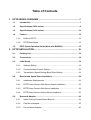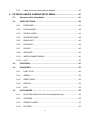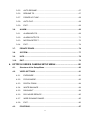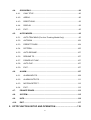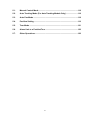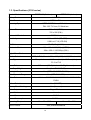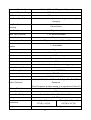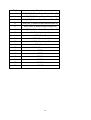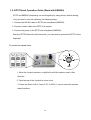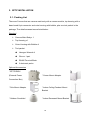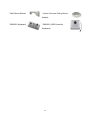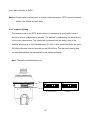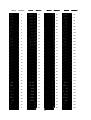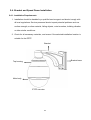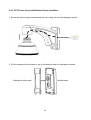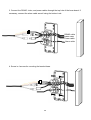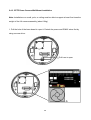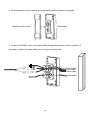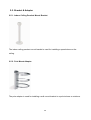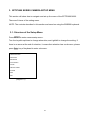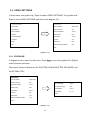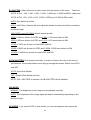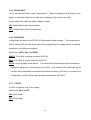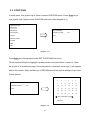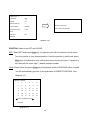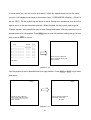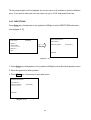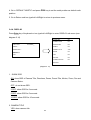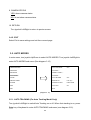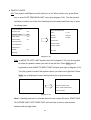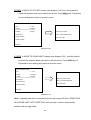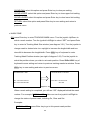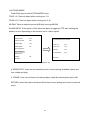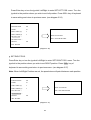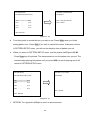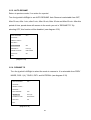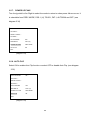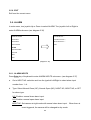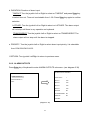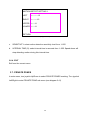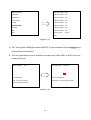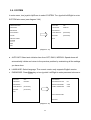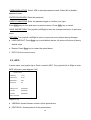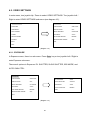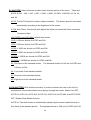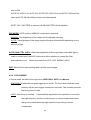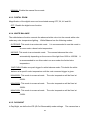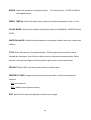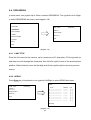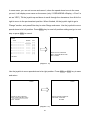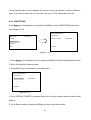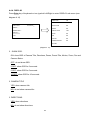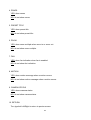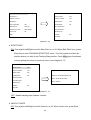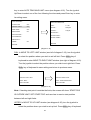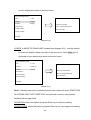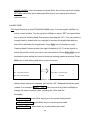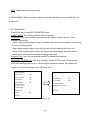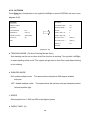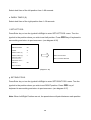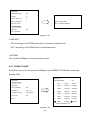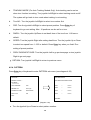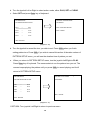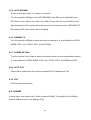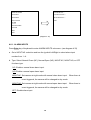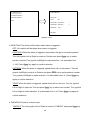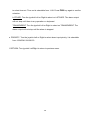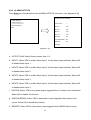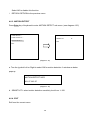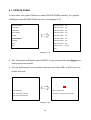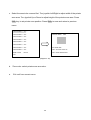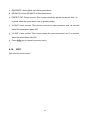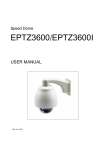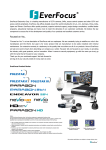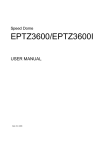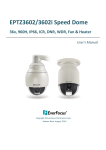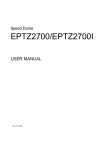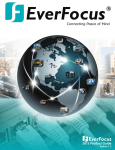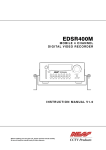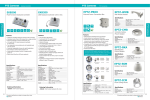Download EverFocus EPTZ3150 User manual
Transcript
Speed Dome EPTZ Series USER MANUAL Date: Dec. 2009 Table of Contents 1. EPTZ SERIES OVERVIEW .....................................................................7 1.1. Introduction ................................................................................................7 1.2. Specifications (3600 series) ......................................................................8 1.3. Specifications (3100 series) ....................................................................10 1.4. Feature ......................................................................................................12 1.5. 1.4.1. Profile of EPTZ ....................................................................................12 1.4.2. EPTZ Base Board ...............................................................................13 EPTZ Quick Operation Guide (Work with EKB500) ...............................15 2. EPTZ INSTALLATION ...........................................................................16 2.1. Packing List ..............................................................................................16 2.2. Connections..............................................................................................18 2.3. Initial Setup ...............................................................................................18 2.4. 2.5. 2.3.1. Address Setting...................................................................................19 2.3.2. Communication Protocol Setting .........................................................23 2.3.3. Transmission Speed Setting (Baud Rate Setting) ...............................23 Bracket and Speed Dome Installation ....................................................24 2.4.1. Installation Requirements ....................................................................24 2.4.2. EPTZ Dome Camera Wall Mount Simple Installation ..........................25 2.4.3. EPTZ Dome Camera Wall Mount Installation ......................................28 2.4.4. EPTZ Dome Camera Ceiling Mount Installation ..................................35 Bracket & Adapter ....................................................................................39 2.5.1. Indoor Ceiling Pendent Mount Bracket................................................39 2.5.2. Pole Mount Adapter.............................................................................39 2.5.3. Corner Mount Adapter .........................................................................40 2 2.5.4. Indoor Concrete Ceiling Mount Adapter ..............................................40 3. EPTZ3600 SERIES CAMERA SETUP MENU.......................................41 3.1. Structure of the Setup Menu ...................................................................41 3.2. VIDEO SETTINGS .....................................................................................42 3.2.1. EXPOSURE ........................................................................................42 3.2.2. FOCUS MODE ....................................................................................44 3.2.3. DIGITAL ZOOM ...................................................................................44 3.2.4. WHITE BALANCE ...............................................................................44 3.2.5. BACKLIGHT........................................................................................45 3.2.6. DAY/NIGHT .........................................................................................45 3.2.7. COLOR: ..............................................................................................45 3.2.8. NEGATIVE ..........................................................................................46 3.2.9. WIDE DYNAMIC RANGE....................................................................46 3.2.10 EXIT ....................................................................................................46 3.3. POSITIONS................................................................................................47 3.4. OSD/AREAS ..............................................................................................50 3.5. 3.4.1. CAM. TITLE.........................................................................................50 3.4.2. AREAS ................................................................................................50 3.4.3. DIRECTIONS ......................................................................................52 3.4.4. DISPLAY .............................................................................................53 3.4.5. EXIT ....................................................................................................55 AUTO MODES ...........................................................................................55 3.5.1. AUTO TRACKING (For Auto Tracking Model Only) ............................55 3.5.2. AUTOPAN ...........................................................................................62 3.5.3. PRESET TOURS ................................................................................64 3.5.4. PATTERN ............................................................................................65 3 3.5.5. AUTO RESUME ..................................................................................67 3.5.6. RESUME TO .......................................................................................67 3.5.7. POWER UP FUNC..............................................................................68 3.5.8. AUTO FLIP..........................................................................................68 3.5.9. EXIT ....................................................................................................69 3.6. ALARM ......................................................................................................69 3.6.1. ALARM INPUTS..................................................................................69 3.6.2. ALARM OUTPUTS..............................................................................71 3.6.3. MOTION DETECT...............................................................................72 3.6.4. EXIT ....................................................................................................74 3.7. PRIVATE ZONES .......................................................................................74 3.8. SYSTEM.....................................................................................................77 3.9. INFO...........................................................................................................78 3.10. EXIT ...........................................................................................................79 4. EPTZ3100 SERIES CAMERA SETUP MENU.......................................80 4.1. Structure of the Setup Menu ...................................................................80 4.2. VIDEO SETTINGS .....................................................................................81 4.3. 4.2.1. EXPOSURE ........................................................................................81 4.2.2. FOCUS MODE ....................................................................................83 4.2.3. DIGITAL ZOOM ...................................................................................84 4.2.4. WHITE BALANCE ...............................................................................84 4.2.5. DAY/NIGHT .........................................................................................84 4.2.6. DIG. NOISE REDUCE .........................................................................85 4.2.7. WIDE DYNAMIC RANGE....................................................................85 4.2.8. EXIT ....................................................................................................86 POSITIONS................................................................................................87 4 4.4. OSD/AREAS ..............................................................................................90 4.4.1. CAM. TITLE.........................................................................................90 4.4.2. AREAS ................................................................................................90 4.4.3. DIRECTIONS ......................................................................................92 4.4.4. DISPLAY .............................................................................................93 4.4.5. EXIT ....................................................................................................95 4.5. AUTO MODES ...........................................................................................95 4.5.1. AUTO TRACKING (For Auto Tracking Model Only) ............................95 4.5.2. AUTOPAN .........................................................................................102 4.5.3. PRESET TOURS ..............................................................................104 4.5.4. PATTERN ..........................................................................................105 4.5.5. AUTO RESUME ................................................................................107 4.5.6. RESUME TO .....................................................................................107 4.5.7. POWER UP FUNC............................................................................107 4.5.8. AUTO FLIP........................................................................................107 4.5.9. EXIT ..................................................................................................107 4.6. ALARM ....................................................................................................107 4.6.1. ALARM INPUTS................................................................................108 4.6.2. ALARM OUTPUTS............................................................................ 111 4.6.3. MOTION DETECT............................................................................. 112 4.6.4. EXIT .................................................................................................. 112 4.7. PRIVATE ZONES ..................................................................................... 113 4.8. SYSTEM................................................................................................... 115 4.9. INFO......................................................................................................... 116 4.10. EXIT ......................................................................................................... 117 5. EPTZ FUNCTION SETUP AND OPERATION.....................................118 5 5.1. Manual Control Mode ............................................................................. 118 5.2. Auto Tracking Mode (For Auto Tracking Models Only) ....................... 118 5.3. Auto Pan Mode ....................................................................................... 118 5.4. Position Setting ...................................................................................... 119 5.5. Tour Mode ...............................................................................................121 5.6. Alarm Link to a Position/Tour................................................................122 5.7. Other Operations....................................................................................122 6 1. EPTZ SERIES OVERVIEW 1.1. Introduction The EPTZ series uses high sensitivity and high resolution to display a high quality image in multiple environments. The IR Cut Filter and Wide Dynamic functions allows for a clear picture in all lighting conditions. The solid mount construction prevents vibration even when moving at top speed of 360 degrees/sec. The full list of features includes the following: z z z z z z z z z z z Built in 36x/30x Optical Zoom Lens Super High Resolution 530TV Lines for 36x series; 520TV Lines for 31x series. True Day/Night function (IR Cut Filter Removable) Wide Dynamic Range Digital Slow Shutter Privacy Zone Masking Motion Detection Auto detection of protocols Tilt rotation range: 180° 192 preset positions are available 16 cruise tours can be set, and each tour contains up to 16 positions 闐 4 Alarm Inputs / 2 Alarm Outputs z Running to position speed, 0.01º/s to 360º/s 闐 RS485 Communication 闐 IP66 z Available in different models: Models 36x Optical Zoom Lens 30x Optical Zoom Lens Outdoor (without auto tracking) EPTZ3600 EPTZ3100 Indoor (without auto tracking) EPTZ3600I EPTZ3100I Outdoor (with auto tracking) EPTZ3650 EPTZ3150 Indoor (with auto tracking) EPTZ3650I EPTZ3150I 7 1.2. Specifications (3600 series) Product Model EPTZ3600 (Outdoor) EPTZ3600I (Indoor) Pickup Device SONY 1/4” EX-view HAD CCD Video Format NTSC or PAL Scanning System NTSC: 525 TV lines, 60 fields/sec PAL: 625 TV lines, 50 fields/sec. Picture Elements Approx. 768 x 494 (NTSC) Approx. 752 x 582 (PAL) Horizontal Resolution 530 TV Lines Sensitivity 1.4 Lux/ F1.6 (Normal) 0.1 Lux/ F1.6 (ICR OFF) 0.01 Lux/ F1.6 (ICR ON) S/N Ratio 50 dB (Weight ON) Electronic Shutter 1 ~ 1/10,000(s) (NTSC) 1 ~1/10,000(s) (PAL) Digital Slow Shutter Shutter Selection Lens Type 60x(50x for PAL) AUTO; A.FLK; Manual (1~1/10000) selectable 36x optical zoom, f=3.4 mm (wide) to 122.4mm (tele), F1.6 to F4.5 Zoom Ratio 432x max. (36x Optical and 12x Digital zoom) True Day & Night Yes (Auto/DAY/NIGHT) Backlight Comp. Yes (OFF/ON) Wide Dynamic Range Yes (OFF/ON) White Balance Auto / Indoor / Outdoor Motion Detection Yes (4 zone) Privacy Zone Masking Yes (8 zone) Gamma Correction 0.45 Video Output 1Vp-p / 75 ohm Sync. Mode Internal Power Source 24VAC Power Consumption Operating Temperature 21W Max ﹣ 40 ~+50 ≤95% Focus Control -10 ~+50 ≤85% One push/Auto/Manual 8 Horizontal Rotation Speed 0.01°/s-360°/s (1-255 grade shift gears) Horizontal Rotation Range 360° unlimited rotation Tilt Rotation Range 180° pendulum motion Auto Zoom Speed Control Control speed auto-adjusted according to zoom length changing Auto Pan, 2 points Can set freely scanning Auto Pan Speed 1-255 grade available Dwell Time (2 points) 1-99 second available Preset Positions Running to position speed 192 positions 1-255 grade available,0.01º/s - 360º/s Dwell time at preset 1-99 available position Tour 16 groups Tour point per group Pattern 16 preset positions 4 patterns with 90 sec long each Fan Fan auto starts Position Accuracy Alarm ±0.1° 4 in 2 out with tour/position auto triggering Built-in Menu for Functions Yes Auto Tracking Function Yes (only for EPTZ3650) Communication RS-485 Communication Speed 1200/2400/4800/9600bps EVF-1; EVF-2; Pelco-P ;Pelco-D; A-Type; Plus-D; AUTO; Built-in Protocols Panasonic Address Editable (Plus-D supports all other brands, it is equivalent to Pelco-D) Yes (through DIP switch) Speed Dome Address 0-255 Manual Pan/Tilt Speed Pan: 0.01º ~ 360º/s ; Tilt: 0.01º ~ 180º/s Safety Dimensions CE, FCC 180mm(W) x 280mm(H) ; 159mm(W) x 230mm(H) 7.1”(W) x 11”(H) 6.3”(W) x 9.1”(H) Approx. 3.0kg Weight 9 1.3. Specifications (3100 series) Product Model EPTZ3100 (Outdoor) EPTZ3100I (Indoor) Pickup Device 1/4” CCD Video Format NTSC or PAL Scanning System NTSC: 525 TV lines, 60 fields/sec PAL: 625 TV lines, 50 fields/sec. Picture Elements 768 x 494 (NTSC) 752 x 582 (PAL) Horizontal Resolution 520 TV Lines Sensitivity 0.4 Lux/ F1.6 (ICR OFF) 0.08 Lux/ F1.6 (ICR ON) S/N Ratio Electronic Shutter 50 dB (Weight ON) 128x~1/60~1/120,000(s) (NTSC) 128x~1/50~1/120,000(s) (PAL) Digital Slow Shutter Shutter Selection Lens Type 128x AUTO; A.FLK; Manual 128x~1/60 (1/50)~1/120,000 selectable 30x optical zoom, f=3.3 mm (wide) to 99.0mm (tele), F1.6 to F3.2 Zoom Ratio 240x max. (30x Optical and 8x Digital zoom) True Day & Night Yes (Auto/DAY/NIGHT) Backlight Comp. Yes (OFF/LOW/MIDDLE/HIGH) Wide Dynamic Range White Balance Yes (OFF/ON/AUTO) Indoor / Outdoor/MAN5100K/MAN3200K/MAN2000K/ONE PUSH Motion Detection Yes (ON/OFF) Privacy Zone Masking Yes (8 zones) Video Output 1Vp-p / 75 ohm Sync. Mode Internal Power Source 24VAC Power Consumption Operating Temperature 21W Max ﹣ 40 ~+50 ≤95% Focus Control -10 ~+50 ≤85% One push/Auto/Manual 10 Horizontal Rotation Speed 0.01°/s-360°/s (1-255 grade shift gears) Horizontal Rotation Range 360° unlimited rotation Tilt Rotation Range 180° pendulum motion Auto Zoom Speed Control Control speed auto-adjusted according to zoom length changing Auto Pan, 2 points Can set freely scanning Auto Pan Speed 1-255 grade available Dwell Time (2 points) 1-99 second available Preset Positions Running to position speed 192 positions 1-255 grade available,0.01º/s - 360º/s Dwell time at preset 1-99 available position Tour 16 groups Tour point per group Pattern 16 preset positions 4 patterns with 90 sec long each Fan Fan auto starts Position Accuracy Alarm ±0.1° 4 in 2 out with tour/position auto triggering Built-in Menu for Functions Yes Auto Tracking Function Yes (only for EPTZ3150) Communication RS-485 Communication Speed 1200/2400/4800/9600bps EVF-1; EVF-2; Pelco-P ;Pelco-D; A-Type; Plus-D; AUTO; Built-in Protocols Panasonic Address Editable (Plus-D supports all other brands, it is equivalent to Pelco-D) Yes (through DIP switch) Speed Dome Address 0-255 Manual Pan/Tilt Speed Pan: 0.01º ~ 360º/s ; Tilt: 0.01º ~ 180º/s Safety Dimensions CE, FCC 180mm(W) x 280mm(H) ; 159mm(W) x 230mm(H) 7.1”(W) x 11”(H) 6.3”(W) x 9.1”(H) Approx. 3.0kg Weight 11 1.4. Feature 1.4.1. Profile of EPTZ Outdoor model Wall Mount Bracket Top housing Outer housing Sun shield (optional) Camera main body Bubble Camera module Indoor model Top housing Camera main body Outer housing Bubble Camera Module 12 1.4.2. EPTZ Base Board The base board that is inside the top housing connects to power cable, video cable, control cable, alarm cable and fan. The housing must be removed in order to properly connect the cables. The connectors of cable names are marked on the board in white text. The details of the alarm connector are shown on the APPENDIX. There are 4 alarm inputs and 2 alarm outputs available, represented by Pin 1~12. Pin 13 and 14 are video pins for connecting to video cable. Pin15~16 are RS485 pin for connecting to keyboard. Pin 17 and 18 are power pin for connecting to 24VAC power. 13~14 15~16 VIDEO RS485 1~12 ALARM EPTZ Base board 13 17~18 24VAC Pin # Function 1 ALM_NO_B (Alarm Output Normal Open B) 2 ALM_COM_B (Alarm Output Common B) 3 ALM_NC_B (Alarm Output Normal Close B) 4 ALM_NO_A (Alarm Output Normal Open A) 5 ALM_COM_A (Alarm Output Common A) 6 ALM_NC_A (Alarm Output Normal Close A) 7 ALMIN1 (Alarm Input 1) 8 GND (Ground) 9 ALMIN2 (Alarm Input 2) 10 ALMIN3 (Alarm Input 3) 11 GND (Ground) 12 ALMIN4 (Alarm Input 4) 13 VIDEO+ 14 VIDEO- 15 RS485- 16 RS485+ 17 AC24A+ 18 AC24B- 14 1.5. EPTZ Quick Operation Guide (Work with EKB500) EPTZ and EKB500 (Keyboard) can work together by using factory default setting. You just need to connect cables by the following steps: 1. Connect the RS-485 cable to EPTZ and a keyboard (EKB500). 2. Connect a video cable from EPTZ to a monitor. 3. Connect the power to the EPTZ and a keyboard (EKB500). After the EPTZ finishes the self-test mode, you can start to operate the EPTZ via the keyboard. To operate the speed dome: UP IRIS + Focus F. Zoom In Zoom OUT Zoom IN LEFT - N. RIGHT Out DOWN 1. Move the Joystick up/down or right/left to shift the camera view in that direction. 2. Twist the top of the Joystick to zoom in/out. 3. Press the Zoom In/Out, Focus F./N., or IRIS +/- keys to manually operate these functions. 15 2. EPTZ INSTALLATION 2.1. Packing List There are 3 boxes that are camera main body with a camera module, top housing with a base board & pin connector and outer housing with bubble, plus one tool packet in the package. The detail accessories are listed below: Standard ¾ Camera Main Body x 1 ¾ Top Housing x1 ¾ Outer Housing with Bubble x1 ¾ Tool packet Hexagon Wrench x1 Glove x 1 pair RS485 Terminal Block 3 desiccant packs Optional Accessories * EPTZ-PBOX (External Power * Corner Mount Adapter Connection Box) * Pole Mount Adapter * Indoor Ceiling Pendent Mount Bracket * Outdoor Sunshield * Indoor Recessed Mount Bracket 16 * Wall Mount Bracket * Indoor Concrete Ceiling Mount Adapter * EKB500 (Keyboard) * EKB200 (USB Controller Keyboard) 17 2.2. Connections Yellow RS485+ Orange RS485VIDEO 24VAC Power Cable An adapter with 24VAC/3.5A output provides the power to the EPTZ. An extension power line may be needed. Note: Different regions may use different ranges for AC voltage. Be sure to check the voltage range in your area before installing. Video Cable A BNC cable is used for connecting an EPTZ to a DVR or a monitor. An amplifier may be needed depending on the distance. RS485 Cable The yellow wire carries RS485+, and the orange wire carries RS485-. Connect these wires to the EKB500 or other control device in order to control the PTZ camera. 2.3. Initial Setup Initial setup includes dome address, communication protocol, transmission speed, and terminal resistance settings. All of the settings should be confirmed before the dome is powered up. The camera's control settings must match the ones in the control device 18 (such as a keyboard or DVR). Notice: Please make sure the power is off while making changes. EPTZ must be restarted before new values will take effect. 2.3.1. Address Setting The address code of the EPTZ should be set to correspond properly with a control device to control multiple dome cameras. The address is indicated by the dip switches on the main camera body. The 8 switches correspond with the binary code of the address, allowing up to 256 total addresses (0~255). It also means that there are up to 256 dome cameras that can cascade on the RS-485 bus. The dip switch setting and the indicated address are represented in the following diagram. Note: The factory default address is 1. ON ON 1 2 3 4 5 6 7 8 1 2 3 4 5 6 7 8 Protocol/Baud rate 19 ID address Note: You will see the label of Protocol & Baud Rate as well as RS-485 ID address show on the speed dome. For example: for EVF protocol, white keys are all switched downward; for ID Address 0, white keys are all switched downward. 20 Switch ON 1 2 3 4 5 6 7 8 ON 1 2 3 4 5 6 7 8 2 3 4 5 6 7 8 ON 1 ON 1 2 3 4 5 6 7 8 ON 1 2 3 4 5 6 7 8 2 3 4 5 6 7 8 ON 1 ON 1 2 3 4 5 6 7 8 ON 1 2 3 4 5 6 7 8 2 3 4 5 6 7 8 2 3 4 5 6 7 8 ON 1 ON 1 ON 1 2 3 4 5 6 7 8 2 3 4 5 6 7 8 2 3 4 5 6 7 8 ON 1 ON 1 ON 1 2 3 4 5 6 7 8 2 3 4 5 6 7 8 2 3 4 5 6 7 8 ON 1 ON 1 ON 1 2 3 4 5 6 7 8 ON 1 2 3 4 5 6 7 8 2 3 4 5 6 7 8 ON 1 ON 1 2 3 4 5 6 7 8 ON 1 2 3 4 5 6 7 8 2 3 4 5 6 7 8 ON 1 ON 1 2 3 4 5 6 7 8 ON 1 2 3 4 5 6 7 8 2 3 4 5 6 7 8 ON 1 ON 1 2 3 4 5 6 7 8 ON 1 2 3 4 5 6 7 8 2 3 4 5 6 7 8 2 3 4 5 6 7 8 ON 1 ON 1 ON 1 2 3 4 5 6 7 8 2 3 4 5 6 7 8 2 3 4 5 6 7 8 ON 1 ON 1 Switch Address 0 ON 1 ON 2 ON 3 ON 4 ON 5 ON 6 ON 7 ON 8 ON 9 ON 10 ON 11 ON 12 ON 13 ON 14 ON 15 ON 16 ON 17 ON 18 ON 19 ON 20 ON 21 ON 22 ON 23 ON 24 ON 25 ON 26 ON 27 ON 28 ON 29 ON 30 ON 31 ON 1 1 1 1 1 1 1 1 1 1 1 1 1 1 1 1 1 1 1 1 1 1 1 1 1 1 1 1 1 1 1 1 2 3 4 5 6 Address 7 8 2 3 4 5 6 7 8 2 3 4 5 6 7 8 2 3 4 5 6 7 8 2 3 4 5 6 7 8 2 3 4 5 6 7 8 2 3 4 5 6 7 8 2 3 4 5 6 7 8 2 3 4 5 6 7 8 2 3 4 5 6 7 8 2 3 4 5 6 7 8 2 3 4 5 6 7 8 2 3 4 5 6 7 8 2 3 4 5 6 7 8 2 3 4 5 6 7 8 2 3 4 5 6 7 8 2 3 4 5 6 7 8 2 3 4 5 6 7 8 2 3 4 5 6 7 8 2 3 4 5 6 7 8 2 3 4 5 6 7 8 2 3 4 5 6 7 8 2 3 4 5 6 7 8 2 3 4 5 6 7 8 2 3 4 5 6 7 8 2 3 4 5 6 7 8 2 3 4 5 6 7 8 2 3 4 5 6 7 8 2 3 4 5 6 7 8 2 3 4 5 6 7 8 2 3 4 5 6 7 8 2 3 4 5 6 7 8 Switch 32 ON 33 ON 34 ON 35 ON 36 ON 37 ON 38 ON 39 ON 40 ON 41 ON 42 ON 43 ON 44 ON 45 ON 46 ON 47 ON 48 ON 49 ON 50 ON 51 ON 52 ON 53 ON 54 ON 55 ON 56 ON 57 ON 58 ON 59 ON 60 ON 61 ON 62 ON 63 ON 1 1 1 1 1 1 1 1 1 1 1 1 1 1 1 1 1 1 1 1 1 1 1 1 1 1 1 1 1 1 1 1 21 2 3 4 5 6 Address 7 8 2 3 4 5 6 7 8 2 3 4 5 6 7 8 2 3 4 5 6 7 8 2 3 4 5 6 7 8 2 3 4 5 6 7 8 2 3 4 5 6 7 8 2 3 4 5 6 7 8 2 3 4 5 6 7 8 2 3 4 5 6 7 8 2 3 4 5 6 7 8 2 3 4 5 6 7 8 2 3 4 5 6 7 8 2 3 4 5 6 7 8 2 3 4 5 6 7 8 2 3 4 5 6 7 8 2 3 4 5 6 7 8 2 3 4 5 6 7 8 2 3 4 5 6 7 8 2 3 4 5 6 7 8 2 3 4 5 6 7 8 2 3 4 5 6 7 8 2 3 4 5 6 7 8 2 3 4 5 6 7 8 2 3 4 5 6 7 8 2 3 4 5 6 7 8 2 3 4 5 6 7 8 2 3 4 5 6 7 8 2 3 4 5 6 7 8 2 3 4 5 6 7 8 2 3 4 5 6 7 8 2 3 4 5 6 7 8 Switch 64 ON 65 ON 66 ON 67 ON 68 ON 69 ON 70 ON 71 ON 72 ON 73 ON 74 ON 75 ON 76 ON 77 ON 78 ON 79 ON 80 ON 81 ON 82 ON 83 ON 84 ON 85 ON 86 ON 87 ON 88 ON 89 ON 90 ON 91 ON 92 ON 93 ON 94 ON 95 ON 1 1 1 1 1 1 1 1 1 1 1 1 1 1 1 1 1 1 1 1 1 1 1 1 1 1 1 1 1 1 1 1 Address 2 3 4 5 6 7 8 2 3 4 5 6 7 8 2 3 4 5 6 7 8 2 3 4 5 6 7 8 2 3 4 5 6 7 8 2 3 4 5 6 7 8 2 3 4 5 6 7 8 2 3 4 5 6 7 8 2 3 4 5 6 7 8 2 3 4 5 6 7 8 2 3 4 5 6 7 8 2 3 4 5 6 7 8 2 3 4 5 6 7 8 2 3 4 5 6 7 8 2 3 4 5 6 7 8 2 3 4 5 6 7 8 2 3 4 5 6 7 8 2 3 4 5 6 7 8 2 3 4 5 6 7 8 2 3 4 5 6 7 8 2 3 4 5 6 7 8 2 3 4 5 6 7 8 2 3 4 5 6 7 8 2 3 4 5 6 7 8 2 3 4 5 6 7 8 2 3 4 5 6 7 8 2 3 4 5 6 7 8 2 3 4 5 6 7 8 2 3 4 5 6 7 8 2 3 4 5 6 7 8 2 3 4 5 6 7 8 2 3 4 5 6 7 8 96 97 98 99 100 101 102 103 104 105 106 107 108 109 110 111 112 113 114 115 116 117 118 119 120 121 122 123 124 125 126 127 Switch 1 2 3 4 5 6 7 8 2 3 4 5 6 7 8 2 3 4 5 6 7 8 ON 1 ON 1 ON 1 2 3 4 5 6 7 8 2 3 4 5 6 7 8 ON 1 ON 1 2 3 4 5 6 7 8 ON 1 2 3 4 5 6 7 8 2 3 4 5 6 7 8 ON 1 ON 1 2 3 4 5 6 7 8 2 3 4 5 6 7 8 2 3 4 5 6 7 8 ON 1 ON 1 ON 1 2 3 4 5 6 7 8 2 3 4 5 6 7 8 ON 1 ON 1 2 3 4 5 6 7 8 ON 1 2 3 4 5 6 7 8 2 3 4 5 6 7 8 ON 1 ON 1 2 3 4 5 6 7 8 ON 1 2 3 4 5 6 7 8 2 3 4 5 6 7 8 ON 1 ON 1 2 3 4 5 6 7 8 2 3 4 5 6 7 8 2 3 4 5 6 7 8 ON 1 ON 1 ON 1 2 3 4 5 6 7 8 2 3 4 5 6 7 8 ON 1 ON 1 2 3 4 5 6 7 8 ON 1 2 3 4 5 6 7 8 2 3 4 5 6 7 8 ON 1 ON 1 2 3 4 5 6 7 8 2 3 4 5 6 7 8 2 3 4 5 6 7 8 ON 1 ON 1 ON 1 2 3 4 5 6 7 8 2 3 4 5 6 7 8 ON 1 Switch Address ON 128 ON 129 ON 130 ON 131 ON 132 ON 133 ON 134 ON 135 ON 136 ON 137 ON 138 ON 139 ON 140 ON 141 ON 142 ON 143 ON 144 ON 145 ON 146 ON 147 ON 148 ON 149 ON 150 ON 151 ON 152 ON 153 ON 154 ON 155 ON 156 ON 157 ON 158 ON 159 ON 1 1 1 1 1 1 1 1 1 1 1 1 1 1 1 1 1 1 1 1 1 1 1 1 1 1 1 1 1 1 1 1 Address 2 3 4 5 6 7 8 2 3 4 5 6 7 8 2 3 4 5 6 7 8 2 3 4 5 6 7 8 2 3 4 5 6 7 8 2 3 4 5 6 7 8 2 3 4 5 6 7 8 2 3 4 5 6 7 8 2 3 4 5 6 7 8 2 3 4 5 6 7 8 2 3 4 5 6 7 8 2 3 4 5 6 7 8 2 3 4 5 6 7 8 2 3 4 5 6 7 8 2 3 4 5 6 7 8 2 3 4 5 6 7 8 2 3 4 5 6 7 8 2 3 4 5 6 7 8 2 3 4 5 6 7 8 2 3 4 5 6 7 8 2 3 4 5 6 7 8 2 3 4 5 6 7 8 2 3 4 5 6 7 8 2 3 4 5 6 7 8 2 3 4 5 6 7 8 2 3 4 5 6 7 8 2 3 4 5 6 7 8 2 3 4 5 6 7 8 2 3 4 5 6 7 8 2 3 4 5 6 7 8 2 3 4 5 6 7 8 2 3 4 5 6 7 8 Switch 160 ON 161 ON 162 ON 163 ON 164 ON 165 ON 166 ON 167 ON 168 ON 169 ON 170 ON 171 ON 172 ON 173 ON 174 ON 175 ON 176 ON 177 ON 178 ON 179 ON 180 ON 181 ON 182 ON 183 ON 184 ON 185 ON 186 ON 187 ON 188 ON 189 ON 190 ON 191 ON 1 1 1 1 1 1 1 1 1 1 1 1 1 1 1 1 1 1 1 1 1 1 1 1 1 1 1 1 1 1 1 1 22 Address 2 3 4 5 6 7 8 2 3 4 5 6 7 8 2 3 4 5 6 7 8 2 3 4 5 6 7 8 2 3 4 5 6 7 8 2 3 4 5 6 7 8 2 3 4 5 6 7 8 2 3 4 5 6 7 8 2 3 4 5 6 7 8 2 3 4 5 6 7 8 2 3 4 5 6 7 8 2 3 4 5 6 7 8 2 3 4 5 6 7 8 2 3 4 5 6 7 8 2 3 4 5 6 7 8 2 3 4 5 6 7 8 2 3 4 5 6 7 8 2 3 4 5 6 7 8 2 3 4 5 6 7 8 2 3 4 5 6 7 8 2 3 4 5 6 7 8 2 3 4 5 6 7 8 2 3 4 5 6 7 8 2 3 4 5 6 7 8 2 3 4 5 6 7 8 2 3 4 5 6 7 8 2 3 4 5 6 7 8 2 3 4 5 6 7 8 2 3 4 5 6 7 8 2 3 4 5 6 7 8 2 3 4 5 6 7 8 2 3 4 5 6 7 8 Switch 192 ON 193 ON 194 ON 195 ON 196 ON 197 ON 198 ON 199 ON 200 ON 201 ON 202 ON 203 ON 204 ON 205 ON 206 ON 207 ON 208 ON 209 ON 210 ON 211 ON 212 ON 213 ON 214 ON 215 ON 216 ON 217 ON 218 ON 219 ON 220 ON 221 ON 222 ON 223 ON 1 1 1 1 1 1 1 1 1 1 1 1 1 1 1 1 1 1 1 1 1 1 1 1 1 1 1 1 1 1 1 1 Address 2 3 4 5 6 7 8 2 3 4 5 6 7 8 2 3 4 5 6 7 8 2 3 4 5 6 7 8 2 3 4 5 6 7 8 2 3 4 5 6 7 8 2 3 4 5 6 7 8 2 3 4 5 6 7 8 2 3 4 5 6 7 8 2 3 4 5 6 7 8 2 3 4 5 6 7 8 2 3 4 5 6 7 8 2 3 4 5 6 7 8 2 3 4 5 6 7 8 2 3 4 5 6 7 8 2 3 4 5 6 7 8 2 3 4 5 6 7 8 2 3 4 5 6 7 8 2 3 4 5 6 7 8 2 3 4 5 6 7 8 2 3 4 5 6 7 8 2 3 4 5 6 7 8 2 3 4 5 6 7 8 2 3 4 5 6 7 8 2 3 4 5 6 7 8 2 3 4 5 6 7 8 2 3 4 5 6 7 8 2 3 4 5 6 7 8 2 3 4 5 6 7 8 2 3 4 5 6 7 8 2 3 4 5 6 7 8 2 3 4 5 6 7 8 224 225 226 227 228 229 230 231 232 233 234 235 236 237 238 239 240 241 242 243 244 245 246 247 248 249 250 251 252 253 254 255 2.3.2. Communication Protocol Setting The 1st, 2nd and 3rd bits are used to set communication protocol. The factory default protocol is EVF. Notice: If all protocol switches are set to ON, the EPTZ will enter a self-test mode. 2.3.3. Transmission Speed Setting (Baud Rate Setting) The 4th and 5th bits on the PCB board are used to set the Baud Rate. The default baud rate setting is 9600. 23 2.4. Bracket and Speed Dome Installation 2.4.1. Installation Requirements 1. Installation should be handled by a qualified service agent and should comply with all local regulations. Service personnel should expect potential problems such as surface strength, surface material, falling objects, outer breaches, building vibration or other similar conditions. 2. Check for all necessary materials, and ensure if the selected installation location is suitable for the EPTZ. Bracket Bracket base Top housing Main body ETPZ overview 24 2.4.2. EPTZ Dome Camera Wall Mount Simple Installation 1. Screw the top housing to bracket and secure it using the included hexagon wrench. 2. Put the waterproof silicon pad on top of the bracket base for waterproof purpose. Waterproof silicon pad Bracket base 25 3. Connect the RS485, video, and power cables through the top hole of the base board. If necessary, connect the alarm cable as well using the bottom hole. RS485 cable Video cable Power cable Alarm cable 4. Screw in 4 screws for mounting the bracket base. 26 5. Screw in 4 long screws to fix the bracket to bracket base. 27 2.4.3. EPTZ Dome Camera Wall Mount Installation Note: Installations on a wall, pole, or ceiling must be able to support at least five times the weight of the full camera assembly (about 16kg). 1. Pull the hole of the base board to open it. Detach the power and RS485 wires first by using a screw driver. Pull here to open 28 2. Apply the adhesive stripe at back of desiccant pack to the inner side of the top housing. Three packs are included in the package. 3. When the desiccant packs are pasted and the alarm and video cables are reconnected, return the base board to its original position. You will need to pull open the switch again in order for it to fit properly. Pull open this switch Note: To close the base board, please push the base board twice consequently to lock it up. 29 4. Put the waterproof silicon pad on top of the base board for waterproof purpose. Waterproof silicon pad Base board 5. Connect the RS485, video, and power cables through the top hole of the base board. If necessary, connect the alarm cable as well using the bottom hole. RS485 cable Video cable Power cable Alarm cable 30 6. Screw in 4 screws for mounting the bracket base. 7. Thread the cable through the bracket. 31 8. Screw the top housing to bracket by using a hexagon wrench. 9. Screw in 4 long screws to fix the bracket to bracket base. 32 10. Pull the hole of base board to open it again. Connect the power and RS485 wires back to power pin and RS485 pin. If you need to connect alarm, connect alarm cable to alarm pin. 11. Hold and push the main body toward the bracket until it is firmly fixed to the bracket. To release it, press orange buttons at both sides of the body. 33 Note 1: When you push the orange buttons to detach the main body from bracket, please hold the main body carefully, otherwise it may fall down. Note 2: Aim the Arrow label of the main body to the same Arrow label of the bracket when you need to push the main body toward bracket. 12. Twist the cover of main body to top housing clockwise until it is firmly fixed to top housing. 34 Note 1: In order to protect the bubble from dirt and scrape, please put on the gloves before installing the bubble. Note 2: The camera module on the mechanical part is very sensitive. Please be careful when installing this part. 13. Turn on the power, and start to operate the EPTZ. Note: When turning on the power, EPTZ will enter self-inspection mode, and carry out a self-testing program. After finishing self-inspection, you can start to operate the EPTZ. 2.4.4. EPTZ Dome Camera Ceiling Mount Installation (Indoor Recessed Mount Bracket & Surface Ring) The indoor recessed mount bracket and surface ring are used for ceiling mount installation. Installation steps are described below: 1. Use the ceiling template provided to cut the ceiling. Cut the ceiling 35 2. Screw the 3 screws of EPTZ top housing to the 3 holes of indoor recessed mount bracket. 3. Put the indoor recessed mount bracket to the hole that you just made on ceiling. 4. Use a screwdriver to turn the rotation clips (x 3) until they firmly fix to the ceiling. rotation clip → ← rotation clip 36 5. Snap main body to the indoor recessed mount bracket. NOTE: Aim the Arrow label of the main body to the same Arrow label of the bracket when you need to push the main body toward bracket. 6. Turn the housing of speed dome until it fixes to the top housing. 37 7. Aim bracket’s fillister to surface ring’s fillister, turn it until it is firmly fixed. 38 2.5. Bracket & Adapter 2.5.1. Indoor Ceiling Pendent Mount Bracket The indoor ceiling pendent mount bracket is used for installing a speed dome on the ceiling. 2.5.2. Pole Mount Adapter The pole adapter is used for installing a wall mount bracket to a pole indoors or outdoors. 39 2.5.3. Corner Mount Adapter The corner mount is used for installing a wall mount bracket to a 270° corner of walls indoors or outdoors. 2.5.4. Indoor Concrete Ceiling Mount Adapter Indoor Concrete Ceiling Mount Adapter is used for indoor installation to concrete ceiling. 40 3. EPTZ3600 SERIES CAMERA SETUP MENU This section will show how to navigate and set up the menu of the EPTZ3600/3600I. There are 9 items of the setting menu. NOTE: The controls described in this section are based on using the EKB500 keyboard. 3.1. Structure of the Setup Menu Press MENU to enter camera setup menu. Turn the Joystick up/down to change subentries, and right/left to change the setting. If there is an arrow at the end of selection, it means that selection has a sub-menu, please press Enter key of keyboard to enter sub-menu. VIDEO SETTINGS POSITIONS OSD/AREAS AUTO MODES ALARM PRIVATE ZONES SYSTEM INFO EXIT (diagram 3.1) 41 3.2. VIDEO SETTINGS In main menu, turn joystick Up / Down to select VIDEO SETTINGS. Turn joystick Left / Right to enter VIDEO SETTINGS sub-menu (see diagram 3.2). VIDEO SETTINGS EXPOSURE<┘ POSITIONS FOCUS MODE ONE PUSH OSD/AREAS DIGITAL ZOOM ON AUTO MODES WHITE BALANCE AUTO ALARM BACKLIGHT OFF PRIVATE ZONES DAY/NIGHT AUTO SYSTEM COLOR ON INFO NEGATIVE OFF EXIT WIDE DYNAMIC RANGE OFF EXIT (diagram 3.2) 3.2.1. EXPOSURE In Exposure menu, there is a sub-menu. Press Enter key or turn joystick Left / Right to enter Exposure sub-menu. There are 4 options in Exposure: EL. SHUTTER, SLOW SHUTTER, IRIS MODE, and AUTO GAIN CTRL. EXPOSURE<┘ FOCUS MODE ONE PUSH DIGITAL ZOOM ON WHITE BALANCE AUTO BACKLIGHT OFF DAY/NIGHT AUTO COLOR ON NEGATIVE OFF WIDE DYNAMIC RANGE OFF EL. SHUTTER AUTO SLOW SHUTTER OFF IRIS MODE AUTO AE SPEED 0I-----6 EXIT EXIT (diagram 3.3) 42 EL.SHUTTER: Select electronic shutter mode from the options of the menu. There are AUTO, A.FLK , 1/60, 1/180 , 1/250 , 1/1000 , 1/3000 and 1/10000 at NTSC model; and AUTO, A.FLK, 1/50, 1/150, 1/215, 1/1000, 1/2500 and 1/10000 at PAL model. AUTO: Auto electrical shutter A.FLK: Anti-Flicker. Camera will auto adjust the shutter to reduce the flicker caused by fluorescent light. 1/60 (NTSC) and 1/50 (PAL): default manual shutter. 1/180: 1/180 sec shutter for NTSC and 1/150: 1/150 sec shutter for PAL 1/250: 1/250 sec shutter for NTSC and 1/215: 1/215 sec shutter for PAL 1/1000: 1/1000 sec shutter for both NTSC and PAL 1/3000: 1/3000 sec shutter for NTSC and 1/2500: 1/2500 sec shutter for PAL 1/10000: 1/10000 sec shutter for both NTSC and PAL SLOW SHUTTER: Slow electronic shutter. In order to enhance the view in the low lux environment, slow shutter allows more light go through the shutter. Select from AUTO and OFF. AUTO: Auto Slow Shutter. OFF: Disable Slow Shutter function. NOTE: If EL. SHUTTER is selected, SLOW SHUTTER will be disabled. IRIS MODE: MANUAL: The brightness of the image can be adjusted manually. AUTO: The brightness of the image signal will adjust automatically depending on the amount of light. AE SPEED: if you select AUTO in slow shutter, you can set exposure time (move the 43 cursor between 0~6) EXIT: Select Exit to save settings and exit from current page. 3.2.2. FOCUS MODE In Focus mode, we define focus type from ONE PUSH, AUTO and Manual. ONE PUSH: Enable the one push trigger focus mode. The focus lens holds the same position until the next trigger command is received. This function prevents the wrong focus in dark. AUTO: Auto focus is enabled. It automatically adjusts the focus position to maximize the high frequency content of the picture in a center measurement area, taking into consideration the high luminance and strong contrast components. MANUAL: Enable the manual focus mode. 3.2.3. DIGITAL ZOOM Digital zoom enable or disable. ON: Enable a digital zoom. OFF: Disable a digital zoom. 3.2.4. WHITE BALANCE White Balance has the following modes: AUTO: this mode computed the white balance value output using color information from the entire screen. It outputs the proper value using the color temperature radiating from a black subject based on a range of value from 3000 to 7500K. INDOOR: 3200 K Base mode. OUTDOOR: 5800 K Base mode. 44 3.2.5. BACKLIGHT This is the function of Back Light Compensation. When the background of subject is too bright, or when the subject is too dark due to shooting in AE mode, back light compensation will make the subject appear clearer. ON: Enable Back Light Compensation. OFF: Disable Back Light Compensation. 3.2.6. DAY/NIGHT In Day/Night, we define the ICR (IR Cut-Removable) mode settings. The camera has a built-in infrared (IR) cut-filter which can be disengaged from the image path for increased sensitivity in low light environments. Select from AUTO, DAY and NIGHT NIGHT: IR cut filter is always removed (ICR ON). DAY: IR cut filter is always attached (ICR OFF). AUTO: Auto Day/Night mode switch. The camera will automatically switch the settings needed for attaching or removing the IR cut filter. At a certain level of darkness, the IR cut-filter will be disabled and increase the infrared sensitivity (ICR ON). At a certain level of brightness, the IR cut-filter will reactivate automatically (ICR OFF). 3.2.7. COLOR: In Color, we define color of the image. Select from ON and OFF. ON: Color image OFF: B/W image 45 3.2.8. NEGATIVE In Negative mode, it will switch ON/OFF the negative art image output. Select from ON and OFF. ON: Enable Negative function OFF: Disable Negative function 3.2.9. WIDE DYNAMIC RANGE In Wide Dynamic Range, we define wide dynamic range from ON and OFF. This function is effective when shooting images against the sun or any other bright light source. When both bright and dark areas exist in an image, WDR allows both areas to be seen clearly. ON: Enable wide dynamic range OFF: Disable wide dynamic range. Notice: When the wide dynamic range is ON, some part of the image may appear solarized. This is normal for the wide dynamic range, and is not a camera malfunction. 3.2.10 EXIT Select Exit to save settings and exit from current page. 46 3.3. POSITIONS In main menu, turn joystick Up or Down to select POSITION option. Press Enter key or turn joystick Left / Right to enter POSITION sub-menu (See diagram 3.4). VIDEO SETTINGS POSITIONS OSD/AREAS SET POSITIONS <┘ AUTO MODES FREEZE PICTURE ALARM EXIT OFF PRIVATE ZONES SYSTEM INFO EXIT (diagram 3.4) Press Enter key of keyboard to enter SET POSITIONS sub-menu. Tilt the joystick left/right to highlight a preset position and press Enter to select it. There are a total of 36 presets per page. Once the position is selected, a star sign (*) will appear next to the number. When finished, go to RETURN and tilt the joystick left/right to go to the Preset options. PRESET POSITION SET POSITIONS <┘ FREEZE PICTURE OFF EXIT 1 2 3 4 5 6 7 8 9 10 11 12 13 14 15 16 17 18 19 20 21 22 23 24 25 26 27 28 29 30 31 32 33 34 35 36 PREV PAGE/NEXT PAGE RETURN (diagram 3.5) 47 PRESET NO. 1 POSITION SET <┘ SPEED 100 DWELL TIME (S) 4 FOCUS MODE MANUAL WHITE BALANCE AUTO TITLE 1 DEFAULT ON MOVE TO POSITION IRIS+: SAVE AND RETURN RETURN (diagram 3.6) POSITION: Select from SET and CLEAR. SET: Select SET and press Enter key of keyboard, you will be entered to a sub-menu. Turn the joystick to your desired position. Once the position is confirmed, press IRIS+ key of keyboard to save setting and return to previous menu. If position is set, there will be a star sign (*) beside position number. Clear: Select Clear and press Enter key of keyboard, and the POSITION will be cleared. You will automatically go back to the sub-menu of PRESET POSITION. (see diagram 3.7). PRESET POSITION 1 2 3 4 5 6 7 8 9 10 11 12 13 14 15 16 17 18 19 20 21 22 23 24 25 26 27 28 29 30 31 32 33 34 35 36 PREV PAGE/NEXT PAGE RETURN (diagram 3.7) 48 SPEED: Select the speed for the preset position. The value is from 1 to 255 and 255 is the highest speed. DWELL TIME (S): Select the dwell time (in second) for the preset position from 1 to 99. FOCUS MODE: Select focus mode for the preset position from MANUAL, ONE PUSH and AUTO. WHITE BALANCE: Select the white balance for the preset position from Auto, Indoor and outdoor. TITLE: Enter title name for the preset position. Tilt the joystick up and down to scroll through the characters, then tilt left or right to move to the previous/next position. When finished, move the last digit and tilt the joystick right to return to previous screen. DEFAULT: Select ON to set the preset position to default value. FREEZE PICTURE: Image will stop at the previous position until the next position is reached. ON: freeze picture OFF: disable freeze picture function. EXIT: Select Exit to save settings and exit from current page. 49 3.4. OSD/AREAS In main menu, turn joystick Up or Down to select OSD/AREAS. Turn joystick Left or Right to enter OSD/AREAS sub-menu (see diagram 3.8) VIDEO SETTINGS POSITIONS OSD/AREAS CAM. TITLE AUTO MODES AREAS <┘ ALARM DIRECTIONS <┘ PRIVATE ZONES DISPLAY <┘ SYSTEM EXIT EPTZ3650__ INFO EXIT (diagram 3.8) 3.4.1. CAM. TITLE Enter the title name for the camera, up to a maximum of 10 characters. Tilt the joystick up and down to scroll through the characters, then tilt left or right to move to the previous/next position. When finished, move the last digit and tilt the joystick right to return to previous screen. 3.4.2. AREAS Press Enter key of keyboard or turn joystick Left/Right to enter AREAS sub-menu. ZONE CAM. TITLE TITLE EPTZ3600__ 1. ---------------------------2. ---------------------------3. ---------------------------4. ---------------------------5. ---------------------------6. ---------------------------7. ---------------------------8. ---------------------------- AREAS <┘ DIRECTIONS <┘ DISPLAY <┘ EXIT RETURN (diagram 3.9) 50 RANGE --------<┘ --------<┘ --------<┘ --------<┘ --------<┘ --------<┘ --------<┘ --------<┘ CLR [<┘] [<┘] [<┘] [<┘] [<┘] [<┘] [<┘] [<┘] In zone menu, you can set a zone and name it, when the speed dome turns to the zone you set, it will display zone name on the screen (only if “OSD/AREAS->Display -> Zone” is set as “YES”). Tilt the joystick up and down to scroll through the characters, then tilt left or right to move to the previous/next position. When finished, tilt the joystick right to go to "Range" section, and press Enter key to enter Range sub-menu. Use the joystick to move speed dome to its left position. Press IRIS+ key to save left position setting and go to next step or press IRIS- to cancel. ZONE TITLE 1. ---------------------------2. ---------------------------3. ---------------------------4. ---------------------------5. ---------------------------6. ---------------------------7. ---------------------------8. ---------------------------- ZONE1 RANGE --------<┘ --------<┘ --------<┘ --------<┘ --------<┘ --------<┘ --------<┘ --------<┘ CLR [<┘] [<┘] [<┘] [<┘] [<┘] [<┘] [<┘] [<┘] MOVE TO LEFT POSITION IRIS+: SAVE AND NEXT STEP IRIS-: CANCEL RETURN (diagram 3.10) Use the joystick to move speed dome to its right position. Press IRIS+ or IRIS- key to save and return. ZONE1 ZONE1 MOVE TO LEFT POSITION IRIS+: SAVE AND NEXT STEP IRIS-: CANCEL MOVE TO RIGHT POSITION IRIS+/IRIS-: SAVE AND RETURN (diagram 3.11) 51 Tilt the joystick right or left to highlight the current zone or tilt up/down to select a different zone. If you wish to clear the zone you have set, go to “CLR” and press Enter key. 3.4.3. DIRECTIONS Press Enter key of keyboard or turn joystick Left/Right to enter DIRECTIONS sub-menu (see diagram 3.12) DIRECTIONS NORTH CAM. TITLE EPTZ3600__ SET NORTH<┘ AREAS <┘ DEFAULT NORTH DIRECTIONS <┘ [PUSH ENT] DISPLAY <┘ EXIT RETURN (diagram 3.12) 1. Press Enter key of keyboard or turn joystick Left/Right to enter Set North position menu. 2. Move the joystick to North position. 3. Press IRIS+ key of keyboard to save and return. DIRECTIONS NORTH SET NORTH <┘ DEFAULT NORTH [PUSH ENT] RETURN (diagram 3.13) 52 4. Go to “DEFAULT NORTH” and press Enter key to set the north position as default north position. 5. Go to Return and turn joystick Left/Right to return to previous menu. 3.4.4. DISPLAY Press Enter key of keyboard or turn joystick Left/Right to enter DISPLAY sub-menu (see diagram 3.14) SHOW OSD ON CAMERA TITLE NO DIRECTIONS NO AREAS <┘ ZONES NO DIRECTIONS <┘ PRESET TITLE YES DISPLAY <┘ ZOOM NO EXIT FAN NO MOTION NO CAMERA STATUS NO CAM. TITLE EPTZ3600__ RETURN (diagram 3.14) 1. SHOW OSD ON: show OSD of Camera Title, Directions, Zones, Preset Title, Motion, Zoom, Fan and Camera Status. OFF: do not show OSD. 2 SEC: show OSD for 2 seconds. 5 SEC: show OSD for 5 seconds. 10 SEC: show OSD for 10 seconds. 2. CAMERA TITLE YES: show camera title 53 NO: do not show camera title 3. DIRECTIONS YES: show directions NO: do not show directions 4. ZONES YES: show zones NO: do not show zones 5. PRESET TITLE YES: show preset title NO: do not show preset title 6. ZOOM YES: show zoom multiple when zoom in or zoom out. NO: do not show zoom multiple. 7. FAN YES: show fan indication when fan is enabled. NO: do not show fan indication. 8. MOTION YES: show motion message when a motion occurs. NO: do not show motion message when a motion occurs. 54 9. CAMERA STATUS YES: shows camera status NO: do not show camera status 10. RETURN Turn joystick Left/Right to return to previous menu 3.4.5. EXIT Select Exit to save settings and exit from current page. 3.5. AUTO MODES In main menu, turn joystick Up/Down to select AUTO MODES. Turn joystick Left/Right to enter AUTO MODES sub-menu (See diagram 3.15) VIDEO SETTINGS AUTO TRACKING ON<┘ POSITIONS AUTOPAN <┘ OSD/AREAS PRESET TOURS <┘ AUTO MODES PATTERN <┘ ALARM AUTO RESUME OFF PRIVATE ZONES RESUME TO POS.1(H) SYSTEM POWER UP FUNC PREV MODE INFO AUTO FLIP ON EXIT EXIT (diagram 3.15) 3.5.1. AUTO TRACKING (For Auto Tracking Model Only) Turn joystick Left/Right to switch Auto Tracking on or off. When Auto tracking is on, press Enter key of keyboard to enter AUTO TRACKING sub-menu (see diagram 3.16). 55 User can also use preset keys to operate auto tracking related functions. Please refer to ”5.2 Auto Tracking Mode”. AUTO TRACKING ON<┘ AUTO TRACKING AUTOPAN <┘ START POINT OFF PRESET TOURS <┘ PAN/TILT LIMITS OFF PATTERN <┘ MASK ZONE OFF ON AUTO RESUME OFF ZOOM MODE RESUME TO POS.1(H) SET DURATION<┘ POWER UP FUNC PREV MODE ACTION MODE<┘ AUTO FLIP ON SENSITIVITY<┘ EXIT FRAME ON RETURN (diagram 3.16) a. START POINT ON: Turn joystick Left/Right to switch Start Point on or off. When Start Point is on, press Enter key to enter TRACKING START POS. menu. Turn the joystick to select the position where you wish to set Tracking Start position. Press IRIS+ key of keyboard to save setting and return to previous menu. (see diagram 3.17) AUTO TRACKING START POINT ON<┘ PAN/TILT LIMITS OFF MASK ZONE OFF ZOOM MODE ON MOVE TO TRACKING START POS SET DURATION<┘ IRIS+: SAVE AND RETURN ACTION MODE<┘ IRIS-: CANCEL SENSITIVITY<┘ FRAME ON RETURN (diagram 3.17) OFF: disable tracking start position function. 56 b. PAN/TILT LIMITS ON: Turn joystick Left/Right to switch Limits on or off. When Limits is on, press Enter key to enter AUTO TRACKING LIMIT menu (see diagram 3.18). Turn the joystick Up/Down to select one of the four following functions and press Enter key to enter its setting menu. AUTO TRACKING AUTO TRACKING LIMIT START POINT OFF PAN/TILT LIMITS ON<┘ MASK ZONE OFF ZOOM MODE ON PAN<┘ 0 – 360 UPPER<┘ 90 degree LOWER<┘ 0 degree CLEAR PAN<┘ SET DURATION<┘ CLEAR UPPER<┘ ACTION MODE<┘ CLEAR LOWER<┘ SENSITIVITY<┘ FRAME ON RETURN RETURN (diagram 3.18) PAN: In MOVE TO LEFT LIMIT window (see left of diagram 3.19), turn the joystick to select the position where you wish to set left limit. Press IRIS+ key of keyboard to enter MOVE TO RIGHT LIMIT window (see right of diagram 3.19). Turn the joystick to select the position where you wish to set right limit. Press IRIS+ key of keyboard to save setting and return to previous menu. MOVE TO RIGHT LIMIT IRIS+: SAVE AND RETURN IRIS-: RETURN (diagram 3.19) Note: If tracking start point is outside the limits, the screen will show “START POS IS OUTSIDE LIMIT. SET START POS” and user has to reset a start position between left and right limits. 57 UPPER: In MOVE TO UP LIMIT window (see diagram 3.20), turn the joystick to select the position where you wish to set up limit. Press IRIS+ key of keyboard to save setting and return to previous menu. AUTO TRACKING LIMIT PAN<┘ 0 – 360 UPPER<┘ 90 degree LOWER<┘ 0 degree MOVE TO UP LIMIT CLEAR PAN<┘ IRIS+: SAVE AND RETURN CLEAR UPPER<┘ IRIS-: RETURN CLEAR LOWER<┘ RETURN (diagram 3.20) LOWER: In MOVE TO DOWN LIMIT window (see diagram 3.21), turn the joystick to select the position where you wish to set down limit. Press IRIS+ key of keyboard to save setting and return to previous menu. AUTO TRACKING LIMIT PAN<┘ 0 – 360 UPPER<┘ 90 degree LOWER<┘ 0 degree MOVE TO DOWN LIMIT CLEAR PAN<┘ IRIS+: SAVE AND RETURN CLEAR UPPER<┘ IRIS-: RETURN CLEAR LOWER<┘ RETURN (diagram 3.21) Note: If tracking start point is outside the limits, the screen will show “START POS IS OUTSIDE LIMIT. SET START POS” and user has to reset a start position between left and right limits. 58 CLEAR PAN: select this option and press Enter key to clear pan setting. CLEAR UPPER: select this option and press Enter key to clear upper limit setting. CLEAR LOWER: select this option and press Enter key to clear lower limit setting. RETURN: select this option and press Enter key to save setting and return to previous menu. c. MASK ZONE ON: press Enter key to enter TRACKING MASK menu. Turn the joystick Up/Down to select a mask number. Turn the joystick Left/Right to select “SET” and press Enter key to enter its Tracking Mask Size window (see diagram 3.21). Turn the joystick to change mask to desired size: turn up/right to increase the length/width and turn down/left to decrease the length/width. Press IRIS- key of keyboard to enter Tracking Mask Position window (see right of diagram 3.22). Turn the joystick to select the position where you wish to set mask position. Press IRIS+/ IRIS- key of keyboard to save setting and return to previous tracking mask size window. Press IRIS+ key to save setting and return to previous menu. TRACKING MASK 1 SIZE TRACKING MASK 1 POSITION IRIS-: JOYSTICK FOR PTZ IRIS+/IRIS-: JOYSTICK FOR SET SIZE IRIS+: SAVE AND RETURN (diagram 3.22) When a mask setting is completed, you will see “GO” displayed behind the mask number. For example: MASK1 GO<┘ . User can turn the joystick Left/Right to change the status of preset mask, including Go, Clear and Set. Examples: MASK1 GO<┘ : press Enter key to go to this preset mask position. 59 MASK1 CLEAR<┘ : press Enter key to clear this preset mask. MASK1 SET<┘ : press Enter key to start setting this mask. OFF: disable tracking mask function. d. ZOOM MODE: While tracking an object, the system will zoom in to a suitable ratio for closer view. e. SET DURATION Press Enter key to enter SET DURATION menu. DURATION(S): Set tracking duration time in seconds. Lost Mode: User can set tracking mode when the object is lost on screen. Three available options are: -Zoom: when tracking object is lost, the system will zoom out immediately and looking for a new tracking object -Stop: when tracking object is lost, the system will stop tracking and zoom out. -Keep: when tracking object is lost, the system will keep waiting another tracking object at the same position without changing zoom ratio Resume Time: User can set desired duration for above three options. RESUME FRM STOP (S): User may manually operate PTZ function of this camera when auto tracking function is on. When manual operation ceases, the system will resume to “auto tracking start point” after this time. AUTO TRACKING SET DURATION START POINT OFF PAN/TILT LIMITS ON<┘ MASK ZONE OFF ZOOM MODE ON SET DURATION<┘ DURATION(S) OFF LOST MODE STOP RESUME TIME(S) 5 RESUME FRM STOP (S) 5 ACTION MODE<┘ SENSITIVITY<┘ FRAME RETURN ON RETURN (diagram 3.23) 60 f. ACTIONS MODE Press Enter key to enter ACTION MODE menu. TOUR 1-8: Track an object while running tour 1-8. TOUR 9-16: Track an object while running tour 9-16. AB PAN: Track an object at poison A/B while running AB PAN ALARM INPUT: If this option is ON, when the alarm is triggered, PTZ start tracking the position or tour depending on the reaction set in “Alarm Inputs”. AUTO TRACKING START POINT OFF PAN/TILT LIMITS ON<┘ MASK ZONE OFF ZOOM MODE ON ACTIONS WITH AUTO TRACK SET DURATION<┘ ACTION MODE<┘ TOUR 1-8 OFF TOUR 9-16 OFF AB PAN OFF ALARM INPUT OFF SENSITIVITY<┘ FRAME ON RETURN RETURN (diagram 3.24) g. SENSITIVITY: User can set sensitivity level of auto-tracking. Available options are low, middle and high. h. FRAME: User can set frame of tracking object visible by selecting this option ON. RETURN: select this option and press Enter key to save setting and return to previous menu. 61 3.5.2. AUTOPAN Press Enter key of keyboard or turn joystick Left/Right to enter AUTOPAN sub-menu (see diagram 3.25) AUTO TRACKING ON <┘ AUTOPAN AUTOPAN <┘ TRACKING MODE ON PRESET TOURS <┘ ENDLESS MODE ON PATTERN <┘ SPEED 32 AUTO RESUME OFF DWELL TIME L (S) 4 RESUME TO POS.1(H) DWELL TIME R (S) 4 POWER UP FUNC PREV MODE SET LEFT POS. <┘ [EMPTY] AUTO FLIP ON SET RIGHT POS. <┘ [EMPTY] DEFAULT ON EXIT RETURN (diagram 3.25) a. TRACKING MODE: (For Auto Tracking Models Only) Auto tracking can be set on when Auto-Pan function is working. Turn joystick Left/Right to select tracking mode on/off. The system will go back to Auto-Pan mode when tracking is not working. b. ENDLESS MODE ON: enable endless mode. The speed dome will perform 360 degree endless auto-pan. OFF: disable endless mode. The speed dome will perform auto-pan between position left and position right. c. SPEED Select speed from 1~255 and 255 is the highest speed. d. DWELL TIME L (S) Select dwell time of the left position from 1~99 seconds. e. DWELL TIME R (S) Select dwell time of the right position from 1~99 seconds f. SET LEFT POS. 62 Press Enter key or turn the joystick Left/Right to enter SET LEFT POS. menu. Turn the joystick to the position where you wish to set Left position. Press IRIS+ key of keyboard to save setting and return to previous menu. (see diagram 3.26) AUTOPAN ENDLESS MODE ON SPEED 32 DWELL TIME L (S) 4 DWELL TIME R (S) 4 MOVE TO POSITION SET LEFT POS. <┘ IRIS+: SAVE AND RETURN SET RIGHT POS. <┘ DEFAULT ON IRIS-: RETURN (diagram 3.26) g. SET RIGHT POS. Press Enter key or turn the joystick Left/Right to enter SET RIGHT POS. menu. Turn the joystick to the position where you wish to set RIGHT position. Press IRIS+ key of keyboard to save setting and return to previous menu. (see diagram 3.27) Note: When Left/Right Position are set, the speed dome will patrol between each position. AUTOPAN ENDLESS MODE ON SPEED 32 DWELL TIME L (S) 4 DWELL TIME R (S) 4 MOVE TO POSITION IRIS+: SAVE AND RETURN SET LEFT POS. <┘ SET RIGHT POS. <┘ DEFAULT ON IRIS-: RETURN (diagram 3.27) 63 h. DEFAULT ON: all settings in AUTOPAN menu will be returned to default values. OFF: the setting in AUTOPAN menu is not default value. i. RETURN Turn joystick Left/Right to return to previous menu 3.5.3. PRESET TOURS Press Enter key or turn the joystick Left/Right to enter PRESET TOURS sub-menu (see diagram 3.28) AUTO TRACKING TOUR NO. 1 ON <┘ TRACKING MODE AUTOPAN <┘ POS DWELL SPEED 1 PRE1<┘ DEFAULT DEFAULT PRESET TOURS <┘ PATTERN <┘ ON AUTO RESUME OFF 2 PRE2<┘ DEFAULT DEFAULT RESUME TO POS.1(H) 3 PRE3<┘ DEFAULT DEFAULT POWER UP FUNC PREV MODE 4 PRE4<┘ DEFAULT DEFAULT AUTO FLIP ON 5 PRE5<┘ DEFAULT DEFAULT 6 PRE6<┘ DEFAULT DEFAULT 7 PRE7<┘ DEFAULT DEFAULT EXIT PREV PAGE/NEXT PAGE (diagram 3.28) a. TRACKING MODE (For Auto Tracking Models Only): Auto tracking can be set on when tour function is working. Turn joystick Left/Right to select tracking mode on/off. The system will go back to tour mode when tracking is not working. b. Tour NO.: Turn the joystick Left/Right to select tour number first c. POS: Turn the joystick Left/Right to select preset position. Press Enter key of keyboard to go next setting. Max. 16 positions can be set for a tour. d. DWELL: Turn the joystick Up/Down to set dwell time of the tour from 1~99 sec or 64 default. e. SPEED: Turn the joystick Right after setting dwell time. Turn the joystick Up or Down to select tour speed from 1 ~255 or default. Press Enter key when you finish Tour setting of preset position. f. PREV PAGE/NEXT PAGE: Turn the joystick Left to go previous page or turn joystick Right to go next page. g. RETURN: Turn joystick Left/Right to return to previous menu. 3.5.4. PATTERN Press Enter key of keyboard to enter PATTERN sub-menu (see diagram 3.29) AUTO TRACKING ON <┘ PATTERN SETUP AUTOPAN <┘ PATTERN DURATION ACTION PRESET TOURS <┘ PATTERN <┘ PAT1 --- PLAY<┘ AUTO RESUME OFF PAT2 --- PLAY<┘ RESUME TO POS.1(H) PAT3 --- PLAY<┘ POWER UP FUNC PREV MODE PAT4 --- PLAY<┘ AUTO FLIP ON RETURN EXIT (diagram 3.29) a. Turn the joystick Up or Down to select pattern number. b. Turn the joystick Left or Right to select action mode, either PLAY, SET or CLEAR. c. Select SET and press Enter key of keyboard. 65 PATTERN SETUP PATTERN 1 RECORD MODE PATTERN DURATION ACTION 90s REMAIN PAT1 --- SET IRIS+: SAVE AND RETURN PAT2 --- PLAY IRIS-: CANCEL PAT3 --- PLAY PAT4 --- PLAY IRIS+: RETURN (diagram 3.30) d. Turn the joystick to record the tour you wish to set. Press IRIS+ when you finish setting pattern tour. Press IRIS- if you wish to cancel this action. At duration column of PATTERN SETUP menu, you will see the duration time of pattern you set. e. When you return to PATTERN SETUP menu, turn the joystick Left/Right to PLAY. Press Enter key of keyboard. The camera starts to run the pattern tour you set. The camera keeps playing the pattern until you press IRIS- to cancel playing and it will return to PATTERN SETUP menu. PATTERN SETUP PATTERN 1 PLAY MODE PATTERN DURATION ACTION 90s REMAIN PAT1 --- PLAY PAT2 --- PLAY PAT3 --- PLAY PAT4 --- PLAY IRIS-: CANCEL IRIS+: RETURN (diagram 3.31) f. RETURN: Turn joystick Left/Right to return to previous menu. 66 1 3.5.5. AUTO RESUME Return to previous mode, if no action for a period. Turn the joystick Left/Right to set AUTO RESUME. Auto Resume is selectable from OFF, After 30 sec, After 1 min, after 5 min, After 10 min, After 30 min and After 60 min. After this period of time, speed dome will resume to the mode you set in “RESUME TO”. By selecting OFF, this function will be disabled. (see diagram 3.32) AUTO TRACKING ON <┘ AUTOPAN <┘ PRESET TOURS <┘ PATTERN <┘ AUTO RESUME OFF RESUME TO POS.1(H) POWER UP FUNC PREV MODE AUTO FLIP ON EXIT (diagram 3.32) 3.5.6. RESUME TO Turn the joystick Left/Right to select the mode to resume to. It is selectable from PREV MODE, POS.1 (H), TOUR1, PAT.1 and AUTOPAN. (see diagram 3.33) AUTO TRACKING ON <┘ AUTOPAN <┘ PRESET TOURS <┘ PATTERN <┘ AUTO RESUME OFF RESUME TO POS.1(H) POWER UP FUNC PREV MODE AUTO FLIP ON EXIT (diagram 3.33) 67 3.5.7. POWER UP FUNC Turn the joystick Left or Right to select the mode to return to when power failure occurs. It is selectable from PREV MODE, POS.1 (H), TOUR1, PAT.1, AUTOPAN and OFF. (see diagram 3.34) AUTO TRACKING ON <┘ AUTOPAN <┘ PRESET TOURS <┘ PATTERN <┘ AUTO RESUME OFF RESUME TO POS.1(H) POWER UP FUNC PREV MODE AUTO FLIP ON EXIT (diagram 3.34) 3.5.8. AUTO FLIP Select ON to enable Auto Flip function or select OFF to disable Auto Flip. (see diagram 3.35) AUTO TRACKING ON <┘ AUTOPAN <┘ PRESET TOURS <┘ PATTERN <┘ AUTO RESUME OFF RESUME TO POS.1(H) POWER UP FUNC PREV MODE AUTO FLIP ON EXIT (diagram 3.35) 68 3.5.9. EXIT Exit from the current menu. 3.6. ALARM In main menu, turn joystick Up or Down to select ALARM. Turn joystick Left or Right to enter ALARM sub-menu (see diagram 3.36) VIDEO SETTINGS ALARM INPUTS <┘ POSITIONS ALARM OUTPUTS <┘ OSD/AREAS MOTION DETECT <┘ AUTO MODES EXIT ALARM PRIVATE ZONES SYSTEM INFO EXIT (diagram 3.36) 3.6.1. ALARM INPUTS Press Enter key of keyboard to enter ALARM INPUTS sub-menu. (see diagram 3.37) a. Go to INPUT NO. selection and turn the joystick Left/Right to select alarm input number from 1 ~4. b. Type: Select Normal Close (NC), Normal Open (NO), NIGHT NC, NIGHT NO, or OFF for alarm type. NC: Enable a normal close alarm input. NO: Enable a normal open alarm input. NIGHT NC: Set camera at night mode with normal close alarm input. When there is event triggered, the camera will be changed to day mode. 69 NIGHT NO: Set camera at night mode with normal open alarm input. When there is event triggered, the camera will be changed to day mode. OFF: Disable alarm input. ALARM INPUTS <┘ ALARM INPUTS ALARM OUTPUTS <┘ MOTION DETECT <┘ INPUT NO. 1 EXIT TYPE NO REACTION POSITION<┘ 1 DURATION TIMEOUT<┘ 5 PRIORITY 1234 RETURN (diagram 3.37) c. REACTION: The action will be taken when alarm is triggered. OFF: No reaction will be taken when alarm is triggered. POSITION: When the alarm is triggered, speed dome will go to the preset position. Turn the joystick Left or Right to select on Position and press Enter key to select position number. Turn joystick Left/Right to make selection. It is selectable from 1~192. Press Enter key again to confirm selection. PATTERN: When the alarm is triggered, speed dome will run the pattern. Turn the joystick Left/Right to select on Pattern and press Enter key to select pattern number. Turn joystick Left/Right to make selection. It is selectable from1~4. Press Enter key again to confirm selection. TOUR: When the alarm is triggered, speed dome will run the tour. Turn the joystick Left or Right to select on Tour and press Enter key to select tour number. Turn joystick Left or Right to make selection. It is selectable from1~16. Press Enter key again to confirm selection. 70 d. DURATION: Duration of alarm input. TIMEOUT: Turn the joystick Left or Right to select on TIMEOUT and press Enter key to select time-out. Time-out is selectable from 1~99. Press Enter key again to confirm selection. LATCHED: Turn the joystick Left or Right to select on LATCHED. The alarm output will not stop until there is any operation on keyboard. TRANSPARENT: Turn the joystick Left or Right to select on TRANSPARENT. The alarm output will not stop until the alarm is stopped. e. PRIORITY: Turn the joystick Left or Right to select alarm input priority, it is selectable from 1234/2341/3412/4123. f. RETURN: Turn joystick Left/Right to return to previous menu. 3.6.2. ALARM OUTPUTS Press Enter key of keyboard to enter ALARM OUTPUTS sub-menu. (see diagram 3.38) ALARM OUTPUT TRIGGER ALARM INPUTS<┘ ALARM OUTPUTS <┘ MOTION DETECT <┘ EXIT OUTPUT NO 1 INPUT1 YES INPUT2 YES INPUT3 YES INPUT4 YES MOTION NO SYSTEM ERROR NO REMOTE RETURN (diagram 3.38) 71 NO a. OUTPUT NUM: Select Output number from 1~2. b. INPUT1: Select YES to enable Alarm input 1 for the alarm output selected. Select NO to disable Alarm input 1. c. INPUT2: Select YES to enable Alarm input 2 for the alarm output selected. Select NO to disable Alarm input 2. d. INPUT3: Select YES to enable Alarm input 3 for the alarm output selected. Select NO to disable Alarm input 3. e. INPUT4: Select YES to enable Alarm input 4 for the alarm output selected. Select NO to disable Alarm input 4. f. MOTION: Select YES to have alarm output triggered when a motion event is detected. Select NO to disable this function. g. SYSTEM ERROR: Select YES to have alarm output triggered when system error occurs. Select NO to disable this function. h. REMOTE: Select YES to have alarm output triggered when RS485 failure occurs. Select NO to disable this function. i. RETURN: RETURN to the previous menu. 3.6.3. MOTION DETECT Press Enter key of keyboard to enter MOTION DETECT sub-menu. (see diagram 3.39) You can set 4 motion areas. 72 ALARM INPUTS <┘ MOTION DETECT 1 OFF ALARM OUTPUTS <┘ MOTION DETECT 2 OFF MOTION DETECT <┘ MOTION DETECT 3 OFF EXIT MOTION DETECT 4 OFF SENSITIVITY 240 INTERVAL TIME (S) 1 EXIT (diagram 3.39) a. Turn the joystick Left or Right to select ON for motion detection. A window as below pops up. MOTION DETECT INFO M1: 67 M2: 87 b. Press Enter key to enter Motion Detection Setting. Use the joystick to select motion area. Turn the joystick Up or Down to select directions, LEFT, RIGHT, UPPER or LOWER. Turn the joystick Left or Right to adjust the value of motion area. For Left & Right directions, it is selectable from 0 to 12. For Upper & Lower directions, it is selectable from 0 to 8. There is a color frame showing you the motion detection area you change. Motion 1 is represented by pink, Motion 2 by blue, Motion 3 by green and Motion 4 by yellow. Press IRIS+ key to save setting and return to previous menu. Press IRIS- to return to previous menu. 73 MOTION DETECT SETTING 1 LEFT 0-----------12 RIGHT 0----------12 UPPER 0-------8 LOWER 0-------8 RETURN (diagram 3.40) c. SENSITIVITY: select motion detection sensitivity level from 1~255. d. INTERVAL TIME (S): select interval time in seconds from 1~255. Speed dome will stop detecting motion during this interval time. 3.6.4. EXIT Exit from the current menu. 3.7. PRIVATE ZONES In main menu, turn joystick Up/Down to select PRIVATE ZONES masking. Turn joystick Left/Right to enter PRIVATE ZONE sub-menu (see diagram 3.41) 74 VIDEO SETTINGS PRIVATE ZONE 1 ON <┘ POSITIONS PRIVATE ZONE 1 OFF OSD/AREAS PRIVATE ZONE 1 OFF AUTO MODES PRIVATE ZONE 1 OFF ALARM PRIVATE ZONE 1 OFF PRIVATE ZONES PRIVATE ZONE 1 OFF SYSTEM PRIVATE ZONE 1 OFF INFO PRIVATE ZONE 1 OFF EXIT ZONE COLOR BLACK EXIT (diagram 3.41) a. ON: Turn joystick Left/Right to select ON/OFF. For private zone ON, press Enter key to enter private zone position. b. Turn the joystick and move to position of private zone. Press IRIS+ or IRIS- key to set private zone size. PRIVATE ZONE 1 SIZE PRIVATE ZONE 1 POSITION SET ZONE SIZE MOVE TO POSITION IRIS-: JOYSTICK FOR PTZ IRIS+/IRIS-: JOYSTICK FOR SET SIZE IRIS+: SAVE AND RETURN (diagram 3.42) 75 c. Select the area to be covered first. Turn joystick Left/Right to adjust width of the private zone area. Turn joystick Up or Down to adjust height of the private zone area. Press IRIS- key to set private zone position. Press IRIS+ to save and return to previous menu. PRIVATE ZONE 1 ON <┘ PRIVATE ZONE 1 OFF PRIVATE ZONE 1 SIZE PRIVATE ZONE 1 OFF PRIVATE ZONE 1 OFF PRIVATE ZONE 1 OFF PRIVATE ZONE 1 OFF PRIVATE ZONE 1 OFF SET ZONE SIZE PRIVATE ZONE 1 OFF IRIS-: JOYSTICK FOR PTZ ZONE COLOR IRIS+: SAVE AND RETURN BLACK EXIT (diagram 3.43) d. Zone color: select private zone area color. e. Exit: exit from current menu. 76 3.8. SYSTEM In main menu, turn joystick Up/Down to select SYSTEM. Turn joystick Left/Right to enter SYSTEM sub-menu (see diagram 3.44) VIDEO SETTINGS AUTO INIT OFF POSITIONS LANGUAGE ENGLISH OSD/AREAS PASSWORD <┘ AUTO MODES LOAD DEFAULT [PUSH ENT] ALARM RESTART [PUSH ENT] PRIVATE ZONES EXIT SYSTEM INFO EXIT (diagram 3.44) a. AUTO INIT: Select auto initiation time from OFF, DAILY, WEEKLY. Speed dome will automatically initiate and return to the previous position by maintaining all the settings you have done. b. LANGUAGE: Select language. The current version only supports English version. c. PASSWORD: Press Enter key or turn joystick Left/Right to enter password sub-menu. AUTO INIT OFF PASSWORD LANGUAGE ENGLISH PASSWORD ACTIVE NO ENTER PASSWORD XXXX VERIFY PASSWORD XXXX PASSWORD <┘ LOAD DEFAULT [PUSH ENT] RESTART [PUSH ENT] EXIT SAVE AND RETURN RETURN (diagram 3.45) 77 -PASSWORD ACTIVE: Select YES to activate password mode. Select NO to disable password mode. -ENTER PASSWORD: Enter the password -VERIFY PASSWORD: Enter the password again to confirm your input. Press IRIS+ key to save and return to previous menu. Press IRIS- key to cancel. -SAVE AND RETURN: Turn joystick Left/Right to save the changes and return to previous menu. -RETURN: Turn joystick Left/Right to return to previous menu without saving changes. d. LOAD DEFAULT: Press Enter key to load default values, all values will return to factory default value. e. Restart: Press Enter key to restart the speed dome. f. EXIT: Exit from current menu. 3.9. INFO In main menu, turn joystick Up or Down to select INFO. Turn joystick Left or Right to enter INFO sub-menu (see diagram 3.46) EPTZ31 series VERSION: V1.0.0 PROTOCOL: AUTO BAUDRATE: 9600 RS-485-ID: 001 PRESET-CNT: 0000000000 X-CONT: 0000000001 Y-CONT: 0000000004 IRIS+: RETURN (diagram 3.46) a. VERSION: shows firmware version of this speed dome b. PROTOCOL: shows protocol of this speed dome 78 c. BAUDRATE: shows baud rate of this speed dome d. RS-485-ID: shows RS-485 ID of this speed dome e. PRESET-CNT: Preset counter. This counter counts the preset movement, and 1 is counted when the speed dome runs to preset position. f. X-CONT: X-axis counter. This counter counts the x axis movement, and 1 is counted when the speed dome pans 360°. g. Y-CONT: Y-axis counter. This counter counts the y axis movement, and 1 is counted when the speed dome tilts 180°. h. Press IRIS+ key to return to previous menu. 3.10. EXIT Exit from the current menu. 79 4. EPTZ3100 SERIES CAMERA SETUP MENU This section will show how to navigate and set up the menu of the EPTZ3100/EPTZ3100I. There are 9 items of the setting menu. NOTE: The controls described in this section are based on using the EKB500 keyboard. 4.1. Structure of the Setup Menu Press MENU to enter camera setup menu. Turn the Joystick up/down to change subentries, and right/left to change the setting. If there is an arrow at the end of selection, it means that selection has a sub-menu, please press Enter key of keyboard to enter sub-menu. VIDEO SETTINGS POSITIONS OSD/AREAS AUTO MODES ALARM PRIVATE ZONES SYSTEM INFO EXIT (diagram 4.1) 80 4.2. VIDEO SETTINGS In main menu, turn joystick Up / Down to select VIDEO SETTINGS. Turn joystick Left / Right to enter VIDEO SETTINGS sub-menu (see diagram 4.2). VIDEO SETTINGS EXPOSURE<┘ POSITIONS FOCUS MODE ONE PUSH OSD/AREAS DIGITAL ZOOM OFF AUTO MODES WHITE BALANCE OUTDOOR ALARM DAY/NIGHT AUTO PRIVATE ZONES DIG. NOISE REDUCE MIDDLE SYSTEM WIDE DYNAMIC RANGE OFF INFO EXIT EXIT (diagram 4.2) 4.2.1. EXPOSURE In Exposure menu, there is a sub-menu. Press Enter key or turn joystick Left / Right to enter Exposure sub-menu. There are 4 options in Exposure: EL. SHUTTER, SLOW SHUTTER, IRIS MODE, and AUTO GAIN CTRL. EXPOSURE<┘ FOCUS MODE ONE PUSH EL. SHUTTER AUTO DIGITAL ZOOM OFF SLOW SHUTTER AUTO X4 WHITE BALANCE OUTDOOR IRIS MODE AUTO DAY/NIGHT AUTO AUTO GAIN CTRL MIDDLE DIG. NOISE REDUCE MIDDLE EXIT WIDE DYNAMIC RANGE OFF EXIT (diagram 4.3) 81 EL.SHUTTER: Select electronic shutter mode from the options of the menu. There are AUTO, A.FLK , 1/50, 1/160 , 1/250 , 1/1000 , 1/2500, 1/10000, 1/120,000, X2, X4, X6 and X8. AUTO: The AUTO electronic shutter mode is enabled. The shutter speed is controlled automatically according to the brightness of the screen A.FLK: Anti-Flicker. Camera will auto adjust the shutter to reduce the flicker caused by fluorescent light. 1/60 (NTSC) and 1/50 (PAL): default auto shutter. 1/160: 1/160 sec shutter for NTSC and PAL 1/250: 1/250 sec shutter for NTSC and PAL 1/1000: 1/1000 sec shutter for NTSC and PAL 1/2500: 1/2500 sec shutter for NTSC and PAL 1/10000: 1/10000 sec shutter for NTSC and PAL 1/120000: 1/120000 sec shutter for NTSC and PAL X2: Two times of the standard shutter. The standard shutter is 1/60 sec for NTSC and 1/50 sec for PAL X4: Four times of the standard shutter. X6: Six times of the standard shutter. X8: Eight times of the standard shutter. SLOW SHUTTER: Slow electronic shutter. In order to enhance the view in the low lux environment, slow shutter allows more light go through the shutter. Select from OFF, AUTO X4, AUTO X8, AUTO X12, AUTO X16, AUTO X32, AUTO X64, and AUTO X128. OFF: Disable Slow Shutter function. AUTO X4: The slow shutter is automatically adjusted by the camera and limited up to four times of the standard shutter. The standard shutter is 1/60 sec for NTSC and 1/50 82 sec for PAL. AUTO X8, AUTO X12, AUTO X16, AUTO X32, AUTO X64, and AUTO X128 work the same as AUTO X4 with different times of shutter speeds. NOTE: If EL. SHUTTER is selected, SLOW SHUTTER will be disabled. IRIS MODE: AUTO mode or MANUAL mode can be selected. MANUAL: The brightness of the image can be adjusted manually. AUTO: The brightness of the image signal will adjust automatically depending on the amount of light. AUTO GAIN CTRL (AGC): When the brightness of the image taken under dark light is under a certain level, the AGC functions to define whether to control the Gain automatically or not. Select one mode from OFF, LOW, MIDDLE, HIGH. EXIT: Select Exit to save settings and exit from current page. 4.2.2. FOCUS MODE In Focus mode, we define focus type from ONE PUSH, AUTO and Manual. ONE PUSH: Enable the one push trigger focus mode. The focus lens holds the same position until the next trigger command is received. This function prevents the wrong focus in dark. AUTO: Auto focus is enabled. It automatically adjusts the focus position to maximize the high frequency content of the picture in a center measurement area, taking into consideration the high luminance and strong contrast components. 83 MANUAL: Enable the manual focus mode. 4.2.3. DIGITAL ZOOM Magnification of the digital zoom can be selected among OFF, 2X, 4X and 8X. OFF: Disable the digital zoom function. 4.2.4. WHITE BALANCE The white balance function corrects the abnormal white color into the normal white color under any color temperature lighting. White Balance has the following modes: OUTDOOR: This mode is an automatic mode. It is recommended to use this mode in an area under a broad color temperature. INDOOR: This mode is an automatic mode. The camera balances the color automatically depending on the source of the light from 1800 to 10500K. It is recommended to use this mode in an area under the limited color temperature. ONE PUSH: Enable one push trigger for white balance mode. This holds the white balance at a specific color temperature until the next command trigger is given. MAN2000K: This mode is a manual mode. The color temperature will be fixed at 2000K. MAN3200K: This mode is a manual mode. The color temperature will be fixed at 3200K. MAN5100K: This mode is a manual mode. The color temperature will be fixed at 5100K. 4.2.5. DAY/NIGHT In Day/Night, we define the ICR (IR Cut-Removable) mode settings. 84 The camera has a built-in infrared (IR) cut-filter which can be disengaged from the image path for increased sensitivity in low light environments. Select from AUTO, DAY and NIGHT NIGHT: IR cut filter is always removed (ICR ON). DAY: IR cut filter is always attached (ICR OFF). AUTO: Auto Day/Night mode switch. The camera will automatically switch the settings needed for attaching or removing the IR cut filter. At a certain level of darkness, the IR cut-filter will be disabled and increase the infrared sensitivity (ICR ON). At a certain level of brightness, the IR cut-filter will reactivate automatically (ICR OFF). 4.2.6. DIG. NOISE REDUCE DIGITAL NOISE REDUCE (DNR) function reduces background noise under low light conditions differently in different modes. OFF: No noise reduction effect. LOW: Noise reduction effect is small but there is little afterimage. MIDDLE: Noise reduction effect is generally effective in this mode. Noise can be reduced properly and the afterimage is not strong. HIGH: Noise reduction effect is excellent but afterimage is also strong. 4.2.7. WIDE DYNAMIC RANGE This function is effective when shooting images against the sun or any other bright light source. When both bright and dark areas exist in an image, WDR allows both areas to be seen clearly. In Wide Dynamic Range, we define wide dynamic range from LOW, MIDDLE, HIGH and OFF. OFF: Disable wide dynamic range. 85 Notice: When the wide dynamic range is ON, some part of the image may appear solarized. This is normal for the wide dynamic range, and is not a camera malfunction. 4.2.8. EXIT Select Exit to save settings and exit from current page. 86 4.3. POSITIONS In main menu, turn joystick Up or Down to select POSITION option. Press Enter key or turn joystick Left / Right to enter POSITION sub-menu (see diagram 4.4). VIDEO SETTINGS POSITIONS OSD/AREAS SET POSITIONS <┘ AUTO MODES FREEZE PICTURE ALARM EXIT OFF PRIVATE ZONES SYSTEM INFO EXIT (diagram 4.4) Press Enter key of keyboard to enter SET POSITIONS sub-menu. Tilt the joystick left/right to highlight a preset position and press Enter to select it. There are a total of 36 presets per page. Once the position is selected, a star sign (*) will appear next to the number. When finished, go to RETURN and tilt the joystick left/right to go to the Preset options. PRESET POSITION SET POSITIONS <┘ FREEZE PICTURE OFF EXIT 1 2 3 4 5 6 7 8 9 10 11 12 13 14 15 16 17 18 19 20 21 22 23 24 25 26 27 28 29 30 31 32 33 34 35 36 PREV PAGE/NEXT PAGE RETURN (diagram 4.5) 87 PRESET NO. 1 POSITION SET <┘ SPEED 100 DWELL TIME (S) 4 FOCUS MODE MANUAL WHITE BALANCE AUTO TITLE 1 DEFAULT ON MOVE TO POSITION IRIS+: SAVE AND RETURN RETURN (diagram 4.6) POSITION: Select from SET and CLEAR. SET: Select SET and press Enter key of keyboard, you will be entered to a sub-menu. Turn the joystick to your desired position. Once the position is confirmed, press IRIS+ key of keyboard to save setting and return to previous menu. If position is set, there will be a star sign (*) beside position number. Clear: Select Clear and press Enter key of keyboard, and the POSITION will be cleared. You will automatically go back to the sub-menu of PRESET POSITION. Please see diagram 4.7. PRESET POSITION 1 2 3 4 5 6 7 8 9 10 11 12 13 14 15 16 17 18 19 20 21 22 23 24 25 26 27 28 29 30 31 32 33 34 35 36 PREV PAGE/NEXT PAGE RETURN (diagram 4.7) 88 SPEED: Select the speed for the preset position. The value is from 1 to 255 and 255 is the highest speed. DWELL TIME (S): Select the dwell time (in second) for the preset position from 1 to 99. FOCUS MODE: Select focus mode for the preset position from MANUAL, ONE PUSH and AUTO. WHITE BALANCE: Select the white balance for the preset position from Auto, Indoor and outdoor. TITLE: Enter title name for the preset position. Tilt the joystick up and down to scroll through the characters, then tilt left or right to move to the previous/next position. When finished, move the last digit and tilt the joystick right to return to previous screen. DEFAULT: Select ON to set the preset position to default value. FREEZE PICTURE: Image will stop at the previous position until the next position is reached. ON: freeze picture OFF: disable freeze picture function. EXIT: Select Exit to save settings and exit from current page. 89 4.4. OSD/AREAS In main menu, turn joystick Up or Down to select OSD/AREAS. Turn joystick Left or Right to enter OSD/AREAS sub-menu (see diagram 4.8) VIDEO SETTINGS POSITIONS CAM. TITLE OSD/AREAS EPTZ3100__ AREAS <┘ AUTO MODES DIRECTIONS <┘ ALARM DISPLAY <┘ PRIVATE ZONES EXIT SYSTEM INFO EXIT (diagram 4.8) 4.4.1. CAM. TITLE Enter the title name for the camera, up to a maximum of 10 characters. Tilt the joystick up and down to scroll through the characters, then tilt left or right to move to the previous/next position. When finished, move the last digit and tilt the joystick right to return to previous screen. 4.4.2. AREAS Press Enter key of keyboard or turn joystick Left/Right to enter AREAS sub-menu. ZONE CAM. TITLE EPTZ3100__ TITLE AREAS <┘ 1. ---------------------------2. ---------------------------3. ---------------------------4. ---------------------------5. ---------------------------6. ---------------------------7. ---------------------------8. ---------------------------- DIRECTIONS <┘ DISPLAY <┘ EXIT RETURN (diagram 4.9) 90 RANGE --------<┘ --------<┘ --------<┘ --------<┘ --------<┘ --------<┘ --------<┘ --------<┘ CLR [<┘] [<┘] [<┘] [<┘] [<┘] [<┘] [<┘] [<┘] In zone menu, you can set a zone and name it, when the speed dome turns to the zone you set, it will display zone name on the screen (only if “OSD/AREAS->Display -> Zone” is set as “YES”). Tilt the joystick up and down to scroll through the characters, then tilt left or right to move to the previous/next position. When finished, tilt the joystick right to go to "Range" section, and press Enter key to enter Range sub-menu. Use the joystick to move speed dome to its left position. Press IRIS+ key to save left position setting and go to next step or press IRIS- to cancel. ZONE TITLE 1. ---------------------------2. ---------------------------3. ---------------------------4. ---------------------------5. ---------------------------6. ---------------------------7. ---------------------------8. ---------------------------- ZONE1 RANGE --------<┘ --------<┘ --------<┘ --------<┘ --------<┘ --------<┘ --------<┘ --------<┘ CLR [<┘] [<┘] [<┘] [<┘] [<┘] [<┘] [<┘] [<┘] MOVE TO LEFT POSITION IRIS+: SAVE AND NEXT STEP IRIS-: CANCEL RETURN (diagram 4.10) Use the joystick to move speed dome to its right position. Press IRIS+ or IRIS- key to save and return. ZONE1 ZONE1 MOVE TO LEFT POSITION IRIS+: SAVE AND NEXT STEP IRIS-: CANCEL MOVE TO RIGHT POSITION IRIS+/IRIS-: SAVE AND RETURN (diagram 4.11) 91 Tilt the joystick right or left to highlight the current zone or tilt up/down to select a different zone. If you wish to clear the zone you have set, go to “CLR” and press Enter key. 4.4.3. DIRECTIONS Press Enter key of keyboard or turn joystick Left/Right to enter DIRECTIONS sub-menu (see diagram 4.12) DIRECTIONS NORTH CAM. TITLE SET NORTH<┘ EPTZ3100__ DEFAULT NORTH AREAS <┘ [PUSH ENT] DIRECTIONS <┘ DISPLAY <┘ RETURN EXIT (diagram 4.12) 1. Press Enter key of keyboard or turn joystick Left/Right to enter Set North position menu. 2. Move the joystick to North position. 3. Press IRIS+ key of keyboard to save and return. DIRECTIONS NORTH SET NORTH <┘ DEFAULT NORTH [PUSH ENT] RETURN (diagram 4.13) 4. Go to “DEFAULT NORTH” and press Enter key to set the north position as default north position. 5. Go to Return and turn joystick Left/Right to return to previous menu. 92 4.4.4. DISPLAY Press Enter key of keyboard or turn joystick Left/Right to enter DISPLAY sub-menu (see diagram 4.14) SHOW OSD ON CAMERA TITLE NO DIRECTIONS NO AREAS <┘ ZONES NO DIRECTIONS <┘ PRESET TITLE YES DISPLAY <┘ ZOOM NO EXIT FAN NO MOTION NO CAMERA STATUS NO CAM. TITLE EPTZ3100__ RETURN (diagram 4.14) 2. SHOW OSD: ON: show OSD of Camera Title, Directions, Zones, Preset Title, Motion, Zoom, Fan and Camera Status. OFF: do not show OSD. 2 SEC: show OSD for 2 seconds. 5 SEC: show OSD for 5 seconds. 10 SEC: show OSD for 10 seconds. 2. CAMERA TITLE YES: show camera title NO: do not show camera title 3. DIRECTIONS YES: show directions NO: do not show directions 93 4. ZONES YES: show zones NO: do not show zones 5. PRESET TITLE YES: show preset title NO: do not show preset title 6. ZOOM YES: show zoom multiple when zoom in or zoom out. NO: do not show zoom multiple. 7. FAN YES: show fan indication when fan is enabled. NO: do not show fan indication. 8. MOTION YES: show motion message when a motion occurs. NO: do not show motion message when a motion occurs. 9. CAMERA STATUS YES: shows camera status NO: do not show camera status 10. RETURN Turn joystick Left/Right to return to previous menu 94 4.4.5. EXIT Select Exit to save settings and exit from current page. 4.5. AUTO MODES In main menu, turn joystick Up/Down to select AUTO MODES. Turn joystick Left/Right to enter AUTO MODES sub-menu (See diagram 4.15) VIDEO SETTINGS AUTO TRACKING ON<┘ POSITIONS AUTOPAN <┘ OSD/AREAS PRESET TOURS <┘ AUTO MODES PATTERN <┘ ALARM AUTO RESUME OFF PRIVATE ZONES RESUME TO POS.1(H) SYSTEM POWER UP FUNC PREV MODE INFO AUTO FLIP ON EXIT EXIT (diagram 4.15) 4.5.1. AUTO TRACKING (For Auto Tracking Model Only) Turn joystick Left/Right to switch Auto Tracking on or off. When Auto tracking is on, press Enter key of keyboard to enter AUTO TRACKING sub-menu (see diagram 4.16). User can also use preset keys to operate auto tracking related functions. Please refer to ”5.2 Auto Tracking Mode”. 95 AUTO TRACKING ON<┘ AUTO TRACKING AUTOPAN <┘ START POINT OFF PRESET TOURS <┘ PAN/TILT LIMITS OFF PATTERN <┘ MASK ZONE OFF ON AUTO RESUME OFF ZOOM MODE RESUME TO POS.1(H) SET DURATION<┘ POWER UP FUNC PREV MODE ACTION MODE<┘ AUTO FLIP ON SENSITIVITY<┘ EXIT FRAME ON RETURN (diagram 4.16) a. START POINT ON: Turn joystick Left/Right to switch Start Point on or off. When Start Point is on, press Enter key to enter TRACKING START POS. menu. Turn the joystick to select the position where you wish to set Tracking Start position. Press IRIS+ key of keyboard to save setting and return to previous menu. (see diagram 4.17) AUTO TRACKING START POINT ON<┘ PAN/TILT LIMITS OFF MASK ZONE OFF ZOOM MODE ON MOVE TO TRACKING START POS SET DURATION<┘ IRIS+: SAVE AND RETURN ACTION MODE<┘ IRIS-: CANCEL SENSITIVITY<┘ FRAME ON RETURN (diagram 4.17) OFF: disable tracking start position function. b. PAN/TILT LIMITS ON: Turn joystick Left/Right to switch Limits on or off. When Limits is on, press Enter 96 key to enter AUTO TRACKING LIMIT menu (see diagram 4.18). Turn the joystick Up/Down to select one of the four following functions and press Enter key to enter its setting menu. AUTO TRACKING AUTO TRACKING LIMIT START POINT OFF PAN/TILT LIMITS ON<┘ MASK ZONE OFF ZOOM MODE ON PAN<┘ 0 – 360 UPPER<┘ 90 degree LOWER<┘ 0 degree CLEAR PAN<┘ SET DURATION<┘ CLEAR UPPER<┘ ACTION MODE<┘ CLEAR LOWER<┘ SENSITIVITY<┘ FRAME ON RETURN RETURN (diagram 4.18) PAN: In MOVE TO LEFT LIMIT window (see left of diagram 3.19), turn the joystick to select the position where you wish to set left limit. Press IRIS+ key of keyboard to enter MOVE TO RIGHT LIMIT window (see right of diagram 4.19). Turn the joystick to select the position where you wish to set right limit. Press IRIS+ key of keyboard to save setting and return to previous menu. MOVE TO LEFT LIMIT MOVE TO RIGHT LIMIT IRIS+: NEXT IRIS+: SAVE AND RETURN IRIS-: RETURN IRIS-: RETURN (diagram 4.19) Note: If tracking start point is outside the limits, the screen will show “START POS IS OUTSIDE LIMIT. SET START POS” and user has to reset a start position between left and right limits. UPPER: In MOVE TO UP LIMIT window (see diagram 4.20), turn the joystick to select the position where you wish to set up limit. Press IRIS+ key of keyboard 97 to save setting and return to previous menu. AUTO TRACKING LIMIT PAN<┘ 0 – 360 UPPER<┘ 90 degree LOWER<┘ 0 degree MOVE TO UP LIMIT CLEAR PAN<┘ IRIS+: SAVE AND RETURN CLEAR UPPER<┘ IRIS-: RETURN CLEAR LOWER<┘ RETURN (diagram 4.20) LOWER: In MOVE TO DOWN LIMIT window (see diagram 4.21), turn the joystick to select the position where you wish to set down limit. Press IRIS+ key of keyboard to save setting and return to previous menu. AUTO TRACKING LIMIT PAN<┘ 0 – 360 UPPER<┘ 90 degree LOWER<┘ 0 degree MOVE TO DOWN LIMIT CLEAR PAN<┘ IRIS+: SAVE AND RETURN CLEAR UPPER<┘ IRIS-: RETURN CLEAR LOWER<┘ RETURN (diagram 4.21) Note: If tracking start point is outside the limits, the screen will show “START POS IS OUTSIDE LIMIT. SET START POS” and user has to reset a start position between left and right limits. CLEAR PAN: select this option and press Enter key to clear pan setting. CLEAR UPPER: select this option and press Enter key to clear upper limit setting. 98 CLEAR LOWER: select this option and press Enter key to clear lower limit setting. RETURN: select this option and press Enter key to save setting and return to previous menu. c. MASK ZONE ON: press Enter key to enter TRACKING MASK menu. Turn the joystick Up/Down to select a mask number. Turn the joystick Left/Right to select “SET” and press Enter key to enter its Tracking Mask Size window (see diagram 3.21). Turn the joystick to change mask to desired size: turn up/right to increase the length/width and turn down/left to decrease the length/width. Press IRIS- key of keyboard to enter Tracking Mask Position window (see right of diagram 4.22). Turn the joystick to select the position where you wish to set mask position. Press IRIS+/ IRIS- key of keyboard to save setting and return to previous tracking mask size window. Press IRIS+ key to save setting and return to previous menu. TRACKING MASK 1 SIZE TRACKING MASK 1 POSITION IRIS-: JOYSTICK FOR PTZ IRIS+/IRIS-: JOYSTICK FOR SET SIZE IRIS+: SAVE AND RETURN (diagram 4.22) When a mask setting is completed, you will see “GO” displayed behind the mask number. For example: MASK1 GO<┘ . User can turn the joystick Left/Right to change the status of preset mask, including Go, Clear and Set. Examples: MASK1 GO<┘ : press Enter key to go to this preset mask position. MASK1 CLEAR<┘ : press Enter key to clear this preset mask. MASK1 SET<┘ : press Enter key to start setting this mask. 99 OFF: disable tracking mask function. d. ZOOM MODE: While tracking an object, the system will zoom in to a suitable ratio for closer view. e. SET DURATION Press Enter key to enter SET DURATION menu. DURATION(S): Set tracking duration time in seconds. Lost Mode: User can set tracking mode when the object is lost on screen. Three available options are: -Zoom: when tracking object is lost, the system will zoom out immediately and looking for a new tracking object -Stop: when tracking object is lost, the system will stop tracking and zoom out. -Keep: when tracking object is lost, the system will keep waiting another tracking object at the same position without changing zoom ratio Resume Time: User can set desired duration for above three options. RESUME FRM STOP (S): User may manually operate PTZ function of this camera when auto tracking function is on. When manual operation ceases, the system will resume to “auto tracking start point” after this time. AUTO TRACKING SET DURATION START POINT OFF PAN/TILT LIMITS ON<┘ MASK ZONE OFF ZOOM MODE ON SET DURATION<┘ DURATION(S) OFF LOST MODE STOP RESUME TIME(S) 5 RESUME FRM STOP (S) 5 ACTION MODE<┘ SENSITIVITY<┘ FRAME RETURN ON RETURN (diagram 4.23) 100 f. ACTIONS MODE Press Enter key to enter ACTION MODE menu. TOUR 1-8: Track an object while running tour 1-8. TOUR 9-16: Track an object while running tour 9-16. AB PAN: Track an object at poison A/B while running AB PAN ALARM INPUT: If this option is ON, when the alarm is triggered, PTZ start tracking the position or tour depending on the reaction set in “Alarm Inputs”. AUTO TRACKING START POINT OFF PAN/TILT LIMITS ON<┘ MASK ZONE OFF ZOOM MODE ON ACTIONS WITH AUTO TRACK SET DURATION<┘ ACTION MODE<┘ TOUR 1-8 OFF TOUR 9-16 OFF AB PAN OFF ALARM INPUT OFF SENSITIVITY<┘ FRAME ON RETURN RETURN (diagram 4.24) g. SENSITIVITY: User can set sensitivity level of auto-tracking. Available options are low, middle and high. h. FRAME: User can set frame of tracking object visible by selecting this option ON. RETURN: select this option and press Enter key to save setting and return to previous menu. 101 4.5.2. AUTOPAN Press Enter key of keyboard or turn joystick Left/Right to enter AUTOPAN sub-menu (see diagram 4.25) AUTOPAN <┘ AUTOPAN PRESET TOURS <┘ TRACKING MODE ON PATTERN <┘ ENDLESS MODE ON AUTO RESUME OFF SPEED 32 RESUME TO POS.1(H) DWELL TIME L (S) 4 POWER UP FUNC PREV MODE DWELL TIME R (S) 4 AUTO FLIP ON SET LEFT POS. <┘ [EMPTY] SET RIGHT POS. <┘ [EMPTY] DEFAULT ON EXIT RETURN (diagram 4.25) a. TRACKING MODE: (For Auto Tracking Models Only) Auto tracking can be set on when Auto-Pan function is working. Turn joystick Left/Right to select tracking mode on/off. The system will go back to Auto-Pan mode when tracking is not working. b. ENDLESS MODE ON: enable endless mode. The speed dome will perform 360 degree endless auto-pan. OFF: disable endless mode. The speed dome will perform auto-pan between position left and position right. c. SPEED Select speed from 1~255 and 255 is the highest speed. d. DWELL TIME L (S) 102 Select dwell time of the left position from 1~99 seconds. e. DWELL TIME R (S) Select dwell time of the right position from 1~99 seconds f. SET LEFT POS. Press Enter key or turn the joystick Left/Right to enter SET LEFT POS. menu. Turn the joystick to the position where you wish to set Left position. Press IRIS+ key of keyboard to save setting and return to previous menu. (see diagram 4.26) AUTOPAN ENDLESS MODE ON SPEED 32 DWELL TIME L (S) 4 DWELL TIME R (S) 4 MOVE TO POSITION SET LEFT POS. <┘ IRIS+: SAVE AND RETURN SET RIGHT POS. <┘ DEFAULT ON IRIS-: RETURN (diagram 4.26) g. SET RIGHT POS. Press Enter key or turn the joystick Left/Right to enter SET RIGHT POS. menu. Turn the joystick to the position where you wish to set RIGHT position. Press IRIS+ key of keyboard to save setting and return to previous menu. (see diagram 3.27) Note: When Left/Right Position are set, the speed dome will patrol between each position. 103 AUTOPAN ENDLESS MODE ON SPEED 32 DWELL TIME L (S) 4 DWELL TIME R (S) 4 MOVE TO POSITION IRIS+: SAVE AND RETURN SET LEFT POS. <┘ SET RIGHT POS. <┘ DEFAULT ON IRIS-: RETURN (diagram 4.27) h. DEFAULT ON: all settings in AUTOPAN menu will be returned to default values. OFF: the setting in AUTOPAN menu is not default value. i. RETURN Turn joystick Left/Right to return to previous menu 4.5.3. PRESET TOURS Press Enter key or turn the joystick Left/Right to enter PRESET TOURS sub-menu (see diagram 4.28) TOUR NO. 1 AUTOPAN <┘ TRACKING MODE PRESET TOURS <┘ PATTERN <┘ AUTO RESUME OFF RESUME TO POS.1(H) POWER UP FUNC PREV MODE AUTO FLIP ON EXIT ON POS DWELL SPEED 1 PRE1<┘ DEFAULT DEFAULT 2 PRE2<┘ DEFAULT DEFAULT 3 PRE3<┘ DEFAULT DEFAULT 4 PRE4<┘ DEFAULT DEFAULT 5 PRE5<┘ DEFAULT DEFAULT 6 PRE6<┘ DEFAULT DEFAULT 7 PRE7<┘ DEFAULT DEFAULT PREV PAGE/NEXT PAGE (diagram 4.28) 104 a. TRACKING MODE (For Auto Tracking Models Only): Auto tracking can be set on when tour function is working. Turn joystick Left/Right to select tracking mode on/off. The system will go back to tour mode when tracking is not working. b. Tour NO.: Turn the joystick Left/Right to select tour number first c. PRE: Turn the joystick Left/Right to select preset position. Press Enter key of keyboard to go next setting. Max. 16 positions can be set for a tour. d. DWELL: Turn the joystick Up/Down to set dwell time of the tour from 1~99 sec or default. e. SPEED: Turn the joystick Right after setting dwell time. Turn the joystick Up or Down to select tour speed from 1 ~255 or default. Press Enter key when you finish Tour setting of preset position. f. PREV PAGE/NEXT PAGE: Turn the joystick Left to go previous page or turn joystick Right to go next page. g. RETURN: Turn joystick Left/Right to return to previous menu. 4.5.4. PATTERN Press Enter key of keyboard to enter PATTERN sub-menu (see diagram 4.29) AUTOPAN <┘ PATTERN SETUP PRESET TOURS <┘ PATTERN DURATION ACTION PATTERN <┘ AUTO RESUME OFF PAT1 --- PLAY<┘ RESUME TO POS.1(H) PAT2 --- PLAY<┘ POWER UP FUNC PREV MODE PAT3 --- PLAY<┘ AUTO FLIP ON PAT4 --- PLAY<┘ EXIT RETURN (diagram 4.29) a. Turn the joystick Up or Down to select pattern number. 105 b. Turn the joystick Left or Right to select action mode, either PLAY, SET or CLEAR. c. Select SET and press Enter key of keyboard. PATTERN SETUP PATTERN 1 RECORD MODE PATTERN DURATION ACTION 90s REMAIN PAT1 --- SET IRIS+: SAVE AND RETURN PAT2 --- PLAY IRIS-: CANCEL PAT3 --- PLAY PAT4 --- PLAY IRIS+: RETURN (diagram 4.30) d. Turn the joystick to record the tour you wish to set. Press IRIS+ when you finish setting pattern tour. Press IRIS- if you wish to cancel this action. At duration column of PATTERN SETUP menu, you will see the duration time of pattern you set. e. When you return to PATTERN SETUP menu, turn the joystick Left/Right to PLAY. Press Enter key of keyboard. The camera starts to run the pattern tour you set. The camera keeps playing the pattern until you press IRIS- to cancel playing and it will return to PATTERN SETUP menu. PATTERN SETUP PATTERN 1 PLAY MODE PATTERN DURATION ACTION 90s REMAIN PAT1 --- PLAY PAT2 --- PLAY PAT3 --- PLAY PAT4 --- PLAY IRIS-: CANCEL IRIS+: RETURN (diagram 4.31) f. RETURN: Turn joystick Left/Right to return to previous menu. 106 1 4.5.5. AUTO RESUME Return to previous mode, if no action for a period. Turn the joystick Left/Right to set AUTO RESUME. Auto Resume is selectable from OFF, After 30 sec, After 1 min, after 5 min, After 10 min, After 30 min and After 60 min. After this period of time, speed dome will resume to the mode you set in “RESUME TO”. By selecting OFF, this function will be disabled. 4.5.6. RESUME TO Turn the joystick Left/Right to select the mode to resume to. It is selectable from PREV MODE, POS.1 (H), TOUR1, PAT.1 and AUTOPAN. 4.5.7. POWER UP FUNC Turn the joystick Left or Right to select the mode to return to when power failure occurs. It is selectable from PREV MODE, POS.1 (H), TOUR1, PAT.1, AUTOPAN and OFF 4.5.8. AUTO FLIP Select ON to enable Auto Flip function or select OFF to disable Auto Flip. 4.5.9. EXIT Exit from the current menu. 4.6. ALARM In main menu, turn joystick Up or Down to select ALARM. Turn joystick Left or Right to enter ALARM sub-menu (see diagram 4.32) 107 VIDEO SETTINGS ALARM INPUTS <┘ POSITIONS ALARM OUTPUTS <┘ OSD/AREAS MOTION DETECT <┘ AUTO MODES EXIT ALARM PRIVATE ZONES SYSTEM INFO EXIT (diagram 4.32) 4.6.1. ALARM INPUTS Press Enter key of keyboard to enter ALARM INPUTS sub-menu. (see diagram 4.33) a. Go to INPUT NO. selection and turn the joystick Left/Right to select alarm input number from 1 ~4. b. Type: Select Normal Close (NC), Normal Open (NO), NIGHT NC, NIGHT NO, or OFF for alarm type. NC: Enable a normal close alarm input. NO: Enable a normal open alarm input. NIGHT NC: Set camera at night mode with normal close alarm input. When there is event triggered, the camera will be changed to day mode. NIGHT NO: Set camera at night mode with normal open alarm input. event triggered, the camera will be changed to day mode. OFF: Disable alarm input. 108 When there is ALARM INPUTS ALARM INPUTS <┘ ALARM OUTPUTS <┘ INPUT NO. 1 MOTION DETECT <┘ TYPE EXIT NO REACTION POSITION<┘ 1 DURATION TIMEOUT<┘ 5 PRIORITY 1234 RETURN (diagram 4.33) c. REACTION: The action will be taken when alarm is triggered. OFF: No reaction will be taken when alarm is triggered. POSITION: When the alarm is triggered, speed dome will go to the preset position. Turn the joystick Left or Right to select on Position and press Enter key to select position number. Turn joystick Left/Right to make selection. It is selectable from 1~192. Press Enter key again to confirm selection. PATTERN: When the alarm is triggered, speed dome will run the pattern. Turn the joystick Left/Right to select on Pattern and press Enter key to select pattern number. Turn joystick Left/Right to make selection. It is selectable from1~4. Press Enter key again to confirm selection. TOUR: When the alarm is triggered, speed dome will run the tour. Turn the joystick Left or Right to select on Tour and press Enter key to select tour number. Turn joystick Left or Right to make selection. It is selectable from1~16. Press Enter key again to confirm selection. d. DURATION: Duration of alarm input. TIMEOUT: Turn the joystick Left or Right to select on TIMEOUT and press Enter key 109 to select time-out. Time-out is selectable from 1~99. Press Enter key again to confirm selection. LATCHED: Turn the joystick Left or Right to select on LATCHED. The alarm output will not stop until there is any operation on keyboard. TRANSPARENT: Turn the joystick Left or Right to select on TRANSPARENT. The alarm output will not stop until the alarm is stopped. e. PRIORITY: Turn the joystick Left or Right to select alarm input priority, it is selectable from 1234/2341/3412/4123. f. RETURN: Turn joystick Left/Right to return to previous menu. 110 4.6.2. ALARM OUTPUTS Press Enter key of keyboard to enter ALARM OUTPUTS sub-menu. (see diagram 4.34) ALARM OUTPUT TRIGGER ALARM INPUTS<┘ ALARM OUTPUTS <┘ MOTION DETECT <┘ EXIT OUTPUT NO 1 INPUT1 YES INPUT2 YES INPUT3 YES INPUT4 YES MOTION NO SYSTEM ERROR NO REMOTE NO RETURN (diagram 4.34) a. OUTPUT NUM: Select Output number from 1~2. b. INPUT1: Select YES to enable Alarm input 1 for the alarm output selected. Select NO to disable Alarm input 1. c. INPUT2: Select YES to enable Alarm input 2 for the alarm output selected. Select NO to disable Alarm input 2. d. INPUT3: Select YES to enable Alarm input 3 for the alarm output selected. Select NO to disable Alarm input 3. e. INPUT4: Select YES to enable Alarm input 4 for the alarm output selected. Select NO to disable Alarm input 4. f. MOTION: Select YES to have alarm output triggered when a motion event is detected. Select NO to disable this function. g. SYSTEM ERROR: Select YES to have alarm output triggered when system error occurs. Select NO to disable this function. h. REMOTE: Select YES to have alarm output triggered when RS485 failure occurs. 111 Select NO to disable this function. i. RETURN: RETURN to the previous menu. 4.6.3. MOTION DETECT Press Enter key of keyboard to enter MOTION DETECT sub-menu. (see diagram 4.35) ALARM INPUTS <┘ MOTION DETECT 1 OFF ALARM OUTPUTS <┘ SENSITIVITY 50 MOTION DETECT <┘ EXIT EXIT (diagram 4.35) a. Turn the joystick Left or Right to select ON for motion detection. A window as below pops up. MOTION DETECT INFO M1: 67 M2: 87 (diagram 4.36) b. SENSITIVITY: select motion detection sensitivity level from 1~100. 4.6.4. EXIT Exit from the current menu. 112 4.7. PRIVATE ZONES In main menu, turn joystick Up/Down to select PRIVATE ZONES masking. Turn joystick Left/Right to enter PRIVATE ZONE sub-menu (see diagram 4.37) VIDEO SETTINGS PRIVATE ZONE 1 ON <┘ POSITIONS PRIVATE ZONE 1 OFF OSD/AREAS PRIVATE ZONE 1 OFF AUTO MODES PRIVATE ZONE 1 OFF ALARM PRIVATE ZONE 1 OFF PRIVATE ZONES PRIVATE ZONE 1 OFF SYSTEM PRIVATE ZONE 1 OFF INFO PRIVATE ZONE 1 OFF EXIT ZONE COLOR BLACK EXIT (diagram 4.37) a. ON: Turn joystick Left/Right to select ON/OFF. For private zone ON, press Enter key to enter private zone position. b. Turn the joystick and move to position of private zone. Press IRIS+ or IRIS- key to set private zone size. PRIVATE ZONE 1 SIZE PRIVATE ZONE 1 POSITION SET ZONE SIZE MOVE TO POSITION IRIS-: JOYSTICK FOR PTZ IRIS+/IRIS-: JOYSTICK FOR SET SIZE IRIS+: SAVE AND RETURN (diagram 4.38) 113 c. Select the area to be covered first. Turn joystick Left/Right to adjust width of the private zone area. Turn joystick Up or Down to adjust height of the private zone area. Press IRIS- key to set private zone position. Press IRIS+ to save and return to previous menu. PRIVATE ZONE 1 ON <┘ PRIVATE ZONE 1 OFF PRIVATE ZONE 1 SIZE PRIVATE ZONE 1 OFF PRIVATE ZONE 1 OFF PRIVATE ZONE 1 OFF PRIVATE ZONE 1 OFF PRIVATE ZONE 1 OFF SET ZONE SIZE PRIVATE ZONE 1 OFF IRIS-: JOYSTICK FOR PTZ ZONE COLOR IRIS+: SAVE AND RETURN BLACK EXIT (diagram 4.39) d. e. Zone color: select private zone area color. Exit: exit from current menu. 114 4.8. SYSTEM In main menu, turn joystick Up/Down to select SYSTEM. Turn joystick Left/Right to enter SYSTEM sub-menu (see diagram 4.40) VIDEO SETTINGS AUTO INIT OFF POSITIONS LANGUAGE ENGLISH OSD/AREAS PASSWORD <┘ AUTO MODES LOAD DEFAULT [PUSH ENT] ALARM RESTART [PUSH ENT] PRIVATE ZONES EXIT SYSTEM INFO EXIT (diagram 4.40) a. AUTO INIT: Select auto initiation time from OFF, DAILY, WEEKLY. Speed dome will automatically initiate and return to the previous position by maintaining all the settings you have done. b. LANGUAGE: Select language. The current version only supports English version. c. PASSWORD: Press Enter key or turn joystick Left/Right to enter password sub-menu. AUTO INIT OFF PASSWORD LANGUAGE ENGLISH PASSWORD ACTIVE NO ENTER PASSWORD XXXX VERIFY PASSWORD XXXX PASSWORD <┘ LOAD DEFAULT [PUSH ENT] RESTART [PUSH ENT] EXIT SAVE AND RETURN RETURN (diagram 4.41) 115 PASSWORD ACTIVE: Select YES to activate password mode. Select NO to disable password mode. ENTER PASSWORD: Enter the password VERIFY PASSWORD: Enter the password again to confirm your input. Press IRIS+ key to save and return to previous menu. Press IRIS- key to cancel. SAVE AND RETURN: Turn joystick Left/Right to save the changes and return to previous menu. RETURN: Turn joystick Left/Right to return to previous menu without saving changes. d. LOAD DEFAULT: Press Enter key to load default values, all values will return to factory default value. e. Restart: Press Enter key to restart the speed dome. f. EXIT: Exit from current menu. 4.9. INFO In main menu, turn joystick Up or Down to select INFO. Turn joystick Left or Right to enter INFO sub-menu (see diagram 3.33) EPTZ31 series VERSION: V1.0.0 PROTOCOL: AUTO BAUDRATE: 9600 RS-485-ID: 001 PRESET-CNT: 0000000000 X-CONT: 0000000001 Y-CONT: 0000000004 IRIS+: RETURN (diagram 4.42) a. VERSION: shows firmware version of this speed dome b. PROTOCOL: shows protocol of this speed dome 116 c. BAUDRATE: shows baud rate of this speed dome d. RS-485-ID: shows RS-485 ID of this speed dome e. PRESET-CNT: Preset counter. This counter counts the preset movement, and 1 is counted when the speed dome runs to preset position. f. X-CONT: X-axis counter. This counter counts the x axis movement, and 1 is counted when the speed dome pans 360°. g. Y-CONT: Y-axis counter. This counter counts the y axis movement, and 1 is counted when the speed dome tilts 180°. h. Press IRIS+ key to return to previous menu. 4.10. EXIT Exit from the current menu. 117 5. EPTZ FUNCTION SETUP AND OPERATION 5.1. Manual Control Mode ¾ Manual control: Shift Joystick Up/Down/Left/Right, and turn it Clockwise/Counterclockwise to control speed dome. Use the control keys which are Zoom, Focus and IRIS function keys on the keyboard to Zoom In/Out, focus N (near)/F (Far), or IRIS +/-. Note: Zoom In/Out control keys will be disabled when entering to OSD menu mode. ¾ HOME Mode: The camera view will go back to the home position when there is no keyboard operation in a specific time. The home position and the specific time can be set by pressing Set + Home. If you set the time to 0 minute, then the camera will go back to home if there is no keyboard operation in 5 seconds. This is the minimum no action time for HOME mode. Note: If "HOME" function is enabled, dome will go to home immediately after powering on. 5.2. Auto Tracking Mode (For Auto Tracking Models Only) ¾ User can control “auto tracking” on or off by pressing “81” and Enter key. ¾ User can set “manual select object” on by pressing “82” and Enter key. ¾ Camera can directly go to tracking start point by pressing “83” and Enter key. 5.3. Auto Pan Mode ¾ Two point auto pan: Press A.Pan to enter the auto pan mode, and then the system will ask you to enter the auto pan speed (1~239). Press Enter to start auto pan. In order to set the two points, press Set + A.Pan, and then enter the dwell time (1~127 seconds) of each point. The speed dome begins to pan from point A to point 118 B clockwise. ¾ 360° auto pan: Press Shift + A.Pan to enter the 360° auto pan. System will ask you to enter 360° auto pan speed (1~239). The camera will turn 360° automatically, but not tilt. 5.4. Position Setting ¾ Focus on a preset position: Press the number key, and then press Position to focus on the number of preset position; or you can press Position, then enter the preset position number, and then press Enter to focus on the number of preset position. ¾ Preset a position: Shift the Joystick to the position you would like to preset, and then press Shift + Position. The system will ask you to enter the preset position number (1~192), and then press Enter to save the position. There are up to 192 positions can be preset. Three specific preset positions can be set as follows: 92 => Set Left Limit Stop (A position) 93 => Set Right Limit Stop (B position) 95 => Enter Menu mode (Use keyboard control keys to control OSD items; Focus F. to go downward, Focus N. to go upward. IRIS + go to previous setting and IRIS – to exit). You can directly go to the following specific preset positions: 33 => Rotation of 180 degree 34 => Go to Home position (if Home Position is set by EVF Keyboard) 90 => Run tour (one-way) 91 => Run Pattern 119 94 => Initial 96 => Stop Scan 97 => Start running tour 1 98 => Frame scan (60 degree / step) Default speed is 32. It can be changed by EVF Keyboard (Shift + A.Pan setting speed. Dwell time: default is 2 sec; It can be changed by EVF Keyboard Set + A.Pan setting dwell time of A pos or B pos. 99 => Auto scan (360 degree) Default speed is 32. It can be changed by EVF Keyboard (Shift + A.Pan setting speed). We can even set camera’s ICR Day/Night function with RS-485 command via keyboard. How to do this? Press Position + 88 to link to Day mode or Position + 89 to link to Night mode, “ICR AUTO” message will be shown on the right-bottom part of the screen. If OSD Day/Night ICR mode is “AUTO”, it cannot be controlled by preset position setting. ¾ Set the parameter of a preset position: Press Set + Position to set the parameter of a preset position. You can set the going-to speed (1~239), dwell time (1~239 seconds), and the title of the position. Shift the joystick Right/Left to change bits, and shift the Joystick Up/Down to change the alphanumeric characteristic. The available alphanumeric characteristics are 0~9, A~Z, &, ?, !, :, ‘, ., ,, /, -, and a space. ¾ Delete a preset position: Press Clr + Position to delete a preset position. The system will ask you to enter the position number that you would like to delete, and then press Enter. 120 5.5. Tour Mode In the tour mode, you can set a tour for viewing. There are 16 tours can be set, and 16 preset positions in a tour. ¾ One-way tour Mode: Press Tour to enter the tour mode. The system will ask you to enter the tour number you would like to run, and starts the tour after pressing Enter. To preset a tour before running is necessary. Preset a one-way tour: Press Set + Tour to preset a one-way tour. The system will ask you to enter preset position numbers (The positions need to be preset). After finish entering all positions, press Stop to quit, and then press Enter to save the tour. ¾ To-and-fro tour mode: Press Shift + Tour to run a to-and-fro tour. The system will ask you to enter the tour number you would like to run, and starts the tour after pressing Enter. To preset a tour before running it is necessary. Note 1: The difference between the One-way tour mode and To-and-fro tour mode is that the return modes are different. For example: There is a tour with 3 preset positions 1, 2 and 3. The camera runs 1→2→3→1→2→3 in the One-way tour mode, and 1→2→3→2→1 in the To-and-fro tour mode. Note 2: You could set a pattern tour. Press Set + Tour, and input 0, press Enter. Sway the joystick to record the entire tour. Press Stop to stop recording tour. To view this pattern tour, simply press Tour, and input tour number 0. 121 5.6. Alarm Link to a Position/Tour The speed dome has 4 alarm inputs that can be set to link to a position or a tour when an alarm is triggered. ¾ Set an alarm link: Press F1 to set an alarm link. Enter the alarm number, and then press Enter. Switch the Joystick up/down to select a position or a tour, enter a position or tour number, and then press Enter to confirm the alarm link setting. If you set the position number to 99, the dome will do a 360 degree auto scan or AB two point pan if limit is ON. If you set the position number to 98, the dome will do a frame scan. ¾ Delete an alarm link: Press Clr + F1 to delete a link of alarm to position/tour. Note 1: After alarm output signal is terminated, the speed dome will resume action or return to its original position. Note 2: After powering on the speed dome, it will detect alarm status automatically. 5.7. Other Operations The speed dome can work with a DVR that has PTZ control functions, and a matching protocol. The available control functions depend on different DVRs. The speed dome can work with a keyboard that has PTZ control functions, and a matching protocol. The available control functions depend on different keyboards. 122 EverFocus Electronics Corp. Head Office: Europe Office: 12F, No.79 Sec. 1 Shin-Tai Wu Road, Hsi-Chih, Taipei, Taiwan TEL: +886-2-26982334 FAX: +886-2-26982380 www.everfocus.com.tw Albert-Einstein-Strasse 1 D-46446 Emmerich, Germany TEL: +49(0)-2822-9394-0 FAX: +49(0)-2822-9394-95 www.everfocus.de USA L.A. Office: China Office: 1801 Highland Ave. Unit A Duarte, CA 91010, U.S.A. TEL: +1-626-844-8888 FAX: +1-626-844-8838 www.everfocus.com Room B-05D-1, KESHI PLAZA, Shangdi Information Industry Base, Haidian District, Beijing China 100085 TEL: +86-10-62973336/37/38/39 FAX: +86-10-62971423 www.everfocus.com.cn USA N.Y. Office: 415 Oser Avenue Unit S Hauppauge, NY 11788 TEL: +1-631-436-5070 FAX: +1-631-436-5027 www.everfocus.com Your EverFocus product is designed and manufactured with high quality materials and components which can be recycled and reused. This symbol means that electrical and electronic equipment, at their end-of-life, should be disposed of separately from your household waste. Please, dispose of this equipment at your local community waste collection/recycling centre. In the European Union there are separate collection systems for used electrical and electronic product. Please, help us to conserve the environment we live in! Japan Office: 1809 WBG MARIBU East 18F, 2-6 Nakase.Mihama-ku. Chiba city 261-7118, Japan TEL: +81-43-212-8188 FAX: +81-43-297-0081 www.everfocus.co.jp Ihr EverFocus Produkt wurde entwickelt und hergestellt mit qualitativ hochwertigen Materialien und Komponenten, die recycelt und wieder verwendet werden können. Dieses Symbol bedeutet, dass elektrische und elektronische Geräte am Ende ihrer Nutzungsdauer vom Hausmüll getrennt entsorgt werden sollen. Bitte entsorgen Sie dieses Gerät bei Ihrer örtlichen kommunalen Sammelstelle oder im Recycling Centre. Helfen Sie uns bitte, die Umwelt zu erhalten, in der wir leben! P/N: MW01G03300 123