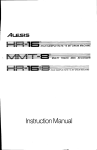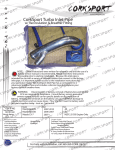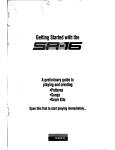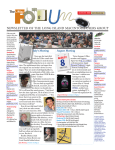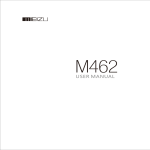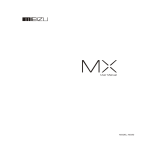Download Portable Media Player
Transcript
User's Manual Portable Media Player Portable Media Player Welcome 1 G e ttin g S ta r te d Welcome to User’s manual Thank you for purchasing the product. Please read the manual carefully before use. We recommend you to keep it for future reference. 3 Table of Contents Table of Contents Important Cautions 7 Using Buttons / Menu Controls 25-27 Copyright Notice 8 Using Browser / Listening to Music 28-29 Product Features 9 Update the Music Library / Assorting the Music Library 30-31 Playback Mode / Sound Effect 32-33 Package Contents / Parts and Names 10-11 Protection Film on the Player 12 Displaying Lyric 34-35 Touch Keypad 13 Spatializer + Equalizer 36-37 Photo Library / Slideshow Settings 38-39 Converting Video Files 40-45 Play Video / Video Settings 46-47 Voice Recorder 48 -49 Play Recording Files /Text View 50-51 Games & T ools 52-53 LCD Display 14-15 2. Basic Operation Connecting Mini Player Using for the First Time 20 Installation CD 21 Downloading from the PC Saving Files & Disconnecting to Your PC 4 16-19 22-23 1 G e ttin g S ta r te d 3. Quick Start 1. Getting Started 24 5 Table of Contents Important Cautions Detailed Features by Menu 54-61 5. Additional Information Format Handling Instructions Precautions for Using the Product/Trouble Shooting Product Specifications Memo 62-64 65 66-67 68 69-72 To preventunwanted power on caused by accidental pressing, you need to long click thePower On/Off button to start the player. Click it again, start to play. When there isno button operation for about 3 minutes while the player is stopped, it is automatically turned off. Long Click Reset Mini Player When it is deadcaused by improper operation, you have to resetyour mini player. Disconnect it to a USBcable or ACAdapter, pressand hold on the Enter keyfor over 10sec until it flashes on thescreen, it resets and shuts down automatically. Then you can restart it forproper function. 1 G e ttin g S ta r te d 4. Menu Sliding Touch Operation Errors When the player isstarted up, system will check power level of touch keypad first. Do not put your fingers ontouch keypad during the system checking, otherwise it will possibly cause checking error and losing control. Please restart it for proper function. Update Music Library After finish copying the music, using Main Menu-Music-Update Music Library on the player before your listening music so that you canorganize and assort them by artist, album or genre. Otherwise, you can only browse the newcopied songs from All Songs on theplayer. Initialize OS to the Original Factory Settings 6 When it is notable to turn onand disable connecting the player to your PCafter resets, please click and hold the Next key ( ) for about 8seconds to initialize the OS to the original factory settings. All data will bedeleted in the player. 7 Copyright Notice This product is theregistered trademark of Meizu Limited. Meizu Limited, Has the exclusive copyright for this User Manual. It isprohibited to distribute this User Manual in part orin whole without permission. Meizu Limited, Has the copyright for the product software. It is prohibited to distribute or commercially use them without written permission from Meizu Limited. The various examples, drawings and pictures and included in this User Manual are subject to change without prior notice when new product enhancements become available. Do not change ormodify the product without permission or authority of manufacturer. It may cause undesirable operations, permanent damages or harmful interferences. Windows 2000, Windows XPand Windows Media Player are the registered trademarks of Microsoft Corp. SRS WOW is theregistered trademark of SRS Labs, Inc. CE, FCC, CCC 8 Stylish and Luxurious Design with High Portability Mini Player has asuper mini size with high portability, and boasts a stylish and luxurious design with aluminum surface. Large & Vibrant LCD with Dynamic GUI; Human User Sliding-touch Keypads 2.4 Inch 260,000 Color QVGA 320*240 TFT-LCD Professional Spatializer Sound Effects, Various and Adjustable EQ modes Including: User adjustable POP, Classical, Rock, Jazz, Live, Bass Booster, User. Supports WMA, 355K bps WMA VBR, OGG,FLAC, WAV, MP3 Playback Movie Player(AVI video files), Game, Calculator, Calendar and Stopwatch Alarm with Real-time Clock Setting Photo Album +Slide Show: JPG, BMP, GIF Formats Supports Microsoft MTP Supports Key Song Music Sortation, Class Setting, Easier and Faster toSearch Music Plays Up to 20Hours (Based on ourcompany's test) High Speed USB2.0 Ultra Fast Data Transfer High Capacity USB Flash Storage for Mobile Disk Built-in Microphone Supports High Quality Recording Synchronized Song Lyric show TEXT View Multiple Language Supported ID3 Supported Resume Function, Auto Power OFF,Hold Function 1 G e ttin g S ta r te d General Copyrights/Trademarks Product Features 9 Package Contents Parts andNames Ma nua l 2. Front Side User's Manual LCD Window MENU 3. Right Side NEXT G e ttin g S ta r te d s er's U 1 POWER/PLAY/STOP 1. Top Mini Player Main Body Earphone MIC Strap USB Port Earphones US B Cable Clearing Cloth PREVIOUS Sliding-touch Keypad ENTER 4. Bottom Side Installation CD 10 Strap HOLD Carrying Pouch Note: Design and specifications are subject to change without notice. 11 Protection Film on the Player Touch Keypad TouchKeypad The surface of player is easy to be contacted with other objects during use. To protect the player from scratches, the front and rear plate surfaces of the player are attached the transparent protection films. The films are featuring high light tra nsmittance, antireflection and abrasion-resistance. Please keep the films on the player, do not remove it. Touch keypadis an important part of the player,including sliding touch control and key operations, which used for controlling operations of all kinds of functions of the player. Sliding touch keypad: Touch keypad Lay your finger onone end of keypad 1 G e ttin g S ta r te d Protection Film on the Front Panel Sliding lightly on keypad MN V1 Clicking Key: The surfaces of theplayer are attached with the protection films before leaving factory. Do not remove the protection film! There is another layer of film covering the protection film on the back of player. Please tear it outbefore use. Please peel off the label paster with the Mask The front and rear surfaces of the player have been attached transparent protection films. Do not peel them off! 12 Please peel off the labelpaster with the Mask The front and rear surfacesof the player have been attached high-performance transparent protection films. Do not peelthem off! Key positions Lay your finger on key positions of keypad Presslightly 1. While HOLD islocked, any operation will be invalid. 2. Toofast operation will be easy to cause error. 3. When click keys,click the right positions to apply. 4. Clicking on Enterkey can also beaccomplished by clicking the center of keypad. 5. Clicking the topand bottom of keypadcan accomplish the previous and next operation menu or lists. 13 LCD Display LCD Display Radom Playback Repeat Playback HOLD 5 Play Status Track Number Song Total Song Info Elapsed Time 6 Remaining Battery Charge Volume Playback Progress /Status Bar Remaining Playing Time The playback progress bar shows the elapsed and remaining time of current song. Click Enter key on keypad to display the sliding bar, then a diamond slider appears and shows the current playback position. Slide your finger on touch keypad up and down to move playback position forward or backward. Click Enter key again, it shows the song's detailed information. Click the key once again and return to playback mode. Video Name 4 Play Status Elapsed Time 5 Playback Progress /Status Bar Remaining Playing Time 3. Photo View Photo File Info Current Number 14 LCD Display 1 G e ttin g S ta r te d 2. Video Playback 1. Play Music Browsing Progress/ Status Bar Total Numbers 15 Connecting MiniPlayer Connecting Mini Player 2 2. During Power On Full Charged In the normal Windows environment, as soon as the cable or simple USB jack is connected, the message "Searching for new device" appears and USB driver is installed automatically. For Windows 98SE, put the included CD-ROM in your disk drive, then follow the instructions on your PC screen to install the USB drive. Partially Discharged Fully Discharged To Charge the Player with AC Adapter Power Supply Jack B a s ic O pe r a tio n Connect it to thecomputer using the USB cable supplied in the package during the player powered on. It will charge itsbuilt-in battery and appears as the figure. USB Chargeable Cable Note: While connecting to PC, tracks and operations cannot be applied. Pulling out the PC connection cable from the player before your listening to music / viewing a picture and so on. Charging the BatteryUsing for theFirst Time * Charging the Battery before using your player. * While the playeris connected to thecomputer via USB cable, it will charge itsbuilt-in battery. The battery is fully charged in about 3 hours. * Check if theplayer is connected to a high-power USB2.0 port. Some low-power USB ports available in keyboards and other USB hubsmay not provide enough power to charge or sync theplayer. * If the computeris in sleep mode,the player may notbe charged. 18 The Remaining Battery Charge icon indicates the remaining time the battery can be used. The more the battery is used, the fewer the number of segments in theicon. USB port on theplayer 1. Connect the AC adapter (not provided) and the player. To charge the player with AC adapter, USB-DC adapter is required. Connect the USB end to the player and another end to the power supply jack. The AC adapter for the player uses input voltage of 100~240V and 50/60 Hz. 2. While connecting the player and power supply, it will power on automatically. The battery is fully charged in about 2.5 hours. 19 Using for the FirstTime Loading the Battery Cli c k Long 3S the CD-ROM drive. The following screen appears Insert the installation CD into after inserting the CD. When installation is automatically not started, execute the setup.exe in the installation CD, and then the Manager program is automatically setup. Install Software If you grab the player as picture, it is easier to handle them. + 20 B a s ic O pe r a tio n Pentium 133MHz or Higher 32MB Main Memory or Higher 40MB Hard Disk Space or More CD-ROM Drive USB Port (2.0) Windows 98SE/ ME / 2000 / XP Handling The procedures ofu sing for thefirst time System RequirementUsing for theFirst Time 2 Using for the First Time Installation CD 1. Insert the installation CD in your computer and install the manager software. 2. Install USB driver program (Only for Windows98 system or lower). 3. Connect the player to the computer using the USB cable supplied in th e package. It will charges its built-in battery in the meantime. 4. Operate and manage [Removable Disk] on My Computer. 5. Disconnect the USB cable to the player. (All keys of the player can not be operated during connecting to PC.) 6. Connect the earphone to the player. 7. Long press the power ON key to start the player. 8. You can use the player to play music, video, view your favorite photographs, and a lot of other features. The installation CD contains the following contents: - Device Driver for Windows98 - VirtualDub for MEIZU Mini Player Video Converting Tools 21 Downloading from the PC Downloading from the PC 2 Downloading from the PC Download music, video or picture files from internet or access them from a CD,then copy them to Removable Disk . Take example for copying songs as below, Select the desired music to download to the player fromthe computer. Click the [Edit] It appears on your PC as shown in the figure as follows(while finish formatting). Select [Edit] - [ Paste] . -[C opy] Menu. B a s ic O pe r a tio n the following steps. After finishing copying, it appears the music files on the Removable Disk . Disconnec t the player to yourPC, then you can start listening to the music. D o uble click [My Computer], then [ Removable Disk] again. The player is shown as the Removable Disk on your PC. 22 Note: you can also drag and drop theselected files from your PC intothe [ Removable Disk] window. When copy files, you should save the video and photo files tospecified directories of the player, video files into Movie directory, photo files intoPicture directory. Otherwise, they won't be identified by Mini Player. 23 Saving Files & Disconnecting to Your PC Using Buttons 1. Power On 4. It pops themessage as above, then click it. Long Click Long press the Power ON/OFF button, the power comes on and Meizu logo appears. Q u ic k S ta r t 1. With the USBcable, connect the USB ports of the playerand your PC. (It should not usea USB hub. Itis assumed that youconnect to the USBport on the main board.) 2. Save the musicfiles under the hard disk on your PC. 3. After savedthe files, click the icon on the screenof your PC. 3 Saving Files and Disconnecting to your PC Copy the Files in the Player into your PC Press the Power ON/OFF button again, start to play. When there isno button operation for about 3 minutes while the player is stopped, it isautomatically turned off. 2. Power Off 5. It runs 'SafelyRemove Hardware'. 6. Then draw out and disconnect the USB cable. To makesure to save thedata on your playersafely and fully, please follow the above steps accordingly when you disconnect the player to the PC. While disconnecting,,it appears the warning, click OK and finish it. Long Click When you press and hold the power ON/OFF button for about 3 seconds, the power turns off. If the PC and the player are connected via a USB cable, you cannot turn the power off. 3. Play back & Stop Click 24 Press ON/OFF briefly, start to play. Press it again while in Play status, the play stops. 25 Menu Controls Using Buttons Menu Controls Q u ic k S ta r t 5. To adjust the volume 3 4. Hold Click To increase volume To decrease volume Locked Unlock By turning Hold ON, allthe keys on the playerwill not function. It is irrelevant while listeningto music. Click the Menu key briefly 7. Menu 6. Reset Long Click If the player stops responding, please reboot it: Long click the Enter key for over 10-sec to force shutdown, then press ON/OFF to turn on the player. Click Press the Menu briefly to Main Menu or move to the upper folder To select previous music Click Long click Menu key to close the LCD display Click the Enter key briefly Click the Menu key toexit Select the Menu Options To select next music 10. Initializing the operating system in the player A. Click and holdthe Next key andthen hold the powerON/OFF button, do not remove your finger until it appears the green screen. Then it initializes the OS to theoriginal factory settings. All data will bedeleted. B. Click and holdthe Previous key andthen hold the powerON/OFF button, do not remove your finger until itappears the green screen. Then it initializes the OS to theoriginal factory settings. All datawill be deleted. 26 Click 8. Close LCD 9. Toselect music Click Sliding up and down on the touch keypad Click the Menu key, sliding the keypadup and down toselect the menu options. Click the Enter key or Next key, then enter thesubmenu (submenu is available when there is ">" symbol on the right ofmenu item). Click the Menu key to theupper menu (it will return tocurrent playback interface, when you operate on topmenu). Adjust the Values During bottom menu item, it will enter thesettings. Sliding on the keypad up and down to adjust the values. Press the Enter key and the options applied. During the selection, click the Menu keyand exit. 27 Listening to Music Using Browser 3 Listening to Music Using Browser Q u ic k S ta r t Click Long Click Click the Menu key briefly Sliding up and down on the touch keypad Click Click Sliding Click Click Click the Enter key briefly Click the Menu key briefly Open Browser Click the Menu key, sliding the keypad up and down toselect Browser option. Click the Enter key to apply it. Sliding on the keypad up and down toselect the submenu options. Click the Menu keyand return to theupper menu or playback mode. Play Music 28 There pops up thefollowing functions after you select Music folder or a song, 1. Play 2.Add to Current Playlist 3. Add toMy Playlist. You can conveniently navigate through your music files and listen to them. Select Music in the main menu. Slide up/down to browse for a song by Artist, Album, Genre, Rate and Playlist. Select the desired song/playlist and click the Enter key to play. Click the Previous/Next key to previous/next music, slide up and down on the keypad to adjust the volume. You can conveniently transfer your favorite music to the player. It supports following audio format: MP3 (VBR): 8Kbps ~ 320Kbps WMA (VBR): 8 Kbps ~ 355 Kbps WAV: PCM, MS-ADPCM, IMA-ADPCM OGG: Q1 ~ Q10 Note: 1. If the keys cannot function, please check if the HOLD is turning on. 2. Continuous playback time: About 20hrs (MP3/128kbps/volume 20/EQ normal/LCD off) 29 Assorting the Music Library Update the Music Library Assorting the Music Library Selecting Modes Click the Enter key briefly Click the Enter key briefly Click Click Click Click the Enter key briefly Click the Menu key toexit After finishing copying the music files, you can also organize them by artist, album or genre using Update the Music Library function on the player. 1. Click the mainMenu key and selectMusic mode. 2. Click Enter key- Update the MusicLibrary, then the option is applied. During the updating, it will take you a few seconds. 3. When finishes, it returns back the menu options automatically. 30 Q u ic k S ta r t Click Click 3 Update the Music Library Click Click the Enter key briefly Sliding up and down on the touch keypad All Songs To listall the songs onthe player. Playlist a. Add toMy Playlist. You can add thesongs, Artists, Albums. When a songis selected, press and hold theEnter key until the highlight bar starts flicker, the song isadded to My Playlist. Select a artist or a album, pressand hold the Enterkey until the highlight bar starts flicker, the related songs are added to My Playlist. When the highlight bar stops flicker, the selected song is added. b. Save Playlist. After finishing adding the songs, select My Playlist - Save Playlist and click the Enter key to apply it. Foldernames are created automatically as PLAYLIST1, PLAYLIST2... c. Clear ( Delete) Playlist. Select the memoried playlists (for example, PLAYLIST1), then select Delete Playlist, click the Enter key anddelete it. Artists Assorting by all artists and unknown artists. Albums Assorting by all albums and unknown albums. Song Order( assort AllSongs only). You can assort thesongs by Title, File name, Artist and Album. During Main Menu -Music - AllSongs/Playlists/Artists/Albums, press the Power ON/OFF button, it will start to play the songson the current item. 31 Photo Library Slideshow Settings Click Click the Enter key briefly Click the Enter key briefly Click Sliding up and down on the touch keypad Click the Enter key briefly Photo Library Searching for a picture Function up/down to select previous/next image. Click the Enter key to display the selected image in full screen. Viewing a picture 38 Click left/right key to view previous/next image. Click the Enter key, you can select and set the selected picture as Music background, Radio background or Record background. Click the Menu key to exit, clickthe power ON/OFF button to display the browsing information and progress/status bar. It supportsJPEG, BMP, GIF formats. Click Click the Enter key briefly Click Q u ic k S ta r t Click 3 Slideshow Settings Photo Library Click the Enter key briefly Click Click the Enter key briefly Click Slide Show Settings to open following sub menu: A. Time per Slide (Image Delay) Selects the time each picture is displayed on the screen during a slide show. B. Repeat: Displays each picture repeatedly. C. Shuffle Photos: Displays each picture randomly. D. Auto Rotate: Rotate it automatically to fit for screen display according to the size of a picture in the player. E. Transitions (Slide Effect) Enables/disables overlap effects between each image during a slide show. You can choose: Random, Push Across, Push Down, Wipe Across, Wipe Down, Wipe from Center. 39 Converting Video Files Converting Video Files When the installation finishes, Start -> Programs -> VirtualDub for MEIZU Mini Player is registered. Install VirtualDub for MEIZU Mini Player before using it, then download the video files from a CD orinternet. Youmay also get useful information from "User's Forum" on Meizu's website. Click [Start]--[Programs]--[VirtualDub for MEIZU Mini Player]--[VirtualDub for MEIZU Mini Player]. When the program starts, click Input [Browse] button and choose the converting file. Select the converting video file from the pop-up window, click [Open]. It displays the movie on the current preview window and the Output preview window. Q u ic k S ta r t 2. Using VirtualDub for MEIZU Mini Player Using VirtualDub for MEIZU Mini Player, you can conveniently transform and view video files which are compatible with the player,the files formats are AVI. 3 Converting Video Files 1. Installing VirtualDub for MEIZU Mini Player Insert the Installation CD in the CD-ROM driver. Click [VirtualDub for MEIZU Mini Player] to start the installation on the displayed window. The Installation program starts automatically. When it finishes, click Close and exit. It will take yousome time to finish the installation. It may pop up the warningwindow of installing related plugin, it possibly indicates file is existing depending on the status of the Windows. Then select "Retry" or "Ignore" to continue installation. 40 41 Converting Video Files Converting Video Files Click [ SubTitle], it appears a Pop-u p window. 7 Click [Open] and specify the subtitle name. 8 After open it, itappears the file and the specified path on the window. 6 6 11 Click [ Styles[, you can set the styles, click [OK] and apply it. 10 G enerally, you can select AutoFit to set the video size. To specify a different size, select [Height] or [Clip ] and the height changes accordingly. You can set the Audiobit rate, there are 56k bps, 128kbps, 256kbps options available. 12 To setthe converting clip, you need to specify the start point and the endpoint of the paragraph by sliding the control axes on thewindow. Q u ic k S ta r t Click Output [Browse] and specify the path and file name.Then click [ Save] . 3 5 The caption file is the format of .srtas suffix. You may ignore Step6 to Step 9during your converting files without caption. 42 43 Converting Video Files Converting Video Files 14 Convert SubTitle Saved File and Path VideoSize Audio Bit R at e Converted File and Path Q u ic k S ta r t 13 After finished converting, click Close button and exit. 3 VirtualDub for MEIZU Mini Player Then click [C onvert] and start converting. It pops up the video converting progress and Xv iD status windows. In put Preview Preview Control Axes Stop Play In put Video Play Output Video Move to Previous 44 Latter Point Frame In f o Start Point Move the Next Move to Next continuously Move to Next continuously Output Preview 45 Video Settings Play Video Click the Enter key briefly Click Click the Enter key briefly Click Click the Enter key briefly 46 1. Function up anddown to select thevideo to play. 2. Click the Enterkey to start playback. 3. During playback, click the Menu key toincrease the volume, click the Enter key to decrease the volume. 4. Click the PowerON/OFF button to pause the playback. 5. Long click thePower ON/OFF button to exit. 6. Click the Previous or Next key andmove to fast forward or fast rewind. Note: Continuous playback time: About 6 hours (320*240@15fps, Video: 384kbps, Audio: MP3 / 128kbps / 44kHz) Q u ic k S ta r t Click 3 Video Settings Play Video Click Click the Enter key briefly Sliding up and down on the touch keypad Click Click the Enter key briefly 1. Select Video in the main menu. 2. Function and select Video Settings, click the Enter key. There are the following options, Bass Boost To set bass boostfor video playback from value 0~15. Treble Boost To set treble boostfor video playback from value 0~3. Consecutive Use this item, you may set andplay video consecutively. 47 TextView Play RecordingFiles Click the Enter key briefly Click the Enter key briefly Q u ic k S ta r t Click Click 3 View theTEXT Files (txt.) Play Recording Files Click Click the Enter key Slide on the touch keypad up and down. Click Click Sliding up and down on the touch keypad Click the Enter key briefly 1. When finishes recording, select Record Filelists, and click the Enter key. 2. Slide up anddown on the keypad,you can find andplay the recorded files. 3. Click the Enterkey to start playback. 50 Click Click the Enter key. 1. Connect the playerand your PC withthe provided USB cable. 2. Save the selectedtext file(.txt suffix name) into your MP3player from internet. 3. Disconnect the player and your PC. Turn on the player, select Browser option. 4. Press the Enterkey, you can view the selected text file on yourplayer. 5. Touch slightly the previous/next key, you can move the textfile page by page. 6. Click the Enterkey, it pops up the window, you can select: A. BookMark ( Bookmark 1, Bookmark 2, Bookmark 3, Jump to Bookmark 1, Jump to Bookmark 2, Jump to Bookmark 3 ) B.Font Size (16*16, 20*20 ) C. Automatic (Close, 5 Second, 10 Second, 15 Second, 20 Second, 25 Second ) 7. Click the Menukey to exit. 51 Games and Tools Games and Tools Detailed Features byM enu 3. Calendar Detailed Features byM enu Select Calendar and click the Enter key toapply it. Sliding up and downon the keypad toselect the day. Click the Previous/Next key to select the month. Click the Menu keyto exit. Hua Rong Dao, isan ancient Chinese board game, Caocao is theemperor of one ofthe three kingdoms in ancient China. He was defeated byother two kingdoms in a war and nowtrying to escape from them. Your mission is tohelp Caocao to escapefrom hunting of therest guys on the board by shuffling themaround. When Caocao is at the center bottom of the board, nobody can be on his wayto life, so youwill be promoted tobe Caocao's next lieutanant. A realwinner is the one who find thebest path with minimum steps. Click the Enter keyto start the game. Sliding up and downon the keypad toselect the object. Click the Menu tomove it up, Enterkey to move itdown, Previous key to left and Next toright. Long click the powerON/OFF button to exit. Me n u 1. Hua RongDao 4 Games and Tools 4. Stopwatch Select Stopwatch and click the Enter key toapply it. Click the Enter key and start. Click the Previous/Next key to select the options. Click the Enter key to apply it. Click the Menu keyto exit. 5. Calculator 2. Box Man 52 In planar labyrinth, the man can push onlyone box at atime. When he finishes pushing all boxes into thedestination position, you win the game. Click the Enter keyto start the game. Click the Menu tomove it up, Enterkey to move itdown, Previous key to leftand Next to right. Long click the powerON/OFF button to exit. This is the menuto provide the calculator. Select Calculator and click the Enter key toapply it. Sliding up and downon the keypad toselect the option key. Click the Enter key to apply it. Click the Menu keyto exit. 53 Detailed Features by Menu Settings 4 3. Main Menu This function is tolist the related items in Main Menu when they're set as Openstatus. Select Settings, Click the Enter key. Slide up and downon the keypad andselect Main Menu, click the Enter key. Slide up and downon the keypad, youcan find the options, click the Enter key to apply On/O f f option. This is feature to display the information: Memory In formation on the flash memory in the Player is displayed. You can check usage and remaining memory size . Some of the flash memory in the Player is used for system area. Therefore, when we exclude the system area essential for normal operation of the Player, the actual capacity of the flash memory is somewhat reduced. For example, with a 256 MB product, about 243MB of memory capacity is normal. Free Space Model Number Operating System version 2. Important Tips This is to providethe reminding information and operating procedures on the player. Select Settings, click the Enter key and apply it. Slide up and downon the kaybad, select Im portant Tips and click the Enterkey, then you will find thetips. Me n u 1. About 54 Detailed Features by Menu Music All Songs, Playlists , Artists, Albums, Song order, Random , Repeat, Bass Boost, Treble boost, EQ Photos Videos Listen in, Station lists Record Record Files Lists, Start Voic e Record Now Playing Game & Tools HuaRongDao, Boxman, Calendar, Stop Watch , Calculator Backlight Timer 55 Detailed Features by Menu Detailed Features by Menu 4 C. Background Blend 4.Display This is the feature to adjust the blend of background photo. Select Background Blend and click the Enter key. Using your finger by sliding on the keypad, select from 0 to 20 and apply the value. Click the Enter key to exit. 1. This menu is forsetting the time for which the backlight is turned on. Select Backlight Timer and click the Enterkey. Using your finger by sliding on the keypad, select from: 2sec., 5sec., 10sec., 15sec., 20 sec., ' AlwaysOn'. Me n u A. Backlight Timer D. Fonts Color This is the feature to select a color for menu fonts. Select Fonts Color and click the Enter key. Using your finger by sliding on the keypad to select different colors. Click the Enter key and apply the selection. Click the Menu key to exit. B. Backlight B rightness This is the feature to adjust the brightness of the LCD display. Select Backlight Brightness and click the Enter key. Using your finger by sliding on the keypad, select from 0 to 100 and apply the value. Click the Enter key and move to another option. Click the Menu key to exit. 56 E. Menu BarColor This is to setthe colors of selecting bar. You can choose: white, red, dark red, green, dark green, blue, dark blue, teal, dark teal, purple, dark purple, yellow, dark yellow, lightgray, black. Slide and select yourdesired color. Click the Enter key to apply it. 57 Detailed Features by Menu Detailed Features by Menu 4 F. Use Default Background 5. Button Sound Check This is the featureto set the dateand time. Select Set Date andTime option, and click the Enter key. Using your finger by sliding on the keypad, select to set therelated value. Click the Previous/ Next keys to select the options. Click the Enter key to apply and moveto the upper menu. Click the Menu keyto ignore it, thenreturn back. B. Time Format The player provides two formats to display the time. Select Time Format option. Click the Enter key to select 12 Hours or 24 Hours and apply it. Click the Menu keyto exit. This function is to set button sound asopen or close during operation. Select Button Sound Check. Click the Enter key to select On/O f f option and apply it. 6. Date and Time Me n u Initialize the background to the original factory settings. Select Use Default Backgroun d and click the Enterkey, it pops up thewindow. Slide and select 'Yes' or 'C ancel' . Click the Enter key to apply it. C. Title Time A. Set Date and Time This is the featureto display the time on the menu title. Select Title Time. Click the Enter key to On or Off option and applyit. 58 59 Format Format 6 Formatting the Flash Memory Double click [My Computer] and select the [Removable Disk]. Before formatting Finished installation of the player manager program Connecting the player to your PC Backup all data stored in the player The player is shown as the Removable Disk on your computer. Operating procedures Long press the Power ON/ OFF button to start the player. Connect the player and your PC via USB connection cable. Select the [Removable Disk] and right click on it, thenclick [Format] . A d d itio n a l In fo r m a tio n The flash Memory ofthe player can beformatted. Please use Windows format tools to format the player, and restore read& write operations of file systems. If the flash Memory is formatted, all data stored within is lost. Take noticeof this fact, examine the following procedures. Click the [Start] key. Lo ng Click * Small end to player, large endto PC 62 63 Handling Instructions Format The formatting is start running. Be careful when storing the set and do not use or place it at the following places: Places with high humidity; Places with strong magnetic fields; Places with extreme temperatures; Directly under the sunshine or near the equipment that generates heat; Inside a car with closed windows especially in summer. 6 While finishing, click [OK] to finish. A d d itio n a l In fo r m a tio n Do not subject the player to severe impact or jarring. Vibration experienced during walking or exercising will not affect the player. However, dropping a heavy object on the player may result in damage or sound distortion. 6 It pops up thewarning window, select [OK] to continue. Exit the formatting, click [Close] to exit. Please do not repair or disassemble this product by yourself. Please do not use this product in the place where forbid to use for electronics products. Please do not operate this product while driving. 64 You should take special care when you format it sinceall the data inthe memory will be deleted. The folders named Movie, Picture, Record, Music in the playerare system directories, they will be deleted after format. Reboot and operate the player, then the directories will be recreated automatically. Please backup the important information on your note book, any repair result from 71 electricity shock, static electricity, change of battery or incorrect using may cause 65 Trouble Shooting Precautions for Using the Product Frequently back up important files. All the data stored in the product may be deleted during AS. Keep away from places of dust and cigarette ash. If you disassemble or modify the product arbitrarily, you cannot receive free services, and may be excluded from the scope of service. Trouble Shooting The player does not power on. Check that the battery 's polarity is correct. Check the voltage of battery. Replace it with a newone. Remove the battery and insert it again. Check whether the HOLD switch on the playeris ON (Switch to OFF position) There is no sound. Check that there are mp3 files in the memory. Check whether VOLUME is set to "0". Connect the earphones/remote plug firmly. Corrupted MP3 or WMA files may make a static noise & the sound may cut off. Check your files on the PC to see if they are corrupted. Characters in LCD are broken. Check out Menu - Display - Language and confirm whether the right language has been selected. If the problem continues, contact our AS Center. Failed download of MP3 file Keep away from impact, do not contact with the static objects. 66 Please keep the SN of your player to register on Meizu's website or for your future's reference. SN Please keep the highperformance transparent protection film on the player and do not remove it. A d d itio n a l In fo r m a tio n Make sure that the player does not get in contact with chemicals such as benzene or thinner. Do not drop player or apply impact. Shock is the major cause of breakdown. 6 Do not keep it in high temperatures or in a damp place for a long time or dispose in direct sunlight. Check the connection between your computer and the player. to ensure that thecable is secure. Check the Manager program to make sure itis operating. Check whether the player 's Memory is full. . Note: Should any problem persist after you have checked these symptoms, consult the distributors. 67 Memo 6 Audio Playback Picture Format Video Playback Record 68 79mm 48.2mm 10mm (H W T) 55g (Including Battery) TFT LCD QVGA 2.4" 320x240 260000 color High speed USB2.0 Built-in basic Flash Memory (512MB/1GB/2GB/4GB) Built-in 3.7V, 700mAh Rechargeable Li-ion battery Free Lossless Audio Codec FLAC 8~355kbps WMA (VBR) Quality0 ~ Quality10 OGG PCM, MS-ADPCM, IMA-ADPCM WAV 8kbps ~ 320kbps MP3 (VBR) Frequency Response 20Hz ~ 20kHz S/N Ratio >90dB Distortion Rate <0.05% Earphone's Output (L)18mW + (R)18mW(16 Ohm) BMP, JPG, GIF 1024 1024 AVI Video: 18 fps, 512kbps Audio: MP3 56~256kbps, 73 stereo Recording Format Bit Rate: 32kbps ~ 128kbps Recording Source Mic A d d itio n a l In fo r m a tio n Dimensions Weight LCD PC Interface Flash Memory Power Supply 69 6 A d d itio n a l In fo r m a tio n 71 70 Memo Memo Memo 72