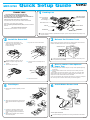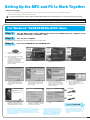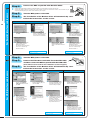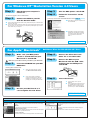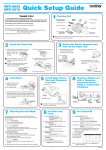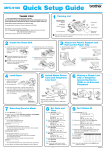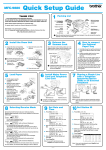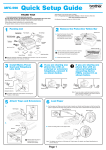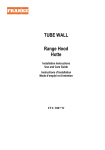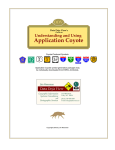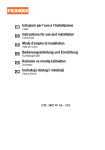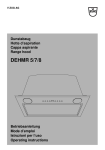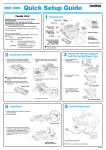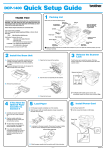Download Brother MFC9760 Setup guide
Transcript
MFC-9760 Quick Setup Guide THANK YOU! … FOR PURCHASING YOUR BROTHER MACHINE. WE ARE SURE YOU WILL BE IMPRESSED WITH THE CONVENIENT WAY THAT YOUR NEW MACHINE PERFORMS SO MANY TASKS WITH GREAT RESULTS! Follow these simple instructions in numerical order. 1 Packing List IEEE-1284 Compliant Bi-directioned Cable Drum Unit Assembly (With Regular Toner Cartridge) For greater detail, consult your Owner’s Manual and CD-ROM. CD-ROM Mains Power Cord Alternatively, if you cannot solve a problem: Refer to Frequently Asked Questions (FAQ’s) on Brother Solutions Web Site: Owner’s Manual Cable Tie URL: http://solutions.brother.com Call Brother Customer Service at: 0161 931 2354 Brother Quick Setup Guide For USB Cable Keep the packing materials for possible future transport. If you do not pack the machine properly, it may void your warranty. 2 3 Install the Drum Unit A. Unpack the drum unit assembly, and gently rock it from side to side five or six times to distribute the toner evenly inside the cartridge. C. Open the front cover of the machine. Release the Scanner Lock Move the lever to the Unlock position as in the diagram below. Please note the location of the Blue Scanner Lock Lever from the diagram. Scanner Lock Lever Lock Unlock If CHECK SCAN LOCK appears on the LCD, check the lever is fully in the unlock position and press Stop. To prevent damage to the drum, do not expose it to light for longer than a few minutes. D. Insert the drum unit assembly into the machine. 4 B. Remove the protective part. How to connect the Optional Paper Tray A. Carefully pick up the machine and place it on top of the Optional Paper Tray (Lower Tray). B. Plug the modular cable from the Lower Tray into the modular jack on the machine. To select which tray will be used for faxes or for copies, see Lower Tray (With Optional Paper Tray Only) in the Owner’s Manual and for printer setting, see Paper Source in the Owner’s Manual on the CD-ROM. If you move the machine after connecting the Lower Tray, be sure to carefully lift the Lower Tray with the machine because they are not fixed together. E. Close the front cover. 5 6 Load Paper Install Mains Power Cord A. Pull the paper cassette completely out of the machine. B. Adjust the paper guides at the right and rear of the paper cassette for the paper size you want. C. Load paper in the paper cassette. Press down on the paper to flatten it in all four corners, keeping the paper level below the guide. Maximum Paper Height Guide Mains Power Cord Turn the power switch ON. D. Slide the paper cassette into the machine until it locks into place. Complete reading this guide before connecting the Parallel or USB cables. –1– Version A Setting Up the MFC and PC to Work Together Before You begin • You must set up the hardware and install the Brother Drivers before you can use your MFC as a printer and scanner in any Windows® application. • Please purchase the appropriate cable if you intend to use USB. Use only a shielded parallel interface cable that is IEEE 1284-compliant and/or a USB cable that is no longer than 6 feet long (1.8 meters). Follow the instructions in this guide for your operating system and interface. For Windows® 95/98/98SE/Me/2000 Users Step 1. Turn the MFC power switch OFF and disconnect your MFC from your computer if you already connected an interface cable. Step 2. Turn on your computer. For Windows® 2000 Professional, you must be logged on as the Administrator. Step 3. Insert the CD-ROM into the CD-ROM drive. 1. Insert the MFC Software Suite CDROM into your CD-ROM drive. 2. Click your language. The CD-ROM main menu will appear. (If any window does not appear after you insert the CD-ROM into the CD-ROM drive, use Windows® Explorer to run the setup.exe program from the root directory of the Brother CD-ROM.) 6. The InstallShield Wizard Setup window will appear briefly, followed by the PaperPort® Setup window. Click Yes. 3. Click Install Software. 4. Click MFC Software Suite in Main Application. Please see Note *1. 5. Click Install. 7. When the PaperPort® Setup window displays your Name and Company, either change or accept them, and then click Next. 8. When the Choose Destination Location window displays the path where the PaperPort® files will be installed, either change or accept, and then click Next. 9. When the Register Today screen appears, click Next. This is registration for Paper Port®. Follow the instructions. For Parallel For USB 10. When the MFC Software Suite Installation window appears, click Next to begin installing the MFC Software Suite. Please see Note *2. 11. When the Setup Type window appears, select Standard, and then click Next. The application files will be copied to your computer. *1 MFC Software Suite includes Printer Driver, Scanner Driver, ScanSoft™ PaperPort®, ScanSoft™ Text Bridge® software and True Type fonts. PaperPort® is a document management application for viewing scanned documents. ScanSoft™ TextBridge®, which is integrated into PaperPort®, is an OCR application that converts an image into text and inserts it into your default word processor package. 12. The Connect Cable window will appear. 12345678901234 12345678901234 12345678901234 12345678901234 12345678901234 12345678901234567890123456789012123456789012345678 12345678901234 12345678901234567890123456789012123456789012345678 12345678901234 12345678901234567890123456789012123456789012345678 12345678901234 12345678901234567890123456789012123456789012345678 12345678901234 12345678901234567890123456789012123456789012345678 12345678901234 12345678901234567890123456789012123456789012345678 12345678901234 12345678901234567890123456789012123456789012345678 12345678901234 12345678901234567890123456789012123456789012345678 12345678901234 12345678901234567890123456789012123456789012345678 12345678901234 12345678901234 12345678901234 12345678901234 12345678901234 Please see NEXT PAGE *2 If an error message appears during the installation process, or you have previously installed MFC Software Suite or MFL Pro, you will first have to uninstall it. From the Start menu, select Programs, Brother, Brother MFL Pro, Uninstall, and then follow the instructions on the screen. –2– *3 Even if you select NO, later you will be able to launch the Brother Control Centre. See AutoLoad the Brother Control Centre, Chapter 5 in the Owner’s Manual on the CD-ROM. Step 4. For Parallel interface cable users A. B. Connect the MFC to your PC with Parallel Cable. Connect the parallel interface cable to the parallel interface port of the MFC and secure the wire clips. Connect the interface cable to the printer port of the computer and secure it with the two screws. For the location of your computer’s parallel printer port, see the User’s Guide for your computer. Step 5. Turn the MFC power switch ON. Step 6. The installation of the Brother driver will automatically start. Follow the instructions on the screen. ( For Windows® 95/98/98SE/Me Users ) 1. In the Connect Cable window, click Next. 3. Click Yes to have the Control Centre loaded each time Windows® is started. The Control Centre will appear as an icon in the task tray. Please see Note *3. 2. ( For Windows® 2000 Professional User ) When the above screen appears, click Finish and wait as the PC restarts Windows® and continues the installation. 1. In the Connect Cable window, click Next. 2. When the above screen appears, Click Finish and wait as the PC restarts Windows® and continues the installation. 3. When the Digital Signature Not Found dialog boxes appear, click Yes to install the driver. 4. Click Yes to have the Control Centre loaded each time Windows® is started. The Control Centre will appear as an icon in the task tray. Please see Note *3. For USB interface cable users Printer and Scanner drivers have been installed and the installation is now complete. Printer and Scanner drivers have been installed and the installation is now complete. Step 4. Turn the MFC power switch ON. Step 5. Connect the Filter Core and Cable Tie to the USB cable, and then connect the MFC to your PC with the USB cable. (It will take a few seconds for the installation screen to appear.) Step 6. The installation of the Brother driver will automatically start. Follow the instructions on the screen. ( For Windows® 2000 Users ) ( For Windows® 98/98SE/Me Users ) 1. In the Add Printer Wizard window, select BRUSB: USB Printer Port, and then click Next. 2. Accept the default Printer name by selecting Yes, and then click Next. 3. Select Yes (recommended), and then click Finish. A test page will be printed so you can check the print quality. 1. When the Digital Signature Not Found dialog boxes appear, click Yes to install the driver. 4. If the test page is printed correctly, click Yes. If you click No, follow the prompts on the screen to correct the problem. 5. Select Yes to restart your computer, and then click Finish. 6. Click Yes to have the Control Centre loaded each time Windows® is started. The Control Centre will appear as an icon in the task tray. Please see Note *3. 2. Select Finish to restart your computer. 3. Click Yes to have the Control Centre loaded each time Windows® is started. The Control Centre will appear as an icon in the task tray. Please see Note *3. Printer and Scanner drivers have been installed and the installation is now complete. –3– Printer and Scanner drivers have been installed and the installation is now complete. For Windows NT® Workstation Version 4.0 Users Step 1. Check that your computer is turned on. You must be logged on as the Administrator. Step 2. A. B. Connect the MFC to your PC with the Parallel Cable. Step 3. Turn the MFC power switch ON. Step 4. Follow the instructions on the screen. (Same step as Windows 95/98/98SE/Me/2000 Users Step 3. , 1-11) 12. Select Yes to restart your computer, and then click Finish. Connect the parallel interface cable to the parallel interface port of the MFC and secure the wire clips. Connect the interface cable to the printer port of the computer and secure it with the two screws. For the location of your computer’s parallel printer port, see the User’s Guide for your computer. 13. Click Yes to have the Control Centre loaded each time Windows is started. The Control Centre will appear as an icon in the task bar. Please see Note *3. Printer and Scanner drivers have been installed and the installation is now complete. For Apple® Macintosh® Step 1. QuickDraw® Driver for OS 8.6/9.0/9.0.4/9.1 Users Make sure your MFC power switch is turned OFF and your Macintosh is turned ON. Make sure you do NOT connect your MFC to your Macintosh Step 2. Step 4. Connect the Filter Core and Cable Tie to the USB cable. Step 5. Connect the MFC to your Macintosh with the USB cable, and then turn the MFC power switch ON. Step 6. Select the Printer. Insert the CD-ROM into your CDROM drive. Installing MFC Software Suite 1. When the window appears, doubleclick MFC Software Suite Installer. 2. Click your language to install the printer and scanner drivers. After the installation is completed, the screen prompts you to restart your Macintosh. Select your language 1. 2. Step 3. From the Apple menu, open the Chooser. Click to highlight the printer driver icon you installed. On the right side of the Chooser, select the printer to which you want to print. Close the Chooser. Restart your Macintosh so it can recognize the new driver. Printer and Scanner drivers have been installed and the installation is now complete. What is included on the CD-ROM Windows® You can get a variety of information from this CD-ROM (For Windows®) Install Software You can install printer and scanner drivers and the various utility items. Manuals View the Owner’s Manual and other documentation. Brother Solutions Centre Connect to the Brother Solutions Centre, the Service and Support Web Site for your Brother Product. Further information Interactive Demonstration showing features of the Printer Driver. Macintosh® You can get a variety of information from this CD-ROM (For Macintosh®) –4– MFC Software Suite Installer You can install the printer and scanner drivers and the various utility items. ReadMe! You can get important information and troubleshooting tips. Documents View the Owner’s Manual and other documentation. Version A