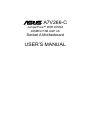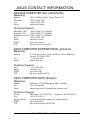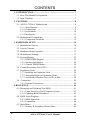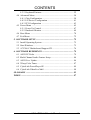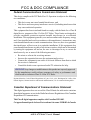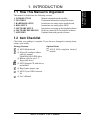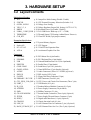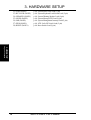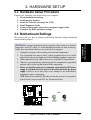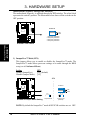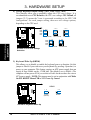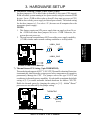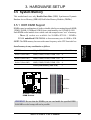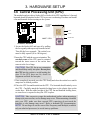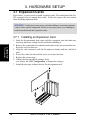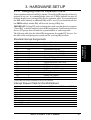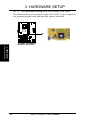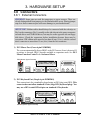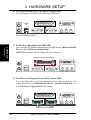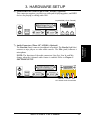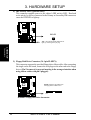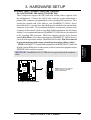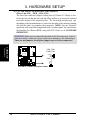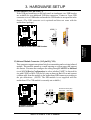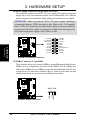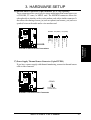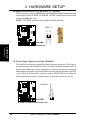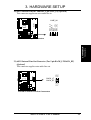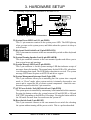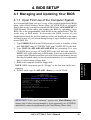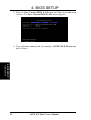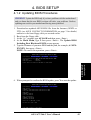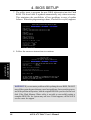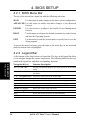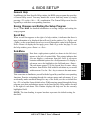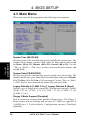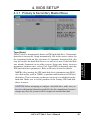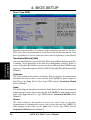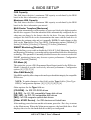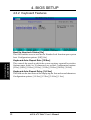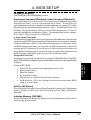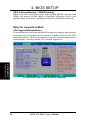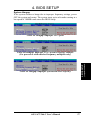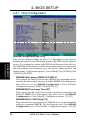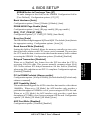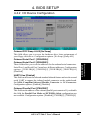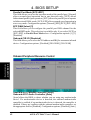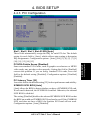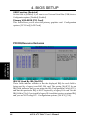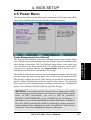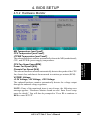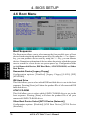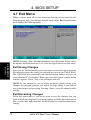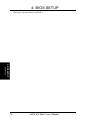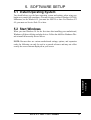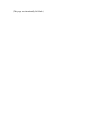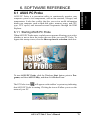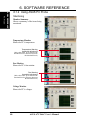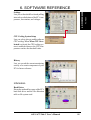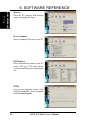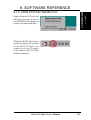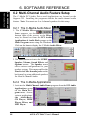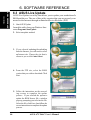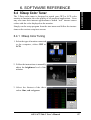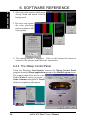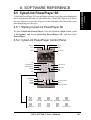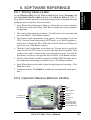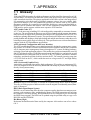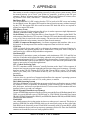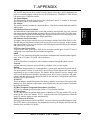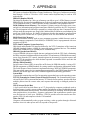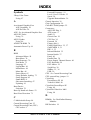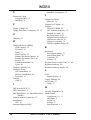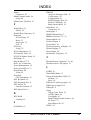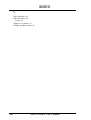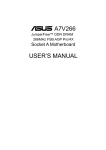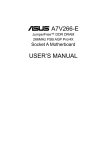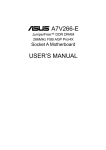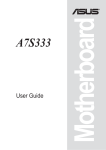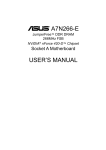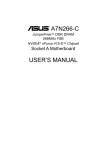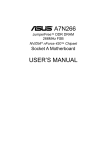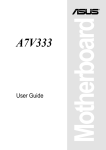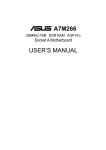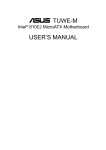Download VIA Technologies VIA KT266A ChipsetMotherboard User`s manual
Transcript
® A7V266-C JumperFree™ DDR DRAM 266MHz FSB AGP 4X Socket A Motherboard USER’S MANUAL USER'S NOTICE No part of this manual, including the products and software described in it, may be reproduced, transmitted, transcribed, stored in a retrieval system, or translated into any language in any form or by any means, except documentation kept by the purchaser for backup purposes, without the express written permission of ASUSTeK COMPUTER INC. (“ASUS”). ASUS PROVIDES THIS MANUAL “AS IS” WITHOUT WARRANTY OF ANY KIND, EITHER EXPRESS OR IMPLIED, INCLUDING BUT NOT LIMITED TO THE IMPLIED WARRANTIES OR CONDITIONS OF MERCHANTABILITY OR FITNESS FOR A PARTICULAR PURPOSE. IN NO EVENT SHALL ASUS, ITS DIRECTORS, OFFICERS, EMPLOYEES OR AGENTS BE LIABLE FOR ANY INDIRECT, SPECIAL, INCIDENTAL, OR CONSEQUENTIAL DAMAGES (INCLUDING DAMAGES FOR LOSS OF PROFITS, LOSS OF BUSINESS, LOSS OF USE OR DATA, INTERRUPTION OF BUSINESS AND THE LIKE), EVEN IF ASUS HAS BEEN ADVISED OF THE POSSIBILITY OF SUCH DAMAGES ARISING FROM ANY DEFECT OR ERROR IN THIS MANUAL OR PRODUCT. Product warranty or service will not be extended if: (1) the product is repaired, modified or altered, unless such repair, modification of alteration is authorized in writing by ASUS; or (2) the serial number of the product is defaced or missing. Products and corporate names appearing in this manual may or may not be registered trademarks or copyrights of their respective companies, and are used only for identification or explanation and to the owners’ benefit, without intent to infringe. • Intel and Pentium are registered trademarks of Intel Corporation. • VIA is a registered trademark of VIA Technologies, Inc. • 3Com is a registered trademark of 3Com Corporation. • C-Media is a registered trademark of C-Media Electronics Inc. • Windows and MS-DOS are registered trademarks of Microsoft Corporation. • Adobe and Acrobat are registered trademarks of Adobe Systems Incorporated. • Trend and ChipAwayVirus are trademarks of Trend Micro, Inc. • Symbios is a registered trademark of Symbios Logic Corporation. The product name and revision number are both printed on the product itself. Manual revisions are released for each product design represented by the digit before and after the period of the manual revision number. Manual updates are represented by the third digit in the manual revision number. For previous or updated manuals, BIOS, drivers, or product release information, contact ASUS at http://www.asus.com.tw or through any of the means indicated on the following page. SPECIFICATIONS AND INFORMATION CONTAINED IN THIS MANUAL ARE FURNISHED FOR INFORMATIONAL USE ONLY, AND ARE SUBJECT TO CHANGE AT ANY TIME WITHOUT NOTICE, AND SHOULD NOT BE CONSTRUED AS A COMMITMENT BY ASUS. ASUS ASSUMES NO RESPONSIBILITY OR LIABILITY FOR ANY ERRORS OR INACCURACIES THAT MAY APPEAR IN THIS MANUAL, INCLUDING THE PRODUCTS AND SOFTWARE DESCRIBED IN IT. Copyright © 2002 ASUSTeK COMPUTER INC. All Rights Reserved. Product Name: ASUS A7V266-C Manual Revision: 1.00 E1018 Release Date: April 2002 2 ASUS A7V266-C User’s Manual ASUS CONTACT INFORMATION ASUSTeK COMPUTER INC. (Asia-Pacific) Marketing Address: Telephone: Fax: Email: 150 Li-Te Road, Peitou, Taipei, Taiwan 112 +886-2-2894-3447 +886-2-2894-3449 [email protected] Technical Support MB/Others (Tel): +886-2-2890-7121 (English) Notebook (Tel): +886-2-2890-7122 (English) Desktop/Server (Tel):+886-2-2890-7123 (English) Fax: +886-2-2890-7698 Email: [email protected] WWW: www.asus.com.tw FTP: ftp.asus.com.tw/pub/ASUS ASUS COMPUTER INTERNATIONAL (America) Marketing Address: Fax: Email: 6737 Mowry Avenue, Mowry Business Center, Building 2 Newark, CA 94560, USA +1-510-608-4555 [email protected] Technical Support Fax: Email: WWW: FTP: +1-510-608-4555 [email protected] www.asus.com ftp.asus.com/Pub/ASUS ASUS COMPUTER GmbH (Europe) Marketing Address: Fax: Email: Harkortstr. 25, 40880 Ratingen, BRD, Germany +49-2102-442066 [email protected] (for marketing requests only) Technical Support Hotline: Fax: Support (Email): WWW: FTP: MB/Others: +49-2102-9599-0 Notebook: +49-2102-9599-10 +49-2102-9599-11 www.asuscom.de/de/support (for online support) www.asuscom.de ftp.asuscom.de/pub/ASUSCOM ASUS A7V266-C User’s Manual 3 CONTENTS 1. INTRODUCTION ............................................................................. 7 1.1 How This Manual Is Organized ................................................... 7 1.2 Item Checklist .............................................................................. 7 2. FEATURES ........................................................................................ 8 2.1 ASUS A7V266-C Motherboard ................................................... 8 2.1.1 Specifications ..................................................................... 8 2.1.2 Connections ........................................................................ 9 2.1.3 Performance ...................................................................... 10 2.1.4 Intelligence ....................................................................... 11 2.2 Motherboard Components.......................................................... 12 2.2.1 Component Locations ....................................................... 13 3. HARDWARE SETUP ...................................................................... 14 3.1 Motherboard Layout .................................................................. 14 3.2 Layout Contents ......................................................................... 15 3.3 Hardware Setup Procedure ......................................................... 17 3.4 Motherboard Settings ................................................................. 17 3.5 System Memory ......................................................................... 23 3.5.1 DDR DIMM Support ........................................................ 23 3.5.2 Memory Installation ......................................................... 24 3.5.3 General DIMM Memo ...................................................... 24 3.6 Central Processing Unit (CPU) .................................................. 25 3.7 Expansion Cards ........................................................................ 26 3.7.1 Installing an Expansion Card ........................................... 26 3.7.2 Assigning IRQs for Expansion Cards .............................. 27 3.7.3 Accelerated Graphics Port (AGP) 4x Slot ........................ 28 3.8 Connectors ................................................................................ 29 3.8.1 External Connectors ......................................................... 29 4. BIOS SETUP ..................................................................................... 41 4.1 Managing and Updating Your BIOS .......................................... 41 4.1.1 Upon First Use of the Computer System .......................... 41 4.1.2 Updating BIOS Procedures .............................................. 43 4.2 BIOS Setup Program .................................................................. 45 4.2.1 BIOS Menu Bar ................................................................ 46 4.2.2 Legend Bar ....................................................................... 46 4.3 Main Menu ................................................................................. 48 4.3.1 Primary & Secondary Master/Slave ................................. 49 4 ASUS A7V266-C User’s Manual CONTENTS 4.3.2 Keyboard Features ............................................................ 52 4.4 Advanced Menu ......................................................................... 54 4.4.1 Chip Configuration ........................................................... 58 4.4.2 I/O Device Configuration ................................................. 61 4.4.3 PCI Configuration ............................................................ 63 4.5 Power Menu ............................................................................... 65 4.5.1 Power Up Control ............................................................. 67 4.5.2 Hardware Monitor ............................................................ 69 4.6 Boot Menu ................................................................................. 70 4.7 Exit Menu ................................................................................... 72 5. SOFTWARE SETUP ....................................................................... 75 5.1 Install Operating System ............................................................ 75 5.2 Start Windows ............................................................................ 75 5.3 A7V266-C Motherboard Support CD ........................................ 76 6. SOFTWARE REFERENCE ........................................................... 79 6.1 ASUS PC Probe ......................................................................... 79 6.2 Multi-Channel Audio Feature Setup ........................................... 84 6.3 ASUS Live Update ..................................................................... 86 6.4 3Deep Color Tuner ..................................................................... 87 6.5 CyberLink PowerPlayer SE ....................................................... 89 6.6 CyberLink VideoLive Mail ........................................................ 90 GLOSSARY .......................................................................................... 93 INDEX ................................................................................................... 97 ASUS A7V266-C User’s Manual 5 FCC & DOC COMPLIANCE Federal Communications Commission Statement This device complies with FCC Rules Part 15. Operation is subject to the following two conditions: • • This device may not cause harmful interference, and This device must accept any interference received, including interference that may cause undesired operation. This equipment has been tested and found to comply with the limits for a Class B digital device, pursuant to Part 15 of the FCC Rules. These limits are designed to provide reasonable protection against harmful interference in a residential installation. This equipment generates, uses and can radiate radio frequency energy and, if not installed and used in accordance with manufacturer's instructions, may cause harmful interference to radio communications. However, there is no guarantee that interference will not occur in a particular installation. If this equipment does cause harmful interference to radio or television reception, which can be determined by turning the equipment off and on, the user is encouraged to try to correct the interference by one or more of the following measures: • • • • Re-orient or relocate the receiving antenna. Increase the separation between the equipment and receiver. Connect the equipment to an outlet on a circuit different from that to which the receiver is connected. Consult the dealer or an experienced radio/TV technician for help. WARNING! Any changes or modifications to this product not expressly approved by the manufacturer could void any assurances of safety or performance and could result in violation of Part 15 of the FCC Rules. Reprinted from the Code of Federal Regulations #47, part 15.193, 1993. Washington DC: Office of the Federal Register, National Archives and Records Administration, U.S. Government Printing Office. Canadian Department of Communications Statement This digital apparatus does not exceed the Class B limits for radio noise emissions from digital apparatus set out in the Radio Interference Regulations of the Canadian Department of Communications. This Class B digital apparatus complies with Canadian ICES-003. Cet appareil numérique de la classe B est conforme à la norme NMB-003 du Canada. 6 ASUS A7V266-C User’s Manual 1. INTRODUCTION 1. INTRODUCTION Manual / Checklist 1.1 How This Manual Is Organized This manual is divided into the following sections: 1. 2. 3. 4. 5. 6. 7. INTRODUCTION FEATURES HARDWARE SETUP BIOS SETUP SOFTWARE SETUP SOFTWARE REFERENCE APPENDIX Manual information and checklist Production information and specifications Instructions on setting up the motherboard. Instructions on setting up the BIOS Instructions on setting up the included software Reference material for the included software Optional items and general reference 1.2 Item Checklist Check that your package is complete. If you discover damaged or missing items, contact your retailer. Package Contents Optional Items (1) ASUS Motherboard ASUS IrDA-compliant infrared module (1) 40-pin 80-conductor ribbon cable for internal UltraDMA100/66 IDE drives (1) Ribbon cable for two 3.5” floppy disk drives (1) ASUS Support CD with drivers and utilities (1) Bag of spare jumper caps (1) ASUS 2-port USB Connector Set (1) User’s Manual ASUS A7V266-C User’s Manual 7 2. FEATURES 2.1 ASUS A7V266-C Motherboard The ASUS A7V266-C motherboard is the perfect answer for home PCs. The A7V266-C is powered by the AMD® Athlon™ XP, Athlon™/Duron™ processor and is bundled with advanced features to provide superlative performance. 2.1.1 Specifications • • 2. FEATURES Specifications • • • • • • • 8 AMD® Athlon™/ Athlon XP™ and Duron™ Processor Support North Bridge System Chipset: Features the VIA® KT266A North Bridge that supports AGP 4X/2X mode, 266/200MHz Front Side Bus (FSB), and 266/200MHz memory bus. South Bridge System Chipset: VIA® VT8233A integrated peripheral controller supports UltraDMA133/100/66/33 for burst mode data transfer rates of up to 133MB/sec, and USB controller with two root hubs for four USB ports. PC2100 / PC1600 DDR Support: Equipped with three Double Data Rate Dual Inline Memory Module (DDR DIMM) sockets to support up to 3GB of DDR DRAM. DDR DRAM is the newest memory standard with the highest bandwidth and lowest latency currently available. DDR dramatically improves the memory system’s ability to service, among others, high multimedia requirements. (Caution: Do not attempt to use SDRAM modules.) JumperFree™ Mode: Make processor settings to overclock frequency and Vcore voltage through BIOS. Easy-to-use DIP switches come with the motherboard board for manual adjustment of processor frequencies. UltraDMA/133 Support: Comes with an onboard PCI Bus Master IDE controller with two connectors that support four IDE devices on two channels. Supports UltraDMA133/100/66/33, PIO Modes 3 & 4, Bus Master IDE DMA Mode 2, and Enhanced IDE devices:DVDs, CD-R/RW, LS-120, and Tape Backup drives. Super Multi-I/O: The multi-I/O chipset offers complete support for a variety of I/O functions. Provides two high-speed UART compatible serial ports and one parallel port with EPP and ECP capabilities. UART2 can also be directed from COM2 to the Infrared Module for wireless connections. The Super I/O controller also supports a floppy disk drive, PS/2 keyboard, and PS/2 mouse. C.O.P. Thermal Protection: With AMD® Athlon XP™ installed, the motherboard offers users ASUS C.O.P. automatic CPU Overheating Protection to prolong the life of the entire system. If the CPU temperature becomes excessive, the PC shuts down automatically. Smart BIOS: 2Mb firmware enables Vcore and CPU/DDR SDRAM frequency adjustments, boot block write protection, and HD/SCSI/MO/ZIP/CD/Floppy boot selection. ASUS A7V266-C User’s Manual 2. FEATURES 2.1.2 Connections • • • • • • • • • • • • • • • CPU socket: Socket A (462) for AMD® processors. PCI Expansion Slots: Provides five 32-bit Legacy Free PCI slots, (PCI 2.2 compliant) eliminating bottlenecks and system memory management issues. All PCI slots can support Bus Master PCI cards, such as SCSI or LAN cards. (PCI supports up to 133MB/s maximum throughput.) The MB supports Concurrent PCI, which allows multiple PCI transfers from PCI master bus to the memory and processor. IDE connectors: Dual-channel bus master IDE connectors support up to four Ultra DMA133/100/66, PIO Modes 3 & 4 IDE devices like two HDDs, one DVD and an R/W CD. AGP 4X Slot: Comes with an Accelerated Graphics Port 4X slot that supports AGP cards for high performance, component level interconnect targeted at 3D graphical applications using a 4X mode bus. Floppy disk connector: Supports the floppy disk drive. USB ports: Two Universal Serial Bus (USB) ports are available for connecting USB devices such as a mouse and PDA. Serial ports: Four 9-pin COM1/COM2 ports are for all serial devices. IrDA: Supports an optional infrared port module for a wireless interface. Microphone: (Optional) Pink jack connects a microphone (or 6 channel speaker). Line In: (Optional) Light blue jack connects a tape player (or 6 channel speaker). Line Out: (Optional) Lime jack connects a headphone, a speaker (or 6 channel speaker). Game/MIDI connector. (Optional) This connector supports a joystick or a game pad for playing games, and MIDI devices for playing or editing audio files. Parallel port: 25-pin port connects a parallel printer or other devices. PS/2 mouse port: Green 6-pin connector is for a PS/2 mouse. PS/2 keyboard port: Purple 6-pin connector is for a PS/2 keyboard. Onboard LED: Signals AC power is okay. ATX power connector. Supplies the MB with ATX 12V power. The power supply must have at least 1A on the +5V standby lead (+5VSB). ASUS A7V266-C User’s Manual 2. FEATURES Specifications • • 9 2. FEATURES 2.1.3 Performance • • 2. FEATURES Performance • • • • 10 DDR DRAM Optimized Performance: This motherboard supports a new generation memory, Double Data Rate (DDR) Dynamic Random Access Memory (DDR DRAM). This new memory technology increases performance by executing two actions per clock cycle, resulting in data transfer rates of up to 2.1 GB/s for 133MHz DDR SDRAM and 1.6GB/s for 100MHz DDR SDRAM. Onboard Audio: (Optional) Audio models come with the six-channel C-Media CMI8738 PCI audio controller that supplies HRTF 3D positional audio functions. The chip supports software access to PC DVD 5.1/6.1 and AC-3/DTS via SPDIF. Other integrative featues include: full DVD playback, PCtel 56K modem, and even Karaoke echo effects. The chip offers 24-bit SPDIF digital recording and playback with additional support for legacy audio SBPRO™ and FM emulator/ DLS wavetable music synthesis. A software package helps setup the multichannel PC sound system. ACPI Ready: Advanced Configuration Power Interface (ACPI) provides more Energy Saving Features for operating systems that support OS Direct Power Management (OSPM) functionality. With these features employed in the OS, PCs can be ready around the clock but comply with energy saving standards. To fully utilize the ACPI benefits, use an ACPI-supported OS such as Windows 98. PC’99 Compliant: Both the BIOS and hardware levels of ASUS smart series motherboards are PC’99 compliant. The new PC’99 requirements for systems and components are based on the following high-level goals: Support for Plugn-Play compatibility and power management for configuring and managing all system components, and 32-bit device drivers and installation procedures for Windows95/98/NT . Color-coded connectors and descriptive icons make identification easy as required by PC’99. High-Speed Data Transfer Interface: Support for UltraDMA/133 through the onboard IDE bus master controller quadruples the UltraDMA/33 burst transfer rate. UltraDMA/133 is backward compatible with DMA100/66/33, and other existing DMA devices to save the need to upgrade current EIDE/IDE drives. (UltraDMA133/100/66 requires a 40-pin 80-conductor cable). Concurrent PCI: Concurrent PCI allows multiple PCI transfers from PCI master busses to the memory and processor. ASUS A7V266-C User’s Manual 2. FEATURES 2.1.4 Intelligence • • • • • • • Auto Fan Off: The system fans powers off automatically even in sleep mode. This function reduces both energy consumption and system noise, and is an important feature in implementing silent PC systems. Dual Function Power Button: Pushing the power button for less than 4 seconds when the system is in the working state places the system into one of two states: sleep mode or soft-off mode, depending on the BIOS or OS setting (See PWR Button < 4 Secs in 4.5 Power Menu). When the power button is pressed for more than 4 seconds, the system enters the soft-off mode regardless of the BIOS setting. Fan Status Monitoring and Alarm: To prevent system overheat and system damage, the CPU and system fans can be monitored for RPM and failure. All fans are set for its normal RPM range and alarm thresholds. Power LED (requires ACPI OS support): The power LED indicates the system status. Remote Ring-On (requires modem): This allows a computer to be turned on remotely through an internal or external modem. With this benefit on-hand, users can access vital information from their computers anywhere. Temperature Monitoring and Alert: CPU temperature is monitored by the ASUS ASIC through the CPU’s internal thermal diode (on Pentium III and Celeron) to prevent system overheat and system damage. Voltage Monitoring and Alert: System voltage levels are monitored to ensure stable voltage to critical motherboard components. Voltage specifications are more critical for future processors, so monitoring is necessary to ensure proper system configuration and management. Chassis Intrusion Detection: Supports chassis-intrusion monitoring through the ASUS ASIC. A chassis intrusion event is kept in memory on battery power for more protection. ASUS A7V266-C User’s Manual 2. FEATURES Intelligence • 11 2. FEATURES 2.2 Motherboard Components See opposite page for locations. Location Processor Support Socket A for AMD® Athlon™ XP, AThlon™/Duron™ Processors 2 Feature Setting DIP Switches ................................................... 6 2. FEATURES M/B Components Chipsets VIA® KT266A North Bridge .................................................... 1 VIA® VT8233A South Bridge .................................................. 7 Multi-I/O controller ................................................................ 18 2Mbit Programmable Flash EEPROM ................................... 17 Main Memory 3 DDR DIMM Sockets (Max. 3GB) ........................................ 3 Expansion Slots 5 PCI Slots .............................................................................. 16 1 Accelerated Graphics Port (AGP) 4X Slot .......................... 20 System I/O 1 Floppy Disk Drive Connector ............................................. 11 2 IDE Connectors (ATA-133 Support) ..................................... 5 1 Panel Connector .................................................................... 9 1 Infrared Connector .............................................................. 10 USB Headers (Ports 2/3) ........................................................ 12 1 Parallel Port ......................................................................... 22 2 Serial Ports (COM1/COM2) .............................................. 27 USB Connectors (Port 0 & Port 1) ....................................... 28 1 PS/2 Mouse Connector (Green) ......................................... 21 1 PS/2 Keyboard Connector (Purple) .................................... 29 Hardware Monitoring System Voltage Monitoring (integrated in ASUS ASIC) ......... 8 Special Feature Onboard LED ......................................................................... 19 Audio Features (on Audio models only) 1 S/PDIF Connector ............................................................... 13 CMI8738 6-Channel Audio Controller ................................... 14 1 ASUS iPanel Audio Connector ............................................ 15 1 Game/MIDI Port ................................................................. 23 1 Line Out Connector (Lime) ................................................. 26 1 Line In Connector (Light blue) .......................................... 25 1 Microphone Connector (Pink) ............................................ 24 Power ATX Power Supply Connector ................................................. 4 Form Factor ATX 12 ASUS A7V266-C User’s Manual 2. FEATURES 2.2.1 Component Locations 2 3 4 5 2. FEATURES Motherboard Parts 1 20 19 18 6 17 7 16 15 8 14 21 29 13 12 11 10 22 28 27 ASUS A7V266-C User’s Manual 9 23 26 25 24 13 3. HARDWARE SETUP 3.1 Motherboard Layout 24.5cm (9.64in) PS/2 VID4 VID3 VID2 VID1 KBWK USB01_PWR T: Mouse B: Keyboard USB1 USB2 Chipset Mic In Secondary IDE Primary IDE 30.5cm (12.0in) Line In ATX Power Connector VIA VT266A DDR DIMM3 (64/72 bit, 184-pin module) Line Out DDR DIMM2 (64/72 bit, 184-pin module) PARALLEL PORT 3. H/W SETUP Motherboard Layout COM2 DDR DIMM1 (64/72 bit, 184-pin module) Socket 462 OVER1 COM1 GAME_AUDIO THERMTRIP OVER2 CPU_FAN 0 1 2 3 4 5 PWR_FAN Accelerated Graphics Port LED PCI 1 Super I/O SYSCLK VIA PCI 2 2Mb BIOS AUX A7V266-C IPANEL CR2032 3V Lithium Cell CMOS Power CD PCI 4 CMI8738 6CH Audio Controller C-Media LINE_IN Chipset R PCI 3 BACK_LT BACK_RT MODEM BCS1 BCS2 VT8233A JTPWR CLR_RTC FLOPPY SPDIF_C PCI 5 ASUS ASIC JEN CHA_FAN CHASSIS SMB_CON with Hardware Monitor CHA IDELED USB23_PWR USB2_3 NOTE: Grayed components are optional. 14 ASUS A7V266-C User’s Manual IR_CON PANEL 3. HARDWARE SETUP Motherboard Settings 1) JEN 2) SYSCLK 3) OVER1, OVER2 4) VID1, 2, 3, 4 5) KBWK 6) USB01_, USB23_PWR 7) THERMTRIP 8) CLR_RTC p. 18 p. 19 p. 19 p. 20 p. 20 p. 21 p. 21 p. 22 JumperFree Mode Setting (Disable / Enable) CPU External Frequency Selection (Switches 1–4) Voltage Over Setting Voltage Regulator Output Volt. Setting (1.675V-1.85 V) Keyboard Power Up (Enable / Disable) Two USB Device Wake-ups (+5V / +5VSB) Thermal Sensor CPU Setting (Athlon-Duron / Reserve) Clear RTC RAM (2 pin jumper contact) Expansion Slots/Sockets 1) DIMM 1/2/3 2) Socket 462 3) PCI 1/2/3/4/5 4) AGP 4x p. 23 p. 25 p. 26 p. 28 System Memory Support CPU Support 32-bit PCI Bus Expansion Slots Accelerated Graphics Port Slot Connectors 1) PS2KBMS 2) PS2KBMS 3) USB 4) PRINTER 5) COM1/COM2 6) GAME_AUDIO 7) AUDIO 8) IDELED 9) FLOPPY 10) PRIMARY / SEC. IDE 11) CPU_,PWR_,CHA_FAN 12) USB2_3 13) IR_CON 14) ATXPWR 15) SMB 16) CD/AUX/MODEM 17) JTPWR 18) SPDIF_C 19) CHASSIS 20) LINE_IN 21) BACK_LT/BACK_RT p. 29 p. 29 p. 30 p. 30 p. 30 p. 31 p. 31 p. 32 p. 32 p. 33 p. 34 p. 35 p. 35 p. 36 p. 36 p. 37 p. 37 p. 38 p. 38 p. 39 p. 39 PS/2 Mouse Port (6 pin female) PS/2 Keyboard Port (6 pin female) Universal Serial Bus Ports 1 & 2 (Two 4 pin female) Parallel Port (25 pin female) Serial Ports (9 pin /10-1 pin male) Game/MIDI Port (15 pin female) (Optional) Audio Connectors (Three 1/8” AUDIO) (Optional) IDE Activity LED (2 pin) Floppy Disk Drive Connector (34 pin) IDE Connectors (Two 40-1 pin) CPU, Power, and Chassis Fan Connectors (Three 3 pin) USB Header (10-1 pin) Standard Infrared Module Connector (10-2 pin) Power Supply Connectors (20-pin block) SMBus Connector (5-1 pin) Internal Audio Connectors (Three 4 pin) (Optional) Power Supply Thermal Sensor Connector (2 pin) Digital audio Interfaces (6-1 pin) (Optional) Chassis Intrusion Lead (4-1 pin) ASUS Internal Line In Connector (5 pin ) (Optional) ASUS Internal Line Out Con. (Two 2 pin) (Optional) ASUS A7V266-C User’s Manual 3. H/W SETUP Layout Contents 3.2 Layout Contents 15 3. HARDWARE SETUP 22) 23) 24) 25) 26) 27) 28) PLED (PANEL) KEYLOCK (PANEL) SPEAKER (PANEL) MLED (PANEL) SMI (PANEL) PWR (PANEL) RESET (PANEL) p. 40 p. 40 p. 40 p. 40 p. 40 p. 40 p. 40 System Power LED Lead (3 pin) System Keyboard Lock Switch Lead (2 pin) System Warning Speaker Lead (4 pin) System Message LED Lead (2 pin) System Management Interrupt Lead (2 pin) ATX / Soft-Off Switch Lead (2 pin) Reset Switch Lead (2 pin) 3. H/W SETUP Layout Contents 16 ASUS A7V266-C User’s Manual 3. HARDWARE SETUP 3.3 Hardware Setup Procedure Complete the following steps before using your computer: 1. Check motherboard settings 2. Install memory modules 3. Install the Central Processing Unit (CPU) 4. Install Expansion Cards 5. Connect ribbon cables, panel wires, and power supply cables 6. Configure the BIOS parameter settings 3.4 Motherboard Settings This section tells you how to change motherboard function settings through the switches and/or jumpers. 3. H/W SETUP Motherboard Settings WARNING! Computer motherboards and expansion cards contain very delicate Integrated Circuit (IC) chips. To avoid damaging them due to static electricity, follow these precautions whenever you work on your computer. 1. Unplug the computer when working on the internal components. 2. Use a grounded wrist strap or touch a safely grounded object or to a metal object, such as the power supply case, before handling computer components. 3. Hold components by the edges and try not to touch the IC chips on them. 4. Whenever you uninstall any component, place the components on a grounded antistatic pad or in the bag that came with the components. 5. Before you install or remove any component, ensure that the ATX power supply is switched off or the power cord is detached from the power supply. Failure to do so may cause severe damage to the motherboard, peripherals, and/or components. (TIP: When lit, the onboard LED indicates that the system is in suspend or soft-off mode, not powered OFF. See illustration below.) LED A7V266-C R ON Standby Power OFF Powered Off A7V266-C Onboard LED ASUS A7V266-C User’s Manual 17 3. HARDWARE SETUP Motherboard Frequency Settings (DIP Switches) The motherboard frequency is adjusted through the DIP switches. The white block represents the switch’s position. The illustration below shows all the switches in the OFF position. SYSCLK ON 1 2 3 4 ON OFF 1.Frequency Selection 2.Frequency Selection 3.Frequency Selection 4.Frequency Selection A7V266-C R A7V266-C DIP Switch 3. H/W SETUP Motherboard Settings 1) JumperFree™ Mode (JEN) This jumper allows you to enable or disable the JumperFree™ mode. The JumperFree™ mode allows processor settings to be made through the BIOS setup (see 4.4 Advanced Menu). Setting Enable (JumperFree) Disable (Jumper Mode) JEN [2-3] (default) [1-2] JEN SYSCLK ON 1 2 3 4 ON OFF A7V266-C 1 2 R Jumper Mode A7V266-C Jumper Mode Setting 2 3 Jumper Free (Default) NOTE: By default for JumperFree™ mode all SYSCLK switches are set: OFF. 18 ASUS A7V266-C User’s Manual 3. HARDWARE SETUP 2) CPU External Frequency Selection (SYSCLK Switches 1–4) This option tells the clock generator what frequency to send to the CPU, DRAM, and the PCI bus. This allows the selection of the CPU’s External frequency (or BUS Clock). The BUS Clock multiplied by the Frequency Multiple equals the CPU’s Internal frequency (the advertised CPU speed). SYSCLK ON ON ON 1 2 3 4 1 2 3 4 1 2 3 4 ON 1 2 3 4 A7V266-C R 133.33MHz 140MHz 66.67MHz 70MHz 33.33MHz 35MHz (JumperFree Mode) 3. H/W SETUP Motherboard Settings CPU 100MHz AGP 60.67MHz PCI 33.33MHz A7V266-C CPU External Frequency Selection WARNING! Set the CPU frequency only to the recommended settings. Frequencies other than the recommended CPU bus frequencies are not guaranteed to be stable. Overclocking the processor is not recommended. It may result in a slower speed. 3) Voltage Over Setting (OVER1, OVER2) This jumper opens or closes the circuit to control the use of voltage increases to enhance CPU performance. The default setting, [2-3] disables the use of “overvoltage” increases. Switch the jumper cap to [1-2] before attempting changes with the VID jumpers. NOTE: It is not recommended to use this feature unless confident that the CPU will not be damaged. OVER2 OVER1 1 2 OVER Voltage ENABLE A7V266-C R 2 3 OVER Voltage DISABLE (Default) A7V266-C OVER Voltage Selection ASUS A7V266-C User’s Manual 19 3. HARDWARE SETUP 4) Voltage Regulator Output Setting (VID1, VID2, VID3, VID4) This jumpers allow you to manually adjust the CPU core voltage. It is recommended to use CPU Default as the CPU core voltage. CPU Default, all jumpers [2-3], means the Vcore is generated according to the CPU VID configuration. For each jumper setting, there are two voltage options, depending on the CPU used. VID4 VID3 VID2 VID1 1 2 3 1 2 3 1.85/1.825Volts R 1.8/1.775Volts CPU Default 1 2 3 1 2 3 VID4 VID3 VID2 VID1 A7V266-C 1 2 3 3. H/W SETUP Motherboard Settings 1.75/1.725Volts 1.7/1.675Volts A7V266-C CPU Core Voltage Selection 5) Keyboard Wake Up (KBWK) This allows you to disable or enable the keyboard power up function. Set this jumper to Enable if you wish to use your keyboard (by pressing <Spacebar>) to power up your computer. This feature requires an ATX power supply that can supply at least 300mA on the +5VSB lead. The default is set to Enable. (The computer will not power ON if you set this to Enable but do not have the correct ATX power supply. NOTE: This jumper must be set in conjunction with Wake On PS2 KB/PS2 Mouse/CIR in 4.5.1 Power Up Control. KBWK 1 2 Enable (Default) 2 3 Disable A7V266-C R A7V266-C Keyboard Wake Up 20 ASUS A7V266-C User’s Manual 3. HARDWARE SETUP 6) USB Device Wake-up (USB01_PWR, USB23_PWR) Set these jumpers to +5V to allow wake up from the S1 sleep state (CPU stopped; RAM refreshed; system running in low power mode) using the connected USB devices. Set to +5VSB to allow wake up from S3 sleep state (no power to CPU; RAM in slow refresh; power supply in reduced power mode). The default setting for the three jumpers is 1-2 to select +5V (because not all computers have the appropriate power supply). NOTES: 1. This feature requires an ATX power supply that can supply at least 2A on the +5VSB lead when these jumpers are set to +5VSB. Otherwise, the system does not power up. 2. The total current consumed must NOT exceed the power supply capability (+5VSB) whether under normal working conditions or in sleep mode. 3. H/W SETUP Motherboard Settings USB01_PWR 1 2 2 3 +5V (Default) +5VSB USB23_PWR A7V266-C 2 3 1 2 R +5V (Default) +5VSB A7V266-C USB Device Wake Up 7) Thermal Sensor CPU Setting (2-pin THERMTRIP) This motherboard supports ASUS™ C.O.P. CPU Thermal Overheating Protection: it automatically shuts down the system power before temperatures go enough to permanently damage the CPU. The jumper selects the type of CPU and coordinates its thermal sensory capability. It is advisable to maintain the default setting of [2-3] to enable automatic thermal shutdown for Athlon™ XP CPU. Disble the thermal sensor by changing the setting to [1-2]. Athlon™/Duron™ processors are not affected by this jumper setting. THERMTRIP 1 2 Disable C.O.P. 2 3 Enable C.O.P. for Athlon™ XP (Default) A7V266-C R A7V266-C THERMTRIP Setting ASUS A7V266-C User’s Manual 21 3. HARDWARE SETUP 3. H/W SETUP Motherboard Settings 8) Clear RTC RAM (2-pin CLR_RTC) This jumper allows you to clear the Real Time Clock (RTC) RAM in CMOS. You can clear the CMOS memory of date, time, and system setup parameters by erasing the CMOS RTC RAM data. The RAM data in CMOS, that include system setup information such as system passwords, is powered by the onboard button cell battery. To erase the RTC RAM: 1. Turn OFF the computer and unplug the power cord. 2. Remove the battery. 3. Short the jumper by replacing the jumper cap and removing it after three seconds. 4. Re-install the battery. 5. Plug the power cord and turn ON the computer. 6. Hold down the <Del> key during the boot process and enter BIOS setup to re-enter data. CR2032 3V Lithium Cell CMOS Power CLR_RTC A7V266-C R Remove and then replace the jumper cap. A7V266-EX Clear RTC RAM 22 ASUS A7V266-C User’s Manual 3. HARDWARE SETUP 3.5 System Memory This motherboard uses only Double Data Rate (DDR) Synchronous Dynamic Random Access Memory (SDRAM) Dual Inline Memory Modules (DIMMs). 3.5.1 DDR DIMM Support DIMMs come in combinations of single or double-sided types ranging through 64MB, 128MB, 256MB, 512MB and 1GB to form a total memory size of 64MB to 3GB. Each DIMM socket/module is two-sided: each side comprises one “row” of memory. ~ Three (3) sockets are available for 266MHz-PC2100 / 200MHzPC1600 unbuffered DDR DIMMs: to form a memory size of 64MB to 3GB. NOTE: The DDR memory bus runs at the same frequency as the CPU front side bus. DIMM Location 184-pin DDR DIMM Socket 1 (Rows 0&1) 64MB, 128MB, 256MB, 512MB, 1GB x1 Socket 2 (Rows 2&3) 64MB, 128MB, 256MB, 512MB, 1GB x1 Socket 3 (Rows 4&5) 64MB, 128MB, 256MB, 512MB, 1GB x1 Total System Memory (Max 3GB) = 3. H/W SETUP System Memory Install memory in any combination as follows: Total Memory 104 Pins A7V266-C R 80 Pins A7V266-C 184-Pin DDR DIMM Sockets WARNING! Be sure that the DIMMs you use can handle the specified DDR RAM MHz or else bootup will not be possible. ASUS A7V266-C User’s Manual 23 3. HARDWARE SETUP 3.5.2 Memory Installation WARNING! Make sure that you unplug your power supply when adding or removing memory modules or other system components. Failure to do so may cause severe damage to both your motherboard and expansion cards Insert the module(s) as shown. Because the number of pins are different on either side of the breaks, the module will only fit in the orientation shown. A 184-pin DDR SDRAM DIMM has a single notch slightly to the right of center. This motherboard supports three pairs of differential clock signals per DIMM. 3. H/W SETUP System Memory Installing a DIMM: 1. Unlock a DIMM socket by pressing the retaining clips outward. 2. Align a DIMM on the socket such that the notches on the DIMM exactly match the notches in the socket. 3. Firmly insert the DIMM into the socket until the retaining clips snap back in place. Unlocked Retaining Clip Locked Retaining Clip 3.5.3 General DIMM Memo • • • • 24 DIMMs that have more than 18 chips are not supported on this motherboard. For the system CPU bus to operate at 200MHz/266MHz, use only PC1600-/ PC2100-compliant DIMMs. ASUS motherboards support SPD (Serial Presence Detect) DIMMs. This is the memory of choice for best performance vs. stability. Single-sided DDR DIMMs come in 64, 128, and 256MB; double-sided come in 128, 256, and 512MB. ASUS A7V266-C User’s Manual 3. HARDWARE SETUP 3.6 Central Processing Unit (CPU) The motherboard provides a Socket 462 or Socket A for CPU installation. A fan and heatsink should be attached to the CPU to prevent overheating. Purchase and install a fan and heatsink before turning on the system. CPU NOTCH TO INNER CORNER LOCK LEVER A7V266-C R AMD™ CPU CPU NOTCH A7V266-C Socket A 3. H/W SETUP System Memory 1. Locate the Socket 462 and open it by pulling the lever gently sideways away from the socket. Then lift the lever upwards. The socket lever must be fully opened (90 to 100 degrees). 2. Insert the CPU with the correct orientation. The notched corner of the CPU must be oriented toward the inner corner of the socket base nearest to the lever hinge. CAUTION! The CPU fits in one orientation and should drop easily into place. Do not force the CPU into the socket to avoid bending the pins. If the CPU does not fit, check its alignment and look for bent pins. 3. Once completely inserted, press the CPU firmly and close the socket lever until it snaps into its locked position. 4. Place the CPU fan and heatsink on the CPU. The heatsink should entirely cover the CPU. Carefully attach the heatsink locking brace to the plastic clips on the socket base. With the added weight of the CPU fan and heatsink locking brace, no extra force is required to keep the CPU in place. CAUTION! Take care not to scrape the motherboard surface when mounting a clamp-style processor fan, or else damage may occur. When mounting a heatsink onto your CPU, make sure that exposed CPU capacitors do not touch the heatsink, or else damage may occur! Refer to heatsink/CPU documentation. NOTE! Do not forget to set the correct Bus Frequency and Multiple (available only on unlocked processors) to avoid start-up problems. ASUS A7V266-C User’s Manual 25 3. HARDWARE SETUP 3.7 Expansion Cards In the future, you may need to install expansion cards. The motherboard has five PCI expansion slots to support these cards. Follow the steps in the next section when installing expansion cards. WARNING! Unplug the system power cord when adding or removing expansion cards or other system components. Failure to do so may cause severe damage to both the motherboard and expansion cards. 3.7.1 Installing an Expansion Card 3. H/W SETUP CPU Installation 1. Read the documentation that comes with the expansion card and make any necessary hardware settings for the card before installing it. 2. Remove the system unit cover and the bracket plate on the slot you intend to use. Keep the screw for later use. 3. Align the card connectors with the slot and press firmly until the card fits in place. 4. Secure the card to the slot with the screw you removed earlier. 5. Replace the system cover. 6. Change the necessary BIOS settings, if any. (see section 4.4.3 PCI Configuration to change the settings.) 7. Install the necessary software drivers for the expansion card. 26 ASUS A7V266-C User’s Manual 3. HARDWARE SETUP 3.7.2 Assigning IRQs for Expansion Cards Some expansion cards need an IRQ to operate. Generally, an IRQ must be exclusively assigned to one use. In a standard design, there are 16 IRQs available but most of them are already in use, leaving 6 IRQs free for expansion cards. If your motherboard has PCI audio onboard, an additional IRQ will be used. If your motherboard also has MIDI enabled, another IRQ will be used, leaving 4 IRQs free. IMPORTANT: If using PCI cards on shared slots, make sure that the drivers support “Share IRQ” or that the cards do not need IRQ assignments. Conflicts arise between the two PCI groups that will make the system unstable or cards inoperable. The following table lists the default IRQ assignments for standard PC devices. Use this table when configuring your system and for resolving IRQ conflicts. Standard Interrupt Assignments Priority 1 2 N/A 11 12 13 14 15 3 4 5 6 7 8 9 10 Standard Function System Timer Keyboard Controller Programmable Interrupt Communications Port (COM2) Communications Port (COM1) Sound Card (sometimes LPT2) Floppy Disk Controller Printer Port (LPT1) System CMOS/Real Time Clock ACPI Mode when used IRQ Holder for PCI Steering IRQ Holder for PCI Steering PS/2 Compatible Mouse Port Numeric Data Processor Primary IDE Channel Secondary IDE Channel 3. H/W SETUP Expansion Cards IRQ 0 1 2 3* 4* 5* 6 7* 8 9* 10* 11* 12* 13 14* 15* *These IRQs are usually available for ISA or PCI devices. Interrupt Request Table for this Motherboard PCI slot 1 PCI slot 2 PCI slot 3 PCI slot 4 PCI slot 5 AGP slot Onboard audio controller Onboard USB controller Onboard IDE controller INT-A — shared — — — shared — — — INT-B — — shared — — shared shared — — INT-C — — — used — — — — — ASUS A7V266-C User’s Manual INT-D shared — — — shared — — shared shared 27 3. HARDWARE SETUP 3.7.3 Accelerated Graphics Port (AGP) 4x Slot This motherboard has an Accelerated Graphics Port (AGP) 4x slot to support the new generation graphics cards with ultra-high memory bandwidth. A7V266-C R A7V266-C Accelerated Graphics Port (AGP) 3. H/W SETUP Expansion Cards 28 ASUS A7V266-C User’s Manual 3. HARDWARE SETUP 3.8 Connectors 3.8.1 External Connectors WARNING! Some pins are used for connectors or power sources. These are clearly distinguished from jumpers in the Motherboard Layout. Placing jumper caps over these connector pins will cause damage to your motherboard. IMPORTANT: Ribbon cables should always be connected with the red stripe to Pin 1 on the connectors. Pin 1 is usually on the side closest to the power connector on hard drives and CD-ROM drives, but may be on the opposite side on floppy disk drives. Check the connectors before installation because there may be exceptions. IDE ribbon cable must be less than 46 cm (18 in.), with the second drive connector no more than 15 cm (6 in.) from the first connector. 3. H/W SETUP Connectors 1) PS/2 Mouse Port (Green 6 pin PS2KBMS) The system automatically directs IRQ12 to the PS/2 mouse if one is detected. If no mouse is detected, IRQ12 become available to expansion cards. See PS/2 Mouse Function Control in 4.4 Advanced Menu. PS/2 Mouse (6-pin Female) 2) PS/2 Keyboard Port (Purple 6 pin PS2KBMS) This connection is for a standard keyboard using an PS/2 plug (mini DIN). This connector does not allow standard AT size (large DIN) keyboard plugs. You may use a DIN to mini DIN adapter on standard AT keyboards. PS/2 Keyboard (6-pin Female) ASUS A7V266-C User’s Manual 29 3. HARDWARE SETUP 3) Universal Serial Bus Ports 1 & 2 (Black two 4 pin USB) Two USB ports are available for connecting USB devices. USB 1 Universal Serial Bus (USB) 2 3. H/W SETUP Connectors 4) Parallel Port (Burgundy 25 pin PRINTER) You can enable the parallel port and choose the IRQ through Onboard Parallel Port (see 4.4.2 I/O Device Configuration). NOTE: Serial printers must be connected to the serial port. Parallel Port (25-pin Female) 5) Serial Ports (Teal/Turquoise 9 pin COM1 / 9 pin COM2) Two serial ports can be used for pointing devices or other serial devices. To enable these ports, see Onboard Serial Port 1 / Onboard Serial Port 2 in 4.4.2 I/O Device Configuration for the settings. COM1 COM2 Serial Ports (9-pin Male) 30 ASUS A7V266-C User’s Manual 3. HARDWARE SETUP 6) Game/MIDI Ports (Gold 15-pin GAME_AUDIO) (Optional) This connector supports a joystick or a game pad for playing games, and MIDI devices for playing or editing audio files. Joystick/Midi (15-pin Female) 3. H/W SETUP Connectors 7) Audio Connectors (Three 1/8” AUDIO) (Optional) The Line Out (lime) connects a headphone or speakers. The Line In (light blue) connects a tape players or other audio sources. The Mic (pink) connects a microphone. NOTE: The functions of the audio connectors Line Out, Line In, and Mic change when the 6-channel audio feature is enabled. Refer to Chapter 5. SOFTWARE SETUP. Line Out Line In Mic 1/8" Stereo Audio Connectors ASUS A7V266-C User’s Manual 31 3. HARDWARE SETUP 8) IDE Activity LED (2 pin IDELED) This connector supplies power to the cabinet’s IDE activity LED. Read and write activity by devices connected to the Primary or Secondary IDE connectors cause the IDE LED to light up. IDELED A7V266-C R A7V266-C IDE Activity LED TIP: If the case-mounted LED does not light, try reversing the 2-pin plug. 3. H/W SETUP Connectors 9) Floppy Disk Drive Connector (34-1 pin FLOPPY) This connector supports the provided floppy drive ribbon cable. After connecting the single end to the board, connect the two plugs on the other end to the floppy drives. (Pin 5 is removed to prevent inserting in the wrong orientation when using ribbon cables with pin 5 plugged). NOTE: Orient the red markings on the floppy ribbon cable to PIN 1 A7V266-C R PIN 1 A7V266-C Floppy Disk Drive Connector 32 ASUS A7V266-C User’s Manual 3. HARDWARE SETUP Primary IDE Connector Secondary IDE Connector A7V266-C R 3. H/W SETUP Connectors 10) Primary (Blue) / Secondary (Black) IDE Connectors (40-1 pin PRIMARY IDE and SECONDARY IDE) These connectors support the IDE hard disk ribbon cables supplied with the motherboard. Connect the cable’s blue connector to the motherboard’s primary IDE connector (recommended) or the secondary IDE connector. Then connect the opposite end of the cable to your UltraDMA133//100/66 device (hard disk drive). A second slave hard disk may be attached to the intermediate connector on the cable. If a second hard disk drive is connected, you may reset its jumper to Slave mode. Refer to your hard disk documentation for the jumper settings. It is recommended that non-UltraDMA133/100/66 devices be connected to the secondary IDE connector. BIOS now supports specific device bootup (see 4.6 Boot Menu.) If you have more than two UltraDMA133/100/66 devices, you will need to purchase another UltraDMA100/66 cable. (Pin 20 is removed to prevent inserting in the wrong orientation when using ribbon cables.) NOTE: UltraDMA/133 is backward compatible with DMA100/66/33 and with all with existing DMA devices and systems, so there is no need to upgrade current EIDE/IDE drives and host systems. IMPORTANT: UltraDMA66/100/133 IDE devices require a 40-pin 80-conductor cable. NOTE: Orient the red markings (usually zigzag) on the IDE ribbon cable to PIN 1. PIN 1 A7V266-C IDE Connectors ASUS A7V266-C User’s Manual 33 3. HARDWARE SETUP 11) CPU Fan, Power Fan, and Chassis Fan Connectors (Three 3 pin CPU_, PWR_, CHA_FAN) The three fan connectors support cooling fans of 350mA (4.2 Watts) or less. Orient the fans so that the heat sink fins allow airflow to go across the onboard heat sinks instead of the expansion slots. The fan wiring and plug may vary depending on the fan manufacturer. Connect the fan cable to the connector making sure that the black wire matches the ground pin. (NOTE: Use the “Rotation” signal only with a specially designed fan with a rotation signal. You can monitor the Rotations Per Minute (RPM) using ASUS PC Probe (see 6. SOFTWARE REFERENCE). WARNING! Make sure to connect the fan cables to the fan connectors. Lack of sufficient airflow within the system could cause damage to the motherboard. These are not jumpers, do not place jumper caps over these connectors! 3. H/W SETUP Connectors CPU_FAN PWR_FAN Rotation +12V GND GND +12V Rotation CHA_FAN A7V266-C R A7V266-C 12-Volt Cooling Fan Power 34 ASUS A7V266-C User’s Manual 3. HARDWARE SETUP 12) USB Headers (10-1 pin USB2_3) If the USB port connectors on the back panel are inadequate, two USB headers are available for two additional USB port connectors. Connect a 2-port USB connector set to a USB header and mount the USB bracket to an open slot in the chassis. (The USB connector set is optional and does not come with the motherboard package.) USB2_3 USB Power USBP3– USBP3+ GND A7V266-C R 10 6 5 1 USB Power USBP2– USBP2+ GND NC 3. H/W SETUP Connectors A7V266-C Front Panel USB Headers 13) Infrared Module Connector (10-2 pin IR_CON) This connector supports an optional wireless transmitting and receiving infrared module. This module mounts to a small opening on system cases that support this feature. You must also configure the setting through UART2 Use Infrared (see 4.4.2 I/O Device Configuration) to select whether UART2 is directed for use with COM2 or IrDA. Use the five pins as shown in Back View and connect a ribbon cable from the module to the motherboard SIR connector according to the pin definitions. (NOTE: The SIR module is not supplied with the motherboard. The CIR module is currently not available.) +5V IRRX GND IRTX Standard Infrared (SIR) Front View Back View R CIRRX CIR+5V A7V266-C GND IRAX SIR CIR +5V (NC) IRTX GND IRRX A7V266-C Infrared Module Connector ASUS A7V266-C User’s Manual 35 3. HARDWARE SETUP 14) Power Supply Connectors (20 pin block ATXPWR) This connector connects to an ATX 12V power supply. The plug from the power supply fits in only one orientation because of the different hole sizes. Find the proper orientation and push down firmly making sure that the pins are aligned. IMPORTANT: Make sure that the ATX 12V power supply (minimum recommended wattage: 230W) can supply at least 10mA on the +5-volt standby lead (+5VSB). The system may become unstable and may experience difficulty powering up if the power supply is inadequate. For Wake-On-LAN support, the ATX power supply must supply at least 720mA +5VSB. 3. H/W SETUP Connectors +12.0Volts +5V Standby Power Good Ground +5.0 Volts Ground +5.0 Volts Ground +3.3 Volts +3.3 Volts A7V266-C R +5.0 Volts +5.0 Volts -5.0 Volts Ground Ground Ground Power Supply On Ground -12.0Volts +3.3Volts A7V266-C ATX Power Connector 15) SMBus Connector (5-1 pin SMB) This connector allows you to connect SMBus (System Management Bus) devices. SMBus devices communicate by means of the SMBus with an SMBus host and/or other SMBus devices. SMBus is a specific implementation of an I2C bus, a multi-device bus that allows multiple chips to connect to the same bus and enabling each one to act as a master by initiating data transfer. SMB_COM A7V266-C SMBus Connector 36 Ground SMBDATA +3V R SMBCLK 1 A7V266-C ASUS A7V266-C User’s Manual 3. HARDWARE SETUP 16) Internal Audio Connectors (4 pin MODEM, AUX, CD) (optional) These connectors allow you to receive stereo audio input from sound sources as a CD-ROM, TV tuner, or MPEG card. The MODEM connector allows the onboard audio to interface with a voice modem card with a similar connector. It also allows the sharing of mono_in (such as a phone) and a mono_out (such as a speaker) between the audio and a voice modem card. MODEM AUX (Black) CD (White) 3. H/W SETUP Connectors Ground Left Audio Channel Right Audio Channel Ground Left Audio Channel Right Audio Channel R Modem-Out Ground Ground Modem-In A7V266-C A7V266-C Internal Audio Connectors 17) Power Supply Thermal Sensor Connector (2-pin JTPWR) If you have a power supply with thermal monitoring, connect its thermal sensor cable to this connector. JTPWR A7V266-C R Power Supply Thermal Sensor A7V266-C Thermal Sensor Connector ASUS A7V266-C User’s Manual 37 3. HARDWARE SETUP 18) Digital Audio Interfaces (6-1 pin SPDIF_C) (optional) These connectors connect SPDIF audio cable that allows digital instead of analog sound output from CD-ROM, DVD-ROM, CD-RW, and advanced sound cards such as SoundBlaster. Live. NOTE: The SPDIF module is not included with this package. GND GND SPDIF_C SPDIF_OUT R +5V SPDIF_IN 1 A7V266-C A7V266-C Digital Audio Connector 3. H/W SETUP Connectors CHASSIS A7V266-C R +5Volt (Power Supply Stand By) Chassis Signal Ground 19) Chassis Open Alarm Lead (4-1 pin CHASSIS) This lead is for a chassis designed for chassis intrusion detection. This requires an external detection mechanism such as a chassis intrusion monitor/sensor or microswitch. When any chassis component is removed, the sensor is triggered and a high-level signal is sent to this lead to record a chassis intrusion event.The event is then be processed by software such as LDCM. When not using the chassis intrusion lead, place a jumper cap over the pins to close the circuit. 1 A7V266-C Chassis Open Alarm Lead 38 ASUS A7V266-C User’s Manual 3. HARDWARE SETUP 20) ASUS Internal Line In Connector (5 pin LINE_IN) (Optional) This connector supplies an extra audio line-in. BLINE_IN_R LINE_IN_R AGND BLINE_LIN_L ALINE_LIN_L LINE_IN A7V266-C R 3. H/W SETUP Connectors A7V266-C LINE_IN Connector BLOL FLOL 21) ASUS Internal Line Out Connector (Two 2 pin BACK_LT/BACK_RT) (Optional) This connector supplies extra audio line-out. BLOR FLOR BACK_LT BACK_RT A7V266-C R A7V266-C Internal Line Out Connectors ASUS A7V266-C User’s Manual 39 3. HARDWARE SETUP The following 20-pin PANEL illustration is for items 22-28: A7V266-C R Message LED SMI Lead A7V266-C System Panel Connectors Reset Ground MLED+ MLEDExtSMI# Ground PWR GND PLED+ PLEDKeylock Ground Power LED Speaker Connector +5V Ground Ground Speaker Keyboard Lock Reset SW ATX Power Switch* * Requires an ATX power supply. 3. H/W SETUP Connectors 22) System Power LED Lead (3-1 pin PLED) This 3-1 pin connector connects to the system power LED. The LED lights up when you turn on the system power, and blinks when the system is in sleep or soft-off mode. 23) Keyboard Lock Switch Lead (2-pin KEYLOCK) This 2-pin connector connects to the case-mounted key switch to allow keyboard locking. 24) System Warning Speaker Lead (4-pin SPEAKER) This 4-pin connector connects to the case-mounted speaker and allows you to hear system beeps and warnings. 25) System Message LED Lead (2-pin MLED) This 2-pin connector is for the system message LED that indicates receipt of messages from a fax/modem. The normal status for this LED is ON, when there is no incoming data signal. The LED blinks when data is received. The system message LED feature requires an ACPI OS and driver support. 26) System Management Interrupt Lead (2-pin SMI) This 2-pin connector allows you to manually place the system into a suspend mode, or “Green” mode, where system activity is instantly decreased to save power and to expand the life of certain system components. Attach the casemounted suspend switch this 2-pin connector. 27) ATX Power Switch / Soft-Off Switch Lead (2-pin PWR) The system power is controlled by a momentary switch attached to this connector. Pressing the button switches the system between ON and SLEEP, or ON and SOFT OFF, depending on the BIOS or OS settings. Pressing the button while in the ON mode for more than 4 seconds turns the system off. 28) Reset Switch Lead (2-pin RESET) This 2-pin connector connects to the case-mounted reset switch for rebooting the system without turning off the power switch. This is a preferred method. 40 ASUS A7V266-C User’s Manual 4. BIOS SETUP 4.1 Managing and Updating Your BIOS 4.1.1 Upon First Use of the Computer System It is recommended that you save a copy of the original motherboard BIOS along with a Flash Memory Writer utility (AFLASH.EXE) to a bootable floppy disk in case you need to reinstall the BIOS later. AFLASH.EXE is a Flash Memory Writer utility that updates the BIOS by uploading a new BIOS file to the programmable flash ROM on the motherboard. This file works only in DOS mode. To determine the BIOS version of your motherboard, check the last four numbers of the code displayed on the upper left-hand corner of your screen during bootup. Larger numbers represent a newer BIOS file. 4. BIOS SETUP Updating BIOS 1. Type FORMAT A:/S at the DOS prompt to create a bootable system disk. DO NOT copy AUTOEXEC.BAT and CONFIG.SYS to the disk. 2. Type COPY D:\AFLASH\AFLASH.EXE A:\ (assuming D is your CD-ROM drive) to copy AFLASH.EXE to the boot disk you created. NOTE: AFLASH works only in DOS mode. It does not work in the DOS prompt within Windows and does not work with certain memory drivers that may be loaded when you boot from the hard drive. It is recommended that you reboot using a floppy disk. 3. Reboot the computer from the floppy disk. NOTE: BIOS setup must specify “Floppy” as the first item in the boot sequence. 4. In DOS mode, type A:\AFLASH <Enter> to run AFLASH. IMPORTANT! If the word “unknown” appears after Flash Memory:, the memory chip is either not programmable or is not supported by the ACPI BIOS and therefore, cannot be programmed by the Flash Memory Writer utility. ASUS A7V266-C User’s Manual 41 4. BIOS SETUP 5. Select 1. Save Current BIOS to File from the Main menu and press <Enter>. The Save Current BIOS To File screen appears. 6. Type a filename and the path, for example, A:\XXX-XX.XXX and then press <Enter>. 4. BIOS SETUP Updating BIOS 42 ASUS A7V266-C User’s Manual 4. BIOS SETUP 4.1.2 Updating BIOS Procedures WARNING! Update the BIOS only if you have problems with the motherboard and you know that the new BIOS revision will solve your problems. Careless updating can result in your motherboard having more problems! 4. BIOS SETUP Updating BIOS 1. Download an updated ASUS BIOS file from the Internet (WWW or FTP) (see ASUS CONTACT INFORMATION on page 3 for details) and save to the boot floppy disk you created earlier. 2. Boot from the floppy disk. 3. At the “A:\” prompt, type AFLASH and then press <Enter>. 4. At the Main Menu, type 2 then press <Enter>. The Update BIOS Including Boot Block and ESCD screen appears. 5. Type the filename of your new BIOS and the path, for example, A:\XXXXX.XXX, then press <Enter>. NOTE: To cancel this operation, press <Enter>. 6. When prompted to confirm the BIOS update, press Y to start the update. ASUS A7V266-C User’s Manual 43 4. BIOS SETUP 7. The utility starts to program the new BIOS information into the Flash ROM. The boot block is updated automatically only when necessary. This minimizes the possibilities of boot problems in case of update failures. When the programming is done, Flashed Successfully appears. 8. Follow the onscreen instructions to continue. 4. BIOS SETUP Updating BIOS WARNING! If you encounter problems while updating the new BIOS, DO NOT turn off the system because this may cause boot problems. Just repeat the process, and if the problem still persists, load the original BIOS file you saved to the boot disk. If the Flash Memory Writer utility is not able to successfully update a complete BIOS file, the system may not boot. If this happens, call the ASUS service center for support. 44 ASUS A7V266-C User’s Manual 4. BIOS SETUP 4.2 BIOS Setup Program This motherboard supports a programmable EEPROM that you can update using the provided utility described in 4.1 Managing and Updating Your BIOS. The utility is used if you are installing a motherboard, reconfiguring your system, or prompted to “Run Setup”. This section describes how to configure your system using this utility. Even if you are not prompted to use the Setup program, at some time in the future you may want to change the configuration of your computer. For example, you may want to enable the Security Password Feature or make changes to the power management settings. It will then be necessary to reconfigure your system using the BIOS Setup program so that the computer can recognize these changes and record them in the CMOS RAM of the EEPROM. 4. BIOS SETUP Program Information The EEPROM on the motherboard stores the Setup utility. When you start up the computer, the system provides you with the opportunity to run this program. This appears during the Power-On Self Test (POST). Press <Delete> to call up the Setup utility. If you are a little bit late in pressing the mentioned key, POST will continue with its test routines, thus preventing you from calling up Setup. If you still need to call Setup, restart the system by pressing <Ctrl> + <Alt> + <Delete>, or by pressing the Reset button on the system chassis. You can also restart by turning the system off and then back on again. But do so only if the first two methods fail. The Setup program has been designed to make it as easy to use as possible. It is a menu-driven program, which means you can scroll through the various sub-menus and make your selections among the predetermined choices. To access the BIOS Setup program, press the <Delete> key after the computer has run through its POST. NOTE: Because the BIOS software is constantly being updated, the following BIOS setup screens and descriptions are for reference purposes only, and may not exactly match what you see on your screen. ASUS A7V266-C User’s Manual 45 4. BIOS SETUP 4.2.1 BIOS Menu Bar The top of the screen has a menu bar with the following selections: MAIN Use this menu to make changes to the basic system configuration. ADVANCED Use this menu to enable and make changes to the advanced features. POWER Use this menu to configure and enable Power Management features. BOOT Use this menu to configure the default system device used to locate and load the Operating System. EXIT Use this menu to exit the current menu or specify how to exit the Setup program. To access the menu bar items, press the right or left arrow key on the keyboard until the desired item is highlighted. 4.2.2 Legend Bar At the bottom of the Setup screen is a legend bar. The keys in the legend bar allow you to navigate through the various setup menus. The following table lists the keys found in the legend bar with their corresponding functions. 4. BIOS SETUP Menu Introduction 46 Navigation Key(s) Function Description <F1> or <Alt + H> Displays the General Help screen from anywhere in the BIOS Setup <Esc> Jumps to the Exit menu or returns to the main menu from a sub-menu ← or → (keypad arrow) Selects the menu item to the left or right ↑ or ↓ (keypad arrow) Moves the highlight up or down between fields - (minus key) Scrolls backward through the values for the highlighted field + (plus key) or spacebar Scrolls forward through the values for the highlighted field <Enter> Brings up a selection menu for the highlighted field <Home> or <PgUp> Moves the cursor to the first field <End> or <PgDn> Moves the cursor to the last field <F5> Resets the current screen to its Setup Defaults <F10> Saves changes and exits Setup ASUS A7V266-C User’s Manual 4. BIOS SETUP General Help In addition to the Item Specific Help window, the BIOS setup program also provides a General Help screen. You may launch this screen from any menu by simply pressing <F1> or the <Alt> + <H> combination. The General Help screen lists the legend keys with their corresponding functions. Saving Changes and Exiting the Setup Program See 4.7 Exit Menu for detailed information on saving changes and exiting the setup program. Scroll Bar When a scroll bar appears to the right of a help window, it indicates that there is more information to be displayed that will not fit in the window. Use <PgUp> and <PgDn> or the up and down arrow keys to scroll through the entire help document. Press <Home> to display the first page, press <End> to go to the last page. To exit the help window, press <Enter> or <Esc>. Sub-Menu 4. BIOS SETUP Menu Introduction Note that a right pointer symbol (as shown in the left view) appears to the left of certain fields. This pointer indicates that you can display a sub-menu from this field. A sub-menu contains additional options for a field parameter. To display a sub-menu, move the highlight to the field and press <Enter>. The sub-menu appears. Use the legend keys to enter values and move from field to field within a sub-menu as you would within a menu. Use the <Esc> key to return to the main menu. Take some time to familiarize yourself with the legend keys and their corresponding functions. Practice navigating through the various menus and sub-menus. If you accidentally make unwanted changes to any of the fields, use the set default hot key <F5> to load the Setup default values. While moving around through the Setup program, note that explanations appear in the Item Specific Help window located to the right of each menu. This window displays the help text for the currently highlighted field. NOTE: The item heading in square brackets represents the default setting for that field. ASUS A7V266-C User’s Manual 47 4. BIOS SETUP 4.3 Main Menu When you enter the Setup program, the following screen appears: 4. BIOS SETUP Main Menu System Time [XX:XX:XX] Sets the system to the time that you specify (usually the current time). The format is hour, minute, second. Valid values for hour, minute and second are Hour: (00 to 23), Minute: (00 to 59), Second: (00 to 59). Use the <Tab> or <Shift> + <Tab> keys to move between the hour, minute, and second fields. System Date [XX/XX/XXXX] Sets the system to the date that you specify (usually the current date). The format is month, day, year. Valid values for month, day, and year are Month: (1 to 12), Day: (1 to 31), Year: (100 year range). Use the <Tab> or <Shift> + <Tab> keys to move between the month, day, and year fields. Legacy Diskette A [1.44M, 3.5 in.], Legacy Diskette B [None] Sets the type of floppy drives installed. Configuration options: [None] [360K, 5.25 in.] [1.2M , 5.25 in.] [720K , 3.5 in.] [1.44M, 3.5 in.] [2.88M, 3.5 in.] Floppy 3 Mode Support [Disabled] This is required to support older Japanese floppy drives. The Floppy 3 Mode feature allows reading and writing of 1.2MB (as opposed to 1.44MB) on a 3.5-inch diskette. Configuration options: [Disabled] [Enabled] 48 ASUS A7V266-C User’s Manual 4. BIOS SETUP 4.3.1 Primary & Secondary Master/Slave 4. BIOS SETUP Master/Slave Drives Type [Auto] Select [Auto] to automatically detect an IDE hard disk drive. If automatic detection is successful, Setup automatically fills in the correct values for the remaining fields on this sub-menu. If automatic detection fails, this may be because the hard disk drive is too old or too new. If the hard disk was already formatted on an older system, Setup may detect incorrect parameters. In these cases, select [User Type HDD] to manually enter the IDE hard disk drive parameters. Refer to the next section for details. NOTE: After entering the IDE hard disk drive information into BIOS, use a disk utility, such as FDISK, to partition and format new IDE hard disk drives. This is necessary so that you can write or read data from the hard disk. Make sure to set the partition of the Primary IDE hard disk drives to active. CAUTION! Before attempting to configure a hard disk drive, make sure you have the configuration information supplied by the drive manufacturer. Incorrect settings may cause the system to fail to recognize the installed hard disk. ASUS A7V266-C User’s Manual 49 4. BIOS SETUP [User Type HDD] Manually enter the number of cylinders, heads and sectors per track for the drive. Refer to the drive documentation or on the drive label for this information. If no drive is installed or if you are removing a drive and not replacing it, select [None]. 4. BIOS SETUP Master/Slave Drives Translation Method [LBA] Select the hard disk drive type in this field. When Logical Block Addressing (LBA) is enabled, 28-bit addressing of the hard drive disregarding cylinders, heads, or sectors. Note that LBA Mode is necessary for drives with more than 504MB storage capacity. Configuration options: [LBA] [LARGE] [Normal] [Match Partition Table] [Manual] Cylinders This field configures the number of cylinders. Refer to the drive documentation to determine the correct value to enter into this field. NOTE: To make changes to this field, set the Type field to [User Type HDD] and the Translation Method field to [Manual]. Head This field configures the number of read/write heads. Refer to the drive documentation to determine the correct value to enter into this field. NOTE: To make changes to this field, set the Type field to [User Type HDD] and the Translation Method field to [Manual]. Sector This field configures the number of sectors per track. Refer to the drive documentation to determine the correct value to enter into this field. NOTE: To make changes to this field, set the Type field to [User Type HDD] and the Translation Method field to [Manual]. 50 ASUS A7V266-C User’s Manual 4. BIOS SETUP 4. BIOS SETUP Master/Slave Drives CHS Capacity This field shows the drive’s maximum CHS capacity as calculated by the BIOS based on the drive information you entered. Maximum LBA Capacity This field shows the drive’s maximum LBA capacity as calculated by the BIOS based on the drive information you entered. Multi-Sector Transfers [Maximum] This option automatically sets the number of sectors per block to the highest number that the drive supports. Note that when this field is automatically configured, the set value may not always be the fastest value for the drive. You may also manually configure this field. Refer to the documentation that came with the hard drive to determine the optimum value and set it manually. NOTE: To make changes to this field, set the Type field to [User Type HDD]. Configuration options: [Disabled] [2 Sectors] [4 Sectors] [8 Sectors] [16 Sectors] [32 Sectors] [Maximum] SMART Monitoring [Disabled] This filed allows you to enable or disable the S.M.A.R.T. (Self-Monitoring, Analysis and Reporting Technology) system that utilizes internal hard disk drive monitoring technology. This parameter is normally disabled because the resources used in the SMART monitoring feature may decrease system performance. Configuration options: [Disabled] [Enabled] PIO Mode [4] This option lets you set a PIO (Programmed Input/Output) mode for the IDE device. Modes 0 through 4 provide successively increased performance. Configuration options: [0] [1] [2] [3] [4] Ultra DMA Mode [6] Ultra DMA capability allows improved transfer speeds and data integrity for compatible IDE devices. NOTE: To make changes to this field, set the Type field to [User Type HDD]. Configuration options: [0] [1] [2] [3] [4] [5] [6] Other options for the Type field are: [CD-ROM] - for IDE CD-ROM drives [LS-120] - for LS-120 compatible floppy disk drives [ZIP-100] - for ZIP-100 compatible disk drives [MO] - for IDE magneto optical disk drives [Other ATAPI Device] - for IDE devices not listed here After making your selections on this sub-menu, press the <Esc> key to return to the Main menu. When the Main menu appears, the hard disk drive filed displays the size for the hard disk drive that you configured. ASUS A7V266-C User’s Manual 51 4. BIOS SETUP 4.3.2 Keyboard Features Boot Up NumLock Status [On] This field enables users to activate the Number Lock function upon system boot. Configuration options: [Off] [On] 4. BIOS SETUP Keyboard Features Keyboard Auto-Repeat Rate [12/Sec] This controls the speed at which the system registers repeated keystrokes. Options range from 6 to 30 characters per second. Configuration options: [6/Sec] [8/Sec] [10/Sec] [12/Sec] [15/Sec] [20/Sec] [24/Sec] [30/Sec] Keyboard Auto-Repeat Delay [1/4 Sec] This field sets the time interval for displaying the first and second characters. Configuration options: [1/4 Sec] [1/2 Sec] [3/4 Sec] [1 Sec] 52 ASUS A7V266-C User’s Manual 4. BIOS SETUP Language [English] This field displays the BIOS language version. 4. BIOS SETUP Main Menu Supervisor Password [Disabled] / User Password [Disabled] These fields allow you to set passwords. To set a password, highlight the appropriate field and press <Enter>. Type in a password then press <Enter>. You can type up to eight alphanumeric characters. Symbols and other characters are ignored. To confirm the password, type the password again and press <Enter>. The password is now set to [Enabled]. This password allows full access to the BIOS Setup menus. To clear the password, highlight this field and press <Enter>. The same dialog box as above appears. Press <Enter>. The password is set to [Disabled]. A Note about Passwords The BIOS Setup program allows you to specify passwords in the Main menu. The passwords control access to the BIOS during system startup. Passwords are not case sensitive, meaning, it makes no difference whether you the password using uppercase or lowercase letters. The BIOS Setup program allows you to specify two different passwords: a Supervisor password and a User password. If you did not set a Supervisor password, anyone can access the BIOS Setup program. If you did, the Supervisor password is required to enter the BIOS Setup program and to gain full access to the configuration fields. Forgot the Password? If you forget your password, you can clear it by erasing the CMOS Real Time Clock (RTC) RAM. The RAM data containing the password information is powered by the onboard button cell battery. To erase the RTC RAM: 1. Turn OFF the computer and unplug the power cord. 2. Remove the battery. 3. Short the jumper. 4. Re-install the battery. 5. Plug the power cord and turn ON the computer. 6. Hold down the <Del> key during the boot process and enter BIOS setup to re-enter data. Halt On [All Errors] This field specifies the types of errors that will cause the system to halt. Configuration options: [All Errors] [No Error] [All but Keyboard] [All but Disk] [All but Disk/ Keyboard] Installed Memory [XXX MB] This field automatically displays the amount of conventional memory detected by the system during the boot process. ASUS A7V266-C User’s Manual 53 4. BIOS SETUP 4.4 Advanced Menu CPU Speed [Manual] When the motherboard is set to JumperFree™ mode, this field sets the internal frequency of your CPU. Select [Manual] if you want to make changes to the next two fields. Note that selecting a frequency higher than the CPU manufacturer recommends may cause the system to hang or crash. 4. BIOS SETUP Advanced Menu CPU : System Frequency Multiple, (if CPU Speed set to [Manual]) This field is for unlocked processors only and will not be available to standard AMD processors. If the processor frequency multiple is detected as being locked, you cannot access this field. For unlocked processors, this field sets the frequency multiple between the CPU’s internal frequency (CPU speed) and the external frequency. Set this field in conjunction with the System/ PCI Frequency (MHz) to match the speed of the CPU. Configuration options: [5.0x/14.0x] [5.5x/13.5x] [6.0x]...[12.0x] [12.5x/13.0x] System/PCI Frequency (MHz) (if CPU Speed set to [Manual]) This feature tells the clock generator what frequency to send to the system bus and PCI bus. The bus frequency (external frequency) multiplied by the bus multiple equals the CPU speed. Configuration ranges from 100/33 to 227/57. 54 ASUS A7V266-C User’s Manual 4. BIOS SETUP System/SDRAM Frequency Ratio [Auto] This field determines whether the memory clock frequency is set to be in synchronous or asynchronous mode with respect to the system frequency. The options that appear in the popup menu vary according to the System/ PCI Frequency (MHz). Configuration options: [Auto] [100:100] [100:133] Load Performance Setting [Normal] This field controls the performance demand on the CPU. Configuration options: [Normal] [Optimal] Vcore [Various] This field determines the range of core voltage available to the Central Processing Unit. Configuration options: [1.850] [1.825] [1.800] [1.775] [1.750] CPU Level 1 Cache, CPU Level 2 Cache [Enabled] These fields allow you to choose from the default of [Enabled] or choose [Disabled] to turn on or off the CPU Level 1 and Level 2 built-in cache. Configuration options: [Disabled] [Enabled] CPU Level 2 Cache ECC Check [Disabled] This function controls the ECC capability in the CPU level 2 cache. Configuration options: [Disabled] [Enabled] 4. BIOS SETUP Advanced Menu BIOS Update [Enabled] This field functions as an update loader integrated into the BIOS to supply the processor with the required data. When set to [Enabled], the BIOS loads the update on all processors during system bootup. Configuration options: [Disabled] [Enabled] PS/2 Mouse Function Control [Auto] The default setting [Auto] allows the system to detect a PS/2 mouse at startup. If a mouse is detected, the BIOS assigns IRQ12 to the PS/2 mouse. Otherwise, IRQ12 can be used for expansion cards. When you set this field to [Enabled], BIOS always reserves IRQ12, whether or not a PS/2 mouse is detected at startup. Configuration options: [Enabled] [Auto] USB Legacy Support [Auto] This motherboard supports Universal Serial Bus (USB) devices. The default of [Auto] allows the system to detect a USB device at startup. If detected, the USB controller is enabled. If not detected, the USB controller is disabled. When you set this field to [Disabled], the USB controller is disabled whether you are using a USB device or not. Configuration options: [Disabled] [Enabled] [Auto] ASUS A7V266-C User’s Manual 55 4. BIOS SETUP OS/2 Onboard Memory > 64M [Disabled] When using OS/2 operating systems with installed DRAM of greater than 64MB, you need to set this option to [Enabled]. Otherwise, leave to the default setting [Disabled]. Configuration options: [Disabled] [Enabled] Notes for JumperFree Mode CPU Upgrade/Reinstallation To ensure that the system can enter BIOS Setup after changing the processor, the system starts up running at a bus speed of 100MHz and a fail-safe CPU internal frequency. Then it automatically enters the Advanced menu with a popup display of all the possible CPU internal frequencies. 4. BIOS SETUP JumperFree Mode For processors with locked frequency multiplier 56 ASUS A7V266-C User’s Manual 4. BIOS SETUP System Hangup If the system crashes or hangs due to improper frequency settings, power OFF the system and restart. The system starts up in safe mode running at a bus speed of 100MHz and enters the BIOS Setup. Cause for Hangup: Improper CPU Speed 4. BIOS SETUP JumperFree Mode Cause for Hangup: Improper CPU: System Frequency Multiple (For processors with unlocked frequency multiplier only) Cause for Hangup: Improper System/SDRAM Frequency ASUS A7V266-C User’s Manual 57 4. BIOS SETUP 4.4.1 Chip Configuration (Scroll down to see more items as shown) 4. BIOS SETUP Chip Configuration SDRAM Configuration [By SPD] This sets the optimal timings for items 2–5, depending on the memory modules that you are using. The default setting is [By SPD], which configures items 2–5 by reading the contents in the SPD (Serial Presence Detect) device. The EEPROM on the memory module stores critical parameter information about the module, such as memory type, size, speed, voltage interface, and module banks. Configuration options: [User Defined] [7ns (143MHz)] [8ns (125MHz)] [By SPD] SDRAM CAS Latency [DDR:2.ST;SDR:3] This controls the latency between the SDRAM read command and the time that the data actually becomes available. NOTE: This field appears only when you set the SDRAM Configuration to [User Defined]. Configuration options: [DDR:2.ST;SDR:3T] [2T] SDRAM RAS Precharge Time [2T] This controls the idle clocks after issuing a precharge command to the SDRAM. NOTE: This field appears only when you set the SDRAM Configuration to [User Defined]. Configuration options: [3T] [2T] SDRAM RAS to CAS Delay [3T] This controls the latency between the SDRAM active command and the read/write command. NOTE: This field appears only if the SDRAM Configuration is set: [User Defined]. Configuration options: [3T] [2T] 58 ASUS A7V266-C User’s Manual 4. BIOS SETUP SDRAM Active to Precharge Time [6T] To make changes to this field, set the SDRAM Configuration field to [User Defined]. Configuration options: [6T] [5T] Bank Interleave [Auto] Configuration options: [None] [2 Banks] [4 Banks] [Auto] DRAM 4K/8K Page Enable [Auto] Configuration options: [Auto] [4K page enable] [8K page enable] DDR_1T/2T_ITEM [2T CMD] Configuration options: [1T CMD] [2T CMD] [Auto Mode] Burst Len [Auto] The DRAM burst length supports 8QW and 4QW. The default [Auto] detects the appropriate setting. Configuration options: [Auto] [4] Read Around Write [Enabled] Setting this field to [Enabled] allows the memory controller to store write data in its buffer whenever the CPU issues a write command. The next time the CPU needs the data, it retrieves the data from the memory buffer without accessing the SDRAM. Configuration options: [Disabled] [Enabled] 4. BIOS SETUP Chip Configuration Delayed Transaction [Disabled] When set to [Enabled], this feature frees the PCI bus when the CPU is accessing 8-bit ISA cards. This process normally consumes about 50-60 PCI Clocks without PCI delayed transaction. Set this field to [Disabled] when using ISA cards that are not PCI 2.1 compliant. Configuration options: [Enabled] [Disabled] PCI to DRAM Prefetch [Always prefetc] Configuration options: [Always Prefetch] [Prefetch disabled] [Prefetch only enhance command] AGP Capability [Auto] This motherboard supports the AGP 4x interface that transfers video data at 1066MB/s. When set to [1X Mode], the AGP interface only provides a peak data throughput of 266MB/s even if you are using an AGP 2x/4x card. When set to [2X Mode], the AGP interface only provides a peak data throughput of 533MB/s even if you are using an AGP 4x card. Configuration options: [1X Mode] [2X Mode] [4X Mode] [Auto] AGP Fast Write [Disabled] Configuration options: [Disabled] [Enabled] ASUS A7V266-C User’s Manual 59 4. BIOS SETUP AGP Drive Strength [Auto] Configuration options: [Auto] [Manual] Graphics Aperture Size [32MB] This feature allows you to select the size of mapped memory for AGP graphic data. Configuration options: [4MB] [8MB] [16MB] [32MB] [64MB] [128MB] Video Memory Cache Mode [UC] USWC (uncacheable, speculative write combining) is a new cache technology for the video memory of the processor. It can greatly improve the display speed by caching the display data. You must set this to UC (uncacheable) if your display card does not support this feature, otherwise the system may not boot. Configuration options: [UC] [USWC] Onboard PCI IDE Controller [Both] This field allows enable either the primary IDE channel or secondary IDE channel, or both. You can also set both channels to [Disabled]. Configuration options: [Both] [Primary] [Secondary] [Disabled] Onboard PCI Audio Controller [Enabled] This field enables PCI audio. Configuration options: [Enabled] [Disabled] 4. BIOS SETUP Chip Configuration Memory Hole At 15M-16M [Disabled] This field reserves an address space for ISA expansion cards. Setting the address space to a particular setting makes that memory space unavailable to other system components. Expansion cards can only access memory up to 16MB. Configuration options: [Disabled] [Enabled] 60 ASUS A7V266-C User’s Manual 4. BIOS SETUP 4.4.2 I/O Device Configuration Onboard FDC Swap A & B [No Swap] This field allows you to reverse the hardware drive letter assignments of your floppy disk drives. Configuration options: [No Swap] [Swap AB] 4. BIOS SETUP I/O Device Config Onboard Serial Port 1 [3F8H/IRQ4] Onboard Serial Port 2 [2F8H/IRQ3] These fields allow you to set the addresses for the onboard serial connectors. Serial Port 1 and Serial Port 2 must have different addresses. Configuration options: [3F8H/IRQ4] [2F8H/IRQ3] [3E8H/IRQ4] [2E8H/IRQ10] [Disabled] UART2 Use [Disbled] This field can activate the onboard standard infrared feature and sets the second serial UART to support the infrared module connector on the motherboard. See IrDA-Compliant Infrared Module Connector in 3.8 Connectors. Configuration options: [Enabled] [Disabled] Onboard Parallel Port [378H/IRQ7] This field sets the address of the onboard parallel port connector. If you disable this field, the Parallel Port Mode and ECP DMA Select configurations are not available. Configuration options: [Disabled] [378H/IRQ7] [278H/IRQ5] ASUS A7V266-C User’s Manual 61 4. BIOS SETUP Parallel Port Mode [ECP+EPP] This field allows you to set the operation mode of the parallel port. [Normal] allows normal-speed operation but in one direction only; [EPP] allows bidirectional parallel port operation; [ECP] allows the parallel port to operate in bidirectional DMA mode; [ECP+EPP] allows normal speed operation in a two-way mode. Configuration options: [Normal] [EPP] [ECP] [ECP+EPP] ECP DMA Select [3] This field allows you to configure the parallel port DMA channel for the selected ECP mode. This selection is available only if you select [ECP] or [ECP+EPP] in Parallel Port Mode above. Configuration options: [1] [3] [Disabled] Onboard CIR I/O [Disabled] This field allows you to select the I/O address and IRQ for consumer infrared device. Configuration options: [Disabled] [2E0-2E8H] [3E0-3E8H] Onboard Peripheral Resource Control 4. BIOS SETUP I/O Device Config Onboard AC97 Modem Controller [Auto] Onboard AC97 Audio Controller [Auto] [Auto] allows the BIOS to detect whether you are using any modem/audio device. If a modem/audio device is detected, the onboard modem/audio controller is enabled; if no modem/audio device is detected, the controller is disabled. If there are conflicts with the onboard modem/audio controller, set the appropriate field to [Disabled]. Configuration options: [Disabled] [Auto] 62 ASUS A7V266-C User’s Manual 4. BIOS SETUP 4.4.3 PCI Configuration Slot 1, Slot 2, Slot 3, Slot 4/5 IRQ [Auto] These fields automatically assign the IRQ for each PCI slot. The default setting for each field is [Auto], which utilizes auto-routing to determine IRQ assignments. Configuration options: [Auto] [NA] [3] [4] [5] [7] [9] [10] [11] [12] [14] [15] 4. BIOS SETUP PCI Configuration PCI/VGA Palette Snoop [Disabled] Some non-standard VGA cards, such as graphics accelerators or MPEG video cards, may not show colors properly. Setting this field to [Enabled] corrects this problem. If you are using standard VGA cards, leave this field to the default setting [Disabled]. Configuration options: [Disabled] [Enabled] PCI Latency Timer [32] Leave this field to the default setting [32] for best performance and stability. SYMBIOS SCSI BIOS [Auto] [Auto] allows the BIOS to detect whether you have a SYMBIOS SCSI card. If such card is detected, the SCSI BIOS is enabled. Otherwise, the onboard SCSI BIOS is disabled. The setting [Disabled] disables the onboard SYMBIOS SCSI BIOS so that the BIOS on an add-on SYMBIOS SCSI card can be used. If the SYMBIOS SCSI card does not have a BIOS, the Symbios SCSI card will not work. Configuration options: [Auto] [Disabled] ASUS A7V266-C User’s Manual 63 4. BIOS SETUP USB Function [Enabled] Set this field to [Enabled] if you want to use Universal Serial Bus (USB) devices. Configuration options: [Disabled] [Enabled] Primary VGA BIOS [PCI Card] This field allows you to select the primary graphics card. Configuration options: [PCI Card] [AGP Card] PCI IRQ Resource Exclusion 4. BIOS SETUP PCI Configuration IRQ XX Used By ISA [No/ICU] These fields indicate whether or not the displayed IRQ for each field is being used by a legacy (non-PnP) ISA card. The setting [No/ICU] for an IRQ field indicates that you are using the ISA Configuration Utility (ICU), and that this particular IRQ is NOT required by a legacy ISA card. Set the IRQ field to [Yes] if you install a legacy ISA card that requires a unique IRQ and you are NOT using ICU. Configuration options: [No/ICU] [Yes] 64 ASUS A7V266-C User’s Manual 4. BIOS SETUP 4.5 Power Menu The Power menu allows you to reduce power consumption. This feature turns off the video display and shuts down the hard disk after a period of inactivity. 4. BIOS SETUP Shadow Configuration Power Management [User Defined] This field must be enabled to activate the automatic power saving features. When set to [Disabled], the power management features do not function regardless of the other settings on this menu. The [User Defined] option allows you to make your own selections in the Power menu. When set to [Max Saving], system power conserved to its greatest amount. The Suspend Mode field is then be set to a predefined value that ensures maximum power savings. This field acts as the master control for the power management modes. [Max Saving] puts the system into power saving mode after a brief period of system inactivity. [Min Saving] is almost the same as [Max Saving] except that the system inactivity period is longer. [Disabled] deactivates the power saving features, [User Defined] allows you to set power saving options according to your preference. Configuration options: [User Defined] [Disabled] [Min Saving] [Max Saving] IMPORTANT: You should install the Advanced Power Management (APM) utility to keep the system time updated even when the computer enters suspend mode. In DOS environment, you need to add the statement, DEVICE=C:\DOS\POWER.EXE, to the CONFIG.SYS file. In Windows 3.x and Windows 95, you need to install Windows with the APM feature. In Windows 98 or later, APM is automatically installed as indicated by a battery and power cord icon labeled “Power Management” in the “Control Panel.” Select the item “Advanced” in the Power Management Properties dialog box. ASUS A7V266-C User’s Manual 65 4. BIOS SETUP Video Off Option [Suspend -> Off ] This field determines when to activate the video off feature for monitor power management. Configuration options: [Always On] [Suspend -> Off] Video Off Method [DPMS OFF] This field defines the video off features. The DPMS (Display Power Management System) feature allows the BIOS to control the video display card if it supports the DPMS feature. [Blank Screen] only blanks the screen (use this for monitors without power management or “green” features. If set up in your system, your screen saver will not display with [Blank Screen] selected). [V/H SYNC+Blank] blanks the screen and turns off vertical and horizontal scanning. Configuration options: [Blank Screen] [V/H SYNC+Blank] [DPMS Standby] [DPMS Suspend] [DPMS OFF] [DPMS Reduce ON] HDD Power Down [Disabled] Shuts down any IDE hard disk drives in the system after a period of inactivity as set in this user-configurable field. This feature does not affect SCSI hard drives. Configuration options: [Disabled] [1 Min] [2 Min] [3 Min]...[15 Min] 4. BIOS SETUP Power Menu Suspend-to-RAM Capability [Disabled] This field lets you to enable or disable the Suspend-to-RAM (STR) feature allowing the system to go into suspend mode after the specified time in the Suspend Mode parameter. Configuration options: [Disabled] [enabled] Suspend Mode [Disabled] Sets the time period before the system goes into suspend mode. Configuration options: [Disabled] [30 Sec] [1 Min] [2 Min]...[1 Hour] PWR Button < 4 Secs [Soft Off] When set to [Soft off], the ATX switch can be used as a normal system power-off button when pressed for less than 4 seconds. [Suspend] allows the button to have a dual function where pressing less than 4 seconds will place the system in sleep mode. Regardless of the setting, holding the ATX switch for more than 4 seconds will power off the system. Configuration options: [Soft off] [Suspend] CPU Thermal Option [Auto] Configuration options: [Throttle] [Shutdown] [Disabled] [Auto] 66 ASUS A7V266-C User’s Manual 4. BIOS SETUP 4.5.1 Power Up Control 4. BIOS SETUP Power Menu AC PWR Loss Restart [Disabled] This allows you to set whether you want your system to reboot after the power has been interrupted. [Disabled] leaves your system off and [Enabled] reboots your system. [Previous State] sets your system back to the state it is before the power interruption. Configuration options: [Disabled] [Enabled] [Previous State] PWR Up On External Modem Act [Disabled] This allows either settings of [Enabled] or [Disabled] for powering up the computer when the external modem receives a call while the computer is in Soft-off mode. NOTE: The computer cannot receive or transmit data until the computer and applications are fully running. Thus connection cannot be made on the first try. Turning an external modem off and then back on while the computer is off causes an initialization string that will also cause the system to power on. Configuration options: [Disabled] [Enabled] Wake On LAN or PCI Modem [Disabled] Wake-On-LAN/PCI Modem allows your computer to be booted from another computer via a network by sending a wake-up frame or signal. Configuration options: [Disabled] [Enabled] IMPORTANT: This feature requires an optional network interface with Wake-OnLAN and an ATX power supply with at least 720mA +5V standby power. ASUS A7V266-C User’s Manual 67 4. BIOS SETUP Wake Up by USB Device [Disabled] When set to [Enabled], this field allows you to wake up the system by a USB device ac tivity. This feature requires an ATX power supply that can supply at least 1A on the +5VSB lead. The default is [Disabled] because not all computer have the appropriate power supply. A computer without the correct power supply will power up if you set this field to [Enabled]. Configuration options: [Disabled] [Enabled] Wake Up by Keyboard [Space Bar] This parameter allows you to use specific keys on the keyboard to power up the computer. Configuration options: [Space Bar] [Ctrl-Esc] [Power Key] Power Up on PS2 KB/Mouse [Disabled] Set this field to [Enabled] if you want to use your PS/2 keyboard or PS/2 mouse to power up the computer. This feature requires an ATX power supply that can supply at least 300mA on the +5VSB lead. The default is [Disabled] because not all computer have the appropriate power supply. Configuration options: [Disabled] [Enabled] 4. BIOS SETUP Power Up Control Automatic Power Up [Disabled] This allows an unattended or automatic system power up. You may configure your system to power up at a certain time of the day by selecting [Everyday] or at a certain time and day by selecting [By Date]. Configuration options: [Disabled] [Everyday] [By Date] 68 ASUS A7V266-C User’s Manual 4. BIOS SETUP 4.5.2 Hardware Monitor MB Temperature [xxxC/xxxF] CPU Temperature [xxxC/xxxF] JTPWR Temperature [xxxC/xxxF] The onboard hardware monitor automatically detects the MB (motherboard), CPU, and JTPWR (power supply) temperatures. 4. BIOS SETUP Power Up Control CPU Fan Speed [xxxxRPM] Power Fan Speed [N/A] Chassis Fan Speed [N/A] The onboard hardware monitor automatically detects the speeds of the CPU fan, chassis fan, and chassis fan measured in rotations per minute (RPM). VCORE1 Voltage +3.3V Voltage, +5V Voltage, +12V Voltage The onboard hardware monitor automatically detects the voltage output through the onboard voltage regulators. NOTE: If any of the monitored items is out of range, the following error message appears: “Hardware Monitor found an error. Enter Power setup menu for details”. You will then be prompted to “Press F1 to continue or DEL to enter SETUP”. ASUS A7V266-C User’s Manual 69 4. BIOS SETUP 4.6 Boot Menu Boot Sequence 4. BIOS SETUP Hardware Monitor The Boot menu allows you to select among the four possible types of boot devices listed using the up and down arrow keys. By using the <+> or <Space> key, you can promote devices and by using the <-> key, you can demote devices. Promotion or demotion of devices alters the priority which the system uses to search for a boot device on system power up. Configuration fields include Removable Devices, IDE Hard Drive, ATAPI CD-ROM, and Other Boot Device. Removable Device [Legacy Floppy] Configuration options: [Disabled] [Legacy Floppy] [LS120] [ZIP] [ATAPI MO] IDE Hard Drive This field allows you to select which IDE hard disk drive to use in the boot sequence. Pressing [Enter] will show the product IDs of all connected IDE hard disk drives. ATAPI CD-ROM This field allows you to select which ATAPI CD-ROM drive to use in the boot sequence. Pressing [Enter] will show the product IDs of all your connected ATAPI CD-ROM drives. Other Boot Device Select [INT18 Device (Network)] Configuration options: [Disabled] [SCSI Boot Device] [INT18 Device (Network)] 70 ASUS A7V266-C User’s Manual 4. BIOS SETUP Plug & Play O/S [No] This field allows you to use a Plug-and-Play (PnP) operating system to configure the PCI bus slots instead of using the BIOS. When [Yes] is selected, interrupts may be reassigned by the OS. When a non-PnP OS is installed or you want to prevent reassigning of interrupt settings, select the default setting of [No]. Configuration options: [No] [Yes] Reset Configuration Data [No] The Extended System Configuration Data (ESCD) contain information about non-PnP devices. It can also hold the complete record of how the system was configured the last time it was booted. Select [Yes] only if you want to clear these data during the Power-On Self Test (POST). Configuration options: [No] [Yes] Boot Virus Detection [Enabled] This field allows you to set boot virus detection, ensuring a virus-free boot sector. The system halts and displays a warning message when it detects a virus. If this occurs, you can either allow the operation to continue or use a virus-free bootable floppy disk to restart and investigate your system. Configuration options: [Disabled] [Enabled] 4. BIOS SETUP Boot Menu Quick Power On Self Test [Enabled] This field speeds up the Power-On-Self Test (POST) routine by skipping retesting a second, third, and fourth time. Configuration options: [Disabled] [Enabled] Boot Up Floppy Seek [Enabled] When enabled, the BIOS will seek the floppy disk drive to determine whether the drive has 40 or 80 tracks. Configuration options: [Disabled] [Enabled] ASUS A7V266-C User’s Manual 71 4. BIOS SETUP 4.7 Exit Menu When you have made all of your selections from the various menus in the Setup program, save your changes and exit Setup. Select Exit from the menu bar to display the following menu: NOTE: Pressing <Esc> does not immediately exit this menu. Select one of the options from this menu or <F10> from the legend bar to exit this menu. 4. BIOS SETUP Boot Menu Exit Saving Changes Once you are finished making your selections, choose this option from the Exit menu to ensure the values you selected are saved to the CMOS RAM. The CMOS RAM is sustained by an onboard backup battery and stays on even when the PC is turned off. When you select this option, a confirmation window appears. Select [Yes] to save changes and exit. NOTE: If you attempt to exit the Setup program without saving your changes, the program prompts you with a message asking if you want to save your changes before exiting. Pressing <Enter> saves the changes while exiting. Exit Discarding Changes Select this option only if you do not want to save the changes that you made to the Setup program. If you made changes to fields other than system date, system time, and password, the BIOS asks for a confirmation before exiting. 72 ASUS A7V266-C User’s Manual 4. BIOS SETUP Load Setup Defaults This option allows you to load the default values for each of the parameters on the Setup menus. When you select this option or if you press <F5>, a confirmation window appears. Select [Yes] to load default values. Select Exit Saving Changes or make other changes before saving the values to the non-volatile RAM. Discard Changes This option allows you to discard the selections you made and restore the previously saved values. After selecting this option, a confirmation appears. Select [Yes] to discard any changes and load the previously saved values. Save Changes 4. BIOS SETUP Exit Menu This option saves your selections without exiting the Setup program. You can then return to other menus and make further changes. After you select this option, a confirmation window appears. Select [Yes] to save any changes to the non-volatile RAM. ASUS A7V266-C User’s Manual 73 4. BIOS SETUP (This page was intentionally left blank.) 4. BIOS SETUP Exit Menu 74 ASUS A7V266-C User’s Manual 5. SOFTWARE SETUP 5.1 Install Operating System You should always use the latest operating system and updates when using new hardware to ensure full compliancy. You may use any version of Windows 98/2000/ Millenium, but for Windows 95, you must use OSR 2.0 or later. For Windows NT 4.0, you must use Service Pack 3.0 or later. 5.2 Start Windows When you start Windows 98 for the first time after installing your motherboard, Windows will detect all plug-and play devices. Follow the Add New Hardware Wizard to install all necessary device drivers. 5. S/W SETUP Windows 98 NOTE: Because there are various motherboard settings, options, and expansion cards, the following can only be used as a general reference and may not reflect exactly the screen contents displayed on your screen. ASUS A7V266-C User’s Manual 75 5. SOFTWARE SETUP 5.3 A7V266-C Motherboard Support CD NOTE: The support CD contents are subject to change at any time without notice. To begin using your support CD disc, just insert it into your CD-ROM drive and the support CD installation menu should appear. If the menu does not appear, doubleclick or run D:\ASSETUP.EXE (assuming that your CD-ROM drive is drive D:). 5.3.1 Installation Menu • • • • • • 5. S/W SETUP Support CD • • • VIA 4 in 1 drivers: Installs PCI Bus Master IDE Driver, VIA AGP Driver, VIA INF Driver, and IRQ Routing Driver. C-Media PCI Audio Driver and Application: Installs the drivers for the C-Media Audio Driver and the sound system to support the C-Media Audio Chip and HRTF 3D Audio circuitry. ASUS PC Probe: Installs a smart utility to monitor your computer’s fan, temperature, and voltages. ASUS Update: Instals a program that can help you update BIOS or download a BIOS image file. Microsoft DirectX Driver: Installs basic drivers to enable compatibility with audio and other special functions. PC-Cillin 2000 Vx.xx: Installs the PC-cillin virus protection software. View online help for more information. ADOBE Acrobat Reader Vx.xx: Installs the Adobe Acrobat Reader software necessary to view user’s manuals saved in PDF format. Updated or other language versions of this motherboard's manual is available in PDF format at any of our web sites. Cyberlink Video and Audio Applications: Installs Cyberlink PowerPlayer SE and Cyberlink VideoLive Mail. ASUS Screen Saver: Installs the nifty ASUS screen saver. (CLICK ARROW ON THE CORNER OF THE MAIN MENU) 76 ASUS A7V266-C User’s Manual 5. SOFTWARE SETUP • • • • E-Color 3Deep: Installs graphical driver and an application for tuning the quality of color output from CRT and LCD monitors. Show Motherboard Information: Allows you to view information about your motherboard, such as product name, BIOS version, and CPU. Browse Support CD: Allows you to view the contents of the CD. ReadMe: Allows you to view the support CD file list and contact information. Exit: Exits the CD installation menu. ( CLICK LEFT ARROW TO RETURN TO MAIN MENU) 5. S/W SETUP Support CD • ASUS A7V266-C User’s Manual 77 (This page was intentionally left blank.) PC Probe 6. S/W REFERENCE 6.1 ASUS PC Probe ASUS PC Probe is a convenient utility to continuously monitor your computer system’s vital components, such as fan rotations, Voltages, and temperatures. It also has a utility that lets you review useful information about your computer, such as hard disk space, memory usage, and CPU type, CPU speed, and internal/external frequencies through the DMI Explorer. 6.1.1 Starting ASUS PC Probe When ASUS PC Probe starts, a splash screen appears allowing you to select whether or not to show the screen the next time you open PC Probe. To bypass this startup screen, clear the Show up in next execution check box. To start ASUS PC Probe, click the Windows Start button, point to Programs, and then ASUS Utility, and then click Probe Vx.xx. will appear on the taskbar’s system tray indicating The PC Probe icon that ASUS PC Probe is running. Clicking the icon will allow you to see the status of your PC. ASUS A7V266-C User’s Manual 79 PC Probe 6. SOFTWARE REFERENCE 6. SOFTWARE REFERENCE Monitoring Monitor Summary Shows a summary of the items being monitored. Temperature Monitor Shows the PC’s temperature. Temperature Warning threshold adjustment (Move the slider up to increase the threshold level or down to decrease the threshold level) Fan Monitor Shows the PC’s fan rotation. Fan Warning threshold adjustment (Move the slider up to increase the threshold level or down to decrease the threshold level) Voltage Monitor Shows the PC’s voltages. 80 ASUS A7V266-C User’s Manual PC Probe PC Probe 6. S/W REFERENCE 6.1.2 Using ASUS PC Probe 6. S/W REFERENCE PC Probe Settings Lets you set threshold levels and polling intervals or refresh times of the PC’s temperature, fan rotation, and voltages. CPU Cooling System Setup Lets you select when to enable software CPU cooling. When When CPU Overheated is selected, the CPU cooling system is enabled whenever the CPU temperature reaches the threshold value. History Lets you record the current monitoring activity of a certain component of your PC for future reference. Information Hard Drives Shows the used and free space of the PC’s hard disk drives and the file allocation table or file system used. ASUS A7V266-C User’s Manual 81 PC Probe 6. SOFTWARE REFERENCE 6. SOFTWARE REFERENCE 6. S/W REFERENCE PC Probe Memory Shows the PC’s memory load, memory usage, and paging file usage. Device Summary Shows a summary of devices in your PC. DMI Explorer Shows information pertinent to the PC, such as CPU type, CPU speed, and internal/external frequencies, and memory size. Utility Lets you run programs outside of the ASUS Probe modules. To run a program, click Execute Program. 82 ASUS A7V266-C User’s Manual PC Probe 6. S/W REFERENCE 6.1.3 ASUS PC Probe Task Bar Icon Right-clicking the PC Probe icon will bring up a menu to open or exit ASUS PC Probe and pause or resume all system monitoring. When the ASUS PC Probe senses a problem with your PC, portions of the ASUS PC Probe icon changes to red, the PC speaker beeps, and the ASUS PC Probe monitor is displayed. ASUS A7V266-C User’s Manual 83 PC Probe 6. SOFTWARE REFERENCE 6. SOFTWARE REFERENCE The C-Media PCI Audio Driver and Applications are located on the Support CD. Installing the programs enables the multi-channel audio feature. Note: You must use 4 or 6 channel speakers for this setup. 6.2.1 The C-Media Audio Mixer 1. The C-Media Mixer Icon appears on the bottom right of the screen, or the Mixer may be turned on from the PCI Audio Applications & Audio Rack groups on the Main Program menu using the Windows Start button: Click on the icon to display the C-Media Audio Mixer: 2. The Tools button activates the S/PDIF, Speaker, Volume, Sound Effects and Options menus. The Speaker menu offers various configurations for your speaker system. This menu enables the Line-In and Mic-In audio jacks on the back panel to setup additional speakers for 4 and 6-Channel Audio. 6.2.2 The C-Media Applications 1. Activate the Multi-Channel Audio Demo program from the PCI Audio Applications group on the Main Program menu. Access various applications: the AudioRack, CD Player, MIDI Player, Mixer, and MP3 Player. 84 ASUS A7V266-C User’s Manual LiveUpdate 6. S/W REFERENCE Multi-Channel Audio 6.2 Multi-Channel Audio Feature Setup 2. The PCI Multi-Channel Audio Demo has several Demos to help fine tune your PC speaker system. The Help menu features several pages of instructions and hardware diagrams to help configure and test the system. To activate the Speaker Channel Configuration Menu, point your mouse arrow and click on the TV box. 3. The Speaker Channel Configuration Menu displays all the options available to help tune the multichannel audio system even more precisely. 6.2.3 Connector Configuration The chart below displays the configurations for the line connectors on the yellow MIDI/Game/ Audio connector port located on the back panel. The three female connectors are available for use in the 6-Channel audio system. Line Out Line In Mic Connector Settings and Functions Headphone/ 2-Speaker 4-Speaker 6-Speaker Lime Line Out/ Front Spkr Out Line Out/ Front Spkr Out Line Out/ Front Spkr Out Light Blue Line In Rear Speaker Out Rear Speaker Out Pink Mic In Mic In Center Speaker Out, Sub-woofer Note: See 7 in Section 3, Motherboard settings for the Bass/Center Jumper settings to fine tune the output signals. ASUS A7V266-C User’s Manual 85 Multi-Channel Audio 6. S/W REFERENCE 6. SOFTWARE REFERENCE 6. SOFTWARE REFERENCE LiveUpdate 6. S/W REFERENCE 6.3 ASUS Live Update ASUS LiveUpdate is a utility that allows you to update your motherboard’s BIOS and drivers. The use of this utility requires that you are properly connected to the Internet through an Internet Service Provider (ISP). 1. Start ASUS Update Launch the utility from your Windows Start menu:Programs/AsusUpdate 2. Select an update method. 3. If you selected updating/downloading from the Internet, you will need to select an Internet site. Choose the site that is closest to you or click Auto Select. 4. From the FTP site, select the BIOS version that you wish to download. Click Next. 5. Follow the instructions on the succeeding screens to complete the update process. If you selected the option to update the BIOS from a file, a window pops up prompting you to locate the file. Select the file, click Save, then follow the screen instructions to complete the update process. 86 ASUS A7V266-C User’s Manual 6. SOFTWARE REFERENCE 6. S/W REFERENCE 6.4 3Deep Color Tuner The 3-Deep color tuner is designed to match your CRT or LCD color monitor to maximize the color quality of all graphical applications. Users may also tune their internet applications to match “true” internet source colors with the color displayed on the monitor. Simply run the setup program from the start menu and follow the instructions on the various setup/test screens. 6.4.1 3Deep Color Tuning 1. Select the type of monitor connected to the computer, either CRT or LCD. 2. Follow the instructions to manually adjust the brightness level of the monitor. 3. Select the faintest of the three colors: blue, red and green. ASUS A7V266-C User’s Manual 87 6. SOFTWARE REFERENCE 6. S/W REFERENCE 4. Select the color squares which most closely blend and match with the background. 5. The next step repeats the color matching process to achieve full color quality. 6. The tuning process is complete. Click on the bottom left button to connect to the internet and follow the instructions. 6.4.2 The 3Deep Control Panel Using the Windows Start button, activate the 3Deep Control Panel program from the 3Deep Applications group on the Main Program menu. The control panel offers access to the Color Wizard tuning program, a Game Gamma setting and a Tweak slider for brightness adjustment. 88 ASUS A7V266-C User’s Manual 6. S/W REFERENCE Cyberlink 6. SOFTWARE REFERENCE 6.5 CyberLink PowerPlayer SE CyberLink PowerPlayer SE is an intelligent software player that can automatically detect and playback all kinds of video/audio files, CD and MP3 files as well. This is the only software you need for all types of video and audio files. No need to waste time identifying your file types. 6.5.1 Starting CyberLink PowerPlayer SE To start CyberLink Power Player, click the Windows Start button, point to Programs, and then CyberLink PowerPlayer SE, and then click PowerPlayer. 6.5.2 CyberLink PowerPlayer Control Panel Minimize Zoom Eject Help Power Off About Stop Backward Scan Forward Scan Backstep Frame Previous Step Frame Next Play Stop Configuration i-Power! Increase Volume Mute Decrease Volume CD Mode Shuffle Karaoke Capture frame Next angle Next audio stream Next subtitle Add bookmark Go-Up Repeat Menu Go to bookmark ASUS A7V266-C User’s Manual 89 6. SOFTWARE REFERENCE 6. S/W REFERENCE Cyberlink 6.6 CyberLink VideoLive Mail CyberLink’s VideoLive Mail Plus Ver 3.0 (a.k.a. VLM 3) is a convenient and excellent way to create professional quality video mails from PC video/audio input devices and to send the mails to any recipients via VLM 3’s built-in e-mail system through the Internet. VLM 3’s mails comprise video, sound, or snapshot information; and thus may convey the most profound information to target audiences. It is very convenient for mail recipients who do not need to install additional software component in order to view VLM 3 mails. VLM 3 works as a very applicant sales tool. It efficiently delivers profound and live product information to your target customers without costing a fortune. VLM 3 also helps corporate managers easily give vivid speeches and broadcast through corporate E-mail system. For personal or home users, VLM 3 easily records live video clips allowing users to send them to friends or family members across the Internet. VLM 3 loads video messages from PC cameras, digital camcorders, analog camcorder via video capture cards, or from an existing AVI video clips, and captures audio messages from PC microphones. Video and audio messages are encoded at a very high compressed rate in a real-time mode. From data input, data conversion, to sending video mails via Internet, or saving data to disks, the whole procedure is done in an easy and continuous process. VLM 3’s video clip compression rate is up to 1:900, and its playback rate is up to 30 frame per second. VLM 3 provides CIF (352 x 288 pixel) display resolution, and support true color configuration. A one-minute video mail with QCIF (176 x 144) resolution takes up less than 500KB of memory, making it easy to transmit and save mail. Users may always adjust resolution and recording parameters for different purpose. VLM 3 supports all the hardware devices that are compliant with Video for Windows standard. Video for Windows is a well-accepted and well-tested standard. Thus, users do not have to worry about compatibility issues. 90 ASUS A7V266-C User’s Manual 6. SOFTWARE REFERENCE 6. S/W REFERENCE Cyberlink 6.6.1 Starting VideoLive Mail To start VideoLive Mail, click the Windows Start button, point to Programs, and then CyberLink VideoLive Mail, and then click VideoLive Mail x.x. VLM 3’s Setup Wizard will start and guide you through configuring the video and audio input peripherals and to setup the e-mail environment. 1. Setup Wizard first will prompt a dialog to confirm that you want to configure the hardware and E-mail setting. Click Yes to continue the system parameter configuration. 2. The e-mail configuration screen appears. You will need to enter your name and the e-mail address. Click Next to continue. 3. The Internet e-mail configuration screen appears. You may choose to use the VLM 3 built-in E-mail functionality (SMTP mail), or use MAPI compliant email system. Consult your ISP or MIS staff for the E-mail server IP address if you are not sure. Click Next to continue. 4. Then the Video Configuration screen shows up. You may have to specify the video driver for VLM 3, if there are several video-input devices installed. Then configure the number of video frames to be captured per second. Note that the more frames you choose, the bigger the file size will be. Click Next to continue. 5. Then the Setup Wizard will then search for the GSM CODECS module for audio compression, and prompt you with the result. Click Next to continue. 6. Setup Wizard then tests the audio volume during playing and recording. Click Next when ready. 7. Configuration done. Click Finish to complete the environmental setting procedure. 6.6.2 CyberLink VideoLive Mail User Interface Exit Minimize Help Video Mail Wizard Start Playback Snapshot to File Stop Recording / Playback Video Configuration Start Recording Pause ASUS A7V266-C User’s Manual Save Video File Send Mail Load Video File Send Mail Increase MIC volume Decrease MIC volume Increase speaker volume Decrease speaker volume 91 (This page was intentionally left blank.) 7. APPENDIX 7.1 Glossary Bus Bus Frequency Bandwidth Data Transfer Rate PCI AGP 1X AGP 2X AGP 4X 33MHz 66MHz 66MHz 66MHz 33MHz 66MHz 133MHz 266MHz 133MByte/sec 266MByte/sec 512MByte/sec 1024MByte/sec 7 . APPENDIX Glossary 1394 1394 is the IEEE designation for a high performance serial bus tht offers data transfers at 100/ 200/400 Mbps. This serial bus defines both a back plane physical layer and a point-to-point cable-connected virtual bus. The primary application of the cable version is the integration of I/O connectivity at the back panel of personal computers using a low-cost, scalable, highspeed serial interface. The 1394 standard also provides new services such as live connect/ disconnect capability for external devices including disk drives, printers and hand-held peripherals such as scanners and cameras. This is a new standard to complement the slower USB interface and to compete with the more expensive SCSI interface. AC97 (Audio Codec '97) AC '97 is the next step in enabling PCs with audio quality comparable to consumer electronics devices. The specification defines new cost-effective options to help integrate the components necessary to support next-generation auto-intensive PC applications such as DVD, 3-D multiplayer gaming and interactive music. The specification also defines new extensions supporting modem and docking to help both desktop and mobile manufacturers adopt these new technologies more quickly and cost-effectively. This specification uses software emulation to compete with the PCI SoundBlaster specification. ACPI (Advanced Configuration and Power Interface) The ACPI specification defines a cross-platform interface designed to support many operating systems. ACPI defines a flexible and abstract hardware interface that provides a standard way to integrate power management features throughout a PC system, including hardware, operating system and application software. This enables the system to automatically turn ON and OFF peripherals such as CD-ROMs, network cards, hard disk drives, and printers, as well as consumer devices connected to the PC such as VCRs, TVs, phones, and stereos. With this technology, peripherals will also be able to activate the PC. For example, inserting a tape into a VCR can turn on the PC, which could then activate a large-screen TV and high-fidelity sound system. AGP (Accelerated Graphics Port) An interface specification that enables high-performance 3D graphics on mainstream PCs. AGP was designed to offer the necessary bandwidth and latency to perform texture mapping directly from system memory. Backup. A copy of a file, directory, or volume on a separate storage device from the original. This copy is for the purpose of data retrieval in case the original is accidentally erased, damaged, or destroyed. BIOS (Basic Input/Output System) BIOS is a set of routines that affect how the computer transfers data between computer components, such as memory, disks, and the display adapter. The BIOS instructions are built into the computer’s read-only memory. BIOS parameters can be configured by the user through the BIOS Setup program. The BIOS can be updated using the provided utility to copy a new BIOS file into the EEPROM. Bit (Binary Digit) Represents the smallest unit of data used by the computer. A bit can have one of two values: 0 or 1. ASUS A7V266-C User’s Manual 93 7. APPENDIX 7. APPENDIX Glossary Boot Boot means to start the computer operating system by loading it into system memory. When the manual instructs you to “boot” your system (or computer), it means to turn ON your computer. “Reboot” means to restart your computer. When using Windows 95 or later, selecting “Restart” from “Start | Shut Down...” will reboot your computer. Bus Master IDE PIO (Programmable I/O) IDE requires that the CPU be involved in IDE access and waiting for mechanical events. Bus master IDE transfers data to/from the memory without interrupting the CPU. Bus master IDE driver and bus master IDE hard disk drives are required to support bus master IDE mode. Byte (Binary Term) One byte is a group of eight contiguous bits. A byte is used to represent a single alphanumeric character, punctuation mark, or other symbol. Cache Memory. A type of RAM that allows a faster from the CPU than a regular RAM. The cache memory eliminates the CPU wait state. When the CPU reads data from the main memory, a copy of this data is stored in the cache memory. The next time the same address, the data is transferred from the cache memory instead of from the main memory. CODEC (Compressor/Decompressor). A software component that translates video or audio between its uncompressed form and the compressed form in which it is stored. COM Port COM is a logical device name used by to designate the computer serial ports. Pointing devices, modems, and infrared modules can be connected to COM ports. Each COM port is configured to use a different IRQ and address assignment. Concurrent PCI Concurrent PCI maximizes system performance with simultaneous CPU, PCI and ISA bus activities. It includes multi-transaction timing, enhanced write performance, a passive release mechanism and support for PCI 2.1 compliant delayed transactions. Concurrent PCI provides increased bandwidth, reduced system latencies, improves video and audio performance, and improves processing of host based applications. CPU (Central Processing Unit) The CPU, sometimes called “Processor,” actually functions as the “brain” of the computer. It interprets and executes program commands and processes data stored in memory. Currently, there are socket 370 (for Pentium III FC-PGA and Celeron-PPGA), socket 7 (for Pentium, AMD, Cyrix, IBM), slot 1 (for Pentium II and III), slot 2 (for Xeon), and slot A (for AMD) processors. Device Driver A device driver is a special set of instructions that allows the computer’s operating system to communicate with devices such as VGA, audio, printer, or modem. DOS (Disk Operating System) DOS is the foundation on which all other programs and software applications operate, including Windows. DOS is responsible for allocating system resources such as memory, CPU time, disk space, and access to peripheral devices. For this reason, DOS constitutes the basic interface between you and your computer. DRAM (Dynamic Random Access Memory) A type of RAM that requires refresh cycles to prevent the loss of the data stored in it. There are several different types of DRAM such as, EDO DRAM (Extended Data Output DRAM), SDRAM (Synchronous DRAM), and RDRAM (Rambus DRAM) and DDR DRAM, (Double-Data Rate DRAM). Flash ROM non-volatile memory device that retains its data even when power is removed. This device is similar to EPROM, but unlike EPROM which can be erased only using an ultra-violet light, flash ROM can be electrically erased. Flash ROM is normally used for system BIOS, which initiates hardware devices and sets up necessary parameters for the OS. Since the flash ROM contents can be modified, users can easily update the BIOS.. 94 ASUS A7V266-C User’s Manual 7. APPENDIX ASUS A7V266-C User’s Manual 7 . APPENDIX Glossary IDE (Integrated Drive Electronics) IDE devices integrate the drive control circuitry directly on the drive itself, eliminating the need for a separate adapter card (in the case for SCSI devices). UltraDMA/33 IDE devices can achieve up to 33MB/Sec transfer. I/O (Input/Output) The data transfers from the input devices like a keyboard, mouse, or scanner, to the output devices like a printer or the monitor screen. I/O Address The specific memory location for a particular device. Two devices cannot share the same I/O address space. IrDA (Infrared Data Association) An internaltional organization that creates and promotes inter-operable, low cost, infrared data interconnection standards that support a walk-up, point-to-point model. The IrDA protocol is designed to support transmission of data between two devices over short-range pointto-point infrared at speeds between 9.6Kbps and 4Mbps. ISP (Internet Service Provider) A company that provides customer access to the Internet and the World Wide Web for a fee. The ISP also provides Internet utilities and services like e-mail, newsgroup, weather reports, and a host of others. The user can connect to the ISP using a modem installed in the computer and connected to a phone line. LPT Port (Line Printer Port) Logical device name reserved by DOS for the computer parallel ports. Each LPT port is configured to use a different IRQ and address assignment. MMX A set of 57 new instructions designed to accelerate multimedia and communications applications, such as 3D video, 3D sound, video conference. Modem A device that allows a computer to talk to another computer through the phone system. Network An interconnected computer system linked by telephone wires, or other means. OnNow The OnNow design initiative is a comprehensive, system-wide approach to system and device power control. OnNow is a term for PC that is always ON but appears OFF and responds immediately to user or other requests. The OnNow design initiative involves changes that will occur in the Microsoft Windows operating system, device drivers, hardware, and applications, and also relies on the changes defined in the Advanced Configuration and Power Interface (ACPI) specification. PC100/133 This is an industry-standard designation for memory capacity as a measure of the speed of the memory bus. New platform requirements ensure that memory does not become a bottleneck to system performance. PCI Bus (Peripheral Component Interconnect Local Bus) PCI bus is a standard specification that defines a 32-bit data bus interface. PCI Bus Master The PCI Bus Master can perform data transfer without local CPU help and the CPU can be treated as one of the Bus Masters. PCI 2.1 supports concurrent PCI operation to allow the local CPU and bus master to work simultaneously. POST (Power On Self Test) Powering on the computer initiates the POST, a series of software-controlled diagnostic tests. The POST checks system memory, the motherboard circuitry, the display, the keyboard, the diskette drive, and other I/O devices 95 7. APPENDIX 7. APPENDIX Glossary PS/2 Port PS/2 ports are based on IBM Micro Channel Architecture. This type of architecture transfers data through a 16-bit or 32-bit bus. A PS/2 mouse and/or keyboard may be used on ATX motherboards. RDRAM (Rambus DRAM) Developed by Rambus, Inc., this type of memory can deliver up to 1.6GB of data per second. RDRAM is the first interface standard that can be directly implemented on high performance VLSI components such as, CMOS DRAMs, memory controllers, and graphics/video ICs. RAM (Random Access Memory). The computer’s primary storage area used to write, store, and retrieve information and program instructions which are passed to the CPU for processing. The information in RAM can be repeatedly re-written with new data. Compared to other storage media like magnetic tape, floppy disk, and hard disk, RAM has an extraordinarily fast access rate. RAM, however, is volatile, which means that the data stored in it are lost when the system power is turned off, or if power glitches occur. See also DRAM and SDRAM. ROM (Read Only Memory) ROM is nonvolatile memory used to store permanent programs (called firmware) used in certain computer components. Flash ROM (or EEPROM) can be reprogrammed with new programs (or BIOS). SCSI (Small Computer System Interface) High speed multi-threaded I/O interface defined by the X3T9.2 committee of the American National Standards Institute (ANSI) for connecting many peripheral devices. The standard started from 10MBytes/sec to 160MBytes/sec available today. SDRAM (Synchronous DRAM) A type of DRAM with access signals that are synchronized with the CPU clock, eliminating the delay associated with data transfers between the CPU and memory. SDRAM takes memory access away from the CPU control; internal registers in the memory accept the request, and lets the CPU do something else while the data requested is assembled for the next time the CPU talks to the memory. SPD for SDRAM module Serial Presence Detect (SPD) is most like an ID detect for SDRAM module, it using a EEPROM component on DIMM module for storing module configuration information inside. The Serial Presence Detect function is implemented using a 2048 bit EEPROM component. This nonvolatile storage device contains data programmed by the DIMM manufacturer that identifies the module type and various SDRAM organization and timing parameters. System Disk A system disk contains the core file of an operating system that boots up the operating system. TCP/IP (Transmission Control Protocol/Internet Protocol). The communications protocol used by the UNIX system and the Internet. TCP checks for lost packets, puts the data from multiple packets into the correct order, and requests that missing or damaged packets be resent. USB (Universal Serial Bus) A 4-pin serial cable bus that allows up to 127 plug and play computer peripherals such as keyboard, mouse, joystick, scanner, printer, modem, and monitor to share a bandwidth through a host scheduled token based protocol. This allows attaching or detaching while the host and other peripherals are in operation. Supports synchronous and asynchronous transfer types over the same set of wires up to 12Mbit/sec. USB 2.0 provides twice the transfer rate compared to USB 1.0 and competes with the 1394 standard. Wake-On-LAN Computer will automatically wake-up upon receiving a wake-up packet through a Network interface when it is under power soft-off, suspend or sleep mode. 96 ASUS A7V266-C User’s Manual INDEX Symbols 3Deep Color Tuner Using 87 A Accelerated Graphics Port AGP Capability 59 AGP Pro Slot 28 AGP. See Accelerated Graphics Port ASUS PC Probe Using 79 ASUS Update Using 86 ATAPI CD-ROM 70 Automatic Power Up 68 B BIOS Advanced Menu 54 Boot Menu 70 Boot Sequence 70 Exit Menu 72 Language 53 Legend Bar 46 Main Menu 48 Menu Bar 46 Power Menu 65 Setup Defaults, loading 73 Setup Program 45 Smart BIOS 8 Sub-menu launching 47 Updating 41 Boot Device Selection 70 Boot Up NumLock Status 52 Boot Virus Detection 71 External Frequency 19 Level 1/Level 2 Cache 55 Speed 54 Upgrade/Reinstallation 56 Chassis Intrusion 38 Chip Configuration 58 Clear RTC RAM jumper 22 Connectors ASUS EZ Plug 9 ATX power 9 Audio 31 Chassis Fan 34 CPU Fan 34 External 29 Floppy disk 9 Floppy Disk Drive 32, 37 Game/MIDI 9, 31 IDE 9, 33 Infrared Module 35 Internal Audio 37 Panel 40 Parallel Port 30 Power Supply Thermal Sensor 40 PS/2 Keyboard 29 PS/2 Mouse 29 Serial Port 30 SMBus 35, 36 USB 30 CPU. See Central Processing Unit CPU external freq. jumper 19 CyberLink PowerPlayer SE 89 VideoLive Mail 90 CyberLink PowerPlayer SE Using 89 CyberLink VideoLive Mail Using 90 D C C-Media Audio Setup 84 Central Processing Unit 25 Central Processing Unit (CPU) CPU socket 9 DIMMs. See Dual Inline Memory Modules DIP Switches 18 ASUS A7V266-C User’s Manual 97 INDEX Standard Assignments 27 E J Expansion Cards Assigning IRQs 27 Installing 26 F Floppy 3 Mode 48 Floppy Disk Drive Connector 32, 37 G Glossary 93 H Hard Disk Drives (HDDs) CHS Capacity 51 Cylinders 50 Heads 51 LBA Capacity 51 Primary/Secondary Master 49 Primary/Secondary Slave 49 Sectors 50 Translation Method 50 Types 49 Hardware Monitor 69 Hardware Setup CPU Installation 25 Memory Installation 24 Procedure 17 Headers USB 35 I JumperFree Mode Notes for 56 JumperFree™ Mode 18 Jumpers Clear RTC RAM 22 CPU external frequency 19 JumperFree mode 18 Keyboard wake up 20 Thermal sensor setting 21 USB device wake up 21 Voltage over setting 19 Voltage regulator output 20 K Keyboard Auto-Repeat Delay 52 Auto-Repeat Rate 52 Connector 29 Features 52 Keyboard Lock Switch Lead 16, 40 Keyboard wake up 20 Keyboard wake up jumper 20 L LAN Jumper Setting 21 Legacy Diskette 48 LiveUpdate 87 Using 87 M IDE Activity LED 32 IDE Connectors 33 Memory Installation 24 IDE Hard Disks. See Hard Disk Drives Motherboard (HDDs) Components 12, 13 Infrared Module Connector 35 IRQ Table 27 Installation Layout 14 CPU 25 Settings 17 Specifications 8, 9 Interrupt Request (IRQ) 98 ASUS A7V266-C User’s Manual INDEX Mouse Connector 29 Multi-Channel Audio 84 Using 84 Multi-Sector Transfers 51 P Parallel Port 61 Modes 62 Parallel Port Connector 30 Password If You Forget 53 Notes 53 Supervisor 53 User 53 PC Probe Using 79 PCI Configuration 63 PCI Latency Timer 63 PCI/VGA Palette Snoop 63 PIO Mode 51 Plug & Play O/S 71 Ports. See Connectors Power Management 65 Power On Self Test 71 PowerPlayer SE Using 89 Procedure CPU Installation 25 PS/2 Keyboard 29 PS/2 Keyboard Port 9 PS/2 Mouse 29 Function Control 55 PS/2 Mouse Port 9 R RTC RAM Clearing 22 S SCSI BIOS 63 SDRAM Active to Precharge Time 59 CAS Latency 58 Configuration 58 RAS Precharge Time 58 RAS to CAS Delay 58 Read Around Write 59 Serial Ports 61 Connectors 30 Serial ports 9 SMART Monitoring 51 SMBus Connector 35, 36 Suspend Mode 66 System Chipset 8 System Date 48 System Frequency Multiple 54 System Hangup 57 System Time 48 System/PCI Frequency 54 T Thermal Sensor Connector 38, 40 Thermal sensor CPU jumper 21 U UART2 61 Ultra DMA Mode 51 Universal Serial Bus (USB) 30 Headers 35 Ports 30 USB device wake up jumper 21 USB Legacy Support 55 USB ports 9 Using 3Deep Color Tuner 87 ASUS Update 86 LiveUpdate 87 Multi-Channel Audio Feature 84 PC Probe 79 PowerPlayer SE 89 USWC 60 ASUS A7V266-C User’s Manual 99 INDEX V Video Memory 60 VideoLive Mail 90 Using 90 Voltage over jumper 19 Voltage regulator output 20 100 ASUS A7V266-C User’s Manual