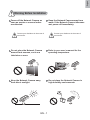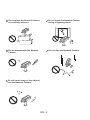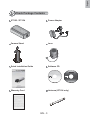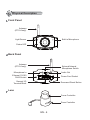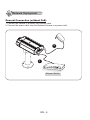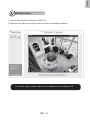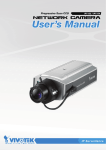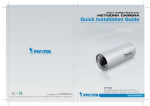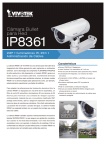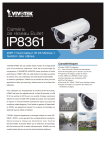Download Vivotek IP7154 - User`s manual
Transcript
English Warning Before Installation Power off the Network Camera as soon as smoke or unusual odors are detected. Contact your distributor in the event of occurrence. Keep the Network Camera away from water. If the Network Camera becomes wet, power off immediately. Contact your distributor in the event of occurrence. Do not place the Network Camera around heat sources, such as a television or oven. Refer to your user’s manual for the operating temperature. Keep the Network Camera away from direct sunlight. Do not place the Network Camera in high humidity environments. EN - 1 Do not place the Network Camera on unsteady surfaces. Do not touch the Network Camera during a lightning storm. Do not disassemble the Network Camera. Do not drop the Network Camera. Do not insert sharp or tiny objects into the Network Camera. EN - 2 English 1 Check Package Contents IP7153 / IP7154 Power Adapter Camera Stand Lens Quick Installation Guide Software CD ST7501 Central Management Software Warranty Card Antenna (IP7154 only) EN - 3 2 Physical Description Front Panel Antenna (IP7154 only) Built-in Microphone Light Sensor Status LED Back Panel Antenna (IP7154 only) External/Internal Microphone Switch Audio Out Microphone In Ethernet 10/100 RJ45 Socket Power Cord Socket General I/O Terminal Block Recessed Reset Button Lens Focus Controller Zoom Controller EN - 4 English 3 Mounting the Lens to the Camera 1. Mount the lens by turning it clockwise onto the camera mount until it stops. If necessary, turn the lens counterclockwise slowly to achieve the best optimum spacing. 2. Connect the lens cable plug to the camera connector. 3. Unscrew the zoom controller to adjust the zoom factor. Upon completion, tighten the zoom controller. 4. Unscrew the focus controller to adjust the focus range. Upon completion, tighten the focus controller. 1 ∞ N 4 T W 2 3 For further setup, please refer to the lens' instruction manual inside the lens package. EN - 5 4 Network Deployment General Connection (without PoE) 1. Connect the camera to a switch via Ethernet cable. 2. Connect the power cable from the Network Camera to a power outlet. 2 1 POWER COLLISION 1 2 3 4 5 LINK RECEIVE PARTITION Ethernet Switch EN - 6 English Power over Ethernet (PoE) (IP7153 only) When using a PoE-enabled switch This Network Camera is PoE-compliant, allowing transmission of power and data via a single Ethernet cable. Follow the below illustration to connect the Network Camera to a PoE-enabled switch via Ethernet cable. POWER COLLISION 1 2 3 4 5 LINK RECEIVE PARTITION PoE Switch When using a non-PoE switch Use a PoE power injector (optional) to connect between the Network Camera and a non-PoE switch. PoE Power Injector (optional) POWER COLLISION 1 2 3 4 5 LINK RECEIVE PARTITION Non-PoE Switch EN - 7 5 Assigning an IP Address 1. Install "Installation Wizard 2" from the Software Utility directory on the software CD. 2. The program will conduct an analysis of your network environment. After your network is analyzed, please click on the "Next" button to continue the program. Installation Wizard 2 3. The program will search for VIVOTEK Video Receivers, Video Servers, and Network Cameras on the same LAN. 4. After searching, the main installer window will pop up. Click on the MAC that matches the one labeled on the bottom of your device to connect to the Network Camera via Internet Explorer. Network Camera Model No:IP7153 MAC:0002D1070417 00-02-D1-07-04-17 192.168.0.219 0002D1070417 RoHS This device complies with part 15 of the FCC rules. Operation is subject to the following two conditions: (1)This device may not cause harmful interference, and (2) this device must accept any interference received, including interference that may cause undesired operation. Pat. 6,930,709 Made in Taiwan EN - 8 IP7153 English 6 Ready to Use 1. Access the Network Camera on the LAN. 2. Retrieve live video through the web browser or recording software. For further setup, please refer to user's manual on the software CD. EN - 9 7 Configure the Wireless Connection (IP7154 only) 1. Check the SSID for your wireless access point (AP). 2. Go to the IP7154 Configuration page > Advanced mode > Wireless LAN. 3. Type in the SSID the same as your AP. 4. Select the Wireless mode as "Infrastructure". 5. Click Save. The Network Camera will reboot. 6. Wait for the live image to be reloaded to your browser. Then, unplug the power cable and Ethernet cable from the Network Camera. 7. Replug the power cable to the camera. The Network Camera will now operate in wireless mode. ADSL/Cab le/Hub AP POWER COLLISION 1 2 3 4 5 LINK RECEIVE PARTITION Note: te: 1. SSID, abbreviated from Service Set Identifier, is the name assigned to the wireless network. The IP7154 factory SSID setting is set to "default". 2. Select "Ad-Hoc" wireless mode if you want the IP7154 to communicate without using an AP or wireless router. For further setup, please refer to the user's manual on the software CD. EN - 10 Progressive Scan CCD Quick Installation Guide English 繁中 簡中 日本語 Français Español Deutsch Português Italiano Türkçe Polski Русский Česky Svenska IP7153/IP7154 Copyright P/N: 625009000G Ver.1.01 2009 VIVOTEK INC. All right reserved. This guide describes the basic functions of IP7153/IP7154. All detailed information is described in the user's manual. IP Sur veillance