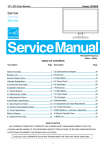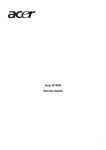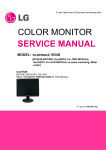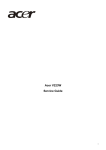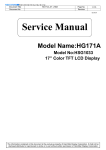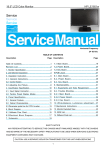Download Acer B193W - Bdmh Wide-screen LCD Monitor Technical information
Transcript
Acer V193W Service Guide 1 Service Guide Version and Revision Version A00 Release Date Revision History TPV model Initial Release T97AMRD8W7ABNN Mar.-17-2008 2 Copyright Copyright © 2003 by Acer Incorporated. All rights reserved. No part of this publication may be reproduced, Transmitted, transcribed, stored in a retrieval system, or translated into any language or computer language, in any form or by any means, electronic, mechanical, magnetic, optical, chemical, manual or otherwise, without the prior written permission of Acer Incorporated. Disclaimer The information in this guide is subject to change without notice. Acer Incorporated makes no representations or warranties, either expressed or implied, with respect to the contents hereof and specifically disclaims any warranties of merchantability or fitness for any particular purpose. Any Acer Incorporated software described in this manual is sold or licensed "as is". Should the programs prove defective following their purchase, the buyer (and not Acer Incorporated, its distributor, or its dealer) assumes the entire cost of all necessary servicing, repair, and any incidental or consequential damages resulting from any defect in the software. Intel is a registered trademark of Intel Corporation. Pentium and Pentium II/III are trademarks of Intel Corporation. Other brand and product names are trademarks and/or registered trademarks of their respective holders. Trademarks Acer is a registered trademark of Acer Incorporated. All other trademarks are property of their respective owners. Conventions The following conventions are used in this manual: Screen messages Denotes actual messages that appear on screen. Note Gives bits and pieces of additional information related to the current topic. Warning Alerts you to any damage that might result from doing or not doing specific actions. Caution Gives precautionary measures to avoid possible hardware or software problems. Important Remind you to do specific actions relevant to the accomplishment of procedures. 3 Preface Before using this information and the product it supports, please read the following general information. 1. This Service Guide provides you with all technical information relating to the BASIC CONFIGURATION decided for Acer's "global" product offering. To better fit local market requirements and enhance product competitiveness, your regional office may have decided to extend the functionality of a machine (e.g. add-on card, modem, or extra memory capability). These LOCALIZED FEATURES will NOT be covered in this generic service guide. In such cases, please contact your regional offices or the responsible personnel/channel to provide you with further technical details. 2. Please note WHEN ORDERING FRU PARTS, that you should check the most up-to-date information available on your regional web or channel. If, for whatever reason, a part number change is made, it will not be noted in the printed Service Guide. For ACER-AUTHORIZED SERVICE PROVIDERS, your Acer office may have a DIFFERENT part number code to those given in the FRU list of this printed Service Guide. You MUST use the list provided by your regional Acer office to order FRU parts for repair and service of customer machines. Warning: (For FCC Certified Models) Note: This equipment has been tested and found to comply with the limits for a Class B digital device, pursuant to Part 15 of the FCC Rules. These limits are designed to provide reasonable protection against harmful interference in a residential installation. This equipment generates, uses and can radiate radio frequency energy, and if not installed and used in accordance with the instructions, may cause harmful interference to radio communications. However, there is no guarantee that interference will not occur in a particular installation. If this equipment does cause harmful interference to radio or television reception, which can be determined by turning the equipment off and on, the user is encouraged to try to correct the interference by one or more of the following measures: 1. Reorient or relocate the receiving antenna. 2. Increase the separation between the equipment and receiver. 3. Connect the equipment into an outlet on a circuit different from that to which the receiver is connected. 4. Consult the dealer or an experienced radio/TV technician for help. Notice: 1. The changes or modifications not expressly approved by the party responsible for compliance could void the user's authority to operate the equipment. 2. Shielded interface cables and AC power cord, if any, must be used in order to comply with the emission limits. 3. The manufacturer is not responsible for any radio or TV interference caused by unauthorized modification to this equipment. It is the As ENERGY STAR responsibility of the user to correct such interference. Partner our company has determined that this product meets the ENERGY STAR guidelines for energy efficiency. Warning: To prevent fire or shock hazard, do not expose the monitor to rain or moisture. Dangerous high voltages are present inside the monitor. Do not open the cabinet. Refer servicing to qualified personnel only. 4 Precautions Do not use the monitor near water, e.g. near a bathtub, washbowl, kitchen sink, laundry tub, swimming pool or in a wet basement. Do not place the monitor on an unstable trolley, stand, or table. If the monitor falls, it can injure a person and cause serious damage to the appliance. Use only a trolley or stand recommended by the manufacturer or sold with the monitor. If you mount the monitor on a wall or shelf, uses a mounting kit approved by the manufacturer and follow the kit instructions. Slots and openings in the back and bottom of the cabinet are provided for ventilation. To ensure reliable operation of the monitor and to protect it from overheating, be sure these openings are not blocked or covered. Do not place the monitor on a bed, sofa, rug, or similar surface. Do not place the monitor near or over a radiator or heat register. Do not place the monitor in a bookcase or cabinet unless proper ventilation is provided. The monitor should be operated only from the type of power source indicated on the label. If you are not sure of the type of power supplied to your home, consult your dealer or local power company. The monitor is equipped with a three-pronged grounded plug, a plug with a third (grounding) pin. This plug will fit only into a grounded power outlet as a safety feature. If your outlet does not accommodate the three-wire plug, have an electrician install the correct outlet, or use an adapter to ground the appliance safely. Do not defeat the safety purpose of the grounded plug. Unplug the unit during a lightning storm or when it will not be used for long periods of time. This will protect the monitor from damage due to power surges. Do not overload power strips and extension cords. Overloading can result in fire or electric shock. Never push any object into the slot on the monitor cabinet. It could short circuit parts causing a fire or electric shock. Never spill liquids on the monitor. Do not attempt to service the monitor yourself; opening or removing covers can expose you to dangerous voltages and other hazards. Please refer all servicing to qualified service personnel To ensure satisfactory operation, use the monitor only with UL listed computers which have appropriate configured receptacles marked between 100 - 240V AC, Min. 5A. The wall socket shall be installed near the equipment and shall be easily accessible. Special Notes On LCD Monitors The following symptoms are normal with LCD monitor and do not indicate a problem. Notes Due to the nature of the fluorescent light, the screen may flicker during initial use. Turn off the Power Switch and then turn it on again to make sure the flicker disappears. You may find slightly uneven brightness on the screen depending on the desktop pattern you use. The LCD screen has effective pixels of 99.99% or more. It may include blemishes of 0.01% or less such as a missing pixel or a pixel lit all of the time. Due to the nature of the LCD screen, an afterimage of the previous screen may remain after switching the image, when the same image is displayed for hours. In this case, the screen is recovered slowly by changing the image or turning off the Power Switch for hours. 5 Table Of Contents Chapter 1 Monitor Features ………………………………………… 7 Introduction ……………………………………… 7 Electrical Requirements ……………………………………… 8 LCD Monitor General Specification ……………………………………… 9 LCD Panel Specification ……………………………………… 10 Support Timing ……………………………………… 13 Monitor Block Diagram ……………………………………… 14 Main Board Diagram ……………………………………… 15 Software Flow chart ……………………………………… 16 Main Board Layout ……………………………………… 18 Installation ……………………………………… 19 Attaching/Removing the base ……………………………………… 20 Operating Instructions ……………………………………… 21 External Controls ……………………………………… 21 Front Panel Controls ……………………………………… 21 eColor Management (OSD) ……………………………………… 22 How to Adjust a Setting ……………………………………… 23 LOGO ……………………………………… 27 Chapter 3 Machine Disassembly ……………………………………… 28 Chapter 4 Troubleshooting ……………………………………… 31 Chapter 5 Connector Information ……………………………………… 37 Chapter 6 FRU (Field Replacement Unit) List ……………………………………… 38 Exploded Diagram ……………………………………… 38 Schematic Diagram ……………………………………… 41 Chapter 2 Chapter 7 6 Chapter 1 Monitor Features Introduction Scope This specification defines the requirements for the 19” MICROPROCESSOR based Multi-mode supported high resolution color LCD monitor. This monitor can be directly connected to general 15-pin D-sub VGA connector, also supports VESA DPMS power management and plug & play function. Description The LCD monitor is designed with the latest LCD technology to provide a performance oriented product with no radiation. This will alleviate the growing health concerns. It is also a space saving design, allowing more desktop space, and comparing to the traditional CRT monitor, it consumes less power and gets less weight in addition MTBF target is 50k hours or more. Chart of V193W Panel TPM190A1(PW01) V0A1 Signal Interface D-Sub 15-pin Sync Type Separate / Compatible Color Temp User Adjust Support DDC DDC2B Speaker No Headphone Jack No Microphone Jack No USB Hub Not support Tilt / Swivel Yes / No 7 Electrical Requirements Standard Test Conditions All tests shall be performed under the following conditions, unless otherwise specified. 2 Ambient light Dark room (< 1 cd/m ) Viewing distance 40 cm for LCD performance, 20 cm for LCD failures Warm up time >30 minutes Analog Input signal 700 mVss Control temperature 6500° K User brightness control The value under user mode Set to The value under user mode, which allows that the brightest User contrast control two of 32 linear distributed gray-scales (0~ 700mv) can be distinguished. Picture position and size Factory preset value Viewing angle 90°+/-20 ° H and 90°+/-10° V AC Supply voltage 230V± 5%, 50±3Hz Ambient temperature 20+5 Humidity 65% ± 20% Display mode 1440x900, 75Hz, all white e-color mode Set to “User” mode Measurement systems The units of measure stated in this document are listed below: 1 gamma = 1 nano tesla 1 tesla = 10,000 gauss cm = in x 2.54 Lb = kg x 2.2 Degrees F = [°C x 1.8] + 32 Degrees C = [°F - 32]/1.8 u' = 4x/(-2x + 12y + 3) v' = 9y/(-2x + 12y + 3) x = (27u'/4)/[(9u'/2) - 12v' + 9] y = (3v')/[(9u'/2) - 12v' + 9] nits = cd/(m2) = Ft-L x 3.426 lux = foot-candle x 10.76 8 LCD Monitor General Specification Driving system TFT Color LCD Active Display Area 408.24 (H) x 255.15 (V) Pixel pitch 0.2835(H) x 0.2835(W) Contrast Ratio 800 : 1 Response time 5ms Luminance of White 300(Typ.) cd/㎡ Separate Sync. H/V TTL H-Frequency 30kHz – 80kHz V-Frequency 55-75Hz LCD Panel Input Viewing angle (H)160 (V) 160(Type) Display Colors 16.7M Display mode 1440 x 900 @75Hz ON Mode < 37W OFF Mode < 1W EPA ENERGY STAR® Contrast control Power Source Set to The value under user mode, which allows that the brightest two of 32 linear distributed gray-scales (0~ 700mv) can be distinguished. 90 V ~ 240 V,50 ± 3Hz, 60 ± 3Hz Operating Temp: 0° to 40°C Environmental Storage Temp: -30° to 65°C Considerations Operating Humidity: 0% to 90% Storage Humidity: 0% to 90% Peak surge current Power line surge < 55A peak at 240 VAC and cold starting No advance effects (no loss of information or defect) with a maximum of 1 half-wave missing per second 9 LCD Panel Specification TPM190A1(PW01) V0A1 is a 19” wide TFT Liquid Crystal Display module with 2ch-LVDS interface. This module supports 1440 x 900 WXGA+ mode and can display 16.7M colors. The inverter module for Backlight is not built in. General Specifications 10 Function Block Diagram Electrical Characteristics 11 Optical Specifications 12 Support Timing Horizontal Nominal Mode Resolution Total Frequency +/- 0.5kHz VGA SVGA XGA VESA SXGA WXGA Vertical Sync Polarity Nominal Freq. +/- 1 Hz Nominal Sync Pixel Polarity Clock (MHz) 640x480@60Hz 800 x 525 31.469 N 59.940 N 25.175 640x480@72Hz 832 x 520 37.861 N 72.809 N 31.500 640x480@75Hz 840 x 500 37.500 N 75.00 N 31.500 800x600@56Hz 1024 x 625 35.156 N/P 56.250 N/P 36.000 800x600@60Hz 1056 x 628 37.879 P 60.317 P 40.000 800x600@72Hz 1040 x 666 48.077 P 72.188 P 50.000 800x600@75Hz 1056x625 46.875 P 75.000 P 49.500 1024x768@60Hz 1344x806 48.363 N 60.004 N 65.000 1024x768@70Hz 1328x806 56.476 N 70.069 N 75.000 1024x768@75Hz 1312x800 60.023 P 75.029 P 78.750 1152x864@75Hz 1600X900 67.5khz P 75 P 108.000 1280x960@60HZ 1800x1000 60 60 108 1280x720@60HZ 1650x750 44.955 59.94 74.176 1280x768@60HZ 1664x798 47.776 59.87 79.5 1280x768@75HZ 1696x805 60.289 74.893 102.25 1280x1024@60Hz 1688x1066 63.981 P 60.020 P 108.000 1280x1024@75Hz 1688x1066 79.976 P 75.025 P 135.000 1360x768@60HZ 1792x795 47.712 1440x900@60Hz 1904x934 55.93 P 60 P 106.5 1440x900@75Hz 1936x942 70.635 P 75 N 136.75 13 60.015 85.5 Monitor Block Diagram The LCD MONITOR will contain a main board, a power board, and key board which house the flat panel control logic, brightness control logic and DDC. The power board will provide AC to DC Inverter voltage to drive the backlight of panel and the main board chips each voltage. Flat Panel and CCFL Drive. CCFL backlight Inverter Board Main Board (include adapter) Key board Input : D-SUB Signal AC-IN 90V-264V 14 Main Board Diagram Crystal LCD Interface (X401) 14.31818MHZ (CN403) Scalar IC TSUM1PFR-LF (Include MCU ,ADC, OSD) (U401) H sync V sync RGB Key Board D-Sub Control Connector (CN401) (CN101) 15 Software Flow Chart 1 Y 2 3 N N 4 N 5 Y 6 N 7 8 Y Y 9 N 10 11 Y N 12 N 13 Y Y N 14 15 Y 17 18 N 19 Y 16 16 Remark: 1) MCU initializes. 2) Is the EEPROM blank? 3) Program the EEPROM by default values. 4) Get the PWM value of brightness from EEPROM. 5) Is the power key pressed? 6) Clear all global flags. 7) Are the AUTO and SELECT keys pressed? 8) Enter factory mode. 9) Save the power key status into EEPROM. Turn on the LED and set it to green color. Scalar initializes. 10) In standby mode? 11) Update the lifetime of back light. 12) Check the analog port, are there any signals coming? 13) Does the scalar send out an interrupt request? 14) Wake up the scalar. 15) Are there any signals coming from analog port? 16) Display "No connection Check Signal Cable" message. And go into standby mode after the message disappears. 17) Program the scalar to be able to show the coming mode. 18) Process the OSD display. 19) Read the keyboard. Is the power key pressed? 17 Main Board Layout Symbol Description Symbol Description U401 IC TSUM1PFR-LF CN401 WAFER 6PIN U404 IC AP1117D33LA TO252-3L ATC CN404 WAFER 9P RIGHT ANELE PITCH U103 IC AZC099-04S SOT23-6L CN403 CONNECTOR U102 IC AZC099-04S SOT23-6L X401 U402 SST25LF020A-33-4C-SAE CN101 18 14.31818MHZ/32PF/49US D-SUB 15PIN Installation To install the monitor on your host system, please follow the steps below: Steps 1 Connect the video cable A:Make sure both the monitor and computer are switched off. B:Connect the VGA video cable to the computer. 2 Connect the power cord Connect the power cord to the monitor, then to a properly grounded AC outlet. 3 Turn on the monitor and computer Turn on the monitor first, then the computer. This sequence is very important. 4 If the monitor does not function properly, please refer to the troubleshooting section to diagnose the problem. 19 Attaching/Removing the Base Attaching: Align the release button on the bottom of the monitor with the corresponding slots on the bottom of the base. Removing: Press the release button as indicated, then pull in the direction of the arrow to remove the base. 20 Chapter 2 Operating Instructions Press the power button to turn the monitor on or off. The other control buttons are located at front panel of the monitor. By changing these settings, the picture can be adjusted to your personal preferences. • The power cord should be connected. • Connect the video cable from the monitor to the video card. • Press the power button to turn on the monitor position. The power indicator will light up. External Controls Front panel controls 1 Power LED: Lights up to indicate the power is turned on. 2 Power Switch: Turn the power on or off. 3.4 < / > : Press < or > to navigate to the desired function, press Enter to select the function. Press < or > to change the settings of the current function. 5 Menu/Enter: Activate the OSD menu when the OSD is off or activate deactivate the adjustment function when the OSD is on. 6 Auto adjust button/Exit: a. When the OSD menu is active, this button will act as the exit key exit OSD menu). b. When the OSD menu is inactive, press this button for two seconds to activate the Auto Adjustment function. The Auto Adjustment function s used to set the HPos, VPos, Clock and Focus. 7 Empowering Key/Exit: a. When the OSD menu is active, this button will act as the exit key exit OSD menu). b. When the OSD menu is inactive, press this button to select scenario mode. 21 eColor Management (OSD) 22 How to Adjust a Setting 23 Adjusting the picture 24 25 OSD Message a. Outline b. The Description For OSD Message Item Description Auto Config When Analog signal input, if User Press Hot-Key “Auto”, will show this message, and the Please Wait monitor do the auto config function. Input Not When the Hsync Frequency, Vsync Frequency or Resolution is out of the monitor Supported support range, will show this message. This message will be flying. Cable Not Analog-Only Model: When the video cable is not connected, will show this message. Connected This message will be flying. No Signal Analog-Only Model: When the video cable is connected, but there is no active signal input, will show this message, then enter power saving. 26 Logo When the monitor is power on, the LOGO will be showed in the center, and disappear slowly. How To Optimize The DOS-Mode Plug And Play Plug & Play DDC2B Feature This monitor is equipped with VESA DDC2B capabilities according to the VESA DDC STANDARD. It allows the monitor to inform the host system of its identity and, depending on the level of DDC used, communicate additional information about its display capabilities. The DDC2B is a bi-directional data channel based on the I²C protocol. The host can request EDID information over the DDC2B channel. This monitor will appear to be non-functional if there is no video input signal. In order for this monitor to operate properly, there must be a video input signal. This monitor meets the Green monitor standards as set by the Video Electronics Standards Association (VESA) and/or the United States Environmental Protection Agency (EPA) and The Swedish Confederation Employees (NUTEK). This feature is designed to conserve electrical energy by reducing power consumption when there is no video-input signal present. When there is no video input signals this monitor, following a time-out period, will automatically switch to an OFF mode. This reduces the monitor's internal power supply consumption. After the video input signal is restored, full power is restored and the display is automatically redrawn. The appearance is similar to a "Screen Saver" feature except the display is completely off. Pressing a key on the keyboard, or clicking the mouse restores the display. Using The Right Power Cord The accessory power cord for the Northern American region is the wallet plug with NEMA 5-15 style and is UL listed and CSA labeled. The voltage rating for the power cord shall be 125 volts AC. Supplied with units intended for connection to power outlet of personal computer: Please use a cord set consisting of a minimum No. 18 AWG, type SJT or SVT three conductors flexible cord. One end terminates with a grounding type attachment plug, rated 10A, 250V, and CEE-22 male configuration. The other end terminates with a molded-on type connector body, rated 10A, 250V, having standard CEE-22 female configuration. Please note that power supply cord needs to use VDE 0602, 0625, 0821 approval power cord in European counties. 27 Chapter 3 Machine Disassembly This chapter contains step-by-step procedures on how to disassemble the monitor for maintenance. Disassembly Procedure 1. Remove the cover hinge as the following indicator. (Fig 1) Fig 1 2. Remove the screws as following indicate to release base stand. (Fig 2) Fig 2 28 3. Remove the back cover and bezel. (Fig 3) Fig 3 4. Remove the lamp connectors and the screw. (Fig 4-5) Fig 4 Fig 5 29 5. Remove the screws to remove the panel. Put attention to the LVDS cable.(Fig 6-7) Fig 6 Fig 7 6. Remove the screws to remove the main board and power board.( Fig 8) Fig 8 30 Chapter 4 Troubleshooting This chapter provides troubleshooting information for the V193W: 1. No Power No power Press power key and look if the picture is normal NG Please reinsert and make sure the AC of 100-240 is normal NG OK Reinsert or check the power section Measure U404 Pin2=3.3V, NG Measure CN404 OK OK Check if X401 oscillate waveforms are normal Replace U404 NG Replace X401 OK Replace U401 31 2. No Picture (LED is orange) No picture NG The button if under X401 oscillate control NG Replace X401 waveform is normal OK OK Check reset circuit of U401 is normal Measure U404 Pin2=3.3V, OK Replace U401 OK NG X401 oscillate waveform is normal Replace U404 NG Replace X401 OK Check HS/VS from CN101 is normal NG OK Check Correspondent component Replace U401 32 NG Check Correspondent component 3. Panel Power Circuit White screen Measure Q404 base NG is low level? OK OK Check CN403 is solder NG Replace X401 Check reset circuit of and Q404,Q405 is OK? Check Correspondent component. X401 oscillate waveform is normal U401 is normal NG NG OK OK Replace U401 Replace PANEL 33 Check Correspondent component. 4. Key Board OSD is unstable or not working NG Connect Key Board Is Key Pad Board connecting normally? Y NG Replace Button Switch Is Button Switch normally? Y NG Is Key Pad Board normally? Y Check Main Board 34 Replace Key Board 5. Power Board No power No power Check to CN902 Pin10,11 =14V and Pin6,7 = 5 V OK NG Check Interface board Check AC line volt 120V or 220V NG Change F901, Check BD901, L901, IC901 OK Check the voltage of C905(+) NG Check bridge retified circuit OK Check start voltage for the Pin2 of IC901 NG Change IC901 OK Check the auxiliary voltage is smaller than 20V NG Check IC901 OK Check T901,D906, D907, Q903,ZD921,ZD922,IC904,IC903 35 W/LED No Backlight Check the 14V voltage input NG OK Check the adapter Check ON/OFF signal NG OK Check Interface board Check IC801 pin12=12V? NG Change Q805.Q808 or Q810 OK Check the pin9&10 of IC801 have PWM wave NG Change Q801/Q804/Q811/Q812 OK OK Replace IC801 Check the resonant wave of pin3 & pin7 for T801 OK NG Check Q802/Q803 Check the output of T801,T802 OK NG Change T801,T802 Check connecter & lamp 36 Chapter 5 Connector Information The following figure shows the connector locations on the monitor: 37 Chapter 6 FRU (Field Replaceable Unit) List This chapter gives you the FRU (Field Replaceable Unit) listing in global configurations of V193W.Refer to this chapter whenever ordering for parts to repair or for RMA (Return Merchandise Authorization). NOTE: Please note WHEN ORDERING FRU PARTS, that you should check the most up-to-date information available on your regional web or channel (http://aicsl.acer.com.tw/spl/). For whatever reasons a part number change is made, it will not be noted in the printed Service Guide. For ACER AUTHORIZED SERVICE PROVIDERS, your Acer office may have a DIFFERENT part number code from those given in the FRU list of this printed Service Guide. You MUST use the local FRU list provided by your regional Acer office to order FRU parts for repair and service of customer machines. NOTE: To scrap or to return the defective parts, you should follow the local government ordinance or regulations on how to dispose it properly, or follow the rules set by your regional Acer office on how to return it. Exploded Diagram (Model: V193W) 38 Part List Above picture show the description of the following component. Item Picture Description 1 Base 2 Main Frame 4 Panel 39 5 Power Board 6 Main Board 40 Chapter 7 Schematic Diagram Main Board H_Sy nc V_Sy nc R101 0R05 1/10W 5% R102 100R 1/16W 5% R103 100R 1/16W 5% DSUB_H DSUB_V VGA_B+ VCC3.3 R105 2K2 1/16W 5% 5 5 FB102 R104 1 R106 C102 C103 2K2 1/16W 5% 22pF 22pF R107 75R 1/16W 5% R120 C101 2 BEAD R121 100R 1/16W 5% C104 5pF/50V R108 CN101 14 R113 100R 1/16W 5% DDC1_SDA DDC1_SDA DSUB_SDA 12 11 DSUB_SOG 5 DSUB_G+ 5 DSUB_G- 5 DSUB_R+ 5 DSUB_R- 5 VGA_PLUG DSUB_5V VGA_BVGA_B+ VGA_GVGA_G+ VGA_RVGA_R+ DSUB_5V R109 5 C106 390 OHM 1/16W ZD103 UDZSNP5.6B ZD104 UDZSNP5.6B 0.047uF FB103 R111 VGA_G+ 1 C107 2 BEAD 17 5 13 5 DSUB_5V 10 5 9 4 8 3 7 2 6 1 15 DSUB_B0.047uF 2 DSUB_SCL 1 DDC1_SCL 2 DDC1_SCL 1 R110 100R 1/16W 5% 5 100R 1/16W 5% 16 10K 1/16W 5% 5 C105 VGA_B10K 1/16W 5% DSUB_B+ 0.047uF DB15 R112 75R 1/16W 5% 100R 1/16W 5% C108 5pF/50V R114 0.047uF C109 VGA_G- Connect Pin4 and Pin11 of CN101 to GND to prevent ESD issue. 100R 1/16W 5% 0.047uF FB101 GND POWER R115 DGND VGA_R+ 1 C110 2 BEAD R116 75R 1/16W 5% ESD_VCC 100R 1/16W 5% C111 0.047uF 5pF/50V R117 C113 100R 1/16W 5% 0.047uF VGA_RESD_VCC U103 DSUB_SDA DSUB_SCL 1 2 3 I/O1 I/O4 GNDVDD I/O2 I/O3 6 5 4 5 H_Sy nc V_Sy nc AZC099-04S C115 NC Prevent EDID Tool Issue 候綼 U103 VCC3.3 U102 VGA_G+ VGA_R+ 1 2 3 I/O1 I/O4 GNDVDD I/O2 I/O3 AZC099-04S ESD_VCC 6 5 4 VCC3.3 7 VGA_B+ R118 1K 1/16W 5% C114 NC VGA_PLUG 候綼 U101 41 DET_CABLE 5 AVDD VDDP VDDC 13 12 10 9 11 8 7 16 17 18 19 DSUB_R+ DSUB_RDSUB_G+ DSUB_GDSUB_SOG DSUB_B+ DSUB_BDSUB_H DSUB_V DDC1_SDA DDC1_SCL 30 53 7 VDDC VDDC VDDP 6 RIN0P RIN0M GIN0P GIN0M SOGIN0 BIN0P BIN0M HSY NC0 VSY NC0 DDCA_SDA/RS232_TX DDCA_SCL/rs232_RX AVDD_ADC 3 3 3 3 3 3 3 3 3 3 3 51 VCC3.3 U401 VCTRL LVA3P LVA3M 52 VCTRL 33 34 PA0 PA1 35 36 37 38 39 40 PA4 PA5 PA6 PA7 PA8 PA9 PA[0..1] LVA2P LVA2M LVA1P LVA1M LVA0P LVA0M PA[0..1] 4 R403 390 OHM 1/16W AVDD 15 VCC3.3 C401 0.1uF/16V 14 REXT 41 42 43 44 45 46 47 48 49 50 PA[4..9] 300OHM C403 C404 0.1uF/16V 0.1uF/16V VDDC VCC1.8 5 PB[0..9] PB0 PB1 PB2 PB3 PB4 PB5 PB6 PB7 PB8 PB9 AVDD FB401 5 VCC1.8 PB[0..9] LVB3P LVB3M LVBCKP LVBCKM LVB2P LVB2M LVB1P LVB1M LVB0P LVB0M 7 7 PA[4..9] VDDP VCC3.3 C406 C407 0.1uF/16V 0.1uF/16V 5 EE_WP REFP R425 C418 NC NC CMVCC REFM CMVCC C408 0.22uF16V U402 1 2 WP 3 4 R408 10K 1/16W 5% CE# VDD SO HOLD# WP# SCK VSS SI R456 R457 R405 SST25VF010A-33-4C-SAE CMVCC1 21 22 100R 1/16W 5% 23 100R 1/16W 5% 24 100R 1/16W 5% 28 54 + CMVCC1 LVDS SDO SCZ SCK SDI 10K 1/16W 5% R401 0R05 1/16W 2 R417 C411 22pF 1 GPIO_P15/PWM0 PWM2/GPIO_P24 GPIO_P12 PWM1/GPIO_P25 RSTN GPIO_P00/SAR1 GPIO_P01/SAR2 GPIO_P27/PWM1 20 27 57 58 59 C412 22pF 0R05 1/16W R402 7 NC 55 56 GPIO_P06 GPIO_P07 PWM0/GPIO_P26 GPIO_P13 GPIO_P14 XIN 60 61 62 63 64 X401 14.31818MHz 2 R424 R411 R412 100R 1/16W 5% 100R 1/16W 5% KEY 2 KEY 1 R414 R410 R418 120R 1/16W 5% 120R 1/16W 5% 100R 1/16W 5% LED_GRN/BLUE LED_ORANGE on_BACKLIGHT adj_BACKLIGHT 7 7 Volume# 7 Mute 7 R426 NC R452 NC MSDA R420 100R 1/16W 5% POWER_KEY # R451 NC MSCL PANEL_ID# R406 7 10K 1/16W 5% R409 20K OHM 1/16W C409 0.1uF/16V RST C410 10uF/50V 1 R419 100R 1/16W 5% Max condition for LED: 1. Vcc = 3.3 V 2. Current = 12 mA FW need to be modified. XOUT VCC3.3 C429 GPIO_P10/I2C_MCL GPIO_P11/I2C_MDA U402 MODE[0] MODE[1] 26 25 R413 PPWR_ON# DET_CABLE 100R 1/16W 5% 6 4 R453 R454 R455 NC NC NC U403 EE_WP MSCL MSDA GND GND GND SST 31 32 For user data, WB, EDID, HDCP are saved in Flash. 3 5 29 7 8 7 6 5 For NVRAM TSUM1PFR-LF U403 Without NVRAM M24C04-WMN6TP C419 020A 0.22uF16V NC Befor AOC ID2007 OSD R424 100R 1/16W 5% NC R451 100R 1/16W 5% NC R452 100R 1/16W 5% NC R453 10K 1/16W 5% NC R454 10K 1/16W 5% NC For ID2008 X'TAL Normal Function : CL = Cs + ((Cg*Cd)/(Cg+Cd)) P.S : Assume Cs = 4 pF X401 CL of SPEC 蔼 (93G 22-53B-H) 瑉 瑉 (93G 22-53-J) Cs and Cd (C411, C412) 18 pF 27 pF R455 10K 1/16W 5% NC 32 pF 56 pF R426 NC NC or 100R 1/16W 5% R420 NC NC or 100R 1/16W 5% VCC3.3 CN401 R421 R427 10K 1/16W 5% 3.9K OHM 1/16W CN402 R428 3.9K OHM 1/16W 1 2 3 4 5 6 CONN KEY 1 KEY 2 POWER_KEY # LED_GRN/BLUE LED_ORANGE C413 C414 C415 C416 R404 C417 R407 0.1uF/16V 0.1uF/16V 0.1uF/16V 0.1uF/16V 10K 1/16W 5% 0.1uF/16V 10K 1/16W 5% POWER_KEY# R429 R430 R431 R432 LED_ORANGE LED_GRN/BLUE NC NC NC NC KEY _LEFT KEY _RIGHT KEY _AUTO 1 2 3 4 5 6 7 8 NC \ CONN Near to Connect 42 VCC NC WC E1 SCL E2 SDA VSS NC 1 2 3 4 NC / M24C04-WMN6TP NC U402 010A 8 7 6 5 When NVRAM is used, POWER_KEY# and PANEL_ID# will not be used at same time. R425, C418 depend on case. PANEL_ID# and POWER_KEY# could be optional. PANEL_VCC CN403 5 PA[0..1] PA[0..1] 5 PB[0..9] PB[0..9] PA0 PA1 5 PA[4..9] PB0 PB1 PB2 PB3 PB4 PB5 PB6 PB7 PB8 PB9 PA[4..9] PA4 PA5 PA6 PA7 PA8 PA9 R434 330 OHM 1/4W C420 0.1uF/16V PA0 PA1 PB2 PB3 PA4 PA5 PA6 PA7 3D 1 G CMVCC 2006-11-7 Add pull up 4K7 to MVCC CMVCC R435 R433 C419 10K 1/16W 5% 0.1uF/16V 4K7 1/16W 5% 5 PPWR_ON# PPWR_ON# FB402 Q404 PMBS3906 CONN 120OHM C421 + 100uF25V 43 PB4 PB5 PB6 PB7 PB8 PB9 PANEL_VCC Q405 AO3401 R436 100K 1/16W 5% AO3401L 7 2 S PA8 PA9 PB0 PB1 PB2 PB3 1 2 3 4 5 6 7 8 9 10 11 12 13 14 15 16 17 18 19 20 21 22 23 24 25 26 27 28 29 30 2008/01/14 BAT99 : If 0.05A,VF=1.0V BAV70 : If 0.05A,VF=1.0V It's need to use Low Dropout Regulator. ESD_VCC 2 LG OTHER DSUB_5V CMVCC Due to LG doen't request PC'99 Function. NC 0Ohm 1/16W BAV99 NC 1 2 R458 VCC3.3 D401 BAV99 NC VCC3.3 3 CN404 CMVCC1 SM340A D402 CMVCC CMVCC BKLT-VBRI BKLT-EN C_PANEL_INDEX Volume Mute R458 DSUB_5V 2 5, 6 CMVCC 1 2 3 4 5 6 7 8 9 D401 CMVCC1 R450 NC NC(R0402) 5 VCC3.3 R437 R439 10K 1/16W 5% 10K 1/16W 5% BKLT-EN PANEL_ID# 5 VCC1.8 Q410 KN2907AS R449 Q406 2N3904S-RTK/PS NC VCC1.8 C425 Mute 5 on_BACKLIGHT NC Q409 KN2907AS 5 5 R440 4K7 1/16W 5% VCTRL C432 0.1uF/16V + C423 100uF25V CONN VCC3.3 VCC3.3 CMVCC1 MVCC VCC3.3 R446 R447 NC 10K 1/16W 5% Volume 1K 1/16W 5% BKLT-VBRI Q408 2N3904S-RTK/PS adj_BACKLIGHT + C426 C428 100uF25V 5 Volume# 100R 1/16W 5% NC VCC3.3 R441 R442 FB403 5 0.1uF/16V VIN VOUT ADJ(GND) 3 2 1 U404 AP1117D33LA VCC3.3 C422 0.1uF/16V + C427 100uF25V R448 4K7 1/16W 5% U404 can use package 232 or 252. 44 4, 5 5 Power board 45 46 Key board ZD001 2 UDZSNP5.6B 1 add ZD001 and ZD002 for ESD solution LED001 LED 4 2 3 1 2 1 CN001 ZD002 1 2 3 4 5 6 LBADC1 LBADC2 POWER_Key LED_BLUE# LED_RED# UDZSNP5.6B R001 2K OHM 1/16W R002 2K OHM 1/16W LED_BLUE# LED_RED# C001 NC C002 C003 NC NC C004 NC C005 NC CONN R003 LBADC2 VOL+ AUTO VOL+ C007 NC AUTO MENU VOL- C006 NC 0 V NC VOL- (GND) ECOLOR C008 MENU LBADC1 POWER_Key 1K 1/16W 5% 1 3 5 7 9 11 2 4 6 8 10 12 SW001 JB41-03521 ECOLOR(GND) 0 V CN001 CONNECTOR ECOLOR AUTO MENU VOL- VOL+ POWER LED 47