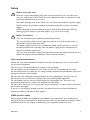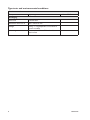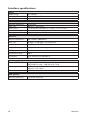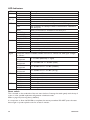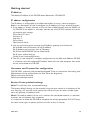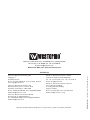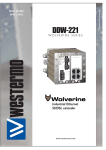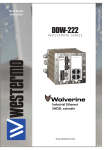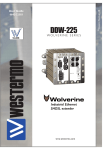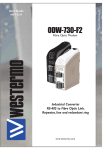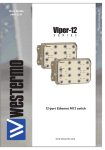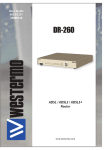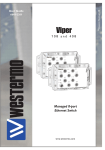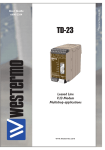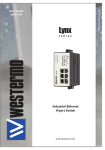Download Westermo DR-250 User guide
Transcript
DR-250 WARNING DSL2/2+ Router www.westermo.com © Westermo Teleindustri AB User Guide 6622-2211 Legal information The contents of this document are provided “as is”. Except as required by applicable law, no warranties of any kind, either express or implied, including, but not limited to, the implied warranties of merchantability and fitness for a particular purpose, are made in relation to the accuracy and reliability or contents of this document. Westermo reserves the right to revise this document or withdraw it at any time without prior notice. Under no circumstances shall Westermo be responsible for any loss of data or income or any special, incidental, and consequential or indirect damages howsoever caused. More information about Westermo can be found at the following Internet address: http://www.westermo.com 2 6622-2211 Safety ! Before using this unit: Read this manual completely and gather all information on the unit. Make sure that you understand it fully. Check that your application does not exceed the safe operating specifications for this unit. Hazardous voltages may occur within this unit when connected to a power supply. Prevent access to hazardous voltages by disconnecting the unit from its power supply. Prevent damage to internal electronics from electrostatic discharges (ESD) by discharging your body to a grounding point (e.g. use of wrist strap). ! Before installation: This unit should only be installed by qualified personnel. This unit should be built-in to an apparatus cabinet, or similar, where access is restricted to service personnel only. The power supply wiring must be sufficiently fused, and if necessary it must be possible to disconnect manually from the power supply. Ensure compliance to national installation regulations. This unit uses convection cooling. To avoid obstructing the airflow around the unit, follow the spacing recommendations (see Installation section). Care recommendations Follow the care recommendations below to maintain full operation of unit and to fulfil the warranty obligations. This unit must not be operated with covers or lids removed. Do not attempt to disassemble the unit. There are no user serviceable parts inside. Do not drop, knock or shake the unit, rough handling beyond the specification may cause damage to internal circuit boards. Do not use harsh chemicals, cleaning solvents or strong detergents to clean the unit. Do not paint the unit. Paint can clog the unit and prevent proper operation. Do not expose the unit to any kind of liquids (rain, beverages, etc). The unit is not waterproof.-Keep the unit within the specified humidity levels. Do not use or store the unit in dusty, dirty areas, connectors as well as other mechanical part may be damaged. If the unit is not working properly, contact the place of purchase, nearest Westermo distributor office or Westermo Tech support. GSM specific safety Please read and follow the guidelines listed below. The precautions must be observed during all phases of the operation. Breaking these rules may be dangerous, illegal or affect performance of the unit and/or invalidate the unit’s approval and/or warranty. 6622-2211 3 General Remember to follow any special regulations and warnings in force in any area and never use the unit whenever it’s forbidden to use it. Do not use the unit when it may cause interference or danger. A wireless device exposed to interference above specified limits could result in deteriorated performance. Hospitals or other Medical environment Do not use the unit in a medical environment such as health care facilities. Follow any regulations or rules that instruct you to not use the unit. Pacemakers The Health Industry Manufacturers Association recommends that a minimum separation of six (6”) inches be maintained between cellular wireless equipment and a pacemaker to avoid potential interference with the pacemaker. These recommendations are consistent with the independent research by and recommendations of-Wireless Technology Research. Persons with pacemakers: … Should ALWAYS keep the the unit and its antenna more than six inches from their pacemaker when the unit is turned ON. … If you have any reason to suspect that interference is taking place, turn your wireless equipment OFF immediately. Hearing Aids Some digital wireless equipment may interfere with some hearing aids. In the event of such interference, you may want to consult your service provider [or call the customer service line to discuss alternatives.] Other Medical Devices If you use any other personal medical device, consult the manufacturer of your device to determine if they are adequately shielded from external RF energy.-Your physician may be able to assist you in obtaining this information. Turn the wireless equipment OFF in health care facilities when any regulations posted in these areas instruct you to do so. Hospitals or health care facilities may be using equipment that could be sensitive to external RF energy. Aircraft Do not use the unit in an aircraft. The use of a wireless unit in an aircraft may be dangerous to the operation of the aircraft, disrupt the wireless network, and may be illegal. Failure to observe these instructions may lead to suspension or denial of cellular services to the offender, legal action, or both. Vehicle If the unit is incorrectly installed in a vehicular environment, the operation of the unit could interfere with the vehicle electronics. Faulty installation and/or operation can constitute a safety hazard. 4 6622-2211 For Vehicles equipped with an airbag An air bag inflates with great force. DO NOT place objects, including either installed or portable wireless equipment, in the area over the air bag or in the air bag deployment area. If in-vehicle wireless equipment is improperly installed and the air bag inflates, serious injury could result. Blasting areas Do not use the unit where blasting is in progress or in “blasting areas”. Observe restrictions and follow any regulation or rules. Explosive atmospheres Do not use the unit in any area with a potentially explosive atmosphere. Potentially explosive areas are often, but not always, clearly marked. They include fuelling areas such as petrol stations, below decks on boats, fuel or chemical transfer or storage facilities, and areas where the air contains chemicals or particles, such as grain, dust, or metal powder. RF energy The MR-200 is a low power radio transmitter and receiver. When it is ON, it receives and also sends out radio frequency (RF) signals. Most modern electronic equipment is shielded from RF signals. However, certain electronic equipment may not be shielded against the RF signals from the wireless unit. All radio-transmitting devices send signals, which may cause interference in different electronic devices. To avoid interference, place the units antenna a sufficiently long distance from other electronics. Critical applications Cellular units operate using radio signals and cellular networks cannot be guaranteed to connect in all conditions. Therefore you should never rely solely on a wireless device for essential communications, for example medical emergencies. Backup copies Remember to make backup copies of all important data, for example PIN/PUK codes, contents of SIM card etc. Antenna care Use only the supplied or an approved replacement antenna. Unauthorized antennas, modifications, or attachments could damage the unit and may violate current regulations. Do not touch the antenna unnecessarily when the unit is in use. Contact with the antenna affects call quality and may cause the unit to operate at a higher power level than otherwise needed. Maintenance No maintenance is required, as long as the unit is used as intended within the specified conditions. 6622-2211 5 Agency approvals and standards compliance 6 Type Approval / Compliance EMC EN301489-07: v1.2.1 (2002-08) EN55022 1998 EN55024: 1998+A1:2001 Safety IEC60950-1: 2005 Second Edition EN60950-1:2006 RF spectrum EN301511: v9.0.2 6622-2211 Declaration of Conformity Westermo Teleindustri AB Declaration of conformity The manufacturer Westermo Teleindustri AB SE-640 40 Stora Sundby, Sweden Herewith declares that the product(s) Type of product Model Art no ADSL 2/ 2+ Router DR-250 3622-0010 is in conformity with the following EC directive(s). No Short name 1999/5/EC radio and telecommunications terminal equipment (R&TTE) References of standards applied for this EC declaration of conformity. No Title Issue EN 60950-1 EN 61000-3-2 Information technology equipment — Safety Electromagnetic compatibility (EMC): - Limits for harmonic current emissions Electromagnetic compatibility (EMC) - Limitation of voltage changes, voltage fluctuations and flicker in public low-voltage supply systems. Information technology equipment - Radio disturbance characteristics Information technology equipment - Immunity characteristics 2006 2006 EN 61000-3-3 EN 55022 EN 55024 1995 + A1:2001 + A2:2005 2006 + A1:2007 1998 + A1:2001 + A2:2003 EN 301 489-7 V1.3.1 Electromagnetic compatibility and Radio spectrum Matters (ERM); ElectroMagnetic Compatibility (EMC) standard for radio equipment and services EN 301 511 V9.0.2 Global System for Mobile communications (GSM); Harmonized EN for mobile stations in the GSM 900 and GSM 1800 bands The last two digits of the year in which the CE marking was affixed: 10 Pierre Öberg R&D Manager 3rd May 2010 Postadress/Postal address Tel. Telefax Postgiro Bankgiro Org.nr/ Corp. identity number Registered office S-640 40 Stora Sundby Sweden 016-428000 Int+46 16428000 016-428001 Int+46 16428001 52 72 79-4 5671-5550 556361-2604 Eskilstuna 6622-2211 7 Type tests and environmental conditions Environmental Temperature Operating –20 to +55°C Packaging 8 Enclosure Pressed steel Dimension W x H x D 236 x 146 x 29 mm Weight 0.8 kg – 1.1 kg dependant on model and options installed Mounting Horizontal on 35 mm DIN-rail or flat on level surface 6622-2211 Description The DR-250 Is based on the very latest ADSL2/2+ platform, supporting the fastest broadband speeds available. ADSL2 offers considerable performance benefits over standard ADSL, including improved range and data rate. The DR-250 has an integral four port Ethernet switch and a 25 pin RS-232 serial interface for local connectivity. Devices that support serial protocols such as Modbus RTU, DF1, DNP3, IEC870 etc can be easily connected to the DR-250 via the serial port. The Ethernet interfaces support Multicasting (IGMP), VLAN, SNMP, SNTP, FTP, as well as all the standard TCP, UDP and DHCP protocols. The inbuilt RS-232 port can be used to connect legacy serial based equipment such as PLC’s, RTU’s or IED’s. Alternatively the internal serial port can be used as a backup connection to the remote site when used in conjunction with a suitable Westermo Modem. The DR-250 router has an integrated stateful inspection firewall and can support 20 IPSEC VPN (Virtual Private Network) terminations which can be secured using standard DES, 3DES, AES encryption and MD5 or SHA1 key exchange protocols. These features ensure that the remote sites can use the latest security technology to resist denial of service and hacking attacks. The VPN’s can be used as a way of increasing security and to create secure tunnels, running between sites. The VPN’s can be used to interconnect sites effectively replacing the requirement for dedicated leased lines. A VPN tunnel can be established between any of the DR or MR series routers. Alternatively VPN’s can be created between the DR-250 and a third party router. An optional license for 50 or 100 VPN terminations is also available (up to a maximum of 200). The DR-250 can also be used for remote sites access, allowing the user to browse WEB pages, monitor / edit PLCs or access any device connected to the LAN. The DR-250 will allow devices on the LAN to send emails or connect to FTP servers. Multiple routers can be used on the same LAN to provide redundancy. The routers use VRRP (Virtual Redundant Router Protocol) to allow a seamless changeover between primary and backup routers. For complex mesh network applications the DR-250 supports OSPF, BGP and RIP2. The DR-250 can be supplied with a combination of UMTS 3G/HSDPA wireless card, and or PSTN/ISDN to backup the primary ADSL should there be an interruption in service. The wide temperature range, 10 – 28 VDC supply and DIN rail mounting ensure that the DR-250 can be used in industrial applications without the need for modification or consideration of the environmental conditions. Features: … ADSL / ADSL2 / ADSL2+ Compatibility … Four port switch … Integrated RS-232 terminal server port … SNMP Management protocol … Firewall … IPsec VPN support (20 tunnels) … VRRP+,BGP, OSPF, RIP2, GRE, L2TP routing protocols 6622-2211 … … … … DIN Rail, wall or shelf mounted –20˚C to +55˚C 10 – 28 VDC supply DES • 3DES • AES • SSL • SSH (standard) 9 Interface specifications Power Rated voltage Rated current Rated frequency 10 – 28 VDC 1500 mA @ 12 VDC DC RS-232 Electrical specification Data rate Data format Transmission range Connection RS-232 V.24 300 bit/s – 115.2 kbit/s 7 or 8 data bits, Odd, even or no parity, 1 or 2 stop bits 2m 25-pin D-sub female (DCE) Ethernet Electrical specification IEEE std 802.3. 2000 Edition Data rate 10 Mbit/s or 100 Mbit/s, auto-negotiated Protocol UDP, TCP, ICMP, HTTP and ARP Duplex Full- or half duplex, auto-negotiated Circuit type TNV-1 Transmission range 100 m Connection RJ-45 shielded, auto MDI/MDI-X Antenna (option) Frequency bands Data rate Connection GSM1800 TX 1710 – 1785 and RX 1805 – 1880 MHz UMTS2100 TX 1920 – 1980 RX 2110 - 2170 CSD: up to 14.4 kbit/s GPRS: up to 85.6 kbit/s SMA female, impedance: 50 ohm SIM (option) Electrical specification 10 3 volts SIM supported 6622-2211 Connections SIM Card Sockets The two sockets at the left side of the front panel are for the GSM SIM card(s) that you will receive from your service providers. Details of how to insert these correctly are given on page 13. USB Host Connectors* LED Indicators (for details see next page) Antenna interface RS-232 interface** Ethernet interface Antenna interface Ethernet interface Power interface cord * The USB host connectors may be used to connect compatible USB 2.0 client devices such as memory sticks, serial adapters, etc. Note that the total current available to power USB devices is collectively 0.5A (i.e. for both ports). Cable Description Black – VDC Red + VDC ** RS-232 D-sub 25-position No. 2 No. 3 No. 4 No. 5 No. 6 No. 7 No. 8 No. 15 No. 17 No. 20 No. 24 6622-2211 Direction In Out In Out Out – Out In Out In In Description Transmit Data (TD) Receive Data (RD) Request To Send (RTS ) Clear To Send (CTS) Data Set Ready (DSR) Signal ground (SG) Data Carrier Detect (DCD) ) Transmitter Clock (TxC) Receiver Clock (RxC) Data Terminal Ready (DTR) External Transmitter Clock (ETC) 11 LED Indicators LED PWR LAN 0, 1, 2, 3 DTE DSL W-WAN Signal ISDN PSTN Status ON OFF ON OFF Flash ON OFF Description In service Out of service Network connection on LAN port No connection on LAN port Transmit or recive data on LAN port Terminal connected to the serial port and the DTR signal is on No connection on serial port Data is transmitted or received on the serial port Flash Data is transmitted or received on the serial port ON RED No DSL is detected FLASH RED DSL training ON GREEN DSL active FLASH GREEN Data being transferred NET ON A wireless network has been detected OFF No wireless network has been detected SIM ON A valid SIM card is installed in the unit OFF No valid SIM card is installed in the unit DAT Flash Data is being transferred over the wireless network OFF No data is being transferred over the wireless network The three indicators labelled SIGNAL illuminate to indicate the GSM signal strength as follows: None < -113 dBm (effectively no signal) illuminated 1 LED >= -112 dBm and <= –87 dBm (weak) illuminated 2 LED’s >= -86 dBm and <= –71 dBm (medium) illuminated 3 LED’s >= -70 dBm and <= –51 dBm (strong) illuminated D ON Connected to ISDN network and D-channel active B1 ON ISDN B-channel 1 active FLASH Data being transferred 2 ON ISDN B-channel 2 active FLASH Data being transferred OH ON Modem off-hook CD ON Connected to a remote modem DAT FLASH Data being transfered Reset switch This is located on the underside of the unit near the front. Pressing the switch gently with the tip of a pen or other suitable implement will generate a hardware reset. Refer to page 15 (restoring factory defaults) It is important to allow the DR-250 to complete the restore procedure. DO NOT press the reset button again or power cycle the unit for at least 2 minutes. 12 6622-2211 Installation Mounting / Removal The router should be positioned on a smooth, level surface making sure that there is adequate ventilation. Do not expose the router to extremes of heat or cold, strong magnetic fields or liquids. If the GSM option is fitted it is important to remember that these products are wireless devices just like a mobile phone, so they will only operate reliably over the GSM network if there is a good signal. For many applications the stub aerial provided will be suitable but in some circumstances it may be necessary to use a window-mounted or magnetically mounted aerial with an extended cable to allow the aerial itself to be positioned to provide the best possible signal reception. Westermo can supply a range of suitable aerials. Step 1 – Installing the SIM card(s) (wireless option) The router incorporates two separate SIM card holders so that if your application demands it, you may install SIM cards for two different networks. This means that one wireless service may be used as a back-up service in the event that the primary service fails in some way. By default, SIM 1 is the default SIM used for access to the primary network and SIM 2 is used for the back-up network. Note: SIM 1 and SIM 2 cannot be used to access two networks simultaneously. The SIM card(s) should be inserted into SIM cardholders on the right of the front panel as illustrated below. In both cases, the end of the SIM card with the chamfered corner should be inserted first. For SIM 1 the contacts should be face down. For SIM 2 the contacts should be face up. The easiest way to get started is to use SIM-cards without PIN-code. If the PIN-code is activated it is possible to set this up in the settings for the router. Step 2 – Fitting the wireless antenna (if applicable) The router is supplied with a “stub” antenna suitable for with the model you have ordered. Alternatively you may have ordered a different type of antenna separately. In either case this should be screwed onto the SMA aerial connector on the rear of the unit. Step 3 – Connecting the LAN cable Plug one end of one of the supplied 2 metre CAT5 STP cable into the RJ45 socket labelled LAN 0. Plug the other end into the LAN socket on your PC or notebook. 6622-2211 13 Step 4 – Connecting the serial cable For connection to a serial terminal device, connect the 25-way D plug on the serial cable provided to the SERIAL connector on the rear of the unit. Connect the other end of the cable (9-way D socket) to the terminal. If the serial connector on the terminal is not a 9-way D plug, you will need a suitable adapter. Step 5 – Connecting the ADSL cable Plug one end of the supplied cable, or a suitable alternative, into the RJ12 socket labelled ADSL. Plug the other end into the ADSL line socket. Step 6 – Connecting to the ISDN line (if applicable) Plug one end the supplied CAT5 cable into the RJ45 socket labelled ISDN. Plug the other end into the ISDN service outlet. Step 7 – Connecting to the PSTN line (if applicable) Plug one end of the supplied PSTN cable into the RJ45 socket labelled PSTN. Plug the other end into the PSTN wall socket. Step 8 – Connecting the power supply Plug the jack plug on the mains adapter into the socket labelled 12VDC. When power is first applied, the ON indicator will illuminate and the unit will initiate a series of diagnostic self-tests. During this process one or more of the other indicators, will flash to show that the unit is busy. When the flashing stops, the unit is ready to use. The unit is now ready to be configured. 14 6622-2211 Getting started IP Address The default IP address of the DR-250 when delivered is 192.168.0.99. IP address configuration The IP address is configurable by the Web tool and/or by using a terminal program. Below is an description of how to configure the IP address by using a terminal program. 1. If the address is known, connect to the unit from a Web browser with the address of the DR-250. If the address is unknown, connect the serial RS-232 interface to a terminal program with settings: Data rate: 115.2 bit/s Data bits: 8 Stop bits: 1 Parity: None Flow control: None 2. Use any terminal-program to setup the IP-address, gateway and subnetmask. Eth 0 ipaddr xxx.xxx.xxx.xxx (set up IP-address) Eth 0 gateway yyy.yyy.yyy.yyy (set up Gateway) Eth 0 mask zzz.zzz.zzz.zzz (set up subnetmask) Eth 0 status (check settings) Config 0 save (save configuration) 3. The unit is now ready for a complete configuration by the Web tool. Address DR-250 in a browser with the configured IP address. Note that the used computer have to be on the same network as DR-250. Username and Password for configuration The DR-250 is username and password protected. These are used when connecting with Web browser during configuration and with Telnet for diagnostics. Default username: username Default password: password Restore Factory default settings Note! This will clear your customized settings. The factory default settings can be restored using the reset switch on the bottom of the unit. Pressing (~15 sec) the switch gently with the tip of a pen or other suitable implement will generate a hardware reset. Note! If the default address of the unit is valid on the connected network it is possible to access the unit directly from a browser. It is important to allow the DR-250 to complete the restore procedure. DO NOT press the reset button again or power cycle the unit for at least 2 minutes. 6622-2211 15 Configuration by Web Tool The DR-250 includes an easy-to-use Web configuration tool. The Web tool is very intuitive and includes useful help information for the configurable parameters. Connect and login to the DR-250 on the default IP address and with default username and password combination (or your customized if configured) using a standard Web browser. Basic ADSL setup The following must be done to get basic ADSL connectivity. There are two different ways that are used to get a ADSL connection. This depends on what your ADSL provider uses. PPP over Ethernet or PPP over ATM (PPPoE, PPPoA) Username and password is supplied by your ADSL provider. ADSL Interface Choose the correct encapsulation PPPoE or PPPoA PPP Account Username: Supplied by your ADSL operator Password: Supplied by your ADSL operator Press Save then press OK Press Reboot then press Reboot After the reboot the Router will connect over ADSL and the LED DSL should flash green. Bridged Ethernet ADSL Interface Set Encapsulation method to Bridged Ethernet VC-Mux or Bridged Ethernet LLC. (Check service provide details for correct setting) Set VPI and VCI to match the values supplied by the ADSL service provide. • ETH4 Bridged ADSL Set DHCP client to Enabled Set NAT Mode to NAT • Default route 0 Set Interface to Ethernet Set Interface #: to 4 The Source Mask (255.255.255.0) should be removed Press Save then press OK Press Reboot then press Reboot After the reboot the Router will connect over ADSL and the LED DSL should flash green. 16 6622-2211 Basic Ethernet configuration Basic IP Address • Static IP To change the default IP-address 192.168.0.99 and subnet mask to something else. Basic IP Address • DHCP Minimum assigned IP address: eg 192.168.0.2 IP address range: eg 20 (highest address will then be 192.168.0.22) DNS server address: Address of router (192.168.0.99 default setting) Gateway address: Address of router (192.168.0.99 default setting) Mask: 255.255.255.0 All settings above must be saved to one of the two profiles and then restarted. After that change the IP-address of the client computer to accept an IP-address from the DHCP server in the DR-250 and verify that the computer receive a correct IP-address. Time To setup the internal clock of the router to get correct time in logs etc. 6622-2211 17 Westermo Teleindustri AB • SE-640 40 Stora Sundby, Sweden Phone +46 16 42 80 00 Fax +46 16 42 80 01 E-mail: [email protected] Westermo Web site: www.westermo.com Westermo Data Communications AB Svalgången 1 SE-724 81 Västerås Phone: +46 (0)21 548 08 00 • Fax: +46 (0)21 35 18 50 [email protected] Westermo Data Communications Ltd Talisman Business Centre • Duncan Road Park Gate, Southampton • SO31 7GA Phone: +44(0)1489 580-585 • Fax.:+44(0)1489 580586 E-Mail: [email protected] Westermo Data Communications S.A.R.L. 9 Chemin de Chilly 91160 CHAMPLAN Tél : +33 1 69 10 21 00 • Fax : +33 1 69 10 21 01 E-mail : [email protected] Westermo Data Communications Pte Ltd 2 Soon Wing Road #08-05 Soon Wing Industrial Building Singapore 347893 Phone +65 6743 9801 • Fax +65 6745 0670 E-Mail: [email protected] Westermo Data Communications GmbH Goethestraße 67, 68753 Waghäusel Tel.: +49(0)7254-95400-0 • Fax.:+49(0)7254-95400-9 E-Mail: [email protected] Westermo Teleindustri AB have distributors in several countries, contact us for further information. REV.B 6622-2211 2010.05 Westermo Teleindustri AB, Sweden Subsidiaries