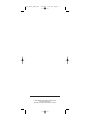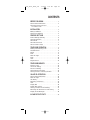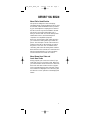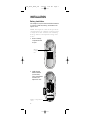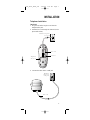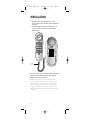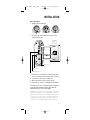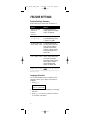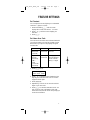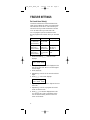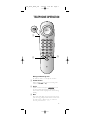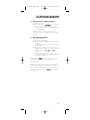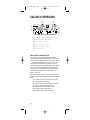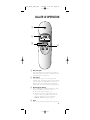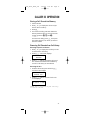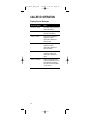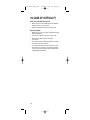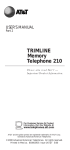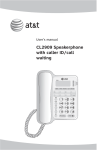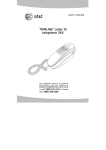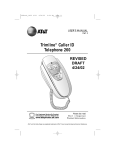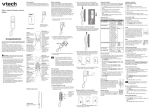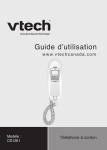Download AT&T Trimline 240 User`s manual
Transcript
0240_Book_1ATTa_rev 3/25/02 9:27 AM Page 1 USER’S MANUAL Part 2 Trimline® Caller ID Telephone 240 REVISED 3/25/02 Please also read Part 1 — Important Product Information AT&T and the globe symbol are registered trademarks of AT&T Corp. licensed to Advanced American Telephones. 0240_Book_1ATTa_rev 3/25/02 9:27 AM Page i © 2002 Advanced American Telephones. All rights reserved. Printed in China. Issue 1AT&T 03/02 0240_Book_1ATTa_rev 3/25/02 9:27 AM Page iii CONTENTS BEFORE YOU BEGIN . . . . . . . . . . . . . . . . . . . . . .1 About Caller Identification . . . . . . . . . . . . . . . . .1 About Home Area Code and Local Area Codes . . . . . . . . . . . . . . . . . . . . . . .1 INSTALLATION . . . . . . . . . . . . . . . . . . . . . . . . . . . .2 Battery Installation . . . . . . . . . . . . . . . . . . . . . . .2 Telephone Installation . . . . . . . . . . . . . . . . . . . .3 FEATURE SETTINGS . . . . . . . . . . . . . . . . . . . . . .6 Feature Settings Summary . . . . . . . . . . . . . . . . . .6 Language Selection . . . . . . . . . . . . . . . . . . . . . . .6 Set Contrast . . . . . . . . . . . . . . . . . . . . . . . . . . . .7 Set Home Area Code . . . . . . . . . . . . . . . . . . . . . .7 Set Local Area Code(s) . . . . . . . . . . . . . . . . . . . .8 TELEPHONE OPERATION . . . . . . . . . . . . . . . . . .9 Making and Answering Calls . . . . . . . . . . . . . . . .9 Handset Volume . . . . . . . . . . . . . . . . . . . . . . . . .9 Redial . . . . . . . . . . . . . . . . . . . . . . . . . . . . . . . . .9 Mute . . . . . . . . . . . . . . . . . . . . . . . . . . . . . . . . . .9 New Call Light . . . . . . . . . . . . . . . . . . . . . . . . .10 Flash . . . . . . . . . . . . . . . . . . . . . . . . . . . . . . . . .10 Clear . . . . . . . . . . . . . . . . . . . . . . . . . . . . . . . . .10 Ringer Volume . . . . . . . . . . . . . . . . . . . . . . . . .10 TELEPHONE MEMORY . . . . . . . . . . . . . . . . . . .11 Directory Card . . . . . . . . . . . . . . . . . . . . . . . . .11 One-Touch Dialing . . . . . . . . . . . . . . . . . . . . . .12 Two-Touch Dialing . . . . . . . . . . . . . . . . . . . . . .12 Storing Memory Numbers . . . . . . . . . . . . . . . . .13 Storing a Pause in a Memory Number . . . . . . . .13 CALLER ID OPERATION . . . . . . . . . . . . . . . . . .14 About Caller Identification . . . . . . . . . . . . . . . .14 New Call Light . . . . . . . . . . . . . . . . . . . . . . . . .15 Call History . . . . . . . . . . . . . . . . . . . . . . . . . . . .15 Reviewing Call History . . . . . . . . . . . . . . . . . . .15 Clear . . . . . . . . . . . . . . . . . . . . . . . . . . . . . . . . .15 Display Dial . . . . . . . . . . . . . . . . . . . . . . . . . . .16 Display Dial Options . . . . . . . . . . . . . . . . . . . . .16 Storing a Call Record into Memory . . . . . . . . . .17 Removing Call Records from Call History . . . . .17 Display Screen Messages . . . . . . . . . . . . . . . . . .18 IN CASE OF DIFFICULTY . . . . . . . . . . . . . . . . .19 0240_Book_1ATTa_rev 3/25/02 9:27 AM Page 1 BEFORE YOU BEGIN About Caller Identification This product is designed to store and display information about incoming telephone calls. It must be used with Caller Identification service provided by your local telephone company; there is a fee for this service, and it may not be available in all areas. This product can provide information only if both you and the caller are in areas offering Caller Identification service, and if both telephone companies use compatible equipment. When you use this product with Caller ID service, you can see who’s calling before you answer the phone. The unit keeps a record of the names and numbers of the last 70 calls, whether you answer the phone or not. Each call is numbered in the call history, with older calls having lower numbers. When the first call is received, the current time and date are set automatically (you cannot set them), and are reset each time a new call comes in. About Home Area Code and Local Area Codes Always program your home area code and, if you need them, up to four local area codes. Make sure you read and follow all the directions in “Set Home Area Code” and “Set Local Area Codes” on pages 7 and 8. Programming these area codes will change how numbers are displayed in the call history, and will allow for correct operation of the Display Dial feature. 1 0240_Book_1ATTa_rev 3/25/02 9:27 AM Page 2 INSTALLATION Battery Installation This telephone requires three AA alkaline batteries in order for Caller ID, Memory, and the New Call light to work. NOTE: This telephone retains memory without charged batteries for 5 minutes. If battery power is lost for more than 5 minutes, the call history, memory numbers and all feature settings will be lost. 1 Press on battery compartment tab to open. Battery compartment tab 2 Install three AA alkaline batteries (not included) in the compartment as shown, and replace the cover. Battery compartment cover 2 0240_Book_1ATTa_rev 3/25/02 9:27 AM Page 3 INSTALLATION Telephone Installation Table/Desk 1 Plug one end of the long line cord into the telephone line jack. 2 Feed the line cord through the channel (so the phone will sit flat). Modular telephone wall jack Line cord Channel Telephone line jack 3 Connect the other end to a wall jack. Modular telephone wall jack Line cord 3 0240_Book_1ATTa_rev 3/25/02 9:27 AM Page 4 INSTALLATION 4 Plug the coiled cord into the jack on the base. Plug the other end into the handset, then hang up. 5 Lift the handset and listen for a dial tone. If you can’t hear a dial tone, see IN CASE OF DIFFICULTY. Coiled cord Your phone will work immediately after installation using the default feature settings (see “Feature Settings Summary” on page 6). NOTE: If you subscribe to Caller ID services from your local telephone service provider, you must follow the instructions in “Set Home Area Code” on page 7 for your phone to properly recognize and dial calls, and you may need to follow the instructions in “Set Local Area Codes” on page 8. 4 0240_Book_1ATTa_rev 3/25/02 9:27 AM Page 5 INSTALLATION Wall Installation 1 Reverse the handset tab. 2 Plug one end of the short line cord into the telephone line jack. Modular telephone wall jack Channel Telephone line jack Line Cord Mounting area 3 Feed the line cord into the channel and wind it around and out of the mounting area as shown. 4 Connect the other end to a wall jack. 5 Mount the phone on the wall as shown. 6 Follow Steps 4 and 5 in “Table/Desk Installation.” Your phone will work immediately after installation using the default feature settings (see “Feature Settings Summary” on the next page). NOTE: If you subscribe to Caller ID services from your local telephone service provider, you must follow the instructions in “Set Home Area Code” on page 7 for your phone to properly recognize and dial calls, and you may need to follow the instructions in “Set Local Area Codes” on page 8. 5 0240_Book_1ATTa_rev 3/25/02 9:27 AM Page 6 FEATURE SETTINGS Feature Settings Summary Default settings are marked with an asterisk (*). Option: Choice: WHICH LANGUAGE Choose whether the display appears in English, French or Spanish. ENGLISH* FRENCH SPANISH CONTRAST 1 2 3* 4 5 Adjust screen lighting to a comfortable level, from 1 (light) to 5 (dark). SET HOME AREA CODE If you dial seven digits HOME AREA CODE? for calls within your own area code, you need to program a Home Area Code in order to use the Display Dial feature for these calls. SET LOCAL AREA CODE(S) If you dial 10 digits for LOCL AREA CODE? calls to some area codes, you need to program those area codes as Local Area Codes in order to use the Display Dial feature for these calls. NOTE: You can press at any time during feature setup to exit programming and return to the idle screen. Language Selection You can select English, French or Spanish as the language in which your Caller ID information is displayed. 1 Press N. WHICH LANGUAGE? 2 Press - until the screen displays your language selection. 3 Press N to save your selection and move on to set the next feature. 6 0240_Book_1ATTa_rev 3/25/02 9:27 AM Page 7 FEATURE SETTINGS Set Contrast You can adjust the screen lighting to a comfortable level from 1 (light) to 5 (dark). 1 Press and release N until the screen displays the current level and SET CONTRAST. 2 Press - or + until the screen displays your selection. 3 Press N. Set Home Area Code Your own area code is the area code associated with your phone number. You need to program a Home Area Code so your phone can properly recognize and dial calls. If you dial... For... 7 digits (phone number, no area code) Calls within your Enter your own own area code area code 10 digits Calls within your (area code + own area code phone number) — OR — 11 digits (1+ area code + phone number) Then, in Steps 2–4 Enter 0 0 0, then follow the directions in “Set Local Area Code(s)” on page 8 1 Press N twice. HAC-___ HOME AREA CODE? 2 Press - or + until the screen displays the first digit of your home area code. Do not use the keypad to enter digits. 3 Press D. 4 Repeat Steps 2 and 3 for the second and third digits of your area code. 5 Press N to save the Home Area Code. You will not see or hear confirmation of the new Home Area Code, but the screen will prompt you to set the next feature. 7 0240_Book_1ATTa_rev 3/25/02 9:27 AM Page 8 FEATURE SETTINGS Set Local Area Code(s) Local Area Codes are area codes associated with other phone numbers for which you must dial the area code, but do not dial “1”. This includes your own area code if you must dial the area code but no “1” to make calls in your own area code. You can program up to four Local Area Codes. Do not program area codes for which you must dial a “1”. If you dial... For... Then, in Steps 2–4 11 digits All calls outside (1 + area code + your own area phone number) code Make no entry 10 digits Some calls (area code + outside your phone number) own area code Enter area codes that do not require a “1” 10 digits All calls within (area code + your own area phone number) code Your own area code 1 Press and release N until the screen displays: LAC1-___ LOCL AREA CODE? 2 Press - or + until the screen displays the first digit of the area code. Do not use the keypad to enter digits. 3 Press D. 4 Repeat Steps 2 and 3 for the second and third digits. 5 Press N. The screen displays: LAC2-___ LOCL AREA CODE? 6 Repeat Steps 2–5 to enter the digits of the next area code. 7 Repeat Steps 5 and 6 to program a third and fourth Local Area Code. 8 Press N to save the displayed area code. You will not see or hear confirmation of the new Local Area Code(s), but the screen will return to idle mode. 8 0240_Book_1ATTa_rev 3/25/02 9:27 AM Page 9 TELEPHONE OPERATION 1 2 3 Making and Answering Calls To make or answer a call, lift the handset. 1 Handset Volume Adjust volume of what you hear through the handset (LO, MED or HI). 2 Redial Lift the handset, then press to call the last number dialed (up to 32 digits). The number will be displayed on screen during dialing. 3 Mute Press and hold u to prevent the other party from hearing you (you will still be able to hear the other party). Release u to return to two–way conversation. 9 0240_Book_1ATTa_rev 3/25/02 9:27 AM Page 10 TELEPHONE OPERATION 1 3 2 4 1 New Call Light This light flashes when you have unreviewed call information in the call history. 2 Flash Use F to activate phone company subscriber services such as 3-Way Calling or Call Waiting. 3 Clear Press to exit dialing, to exit storing a number in memory, to exit call history or at any time to return to the idle screen without saving any changes. 4 Ringer Volume Adjust RINGER volume (LO or HI) or turn RINGER OFF. 10 0240_Book_1ATTa_rev 3/25/02 9:27 AM Page 11 TELEPHONE MEMORY This telephone can store 13 telephone numbers, each up to 32 digits long. You can dial numbers stored in memory by pressing one or two buttons. NOTE: Numbers stored in memory may be lost if the phone is unplugged from the line jack for more than four hours. All numbers stored in memory will be lost after 5 minutes without battery power. 1 1 Directory Card Lift the plastic cover off the directory card to write the numbers (or names) stored in telephone memory on the card. Then, replace the plastic cover. 11 0240_Book_1ATTa_rev 3/25/02 9:27 AM Page 12 TELEPHONE MEMORY 1 3 2 4 1 One-Touch Dialing 1 Lift the handset. 2 Press a memory button. The number will be displayed on screen during dialing. 2 Two-Touch Dialing: 1 Lift the handset. 2 Press and release m, then press the number button (0–9) where the memory number is stored. The number will be displayed on screen during dialing. 12 0240_Book_1ATTa_rev 3/25/02 9:27 AM Page 13 TELEPHONE MEMORY 3 Storing a Pause in a Memory Number 1 Lift the handset. 2 Press and release once to store a 2.6-second pause in the dialing sequence, twice for a 5.2-second delay, three times for a 7.8-second delay. NOTE: Each 2.6-second pause counts as one digit when storing numbers in telephone memory. 4 Storing Memory Numbers 1 Lift the handset. 2 Press and release P. 3 Dial the telephone number (up to 32 digits) — OR — Press R to store the last number dialed from this phone. 4 For one-touch dialing, press and release the memory button where you want to store the number (locations M1 , M2 , and M3 ) — OR — For two-touch dialing, press m, then press the number button (0–9) where you want to store the number. NOTE: Press on the back of the handset while storing a memory number to exit programming. NOTE: If you try to enter more than 32 digits in a memory number, you will hear an error tone. You can then finish storing the number in a memory location or press to exit and start again. 13 0240_Book_1ATTa_rev 3/25/02 9:27 AM Page 14 CALLER ID OPERATION 3 4 2 1 5 6 1 2 3 4 5 6 Indicates unreviewed call information Position of call in call history Time call was received Date call was received Caller’s telephone number Caller’s name About Caller Identification When the first call is received, the unit sets the current time and date automatically (you cannot set them), and resets them each time a new call comes in. (The time and date show 12:00 AM and 1-01 until Caller ID information is received.) The unit automatically adjusts for daylight savings time. When not in use, the unit displays the current date/time, number of new calls received since the last review of memory, and number of reviewed calls in call history (up to 70). For each call that comes in, the screen displays the following information between the first and second rings: • Your caller’s name (up to 12 letters are sent by your telephone company); • The caller’s area code and telephone number (the area code is not displayed if it is programmed as the Home Area Code); • The time and date of the call; and • The position of the call in call history. 14 0240_Book_1ATTa_rev 3/25/02 9:27 AM Page 15 CALLER ID OPERATION 1 2 3 4 1 New Call Light This light flashes when you have unreviewed calls in call history. To turn the light off, review all call records in call history. 2 Call History This product assigns each incoming call a number from 1 to 70. The most recent call will have the highest number. When the memory is full, the oldest call information is deleted to make room for new incoming call information. 3 Reviewing Call History The screen displays call information for about 10 seconds after it has been received. 1 To review earlier calls, press -. 2 To advance through call history from an earlier call, press +. When you reach the end of call history, the screen displays END OF LIST, then begins again. 4 Clear Press to exit call history and return to idle screen. 15 0240_Book_1ATTa_rev 3/25/02 9:27 AM Page 16 CALLER ID OPERATION 1 2 1 Display Dial Dial a displayed phone number while reviewing calls in call history. 1 Press and release D. The screen displays the number being called. If the screen displays ERROR, the present number cannot be dialed. 2 Lift the handset. You cannot use this feature to dial PRIVATE calls. 2 Display Dial Options You can check or change the way a number in call history is dialed. 1 Press + or - until the screen displays the number you want to call. 2 Press D to make the call — OR — Press N to scroll through choices for dialing the number (without a “1,” or with a “1” followed by the area code). 16 0240_Book_1ATTa_rev 3/25/02 9:27 AM Page 17 CALLER ID OPERATION Storing a Call Record into Memory 1 Lift the handset 2 Press + or - to display the call record you wish to store in memory. 3 Press P. 4 For one-touch dialing, press and release the memory button where you want to store the number (locations M1 , M2 , and M3 ) — OR — For two-touch dialing, press m, then press the number button (0–9) where you want to store the number. Removing Call Records from Call History Removing a Specific Call Record 1 Press + or - to display the number you want to remove from call history. 2 Press r. The screen displays: REMOVE? 3 Press r again to remove the call record. The call record is deleted and all remaining records in call history are renumbered. Removing All Calls 1 From the idle screen, press and hold r until the screen displays: REMOVE ALL? 2 Press r again to remove all calls. The screen displays: 0 CALLS 0 NEW NOTE: Once a call is removed from call history, it cannot be retrieved. 17 0240_Book_1ATTa_rev 3/25/02 9:27 AM Page 18 CALLER ID OPERATION Display Screen Messages Screen Displays: When: PRIVATE NAME The other party is blocking name information. PPP The other party is blocking number information. UNAVAILABLE Your phone company is unable to receive information about this caller’s name. UUU Your phone company is unable to receive information about this caller’s number. NO INFORMATION Your phone company is unable to receive any information about this caller. ERROR PRESENT There is a problem with Caller ID transmission from the telephone company. The call will not be saved in call history. 18 0240_Book_1ATTa_rev 3/25/02 9:27 AM Page 19 IN CASE OF DIFFICULTY If you have difficulty operating this phone, try the suggestions below. For Customer Service, visit our website at www.telephones.att.com or call 1 800 222–3111. Please retain your receipt as your proof of purchase. No Dial Tone • Make sure all plugs are connected properly. Inspect the line cord connections at the modular jack and at the telephone. Also inspect the coiled handset cord connections at both ends. • Unplug the telephone and connect it to another modular jack. If it still does not work, and other telephones in your home are working, the problem is with this telephone. Telephone Does Not Ring • Make sure the RINGER switch is not set to OFF. • If there are several other telephones on the same line, try disconnecting some of the other telephones. Having too many telephones connected can also create problems such as low ringer volume or impaired sound quality during calls. Difficulty Storing Numbers in Memory • Make sure you are pressing the correct sequence of buttons for storing numbers. • If you are interrupted by a recorded announcement telling you to hang up or by a loud buzzing noise, hang up and try to enter the number more quickly. • Try calling the number you want to store in memory. When the call is ended press P, , then a one-touch button ( M1 , M2 or M3 ) or m and a memory location (0–9). • If someone lifts an extension phone while you are storing numbers in memory, programming might be interrupted. Make sure all extensions are on hook while storing numbers in memory. New Call Light Stays On Make sure you have reviewed all calls. 19 0240_Book_1ATTa_rev 3/25/02 9:27 AM Page 20 IN CASE OF DIFFICULTY New Call Light Does Not Go On • Make sure you have installed three AA alkaline batteries with correct polarity. • Replace old batteries with three new ones. Screen is Blank • Make sure you have correctly installed three AA alkaline batteries. • The screen is blank until you receive a call. • Make sure all line cords are correctly connected. • The phone does not display the time and date until the first call is received. • You must subscribe to service from your local phone service provider to see call information on the screen (see “About Caller Identification” in BEFORE YOU BEGIN). 20