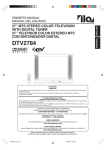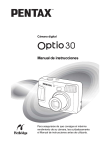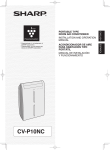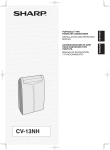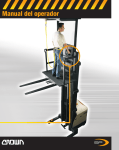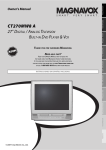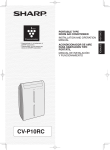Download Zenith J3W41321A Operating instructions
Transcript
Operating Guide |Warranty Warranty Operating Guide Model C27H26B Dir | ec Direct Model Number Number | C27J28B t Vie wView T V TV Copyright2003, 2003,Zenith ZenithElectronics ElectronicsCorporation Corporation ©©Copyright J3W41321A_En_Cover 1 24/03/2006, 2:21 PM The lightning flash with arrowhead symbol, within an equilateral triangle is intended to alert the user to the presence of uninsulated dangerous voltage within the product's enclosure that may be of sufficient magnitude to constitute a risk of electric shock. CAUTION:TO REDUCE THE RISK OF ELECTRIC SHOCK, DO NOT REMOVE COVER (OR BACK). NO USER-SERVICEABLE PARTS INSIDE. REFER SERVICING TO QUALIFIED SERVICE PERSONNEL. CAUTION: The exclamation point within an equilateral triangle is intended to alert the user to the presence of important operating and maintenance (servicing) instructions in the literature accompanying the appliance. Changes or modifications not expressly approved by the party responsible for compliance with the FCC Rules could void the user's authority to operate this equipment. WARNING: TO PREVENT FIRE OR SHOCK HAZARD, DO NOT EXPOSE THIS APPLIANCE TO RAIN OR MOISTURE. IMPORTANT SAFEGUARDS 1. READ INSTRUCTIONS All the safety and operating instructions should be read before the unit is operated. 2. RETAIN INSTRUCTIONS The safety and operating instructions should be retained for future reference. 3. HEED WARNINGS All warnings on the unit and in the operating instructions should be adhered to. 4. FOLLOW INSTRUCTIONS All operating and use instructions should be followed. 5. CLEANING Unplug this unit from the wall outlet before cleaning. Do not use liquid cleaners or aerosol cleaners. Use a damp cloth for cleaning the exterior cabinet only. 6. ATTACHMENTS The manufacturer of this unit does not make any recommendations for attachments, as they may cause hazards. 7. WATER AND MOISTURE Do not use this unit near water. For example, near a bathtub, washbowl, kitchen sink, laundry tub, in a wet basement, or near a swimming pool. PORTABLE CART WARNING (symbol provided by RETAC) 8. ACCESSORIES Do not place this unit on an unstable cart, stand, tripod, bracket, or table. The unit may fall, causing serious injury, and serious damage to the unit. 8A. An appliance and cart combination should be moved with care. Quick stops, excessive force, and uneven surfaces may cause the appliance and cart combination to overturn. S3126A 9. VENTILATION Slots and openings in the cabinet back or bottom are provided for ventilation, to ensure reliable operation of the unit and to protect it from overheating. These openings must not be blocked or covered. The openings should never be blocked by placing the unit on a bed, sofa, rug, or other similar surface. This unit should never be placed near or over a radiator or heat source. This unit should not be placed in a built-in installation, such as a bookcase, or rack unless proper ventilation is provided or the manufacturer's instructions have been adhered to. 10. POWER SOURCE This unit should be operated only from the type of power source indicated on the rating plate. If you are not sure of the type of power supply to your home, consult your appliance dealer or local power company. For units intended to operate from battery power, or other sources, refer to the operating instructions. 11. GROUNDING OR POLARIZATION This unit is equipped with a polarized alternating current line plug (a plug having one blade wider than the other). This plug will fit into the power outlet only one way. This is a safety feature. If you are unable to insert the plug fully into the outlet, try reversing the plug. If the plug should still fail to fit, contact your electrician to replace your obsolete outlet. Do not defeat the safety purpose of the polarized plug. If your unit is equipped with a 3-wire grounding-type plug, a plug having a third (grounding) pin, this plug will only fit into a grounding-type power outlet. This too, is a safety feature. If you are unable to insert the plug into the outlet, contact your electrician to replace your obsolete outlet. Do not defeat the safety purpose of the grounding-type plug. 12. POWER-CORD PROTECTION Power-supply cords should be routed so that they are not likely to be walked on or pinched by items placed upon or against them, paying particular attention to cords at plugs, convenience receptacles, and the point where they exit from the appliance. 2 J3W41321A_En_P02-09 2 24/03/2006, 2:21 PM EXAMPLE OF ANTENNA GROUNDING AS PER NATIONAL ELECTRICAL CODE ANTENNA LEAD IN WIRE GROUND CLAMP ELECTRIC SERVICE EQUIPMENT ANTENNA DISCHARGE UNIT (NEC SECTION 810-20) GROUNDING CONDUCTORS (NEC SECTION 810-21) GROUND CLAMPS NEC-NATIONAL ELECTRICAL CODE S2898A POWER SERVICE GROUNDING ELECTRODE SYSTEM (NEC ART 250, PART H) 18. SERVICING Do not attempt to service this unit yourself as opening or removing covers may expose you to dangerous voltage or other hazards. Refer all servicing to qualified service personnel. 19. DAMAGE REQUIRING SERVICE Unplug this unit from the wall outlet and refer servicing to qualified service personnel under the following conditions: a. When the power-supply cord or plug is damaged. b. If liquid has been spilled, or objects have fallen into the unit. c. If the unit has been exposed to rain or water. d. If the unit does not operate normally by following the operating instructions. Adjust only those controls that are covered by the operating instructions, as an improper adjustment of other controls may result in damage and will often require extensive work by a qualified technician to restore the unit to its normal operation. e. If the unit has been dropped or the cabinet has been damaged. f. When the unit exhibits a distinct change in performance, this indicates a need for service. 20. REPLACEMENT PARTS When replacement parts are required, be sure the service technician uses replacement parts specified by the manufacturer or those that have the same characteristics as the original part. Unauthorized substitutions may result in fire, electric shock or other hazards. 21. SAFETY CHECK Upon completion of any service or repairs to this unit, ask the service technician to perform safety checks to determine that the unit is in proper operating condition. 22. HEAT The product should be situated away from heat sources such as radiators, heat registers, stoves, or other products (including amplifiers) that produce heat. 23. NOTE TO CATV SYSTEM INSTALLER This reminder is provided to call the CATV system installer's attention to Article 820-40 of the NEC that provides guidelines for proper grounding and, in particular, specifies that the cable ground shall be connected to the grounding system of the building, as close to the point of cable entry as practical. 3 J3W41321A_En_P02-09 3 27/03/2006, 9:21 AM ENGLISH 13. LIGHTNING To protect your unit during a lightning storm, or when it is left unattended and unused for long periods of time, unplug it from the wall outlet and disconnect the antenna or cable system. This will prevent damage to the unit due to lightning and power line surges. 14. POWER LINES An outside antenna system should not be located in the vicinity of overhead power lines, other electric light or power circuits, or where it can fall into such power lines or circuits. When installing an outside antenna system, extreme care should be taken to keep from touching such power lines or circuits as contact with them might be fatal. 15. OVERLOADING Do not overload wall outlets and extension cords as this can result in a risk of fire or electric shock. 16. OBJECT AND LIQUID ENTRY Do not push objects through any openings in this unit as they may touch dangerous voltage points or short out parts that could result in fire or electric shock. Never spill or spray any type of liquid into the unit. 17. OUTDOOR ANTENNA GROUNDING If an outside antenna or cable system is connected to the unit, be sure the antenna or cable system is grounded to provide some protection against voltage surges and built-up static charges. Section 810 of the National Electrical Code, ANSI/ NFPA 70, provides information with respect to proper grounding of the mast and supporting structure, grounding of the lead-in wire to an antenna discharge unit, size of grounding conductors, location of antenna discharge unit, connection to grounding electrodes, and requirements for the grounding electrode. Contents PREPARATIONS IMPORTANT SAFEGUARDS ...................................................... 2 Contents ....................................................................................... 4 Features ....................................................................................... 5 Power source ............................................................................... 5 Parts and functions ...................................................................... 6 Remote control ............................................................................. 7 Antenna connections .................................................................... 8 Cable TV connections .................................................................. 9 Connections to other equipment ................................................ 10 Starting setup ............................................................................. 14 Setting the language .................................................................. 15 Memorizing channels ................................................................. 16 OPERATION TV operation ............................................................................... 18 Setting the V-Chip ...................................................................... 20 Locking channels ....................................................................... 23 Locking the video inputs............................................................. 24 Setting the front panel lock ......................................................... 25 Labeling channels ...................................................................... 26 Setting the clock ......................................................................... 27 Setting the on timer .................................................................... 28 Setting the off timer .................................................................... 29 Setting the picture size ............................................................... 30 Picture control adjustment .......................................................... 31 Resetting your picture adjustment .............................................. 31 Closed Caption ........................................................................... 32 CC advanced ............................................................................. 33 Selecting Stereo / Second Audio Program (SAP) ...................... 34 Selecting the digital output ......................................................... 34 Selecting the audio language ..................................................... 35 Resetting your audio adjustment................................................ 35 Checking the Digital-signal strength ........................................... 36 OTHERS Troubleshooting ......................................................................... 37 Specifications ............................................................................. 38 LIMITED WARRANTY POLICY ................................................. 39 4 J3W41321A_En_P02-09 4 24/03/2006, 2:21 PM Features Compatible with a wide range of audio outputs Digital Audio Jack (Coaxial) - When a component with a builtin Dolby Digital decoder is connected, Dolby Digital sound can produce the effect of being in a movie theater or a concert hall. • Integrated Digital Tuner - You can view digital broadcasting without using a Digital TV Set-Top Box. • Closed Caption Decoder With Full Text Mode - Displays text captions or full screen text on the screen for hearing impaired viewers. • Picture Adjustments Using The Remote Control - The On-Screen display allows precise remote control adjustment of BRIGHTNESS, CONTRAST, COLOR, TINT and SHARPNESS. • Programmable TV Sleep Timer - Operable from the remote control, the TV can be programmed for up to 120 minutes to turn off automatically. • V-Chip - The V-Chip function can read the rating of a TV program or movie content if the program is encoded with this information. V-chip will allow you to set a restriction level. • Stereo/SAP Reception - This TV is designed to receive stereo and second audio program (SAP) broadcasts where available. • S-Video/Component Video jacks - A VCR, DVD player, satellite receiver or other audio/video component can be connected to this unit. • Video Input Jacks - This unit is equipped with 3 types of video input jacks. The component video in jacks and S-video in jack enable you to watch the DVD player or the video devices with a high quality picture. • On-Screen 3 Language Display - You can select one of 3 languages, English, Spanish or French for onscreen programming. * Manufactured under license from Dolby Laboratories. “Dolby” and the double-D symbol are trademarks of Dolby Laboratories. Power source AC Outlet Wider Hole and Blade Polarized AC Cord Plug (One blade is wider than the other.) TO USE AC POWER SOURCE Use the AC polarized line cord provided for operation on AC. Insert the AC cord plug into a standard 120V 60Hz polarized AC outlet. NOTES: • Never connect the AC line cord plug to other than the specified voltage (120V 60Hz). Use the attached power cord only. • If the polarized AC cord does not fit into a non-polarized AC outlet, do not attempt to file or cut the blade. It is the user’s responsibility to have an electrician replace the obsolete outlet. • If you cause a static discharge when touching the unit and the unit fails to function, simply unplug the unit from the AC outlet and plug it back in. The unit should return to normal operation. 5 J3W41321A_En_P02-09 5 24/03/2006, 2:21 PM ENGLISH High Quality Picture Horizontal Resolution more than 500 lines exceeds Super VHS (400 lines) or Laser Disc (430 lines) in resolution. Parts and functions Front POWER button Remote sensor AUDIO (L/R)/VIDEO IN jacks (VIDEO2) *CHANNEL ▲/▼ buttons *VOLUME ▲/▼ buttons * To display the menu screen. Press both VOLUME ▲/▼ buttons at the same time to display the menu screen. CHANNEL ▲/▼ buttons and VOLUME ▲/▼ buttons can be used to select the desired setting during the menu screen operations. Rear AC power cord AUDIO (L/R)/VIDEO IN jacks (VIDEO1) S-VIDEO IN jack RF IN (VHF/UHF) jack COAXIAL DIGITAL AUDIO OUT jack COMPONENT IN jacks 6 J3W41321A_En_P02-09 6 24/03/2006, 2:22 PM 1 2 –/ 3 9 4 10 5 11 6 12 7 8 13 PICTURE SIZE 14 15 16 1. POWER Button - Press to turn the TV on. Press again to turn the TV off. 2. Direct Channel Selection Buttons (0-9) - Allow direct access to any channel. 3. -/DISPLAY Button - When the TV is receiving an analog signal pressing this button will display the current information on-screen. When the TV is receiving a digital, pressing this button once will display the digital information on-screen; pressing it a second time will display the analog information on-screen. To remove the display from the screen, press this button again. This button is also the “-“ button used when selecting digital channels. 4. SLEEP Button - To set the TV to turn off after a preset amount of time, press the SLEEP button. The clock will count up 10 minutes each time the button is pressed in the order of 0h00m, 0h10m,...1h50m,2h00m After the sleep time is programmed, the display will disappear then reappear momentarily every ten minutes to remind you the sleep timer function is operating. To confirm the sleep time setting, press the SLEEP button once and the remaining time will be momentarily displayed. To cancel sleep time, press the SLEEP button repeatedly until the display turns to 0h00m. 5. VOL (VOLUME) + / - Buttons - Press the + button to increase, or the - button to decrease the volume level. Use to select the desired setting during the menu screen operation. 6. MENU Button - Press to display the menu screen function. 7. EXIT Button - Press remove the menu screen. 8. TV/AV Button - Press this button to display SOURCE SELECTION menu to select the video input source. 9. QUICK VIEW Button - This button allows you to go back to the previous channel selected by pressing the QUICK VIEW button. Press this button again to return to the channel you were watching. 10. MUTE Button - To turn off the sound, press this button once. The TV will be silenced and the symbol “MUTE” will appear on the screen. The muting feature can be released by pressing the MUTE button again or one of the VOL + or - buttons. 11. CH (CHANNEL) / Buttons - Press the button to change to a higher numbered channel set into memory. Press the button to change to a lower numbered channel set into memory. Use to select the desired setting during the menu screen operation. 12. ENTER Button - Press to enter or select information for On-Screen operations while in the adjustment menu. 13. RESET Button - Press to reset the menu screen picture and sound adjustments to their factory preset positions while in the adjustment menu. 14. CLOSED CAPTION Button - Press this button to display CLOSED CAPTION menu. 15. AUDIO SELECT Button - Press this button to display AUDIO menu. 16. PICTURE SIZE Button - Press this button to change the picture size. Before using the remote control, batteries must first be installed. HOW TO INSTALL BATTERIES 1. Open the battery compartment cover. Use two “AAA” size batteries (not supplied). The batteries may last approximately one year depending on how much the remote control is used. For best performance, it is recommended that batteries should be replaced on a yearly basis, or when the remote operation becomes erratic. Do not mix old and new batteries or different types. BATTERY PRECAUTIONS 2. Install two “AAA” batteries (not supplied). 3. Replace the battery compartment cover. These precautions should be followed when using batteries in this device: • Use only the size and type of batteries specified. • Be sure to follow the correct polarity when installing the batteries as indicated in the battery compartment. Reversed batteries may cause damage to the device. • Do not mix different types of batteries together (e.g. Alkaline and Carbon-zinc) or old batteries with fresh ones. • If the device is not to be used for a long period of time, remove the batteries to prevent damage or injury from possible battery leakage. • Do not try to recharge batteries not intended to be recharged; they can overheat and rupture (follow battery manufacturer's directions). 7 J3W41321A_En_P02-09 7 24/03/2006, 2:22 PM ENGLISH Remote control Antenna connections If you are using an indoor or outdoor antenna, follow the instructions below that correspond to your antenna system. If you are using a cable TV service (CABLE), see page 9 for Cable TV connections. Combination VHF/UHF Antenna (Single 75 ohm Cable or 300 ohm Twin-lead Wire) Connect the 75 ohm Cable from the Combination VHF/UHF Antenna to the RF IN Jack. RF IN jack RF IN jack 75 ohm Coaxial Cable If your Combination VHF/UHF Antenna has a 300 ohm Twin-lead Wire, the use of the 300-75 ohm Matching Transformer may be necessary. 300-75 ohm Matching Transformer Combination VHF/UHF Antenna (Separate VHF and UHF 300 ohm Twin-lead Wires) 300-75 ohm Matching Transformer RF IN jack Connect the UHF 300 ohm Twin-lead Wire to the Combiner (not supplied). Connect the VHF 300 ohm Twin-lead Wire to the 300-75 ohm Matching Transformer. Attach the Transformer to the Combiner, then attach the Combiner to the RF IN Jack. Combiner UHF 300 ohm VHF 300 ohm Separate VHF/UHF Antennas (75 ohm VHF Cable and 300 ohm UHF Twin-lead Wires) Connect the VHF 75 ohm cable and UHF 300 ohm Twin-lead Wire to the Combiner. Attach the Combiner to the RF IN Jack. RF IN jack VHF 75 ohm Combiner UHF 300 ohm 8 J3W41321A_En_P02-09 8 24/03/2006, 2:22 PM Cable TV connections ENGLISH This unit has an extended tuning range and can tune most cable channels without using a Cable TV Converter box. Some Cable TV companies offer “premium pay channels” in which the signal is scrambled. Descrambling these signals for normal viewing requires the use of a descrambler device which is generally provided by the Cable TV company. FOR SUBSCRIBERS TO BASIC CABLE TV SERVICE RF IN jack For basic cable service not requiring a Converter/Descrambler box, connect the 75 ohm Coaxial Cable directly to the RF IN Jack on the back of the unit. 75 ohm Coaxial Cable FOR SUBSCRIBERS TO SCRAMBLED CABLE TV SERVICE If you subscribe to a Cable TV service which requires the use of a Converter/Descrambler box, connect the incoming 75 ohm Coaxial Cable to the Converter/Descrambler box. Using another 75 ohm Coaxial Cable, connect the output jack of the Converter/Descrambler box to the RF IN Jack on the unit. Follow the connections shown below. Set the unit to the output channel of the Converter/Descrambler box (usually channel 3 or 4) and use the Converter/Descrambler box to select channels. RF IN jack Incoming 75 ohm CABLE TV Cable Converter/ Descrambler 75 ohm Cable to unit FOR SUBSCRIBERS TO UNSCRAMBLED BASIC CABLE TV SERVICE WITH SCRAMBLED PREMIUM CHANNELS If you subscribe to a Cable TV service in which basic channels are unscrambled and premium channels require the use of a Converter/Descrambler box, you may wish to use a signal Splitter and an A/B Switch box (available from the Cable TV company or an electronics supply store). Follow the connections shown below. With the switch in the “B” position, you can directly tune any nonscrambled channels on your unit. With the switch in the “A” position, tune your unit to the output of the Converter/Descrambler box (usually channel 3 or 4) and use the Converter/Descrambler box to tune scrambled channels. Converter/ Descrambler Incoming 75 ohm CABLE TV Cable Splitter A/B Switch A 75 ohm Cable to unit RF IN jack B 9 J3W41321A_En_P02-09 9 24/03/2006, 2:22 PM Connections to other equipment The exact arrangement you use to interconnect various video and audio components to the TV is dependent on the model and features of each component. Check the Owner's Manual provided with each component for the location of video and audio inputs and outputs. The connection diagrams below are offered as suggestions. You may need to modify them to accommodate your particular assortment of components. The diagrams are intended to show component video and audio interconnections only. Selecting the video input source Press TV/AV to view a signal from another device connected to your TV, such as a VCR or DVD player. You can select ANT, VIDEO1, VIDEO2 (on the front panel), or COMPONENT depending on which input jacks you used to connect your devices. SOURCE SELECTION 0. 1. 2. 3. ANT VIDEO1 VIDEO2 COMPONENT /0-3 : SELECT Pressing TV/AV on the remote control displays the current signal source (press TV/AV again or 0-3 to change). To connect the TV to a VCR To Audio/Video OUT Audio/Video cord (not supplied) To AUDIO/VIDEO IN Rear of the TV To connect the TV to a VCR with an S-Video cord If you connect a VCR with a S-VIDEO cord to the S-VIDEO IN jack on the rear of the TV, you must also connect the audio cords to the AUDIO IN jacks on the rear of the TV. The S-VIDEO cord only carries the video signal. The audio signal is separate. To S-Video OUT To Audio OUT To AUDIO IN Audio cord (not supplied) S-Video cord (not supplied) To S-VIDEO IN Rear of the TV NOTE: When the S-video cord and the video cord are connected to each jack at the same time, the S-video cord takes precedence over the video cord. 10 J3W41321A_En_P10-13 10 24/03/2006, 2:22 PM Connections to other equipment (continued) To connect the TV to a DVD player/Satellite receiver To S-Video OUT ENGLISH If your DVD player or Satellite receiver has a S-Video out jack, connect cords as shown. To Audio OUT To AUDIO IN Audio cord (not supplied) S-Video cord (not supplied) To S-VIDEO IN Rear of the TV To connect the TV to a DVD player with component video If your DVD player has component video out jacks, connect your TV to a DVD player using a component video cord. It can greatly enhance picture quality and performance. To Audio OUT To Component OUT Y PB PR Video cord (not supplied) Audio cord (not supplied) To COMPONENT IN Rear of the TV NOTE: This unit is only capable of displaying 480i interlaced signal when connected to a digital device with component video outputs. If you input a 480p, 720p or 1080i signal to the component video inputs, “COMPONENT” will be displayed on a black screen. If this screen appears, set the digital device’s component output to 480i. To connect the TV to a DTV receiver/set-top box If you connect a DTV receiver/set-top box, connect your TV to it by using a component video cord. To Audio OUT Y PB PR To Component OUT Video cord (not supplied) Audio cord (not supplied) To COMPONENT IN Rear of the TV 11 J3W41321A_En_P10-13 11 24/03/2006, 2:22 PM Connections to other equipment (continued) Using an AV Amplifier with built-in digital surround If you are using an Amplifier with built-in digital surround sound as follows, you can enjoy various audio systems including Dolby Digital Surround audio that sounds just like the movie. Connect an AV amplifier with built-in Dolby Digital decoder, or etc as shown below. Rear of the TV Subwoofer TV Front Speaker (Right) Front Speaker (Left) COAXIAL DIGITAL AUDIO OUTPUT Coaxial digital cable (not supplied) Center Speaker To Coaxial Digital Audio Input AV Amplifier with built-in digital surround decoder as listed above Surround Speaker (Left) Surround Speaker (Right) NOTES: • When you make the connection above, on the AV Amplifier, do not set DOLBY DIGITAL to DOLBY DIGITAL “ON”. If you do, a loud noise will emit from the speakers possibly causing damage to your hearing or to the speakers. • This unit does not apply to DTS audio out. There will be no sound output if connected to AV amplifier with built-in DTS decoder. 12 J3W41321A_En_P10-13 12 24/03/2006, 2:22 PM Connections to other equipment (continued) To connect the TV to a camcorder ENGLISH To playback from a camcorder, connect the camcorder to the TV as shown. Front of the TV To Audio/Video OUT Audio/Video cord (not supplied) To connect the TV to a Game The TV can also be used as a display device for many video games. However, due to the wide variety of signals generated by these devices and subsequent hook-up variations required, they have not all been included in the suggested connection diagrams. You'll need to consult each component's Owner's Manual for additional information. Front of the TV TV GAME To Audio/Video OUT Audio/Video cord (not supplied) 13 J3W41321A_En_P10-13 13 24/03/2006, 2:22 PM Starting setup The STARTING SETUP menu appears the first time you turn on the TV, and assists you to select the menu language, specify the TV/CABLE setting, and program your channels automatically. IMPORTANT: Make sure that the antenna or cable TV system connection is made! 1 Press POWER. The starting setup function begins and the Language setup menu appears on the screen. Press to select or your desired language, then press ENTER. LANGUAGE / LANGUE / IDIOMA ENGLISH FRANÇAIS E S PA Ñ O L :SELECT ENTER : SET 2 Press to select “TV” or or “CABLE”, then press ENTER. CHANNEL PLAN TV CABLE :SELECT ENTER : SET -/ 3 Press or to select “START”, then press ENTER. If you select “CANCEL” and press ENTER, the STARTING SETUP stops and changes to the TV screen. PICTURE SIZE AUTO SETUP S TA R T CANCEL :SELECT ENTER : SET the “AUTO SETUP” starts. After the starting setup is com4 Now pleted, the TV channel appears on the screen. • Depending on the reception condition, it may take approximately 10 minutes to complete memorizing digital cable channels. Please be patient. NOTE: If you press EXIT in the process of “AUTO SETUP”, the STARTING SETUP stops and changes to the normal screen. • When you make a menu selection, your changes occur immediately. You do not have to press EXIT to see your changes. • When you are finished programming the menus, press EXIT. 14 J3W41321A_En_P14-17 14 24/03/2006, 2:22 PM Setting the language 1 Press MENU. The menu screen will appear. 2 Then press or to select ENGLISH You can choose from three different languages (English, French and Spanish) for the on-screen displays. (SETUP) menu. SETUP LANGUAGE CLOCK SET TV/CABLE A U TO C H M E M O RY ADD/DELETE :SELECT ENGLISH CABLE :ADJUST 3 Press to select or “LANGUAGE”. SETUP LANGUAGE ENGLISH ENGLISH / FRANÇAIS / ESPAÑOL CLOCK SET TV/CABLE CABLE AUTO CH MEMORY ADD/DELETE -/ :SELECT :ADJUST or to select the desired language: English 4 Press (ENGLISH), French (FRANÇAIS) or Spanish (ESPAÑOL). 5 Press EXIT to return to the normal screen. PICTURE SIZE NOTE: If no buttons are pressed for more than 15 seconds, the MENU screen will return to normal TV-operation automatically. 15 J3W41321A_En_P14-17 15 24/03/2006, 2:22 PM Memorizing channels This TV is equipped with a channel memory feature which allows channels to skip up or down to the next channel set into memory, skipping over unwanted channels. Before selecting channels, they must be programmed into the TV’s memory. This TV can receive up to 250 VHF/UHF channels and 500 cable TV channels. To use this TV with an antenna, set the TV/CABLE menu option to the TV mode. When shipped from the factory, this menu option is in the CABLE mode. TV/CABLE selection 1 Press MENU. The menu screen will appear. 2 Press or to select (SETUP) menu. SETUP LANGUAGE CLOCK SET TV/CABLE AUTO CH MEMORY ADD/DELETE :SELECT ENGLISH CABLE :ADJUST -/ 3 Press or “TV/CABLE”. to select SETUP LANGUAGE ENGLISH CLOCK SET TV/CABLE AUTO CH MEMORY ADD/DELETE TV/CABLE :SELECT or 4 orPress “CABLE”. PICTURE SIZE :ADJUST to select “TV” SETUP LANGUAGE TV - VHF/UHF channels CABLE - CABLE TV channels CLOCK SET TV/CABLE AUTO CH MEMORY ADD/DELETE :SELECT ENGLISH TV/CABLE :ADJUST 5 Press EXIT to return to the normal screen. CABLE CHART The chart below is typical of many cable system channel allocations. 16 J3W41321A_En_P14-17 16 24/03/2006, 2:23 PM Memorizing channels (continued) Automatic memory tuning (SETUP) menu, then press or to select “AUTO CH MEMORY”. ENGLISH 1 Press MENU. The menu screen will appear. 2 Press or to select SETUP LANGUAGE ENGLISH CLOCK SET TV/CABLE AUTO CH MEMORY ADD/DELETE CABLE :SELECT :ADJUST or . The TV will begin 3 Press memorizing all the channels AUTO CH MEMORY available in your area. EXIT : CANCEL • Depending on the reception condition, it may take approximately 10 minutes to complete memorizing digital cable channels, please be patient. -/ PROGRAMMING NOW PLEASE WAIT To add/delete channels 1 Press MENU. The menu screen will appear. 2 Press or to select (SETUP) menu, then press or to select “ADD/DELETE”. or . The ADD/ Press DELETE menu will appear. PICTURE SIZE SETUP LANGUAGE ENGLISH CLOCK SET TV/CABLE AUTO CH MEMORY ADD/DELETE CABLE :SELECT 3 Press or to select “ADD/DELETE”, then press . :ADJUST ADD / DELETE ADD / DELETE CH SIGNAL 1 ANALOG 2 ANALOG 3 ANALOG 4 ANALOG 5 ANALOG 5 - 0 0 1 D I G I TA L 5 - 0 0 2 D I G I TA L DELETE ADD DELETE DELETE ADD ADD ADD CLEAR ALL SETUP MENU :SELECT 4 Select the desired channel to be memorized or deleted using or . Press or to select “ADD” or “DELETE”, whichever function you want to perform. NOTES: • Some new channels may be appeared. So, it is recommended to do the “AUTO CH MEMORY” procedure periodically. • To return from ADD/DELETE menu to SETUP menu, select “SETUP MENU”, then press or . J3W41321A_En_P14-17 17 :ADJUST ADD / DELETE ADD / DELETE CH SIGNAL 1 ANALOG 2 ANALOG 3 ANALOG 4 ANALOG 5 ANALOG 5 - 0 0 1 D I G I TA L 5 - 0 0 2 D I G I TA L ADD/DELETE ADD DELETE DELETE ADD ADD ADD CLEAR ALL SETUP MENU :SELECT :ADJUST step 4 for other channels you want to add or delete, 5 Repeat then press ENTER. 6 Press EXIT to return to the normal screen. CLEAR ALL All channels are deleted from the channel memory. or to select “CLEAR ALL” as in step 3 above, Press or . then press 24/03/2006, 2:23 PM 17 TV operation 1 To turn on the TV, press POWER. 2 Adjust the volume level by pressing VOL + or – . The volume level will be indicated on the screen by green bars. As the volume level increases, so do the number of bars. If the volume decreases, the number of green bars also decreases. 3 Set the TV/CABLE menu VOLUME 32 TV - VHF/UHF channels CABLE - CABLE TV channels option to the appropriate position (see page 16). the Direct Channel Selection 4 Press buttons to select the channel. -/ TO SELECT ANALOG CHANNELS 1-9: Press 0 twice, then 1-9 as 12 needed. Example, to select channel 2, press 0 0 2. 10-99: Press 0, then the remaining 2 digits. Example, to select channel 12, press 0 1 2. 100-125: Press the 3 digits in order. Example, to select channel 120, press 1 2 0. ANT ABCD TO SELECT DIGITAL CHANNELS Press the first 3 digits, then press the “–/DISPLAY” button, followed by the remaining 3 digits. Example, to select channel 015-001, press 0 1 5 – 0 0 1. PICTURE SIZE • If a channel is selected with only audio content, “AUDIO ONLY” will be displayed on the screen. • If a channel is selected with a weak digital signal, “DIGITAL CHANNEL SIGNAL STRENGTH IS LOW” will be displayed on the screen. • If a channel is selected to which you have not subscribed, “DIGITAL CHANNEL IS SCRAMBLED” will be displayed on the screen. NOTES: • If a channel with no broadcast is selected, the sound will automatically be muted. • If a station being viewed stops broadcasting, the TV will automatically shut itself off after 15 minutes. VHF/UHF/CABLE CHANNELS TV VHF 2-13 UHF 14-69 CABLE VHF 2-13 STD/HRC/IRC 14-36 (A) (W) 37-59 (AA) (WW) 60-85 (AAA) (ZZZ) 86-94 (86) (94) 95-99 (A-5) (A-1) 100-125 (100) (125) 01 (5A) 18 J3W41321A_En_P18-24 18 24/03/2006, 2:23 PM TV operation (continued) / Press and release CH or . The channel automatically stops at the next channel set into memory. For proper operation, before selecting channels, they should be set into the memory. See pages 16 and 17 “Memorizing channels”. ANT ABCD 12 DISPLAY Press -/DISPLAY to display the current information on the screen. When the TV receives a digital signal, press once, the digital information will appear. • Broadcast program name • Station name • Remaining time • Audio language • Program name • V-CHIP RATING • V-Chip mark • Closed Caption mark -/ 12:00 PM 15-1 CH-1 Monoscope_4801_1 Remaining Time 0:20 TV-14 CC No program information is available. Press -/DISPLAY again, the analog information will appear. • Clock • Channel number or VIDEO mode selected • Channel label (if preset) • Stereo or SAP (second audio program) audio status • Content rating • On timer, Off timer, Sleep time (if preset) • Picture size STEREO SAP T V- P G L V ON TIMER 8:30AM O F F T I M E R 11 : 3 0 P M SLEEP TIMER 2h00m PICTURE SIZE English 4:3 ANT ABCD CABLE 7 CLOCK12:00AM MON Press -/DISPLAY again to clear the call display. QUICK VIEW This button allows you to go back to the last channel selected by pressing QUICK VIEW. Press QUICK VIEW again to return to the last channel you were watching. ANT ABCD 7 MUTE NOTE: When the TV receives an analog signal, -/DISPLAY shows only analog information. Press MUTE to switch off the sound. The unit’s sound will be silenced and “MUTE” will appear on the screen. The sound can be switched back on by pressing this button again or one of the VOL + or – buttons. MUTE SLEEP To set the unit to turn off after a preset amount of time, press SLEEP on the remote control. The clock will count up 10 minutes for each press of the SLEEP button (0h00m, 0h10m, ...1h50m, 2h00m). After the sleep time is programmed, the display will appear briefly every ten minutes to remind you that the sleep timer is operating. To confirm the sleep timer setting, press SLEEP and the remaining time will be displayed for a few seconds. To cancel the sleep timer, press SLEEP repeatedly until the display turns to 0h00m. SLEEP 2h00m 19 J3W41321A_En_P18-24 19 24/03/2006, 2:23 PM ENGLISH CH Setting the V-Chip An age limitation can be set to restrict children from viewing or hearing violent scenes or pictures that you may choose to exclude. The restriction applies to “TV RATING” and “MOVIE RATING” if this data is transmitted. You may set this restriction separately. To use the V-Chip function, you must register a password. To register a password 1 Press MENU. The menu screen will appear. Then press or to select (LOCKS) menu. LOCKS V-CHIP SET LOCK FRONT PANEL LOCK NEW PASSWORD :SELECT :ADJUST 2 Press to display or the password entering mode. -/ LOCKS NEW PASSWORD [0-9] : SELECT ENTER : SET EXIT : END 3 Select and enter a password (4 digits) using the number buttons (0-9), then press ENTER. PICTURE SIZE LOCKS NEW PASSWORD [0-9] : SELECT ENTER : SET EXIT : END “ ” appears instead of the number. the same password 4 Enter again to confirm, then press ENTER. The password is now registered and the V-Chip menu will appear on the screen. LOCKS CONFIRM PASSWORD [0-9] : SELECT NOTES: • If you forget the password, contact • the dealer that you purchased the unit from. To avoid forgetting the password, write it down and keep it in a safe place. 20 J3W41321A_En_P18-24 20 24/03/2006, 2:23 PM ENTER : SET EXIT : END Setting the V-Chip (continued) To set the V-CHIP select or to ENGLISH 1 Press MENU, then press (LOCKS) menu. LOCKS V-CHIP SET LOCK FRONT PANEL LOCK NEW PASSWORD :SELECT :ADJUST 2 Press to display the or password entering mode. Use number buttons (0-9) to enter your password, then press ENTER. The LOCKS menu appears. LOCKS PASSWORD [0-9] : SELECT ENTER : SET EXIT : END 3 Press or to select “V-CHIP SET”, then press . The V-CHIP SET menu appears. -/ 4 Press or to select “TV RATING”. Then press or to display the desired rating. OFF TV-Y TV-Y7 TV-G TV-PG TV-14 TV-MA PICTURE SIZE : : : : : : : TV RATING is not set All children 7 years old and above General audience Parental guidance 14 years old and above 17 years old and above LOCKS V-CHIP V-CHIP SET V-CHIP SET (DTV) :SELECT OFF :ADJUST V-CHIP SET TV RATING OFF OFF / TV-Y / TV-Y7 / TV-G TV-PG / TV-14 / TV-MA MOVIE RATING :SELECT :ADJUST • When you select TV-Y7, TV-PG, TV-14 or TV-MA, press -/DISPLAY or to select the desired rating you to explain the rating. Press want. Press or to select the setting “ON” or “OFF”. 5 Press to select “MOVIE or RATING”, then press . The RATING SET menu appears. To use the TV after the TV is protected. When a program is received that is blocked by the V-Chip, press MUTE and enter the password, then press ENTER. When the password is entered correctly the protection will be temporarily overridden. If the TV is turned off, or the channel is changed the V-Chip restriction will be reactivated. NOTES: • The V-Chip function is activated only on programs and input sources that have the rating signal. • The V-CHIP SET (DTV) will only be selectable when the unit receives a digital broadcast using the new rating system. It may take several minutes for the intial V-Chip Set-up to complete. At this time some stations are still developing this signal, in those cases the V-CHIP SET (DTV) will not function. J3W41321A_En_P18-24 21 6 Press to select a rating, or then press or to select ON or OFF for each rating. OFF : MOVIE RATING is not set G : All ages PG : Parental guidance PG-13 : Parental guidance less than 13 years old R : Under 17 years old Parental guidance suggested NC-17 : 17 years old and above X : Adult only MENU twice to return to the 7 Press LOCKS menu, then press or to select “V-CHIP”. Press or to select “ON”. 8 Your settings are now set into memory. 9 Press EXIT to return to the normal screen. RATING SET G PG PG-13 R NC-17 X :SELECT ON / OFF OFF OFF OFF OFF OFF :ADJUST LOCKS V-CHIP V-CHIP SET V-CHIP SET (DTV) :SELECT ON / OFF :ADJUST LOCKS V-CHIP V-CHIP SET V-CHIP SET (DTV) :SELECT ON / O F F :ADJUST 21 24/03/2006, 2:23 PM Setting the V-Chip (continued) To change the password 1 Press MENU, then press or to select (LOCKS) menu. LOCKS V-CHIP SET LOCK FRONT PANEL LOCK NEW PASSWORD :SELECT :ADJUST 2 Press or to display the password entering mode. Use the number buttons (0-9) to enter your password, then press ENTER. The LOCKS menu appears. -/ LOCKS PASSWORD [0-9] : SELECT ENTER : SET EXIT : END 3 Press or to select “NEW PASSWORD”, then press or . LOCKS LOCK CH LOCK VIDEO LOCK FRONT PANEL LOCK NEW PASSWORD :SELECT OFF OFF :ADJUST 4 Enter a new password PICTURE SIZE using the number buttons (0-9), then press ENTER. LOCKS NEW PASSWORD [0-9] : SELECT ENTER : SET EXIT : END 5 Enter the same password again to confirm, then press ENTER. LOCKS CONFIRM PASSWORD [0-9] : SELECT 6 Press EXIT to return to the normal screen. 22 J3W41321A_En_P18-24 22 24/03/2006, 2:23 PM ENTER : SET EXIT : END Locking channels the number buttons (0-9) to display the television channel 1 Use you wish to lock. 2 Press MENU, then press display the or (LOCKS) menu. ENGLISH With the CH LOCK feature, you can lock specific channels. You will not be able to tune locked channels unless you clear the setting. You can choose to lock up to 12 TV channels. to LOCKS V- C H I P S E T LOCK F R O N T PA N E L L O C K N E W PA S S W O R D :SELECT :ADJUST Press to display the or 3 password entering mode. Use the number buttons (0-9) to enter your password, then press ENTER. The LOCKS menu appears. LOCKS PASSWORD [0-9] : SELECT ENTER : SET EXIT : END -/ 4 Press to highlight CH or LOCK and press or to display the CH LOCK menu. LOCKS LOCK CH LOCK VIDEO LOCK OFF F R O N T PA N E L L O C K N E W PA S S W O R D :SELECT or 5 Press following: :ADJUST to select the • SET– to set the channel as one to be locked. Then press ENTER. • CLEAR– to clear all channels from the list of locked channels. Then press ENTER. PICTURE SIZE OFF CH LOCK SET/CLEAR 0 0 0 0 LOCKS MENU : CH 2 TV CABLE 0 0 0 0 :SELECT ENTER : SET 0 0 0 0 : ADJUST EXIT : END 6 Repeat steps 1 through 5 to lock other channels. When you have finished locking channels, press EXIT to return to normal viewing. If you try to tune a locked channel, the TV will not display it, but will display the nearest unlocked channel. To unlock channels: 1 Press MENU, then press or to display the (LOCKS) menu. 2 Press or to display the password entering mode. 3 Use the number buttons (0-9) to enter your password, NOTE: After programming CH LOCK, change the channel before turning off the television. Failure to do so will cancel the programming for channels locked using this procedure. then press ENTER. The LOCKS menu appears. 4 Press or to highlight CH LOCK and press the CH LOCK menu. or to display 5 Press or to highlight CLEAR and clear all channels from the list of locked channels. Press ENTER. 6 Press EXIT to return to normal viewing. 23 J3W41321A_En_P18-24 23 24/03/2006, 2:23 PM Locking the video inputs With the VIDEO LOCK feature, you can lock out the input sources (VIDEO1, VIDEO2, COMPONENT) and channels 3 and 4. You will not be able to select the input sources with the TV/AV button or Channel buttons unless you clear the setting. To set up the video lock or MENU, then press 1 Press display the (LOCKS) menu. to LOCKS V-CHIP SET LOCK FRONT PANEL LOCK NEW PASSWORD :SELECT :ADJUST 2 Press or to display the password entering mode. LOCKS PASSWORD [0-9] : SELECT ENTER : SET EXIT : END 3 Use the number buttons (0-9) to enter your password, then press -/ ENTER. The LOCKS menu appears. Press to or highlight VIDEO LOCK. LOCKS LOCK CH LOCK VIDEO LOCK OFF OFF/VIDEO/VIDEO+ F R O N T PA N E L L O C K OFF N E W PA S S W O R D :SELECT :ADJUST or to select: 4 Press • OFF: Unlocks all video input sources. • VIDEO: Locks VIDEO1, VIDEO2, COMPONENT. • VIDEO +: Locks VIDEO1, VIDEO2, COMPONENT, channel 3 and channel 4. This option should be used if you use the antenna terminal to play a video tape. PICTURE SIZE 5 Press EXIT to return to normal viewing. To unlock the video inputs NOTE: After programming VIDEO LOCK, change the channel or press the TV/AV Button before turning off the television. Failure to do so will cancel the programming for video inputs locked using this procedure. 1 Press MENU, then press or to display the (LOCKS) menu. 2 Press or to display the password entering mode. 3 Use the number buttons (0-9) to enter your password, then press ENTER. The LOCKS menu appears. 4 Press to highlight VIDEO LOCK and press or highlight OFF. 5 Press EXIT to return to normal viewing. 24 J3W41321A_En_P18-24 24 24/03/2006, 2:23 PM or to Setting the front panel lock To lock the front panel 1 Press MENU, then press to select or (LOCKS) menu. ENGLISH You can lock the front panel buttons to prevent your settings from being changed accidentally (by children, for example). When the front panel lock is ON, all control buttons on the TV front panel (except POWER) will not operate. LOCKS V-CHIP SET LOCK FRONT PANEL LOCK NEW PASSWORD :SELECT :ADJUST 2 Press to display the or password entering mode. Use the number buttons (0-9) to enter your password, then press ENTER. The LOCKS menu appears. LOCKS PASSWORD [0-9] : SELECT ENTER : SET EXIT : END 3 Press or to select “FRONT PANEL LOCK” and press or to select “ON”. If a button on the front panel is pressed, the message “NOT AVAILABLE” appears. -/ LOCKS LOCK CH LOCK VIDEO LOCK FRONT PANEL LOCK NEW PASSWORD :SELECT OFF ON/OFF :ADJUST 4 Press EXIT to return to the normal screen. To unlock the front panel Press and hold VOLUME on the front panel of TV for about 10 seconds until the message “FRONT PANEL LOCK:OFF” appears on the screen. PICTURE SIZE You also can unlock the front panel using the menus 1 Press MENU, then press to select or (LOCKS) menu. LOCKS V-CHIP SET LOCK FRONT PANEL LOCK NEW PASSWORD :SELECT :ADJUST 2 Press or to display the password entering mode. Use the number buttons (0-9) to enter your password, then press ENTER. The LOCKS menu appears. LOCKS PASSWORD [0-9] : SELECT ENTER : SET EXIT : END 3 Press or to select “FRONT PANEL LOCK”, then press or to select “OFF”. LOCKS LOCK CH LOCK VIDEO LOCK FRONT PANEL LOCK NEW PASSWORD :SELECT OFF ON/OFF :ADJUST 4 Press EXIT to return to the normal screen. 25 J3W41321A_En_P25-30 25 24/03/2006, 2:24 PM Labeling channels Channel labels appear over the channel number display each time you turn on the TV, select a channel, or press -/DISPLAY. You can choose any four characters to identify a channel. To create channel labels 1 Select a channel you want to label. 2 Press MENU, then press or to select (OPTION) menu. Press or to select “CH LABEL”, then press or . The CH LABEL menu will appear. OPTION ON / OFF TIMER CH LABEL OFF :SELECT :ADJUST 3 Press to select “SET/ or CLEAR”. Press or to select “SET”. CH LABEL : CH 23 SET / CLEAR LABEL –––– OPTION MENU -/ :SELECT ENTER : SET :ADJUST EXIT : END 4 Press ENTER to select “LABEL”. Then press or to enter a character in the first space. Press the button repeatedly until the character you want appears on the screen. The characters rotation as follows: PICTURE SIZE - CH LABEL : CH 23 SET LABEL A ––– OPTION MENU :ADJUST + ENTER : SET EXIT : END SPACE If the character which you desire appears, press ENTER. Repeat this step to enter the rest of the characters. If you would like a blank space in the label name, you must choose the empty space from the list of characters; otherwise, a dash will appear in that space. When you finish inputting the label name, press ENTER. 5 Press EXIT to return to the normal screen. steps 1-5 for other channels. You can assign a label to each 6 Repeat channel. To erase channel labels 1 Select a channel with a label which you want to erase. 2 Press MENU, then press or to select (OPTION) menu. NOTE: To return from CH LABEL menu to OPTION menu, select “OPTION MENU”, then press or . Press or to select “CH LABEL”, then press display the CH LABEL menu. Press or to select “SET/CLEAR”. Press 3 “CLEAR”, then press ENTER. 4 Press EXIT to return to the normal screen. 5 Repeat steps 1-4 to erase other channel labels. 26 J3W41321A_En_P25-30 26 24/03/2006, 2:24 PM or or to to select Setting the clock EXAMPLE: Setting the clock to “8:30 AM”, 28 th (SAT) October, 2006. 1 Press MENU, then press or to select (SETUP) menu. ENGLISH You must set the clock correctly for the “ON/OFF TIMER” to activate at the correct time. SETUP LANGUAGE CLOCK SET TV/CABLE AUTO CH MEMORY ADD/DELETE :SELECT ENGLISH CABLE :ADJUST 2 Press to select or “CLOCK SET”. Then press or . The CLOCK SET menu will appear. SETUP LANGUAGE CLOCK SET TV/CABLE AUTO CH MEMORY ADD/DELETE -/ :SELECT ENGLISH CABLE :ADJUST 3 Press or to set the MONTH, then press . CLOCK SET MONTH D AY YEAR TIME 1 1 (SUN) 2006 12:00AM :SELECT ENTER:SET :ADJUST E X I T: E N D 4 Set the DAY, YEAR and TIME PICTURE SIZE as in step 3. CLOCK SET After setting the date and time, the clock will begin functioning automatically. MONTH DAY YEAR TIME 10 28 (SAT) 2006 8:30AM :SELECT ENTER:SET :ADJUST EXIT:END 5 Press EXIT to return to the normal screen. NOTE: After a power failure or disconnection of the power, the clock settings will be lost. In this case, reset the present time. 27 J3W41321A_En_P25-30 27 24/03/2006, 2:24 PM Setting the on timer This feature allows you to have the TV automatically turn on at a predetermined time. If you program the ON TIMER to “DAILY”, the TV will turn on everyday at the same time to the same channel. EXAMPLE: Turning on the TV to channel 12 at 7:30 AM, daily. Preparation: Set the clock, if you have not already done so (see page 27). 1 Press MENU. Press or to select (OPTION) or to menu. Press select “ON/OFF TIMER”. OPTION ON / OFF TIMER CH LABEL :SELECT ON / OFF / SET :ADJUST Press or to select 2 “SET”, then press ENTER. The ON/OFF TIMER menu appears. OPTION ON / OFF TIMER CH LABEL ON / OFF / SET -/ : SELECT : ADJUST ENTER : SET 3 Press or to select “ON TIMER”, then press to enter the setting for the ON TIMER. ON / OFF TIMER ON TIMER 12:00AM CH 1 CLEAR OFF TIMER 12:00AM CLEAR OPTION MENU : SELECT : ADJUST EXIT : END 4 Press or to set the desired hour, then press . Please note if the hour is AM or PM, and choose desired setting. PICTURE SIZE ON / OFF TIMER ON TIMER 7:00AM CH 1 CLEAR OFF TIMER 12:00AM CLEAR OPTION MENU : SELECT : ADJUST EXIT : END 5 Set the desired minutes and start up channel, as in step 4. NOTES: • The TV will automatically turn off approximately 1 hour later after the ON TIMER turns on if no OFF TIMER has been set. To continue watching the TV, press any button to cancel the one hour automatic shut off. • If a station being viewed stops broadcasting, the TV will automatically shut itself off after 15 minutes. • To cancel ON TIMER, Select “CLEAR” in step 6. Press EXIT to return to normal screen. • After a power failure or disconnection of the power, the timer settings will be lost. • To return from ON/OFF TIMER menu to OPTION menu, select “OPTION MENU” then press or . ON / OFF TIMER ON TIMER 7:30AM CLEAR OPTION MENU : SELECT 28 : ADJUST EXIT : END 6 Press or to select “DAILY”, then press ENTER. ON / OFF TIMER ON TIMER 7:30AM CH 12 ONCE / DAILY / CLEAR OFF TIMER 12:00AM CLEAR OPTION MENU : ADJUST 7 Press EXIT to return to the normal screen. 28 J3W41321A_En_P25-30 CH 12 CLEAR OFF TIMER 12:00AM 24/03/2006, 2:24 PM ENTER : SET EXIT : END Setting the off timer EXAMPLE: Turning off the TV at 11:30 PM, daily. Preparation: Set the clock, if you have not already done so (see page 27). ENGLISH This feature allows you to have the TV turn off automatically at a predetermined time. If you program the OFF TIMER to “DAILY”, the TV will turn off everyday at the same time everyday. 1 Press MENU. Press or to select (OPTION) menu. Press or to select “ON/OFF TIMER”. OPTION ON / OFF TIMER CH LABEL :SELECT ON / OFF / SET :ADJUST 2 Press or to select “SET”, then press ENTER. The ON/OFF TIMER menu appears. OPTION ON / OFF TIMER CH LABEL -/ : SELECT ON / OFF / SET : ADJUST ENTER : SET Press or to select 3 “OFF TIMER”, then press to enter the setting for the OFF TIMER. ON / OFF TIMER ON TIMER 12:00AM CH 1 CLEAR OFF TIMER 12:00AM CLEAR OPTION MENU : SELECT : ADJUST EXIT : END Press or to set the 4 desired hour, then press . Please note if the hour is AM or PM, and choose desired setting. Press to set the or desired minutes and press or to select “DAILY”, then press ENTER. PICTURE SIZE NOTE: To cancel OFF TIMER, press step, then press ENTER. ON / OFF TIMER ON TIMER 12:00AM CH 1 CLEAR OFF TIMER 11:30PM CLEAR OPTION MENU : SELECT or : ADJUST EXIT : END to select “CLEAR” after this 5 Press EXIT to return to normal screen. Enable or disable the ON/OFF TIMER function 1 Press MENU. Press NOTES: • If a station being viewed stops broadcasting, the TV will automatically shut itself off after 15 minutes. • To confirm the ON/OFF TIMER: Press -/DISPLAY to indicate the program on the screen. • To return from ON/OFF TIMER menu to OPTION menu, select “OPTION MENU” then press or . or to (OPTION) menu. Press to select “ON/OFF select or TIMER”. Press or “OFF”. OPTION ON / OFF TIMER CH LABEL ON / OFF / SET to select “ON” or :SELECT :ADJUST ON: Timer setting is enabled. OFF: Timer setting is disabled. 2 Press EXIT to return to the normal screen. 29 J3W41321A_En_P25-30 29 24/03/2006, 2:24 PM Setting the picture size You can view 480i format programs in three picture sizes—4:3, 16:9 and ZOOM. Selecting the picture size You can change the PICTURE SIZE by pressing the PICTURE SIZE button on the remote control. 4:3 16:9 ZOOM 4:3 picture size To fill the screen, the top and bottom edges are extended more widely though the center of the picture remains near former ratio. -/ • If receiving a 4:3 format program, the image is displayed its originally formatted proportion. 16:9 picture size This image will display the size of standard 16:9 with black bars at the top and bottom. PICTURE SIZE • If receiving a 4:3 format program, the image is displayed with black bars at the top and bottom and stretched wider. NOTE: If a fixed black bar remains on the screen for long periods of time, the image can become permanently engrained in the screen and cause subtle but permanent ghost images. Never leave your TV on for long periods of time while it is displaying the images. ZOOM picture size (for 16:9 format programs) The entire picture is uniformly enlarged—it is stretched the same amount both wider and taller (retains its original proportion). The right and left edges of the picture may be hidden. 30 J3W41321A_En_P25-30 30 24/03/2006, 2:24 PM Picture control adjustment/Resetting your picture adjustment Picture control adjustment to select ENGLISH 1 Press MENU, then press or (PICTURE) menu. PICTURE BRIGHTNESS CONTRAST COLOR TINT SHARPNESS RESET : SELECT 25 50 25 0 25 : ADJUST 2 Press or to select the item you want to adjust. Press or to adjust the setting. PICTURE BRIGHTNESS CONTRAST COLOR TINT SHARPNESS RESET : SELECT 25 50 25 0 25 : ADJUST -/ BRIGHTNESS CONTRAST COLOR TINT SHARPNESS decrease brightness decrease contrast paler color reddish color tint makes picture softer increase brightness increase contrast brilliant color greenish color tint makes picture clearer 3 After your desired setting, press EXIT to return to normal screen. NOTE: The CONTRAST default setting is set to maximum at the factory. PICTURE SIZE Resetting your picture adjustment The RESET function returns your picture quality adjustments to the following factory settings: BRIGHTNESS ............. center (25) CONTRAST ................... max (50) COLOR ....................... center (25) 1 Press MENU, then press Press or to select 2 RESET, then press . or TINT ......................... center (0) SHARPNESS ......... center (25) to select (PICTURE) menu. PICTURE BRIGHTNESS CONTRAST COLOR TINT SHARPNESS RESET : SELECT 25 50 25 0 25 : ADJUST NOTE: When you press RESET in the PICTURE menu, the picture adjustments return to the factory preset levels. 31 J3W41321A_En_P31-34 31 24/03/2006, 2:24 PM Closed Caption WHAT IS CLOSED CAPTIONING? This television has the capability to decode and display Closed Captioned television programs. Closed Captioning will display text on the screen for hearing impaired viewers or it will translate and display text in another language. Captions: This Closed Caption Mode will display text on the screen in English or another language. Generally, Closed Captions in English are transmitted on C1 and Closed Captions in other languages are transmitted on C2. Text: The Text Closed Caption Mode will usually fill 1/2 of the screen with a programming schedule or other information. 1 Tune the TV to the desired program. 2 Press MENU, then press or to display the 3 Press or to select “CLOSED CAPTION”. When an Analog signal is received, you can choose C1, C2, T1, T2 and OFF. -/ (SETUP) menu. SETUP CLOSED CAPTION OFF C1 / C2 /T1 / T2 / OFF CC ADVANCED SIGNAL METER : SELECT When a Digital signal is received, you can choose from CS1, CS2, CS3, CS4, CS5, CS6, C1, C2, C3, C4, T1, T2, T3, T4 and OFF. PICTURE SIZE : ADJUST SETUP CLOSED CAPTION OFF CS1/CS2/CS3/CS4/CS5/CS6 C1/C2/C3/C4/T1/T2/T3/T4/ OFF CC ADVANCED SIGNAL METER NOTES: • Depending on the broadcast signal, some Analog Captions will function with a Digital broadcast signal. • This screen can be displayed by pressing CLOSED CAPTION. : SELECT 4 Press or : ADJUST to select the desired Closed Caption mode. NOTE: To turn the Closed Caption feature off, select “OFF”. 5 Press EXIT to return to the normal screen. NOTES: • If the program or video you selected is not closed-captioned, no captions will display on-screen. • If text is not available in your viewing area, a black rectangle may appear on-screen. If this happens, set the Closed Caption feature to “OFF”. • When selecting Closed Captions, the captioning will be delayed approx. 10 seconds. • If no caption signal is received, no captions will appear, but the television will remain in the Caption Mode. • Misspellings or unusual characters may occasionally appear during Closed Captioning. This is normal with Closed Captioning, especially with live programs. This is because during live programs, captions are also entered live. These transmissions do not allow time for editing. • When Captions are being displayed, on-screen displays, such as volume and mute may be seen but may interfere with Closed Captions. • Some Cable TV systems and copy protection systems may interfere with the Closed Captioned signal. • If using an indoor antenna or if TV reception is very poor, the Closed Caption Decoder may not appear or may appear with strange characters or misspelled words. In this case, adjust the antenna for better reception or use an outdoor antenna. 32 J3W41321A_En_P31-34 32 24/03/2006, 2:24 PM CC advanced This feature is designed to customize Digital Captions only. 1 Press MENU. The menu screen will appear. 2 Press or to select ENGLISH Closed Captions are factory preset however you can adjust them individually as follows: (SETUP) menu. SETUP LANGUAGE CLOCK SET TV/CABLE AUTO CH MEMORY ADD/DELETE ENGLISH CABLE :SELECT :ADJUST to select “CC or 3 Press ADVANCED”, then press . The CC ADVANCED menu will appear. -/ SETUP CLOSED CAPTION OFF CC ADVANCED SIGNAL METER : SELECT : ADJUST 4 Press or to select the item you want to adjust, then press or . CC ADVANCED TEXT SIZE TEXT TYPE TEXT COLOR TEXT EDGE BACKGROUND COLOR : SELECT : ADJUST 5 Press PICTURE SIZE or to select desired setting, then press ENTER. TEXT SIZE AUTO SMALL STANDARD LARGE : SELECT : ADJUST You can select from among the following items and parameters. TEXT SIZE: AUTO, SMALL, STANDARD, LARGE TEXT TYPE: AUTO, DEFAULT, MONO W. SERIF, PROP. W. SERIF, MONO W/O SERIF, PROP. W/O SERIF, CASUAL, CURSIVE, SMALL CAPITALS TEXT COLOR: AUTO, BLACK, WHITE, RED, GREEN, BLUE, YELLOW, MAGENTA, CYAN TEXT EDGE: AUTO, NONE, RAISED, DEPRESSED, UNIFORM, LEFT DROP SHADOW, RIGHT DROP SHADOW BACKGROUND COLOR: AUTO, BLACK, WHITE, RED, GREEN, BLUE, YELLOW, MAGENTA, CYAN 6 Press EXIT to return to the normal screen. 33 J3W41321A_En_P31-34 33 24/03/2006, 2:24 PM Selecting Stereo/Second Audio Program (SAP)/ Selecting the digital output Selecting Stereo/Second Audio Program (SAP) The multi-channel TV sound (MTS) feature provides high-fidelity stereo sound. MTS also can transmit a second audio program (SAP) containing a second language or other audio information. When the TV receives a stereo or SAP broadcast, the word “ STEREO” or “SAP” displays on-screen every time you turn the TV on, change the channel, or press -/DISPLAY. 1 Press MENU, then press or to select (AUDIO) menu. Press or to select “MTS”. AUDIO MTS AUDIO LANGUAGE DIGITAL OUTPUT STR/SAP/MONO PCM RESET : SELECT 2 -/ Press or (Stereo)”. : ADJUST to select “STR NOTES: • Generally, you can leave your TV in stereo mode because the TV automatically outputs the type of sound being broadcast (stereo or mono). • If the stereo sound is noisy, select MONO to reduce the noise. 3 Press EXIT to return to the normal screen. To listen to a second audio program (SAP) Press or to select “SAP” in step 2 above. The TV speakers will output the second audio program instead of normal audio. PICTURE SIZE Selecting the digital output You can choose the format of the digital audio output signal. 1 Press MENU, then press or to select (AUDIO). Press or to select “DIGITAL OUTPUT”. AUDIO MTS STEREO AUDIO LANGUAGE DIGITAL OUTPUT PCM PCM / DOLBY DIGITAL RESET : SELECT 2 Press or to select “PCM” or “DOLBY DIGITAL”. 3 Press EXIT to return to the normal screen. 34 J3W41321A_En_P31-34 34 24/03/2006, 2:25 PM : ADJUST Selecting the audio language/Resetting your audio adjustments When two or more audio languages are included in a digital signal, you can select one of the audio language. 1 Press MENU, then press or to select (AUDIO) menu. AUDIO MTS AUDIO LANGUAGE DIGITAL OUTPUT STEREO PCM RESET : SELECT : ADJUST 2 Press to select or “AUDIO LANGUAGE”. Then press or to display the AUDIO LANGUAGE menu. -/ AUDIO MTS AUDIO LANGUAGE D I G I TA L O U T P U T STEREO PCM RESET : SELECT 3 Press or to select your desired language, then press ENTER. : ADJUST AUDIO LANGUAGE 0. 1. 2. 3. 4. 5. 6. 7. ENGLISH 1 ENGLISH 2 FRENCH SPANISH NO INFO NO INFO NO INFO NO INFO / 0-7 : SELECT ENTER : SET 4 Press EXIT to return to the normal screen. PICTURE SIZE Resetting your audio adjustments The RESET function returns the audio adjustments to the following factory settings: MTS ........................... STEREO DIGITAL OUTPUT ............ PCM 1 Press MENU, then press 2 Press or to select “RESET”, then press or to select (AUDIO) menu. . AUDIO MTS AUDIO LANGUAGE DIGITAL OUTPUT STEREO PCM RESET : SELECT : ADJUST NOTE: When you press RESET in the AUDIO menu, the audio adjustments return to the factory preset levels. 35 J3W41321A_En_P35-39 35 24/03/2006, 2:25 PM ENGLISH Selecting the audio language Checking the Digital-signal strength This unit will allow you to view the digital signal meter for digital channels. 1 Press MENU, then press or to select (SETUP) menu. SETUP LANGUAGE CLOCK SET TV/CABLE AUTO CH MEMORY ADD/DELETE :SELECT ENGLISH CABLE :ADJUST 2 Press or to select “SIGNAL METER”. SETUP CLOSED CAPTION OFF C C A D VA N C E D SIGNAL METER -/ : SELECT : ADJUST 3 Press or to check the Digital-signal strength. SIGNAL METER CHANNEL (DIGITAL) 123-045 80% 4 Press EXIT to return to the normal screen. PICTURE SIZE NOTES: • Signal meter feature is not available for analog channels. • After 240 seconds, SIGNAL METER screen will return to normal TV-operation automatically. 36 J3W41321A_En_P35-39 36 24/03/2006, 2:25 PM Troubleshooting SYMPTOMS POSSIBLE SOLUTIONS • Make sure the power cord is plugged in. TV does not • Try another AC outlet. • Power is off, check fuse or circuit breaker. operate. • Unplug unit for an hour, then plug it back in. • Station or CABLE experiencing problems, tune to another station. Poor sound or no sound. • Check sound adjustments (Volume and Mute). • Check for sources of possible interference. • Station or CABLE experiencing problems, tune to another station. • Make sure channels are set into memory. Poor picture • Check antenna or CABLE connections, or no picture. adjust antenna. • Check for sources of possible interference. • Check picture control adjustments. • Station or CABLE experiencing problems, Poor tune to another station. reception on • Make sure channels are set into memory. some • Station is weak, adjust antenna to receive channels. desired station. • Check for sources of possible interference. • Station or CABLE experiencing problems, tune to another station. • Make sure channels are set into memory. Poor color or • Check picture control adjustments. no color. • Check antenna or CABLE connections, adjust antenna. • Check for sources of possible interference. Picture wobbles or drifts. • Station or CABLE experiencing problems, tune to another station. • Make sure channels are set into memory. • CABLE company is scrambling signal. • Adjust antenna. Digital broadcasting screen problem. • Check digital signal strength. SYMPTOMS No CATV reception. ENGLISH Use the following check list for troubleshooting when you have problems with your TV. Consult your local dealer or service outlet if problems persist. Be sure all connections are properly made when using with other units. POSSIBLE SOLUTIONS • Check all CABLE connections. • Set TV/CABLE menu option to the CABLE mode. • Station or CABLE system problems, try another station. Horizontal or • Check antenna connections, adjust or diagonal bars re-direct antenna. on screen. • Check for sources of possible interference. • Make sure TV/CABLE menu option is in the No reception appropriate mode. above • If using antenna, check UHF antenna channel 13. connections. No Remote operation. • Batteries are weak, dead or inserted incorrectly. • Remote is out of range, move closer to TV (within 15 feet). • Make sure Remote is aimed at sensor. • Confirm there are no obstructions between the Remote and the TV. • Make sure the power cord is plugged in. • No broadcast on station tuned. TV shuts off. • Sleep Timer is set. • Power interrupted. • TV station experiencing problems or program tuned is not closed captioned. Try another Closed channel. Caption is not activated. • Check CABLE connection or VHF/UHF antenna, reposition or rotate antenna. • Set closed caption decoder in the menu. Display is not shown in your • Select proper language in the menu options. language. 37 J3W41321A_En_P35-39 37 24/03/2006, 2:25 PM SPECIFICATIONS Power supply: Power Consumption: AC 120V, 60Hz Operation : 110 Watts Stand by : 3 W Weight: Dimensions: 80.5 lbs (36.5 kg) Width: 25-9/16 inches (650 mm) Height: 22-1/2 inches (571.5 mm) Depth: 19-11/16 inches (500.5 mm) Inputs: 1 V (p-p)/75 ohms –8 dBm/50k ohms Y: 1 V (p-p), 75 ohms C: 0.286 V (p-p), 75 ohms Y: 1 V (p-p), 75 ohms PR: 0.7 V (p-p), 75 ohms PB: 0.7 V (p-p), 75 ohms VIDEO: AUDIO: S-VIDEO: COMPONENT: Output: DIGITAL AUDIO: 0.5 V (p-p), 75 ohms Antenna input: VHF/UHF/CABLE In 75 ohm coaxial Picture Tube: 27 inches (676.0 mm diagonal) Tuner Type: Quartz PLL Frequency Receiving Channels: VHF 2-13 UHF 14-69 CABLE TV 14-36 (A)-(W) 37-59 (AA)-(WW) 60-85 (AAA)-(ZZZ) 86-94 (86)-(94) 95-99 (A-5)-(A-1) 100-125 (100)-(125) 01 (5A) Speakers: 2 inches (50.8 mm) x 3-1/2 inches (88.9 mm), 8 ohm x 2 Sound output power: 1.0 W + 1.0 W ACCESSORY: Remote Control Design and specifications are subject to change without notice. 38 J3W41321A_En_P35-39 38 24/03/2006, 2:25 PM Your Zenith Direct View TV Warranty Direct-View Color TV Welcome to the Zenith family! We believe that you will be pleased with your new Zenith TV. Please read this warranty carefully, it is a “LIMITED WARRANTY” as defined under Federal Law. This warranty gives you specific legal rights, and you may also have other rights that vary from state to state within the U.S.A. ZENITH’S RESPONSIBILITY Service Labor During a period of one year from effective warranty date, Zenith will provide service labor by a Zenith authorized service center when needed, as determined by the Zenith service center, as a result of manufacturing defects. Parts New or remanufactured replacements for factory-defective parts will be supplied by a Zenith authorized service center for one year from effective warranty date (color picture tube — two years). Such replacement parts are warranted for the remaining portion of the original warranty period. Warranty Service Warranty service is provided in the institution in most cases. (Some repairs may require the unit to be taken by the servicer to the repair facility and returned, at no additional charge.) Call 1-888-865-3026 for further information. Not Covered This warranty covers manufacturing defects and does not cover installation, adjustment of customer controls, installation or repair of antenna systems, cable converters or cable company-supplied equipment; it also does not cover damage due to misuse, abuse, negligence, acts of God or other causes beyond the control of Zenith. Any alteration of the product after manufacture voids this warranty in its entirety. THIS WARRANTY IS IN LIEU OF ANY OTHER WARRANTY, EXPRESS OR IMPLIED, INCLUDING WITHOUT LIMITATION, ANY WARRANTY OF MERCHANTABILITY OR FITNESS FOR A PARTICULAR PURPOSE, AND ZENITH SHALL NOT BE LIABLE FOR ANY CONSEQUENTIAL, INDIRECT, OR INCIDENTAL DAMAGES OF ANY KIND, INCLUDING LOST REVENUES OR PROFITS IN CONNECTION WITH THIS PRODUCT. SOME STATES DO NOT ALLOW LIMITATIONS ON HOW LONG AN IMPLIED WARRANTY LASTS OR THE EXCLUSION OR LIMITATION OF INCIDENTAL OR CONSEQUENTIAL DAMAGES, SO THE ABOVE LIMITATIONS OR EXCLUSIONS MAY NOT APPLY TO YOU. OWNER’S RESPONSIBILITY Effective Warranty Date Warranty begins on the date of installation of the Commercial Products Direct-View Television Receiver. For your convenience, keep the dealer’s dated bill of sale or delivery ticket as evidence of the purchase date. Operating Guide Read your Operating Guide carefully so that you will understand the operation of the TV and how to adjust the controls. Antenna Reception problems caused by inadequate antenna or faulty antenna connections are the owner’s responsibility. Important Product Registration—Please fill out and mail the Product Registration Card. It is imperative that Zenith know how to reach you promptly if we should discover a safety problem that could affect you. Warranty Service For warranty service information, call 1-888-865-3026. Parts and service labor that are Zenith’s responsibility (see above) will be provided without charge. Other service is at the owner’s expense. If you have any problem in obtaining satisfactory warranty service, call 1-888-865-3026. You must provide the model number, serial number and date of purchase or date of original installation. Before you ask for warranty service, read “Maintenance and Troubleshooting” in the operating guide. You might avoid a service call. For Customer Support/Service Please call: 1-888-865-3026 www.zenith.com 206-3923 © Copyright 2003, Zenith Electronics Corporation Issue * J3W41321A_En_P35-39 39 24/03/2006, 2:25 PM ESPAÑOL El símbolo del rayo dentro de un triángulo equilátero tiene por finalidad alertar al usuario de la presencia de tensión peligrosa (sin aislamiento) en el interior del producto, que puede tener la intensidad suficiente como para constituir un riesgo de descarga eléctrica. REDUCIR EL RIESGO DE DESCARGA AVISO: PARA ELÉCTRICA, NO RETIRE LA CUBIERTA (O SECCIÓN POSTERIOR). EN EL INTERIOR DEL APARATO NO HAY COMPONENTES QUE REQUIERAN SERVICIO DE MANTENIMIENTO POR EL USUARIO. SOLICITE CUALQUIER OPERACIÓN DE MANTENIMIENTO A PERSONAL DE SERVICIO CALIFICADO. El signo de exclamación dentro de un triángulo equilátero tiene por finalidad alertar al usuario de importantes instrucciones de operación y mantenimiento (servicio) en la literatura que acompaña a este aparato. PRECAUCIÓN: El usuario corre el riesgo de perder la autorización para hacer funcionar este equipo en caso de que ejecute un cambio o modificación no aprobado por la parte responsable para la conformidad con las Reglas FCC. AVISO: PARA REDUCIR EL RIESGO DE INCENDIO O DESCARGA ELÉCTRICA, NO EXPONGA ESTA UNIDAD A LA LLUVIA NI A LA HUMEDAD. PARA SU SEGURIDAD 1. LEA LAS INSTRUCCIONES - Antes de usar la unidad, lea detenidamente todas las instrucciones de seguridad y operación. 2. CONSERVE ESTE MANUAL DE INSTRUCCIONES - Conserve las instrucciones de seguridad y operación para consultas futuras. 3. RESPETE LAS ADVERTENCIAS - Observe estrictamente todas las advertencias impresas en la unidad y las incluidas en el manual de instrucciones. 4. SIGA LAS INSTRUCCIONES - Siga todas las instrucciones de operación y uso. 5. LIMPIEZA - Antes de limpiar esta unidad, desconéctela del tomacorriente. No use limpiadores líquidos ni aerosol. Limpie la unidad con un paño húmedo. 6. ENCHUFES - El fabricante de esta unidad no hace ninguna recomendación de accesorios ya que pueden ser peligrosos. 7. AGUA Y HUMEDAD - No use esta unidad cerca del agua -- por ejemplo, cerca de una bañera o lavamanos, cerca del fregadero de la cocina o lavandería, en un piso mojado, o cerca de una piscina. AVISO PARA CARRO PORTATIL (símbolo provisto por RETAC) 8. ACCESORIOS - No instale esta unidad en un carro, soporte, trípode o mesa inestables. La unidad podría caerse, causando serios daños a la unidad. 8A. La combinación de aparato y carro deberá ser movida con cuidado. Las paradas bruscas, la fuerza excesiva y las superficies disparejas podrán hacer que el aparato y el carro se de vuelta. S3126A 9. VENTILACIÓN - Las ranuras y aberturas en la parte trasera o inferior del mueble son para ventilación y permiten un funcionamiento fiable de la unidad, protegiendo contra calentamiento excesivo. Estas aberturas no deberán ser bloqueadas ni cubiertas. Para evitar bloquear las aberturas, nunca sitúe la unidad encima de una cama, sofá, alfombra u otra superficie similar. Tampoco instale la unidad cerca o encima de un radiador o calefactor. La unidad no deberá ser instalada en un mueble empotrado, como ser una repisa para libros o bastidor, a menos que se pueda garantizar una ventilación adecuada, o cuando las instrucciones del fabricante así lo especifiquen. 10. FUENTES DE ALIMENTACIÓN - Esta unidad sólo deberá ser operada mediante el tipo de fuente de alimentación especificado en la etiqueta indicadora. Si no está seguro del tipo de fuente de alimentación que tiene en su casa, consulte a su distribuidor o a la compañía de electricidad local. En el caso de unidades diseñadas para funcionar a pilas o con otras fuentes de alimentación, consulte el manual de instrucciones respectivo. 11. CONEXIÓN A TIERRA O POLARIZACIÓN - Esta unidad está equipada con una clavija polarizada de corriente alterna (una clavija que tiene una espiga más ancha que la otra). Esta clavija solamente puede ser insertada en el tomacorriente en una sola dirección. Esta es una medida de seguridad. Si no pudiera insertar completamente la clavija en el tomacorriente, vuelva a intentarlo invirtiendo la clavija. Si aún no fuera posible insertar la clavija, pongase en contacto con un electricista para que reemplace su tomacorriente obsoleto. Si su unidad está equipada con una clavija de conexión a tierra de 3 alambres (una clavija con una tercera espiga de conexión a tierra), no modifique las características de seguridad de la clavija polarizada. Este tipo de clavija sólo puede ser insertado en un tomacorriente con contacto a tierra. Esto también es una medida de seguridad. Si no pudiera insertar la clavija en el tomacorriente, pongase en contacto con un electricista para que reemplace su tomacorriente obsoleto. No modifique las características de seguridad de la clavija de conexión a tierra. 12. PROTECCIÓN DEL CABLE DE ALIMENTACIÓN - Los cables de alimentación deberán ser tendidos de manera tal que la probabilidad de que sean pisados o aplastados por otros objetos sea mínima. Preste especial atención a las clavijas de los cables, a los receptáculos, y al punto por donde salen del aparato. 2 J3W41321A_SP_P02-09 2 24/03/2006, 2:26 PM EJEMPLO DE CONEXIÓN A TIERRA DE LA ANTENA SEGÚN EL CÓDIGO NACIONAL DE ELECTRICIDAD ALAMBRE DE ENTRADA DE LA ANTENA ABRAZADERA DE TIERRA EQUIPO DE SERVICIO ELÉCTRICO UNIDAD DE DESCARGA DE LA ANTENA (NEC, SECCIÓN 810-20) CONDUCTORES DE CONEXIÓN A TIERRA (NEC, SECCIÓN 810-21) ABRAZADERAS DE TIERRA NEC - CÓDIGO NACIONAL DE ELECTRICIDAD S2898A SISTEMA ELECTRODO DE PUESTA A TIERRA (NEC ART 250, PARTE H) 18. SERVICIO - No intente reparar la unidad usted mismo; al abrir o retirar las cubiertas usted se expondrá a alta tensión y a otros peligros. Solicite todo servicio a personal calificado. 19. DAÑOS QUE REQUIERAN REPARACIÓN - En los siguientes casos, desconecte la unidad del tomacorriente mural y llame a un técnico de servicio calificado: a. Cuando el cable de alimentación o la clavija estén dañados. b. Si se ha derramado líquido sobre la unidad, o si algún objeto ha caído dentro de la unidad. c. Si la unidad ha sido expuesta a la lluvia o al agua. d. Cuando a pesar de haber seguido las instrucciones de operación, la unidad no funcione normalmente. Ajuste solamente los controles indicados en el manual de instrucciones; el ajuste incorrecto de otros controles podrá causar daños a la unidad, la que por lo general requerirá de un prolongado trabajo de reparación (por un técnico calificado) para que sus condiciones normales de operación puedan ser restablecidas. e. Si la unidad se ha caído o si el gabinete se ha dañado. f. Cuando la unidad muestre un cambio notorio en su rendimiento. 20. PIEZAS DE REPUESTO - Cuando sea necesario reemplazar piezas, asegúrese de que el técnico de servicio emplee las piezas de repuesto especificadas por el fabricante, o piezas que tengan las mismas características que las piezas originales. Los cambios no autorizados podrán causar incendios, descargas eléctricas y otros problemas. 21. REVISIÓN DE SEGURIDAD - Al finalizar cualquier servicio de mantenimiento o reparación de esta unidad, solicítele al técnico que efectúe pruebas de seguridad para determinar si la unidad se encuentra o no en condiciones óptimas de operación. 22. CALOR - El producto debe ser situado lejos de fuentes de calor como radiadores, reguladores de calefacción, estufas u otros productos (incluyendo amplificadores) que producen calor. 23. NOTA PARA LA PERSONA QUE INSTALE EL SISTEMA CATV - Se ha incluido este recordatorio para llamar la atención de quien instale el sistema CATV, con respecto al Artículo 820-40 de la NEC, que entrega directivas de guía para realizar una conexión adecuada a tierra y, en particular, especifica que el cable de puesta a tierra debe ser conectado al sistema de conexión a tierra del edificio, lo más cerca del punto de entrada del cable como sea posible. 3 J3W41321A_SP_P02-09 3 27/03/2006, 9:22 AM ESPAÑOL 13. TORMENTAS ELÉCTRICAS - Como medida de protección durante tormentas eléctricas, o cuando la unidad permanezca sin uso durante períodos prolongados de tiempo, desconéctela del tomacorriente mural y desconecte la antena o sistema de cable. Esto evitará que la unidad resulte dañada por tormentas eléctricas o sobretensiones en la línea de alimentación. 14. LINEAS DE ALIMENTACIÓN - Una antena exterior no deberá ser instalada en la cercanía de líneas de alimentación aéreas ni de otros circuitos de iluminación eléctrica o potencia, o donde pueda caerse y hacer contacto con tales líneas o circuitos. Al instalar un sistema de antena exterior, tenga mucho cuidado de no tocar tales líneas o circuitos de alimentación, ya que el contacto con ellos podría ser fatal. 15. SOBRECARGA - No sobrecargue los tomacorrientes murales ni los cables de extensión, ya que esto podría causar incendios o descargas eléctricas. 16. ENTRADA DE OBJETOS Y LÍQUIDOS - Nunca introduzca objetos de ningún tipo por las aberturas de la unidad, ya que podría tocar peligrosos puntos de alta tensión o piezas de cortocircuito, provocando incendios o descargas eléctricas. Nunca derrame ni rocíe ningún tipo de líquido sobre la unidad. 17. CONEXIÓN A TIERRA DE LA ANTENA EXTERIOR - Si se conecta una antena externa o sistema de cable a la unidad, cerciórese de que el sistema de antena o cable está conectado a tierra para darle protección contra sobretensión y acumulación de carga estática. La Sección 810 del Código Nacional de Electricidad, ANSI/NFPA 70, entrega información acerca de la manera correcta de conectar a tierra el mástil y la estructura de soporte, puesta a tierra del alambre de entrada a una unidad de descarga de antena, tamaño de los conductores de puesta a tierra, ubicación de la unidad de descarga de la antena, conexión a los electrodos de tierra, y requisitos para el electrodo de tierra. Índice ANTES DE UTILIZAR SU APARATO PARA SU SEGURIDAD ............................................................... 2 Índice ............................................................................................ 4 Características ............................................................................. 5 Fuente de alimentación ................................................................ 5 Partes y sus funciones ................................................................. 6 CONTROL REMOTO ................................................................... 7 Conexiones de la antena ............................................................. 8 Conexiones de TV cable .............................................................. 9 Conexiones a otros equipos ....................................................... 10 Configuración inicial ................................................................... 14 Selección de idioma ................................................................... 15 Memorización de canales .......................................................... 16 OPERACIÓN Operación del TV ....................................................................... 18 Ajuste del Chip-V ....................................................................... 20 Bloqueando los canales ............................................................. 23 Bloqueando la entrada de video ................................................ 24 Configuración del bloqueo del panel frontal ............................... 25 Para asignar etiquetas a los canales ......................................... 26 Ajuste del reloj ............................................................................ 27 Para ajustar el temporizador de conexión .................................. 28 Para ajustar el temporizador de desconexión ............................ 29 Configuración del tamaño de la imagen ..................................... 30 Ajustes de control de imagen ..................................................... 31 Cómo restablecer los ajustes de imagen ................................... 31 Subtítulos ................................................................................... 32 Subtítulos avanzados ................................................................. 33 Cómo seleccionar estéreo/ Programa de Audio Secundario (SAP) ...................................... 34 Cómo seleccionar la salida digital .............................................. 34 Selección del idioma del audio ................................................... 35 Cómo restablecer los ajustes de audio ...................................... 35 Cómo comprobar la potencia de la señal digital ........................ 36 OTROS Solución de problemas............................................................... 37 Especificaciones .................................................. Cubierta trasera 4 J3W41321A_SP_P02-09 4 24/03/2006, 3:07 PM Características Imagen de alta calidad con una resolución horizontal de más de 500 líneas. Tiene una resolución superior a Súper VHS (400 líneas) y al Laser Disc (430 líneas). • Sintonizador digital integrado - Podrá disfrutar de transmisiones digitales sin necesidad de utilizar un decodificador de TV digital. • Decodificador de subtîtulos con modo de texto completo - Muestra los subtîtulos o el texto del programa en pantalla completa para las personas con problemas de audición. • Ajustes de imagen utilizando el control remoto - La indicación en pantalla permite el ajuste preciso de BRIGHTNESS (brillo), COLOR, CONTRAST (contraste), TINT (tinte) y SHARPNESS (nitidez), con el controlador remoto. • Temporizador de desconexión automática de TV - Puede ser operado con el control remoto y el TV puede ser programadohasta en 120 minutos para que se apague automáticamente. • Chip V - La función de prohibición para menores con Chip V puede leer la clasificación de un programa de TV opelícula, si el programa tiene codificada esta información. El Chip V permite seleccionar el nivel de prohibición. • Recepción estéreo/SAP - Este TV fue diseñado para recibir programas estéreo y de programa de audio secundario (SAP). • Jacks S-Vídeo / Vídeo componente - Se puede conectar un VCR, reproductor de DVD, receptor de satélite o cualquier otro componente de audio/vídeo a esta unidad. • Jacks de entrada de vídeo - Esta unidad está equipada con 3 tipos de jacks de entrada de vídeo. El jack de entrada de vídeo componente y el jack de entrada de S-Vídeo permiten ver el reproductor de DVD o los dispositivos de vídeo con una imagen de alta calidad. • Indicación en pantalla de 3 idiomas - Usted puede seleccionar una de 3 idiomas, inglés, español ó francés por programación en pantalla. * Fabricado bajo licencia de Dolby Laboratories. “Dolby” y el símbolo de la doble D son marcas registradas por Dolby Laboratories. Fuente de alimentación Tomacorriente de CA Orificio y hoja más anchos Cable de corriente alterna polarizado (una pata es más ancha que la otra.) PARA UTILIZAR CORRIENTE ALTERNA (CA) Utilice el cable de CA polarizado sumistrado para CA operación. Conecte el enchufe pequeño en el extremo del cable al conector de entrada de CA en el parte trasera del aparato, luego inserte el enchufe más ancho de cable de CA en un tomacorriente de CA de 120 V, 60 Hz polarizado. NOTAS: • Nunca conecte el enchufe del cordón de CA a otro voltaje que no sea el especificado (120 V 60 Hz). Utilice solamente el cordón eléctrico suministrado. • Si el cordón de CA polarizado no se puede insertar en un tomacorriente de CA sin polaridad, no intente limar o cortar las clavijas. Es responsabilidad de usuario hacer que un electricista reemplace el tomacorriente inadecuado. • Si usted causa una descarga estática cuando toca la unidad y este falla, simplemente desenchufe la unidad del tomacorriente, espere algunos minutos y enchufela otra vez. La unidad deberá funcionar normalmente. 5 J3W41321A_SP_P02-09 5 24/03/2006, 2:26 PM ESPAÑOL Compatible con una gran gama de salidas de audio digital - Toma de audio digital - Cuando se conecta un equipo con un decodificador Dolby Digital integrado, los sonidos en Dolby Digital pueden producir el efecto de estar en un cine ó en una sala de conciertos. Partes y sus funciones Vista frontal Interruptor de alimentación (POWER) Sensor de control remoto Tomas AUDIO (L/R)/VIDEO IN (VIDEO2) *Botones selectores de canal (CHANNEL ▲/▼) *Botones de volumen (VOLUME ▲/▼) * Para mostrar la pantalla del menú. Pulse los botones VOLUME ▲/▼ al mismo tiempo para que aparezca la pantalla del menú. Los botones CHANNEL ▲/▼ y VOLUME ▲/▼ se pueden utilizar para seleccionar los valores deseados en las operaciones disponibles en la pantalla del menú. Vista posterior Cable de CA Jack de la antena de VHF/UHF Tomas AUDIO (L/R)/VIDEO IN (VIDEO1) Toma S-VIDEO IN Toma de salida COAXIAL DIGITAL AUDIO OUT Tomas COMPONENT IN 6 J3W41321A_SP_P02-09 6 24/03/2006, 2:26 PM 1 2 –/ 3 9 4 10 5 11 6 12 7 8 13 PICTURE SIZE 14 15 16 1. Interruptor de alimentación - Para encender y apagar el televisor. 2. Botones de selección directa de canal (0-9) - Le permiten acceder directamente a cualquier canal. 3. Botón –/DISPLAY - Si el televisor recibe una señal analógica, al pulsar este botón aparecerá la información actual en pantalla. Si el televisor recibe una señal digital, pulse este botón para consultar la información digital. Si pulsa dos veces, aparecerá la información analógica. Para ocultar la información, vuelva a pulsar el botón. Este botón también es el botón “-“ utilizado para seleccionar canales digitales. 4. Botón SLEEP - Para hacer que el televisor se apague después de un período de tiempo prefijado, presione el botón SLEEP del unidad de control remoto. El reloj hará una cuenta regresiva de 10 minutos cada vez que el botón sea presionado (en el orden de 0h00m, 0h10m,...1h50m, 2h00m.). Una vez programado el tiempo de desactivación automática, la indicación desaparecerá de la pantalla, después de lo cual volverá a aparecer momentáneamente cada diez minutos para recordarle que la función de desactivación automática está activada. Para confirmar el tiempo de desactivación automática, presione el botón SLEEP una vez; el tiempo restante será momentáneamente exhibido. Para cancelar la función de desactivación automática, presione repetidamente el botón SLEEP hasta que la indicación sea 0h00m. 5. Botones de + / – de volumen - Presione el botón + para aumentar el nivel de volumen, y el botón – para disminuirlo. Se utiliza para seleccionar el valor deseado en las operaciones disponibles en la pantalla del menú. 6. Botón MENU - Presione este botón para mostrar el menú de función en la pantalla. 7. Botón EXIT - Pulse este botón para salir del menú en pantalla. 8. Botón TV/AV - Pulse este botón para ver el menú SOURCE SELECTION (selección de fuente), para seleccionar la fuente de entrada de vídeo. 9. Botón de visión rápida - Esta función le permite retornar al canal previamente seleccionado; simplemente presione el botón QUICK VIEW. Para retornar al canal que estaba viendo, vuelva a presionar este botón. 10. Botón de silenciamiento - Para cortar el sonido, presione este botón una vez. El televisor será silenciado y la indicación “MUTE” aparecerá en la pantalla. Para desactivar la función de silenciamiento, vuelva a presionar el botón de silenciamiento (MUTE) o presione el botón de aumento o disminución de volumen (VOL + o –). / - Presione el botón de 11. Botones selectores de canal ascenso para cambiar a un canal más alto almacenado en para cambiar a la memoria. Presione el botón de descenso un canal más bajo. Se utiliza para seleccionar el valor deseado en las operaciones disponibles en la pantalla del menú. 12. Botón ENTER - Presiónelo para introducir o seleccionar la información de las operaciones en pantalla, dentro del menú de ajustes. 13. Botón de reinicialización (RESET) - Pulse para reinicializar la imagen en pantalla y los ajustes de sonido a los valores de fábrica, dentro del menú de ajustes. 14. Botón de CLOSED CAPTION - Pulse este botón para ver el menú CLOSED CAPTION (teletexto). 15. Botón de AUDIO SELECT - Pulse este botón para ver el menú AUDIO. 16. Botón PICTURE SIZE (tamaño imagen) - Pulse este botón para cambiar de tamaño imagen. Antes de usar la de control remoto deben ser instaladas las pilas. COMO INSTALAR LAS PILAS 1. Abra la tapa del compartimiento de pilas. Utilice pilas de tamaño “AAA” (no suministradas) para la unidad control remoto. Las pilas duran aproximadamente un año, dependiendo de cuanto se utilice el control remoto. Para su mejor funcionamiento se recomienda que las pilas se reemplacen en forma anual, o cuando el funcionamiento del control remoto sea errático. No mezcle pilas nuevas y viejas. PRECAUCIONES PARA LAS PILAS Se deben tomar las siguientes precauciones cuando se usan las pilas para el control remoto. 2. Instale dos pilas “AAA” (no suministradas). 3. Recoloque la tapa del compartimiento. • Utilice solo el tipo y tamaño de pila especificado. • Asegúrese de colocar correctamente la polaridad como está señalado en el compartimiento para pilas. Las pilas invertidas pueden causar daño al control. • No mezcle diferentes tipos de pilas (por ejemplo: alcalinas, zinccarbón), o pilas viejas con pilas nuevas. • Si Ud. no utiliza el control por un largo período de tiempo, saque las pilas para prevenir daños por posible fuga de electrólito. • No trate de recargar las pilas que no son recargables; pueden sobrecalentarse y reventar (Siga las instrucciones del fabricante de pilas). 7 J3W41321A_SP_P02-09 7 24/03/2006, 2:26 PM ESPAÑOL CONTROL REMOTO Conexiones de la antena Si usted está utilizando una antena para interiores ó exteriores, siga las instrucciones de abajo que correspondan a su sistema de antena. Si está utilizando el servicio de TV cable (CABLE), vea la página 9 para las conexiones de TV cable. Antena combinada de VHF/UHF (Cable único de 75 ohmios ó cable con doble conductor de 300 ohmios) Conecte el cable de 75 ohmios de la antena combinada de VHF/UHF en el jack de la antena. Jack de antena Jack de antena Cable coaxial de 75 ohmios Si su antena combinada de VHF/UHF posee un cable de dos conductores de 300 ohmios, es posible que sea necesario utilizar un transformador de adaptación de 300-75 ohmios. Transformador de adaptacion de 300-75 ohmios Antena combinada de VHF/UHF (Cables separados para VHF y UHF de dos conductores de 300 ohmios) Jack de antena Transformador de adaptacion de 300-75 ohmios Conecte el cable de dos conductores de 300 ohmios de UHF en el combinador (no suministrado). Conecte el cable de dos conductores de 300 ohmios de VHF en el transformador de adaptación de 300-75 ohmios. Conecte el transformador al combinador, y luego conecte el combinador al jack de la antena. Combinador UHF 300 ohmios VHF 300 ohmios Antenas independientes de VHF/UHF (cable de VHF de 75 ohmios y cables de dos conductores UHF de 300 ohmios) Conecte el cable de 75 ohmios de VHF y el cable de dos conductores de 300 ohmios de UHF al combinador (no suministrado). Conecte el combinador en el jack de la antena. Jack de antena VHF 75 ohmios Combinador UHF 300 ohmios 8 J3W41321A_SP_P02-09 8 24/03/2006, 2:26 PM Conexiones de TV cable Este aparato posee un amplio rango de sintonización y puede ser sintonizado a la mayoría de los canales de cable sin utilizar una caja convertidora de TV cable. Algunas de las compañías de TV cable ofrecen “canales pagados premiados” en los cuales la señal ha sido codificada. La decodificación de estas señales para la recepción normal requiere el uso de un dispositivo decodificador que lo suministra generalmente la compañía de cable. Para el servicio básico de cable y cuando no es necesario un convertidor/caja decodificadora, conecte el cable coaxial de 75 ohmios al jack de la antena en la parte posterior del aparato. Jack de antena Cable coaxial de 75 ohmios PARA ABONADOS AL SERVICIO CODIFICADO DE TV CABLE Si usted es abonado a un servicio de TV cable que requiere el uso de un convertidor/caja decodificadora, conecte el cable coaxial entrante de 75 ohmios al convertidor/caja decodificadora. Utilizando otro cable coaxial de 75 ohmios conecte el jack de salida del convertidor/caja decodificadora al jack de la antena del aparato. Vea las conexiones mostradas abajo. Sintonice el aparato al canal de salida del convertidor/caja decodificadora (generalmente canal 3 ó 4), y utilice el convertidor/caja decodificadora para seleccionar los canales. Cable entrante de 75 ohmios de TV CABLE Cable de 75 ohmios al aparato Jack de antena Convertidor/Decodificador PARA ABONADOS AL SERVICIO DE TV CABLE BÁSICO NO CODIFICADO CON CANALES PREMIUM CODIFICADOS Si usted está abonado a un servicio de TV cable en el cual los canales básicos no están codificados y los canales premium requieren el uso de un convertidor/caja decodificadora, puede desear utilizar un divisor de señales y una caja de conmutación A/B (disponible en las compañías de cable o en las tiendas de artículos electrónicos). Vea las conexiones mostradas a continuación. Con el conmutador en la posición “B”, usted puede sintonizar directamente cualquiera de los canales no codificados en su aparato. Con el conmutador en la posición “A”, sintonice su aparato a la salida del convertidor/caja decodificadora (generalmente canal 3 ó 4), y utilice el convertidor/caja decodificadora para sintonizar los canales codificados. Convertidor/Decodificador Cable entrante de 75 ohmios de TV CABLE Divisor Conmutador A/B A Cable de 75 ohmios al aparato Jack de antena B 9 J3W41321A_SP_P02-09 9 24/03/2006, 2:26 PM ESPAÑOL PARA ABONADOS AL SERVICIO BÁSICO DE TV CABLE Conexiones a otros equipos La instalación exacta a utilizar para hacer las conexiones de los distintos componentes de vídeo y audio en el TV depende del modelo y funciones de cada componente. Confirme en el manual de instrucciones de cada componente la posición de las entradas y salidas de vídeo y de audio. Los diagramas de conexión a continuación son sugerencias. Puede ser necesario modificarlos según los equipos que posee. Los diagramas muestran sólo las conexiones de componentes de vídeo y audio. Selección de la fuente de entrada de vídeo Presione TV/AV para ver la señal de otro dispositivo conectado al televisor, como un VCR o un reproductor de DVD. Puede seleccionar ANT, VIDEO1, VIDEO2 (en el panel frontal), COMPONENT según los jacks de entrada que haya utilizado para conectar los dispositivos. SOURCE SELECTION 0. 1. 2. 3. ANT VIDEO1 VIDEO2 COMPONENT /0-3 : SELECT Al pulsar TV/AV en el control remoto aparece la fuente de señal actual (pulse TV/AV de nuevo o 0-3 para cambiar). Para conectar el TV a una videograbadora A salida de Audio/Vídeo Cable de Audio/Vídeo (no suministrado) A entrada de AUDIO/ VIDEO Atrás del TV Para conectar el TV a un VCR con una toma S-VIDEO Si conecta un VCR con una toma S-vídeo a la toma S-VIDEO de la parte posterior del TV, también debe conectar los cables de audio a las tomas AUDIO IN de la parte posterior del TV. El cable S-vídeo sólo transporta la señal de vídeo. La señal de audio es independiente. A salida de S-Vídeo A salida de Audio A entrada de AUDIO Cable de Audio (no suministrado) Cable de S-Vídeo (no suministrado) A entrada de S-VIDEO NOTA: Atrás del TV Cuando el cable S-vídeo y el cable de vídeo estándar se conectan al mismo tiempo, el cable S-vídeo toma preferencia. 10 J3W41321A_SP_P10-13 10 24/03/2006, 2:27 PM Conexiones a otros equipos (continuación) Para conectar el televisor a un reproductor de DVD/receptor de satélite Si su reproductor de DVD o receptor de satélite dispone de un jack de salida de S-Vídeo, conecte los cables como se muestra. ESPAÑOL A salida de Audio A salida de S-Vídeo A entrada de AUDIO Cable de Audio (no suministrado) Cable de S-Vídeo (no suministrado) A entrada de S-VIDEO Atrás del TV Para conectar el televisor a un reproductor de DVD con un cable de vídeo componente Si su reproductor de DVD tiene jacks de salida de vídeo componente, conecte el televisor al reproductor de DVD mediante el cable de vídeo componente. La calidad de imagen y el rendimiento pueden mejorar considerablemente. A salida de Audio Y PB PR A salida de Vídeo de Componente Cable de Vídeo (no suministrado) Cable de Audio (no suministrado) A entrada de COMPONENT Atrás del TV NOTA: Esta unidad puede mostrar una señal entrelazada de 480i solamente cuando se conecta al dispositivo digital con las entradas de video por componentes. Si ingresa una señal de 480p, 720p ó 1080i a las entradas de video por componentes, se desplegará “COMPONENT” en la pantalla negra. En este caso, ajuste la salida del dispositivo digital a 480i. Para conectar un televisor a un receptor de DTV / decodificador Si conecta un receptor de DTV / decodificador, conecte el TV al receptor de DTV / descodificador mediante un cable de vídeo componente. A salida de Audio Y PB PR A salida de Vídeo de Componente Cable de Vídeo (no suministrado) Cable de Audio (no suministrado) A entrada de COMPONENT J3W41321A_SP_P10-13 11 Atrás del TV 24/03/2006, 2:27 PM 11 Conexiones a otros equipos (continuación) Cómo utilizar un Amplificador AV con sonido digital integrado Si utiliza un amplificador con sonido envolvente digital integrado como el que aparece a continuación, puede disfrutar de los distintos sistemas de audio, incluyendo el audio con Dolby Surround que hasta ahora sólo se podía disfrutar en los cines. A continuación se muestra cómo conectar un amplificador AV con decodificador Digital Dolby integrado, etc. Atrás del TV TV Altavoz de graves Altavoz delantero (derecho) Altavoz delantero (izquierdo) Salida de audio digital coaxial Cable digital coaxial (no suministrado) Altavoz central A la entrada de audio digital coaxial Amplificador AV con decodificador de surround digital integrado como aparece arriba enlistado. Altavoz envolvente (izquierdo) Altavoz envolvente (derecho) NOTAS: • Cuando hace la conexión anterior, en el amplificador AV, no ajuste DOLBY DIGITAL a DOLBY DIGITAL “ON”. Si lo hace, los altavoces emitirán un sonido muy alto que podría causarle daños de audición o averiar los propios altavoces. • Esta unidad no es compatible con salida de audio DTS. No tendrá salida de sonido si se conecta a un amplificador AV con decodificador DTS incorporado. 12 J3W41321A_SP_P10-13 12 24/03/2006, 2:27 PM Conexiones a otros equipos (continuación) Para conectar la unidad a la videocámara Para reproducir de la videocámara, conecte la videocámara en el TV tal como se indica. ESPAÑOL Frente del aparato A salida de Audio/Vídeo Cable de Audio/Vídeo (no suministrado) Para conectar el televisor a un sistema de juegos de vídeo El aparato puede utilizarse también como pantalla para muchos juegos de vídeo. Sin embargo, debido a que existe una gran variedad de señales generadas por estos aparatos y diferentes requisitos de conexión correspondientes, no se han incluido todas las posibilidades posibles en los diagramas de conexión sugeridos. Para más detalles, deberá consultar el manual de instrucciones de cada componente. Frente del aparato JUDGO DE VÍDEO A salida de Audio/Vídeo Cable de Audio/Vídeo (no suministrado) 13 J3W41321A_SP_P10-13 13 24/03/2006, 2:27 PM Configuración inicial El menú STARTING SETUP (configuración inicial) aparece al encender el televisor por primera vez y le ayuda a seleccionar el idioma de los menús, a especificar la configuración de TV/CABLE y a programar los canales automáticamente. IMPORTANTE: ¡asegúrese de conectar la antena o el sistema de TV por cable! 1 Presione POWER. Comienza la función de configuración inicial y aparece en pantalla el menú Language setup (configuración de idioma). para Presione o seleccionar el idioma que desee y, a continuación, presione ENTER. LANGUAGE / LANGUE / IDIOMA ENGLISH FRANÇAIS E S PA Ñ O L :SELECT ENTER : SET 2 Presione o para seleccionar “TV” o “CABLE”, luego presione ENTER. CHANNEL PLAN TV CABLE :SELECT ENTER : SET -/ 3 Presione o para seleccionar “START” y a continuación, presione ENTER. Si selecciona “CANCEL” y presione ENTER, se detiene la configuración inicial y aparece la pantalla de televisión normal. AUTO SETUP S TA R T CANCEL :SELECT ENTER : SET PICTURE SIZE Comienza entonces el “AUTO SETUP” (configuración 4 automática). Una vez finalizada la configuración inicial, aparece en televisión el canal de televisión. • Dependiendo de las condiciones de recepción, los canales digitales de cable pueden tardar hasta 10 minutos en memorizarse. Por favor, sea paciente. NOTA: Si presione EXIT durante “AUTO SETUP”, se detiene la STARTING SETUP y aparece la pantalla normal. • Al seleccionar una opción de menú los cambios se aplican de inmediato. No es necesario que presione EXIT para ver los cambios. • Cuando termine de programar los distintos menús, presione EXIT. 14 J3W41321A_SP_P14-17 14 24/03/2006, 2:27 PM Selección de idioma Puede escoger entre tres idiomas diferentes (inglés, francés y español) para los despliegues en pantalla. 1 Presione MENU. Aparece la pantalla del menú. 2 Presione o para seleccionar menú de (SETUP). SETUP :SELECT ENGLISH CABLE ESPAÑOL LANGUAGE CLOCK SET TV/CABLE A U TO C H M E M O RY ADD/DELETE :ADJUST 3 Presione para o seleccionar “LANGUAGE”. SETUP LANGUAGE ENGLISH ENGLISH / FRANÇAIS / ESPAÑOL CLOCK SET TV/CABLE CABLE AUTO CH MEMORY ADD/DELETE -/ :SELECT :ADJUST o para seleccionar el idioma deseado: inglés 4 Presione (ENGLISH), francés (FRANÇAIS) o español (ESPAÑOL). 5 Presione EXIT para volver a la imagen normal. PICTURE SIZE NOTA: Si no se presiona ningún botón dentro de 15 segundos, la pantalla MENU volverá automáticamente a su función normal de TV. 15 J3W41321A_SP_P14-17 15 24/03/2006, 2:27 PM Memorización de canales Este aparato está equipado con una función de memorización de canales que permite avanzar ó retroceder al siguiente canal almacenado en la memoria, pasando por alto los canales no deseados. Antes de seleccionar canales, éstos deberán ser programados en la memoria del aparato. Este televisor tiene capacidad para recibir hasta 250 canales de VHF/UHF y 500 canales de TV por cable. Para usar el aparato con una antena, ajuste la opción de aparato al modo “TV”. Al salir la unidad de fábrica, la opción de menú de TV/CABLE se ajusta al modo de “CABLE”. Selección de TV/CABLE 1 Presione MENU. Aparece la pantalla del menú. 2 Presione o para seleccionar menú de (SETUP). SETUP LANGUAGE CLOCK SET TV/CABLE AUTO CH MEMORY ADD/DELETE :SELECT ENGLISH CABLE :ADJUST -/ 3 Presione o para seleccionar “TV/CABLE”. SETUP LANGUAGE ENGLISH CLOCK SET TV/CABLE AUTO CH MEMORY ADD/DELETE TV/CABLE :SELECT :ADJUST Presione o para 4 seleccionar “TV” o “CABLE”. PICTURE SIZE SETUP TV - Canales de VHF/UHF CABLE - Canales de TV CABLE LANGUAGE CLOCK SET TV/CABLE AUTO CH MEMORY ADD/DELETE :SELECT ENGLISH TV/CABLE :ADJUST 5 Presione EXIT para volver a la imagen normal. CANALES POR CABLE El cuadro abajo muestra el sistema típico de la localización de los canales por cable. Números en este TV Canal de CABLE correspondientes 16 J3W41321A_SP_P14-17 16 24/03/2006, 2:27 PM Memorización de canales (continuación) Sintonizacion de memoria automática de canal 1 Presione MENU. Aparece la pantalla del menú. 2 Presione o para seleccionar SETUP LANGUAGE ENGLISH CLOCK SET TV/CABLE AUTO CH MEMORY ADD/DELETE CABLE :SELECT ESPAÑOL menú de (SETUP), luego presione o para seleccionar “AUTO CH MEMORY”. :ADJUST o . El TV comenzará 3 aPresione memorizar todos los canales AUTO CH MEMORY disponibles en su área. EXIT : CANCEL • Dependiendo de las condiciones de recepción, los canales digitales de cable pueden tardar hasta 10 minutos en memorizarse. Por favor, sea paciente. -/ PROGRAMMING NOW PLEASE WAIT Para agregar/borrar canales. 1 Presione MENU. Aparece la pantalla del menú. 2 Presione o para seleccionar menú de (SETUP), luego presione o para seleccionar “ADD/DELETE”. Presione o , aparece la pantalla del menú de ADD/ DELETE. PICTURE SIZE 3 Presione o para seleccionar “ADD/DELETE”, luego presione . SETUP LANGUAGE ENGLISH CLOCK SET TV/CABLE AUTO CH MEMORY ADD/DELETE CABLE :SELECT :ADJUST ADD / DELETE ADD / DELETE CH SIGNAL 1 ANALOG 2 ANALOG 3 ANALOG 4 ANALOG 5 ANALOG 5 - 0 0 1 D I G I TA L 5 - 0 0 2 D I G I TA L DELETE ADD DELETE DELETE ADD ADD ADD CLEAR ALL SETUP MENU :SELECT 4 Seleccione los canales deseados a agregar o borrar mediante o . o para seleccionar Presione “ADD” (añadir) o “DELETE” (borrar), dependiendo de la función que quiera realizar. NOTAS: • Pueden aparecer nuevos canales. Por tanto, se recomienda realizar el “AUTO CH MEMORY” (memorización automática de canales) con frecuencia. • Para volver del menú ADD/DELETE al menú SETUP, seleccione “SETUP MENU”, y presione o . :ADJUST ADD / DELETE ADD / DELETE CH SIGNAL 1 ANALOG 2 ANALOG 3 ANALOG 4 ANALOG 5 ANALOG 5 - 0 0 1 D I G I TA L 5 - 0 0 2 D I G I TA L ADD/DELETE ADD DELETE DELETE ADD ADD ADD CLEAR ALL SETUP MENU :SELECT :ADJUST Repita el paso 4 para añadir o eliminar más canales y, a 5 continuación, presione ENTER. 6 Presione EXIT para volver a la imagen normal. CLEAR ALL (BORRAR TODO) Se eliminan todos los canales de la memoria. Presione o para seleccionar “CLEAR ALL” en el paso 3 anterior y, a continuación, presione o . 17 J3W41321A_SP_P14-17 17 24/03/2006, 2:27 PM Operación del TV 1 Para encender el aparato, presione POWER. el nivel de volumen 2 Ajuste presionando VOL + o VOL –. El nivel de volumen será indicado en la pantalla por medio de barras verdes. A medida que el volumen aumenta, se incrementan el número de barras. Si se reduce el volumen, el número de barras verdes. el modo TV/CABLE a 3 Ajuste la posición apropiada (Vea VOLUME 32 TV - Canales de VHF/UHF CABLE - Canales de TV CABLE página 16). el botón de selección 4 Presione directa de canal. -/ PARA SELECCIONAR CANALES ANALÓGICOS 1-9: Presione 0 dos veces y, a continuación, los botones 1-9 según proceda. Por ejemplo, para seleccionar el canal 2, presione 0 0 2. 10-99: Presione 0 y después los otros 2 dígitos. Por ejemplo, para seleccionar el canal 12, presione 0 1 2. 100-125: Presione los 3 dígitos en orden. Por ejemplo, para seleccionar el canal 120, presione 1 2 0. PICTURE SIZE ANT ABCD 12 PARA SELECCIONAR CANALES DIGITALES Presione los tres primeros dígitos y, a continuación, presione “–/DISPLAY” seguido por los otros 3 dígitos. Por ejemplo, para seleccionar el canal 015-001, presione 015 – 001. • Si un canal sólo tiene contenido de audio seleccionado, se visualizará “AUDIO ONLY” en la pantalla. • Cuando aparezca seleccionada una señal digital débil, se visualizará “DIGITAL CHANNEL SIGNAL STRENGTH IS LOW” en la pantalla. • Cuando aparezca un canal al cual no se ha suscrito, se visualizará “DIGITAL CHANNEL IS SCRAMBLED” en la pantalla. NOTAS: • Si se ha seleccionado un canal sin emisión, el sonido se silenciará automáticamente. • Si una estación que estaba viendo deja de transmitir, el televisor se desconectará automáticamente después de 15 minutos. CANALES DE VHF/UHF/CABLE TV VHF 2-13 UHF 14-69 CABLE VHF 2-13 STD/HRC/IRC 14-36 (A) (W) 37-59 (AA) (WW) 60-85 (AAA) (ZZZ) 86-94 (86) (94) 95-99 (A-5) (A-1) 100-125 (100) (125) 01 (5A) 18 J3W41321A_SP_P18-24 18 24/03/2006, 2:28 PM Operación del TV (continuación) CH / o Presione y libere el botón CH . La unidad se detendrá automáticamente en el siguiente canal almacenado en la memoria. Antes de seleccionar canales, éstos deberán ser almacenados en la memoria del televisor. Consulte la sección “Memorización de canales” en las páginas 16 y 17. ANT ABCD DISPLAY Presione –/DISPLAY para ver en pantalla la información actual. Si el televisor recibe una señal digital, presione este botón para consultar la 15-1 Monoscope_4801_1 CH-1 información digital. • Nombre de la emisión • Nombre de la emisora • Tiempo restante • Idioma del sonido • Nombre del programa • CLASIFICACIÓN V-CHIP • Marca V-Chip • Marca subtítulos cerrados Presione –/DISPLAY de nuevo para ver la información analógica. • Reloj • Número de canal o modo VIDEO seleccionado • Etiqueta del canal (si está memorizada) • Estado del sonido Stereo (estéreo) o SAP (programa de audio secundario) • Clasificación del contenido • On timer, Off timer, Sleep time (temporizador encendido/apagado, tiempo hasta el apagado automático, sí se ha activado) • Tamaño de la imagen Presione –/DISPLAY de nuevo para volver a la imagen del televisor. Remaining Time 0:20 TV-14 English 12:00 PM CC No program information is available. -/ STEREO SAP T V- P G L V ON TIMER 8:30AM O F F T I M E R 11 : 3 0 P M SLEEP TIMER 2h00m 4:3 ANT ABCD CABLE 7 CLOCK12:00AM MON PICTURE SIZE VISIÓN RAPIDA (QUICK VIEW) Este botón le permite retroceder hasta el último canal sintonizado al presionar el botón QUICK VIEW. Presione QUICK VIEW otra vez para regresar al último canal que estaba mirando. ANT ABCD 7 SILENCIAMIENTO (MUTE) Presione MUTE botón para silenciar el sonido. El sonido del aparato será silenciado y aparecerá brevemente en pantalla la indicación “MUTE”. El sonido puede ser devuelto a su nivel original presionando otra vez este botón ó uno de los botones VOL + o VOL –. NOTA: Si el televisor recibe una señal analógica, la función –/DISPLAY muestra únicamente la información analógica. MUTE Desconexión automática (SLEEP) Para programar el aparato para que se apague después de cierto tiempo programado, presione el botón SLEEP del control remoto. El reloj entrará en cuenta regresiva, 10 minutos por cada presión del botón SLEEP (0h00m, 0h10m,...1h50m, 2h00m,). Después que el tiempo de apagado está programado, aparecerá una indicación brevemente cada diez minutos para recordarle que la función de apagado automático está activada. Para confirmar el tiempo del temporizador de apagado, presione el botón SLEEP y el tiempo restante aparecerá brevemente. Para cancelar el temporizador de apagado, presione el botón SLEEP varias veces hasta que la indicación muestre 0h00m. SLEEP 2 h00m J3W41321A_SP_P18-24 19 24/03/2006, 2:28 PM 19 ESPAÑOL 12 Ajuste del Chip-V Se puede establecer un límite de edad para evitar que los niños vean o escuchen escenas violentas o aquellas imágenes que decida excluir. La restricción se aplica “TV RATING” (clasificación TV) y “MOVIE RATING” (clasificación películas), si se transmiten dichos datos. Puede configurar estas restricciones por separado. Para utilizar la función de Chip-V, registre primero una contraseña. Para registre contraseña 1 Presione MENU. Aparece la pantalla del menú. o para Presione seleccionar menú de (LOCKS). LOCKS V-CHIP SET LOCK FRONT PANEL LOCK NEW PASSWORD :SELECT :ADJUST 2 Presione -/ para ver o el modo de entrada de contraseña. LOCKS NEW PASSWORD [0-9] : SELECT ENTER : SET EXIT : END 3 Seleccione y entre la contraseña (4 cifras) con los botones numéricos (0 a 9) y presione ENTER. PICTURE SIZE LOCKS NEW PASSWORD [0-9] : SELECT ENTER : SET EXIT : END Aparece “ ” en lugar del número. nuevamente la misma 4 Entre contraseña para la seguridad NOTAS: • Si olvida su contraseña, hable con la tienda donde compró este aparato. • Para no olvidar la contraseña, escríbala y guárdela en un lugar seguro. y presione ENTER. La contraseña queda registrada y aparece en pantalla el menú V-Chip. LOCKS CONFIRM PASSWORD [0-9] : SELECT 20 J3W41321A_SP_P18-24 20 24/03/2006, 2:28 PM ENTER : SET EXIT : END Ajuste del Chip-V (continuación) Para ajustar el Chip-V MENU, luego presione 1 Presione o para seleccionar menú de (LOCKS). LOCKS los botones numéricos (0-9) para introducir la contraseña y, a continuación, presione ENTER. Aparece el menú LOCKS. 3 Presione 4 Presione para seleccionar o “TV RATING”, luego presione o para que aparezca el ajuste deseado. OFF : Las clasificaciones de TV no estan activas TV-Y : Todos los niños TV-Y7 : 7 años o mayor TV-G : Audiencia general TV-PG : Con autorizacción de los padres TV-14 : 14 años o mayor TV-MA : 17 años o mayor PICTURE SIZE 5 :ADJUST LOCKS PASSWORD o para seleccionar “V-CHIP SET”, luego presione . Aparece la pantalla del menú de V-CHIP SET. -/ :SELECT ESPAÑOL o para ver el modo 2 Presione de entrada de contraseña. Utilice V-CHIP SET LOCK FRONT PANEL LOCK NEW PASSWORD [0-9] : SELECT ENTER : SET EXIT : END LOCKS V-CHIP V-CHIP SET V-CHIP SET (DTV) :SELECT OFF :ADJUST V-CHIP SET TV RATING OFF OFF / TV-Y / TV-Y7 / TV-G TV-PG / TV-14 / TV-MA MOVIE RATING :SELECT :ADJUST • Cuando seleccione TV-Y7, TV-PG, TV-14 or TV-MA, presione-/DISPLAY para mostrar el nivel de prohibición. Presione para seleccionar la clasificación o deseada. Presione o para seleccionar el ajuste “ON” o “OFF”. Presione o para seleccionar “MOVIE RATING”, luego presione . Aparece la pantalla del menú de RATING SET. RATING SET Para utilizar el televisor después de proteger el TV. Cuando se reciba un programa al que se aplica el ajuste del Chip-V, presione MUTE y introduzca la contraseña y, a continuación, presione ENTER. Cuando la contraseña es correctamente registrada la protección será temporalmente omitida. Si el televisor está apagado, o el canal está cambiado, la restricción del Chip-V será reactivada. NOTAS: • La función Chip-V se activa sólo en los programas y cintas que tienen señal de prohibición. • El V-CHIP SET (DTV) sólo se podrá seleccionar cuando la unidad reciba una emisión digital usando el nuevo sistema de clasificación. Puede que la configuración del V-Chip inicial tarde algunos minutos a completarse. En este momento algunas cadenas aún utilizan esta señal, en estos casos el V-CHIP SET (DTV) no funcionará. J3W41321A_SP_P18-24 21 o para seleccionar 6 Pulse una clasificación, luego pulse o para seleccionar ON o OFF para cada clasificación. OFF : Los clasificaciones de peliculas no estan activas G : Todas las edades PG : Con autorización de padres PG-13 : Con autorización de padres para menores de 13 años R : Menores de 17 años con la autorización de los padres NC-17 : 17 años o mayor X : Sólo para adultos MENU dos veces para 7 Presione volver a la menú de LOCKS, luego presione “V-CHIP”. o G PG PG-13 R NC-17 X :SELECT ON / OFF OFF OFF OFF OFF OFF :ADJUST LOCKS V-CHIP V-CHIP SET V-CHIP SET (DTV) :SELECT ON / OFF :ADJUST LOCKS V-CHIP V-CHIP SET V-CHIP SET (DTV) :SELECT ON / O F F :ADJUST para seleccionar o para seleccionar “ON”. La configuración 8 Presione se registra en la memoria. 9 Presione EXIT para volver a la imagen normal. 24/03/2006, 2:28 PM 21 Ajuste del Chip-V (continuación) Para cambiar la contraseña MENU, luego 1 Presione o para presione seleccionar menú de (LOCKS). LOCKS V-CHIP SET LOCK FRONT PANEL LOCK NEW PASSWORD :SELECT :ADJUST 2 Presione o para ver el modo de entrada de contraseña. Utilice los botones numéricos (0-9) para introducir la contraseña y, a continuación, presione ENTER. Aparece el menú LOCKS. -/ LOCKS PASSWORD [0-9] : SELECT ENTER : SET EXIT : END 3 Presione o para seleccionar “NEW PASSWORD”, luego presione o . LOCKS LOCK CH LOCK VIDEO LOCK FRONT PANEL LOCK NEW PASSWORD :SELECT OFF OFF :ADJUST 4 Entre la contraseña nueva PICTURE SIZE con los botones numéricos (0 a 9) y presione ENTER. LOCKS NEW PASSWORD [0-9] : SELECT ENTER : SET EXIT : END 5 Registre nuevamente la contraseña para confirmar, luego presione ENTER. LOCKS CONFIRM PASSWORD [0-9] : SELECT 6 Presione EXIT para volver a la imagen normal. 22 J3W41321A_SP_P18-24 22 24/03/2006, 2:28 PM ENTER : SET EXIT : END Bloqueando los canales Con la función CH LOCK, puede bloquear el acceso a ciertos canales. No podrá sintonizar los canales bloqueados a no ser que borre el ajuste. Puede bloquear hasta doce canales de TV. los botones de number (del 0 al 9) para desplegar el canal 1 Use que desea bloquear. MENU, luego presione 2 Presione o para desplegar el menú de (LOCKS). LOCKS :SELECT ESPAÑOL V- C H I P S E T LOCK F R O N T PA N E L L O C K N E W PA S S W O R D :ADJUST para desplegar o 3 elPresione modo que entra de la contraseña. Use los botones de Channel Number (del 0 al 9) para ingresar su contraseña, luego presione ENTER. Aparecerá el menú de LOCKS. LOCKS PASSWORD [0-9] : SELECT ENTER : SET EXIT : END 4 Presione para resaltar CH o o para LOCK y presione desplegar el menú de CH LOCK. -/ LOCKS LOCK CH LOCK VIDEO LOCK OFF F R O N T PA N E L L O C K N E W PA S S W O R D :SELECT o 5 loPresione siguiente: • • PICTURE SIZE OFF :ADJUST para seleccionar SET - para fijar el canal como uno para bloquearse. Luego presione ENTER. CLEAR - para limpiar todos los canales de la lista de los canales bloqueados. Luego presione ENTER. CH LOCK SET/CLEAR 0 0 0 0 LOCKS MENU : CH 2 TV CABLE 0 0 0 0 :SELECT ENTER : SET 0 0 0 0 : ADJUST EXIT : END 6 Repita los pasos del 1 al 5 para bloquear los otros canales. Cuando termine de bloquear los canales, presione EXIT para regresar a la vista normal. Si intenta sintonizar un canal bloqueado, el televisor no lo desplegará, pero desplegará el canal no bloqueado más cercano. Para desbloquear los canales: 1 Presione MENU, luego presione de o para desplegar el menú (LOCKS). 2 Presione o para desplegar el modo que entra de la contraseña. NOTA: Después de programar CH LOCK, cambie los canales antes de apagar la televisión. De no hacerlo así, cancelará la programación de los canales bloqueados, usando este procedimiento. 3 Use los botones de Channel Number (del 0 al 9) para ingresar su contraseña, luego presione ENTER. Aparecerá el menú de LOCKS. 4 Presione o para resaltar CH LOCK y presione desplegar el menú de CH LOCK. o para 5 Presione o para resaltar CLEAR y limpiar todos los canales de la lista de los canales bloqueados. Presione ENTER. 6 Presione EXIT para volver a la imagen normal. 23 J3W41321A_SP_P18-24 23 24/03/2006, 2:28 PM Bloqueando la entrada de video Con la función de VIDEO LOCK, podrá bloquear las fuentes de entrada (VIDEO1, VIDEO2, COMPONENT) y los canales 3 y 4. No podrá seleccionar las fuentes de entrada con el botón de TV/ VIDEO o los botones de Channel a menos que limpie la configuración. Para configurar el bloqueo de video haga lo siguiente MENU, luego presione 1 Presione o para desplegar el menú de (LOCKS). LOCKS V-CHIP SET LOCK FRONT PANEL LOCK NEW PASSWORD :SELECT :ADJUST 2 Presione o para desplegar el modo que entra de la contraseña. LOCKS PASSWORD [0-9] : SELECT ENTER : SET EXIT : END 3 Use los botones de Channel Number (del 0 al 9) para ingresar su contraseña, luego presione ENTER. Aparecerá el menú de LOCKS. Presione o para resaltar VIDEO LOCK. -/ LOCKS LOCK CH LOCK VIDEO LOCK OFF OFF/VIDEO/VIDEO+ F R O N T PA N E L L O C K OFF N E W PA S S W O R D :SELECT :ADJUST o para seleccionar lo siguiente: 4 •Presione OFF: Desbloquea todas las fuentes de entrada de video. • • VIDEO: Bloquea VIDEO1, VIDEO2, COMPONENT. VIDEO +: Bloquea VIDEO1, VIDEO2, COMPONENT, canal 3 y canal 4. Esta opción deberá usarse si usa la terminal de la antena para reproducir una videocinta. 5 Presione EXIT para volver a la imagen normal. PICTURE SIZE Para desbloquear la entrada de video 1 Presione MENU, luego presione de NOTA: Después de programar VIDEO LOCK, cambie los canales o active la tecla de TV/AV antes de apagar la televisión. De no hacerlo así, cancelará la programación de las entradas de video bloqueadas, usando este procedimiento. o para desplegar el menú (LOCKS). 2 Presione o para desplegar el modo que entra de la contraseña. 3 Use los botones de Channel Number (del 0 al 9) para ingresar su contraseña, luego presione ENTER. Aparecerá el menú de LOCKS. 4 Presione para resaltar VIDEO LOCK y presione o para resaltar OFF. 5 Presione EXIT para volver a la imagen normal. 24 J3W41321A_SP_P18-24 24 24/03/2006, 2:28 PM o Configuración del bloqueo del panel frontal Para bloquear el panel frontal MENU, luego presione 1 Presione o para seleccionar menú de (LOCKS). LOCKS V-CHIP SET LOCK FRONT PANEL LOCK NEW PASSWORD :SELECT :ADJUST ESPAÑOL Puede bloquear los botones del panel frontal para evitar que se modifique la configuración de forma accidental (por ejemplo, si los niños tocan los botones). Al poner en ON el bloqueo del panel frontal, dejarán de funcionar todos los botones de control del panel frontal del televisor, (excepto POWER). 2 Presione para ver el o modo de entrada de contraseña. Utilice los botones numéricos (0-9) para introducir la contraseña y, a continuación, presione ENTER. Aparece el menú LOCKS. LOCKS PASSWORD [0-9] : SELECT ENTER : SET EXIT : END 3 Presione para o seleccionar “FRONT PANEL o LOCK”, luego presione para seleccionar “ON”. Si se presiona un botón del panel frontal, aparece el mensaje “NOT AVAILABLE” (no disponible). -/ LOCKS LOCK CH LOCK VIDEO LOCK FRONT PANEL LOCK NEW PASSWORD :SELECT OFF ON/OFF :ADJUST 4 Presione EXIT para volver a la imagen normal. Para desbloquear el panel frontal Presione y mantenga pulsado el botón VOLUME del panel frontal durante unos 10 segundos, hasta que aparezca el mensaje “FRONT PANEL LOCK:OFF” en la pantalla. Puede desbloquear el panel frontal mediante los menús. PICTURE SIZE MENU, luego presione 1 Presione o para seleccionar menú de (LOCKS). LOCKS V-CHIP SET LOCK FRONT PANEL LOCK NEW PASSWORD :SELECT :ADJUST 2 Presione o para ver el modo de entrada de contraseña. Utilice los botones numéricos (0-9) para introducir la contraseña y, a continuación, presione ENTER. Aparece el menú LOCKS. LOCKS PASSWORD [0-9] : SELECT ENTER : SET EXIT : END 3 Presione o para seleccionar “FRONT PANEL LOCK”, luego presione o para seleccionar “OFF”. LOCKS LOCK CH LOCK VIDEO LOCK FRONT PANEL LOCK NEW PASSWORD :SELECT OFF ON/OFF :ADJUST 4 Presione EXIT para volver a la imagen normal. 25 J3W41321A_SP_P25-30 25 24/03/2006, 2:28 PM Para asignar etiquetas a los canales Las etiquetas de canal aparecen por encima del número de canal cada vez que enciende el televisor, cambia de canal o pulsa el botón –/DISPLAY. Puede utilizar cuatro caracteres cualquiera para identificar un canal. Para crear etiquetas de canal 1 Seleccione el canal que desea etiquetar. MENU, luego presione 2 Presione o para seleccionar menú de (OPTION). Presione o para seleccionar “CH LABEL”, luego presione o . Aparece la pantalla del menú de CH LABEL. OPTION ON / OFF TIMER CH LABEL OFF :SELECT :ADJUST 3 Presione o para seleccionar “SET/CLEAR”. Presione o para seleccionar “SET”. CH LABEL : CH 23 SET / CLEAR LABEL –––– OPTION MENU -/ :SELECT ENTER : SET :ADJUST EXIT : END 4 Presione ENTER para seleccionar “LABEL” (etiqueta). Presione o para introducir un carácter en el primer espacio. Presione el botón repetidamente hasta que aparezca en pantalla el carácter que desee utilizar. El orden de rotación de caracteres es el siguiente: PICTURE SIZE CH LABEL : CH 23 SET LABEL A ––– OPTION MENU :ADJUST - + ENTER : SET EXIT : END SPACE Cuando aparezca el carácter que desea utilizar, presione ENTER. Repita este paso con el resto de caracteres. Si desea dejar un espacio en blanco, seleccione el carácter de espacio en blanco; de lo contrario, aparecerá un guión en dicho espacio. Cuando termine de escribir el nombre de la etiqueta, presione ENTER. 5 Presione EXIT para volver a la imagen normal. 6 Repita los pasos 1-5 para el resto de canales. Puede asignar una etiqueta a cada canal. Para borrar las etiquetas de canal NOTA: Para volver del menú CH LABEL al menú OPTION, seleccione “OPTION MENU”, y presione o . 1 Seleccione el canal cuya etiqueta desee eliminar. 2 Presione MENU, luego presione o para seleccionar menú de (OPTION). Presione o para seleccionar “CH LABEL”, luego presione Aparece la pantalla del menú de CH LABEL. o para seleccionar “SET/CLEAR”. Presione 3 Presione o para seleccionar “CLEAR”, luego presione ENTER. 4 Presione EXIT para volver a la imagen normal. 5 Repita los pasos 1-4 para borrar otras etiquetas de canal. 26 J3W41321A_SP_P25-30 26 24/03/2006, 2:28 PM o . Ajuste del reloj EJEMPLO: Ajustando el reloj a “8:30 AM”, Sábado 28 de Octubre de 2006. 1 Presione MENU, luego presione o para seleccionar el menú de (SETUP). SETUP LANGUAGE CLOCK SET TV/CABLE AUTO CH MEMORY ADD/DELETE :SELECT ENGLISH CABLE ESPAÑOL Es importante que el reloj esté ajustado correctamente para que la función “ON/OFF TIMER” se active en el momento adecuado. :ADJUST 2 Presione o para seleccionar “CLOCK SET”. Luego presione o . El menú de CLOCK SET aparecerá. -/ SETUP LANGUAGE CLOCK SET TV/CABLE AUTO CH MEMORY ADD/DELETE :SELECT ENGLISH CABLE :ADJUST 3 Presione o para fijar el MONTH (MES), luego presione . CLOCK SET MONTH DAY YEAR TIME 1 1 (SUN) 2006 12:00AM :SELECT ENTER:SET :ADJUST EXIT:END 4 Fije el DAY (DÍA), el YEAR PICTURE SIZE (AÑO) y la TIME (HORA) como en el paso 3. CLOCK SET Después de programar la fecha y el tiempo, el reloj comenzará a funcionar automáticamente. MONTH DAY YEAR TIME 10 28 (SAT) 2006 8:30AM :SELECT ENTER:SET :ADJUST EXIT:END 5 Presione EXIT para volver a la imagen normal. NOTA: Tras un fallo en el suministro de alimentación ó desconexión del enchufe de alimentación. En este caso, reajuste la hora actual. 27 J3W41321A_SP_P25-30 27 24/03/2006, 2:28 PM Para ajustar el temporizador de conexión Esta función permite encender automáticamente el televisor a cualquier hora predeterminada. Si programa el temporizador (ON TIMER) para que se active una vez al día, el televisor se encenderá todos los días a la misma hora en el mismo canal. EJEMPLO: Encender la televisión en el canal 12 a las 7:30 AM, todos los días. Preparación: Ajuste el reloj si todavía no lo ha hecho (véase página 27). 1 Presione MENU, luego presione o para seleccionar menú de (OPTION). o para Presione seleccionar “ON/OFF TIMER”. OPTION ON / OFF TIMER CH LABEL :SELECT ON / OFF / SET :ADJUST o para Presione 2 seleccionar “SET”, luego presione ENTER. Aparece la pantalla del menú de ON/OFF TIMER. -/ OPTION ON / OFF TIMER CH LABEL : SELECT ON / OFF / SET : ADJUST ENTER : SET 3 Presione o para seleccionar “ON TIMER” y, a continuación, presione para acceder a las opciones de configuración de ON TIMER. ON / OFF TIMER ON TIMER 12:00AM CH 1 CLEAR OFF TIMER 12:00AM CLEAR OPTION MENU : SELECT : ADJUST EXIT : END 4 Presione o para seleccionar la hora deseada y presione . Observe si ha elegido AM (mañana) o PM (tarde), y elija la hora. PICTURE SIZE NOTAS: • El TV se apagarà automàticamente con el temporizador de encendido si no se ha establecido el temporizador de apagado. Para continuar vierdo TV, presione cualquier botón par a cancelar el apagado automático de una hora. • Si una estación que estaba viendo deja de transmitir, el televisor se desconectará automáticamente después de 15 minutos. • Para cancelar la función ON TIMER, seleccione “CLEAR” en el paso 6. Presione EXIT para volver a la pantalla normal. • Si se produce un corte de energía o se desconecta la unidad de la alimentación, las opciones programadas del temporizador se perderán. • Para volver del menú ON/OFF TIMER (Temporizador ON/OFF) al menú OPTION (Opciones), seleccione “OPTION MENU” y presione o . ON / OFF TIMER ON TIMER 7:00AM CLEAR OPTION MENU : SELECT 28 : ADJUST EXIT : END 5 Seleccione los minutos y el canal que se activará, como en el paso 4. ON / OFF TIMER ON TIMER 7:30AM CH 12 CLEAR OFF TIMER 12:00AM CLEAR OPTION MENU : SELECT : ADJUST EXIT : END 6 Presione o para seleccionar “DAILY” (diariamente) y, a continuación, presione ENTER. ON / OFF TIMER ON TIMER 7:30AM CH 12 ONCE / DAILY / CLEAR OFF TIMER 12:00AM CLEAR OPTION MENU : ADJUST 7 Presione EXIT para volver a la imagen normal. 28 J3W41321A_SP_P25-30 CH 1 CLEAR OFF TIMER 12:00AM 24/03/2006, 2:29 PM ENTER : SET EXIT : END Para ajustar el temporizador de desconexión EJEMPLO: Desconexión del TV a las 11:30 PM, diariamente. Preparación: Ajuste el reloj si todavía no lo ha hecho (véase página 27). 1 Presione MENU, luego presione o para seleccionar menú (OPTION). de Presione o para seleccionar “ON/OFF TIMER”. OPTION ON / OFF TIMER CH LABEL :SELECT ON / OFF / SET ESPAÑOL Esta función permite desconectar el TV automáticamente a una hora predeterminada. Si se programa una vez el OFF TIMER, el TV se desconectará diariamente, automáticamente a la misma hora. :ADJUST 2 Presione o para seleccionar “SET”, luego presione ENTER. Aparece la pantalla del menú de ON/OFF TIMER. -/ OPTION ON / OFF TIMER CH LABEL : SELECT ON / OFF / SET : ADJUST ENTER : SET 3 Presione o para seleccionar “OFF TIMER” y, a continuación, presione para acceder a las opciones de configuración de OFF TIMER. ON / OFF TIMER ON TIMER 12:00AM CH 1 CLEAR OFF TIMER 12:00AM CLEAR OPTION MENU : SELECT : ADJUST EXIT : END 4 Presione o para establecer la hora y presione . Observe si ha elegido AM (mañana) o PM (tarde), y elija la hora. para elegir los o Presione minutos y presione o para seleccionar “DAILY” (diariamente) y, a continuación, presione ENTER. PICTURE SIZE ON / OFF TIMER ON TIMER 12:00AM CH 1 CLEAR OFF TIMER 11:30PM CLEAR OPTION MENU : SELECT : ADJUST EXIT : END NOTA: Para cancelar la función OFF TIMER, presione o para seleccionar “CLEAR” después de este paso y presione ENTER. 5 Presione EXIT para volver a la imagen normal. Para activar o desactivar la función ON/OFF TIMER NOTAS: • Si una estación que estaba viendo deja de transmitir, el televisor se desconectará automáticamente después de 15 minutos. • Para confirmar el ON/OFF TIMER: Presione –/DISPLAY para indicar los programas en la pantalla. • Para volver del menú ON/OFF TIMER (Temporizador ON/OFF) al menú OPTION (Opciones), seleccione “OPTION MENU” y presione o . 1 Presione MENU, luego presione o para seleccionar menú de (OPTION). Presione o para seleccionar “ON/OFF TIMER”. Presione o para seleccionar “ON” o “OFF”. OPTION ON / OFF TIMER CH LABEL :SELECT ON / OFF / SET :ADJUST ON: temporizador activado. OFF: temporizador desactivado. 2 Presione EXIT para volver a la imagen normal. 29 J3W41321A_SP_P25-30 29 24/03/2006, 2:29 PM Configuración del tamaño de la imagen Podrá ver programas en formato de 480i en tres tamaños—4:3, 16:9 y ZOOM. Seleccionando el tamaño de la imagen Usted puede cambiar el TAMAÑO DE LA IMAGEN por presionando el botón PICTURE SIZE (TAMAÑO IMAGEN) en el mando a distancia. 4:3 16:9 ZOOM Tamaño 4:3 de la imagen Para ampliar la pantalla, los bordes inferiores y superiores y a lo ancho aunque el centro de la imagen permanezca cerca de la antigua proporción. -/ • Si recibe un programa de formato 4:3, la imagen se verá la proporción formateada originalmente. Tamaño 16:9 de la imagen Esta imagen mostrará el tamaño estándar 16:9 con barras negras en la parte superior e inferior. PICTURE SIZE • Si recibe un programa de formato 4:3, la imagen se verá con barras negras en la parte superior e inferior y estirado a lo ancho. NOTA: Si una barra fija negra permanece sobre la pantalla durante períodos largos de tiempo, la imagen puede hacerse permanentemente en la pantalla y causar halos sutiles pero permanentes. Nunca deje su televisor durante períodos largos de tiempo si muestra estas imágenes. Tamaño ZOOM de la imagen (para programas con formato 16:9) La imagen entera es ampliada uniformemente – tanto en lo alto como en lo ancho (conserva su proporción original). Los bordes derechos e izquierdos de la imagen pueden ser ocultados. 30 J3W41321A_SP_P25-30 30 24/03/2006, 2:29 PM Ajustes de control de imagen/Cómo restablecer los ajustes de imagen Ajustes de control de imagen 1 Presione MENU, luego presione o para seleccionar menú de (PICTURE). PICTURE 25 50 25 0 25 : SELECT : ADJUST ESPAÑOL BRIGHTNESS CONTRAST COLOR TINT SHARPNESS RESET 2 Presione o para seleccionar el punto que desea ajustar. Presione o dos veces para hacer el ajuste. PICTURE BRIGHTNESS CONTRAST COLOR TINT SHARPNESS RESET 25 50 25 0 25 : SELECT : ADJUST -/ BRIGHTNESS (BRILLO) CONTRAST (CONTRASTE) COLOR (COLOR) TINT (TINTE) SHARPNESS (NITIDEZ) disminuye el brillo aumenta el brillo disminuye el contraste aumenta el contraste tiene un color pálido color brillante color rojizo color hacia el verde le imagen es más suave le imagen es más nítida de encontrar el ajuste deseado, presione EXIT para 3 Después volver a la imagen normal. PICTURE SIZE NOTA: La función contraste se prejusta en fábrica máximo nivel. Cómo restablecer los ajustes de imagen La función RESET restablece los ajustes de calidad de imagen configurados de fábrica: BRIGHTNESS ............. centro (25) CONTRAST .............. máximo (50) COLOR ....................... centro (25) MENU, luego presione 1 Presione de (PICTURE). o para 2 Presione seleccionar “RESET”, luego presione TINT ....................... centro (0) SHARPNESS ...... centro (25) o . para seleccionar menú PICTURE BRIGHTNESS CONTRAST COLOR TINT SHARPNESS RESET : SELECT 25 50 25 0 25 : ADJUST NOTA: Al presionar RESET (Restablecer) en el menú PICTURE (Imagen), se restablecen los ajustes de imagen de fábrica. 31 J3W41321A_SP_P31-34 31 24/03/2006, 2:29 PM Subtítulos ¿QUE ES LA RECEPCIÓN DE TEXTO? Este televisor tiene capacidad para decodificar y mostrar los programas de televisión con emisión de texto. Esta función mostrará el texto en pantalla para los usuarios con problemas de audición ó traducirá y mostrará el texto que se encuentre en otra lengua. Leyendas: Este modo de recepción de texto mostrará el texto en pantalla en inglés u otra idioma. Generalmente las emisiones de textos en inglés son recibidas en el C 1 y los textos en otras idiomas son recibidos en el C 2. Texto: El modo Text Closed Caption (teletexto) suele llenar la mitad de la pantalla con la horario de programación y demás información. 1 Encienda el televisor en el programa que desee. 2 Presione MENU, luego presione o para seleccionar menú de (SETUP). 3 Presione o para seleccionar “CLOSED CAPTION”. -/ Si se recibe una señal analógica puede elegir entre C1, C2, T1, T2 y OFF. SETUP CLOSED CAPTION OFF C1 / C2 /T1 / T2 / OFF CC ADVANCED SIGNAL METER : SELECT Si se recibe una señal digital puede elegir entre CS1, CS2, CS3, CS4, CS5, CS6, C1, C2, C3, C4, T1, T2, T3, T4 y OFF. PICTURE SIZE : ADJUST SETUP CLOSED CAPTION OFF CS1/CS2/CS3/CS4/CS5/CS6 C1/C2/C3/C4/T1/T2/T3/T4/ OFF CC ADVANCED SIGNAL METER NOTAS: • Según la señal de emisión, algunos textos analógicos sólo funcionarán con una señal de emisión digital. • Para mostrar esta pantalla presione CLOSED CAPTION. : SELECT 4 Presione o : ADJUST para seleccionar el modo de teletexto que desee utilizar. NOTA: Para desactivar la función de teletexto, seleccione “OFF”. 5 Presione EXIT para volver a la imagen normal. NOTAS: • Si el programa o el vídeo seleccionado no dispone de teletexto, no aparecerá texto en la pantalla. • Si no hay texto disponible en su área, tal vez aparezca un rectángulo negro en pantalla. De ser así, ponga la función de teletexto en “OFF”. • Cuando seleccione la recepción de texto, las leyendas aparecerán durante 10 segundos aproximadamente. • Si no se recibe la señal de emisión de texto, no aparecerán leyendas, pero el televisor permanecerá en el modo de recepción de texto. • Ocasionalmente podrán aparecer faltas de ortografía ó caracteres extraños durante la recepción de texto. Esto es normal en este modo, especialmente con los programas en vivo. Esto se debe a que durante los programas en vivo, los textos son ingresados sin edición, ya que no hay tiempo para la misma. • Cuando las leyendas estén en pantalla puede ser que las indicaciones de funciones como volumen y silenciamiento no aparezcan ya que interferirían con las leyendas. • Algunos sistemas de TV cable y sistemas de protección contra copias pueden interferir con la señal de emisión de texto. • Si utiliza una antena interior ó si la recepción del TV es muy insuficiente, el texto de las emisiones puede no aparecer ó mostrar caracteres extraños y errores de ortografía. En tal caso, ajuste la antena para mejorar la recepción ó utilice una antena externa. 32 J3W41321A_SP_P31-34 32 24/03/2006, 2:29 PM Subtítulos avanzados La función de teletexto viene configurada de fábrica, pero puede ajustarla como sigue: Esta función está diseñada para personalizar únicamente el teletexto digital. 1 Presione MENU. Aparece la pantalla del menú. 2 Presione o para seleccionar menú de (SETUP). SETUP :SELECT ENGLISH ESPAÑOL LANGUAGE CLOCK SET TV/CABLE AUTO CH MEMORY ADD/DELETE CABLE :ADJUST o para 3 Presione seleccionar “CC ADVANCED”, luego presione . Aparece la pantalla del menú de CC ADVANCED. -/ SETUP CLOSED CAPTION OFF CC ADVANCED SIGNAL METER : SELECT : ADJUST 4 Presione o para seleccionar el elemento que desea ajustar y, a o . continuación, presione CC ADVANCED TEXT SIZE TEXT TYPE TEXT COLOR TEXT EDGE BACKGROUND COLOR : SELECT PICTURE SIZE : ADJUST 5 Presione para o seleccionar la configuración que desee y, a continuación, presione ENTER. TEXT SIZE AUTO SMALL STANDARD LARGE : SELECT : ADJUST Puede seleccionar los siguientes elementos y opciones de configuración. TEXT SIZE: AUTO, SMALL, STANDARD, LARGE TEXT TYPE: AUTO, DEFAULT, MONO W. SERIF, PROP. W. SERIF, MONO W/O SERIF, PROP. W/O SERIF, CASUAL, CURSIVE, SMALL CAPITALS TEXT COLOR: AUTO, BLACK, WHITE, RED, GREEN, BLUE, YELLOW, MAGENTA, CYAN TEXT EDGE: AUTO, NONE, RAISED, DEPRESSED, UNIFORM, LEFT DROP SHADOW, RIGHT DROP SHADOW BACKGROUND COLOR: AUTO, BLACK, WHITE, RED, GREEN, BLUE, YELLOW, MAGENTA, CYAN 6 Presione EXIT para volver a la imagen normal. 33 J3W41321A_SP_P31-34 33 24/03/2006, 2:29 PM Cómo seleccionar estéreo/Programa de Audio Secundario (SAP)/ Cómo seleccionar la salida digital Cómo seleccionar estéreo/Programa de Audio Secundario (SAP) La función de sonido de televisión multicanal (MTS) ofrece un sonido estéreo de alta fidelidad. MTS también puede transmitir un Programa de Audio Secundario (SAP) con un segundo idioma o información de audio adicional. Si el televisor recibe una emisión estéreo o SAP, en pantalla aparece la palabra “STEREO” o “SAP” cada vez que se enciende el televisor, al cambiar de canal o pulsar el botón –/DISPLAY. MENU, luego 1 Presione presione o para seleccionar menú de (AUDIO). para o Presione seleccionar “MTS”. -/ 2 Presione o AUDIO MTS AUDIO LANGUAGE DIGITAL OUTPUT STR/SAP/MONO PCM RESET : SELECT : ADJUST para seleccionar “STR (Estéreo)”. NOTAS: • En general, puede dejar el televisor en el modo estéreo, ya que el aparato emite automáticamente el tipo de sonido que se esté emitiendo (mono o estéreo). • Si el sonido estéreo presenta ruidos, seleccione MONO para reducir el ruido. PICTURE SIZE 3 Presione EXIT para volver a la imagen normal. Para escuchar un Programa de Audio Secundario (SAP) Presione o para seleccionar “SAP” en el paso 2 anterior. Los altavoces del televisor emitirán el segundo programa de audio en lugar del audio normal. Cómo seleccionar la salida digital Puede elegir el formato de la señal de salida de audio digital. 1 Presione MENU, luego o para presione seleccionar menú de (AUDIO). o para Presione seleccionar “DIGITAL OUTPUT”. 2 Presione o AUDIO MTS STEREO AUDIO LANGUAGE DIGITAL OUTPUT PCM PCM / DOLBY DIGITAL RESET : SELECT para seleccionar “PCM” o “DOLBY DIGITAL”. 3 Presione EXIT para volver a la imagen normal. 34 J3W41321A_SP_P31-34 34 : ADJUST 24/03/2006, 2:29 PM Selección del idioma del audio/ Cómo restablecer los ajustes de audio Selección del idioma del audio Si una señal digital incluye dos o más idiomas de audio, puede seleccionar cuál desea escuchar. 1 Presione MENU, luego presione o para seleccionar menú de (AUDIO). AUDIO MTS AUDIO LANGUAGE DIGITAL OUTPUT STEREO PCM : SELECT ESPAÑOL RESET : ADJUST 2 Presione o para seleccionar “AUDIO LANGUAGE”, luego presione o para visualizar del menú de AUDIO LANGUAGE. -/ AUDIO MTS AUDIO LANGUAGE D I G I TA L O U T P U T STEREO PCM RESET : SELECT 3 Presione para o seleccionar el idioma deseada, luego presione ENTER. : ADJUST AUDIO LANGUAGE 0. 1. 2. 3. 4. 5. 6. 7. ENGLISH 1 ENGLISH 2 FRENCH SPANISH NO INFO NO INFO NO INFO NO INFO / 0-7 : SELECT ENTER : SET 4 Presione EXIT para volver a la imagen normal. PICTURE SIZE Cómo restablecer los ajustes de audio La función RESET restablece los ajustes de audio configurados de fábrica: MTS ........................... STEREO DIGITAL OUTPUT ............ PCM 1 Presione MENU, luego presione de o para seleccionar menú (AUDIO). 2 Presione o para seleccionar “RESET”, luego presione . AUDIO MTS AUDIO LANGUAGE DIGITAL OUTPUT STEREO PCM RESET : SELECT : ADJUST NOTA: Al presionar RESET (Restablecer) en el menú AUDIO, se restablecen los ajustes de audio de fábrica. 35 J3W41321A_SP_P35-38 35 24/03/2006, 2:30 PM Cómo comprobar la potencia de la señal digital Puede ver el indicador de señal digital. 1 Presione MENU, luego presione o para seleccionar menú de (SETUP). SETUP LANGUAGE CLOCK SET TV/CABLE AUTO CH MEMORY ADD/DELETE :SELECT ENGLISH CABLE :ADJUST 2 Presione o para seleccionar “SIGNAL METER”. SETUP CLOSED CAPTION OFF C C A D VA N C E D SIGNAL METER -/ : SELECT : ADJUST 3 Presione o para verificar la potencia de la señal digital. SIGNAL METER CHANNEL (DIGITAL) 123-045 80% 4 Presione EXIT para volver a la imagen normal. PICTURE SIZE NOTAS: • La función del indicador de señal no está disponible en el caso de los canales analógicos. • Después de 240 segundos, la pantalla SIGNAL METER (Indicador de señal) vuelve automáticamente al modo de TV normal. 36 J3W41321A_SP_P35-38 36 24/03/2006, 2:30 PM Solución de problemas Utilice la siguiente lista de verificación de localización de averías cuando tiene problemas con este TV. Consulte con su concesionario local ó tienda de servicio si continúan los problemas. Compruebe que se han hecho correctamente todas las conexiones cuando utilice con otros aparatos. POSIBLE SOLUCIÓN • Verifique que el cable de alimentación esté conectado. • Pruebe con otro tomacorriente de CA. El televisor no • La alimentación está desconectada; revise el funciona. fusible o el interruptor automático. • Desconecte la unidad, y vuelva a conectarla al cabo de una hora. • La estación o el servicio de TV cable están con problemas; sintonice otra estación. Sonido de baja calidad o • Verifique los ajustes de sonido (volumen y silenciamiento). ausencia de • Determine si hay posibles fuentes de sonido. interferencia. • La estación o el servicio de TV cable están con problemas; sintonice otra estación. • Verifique que haya canales almacenados en la Imagen de memoria. baja calidad • Revise las conexiones de la antena o sistema TV o ausencia cable; reoriente la antena. de imagen. • Determine si hay posibles fuentes de interferencia. • Verifique los ajustes de los controles de imagen. • La estación o el servicio de TV cable están con problemas; sintonice otra estación. Mala recepción en • Verifique que haya canales almacenados en la memoria. algunos • La señal de la estación es débil; reoriente la antena. canales. • Determine si hay posibles fuentes de interferencia. • La estación o el servicio de TV cable están con problemas; sintonice otra estación. Mala • Verifique que haya canales almacenados en la definición de memoria. los colores o • Verifique los ajustes de los controles de imagen. ausencia de • Revise las conexiones de la antena o sistema color. TV cable; reoriente la antena. • Determine si hay posibles fuentes de interferencia. • La estación o el servicio de TV cable están con problemas; sintonice otra estación. La imagen • Verifique que haya canales almacenados en la presenta memoria. oscilación o • El servicio TV cable está transmitiendo una desplazamiento. señal codificada. • Reoriente la antena. SÍNTOMA POSIBLE SOLUCIÓN • Revise todas las conexiones del sistema TV cable. La recepción TV • Ajuste la opción de menú de TV/CABLE al cable no es modo CABLE (TV cable). posible. • La estación o el servicio de TV cable están con problemas; pruebe con otra estación. Aparecen barras • Revise las conexiones de la antena y horizontales o reoriente la antena. verticales en la • Determine si hay posibles fuentes de pantalla. interferencia. • Asegúrese de que la opción de menú TV/ La recepción no CABLE está ajustado a la posición apropiada es posible más en la selección de menú de la pantalla. allá del canal 13. • Si está usando una antena, revise las conexiones de la antena de UHF. • Las pilas están débiles o agotadas, o han sido insertadas en forma incorrecta. • El remoto está fuera de rango, acérquese al TV (dentro del entorno de 15 pies). El televisor no • Asegúrese de apuntar la unidad de control puede ser remoto hacia el sensor de control remoto. operado a control remoto. • Verifique que no haya obstáculos entre la unidad de control remoto y el televisor. • Asegúrese de que el cable de alimentación esté conectado. • La estación sintonizada no está transmitiendo. El televisor se • El temporizador de desactivación automática apaga. ha sido activado. • El suministro de energía se ha interrumpido. • Estación de TV está experimentando problemas o programa sintonizado no es en La función de subtítulos no es modo de subtítulo cerrado. Pruebe en otro canal. activada. • Asegúrese de conexión de TV cable o antena VHF/UHF, reposición o gire antena. • Ajuste el decodificador de teletexto en el menú. El idioma • Seleccione el idioma apropiado en las deseada no selecciones de menú. se muestra. Problemas con la pantalla en emisiones • Compruebe la potencia de la señal digital. digitales. 37 J3W41321A_SP_P35-38 37 24/03/2006, 2:30 PM ESPAÑOL SÍNTOMA Especificaciones Alimentación de CA: Consumo de energía: 120 V CA, 60 Hz En operación: 110 Vatios Stand by: 3 Vatios Peso: Dimensiones: 80,5 lbs (36,5 kg) Ancho: 25-9/16 pulgadas (650 mm) Alto: 22-1/2 pulgadas (571,5 mm) Fondo: 19-11/16 pulgadas (500,5 mm) Entradas: Vídeo: Audio: S-VIDEO: 1 V (p-p)/75 ohmios –8 dBm/50k ohmios Y: 1 V (p-p), 75 ohmios C: 0,286 V (p-p), 75 ohmios Y: 1 V (p-p), 75 ohmios PR: 0,7 V (p-p), 75 ohmios PB: 0,7 V (p-p), 75 ohmios COMPONENT: Salidas: DIGITAL AUDIO: 0,5 V (p-p), 75 ohms Impedancia de entrada de antena: Entrada coaxial de 75 ohmios (VHF/UHF/CABLE) Tubo de imagen: 27 pulgadas (676,0 mm diagonalmente) Tipo de sintonizador: Cuarzo PLL frecuencia sintetizada Canales de recepción: VHF 2-13 UHF 14-69 CABLE TV 14-36 (A)-(W) 37-59 (AA)-(WW) 60-85 (AAA)-(ZZZ) 86-94 (86)-(94) 95-99 (A-5)-(A-1) 100-125 (100)-(125) 01 (5A) Altavoz: 2 pulgadas (50,8 mm) x 3-1/2 pulgadas (88,9 mm), 8 ohmios x 2 Potencia nominal de salida de audio: 1,0 W + 1,0 W ACCESORIO: Control remoto El diseño y las especificaciones están sujetas a cambio sin aviso. Printed in Thailand Impreso en Tailandia J3W41321A SH 06/04 N J3W41321A_SP_P35-38 38 24/03/2006, 2:30 PM