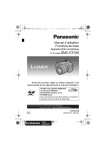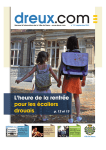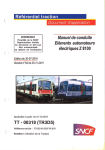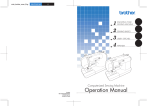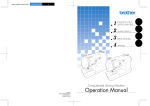Download Roland VS-700R Owner`s manual
Transcript
VS-700R_e1.book 1 ページ 2010年6月15日 火曜日 午後4時59分 Owner‘s Manual Read this First This manual provides instructions on how to use the VS-700R I/O on its own and how to add on a second VS-700R I/O. For instructions on how to perform the installation, make the necessary settings, and operate the unit, please refer to the “VS-700 Getting Started” and the “VS-700 Owner’s Manual.” VS-700R_e1.book 2 ページ 2010年6月15日 火曜日 午後4時59分 WARNING: To reduce the risk of fire or electric shock, do not expose this apparatus to rain or moisture. CAUTION RISK OF ELECTRIC SHOCK DO NOT OPEN ATTENTION: RISQUE DE CHOC ELECTRIQUE NE PAS OUVRIR CAUTION: TO REDUCE THE RISK OF ELECTRIC SHOCK, DO NOT REMOVE COVER (OR BACK). NO USER-SERVICEABLE PARTS INSIDE. REFER SERVICING TO QUALIFIED SERVICE PERSONNEL. The lightning flash with arrowhead symbol, within an equilateral triangle, is intended to alert the user to the presence of uninsulated “dangerous voltage” within the product’s enclosure that may be of sufficient magnitude to constitute a risk of electric shock to persons. The exclamation point within an equilateral triangle is intended to alert the user to the presence of important operating and maintenance (servicing) instructions in the literature accompanying the product. INSTRUCTIONS PERTAINING TO A RISK OF FIRE, ELECTRIC SHOCK, OR INJURY TO PERSONS. IMPORTANT SAFETY INSTRUCTIONS SAVE THESE INSTRUCTIONS WARNING - When using electric products, basic precautions should always be followed, including the following: 1. 2. 3. 4. 5. 6. 7. 8. 9. Read these instructions. Keep these instructions. Heed all warnings. Follow all instructions. Do not use this apparatus near water. Clean only with a dry cloth. Do not block any of the ventilation openings. Install in accordance with the manufacturers instructions. Do not install near any heat sources such as radiators, heat registers, stoves, or other apparatus (including amplifiers) that produce heat. Do not defeat the safety purpose of the polarized or grounding-type plug. A polarized plug has two blades with one wider than the other. A grounding type plug has two blades and a third grounding prong. The wide blade or the third prong are provided for your safety. If the provided plug does not fit into your outlet, consult an electrician for replacement of the obsolete outlet. 10. Protect the power cord from being walked on or pinched particularly at plugs, convenience receptacles, and the point where they exit from the apparatus. 11. Only use attachments/accessories specified by the manufacturer. 12. Unplug this apparatus during lightning storms or when unused for long periods of time. 13. Refer all servicing to qualified service personnel. Servicing is required when the apparatus has been damaged in any way, such as power-supply cord or plug is damaged, liquid has been spilled or objects have fallen into the apparatus, the apparatus has been exposed to rain or moisture, does not operate normally, or has been dropped. For the U.K. THIS APPARATUS MUST BE EARTHED WARNING: IMPORTANT: THE WIRES IN THIS MAINS LEAD ARE COLOURED IN ACCORDANCE WITH THE FOLLOWING CODE. GREEN-AND-YELLOW: EARTH, BLUE: NEUTRAL, BROWN: LIVE As the colours of the wires in the mains lead of this apparatus may not correspond with the coloured markings identifying the terminals in your plug, proceed as follows: The wire which is coloured GREEN-AND-YELLOW must be connected to the terminal in the plug which is marked by the letter E or by the safety earth symbol or coloured GREEN or GREEN-AND-YELLOW. The wire which is coloured BLUE must be connected to the terminal which is marked with the letter N or coloured BLACK. The wire which is coloured BROWN must be connected to the terminal which is marked with the letter L or coloured RED. Before using this unit, carefully read the sections entitled: “IMPORTANT SAFETY INSTRUCTIONS” (p. 2), “USING THE UNIT SAFELY” (p. 3), and “IMPORTANT NOTES” (p. 6). These sections provide important information concerning the proper operation of the unit. Additionally, in order to feel assured that you have gained a good grasp of every feature provided by your new unit, VS-700 Owner’s Manual should be read in its entirety. The manual should be saved and kept on hand as a convenient reference. Copyright © 2009 ROLAND CORPORATION All rights reserved. No part of this publication may be reproduced in any form without the written permission of ROLAND CORPORATION. VS-700R_e1.book 3 ページ 2010年6月15日 火曜日 午後4時59分 USING THE UNIT SAFELY The symbol alerts the user to important instructions or warnings.The specific meaning of the symbol is determined by the design contained within the triangle. In the case of the symbol at left, it is used for general cautions, warnings, or alerts to danger. Used for instructions intended to alert the user to the risk of death or severe injury should the unit be used improperly. Used for instructions intended to alert the user to the risk of injury or material damage should the unit be used improperly. * Material damage refers other adverse effects respect to the home furnishings, as well animals or pets. to damage or caused with and all its to domestic 001-50 • The symbol alerts the user to items that must never be carried out (are forbidden). The specific thing that must not be done is indicated by the design contained within the circle. In the case of the symbol at left, it means that the unit must never be disassembled. Connect mains plug of this model to a mains socket outlet with a protective earthing connection. The ● symbol alerts the user to things that must be carried out. The specific thing that must be done is indicated by the design contained within the circle. In the case of the symbol at left, it means that the powercord plug must be unplugged from the outlet. 008e • ...................................................................................................................... 003 • Do not attempt to repair the unit, or replace parts within it (except when this manual provides specific instructions directing you to do so). Refer all servicing to your retailer, the nearest Roland Service Center, or an authorized Roland distributor, as listed on the “Information” (separate leaflet). ...................................................................................................................... 009 • 010 004 • Never install the unit in any of the following locations. • Subject to temperature extremes (e.g., direct sunlight in an enclosed vehicle, near a heating duct, on top of heat-generating equipment); or are • Damp (e.g., baths, washrooms, on wet floors); or are • Exposed to steam or smoke; or are • Subject to salt exposure; or are • Humid; or are • Exposed to rain; or are • Dusty or sandy; or are • Subject to high levels of vibration and shakiness. Do not excessively twist or bend the power cord, nor place heavy objects on it. Doing so can damage the cord, producing severed elements and short circuits. Damaged cords are fire and shock hazards! ...................................................................................................................... ...................................................................................................................... • Use only the attached power-supply cord. Also, the supplied power cord must not be used with any other device. This unit, either alone or in combination with an amplifier and headphones or speakers, may be capable of producing sound levels that could cause permanent hearing loss. Do not operate for a long period of time at a high volume level, or at a level that is uncomfortable. If you experience any hearing loss or ringing in the ears, you should immediately stop using the unit, and consult an audiologist. ...................................................................................................................... 011 • ...................................................................................................................... Do not allow any objects (e.g., flammable material, coins, pins); or liquids of any kind (water, soft drinks, etc.) to penetrate the unit. 007 • Make sure you always have the unit placed so it is level and sure to remain stable. Never place it on stands that could wobble, or on inclined surfaces. ...................................................................................................................... 013 • ...................................................................................................................... 008a • The unit should be connected to a power supply only of the type described in the operating instructions, or as marked on the rear side of the unit. ...................................................................................................................... In households with small children, an adult should provide supervision until the child is capable of following all the rules essential for the safe operation of the unit. ...................................................................................................................... 014 • Protect the unit from strong impact. (Do not drop it!) ...................................................................................................................... 3 VS-700R_e1.book 4 ページ 2010年6月15日 火曜日 午後4時59分 USING THE UNIT SAFELY 015 • 101a Do not force the unit’s power-supply cord to share an outlet with an unreasonable number of other devices. Be especially careful when using extension cords—the total power used by all devices you have connected to the extension cord’s outlet must never exceed the power rating (watts/amperes) for the extension cord. Excessive loads can cause the insulation on the cord to heat up and eventually melt through. ...................................................................................................................... 016 • • ...................................................................................................................... 102b • ...................................................................................................................... • ...................................................................................................................... 022a Always turn the unit off and unplug the power cord before attempting installation of the circuit board (ARX series; p. 14). ...................................................................................................................... Do not put anything that contains water (e.g., flower vases) on this unit. Also, avoid the use of insecticides, perfumes, alcohol, nail polish, spray cans, etc., near the unit. Swiftly wipe away any liquid that spills on the unit using a dry, soft cloth. ...................................................................................................................... At regular intervals, you should unplug the power plug and clean it by using a dry cloth to wipe all dust and other accumulations away from its prongs. Also, disconnect the power plug from the power outlet whenever the unit is to remain unused for an extended period of time. Any accumulation of dust between the power plug and the power outlet can result in poor insulation and lead to fire. ...................................................................................................................... 104 • 026 • Always grasp only the plug on the power-supply cord when plugging into, or unplugging from, an outlet or this unit. 103a Before using the unit in a foreign country, consult with your retailer, the nearest Roland Service Center, or an authorized Roland distributor, as listed on the “Information” (separate leaflet). • The unit should be located so that its location or position does not interfere with its proper ventilation. Try to prevent cords and cables from becoming entangled. Also, all cords and cables should be placed so they are out of the reach of children. ...................................................................................................................... 106 • Never climb on top of, nor place heavy objects on the unit. ...................................................................................................................... 107b • Never handle the power cord or its plugs with wet hands when plugging into, or unplugging from, an outlet or this unit. ...................................................................................................................... 108a • Before moving the unit, disconnect the power plug from the outlet, and pull out all cords from external devices. ...................................................................................................................... 109a • Before cleaning the unit, turn off the power and unplug the power cord from the outlet (p. 14). ...................................................................................................................... 110a • Whenever you suspect the possibility of lightning in your area, pull the plug on the power cord out of the outlet. ...................................................................................................................... 115a • Install only the specified circuit board (ARX series). Remove only the specified screws (p. 21). ...................................................................................................................... 118a • Should you remove screws of the ARX expansion board cover (p. 21) or the rackmount brackets (p. 29), keep them in a safe place out of children's reach, so there is no chance of them being swallowed accidentally. ...................................................................................................................... 4 VS-700R_e1.book 5 ページ 2010年6月15日 火曜日 午後4時59分 USING THE UNIT SAFELY 120 • Always turn the phantom power off when connecting any device other than condenser microphones that require phantom power. You risk causing damage if you mistakenly supply phantom power to dynamic microphones, audio playback devices, or other devices that don’t require such power. Be sure to check the specifications of any microphone you intend to use by referring to the manual that came with it. (This instrument’s phantom power: 48 V DC, 10mA Max) ...................................................................................................................... 5 VS-700R_e1.book 6 ページ 2010年6月15日 火曜日 午後4時59分 IMPORTANT NOTES Power Supply Maintenance 301 401a • Do not connect this unit to the same electrical outlet that is being used by an electrical appliance that is controlled by an inverter (such as a refrigerator, washing machine, microwave oven, or air conditioner), or that contains a motor. Depending on the way in which the electrical appliance is used, power supply noise may cause this unit to malfunction or may produce audible noise. If it is not practical to use a separate electrical outlet, connect a power supply noise filter between this unit and the electrical outlet. 307 • Before connecting this unit to other devices, turn off the power to all units. This will help prevent malfunctions and/or damage to speakers or other devices. • 402 • Although the LCD and LEDs are switched off when the POWER switch is switched off, this does not mean that the unit has been completely disconnected from the source of power. If you need to turn off the power completely, first turn off the POWER switch, then unplug the power cord from the power outlet. For this reason, the outlet into which you choose to connect the power cord’s plug should be one that is within easy reach and readily accessible. 553 • • • • • 352b • Noise may be produced if wireless communications devices, such as cell phones, are operated in the vicinity of this unit. Such noise could occur when receiving or initiating a call, or while conversing. Should you experience such problems, you should relocate such wireless devices so they are at a greater distance from this unit, or switch them off. • Do not expose the unit to direct sunlight, place it near devices that radiate heat, leave it inside an enclosed vehicle, or otherwise subject it to temperature extremes. Excessive heat can deform or discolor the unit. 355b • When moved from one location to another where the temperature and/or humidity is very different, water droplets (condensation) may form inside the unit. Damage or malfunction may result if you attempt to use the unit in this condition. Therefore, before using the unit, you must allow it to stand for several hours, until the condensation has completely evaporated. 360 • Depending on the material and temperature of the surface on which you place the unit, its rubber feet may discolor or mar the surface. You can place a piece of felt or cloth under the rubber feet to prevent this from happening. If you do so, please make sure that the unit will not slip or move accidentally. 6 A small amount of heat will radiate from the unit during normal operation. To avoid disturbing your neighbors, try to keep the unit’s volume at reasonable levels. You may prefer to use headphones, so you do not need to be concerned about those around you (especially when it is late at night). 559a • When you need to transport the unit, package it in the box (including padding) that it came in, if possible. Otherwise, you will need to use equivalent packaging materials. 562 • 354a • When connecting / disconnecting all cables, grasp the connector itself—never pull on the cable. This way you will avoid causing shorts, or damage to the cable’s internal elements. 558a 352a This device may interfere with radio and television reception. Do not use this device in the vicinity of such receivers. A small amount of noise may be heard from the display during normal operation. 556 557 • Never strike or apply strong pressure to the display. 555 Placement Using the unit near power amplifiers (or other equipment containing large power transformers) may induce hum. To alleviate the problem, change the orientation of this unit; or move it farther away from the source of interference. Use a reasonable amount of care when using the unit’s buttons, sliders, or other controls; and when using its jacks and connectors. Rough handling can lead to malfunctions. 554 351 • Never use benzine, thinners, alcohol or solvents of any kind, to avoid the possibility of discoloration and/or deformation. Additional Precautions 308 • For everyday cleaning, wipe the unit with a soft, dry cloth or one that has been slightly dampened with water. To remove stubborn dirt, use a cloth impregnated with a mild, nonabrasive detergent. Afterwards, be sure to wipe the unit thoroughly with a soft, dry cloth. Some connection cables contain resistors. Do not use cables that incorporate resistors for connecting to this unit. The use of such cables can cause the sound level to be extremely low, or impossible to hear. For information on cable specifications, contact the manufacturer of the cable. Copyright 851 • Recording, duplication, distribution, sale, lease, performance, or broadcast of copyrighted material (musical works, visual works, broadcasts, live performances, etc.) belonging to a third party in part or in whole without the permission of the copyright owner is forbidden by law. 852a • This product can be used to record or duplicate audio or visual material without being limited by certain technological copyprotection measures. This is due to the fact that this product is intended to be used for the purpose of producing original music or video material, and is therefore designed so that material that does not infringe copyrights belonging to others (for example, your own original works) can be recorded or duplicated freely. VS-700R_e1.book 7 ページ 2010年6月15日 火曜日 午後4時59分 IMPORTANT NOTES 853 • Do not use this unit for purposes that could infringe on a copyright held by a third party. We assume no responsibility whatsoever with regard to any infringements of third-party copyrights arising through your use of this unit. 204 * Microsoft and Windows and Windows Vista are registered trademarks of Microsoft Corporation. 206j ® ® ® * Windows is known officially as: “Microsoft Windows operating system.” ADD * MMP (Moore Microprocessor Portfolio) refers to a patent portfolio concerned with microprocessor architecture, which was developed by Technology Properties Limited (TPL). Roland has licensed this technology from the TPL Group. 220 * All product names mentioned in this document are trademarks or registered trademarks of their respective owners. 962a * In the interest of product improvement, the specifications and/or appearance of this unit are subject to change without prior notice. 7 VS-700R_e1.book 8 ページ 2010年6月15日 火曜日 午後4時59分 Contents USING THE UNIT SAFELY............................................................................................................3 IMPORTANT NOTES .....................................................................................................................6 Checking the Contents of the Package ................................................................................9 Using the VS-700R I/O in Standalone Mode .................................................................... 11 Connecting Two VS-700R I/O Units .................................................................................... 12 Connecting the Power Cord.................................................................................................. 14 Turning the Power On ............................................................................................................. 15 Connecting Recording Equipment ..................................................................................... 16 Switching the Sampling Rate................................................................................................ 18 Audio Clock Source................................................................................................................... 20 Installing the ARX Expansion Board ................................................................................... 21 Installation de la carte d’expansion.................................................................................... 25 Attaching the Rackmount Brackets .................................................................................... 29 8 VS-700R_e1.book 9 ページ 2010年6月15日 火曜日 午後4時59分 Checking the Contents of the Package As soon as you open the package, check that you have all of the included items. If anything is missing, contact your dealer. * This package does not include the following items that are listed in “Checking the Contents of the Package” (p. 6) of “VS-700 Getting Started.” • VS-700C Console • SONAR User’s Guide • SONAR 8 DVD-ROM • Beatscape DVD-ROM • Dimension Pro DVD-ROM • SONAR 8 additional content DVD-ROM • Power Cord (one) • Dedicated Connection Cable VS-700R I/O Unit fig.pane-vs700r.eps VS-700R Owner’s Manual This is the manual you’re reading. It explains how to add a VS-700R I/O unit to your system, and cautions regarding its use. Keep this manual at hand for reference. VS-700 Getting Started This explains how to get set up when using the VS-700C console (sold separately) together with the VS-700R I/O unit (this product). It also explains points to be aware of when installing the VS-700 series, and information you should know when using the system. VS-700 Owner’s Manual This explains how to use the VS-700, as well as points of caution that you should remember. Keep this manual at hand for reference. SONAR V-STUDIO 700 CD-ROM This contains the VS-700R I/O unit driver and editor software. Power Cord The power cord is for the VS-700R I/O unit. VS-700R Rackmount Brackets (two) You can use this hardware to install the VS-700R I/O unit in a 19” rack. 9 VS-700R_e1.book 10 ページ 2010年6月15日 火曜日 午後4時59分 Checking the Contents of the Package USB Cable Use this cable to connect the VS-700R I/O unit to your computer’s USB connector. * Please use the included USB cable. 10 VS-700R_e1.book 11 ページ 2010年6月15日 火曜日 午後4時59分 Using the VS-700R I/O in Standalone Mode To use the VS-700R I/O without connecting it to the VS-700C console, it needs to be set to “Standalone mode.” While in Standalone mode, AUX IN cannot be used. Changes to the Settings In order to use the VS-700R I/O in “Standalone mode,” you need to open the top cover (ARX slot), then set the SETTING dip switches to the positions shown below. Next, switch the unit's power off, then turn it back on again. Normal setting Settings for Standalone mode 11 VS-700R_e1.book 12 ページ 2010年6月15日 火曜日 午後4時59分 Connecting Two VS-700R I/O Units The Advantages of Connecting VS-700R I/O Units By connecting two VS-700R I/O units, you'll be able to take advantage of the audio input/output of the two units, have access to two synthesizers (Fantom VS), and be able to use two ARX expansion boards. You will need a faster system if you connect two VS-700R I/O units. Only ASIO is supported when using the audio input/output of the second unit • Applications that do not support ASIO cannot be used • The audio ports of the second unit cannot be selected if SONAR is set to the WDM/KS or MME driver mode. Changes to the Settings If you use a second I/O unit, open the top cover (ARX slot) of the second unit and set its SETTING DIP switches as follows. Then turn the VS-700R’s power off, then on again. fig.dsw2.eps Normal setting Setting for the second VS-700R unit The audio/MIDI device names for the second I/O unit will be the same as for the first unit but with a “2” added to the port name. Connections 921 * To prevent malfunction and/or damage to speakers or other devices, always turn down the volume, and turn off the power on all devices before making any connections. 1. Set the Sampling Rate of the two VS-700R I/O units to the same value (p. 18). 2. Connect the second VS-700R I/O unit to your computer’s USB connector. 12 VS-700R_e1.book 13 ページ 2010年6月15日 火曜日 午後4時59分 Connecting Two VS-700R I/O Units 3. Connect the WORDCLOCK. Use a BNC cable to connect the WORDCLOCK OUT connector of the first unit to the WORDCLOCK IN connector of the second unit. Set the audio clock source of the second unit to “Wordclock” (p. 20). Now the audio clock of the second unit will be synchronized. * A BNC cable is not included with this package. 4. Start up SONAR. The USB connectors to which you connect the two VS-700R I/O units must share the same USB controller within your computer. Otherwise, the audio ports of the second unit won't be recognized. If the audio ports of the second VS-700R I/O unit are not displayed in SONAR, try reconnecting the USB cables of the two VS-700R I/O units to different connectors on your computer, then quit and restart SONAR. Repeat this procedure until the audio ports of both VS-700R I/O units are displayed. Alternatively, you can connect the two VS-700R I/O units to a USB hub that is compatible with USB 2.0, and connect the hub to your computer. Regarding Monitoring By connecting the direct monitor mixer output of the second VS-700R I/O unit to the first VS-700R I/O unit, all inputs of the second I/O unit can be monitored from the first VS-700R I/O unit. Example connections for monitoring 1. Connect the second unit’s SUB OUT to the first unit’s INPUT 7/8. 2. As the second unit’s direct monitor mixer output, select SUB. 3. On the first unit, adjust the INPUT 7/8 input level. You’ll hear the second unit’s direct monitor signal in the first unit’s direct monitor mixer output. 13 VS-700R_e1.book 14 ページ 2010年6月15日 火曜日 午後4時59分 Connecting the Power Cord • Connect the power cord. fig.VS-700-connect04-e.eps VS-700C Rear Panel to Power Outlet Power Cord VS-700R Rear Panel Power Cord 14 to Power Outlet VS-700R_e1.book 15 ページ 2010年6月15日 火曜日 午後4時59分 Turning the Power On 941 Once the connections have been completed, turn on power to your various devices in the order specified. By turning on devices in the wrong order, you risk causing malfunction and/or damage to speakers and other devices. 945 If you need to turn off the power completely, first turn off the POWER switch, then unplug the power cord from the power outlet. Refer to “Power Supply” (p. 6). 1. Minimize the VS-700C’s [AUDIO OUTPUT] VS-700C Top Panel knobs (three locations). 2. Start up your computer. 3. Turn on the power switch of the VS-700C. VS-700C Rear Panel Power On 4. Turn on the power switch of two VS-700R. VS-700R Front Panel Power On 5. Turn on the power switch of your monitor speakers. 942 Due to a circuitry-protection feature, the VS-700R requires a few moments after power-up before it is ready for normal operation. If the connections are correct, the VS-700R’s USB indicator will light. If the USB indicator of the VS-700R I/O unit isn’t lit If the USB indicator of the VS-700R isn’t lit, the driver has not been installed correctly. Refer to the “Troubleshooting” chapter in “Getting Started.” If the I/O indicator of the VS-700C console or the CONSOLE indicator of the VS-700R I/O unit is blinking Check the following points. • Are the VS-700C and VS-700R powered up? • Are the VS-700C and VS-700R correctly connected via the dedicated cable? • Is the VS-700 R I/O unit connected to your computer via a USB cable, and is the USB indicator of the VS-700R I/O unit lit? 15 VS-700R_e1.book 16 ページ 2010年6月15日 火曜日 午後4時59分 Connecting Recording Equipment Connections to the Analog Jacks fig.VS-700-rec01-mic-e.eps Connecting a Mic The VS-700R provides a balanced (XLR) type connector that is wired as shown in the illustration. Check the wiring of your device before connecting it. VS-700R Rear Panel The eight audio inputs (INPUT 1–8) contain phantom power supplies. From SONAR’s “Tools” menu, open “VS-700” and select the “MIC PRE” tab, and click [+48] button to make settings. When the system is powered up, the phantom power will be turned off. When you load a project in SONAR, the state that is saved in the project will be reflected. When using a condenser mic that requires a balanced (XLR) connection that supplies phantom power, set [+48] button ON (PHANTOM ON). When using a dynamic mic etc. that has a phone plug, set (PHANTOM OFF). [+48] button OFF You must leave the phantom power turned off unless you’ve connected a condenser mic that requires a phantom power supply. Supplying phantom power to a dynamic mic or audio playback device will cause malfunctions. For details on the specifications of your mic, refer to the owner’s manual for your mic. Mics with balanced (XLR) plugs Mics with phone plugs VS-700C Front Panel For a mic, select the “NORMAL” setting. Use this to adjust the recording level. Mics with phone plugs Connecting Synthesizers or Audio Equipment VS-700R Rear Panel If you want to connect equipment such as a synthesizer or effects processor, use audio cables to connect the output connectors of such devices to the VS-700R’s INPUT jacks (1, 2). Connecting a Guitar or Bass VS-700C Front Panel If you want to connect a guitar or bass directly, connect it to the AUX IN jack located on the front panel of the VS-700C console. For a guitar or bass, select the “Hi-Z” setting. Use this to adjust the recording level. When connection cables with resistors are used, the volume level of equipment connected to the inputs (INPUT 1–8 jacks, AUX IN Jack) may be low. If this happens, use connection cables that do not contain resistors. 16 VS-700R_e1.book 17 ページ 2010年6月15日 火曜日 午後4時59分 Connecting Recording Equipment Connections to the Digital Connectors fig.VS-700-rec02-digi-e.eps Connecting a Digital Audio Source If you want to digitally connect a DAT or similar device, connect its output connector (e.g., DIGITAL OUT connector) to the VS-700R's DIGITAL IN connector. VS-700R Rear Panel The DIGITAL 1 coaxial connector and AES/EBU connector are a mutually exclusive selection. To make your choice, go to SONAR’s “Tools” menu, open “ VS-700,” select the “MIC PRE” tab, and make the desired setting in the “DIGITAL 1 INPUT” field. If you're connecting an ADAT device, connect it to the ADAT connector. A maximum of eight channels can be input Using an AES/EBU connector Using a coaxial connector Howling could be produced depending on the location of microphones relative to speakers. This can be remedied by: 1. Changing the orientation of the microphone(s). 2. Relocating microphone(s) at a greater distance from speakers. 3. Lowering volume levels. 17 VS-700R_e1.book 18 ページ 2010年6月15日 火曜日 午後4時59分 Switching the Sampling Rate Use the front panel [SAMPLE RATE] knob to select the sampling rate. To make the system reflect the new setting, you’ll need to cycle the power to the system. If you need to synchronize the VS-700 to another digital device, you must first set this knob to the same sampling rate as the master device. 1. Close the software you’re using. 2. Switch off the power to the VS-700R I/O and the VS-700C console. 3. Set the VS-700R I/O’s [SAMPLE RATE] knob to the desired sampling rate. 4. Power up the VS-700C console. 5. Power up the VS-700R I/O. 6. Wait for the USB indicator to light. 7. Switch the sampling rate in your software. “Setting SONAR’s Sampling Rate” (p. 19) The number of channels that can be used will depend on the sampling rate. 18 44.1/48 kHz 88.2/96 kHz 192 kHz Input 1–8 8 8 4 Digital 1 In 2 2 0 Digital 2 In 8 4 0 AUX 1 1 1 Total input channels 19 15 5 Main Out 2 2 2 Sub Out 2 2 2 Output 1–10 10 10 6 Digital 1 Out 2 2 0 Digital 2 Out 8 4 0 Total output channels 24 20 10 VS-700R_e1.book 19 ページ 2010年6月15日 火曜日 午後4時59分 Switching the Sampling Rate Setting SONAR’s Sampling Rate * In SONAR, you cannot change the sampling rate of a project that contains audio data. 1. Start up SONAR. 2. If an "Audio Driver Error" is displayed during startup, click [Use Anyway]. 3. Choose “Options|Audio” to display the “Audio Options” dialog box. 4. On the “General” tab of the dialog, select a value in the Sampling Rate dropdown menu, and a value from the Audio Driver Bit Depth dropdown menu. 5. Click [OK] to close the “Audio Options” dialog box. If you are asked to restart SONAR, follow the on-screen instructions. After you’ve changed the sampling rate, we recommend that you execute “Wave Profiler...” located in the same dialog box. 6. Restart SONAR. The newly selected sampling rate will be in effect. Selecting a high sampling rate will allow you to handle audio at a higher quality, but this will require a greater level of performance from your CPU, memory, and hard disk. If you are unsure about the performance of your computer, we recommend that you use 44,100 Hz or 48,000 Hz. The sampling rate setting is also reflected in new project files that you subsequently create. 19 VS-700R_e1.book 20 ページ 2010年6月15日 火曜日 午後4時59分 Audio Clock Source You can choose one of four types of clock source. The current clock source is shown by the front panel SYNC indicator. In the case of an external source, the indicator will light if synchronization is locked. The indicator will blink if synchronization is not locked If you’re using SONAR, you can select the clock source parameters as described below. If you’re using software other than SONAR, use “VS-700R I/O Editor” which is included on the “SONAR VSTUDIO 700 CD-ROM.” 1. From SONAR’s “Tools” menu, open “VS-700.” 2. Select the “MIC PRE” tab. 3. Click the “SYNC” check box to select the clock source. If you’re adding a second VS-700R unit, set the INTERFACE field to “2.” These settings are not stored in the VS-700. 20 Setting Screen label Explanation Internal clock INTERNAL The internal clock will be used as the master clock. Digital 1 DIGITAL 1 Synchronized to the clock of the digital audio signal being input to Digital 1. Digital 2 (ADAT) DIGITAL 2 Synchronized to the clock of the digital audio signal being input to Digital 2. Word clock WORDCLK Synchronized to the word clock signal being input to the word clock input connector. VS-700R_e1.book 21 ページ 2010年6月15日 火曜日 午後4時59分 Installing the ARX Expansion Board Up to one optional Expansion Board (ARX series; sold separately) can be installed in the VS-700R. For details on ARX expansion boards, refer to the owner’s manual of your ARX expansion board. For details on the ARX expansion editor (plug-in), refer to the online manual for the editor (plug-in). Port settings (MIDI input and audio output) The ARX expansion board’s ports have the following names. Port Name MIDI Out Port ARX Audio In Port ARX Cautions When Installing an Expansion Board • To avoid the risk of damage to internal components that can be caused by static electricity, please carefully observe the following whenever you handle the board. • Before you touch the board, always first grasp a metal object (such as a water pipe), so you are sure that any static electricity you might have been carrying has been discharged. • When handling the board, grasp it only by its edges. Avoid touching any of the electronic components or connectors. • Save the bag in which the board was originally shipped, and put the board back into it whenever you need to store or transport it. • Use a Phillips screwdriver that is suitable for the size of the screw (a number 2 screwdriver). If an unsuitable screwdriver is used, the head of the screw may be stripped. • To remove a screw, rotate the screwdriver counter-clockwise. To tighten the screws, rotate the screwdriver clockwise. fig.exp01.eps • When installing Expansion Board, remove only the specified screws. • Be careful that the screws you remove do not drop into the interior of the VS-700R. loosen tighten • Do not leave the bottom cover removed. After installation of the Expansion Board is complete, be sure to replace the cover. • Be careful not to cut your hand on the opening for installing the board. • Do not touch any of the printed circuit pathways or connection terminals. • Never use excessive force when installing a circuit board. If it doesn’t fit properly on the first attempt, remove the board and try again. • When circuit board installation is complete, double-check your work. • Always turn the unit off and unplug the power cord before attempting installation of the circuit board (ARX series). • Install only the specified circuit board (ARX series). Remove only the specified screws. 21 VS-700R_e1.book 22 ページ 2010年6月15日 火曜日 午後4時59分 Installing the ARX Expansion Board How to Install an Expansion Board Install the Expansion Board after removing the panel cover. 1. Before installing the Expansion Board, turn off the power of the VS-700R and all connected devices, and disconnect all cables, including the Power cable, from the VS-700R. 2. From the VS-700R, remove only the screws shown in the following diagram, and detach the cover. VS-700R Top Panel fig.exp02.eps 3. Orient the board with the slot of the VS-700R as shown in the illustration. fig.attach01.eps Slot of the VS-700R Non-latched holders Latched holders Board (expansion board) Roland logo 22 Holes that engage the non-latched holders VS-700R_e1.book 23 ページ 2010年6月15日 火曜日 午後4時59分 Installing the ARX Expansion Board 4. Insert the board into the VS-700R’s non-latched board holders until you hear a click. fig.attach02.eps Board Connector of board Align board’s holes with holders Connector of the VS-700R Non-latched holders 5. Gently lower the board into place. fig.attach04.eps 6. From above, press down on the board at the three locations indicated in the illustration until the latched board holders lock into place. fig.attach06.eps Edge of the board where the logo is affixed Near the cutouts in the board 7. Verify that the latched board holders are locked. fig.attach07.eps 8. Use the screws that you removed in step 2 to fasten the cover back in place. 23 VS-700R_e1.book 24 ページ 2010年6月15日 火曜日 午後4時59分 Installing the ARX Expansion Board Removing an Expansion Board To remove an expansion board, reverse the process by which you inserted it. 1. Unlatch the latched board holders. fig.attach08.eps 2. Verify that the two latched board holders are unlocked, then gently pull up the board and disconnect the connector. fig.attach09.eps 3. Disengage the board from the non-latched board holders, and remove the board. 4. Attach the cover by reversing step 2 of the installation process. 24 VS-700R_e1.book 25 ページ 2010年6月15日 火曜日 午後4時59分 Installation de la carte d’expansion (French Language for Canadian Safety Standard) Un maximum de un carte d’expansion optionnelles (serie ARX; vendues separement) peuvent etre installees dans le VS-700R. Precautions a prendre lors de l’installation d’une carte d’expansion • Veuillez suivre attentivement les instructions suivantes quand vous manipulez la carte afin d’eviter tout risque d’endommagement des pieces internes par l’electricite statique. • Toujours toucher un objet metallique relie a la terre (comme un tuyau par exemple) avant de manipuler -la carte pour vous decharger de l’electricite statique que vous auriez pu accumuler. • Lorsque vous manipulez la carte, la tenir par les cotes. Evitez de toucher aux composants ou aux connecteurs. • Conservez le sachet d’origine dans lequel etait la carte lors de l’envoi et remettez la carte dedans si vous devez la ranger ou la transporter. • Utilisez un tournevis de type Phillips de la taille adaptee a celle des vis (tournevis numero 2). Un tournevis inadequat peut endommager la tete de la vis. • Pour retirer une vis, tourner le tournevis dans le sens contraire des aiguilles d’une montre. Pour serrer les vis, tourner le tournevis dans le sens des aiguilles d’une desserrer resserrer montre. • Pour installer les carte d’expansion, retirer uniquement les vis mentionnees. • Assurez-vous que les vis retirees ne tombent pas dans le VS-700R. • Ne pas laisser le panneau de protection avant detache. S’assurer de l’avoir rattacher apres avoir installe le disque dur. • Faites attention de ne pas vous couper sur l’ouverture d’installation de la carte. • Ne pas toucher aux circuits imprimes ou aux connecteurs. • Ne jamais forcer lors de l’installation de la carte de circuits imprimes. Si la carte s’ajuste mal au premier essai, enlevez la carte et recommencez l’installation. • Quand l’installation de la carte de circuits imprimes est terminee, reverifiez si tout est bien installe. • Toujours eteindre et debrancher le VS-700R avant de commencer l’installation de la carte. (ARX series). • N'installez que les cartes de circuits imprimes spécifiées (ARX series). Enlevez seulement les vis indiquées. 25 VS-700R_e1.book 26 ページ 2010年6月15日 火曜日 午後4時59分 Installation de la carte d’expansion Installation d’une carte d’expansion Retirer le panneau inferieur avant d’installer les cartes d’expansion. 1. Avant d’installer la carte d’expansion Wave, coupez l’alimentation du VS-700R et de tous les appareils branches, et debranchez tous les cables du VS-700R, y compris le cable d’alimentation. 2. Sur les modeles VS-700R, retirer uniquement les vis illustrees dans le schema ci-dessous et retirer le couvercle. fig.exp02.eps 3. Orienter la carte de facon a ce qu’elle s’aligne avec la vente de le VS-700R, comme le montre l’illustration. fig.attach01f.eps Fente de le VS-700R Supports non bloqués Supports bloqués Carte (carte d’expansion) Logo Roland 26 Trous de retenue des supports non bloqués VS-700R_e1.book 27 ページ 2010年6月15日 火曜日 午後4時59分 Installation de la carte d’expansion 4. Inserer la carte dans les supports non bloques jusqu’a ce qu’un clic se fasse entendre. fig.attach02f.eps Carte Connecteur de la carte Aligner les trous de la carte et les supports Connecteur de le VS-700R Supports non bloqués 5. Abaisser la carte delicatement. fig.attach04.eps 6. Appuyer sur la carte aux trois points indiques sur l’illustration jusqu’a ce que les supports se bloquent en place. fig.attach06f.eps Bord de la carte où se trouve le logo Près des découpes de la carte 7. S’assurer que les supports de carte sont bien bloques. fig.attach07.eps 8. Remettez le couvercle en place a l’aide des vis retirees a l’etape 2. 27 VS-700R_e1.book 28 ページ 2010年6月15日 火曜日 午後4時59分 Installation de la carte d’expansion Retrait d’une carte d’expansion Pour retirer une carte d’expansion, suivre le processus inverse du processus d’insertion. 1. Suivre les instructions donnees dans le guide d’utilisation de le VS-700R pour degager la fente ou la carte d’expansion a ete installee. fig.attach08.eps 2. Debloquer les supports de carte. fig.attach09.eps 3. Verifier que les deux supports de carte sont debloques puis tirer delicatement sur la carte et deconnecter le connecteur. 4. Fixer le couvercle en inversant l’etape 2 du processus d’installation. 28 VS-700R_e1.book 29 ページ 2010年6月15日 火曜日 午後4時59分 Attaching the Rackmount Brackets If you want to install the VS-700R I/O in a 19” rack, attach the included rackmount brackets. 1. Disconnect all connection cables from the VS-700R, including the power cord. 2. As shown in the illustration below, remove three screws each from the left and right sides of the VS-700R. fig.rack01.eps 3. Attach the rackmount brackets using the screws you removed in step 2. fig.rack02.eps 4. Install the unit in the rack as appropriate for your situation. * Fasten the screws securely. * Be careful not to lose the included screws. * For safety’s sake, do not use any screws other than the included ones. * If you install the system in a 19" rack, you must leave at least 1 cm of space outside the intake vent and exhaust vent. * Be careful when installing the unit in the rack so you do not get your fingers pinched. For the installation, refer also to “Placement” (p. 6). 29 VS-700R_e1.book 30 ページ 2010年6月15日 For EU Countries UK DE FR IT ES PT NL DK NO SE FI HU PL CZ SK EE LT LV SI GR 30 火曜日 午後4時59分 VS-700R_e1.book 31 ページ 2010年6月15日 火曜日 午後4時59分 For the USA DECLARATION OF CONFORMITY Compliance Information Statement Model Name : Type of Equipment : Responsible Party : Address : Telephone : VS-700R USB Audio Interface Cakewalk, Inc. 268 Summer Street Boston, MA 02210 USA (617) 423-9004 For EU Countries This product complies with the requirements of EMCD 2004/108/EC and LVD 2006/95/EC. For the USA FEDERAL COMMUNICATIONS COMMISSION RADIO FREQUENCY INTERFERENCE STATEMENT This equipment has been tested and found to comply with the limits for a Class B digital device, pursuant to Part 15 of the FCC Rules. These limits are designed to provide reasonable protection against harmful interference in a residential installation. This equipment generates, uses, and can radiate radio frequency energy and, if not installed and used in accordance with the instructions, may cause harmful interference to radio communications. However, there is no guarantee that interference will not occur in a particular installation. If this equipment does cause harmful interference to radio or television reception, which can be determined by turning the equipment off and on, the user is encouraged to try to correct the interference by one or more of the following measures: – Reorient or relocate the receiving antenna. – Increase the separation between the equipment and receiver. – Connect the equipment into an outlet on a circuit different from that to which the receiver is connected. – Consult the dealer or an experienced radio/TV technician for help. This device complies with Part 15 of the FCC Rules. Operation is subject to the following two conditions: (1) this device may not cause harmful interference, and (2) this device must accept any interference received, including interference that may cause undesired operation. Unauthorized changes or modification to this system can void the users authority to operate this equipment. This equipment requires shielded interface cables in order to meet FCC class B Limit. For Canada NOTICE This Class B digital apparatus meets all requirements of the Canadian Interference-Causing Equipment Regulations. AVIS Cet appareil numérique de la classe B respecte toutes les exigences du Règlement sur le matériel brouilleur du Canada. For C.A. US (Proposition 65) WARNING This product contains chemicals known to cause cancer, birth defects and other reproductive harm, including lead. For China 31 VS-700R_e1.book 32 ページ 2010年6月15日 火曜日 午後4時59分 * 5 1 0 0 0 0 2 2 4 8 - 0 2 *