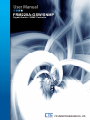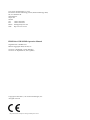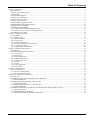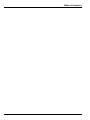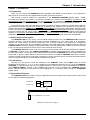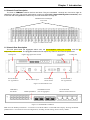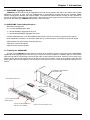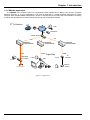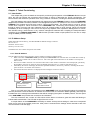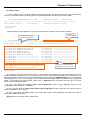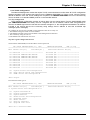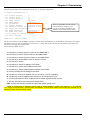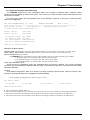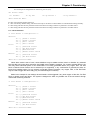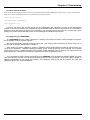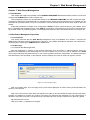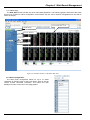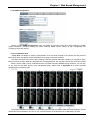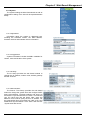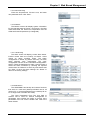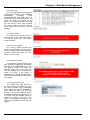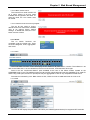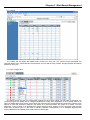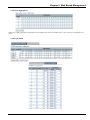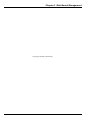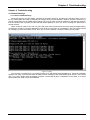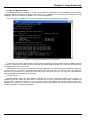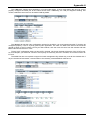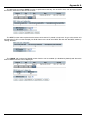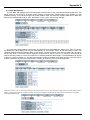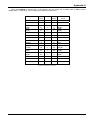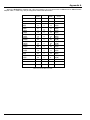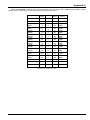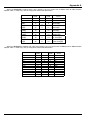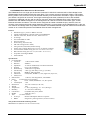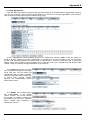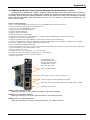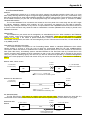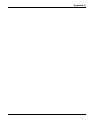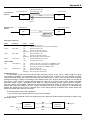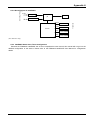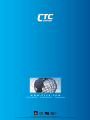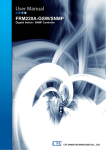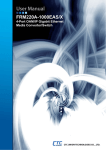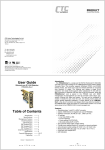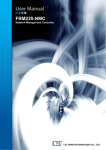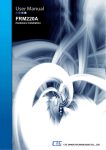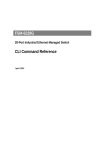Download CTC Union FRM220A-GSW/SNMP Specifications
Transcript
FRM220A-GSW/SNMP Gigabit Switch / SNMP Controller CTC Union Technologies Co., Ltd. Far Eastern Vienna Technology Center (Neihu Technology Park) 8F, No. 60 Zhouzi St. Neihu District Taipei 114 Taiwan Tel: +886-2-26591021 Fax: +886-2-27991355 Email: [email protected] URL: http://www.ctcu.com FRM220A-GSW/SNMP Operation Manual Gigabit Switch / SNMP Card Ethernet Aggregate Rack, 20 Slot, 2U Version 1.0 September 9, 2011 (Release) Version 1.01 September 26, 2011 (update) Copyright © 2010-2011, CTC Union Technologies, Inc. All rights reserved. All specifications are subject to change without prior notice. Legal The information in this publication has been carefully checked and is believed to be entirely accurate at the time of publication. CTC Union Technologies assumes no responsibility, however, for possible errors or omissions, or for any consequences resulting from the use of the information contained herein. CTC Union Technologies reserves the right to make changes in its products or product specifications with the intent to improve function or design at any time and without notice and is not required to update this documentation to reflect such changes. CTC Union Technologies makes no warranty, representation, or guarantee regarding the suitability of its products for any particular purpose, nor does CTC Union assume any liability arising out of the application or use of any product and specifically disclaims any and all liability, including without limitation any consequential or incidental damages. CTC Union products are not designed, intended, or authorized for use in systems or applications intended to support or sustain life, or for any other application in which the failure of the product could create a situation where personal injury or death may occur. Should the Buyer purchase or use a CTC Union product for any such unintended or unauthorized application, the Buyer shall indemnify and hold CTC Union Technologies and its officers, employees, subsidiaries, affiliates, and distributors harmless against all claims, costs, damages, expenses, and reasonable attorney fees arising out of, either directly or indirectly, any claim of personal injury or death that may be associated with such unintended or unauthorized use, even if such claim alleges that CTC Union Technologies was negligent regarding the design or manufacture of said product. TRADEMARKS Microsoft is a registered trademark of Microsoft Corp. EcoEthernet™ , ActiPHY™ , and PerfectReach™ are trademarks of Vitesse®. WARNING: This equipment has been tested and found to comply with the limits for a Class A digital device, pursuant to Part 15 of the FCC Rules. These limits are designed to provide reasonable protection against harmful interference when the equipment is operated in a commercial environment. This equipment generates, uses, and can radiate radio frequency energy and if not installed and used in accordance with the instruction manual may cause harmful interference in which case the user will be required to correct the interference at his own expense. NOTICE: (1) The changes or modifications not expressively approved by the party responsible for compliance could void the user's authority to operate the equipment. (2) Shielded interface cables and AC power cord, if any, must be used in order to comply with the emission limits. CISPR PUB.22 Class A COMPLIANCE: This device complies with EMC directive of the European Community and meets or exceeds the following technical standard. EN 55022 - Limits and Methods of Measurement of Radio Interference Characteristics of Information Technology Equipment. This device complies with CISPR Class A. CE NOTICE Marking by the symbol CE indicates compliance of this equipment to the EMC and LVD directives of the European Community. Such marking is indicative that this equipment meets or exceeds the following technical standards: EN 55022:2006, Class A, EN55024:1998+A1:2001+A2:2003, and EN60950-1:2001 Table of Contents Chapter 1 Introduction.................................................................................................................................................................. 7 1.0 Introduction.......................................................................................................................................................................... 7 1.1 Brief Functional Description................................................................................................................................................ 7 1.2 Card Options ........................................................................................................................................................................ 7 1.3 System Block Diagram ........................................................................................................................................................ 7 1.4 Chassis Front Description .................................................................................................................................................... 8 1.5 Chassis Rear Description ..................................................................................................................................................... 8 1.6 Chassis Specifications.......................................................................................................................................................... 9 1.7 GSW/SNMP (Aggregate Switch)....................................................................................................................................... 10 1.8 GSW/SNMP Features/Specifications................................................................................................................................. 10 1.9 Installing the GSW/SNMP ................................................................................................................................................. 10 1.9 FRM220A Fault Handling ................................................................................................................................................. 11 1.9.1 GSW/SNMP card Fault and Replacement................................................................................................................... 11 1.9.2 Media Converter card Fault and Replacement............................................................................................................. 11 1.10 FRM220A Application..................................................................................................................................................... 12 Chapter 2 Telnet Provisioning .................................................................................................................................................... 13 2.1 Introduction....................................................................................................................................................................... 13 2.2 IP Address Setup ............................................................................................................................................................... 13 2.2.1 Read IP Address ......................................................................................................................................................... 13 2.2.2 Telnet Login ................................................................................................................................................................ 14 2.2.3 TCP/IP Configuration.................................................................................................................................................. 15 2.2.4 Chassis Information and Alarm setup.......................................................................................................................... 18 2.2.5 User Password Setup ................................................................................................................................................... 20 2.2.6 Upgrading the GSW/SNMP ........................................................................................................................................ 20 Chapter 3 Web Based Management............................................................................................................................................ 21 3.1 Introduction........................................................................................................................................................................ 21 3.2 Web Based Management Operation................................................................................................................................... 21 3.2.1 Introduction ................................................................................................................................................................. 21 3.2.2 Web Login ................................................................................................................................................................... 21 3.2.3 Alias Configuration ..................................................................................................................................................... 22 3.2.4 SNMP Configuration................................................................................................................................................... 23 3.2.5 Local/Remote Area...................................................................................................................................................... 23 3.2.6 System ......................................................................................................................................................................... 24 3.2.7 Switch.......................................................................................................................................................................... 27 3.2.8 Ports Aggregation ........................................................................................................................................................ 29 3.2.9 Ports VLAN................................................................................................................................................................. 29 Chapter 4 Troubleshooting ......................................................................................................................................................... 31 4.1 Network Settings................................................................................................................................................................ 31 4.1.1 Review TCP/IP Settings .............................................................................................................................................. 31 4.1.2 Review Manager Settings ............................................................................................................................................ 32 Appendix A. FRM220A Cards Options....................................................................................................................................... 33 A.0 Introduction ....................................................................................................................................................................... 33 A.1 FRM220A-iMUX In-band Managed Inverse Multiplexer ................................................................................................ 33 A.1.1 Web Management....................................................................................................................................................... 34 A.2 FRM220A-E1/Data DSU/CSU Converter Card................................................................................................................ 37 A.2.1 Web Management....................................................................................................................................................... 38 A.3 FRM220A-Eoe1 Ethernet over E1 Converter................................................................................................................ 43 A.3.1 Web Management....................................................................................................................................................... 44 A.4 FRM220A-1000EAS/X In-band (802.3ah) Managed Fiber Gigabit Media Converter ..................................................... 45 A.4.1 Functional Details....................................................................................................................................................... 46 A.4.2 Block Diagram of 1000EAS/X ................................................................................................................................... 49 A.4.3 1000EAS/X Stand-alone Telnet Configuration .......................................................................................................... 49 i Table of Contents ii Chapter 1 Introduction Chapter 1 Introduction 1.0 Introduction Thank you for choosing the FRM220A Ethernet Aggregate Fiber Media Converter Rack. If you would like to skip right to the provisioning of the Gigabit Ethernet switch, proceed to Chapter 2. This manual is used to explain the configuration of the FRM220A-GSW/SNMP (Gigabit Switch / SNMP Controller) and operating procedures. This manual is divided into 4 Sections, the Introduction, Provisioning, Web Based Management and Trouble Shooting, plus the Appendices. The Appendices include the details for each card, pin assignments of special cables and gives further information on options for placing the device in service. The divisions of the manual are intended for use by personnel to answer questions in general areas. Planners and potential purchasers may read the Introduction to determine the suitability of the product to its intended use; Installers should read the FRM220A Hardware Installation Manual and the Cabling Specification Appendix in this manual; Operating Personnel would use the Provisioning and Web Based Management Chapters and Appendices to become familiar with the various media converter cards and settings. Network Administrators should read the chapters on Provisioning, Web Based Management and Trouble Shooting to become familiar with the diagnostic capabilities, network settings and management strategies for the SNMP managed chassis with GSW/SNMP. 1.1 Brief Functional Description The FRM220A-CH20 is a 2U, 19(23)", 20 slot modular media converter rack. The FRM220A-CH20 provides an economic solution in high density Ethernet Fiber Converter installations for FTTx, Metro LAN, or in enterprises, campus and central offices. All critical components such as power modules, fans assemblies, management modules and interface cards are hot swappable, allowing online field replacement. Additional features allow the FRM220A-CH20 to detect the working or failing status either of two redundant power modules or any fan assembly in the unit and activate relays that can be used to control external alarm devices. The FRM220A-CH20 has a total of 20 slots in the front of the chassis with all 20 slots available for installation of FRM220A converter cards. The FRM220A-GSW/SNMP or Gigabit Switch Management Card is installed from the rear of the chassis, for local and remote management purposes. Each FRM220A card is an independent optical to electrical or optical to optical Ethernet converter. When linked to a compatible FRM220A stand-alone converter, complete in-band management is supported. All settings of the line card and remote connected stand-alone device may be managed through any of the available management interfaces. 1.2 Card Options Currently only two series of cards are available for the FRM220A. These are the iMUX series of Inverse Multiplexers that support 1, 5, 8, or 16 E1 bundled inverse multiplexers (Ethernet over E1) and the FRM220A1000EAS/X, a 4-port (two SFP and two UTP) gigabit Ethernet L2 switch card. A soon to be released Fast Ethernet card, FRM220A-FSW301, features 1 fiber (100Base-FX) port and 3 UTP (10/100M) ports. FRM220A cards all feature Ethernet backplane connections that allow aggregation of L2 Ethernet traffic through the GSW/SNMP Gigabit Switch. 1.3 System Block Diagram The FRM220A-CH20 incorporates a Layer 2 Gigabit Ethernet access switch that provides 1GbE to each of the 20 card slots for Ethernet Aggregation. 4xGbE SFP 4xGbE UTP 24+4 access switch 20 slots 1 to 20 FRM220A Line Cards FRM220A Simple Block Diagram 7 Chapter 1 Introduction 1.4 Chassis Front Description The front of FRM220A contains the line card slots. They are numbered 1 through 20, from left to right as viewed from the front. The typical configuration is with one GSW/SNMP (Network Management Controller) card in rear slot and manageable line cards in any front slot numbered 1 through 20. FRM220A Series Managed Line Cards Figure 1-1 Chassis Front View 1.5 Chassis Rear Description The rear panel holds the aggregate switch card, the hot-swappable cooling fan modules, and the hotswappable power modules. The pluggable modules do not require any tools for removal and replacement. Cooling Fan Power Module 1 AC Type Shown Alarm Relay Contacts Gigabit Aggregate Switch Card Terminal Strip for DC Power IEC AC Mains Input Cooling Fan Power Module 2 DC Type Shown Figure 1-2 Chassis Rear View LED Matrix, Port Status Default pushbutton 4x1000Base-SX/LX (4x2.5G aggregate) 4x 10/100/1000 Ethernet UTP connections Figure 1-3 GSW/SNMP Card Detail Note: Press the Default push-button 1~2 seconds to reveal the IP address via the LED matrix display. Pressing the Default pushbutton for 6~8 seconds will reset all configurations, including TCP/IP settings, back to factory default. 8 Chapter 1 Introduction 1.6 Chassis Specifications Environment Temperature Humidity -10 - 50°C (14-122°F) 5-95% non condensing Alarm relay contact ratings 125VAC 1A 110VDC 0.6A 30VDC 4A Power Module Specifications AC Power Module Input : Universal, 100~240VAC ±10% at ambient temperature; Frequency : 47~63 Hz Output : DC 12V, 200W maximum rating (Green power rated, 89% power efficiency) Connector : C14 (IEC 60320-1) DC Power Module Input : -36~75 VDC (option 1) Input : -18~-36VDC (option 2) Output : DC 12V, 200W maximum rating Connector : 3 connector terminal block AC Power Cord Specification (detachable cord, C13 connector, with national plug per national standards) 6A rated 18AWG (conductors with a minimum cross-section area of 0.75 mm2) DC Power Cord Specification (wiring must comply with EN 60950-1:2006 standard) Conductors with a minimum cross-section area of 1mm2 (16AWG) Power Consumption ~120 watts (fully loaded chassis, with random mix of line card types) Heat Generation ~280 BTU (fully loaded chassis, with random mix of line card types) Compliance European Union : EN55022:2006, Class A, EN55024:1998+A1:2001+A2:2003, and EN60950-1:2006 FCC : part 15, subpart B, class A Reliability MTTB : >65,000 hours (25°C) Physical Specifications Dimensions : 438mm (Width) x 302mm (Depth) x 88mm (Height) (US: 17 1/4" wide x 11 7/8" deep x 3 1/2" high) Weight : 4.5Kg (US: ~10 lbs) AC module weight : 690g (US 1.5 lbs) DC module weight : 505g (US 1.2 lbs) Fan module weight : 200g (US 0.5 lbs) GSW/SNMP card weight : 200g (US 0.25 lbs) Net Weight : 7.0kgs (US 15 lbs 8 oz) (with 1 GSW/SNMP, 2 fan modules, 1 AC +1 DC power module & two bracket panels for 19" rackmounting) Fully Populated Reference Net Weight: 8.7Kg (US 19.2 lbs.) (fully loaded, two powers, GSW/SNMP and 20 pcs 5E/ET100 line cards) 9 Chapter 1 Introduction 1.7 GSW/SNMP (Aggregate Switch) FRM220A must be ordered with an aggregate Card. The card is placed in the rear of the chassis and provides backplane connection to each card slot. Management is accomplished via Ethernet and any standard SNMP network management software that supports MIB-II. The WEB GUI based interface provides an easy method for the user to operate and monitor the whole system. Almost all line cards support remote in-band configuration when paired with the same type FRM220A stand-alone in-band converter. 1.8 GSW/SNMP Features/Specifications Web based management 20 * 10/100/1000Mbps uplink slots 4 * 10/100/1000Mbps Aggregate UTP ports 4 * 10/100/1000/2500Mbps Aggregate SFP ports 8 k MAC addresses and 4 k VLANs (IEEE Std 802.1Q), as well as 8 k IPv4/IPv6 multicast group support QoS classification, based on, for example, IEEE 802.1p, IPv4/IPv6 DSCP, and UDP/TCP ports and ranges Rate limitation with a granularity of 64 kbps per port Support for 9.6k Jumbo frames Supports online firmware update 1.9 Installing the GSW/SNMP The rear of the FRM220A provides slots for the dual power supplies, the two cooling fans and the GSW/SNMP Gigabit Ethernet Aggregate Card. This card may or may not be factory installed. If installing, align the card with the side rails and slide in until the edge connectors just make contact with the back plane. Press the card in firmly using thumbs at both the left and right hand side of the card with equal pressure. Screw in the holding screws and just barely tighten (do NOT over tighten). The card will not come out on its own; it will require significant pulling force to unseat. FRM220A-GSW/SNMP Installation Slot Link Status LED Array Edge Connector 4-ports 100/1000/2500 Base-SX/LX 4-ports 10/100/1000Base-T Ethernet, Auto-MDIX Figure 1-4 Chassis Rear View 10 Chapter 1 Introduction 1.9 FRM220A Fault Handling The FRM220A management is designed is such a way as to minimize any disruption to normal traffic in the event of any single component failure and to allow rapid recovery of full operations through replacement of FRUs (Field Replaceable Units). The Power Modules support fully redundant operation. Utilizing a modular design, any mix of AC or DC power sources may be used to supply power to the FRM220A CH20 Chassis. Power modules are completely "Hot Swappable". As long as one module is able to supply power, the chassis will operate non-stop. Removing any one power module from a two module redundant chassis will not effect the operation of the entire chassis in any manner. All cards are designed to be "Hot Swappable". This includes any media converter cards as well as the GSW/SNMP card itself. The following points describe what happens logically for any card fault and subsequent replacement. 1.9.1 GSW/SNMP card Fault and Replacement If the GSW/SNMP card should develop a fault, all media converter cards in the chassis will continue to run with their current configuration settings, however all uplink traffic will be affected. The defective GSW/SNMP may be pulled from the running chassis, without affecting any other media converter card. When a replacement GSW/SNMP is inserted into the "hot" chassis, it will boot and immediately recognize that it is booting into an already running "hot" chassis. The TCP/IP and SNMP settings will either be factory default (if the card was not previously provisioned) or the settings will reflect previous provisioning. All provisioning settings from all the installed media converter cards and all remote media converters will be downloaded into the new GSW/SNMP card and saved. If any future system power off is experienced, all previous settings are restored to each media converter card from the GSW/SNMP. 1.9.2 Media Converter card Fault and Replacement If a media converter card develops a fault, it may immediately be replaced with a spare media converter card of same type. The new card will be loaded with exactly the same settings as the previous card, from the provisioning settings stored in the GSW/SNMP. If a media converter card is replaced with a different type media converter in the same slot, the GSW/SNMP will recognize that the card has been changed with different type converter and will upload the factory default for that card. 11 Chapter 1 Introduction 1.10 FRM220A Application The FRM220 is an excellent choice for complimenting fiber infrastructure in Metro LAN, campus, corporate buildings, factories, or in FTTx applications. It can also be deployed in a mobile backhaul application for packet transport. With standard SNMP management, carriers or Internet Service Providers will have confidence to deploy a solution that provides the necessary remote monitoring and configuration features. FTTx Solution ISP VOD 10G Softswitch 10G 10GbE Switch 1G 1G FRM220A w/GSW/SNMP 100M FSW3408 Fiber Switch FTTB FRM220A w/GSW/SNMP FRM220A w/GSW/SNMP 100M FTTH 1G 100M Triple-Play IAD FTTC IP DSLAM ADSL2+ VDSL2 Media Converters Figure 1-5 Application 12 Chapter 2 Provisioning Chapter 2 Telnet Provisioning 2.1 Introduction This chapter will go into the details of the specific provisioning and operation of the FRM220A. Broken into two parts, the first part outlines the procedures and functions to setup or determine the TCP/IP configuration. The second section will outline the operation when using a network connection, including the Web based management. All of the features and controls described in this chapter require the FRM220A chassis to have the GSW/SNMP (Gigabit Switch SNMP Controller) installed. The Management System is a collection of two control modes for the FRM220A. The simplest and most basic mode is "Telnet Console Mode". The Telnet mode is a local or remote control which requires a Telnet connection to the GSW/SNMP card. Provisioning and monitoring are performed through a series of menus and menu selection items. All changes made to cards through Telnet are executed immediately or when escaping a menu and do not require any separate 'save' operations. Management via TCP/IP also includes using a web browser or any network management software after compiling the enterprise MIB-II compliant file for FRM220A-GSW/SNMP. A MIB browser provides another simple platform for the user to setup using the SNMP protocol remotely. 2.2 IP Address Setup When delivered from the factory, the GSW/SNMP has default settings as follows: IP: 192.168.1.1 Netmask: 255.255.255.0 Gateway: 192.168.1.254 The default user ID is ‘admin’ and password is blank. 2.2.1 Read IP Address If the IP address has been set but forgotten, use this simple procedure to read the setting. 1. Refer to the back of FRM220A CH20, specifically the GSW/SNMP card. Note that there is an LED matrix made up of three rows of LEDs with 13 LED in each row. Just to the right of the LED matrix is the ‘default’ recessed pushbutton switch. 2. The first five LED in the three rows will form a dot-matrix where numeric information will be displayed, specifically the IP address, character by character. Press the default push button for 1 to 2 full seconds and not more. 3. Immediately the matrix will display the decimal separated IP address, character by character, including the decimal points for about 1 second for each character. 4. Note that the decimal characters are displayed with a 90 degree clock-wise rotation. Decimal character display matrix ‘Default’ reset push-button switch Prior to any initial use of the LAN interfaces on the GSW/SNMP card, the configuration settings for networking must be performed. These include the IP address and subnet mask, the network's default gateway, and lastly the IP addresses of the management workstations that will be managing the system via SNMP protocol. The rear panel of the GSW/SNMP card provides the connections and indicators. The LAN connectors are a matrix of LEDs which will be Green to indicate a good link state and flashing to indicate traffic transmission. The LED will not light if there is no link. A unique feature of the GSW/SNMP is the ability to restore all the previous settings in case some unexpected event occurs such as the sudden power loss. After power is restored all the settings will be restored to each line card and remote units that apply. 13 Chapter 2 Provisioning 2.2.2 Telnet Login To enter "Telnet mode", a user ID (default is admin) is required and a password may be required. By default, there is no password set from the factory. The user password provides security to protect the system. CTC UNION TECHNOLOGIES CO., LTD. FRM220A-GSW/SNMP VER.[1.021] =============================================================================== This Chassis ID:[00] Cascaded:[No ] Monitored Chassis ID:[00] User ID:admin Password: After entering the correct password, you will see the main menu display on the screen as follows : Current F/W version of GSW No cascade function is supported in FRM220A CTC UNION TECHNOLOGIES CO., LTD. FRM220A-GSW/SNMP VER.[1.021] =============================================================================== This Chassis ID:[00] Cascaded:[No ] Monitored Chassis ID:[00] <1>:SLOT <2>:SLOT <3>:SLOT <4>:SLOT <5>:SLOT <6>:SLOT <7>:SLOT <8>:SLOT <9>:SLOT <A>:SLOT #01 #02 #03 #04 #05 #06 #07 #08 #09 #10 -----------------------FRM220A-8E1/ET100T FRM220A-8E1/ET100T FRM220A-Eoe1 FRM220A-E1/DATA FRM220A-5E1/ET100T --------------------------------------------------------------------------------------------- <B>:SLOT <C>:SLOT <D>:SLOT <E>:SLOT <F>:SLOT <G>:SLOT <H>:SLOT <I>:SLOT <J>:SLOT <K>:SLOT <S> :System Status and Configuration <T> :Giga Switch Status and Configuration <U> :SNMP Status and Configuration #11 #12 #13 #14 #15 #16 #17 #18 #19 #20 --------------------------------------------------------------------------------------------------------------------------------------------------------------------------------------------------------------------------------------20 slots are available in the FRM220A chassis for cards. <ESC>:Logout The inventory of all slots in the rack is shown. In this example, the chassis has a mix of iMux (5&8E1), a Eoe1 bridge card and a E1 DSU/CSU card. If no card is found in a slot, the slot status will display with 'dash marks'. The cards are number in slots #01~#20, left to right, looking from the front of the FRM220A-CH20, and can be selected with single keyin of 1~9 or A~K. Pressing the card number will immediately display card's status and configuration screen. For details of line card settings, please refer to Appendix A for the specific line card type. The other function keys are explained below. S: the 'S' key enters the System Status and Configuration screen, where additional menus for the GSW/SNMP card's settings are configured. T: the 'T' key will enter the Giga Switch Status and Configuration screen, where the sub menus for the L2 switch configuration can be found. U: the ‘U’ key enters the SNMP Status and Configuration screen, where additional sub-menus are found to setup all the SNMP parameters. [ESC]: this key will logout of the console mode. 14 Chapter 2 Provisioning 2.2.3 TCP/IP Configuration The Network Management modes that require TCP/IP communications must first have all TCP/IP configuration settings completed. This requires first logging into the FRM220-GSW/SNMP by Telnet or web, using the factory default IP address. Once the TCP/IP settings are completed, the FRM220-GSW/SNMP card can be accessed by Telnet, the Web or via standard SNMP protocol on the intended network. Two Step Configuration The management configuration process is broken down into two logical steps. First the Switch/SNMP agent (the FRM220-GSW/SNMP card itself) must be configured with an IP address, subnet mask and gateway IP. Second, the SNMP agent must be told who the network manager is, ie. the management workstation's IP address. Included in the second step are the community string settings and IP address to send the unsolicited trap messages (alarm messages). To configure the card for use by SNMP, certain parameters must be set. They are: a. The SNMP card (agent) needs its own IP address. b. The SNMP card needs to know the IP address of the management workstation. c. The community string must be set. d. The SNMP card's subnet mask can be set. Step One: Agent Configuration Process Telnet into the GSW/SNMP, use the ID ‘admin’ with no password. CTC UNION TECHNOLOGIES CO., LTD. FRM220A-GSW/SNMP VER.[1.021] =============================================================================== This Chassis ID:[00] Cascaded:[No ] Monitored Chassis ID:[00] <1>:SLOT <2>:SLOT <3>:SLOT <4>:SLOT <5>:SLOT <6>:SLOT <7>:SLOT <8>:SLOT <9>:SLOT <A>:SLOT #01 #02 #03 #04 #05 #06 #07 #08 #09 #10 -----------------------FRM220A-5E1/ET100T FRM220A-8E1/ET100T FRM220A-8E1/ET100T ------------------------------------------------------------------------------------------------------------------------------------------- <B>:SLOT <C>:SLOT <D>:SLOT <E>:SLOT <F>:SLOT <G>:SLOT <H>:SLOT <I>:SLOT <J>:SLOT <K>:SLOT #11 #12 #13 #14 #15 #16 #17 #18 #19 #20 --------------------------------------------------------------------------------------------------------------------------------------------------------------------------------------------------------------------------------------- <S> :System Status and Configuration <T> :Giga Switch Status and Configuration <U> :SNMP Status and Configuration <ESC>:Logout From the main menu type 'S': CTC UNION TECHNOLOGIES CO., LTD. FRM220A-GSW/SNMP VER.[1.021] =============================================================================== This Chassis ID:[00] Cascaded:[No ] Monitored Chassis ID:[00] << System Status and Configuration >> <1> <2> <3> <4> <5> <6> <7> <8> :System Information. :System Configuration. :System Monitor. :Alarm Status and Configuration. :Password Setup. :Reset Device. :Factory Defaults. :Upgrade Line Card. <ESC>:Go to Previous Menu. 15 Chapter 2 Provisioning From the System Status and Configuration menu, type ‘2’, System Configuration. << System Configuration >> <1> <2> <3> <4> <5> <6> <7> <8> <9> <A> <B> <C> <T> :System Contact [] :System Name [] :System Location [] :DHCP Client [Disable] :DHCP Renew [192.168.1.1] :IP Address [192.168.1.1] :Subnet Netmask [255.255.255.0] :Default Gateway IP [192.168.1.254] :Apply IP Configuration. :TFTP Server IP [192.168.1.2] :TFTP File Name [Alone.dat] :Do TFTP and Update Software. :Date and Time. These are the default TCP/IP settings. You can directly connect by web browser if you have configured your Ethernet connected PC for this subnet. <ESC>:Go to Previous Menu. The first three items provide the MIB-2 with these contents. If the GSW/SNMP is to get IP address dynamically, then enable the DHCP Client. For static IP assignment, fill in items 6, 7, and 8. Edit items A & B to provide update for the GSW card. Item 9 is used to apply the settings made. Item C starts the update process. 1: Use this key to set the System Contact for the SNMP MIB-2. 2: Use this key to set the System Name for the SNMP MIB-2. 3: Use this key to set the System Location for the SNMP MIB-2. 4: Use this key to enable DHCP Client for dynamic TCP/IP 5: Use this key to set the 6: Use this key to set the IP address of the GSW. 7: Use this key to set the Subnet Mask of the GSW. 8: Use this key to set the default gateway address for the GSW. 9: This key will apply the IP settings to the GSW. A: Use this key to set the IP address of the TFTP server, used for upgrading. B: Use this key to set the update image filename to be transferred by TFTP. C: This key will initiate the TFTP image transfer and flash upgrade the File System. T: This key will bring up the network time setting menu. ESC: This key will write any changes and leave the system setting menu. NOTE: If changing the IP address, subnet mask or default gateway, applying the settings, i.e., by selection <9> : Apply IP Configuration, will take place immediately. You will lose contact until revising the manager PC IP settings to match the new TCP/IP setup. 16 Chapter 2 Provisioning Step Two: Manager Configuration Process a.) Assign Managers and Trap receivers From the main menu, press the 'U' key This Chassis ID:[00] Cascaded:[No ] << SNMP Configuration >> <1> <2> <3> <4> <5> <6> :SNMP :SNMP :SNMP :SNMP :SNMP :SNMP Monitored Chassis ID:[00] System Communities Users Groups Views Accesses Setup the SNMP System, press ‘1’ This Chassis ID:[00] Cascaded:[No ] Monitored Chassis ID:[00] << SNMP System Configuration >> <1>Mode [Disabled] <2>Version [SNMP v1] <3>Read Community [public] <4>Write Community [private] Engine ID [800007e5017f000001] << SNMP <A>Trap <B>Trap <C>Trap <D>Trap Trap Configuration >> Mode Version Community Destination Address [Disabled] [SNMP v1] [public] [0.0.0.0] <S>Save All set 1: Enable SNMP by changing the mode to enabled. 2: Choose the SNMP version, V1, V2C or V3 3. Set the Read Only community string 4. Set the Read/Write community string A: Enable SNMP traps by changing the mode to enabled. (item 1, SNMP, must also be enabled) B: Set the SNMP version for trap messages. C: Configure the SNMP trap community string D: Set the destination or trap manager’s IP address here. S: Save all settings for this menu. Conclusion The community strings act like passwords in dealing with the device via SNMP protocol. By changing the community strings for read / write ('private' in these examples) and read only (public) access, and assigning a community string to an access IP, an administrator can control access to the FRM220A. Community string names are case sensitive, therefore 'puBlic', 'Public' and 'public' are all different strings. Now that both the 'System' and 'SNMP' settings are complete, the FRM220A is ready to be managed remotely over an IP network. The system provides a Telnet server feature that allows login over TCP/IP networks and provides a text based menu display. The FRM220A-GSW/SNMP is supplied with an enterprise MIB file (Management Information Base) that can be compiled into any standard SNMP network management software. The MIB file complies with MIB-II and ANS.1 standards. Later in Chapter 3, we will describe in detail the operation of the Web based management. This graphical management allows control of the gigabit Ethernet switch and the inserted cards in a convenient and popular WWW environment. When using web based management, the actual communications between the browser and the GSW/SNMP card is via standard HTTP protocol. Please refer to Appendix A for detailed configuration of the FRM220A available converter cards. 17 Chapter 2 Provisioning 2.2.4 Chassis Information and Alarm setup The FRM220A supports two user configurable alarms for a number of different alarm conditions. Alarm conditions are configurable for alarms from Power, Fans, and UTP or Fiber link and Far End Fault states for local and remote converters. From the System Status and Configuration menu of the FRM220A, press the '4' (four) key to enter the Alarm Status and Configuration. CTC UNION TECHNOLOGIES CO., LTD. FRM220A-GSW/SNMP VER.[1.025] =============================================================================== This Chassis ID:[00] Cascaded:[No ] Monitored Chassis ID:[00] << Alarm Status and Configuration >> Alarm 1 Status Alarm 2 Status <1> <2> <3> <4> [Inactive] [Inactive] :Alarm 1 Mode :Alarm 2 Mode :User Define 1 :User Define 2 [By Power] [By Fan] Configuration. Configuration. <ESC>:Go to Previous Menu. Description of Menu contents: This Chassis ID: This ID number will reflect the actual ID number set on the selector switch on the rear of the chassis Alarm 1 Status / Alarm 2 Status: Indicated whether there is currently an active alarm or if no alarm (inactive). Power#1 and Power#2 Type: & Status The FRM220A can accommodate two power supply modules of any type. There are three types available: 1. AC Model, supports 90~250VAC input, 200watt maximum output. 2. DC48 Model, supports 36-75VDC input, 200 watt maximum output 3. DC24 Model, supports 18~36VDC input, 200 watt maximum output Fan#1 and Fan#2 RPM & Status There are two hot swappable cooling fan assemblies that may be field replaced. The normal operational revolutions per minute (RPM) are between 2800 and 4900. The threshold for fan alarm is activated if the fan's RPM falls below 800RPM. Alarm#1. In the default configuration, Alarm #1 is Active if any failure condition exists for power. Alarm #2 is active if any fan fails or the RPM falls below the acceptable threshold (800RPM). For an example of configuration for Alarm #1, press '1' (one). Set Alarm 1 Mode. <0> Disable <1> By Power <2> By Define 1 <3> By Define 2 <ESC>:Previous Menu. 0 : This will completely disable Alarm #1. 1 : This is the factory default setting. This alarm will only be off when two power modules are installed and powered on. 2 : This setting will take the user parameters and set the alarm according to failures in parameters set under items 1. 3 : This setting will take the user parameters and set the alarm according to failures in parameters set under items 2. 18 Chapter 2 Provisioning For an example of configuration for Alarm #2, press '2' (two). Set Alarm 2 Mode. <0> Disable <1> By Fan <2> By Define 1 <3> By Define 2 <ESC>:Previous Menu. 0 : This will completely disable Alarm #2. 1 : This is the factory default setting. This alarm will only be off when two fan modules are installed and working normally. 2 : This setting will take the user parameters and set the alarm according to failures in parameters set under items 1. 3 : This setting will take the user parameters and set the alarm according to failures in parameters set under items 2. User Alarm Definitions << User Define 1 Configuration >> Chassis: <1> <2> <3> <4> Local: <5> <6> <7> <8> Remote: <9> <A> :[ :[ :[ :[ ]Power ]Power ]Fan 1 ]Fan 2 1 Status 2 Status Status Status :[ :[ :[ :[ ]UTP Link Status ]FX Link Status ]FEF Detected ]Remote Power Status :[ ]UTP Link Status :[ ]FX Link Status <ESC>:Go to Previous Menu. When alarm mode is set to "User", these definitions may be added to either User#1 or User#2. Any selected item that fails will cause alarm activation (and SNMP trap if SNMP is enabled). For chassis activated alarms, the user may select individual power or fan combinations. For locally generated alarms, any copper, fiber, Far End Fault or Remote Power Failure can be selected (or as supported), in any combination to generate an alarm on failure from installed cards. For any remotely connected in-band converters, any copper, fiber, or Far End Fault may be used to trigger the alarm relay (only for OAM managed converters). Below is an example of user settings where Alarm#1 will be triggered if any local copper or fiber link, Far End Fault or remote power has failure. The system is designed to allow very flexible use of the two alarms through customized monitoring schemes. << User Define 1 Configuration >> Chassis: <1> <2> <3> <4> Local: <5> <6> <7> <8> Remote: <9> <A> :[ :[ :[ :[ ]Power ]Power ]Fan 1 ]Fan 2 1 Status 2 Status Status Status :[*]UTP Link Status :[*]FX Link Status :[*]FEF Detected :[*]Remote Power Status :[ ]UTP Link Status :[ ]FX Link Status <ESC>:Go to Previous Menu. 19 Chapter 2 Provisioning 2.2.5 User Password Setup From the main menu page, press the 'S' key to enter the System Status and Configuration. Then select ‘5’ (five) for Password Setup. Enter the old password, if there is one, and enter new password twice. Input old password. <ESC>:Discard and Return. Old password:***** Currently, the admin user has full control over all configuration and monitoring functions of the management system. In some future release, the management may be divided between different access levels and users will be assigned a level appropriate to their level of authority in the management scheme. For now, at least set a good password to protect Telnet and Web access of the GSW against unauthorized personnel. 2.2.6 Upgrading the GSW/SNMP The GSW/SNMP and any cards, including any remotely connected (over fiber) in-band managed converters, are all capable of online software upgrade. We recommend doing upgrade through the Web GUI. The image is then transferred via HTTP easily, so no TFTP server is required. Please refer to Chapter 3. Note: When CTC Union releases an update, a 'package' will be generated that includes all required code, the TFTP server application, a detailed upgrade procedure in PDF format specifically for the release and a release notice listing the fixes or added features of the firmware. Latest packages may be found on our support Web site (http://support.ctcu.com/) and are available to registered members (registration is free). This completes the basic chassis provisioning for the FRM220A 2U 20 slot Ethernet Platform Media Converter Rack through Telnet console. You will find provisioning and use of the web interface in the next chapter, Chapter 3. Specific configuration for line cards are located in the Appendix, starting with the first release line card, the FRM220A-nE1/ET100 Inverse Multiplexer. 20 Chapter 3 Web Based Management Chapter 3 Web Based Management 3.1 Introduction This chapter will explain the operation of the FRM220A-GSW/SNMP Web based interface used to monitor and configure the FRM220A fiber media converter rack. The management station may be attached directly to the FRM220A-GSW/SNMP card with an Ethernet cable. Typically the workstation will be attached to a network's HUB or switch and the equipment to be managed may be connected to the same subnet or may be connected on a remote network that has access via a router to the local subnet. Follow the procedures in Chapter 2 for configuring the GSW for TCP/IP communication on your network. Once this is completed and the Ethernet port of the GSW is connected to your network, the unit may be managed from any browser under any Operating System. The examples that follow are done with Mozilla Firefox 6 running on XP. 3.2 Web Based Management Operation 3.2.1 Introduction This section assumes that the Web Based management using a workstation as in section 1 and that the SNMP agent has been correctly configured as in section 2. This chapter will detail the operation of the web GUI in monitoring and controlling the FRM220 Platform Media Rack. 3.2.2 Web Login 3.2.2.1 Start the Web Based application Start the application by opening a web browser application such as Firefox or Internet Explorer. Enter the address of the FRM220A in the format http://xxx.xxx.xxx.xxx where xxx.xxx.xxx.xxx is the IP address of the GSW card. A login username and password may or may not be required to enter the configuration. The default username and password are not set initially. In the example, we have already set a user as 'admin' through the console. Figure 3.1 Web manager login After a successful login, the home page for the rack will be displayed. All card inventory and LED status are shown in near real-time. Note: CTC Union has an online demo unit placed on a public IP and answerable by DNS. We hope this demo will help our resellers to promote our product. End users may also find that evaluating our unit could lead to a decision to purchase our product. We trust everyone to behave and not corrupt our demo unit or place any graffiti. http://frm220a.ctcu.com.tw User ID is ‘admin’, no password is required. 21 Chapter 3 Web Based Management 3.2.2.2 Home Page The Web GUI behaves just like any other web based application. The following graphic shows all of the areas that may be clicked for further configuration. Slots without any line card or without manageable line card will be shown as 'Empty'. Line Cards Slots 1~20 SNMP Setup Local / Remote Local Slot In-Band remote Figure 3.2 Selectable features of the Main Web GUI 3.2.3 Alias Configuration The Alias panel configuration allows for up to 10 ASCII characters to describe each of the local twenty slots as well as remote in-band connected converters. The names are then displayed for each card on the home page graphic. 22 Chapter 3 Web Based Management 3.2.4 SNMP Configuration Clicking on the "SNMP Configuration" item will display an overview screen that allows setting the SNMP system information, including enabling the mode, selecting SNMP version, setting up trap management and configuring community strings. 3.2.5 Local/Remote Area "Local Area" will display a graphic representation of all the cards inserted in the chassis and the real-time status of all LEDs (this display is also the default 'Home' page of the web interface). Link states are shown with green LEDs. Flashing LEDs also indicate that there is traffic on the interface. Alarm LEDs are shown in RED. When any loop back test is being performed, the 'LB Test' LED will also be shown in RED. When a 'Power' LED is not lit, it indicates that this converter has been disabled through software. You can click on any card and be taken directly to its management page. Please refer to Appendix A for all the detailed operation of the individual cards. The graphic indicators at the bottom of the display show the real time status of the two Power Modules, the two chassis fans and temperature. An error in any of these will result in the effected icon's LED blinking in RED. 23 Chapter 3 Web Based Management 3.2.6 System The system settings include informational as well as configuration setting. Each item will be explained below briefly. 3.2.6.1 Information Information about the system is displayed here, including the hardware version, the MAC address, firmware versions and software version information. 3.2.6.2 Configuration System information includes the MIB-2 variables for contact, name and location of the system. 3.2.6.3 IP Setup The IP Setup provides the web based method to change the IP address, subnet mask, default gateway and the VLAN ID. 3.2.6.4 Date and Time The Date & Time Setup provides the web based method to change the system time and configure SNTP time synchronization. The best method to set time is to first click the “Synchronize with PC” button. This will load your PC clock time into the GSW. Next, enter the Network Time Protocol (NTP) server’s IP address, set the geographical time zone offset from GMT (UTC) and enable auto Synchronization. Click “Save” and the click “Synchronize with Server”. 24 Chapter 3 Web Based Management 3.2.6.5 Password Setup Enter the old password, if there is one, and enter new password twice. Click “Save”. 3.2.6.6 Monitor The Monitor screen will display system information for the type and status of Power 1 and Power 2, the fans status and RPM, the GSW CPU temperature and the GSW card board temperature (in Centigrade). 3.2.6.7 Alarm Setup The Alarm screen will display current alarm status. Inactive means there are currently no alarms. Active means an alarm condition exists. The Alarm configuration is default by powers and fans, but each Alarm supports “user” configuration. The “user” configuration is shown in the “User Define Configuration” section. There are definitions for Alarm 1 and for Alarm 2. Select the alarm conditions by checking the required check boxes. Hit “Refresh” to see if any new alarms exist. Hit “Save” to save the alarm settings. Hit “Reset” to return to the factory settings. 3.2.6.8 Parameters The GSW/SNMP has backup and restore functions that work at a card level (backup individual card or all cards to PC, or restore parameters from a backup file on PC to single card or all other like cards). The ‘Copy Parameters From The Line Card to Another’ tab is used for internal management of parameters and provides the ability to quickly clone parameters from one card to another ‘like’ card in the same chassis. 25 Chapter 3 Web Based Management 3.2.6.9 Event Log The event log keeps a running record of events that happen in the FRM220AGSW/SNMP, including cards inserted/removed, card faults, power or fan faults, and remote login/logouts. The “Clear All” button will remove all log entries. The “Refresh” button will display any new events, if they have occurred. The “Save” button will export the event log in a plain text file with the “.log” file extention. 3.2.6.10 Reset Device The reset device function will do a warm reboot of the GSW CPU/Switch. To reset the switch, the “Yes” button must be clicked. 3.2.6.11 Factory Defaults The Factory Default function will return all configurations (except for the TCP/IP settings) to their factory defaults. To factory default the switch, the “Yes” button must be clicked. 3.2.6.12 Software Upload The Software Update function is the easy method to upgrade the operational software for the GSW/SNMP. First, click the “Browse” button and locate the software image file on your PC, then click the “Upload” button to transfer the image via HTTP. If the image is transferred successfully, the flash will be erased and then reprogrammed with the new update. 3.2.6.13 Upgrade Line Card The Update Line Card function is the easy method to upgrade any of the line cards installed in the FRM220A CH20 chassis (except the 1000EAS/X). First, select the card type and slot number, then click the “Browse” button to locate the software image file on your PC, finally click the “Upload” button to transfer the image via HTTP. If the image is transferred successfully, the card will be reprogrammed with the new update. 26 Chapter 3 Web Based Management 3.2.6.14 Reset All Line Cards The reset all line cards function will do a warm reboot of all line cards installed and recognized in the 220A. To reset the cards, the “Yes” button must be clicked. 3.2.6.15 All Line Cards Set to Factory Default The set all line cards to factory default function will return each installed card to its original factory default settings. To default the cards, the “Yes” button must be clicked. 3.2.7 Switch The L2 switch functions are controlled under the Switch tab. There are three categories, Ports, Aggregation and VLAN. 3.2.7.1 Ports The ‘Ports State Overview’ screen will display the link status for all ports of the L2 switch. The indicators 1~20 refer to the CH20 slots 1~20, as viewed from the front of the chassis, numbered from left to right. Ports 21~24 are 10/100/1000 Base-T ports available at the rear of the CH20 chassis, located on the GSW/SNMP plug-in card. The additional ports 25~28 are SFP optical based and may be 1000Base-FX or 2500-FX. When using 2.5G optics, these four optical ports may be aggregated to 10G for any compatible 4x2500 switch. Port status is indicated by color: Black means no link, Yellow is a link at 100M and Green is a link at 1G. 3.2.7.2 SFP The SFP tab will display the parts MSA information plus DDOM (Optical Monitor) for supported SFP modules. 27 Chapter 3 Web Based Management 3.2.7.3 Traffic The ‘Traffic’ tab will display the RMON traffic counters for each port. The counters show transmitted and received packet count, transmitted and received byte count as well as error packets, dropped packets and filtered packets for each port. 3.2.7.4 Port Configuration The above screen has the port configuration settings for each card’s uplink. The link state is displayed, the current link speed, the speed can be configure (disable port, enable auto negotiation, or force speed), there is an option to enable 802.3x flow control, and to adjust the maximum MTU (jumbo frames are supported). There are two options to deal with excessive collisions, the default is to discard packets, the option is to restart. The final parameter, “Power Control” is an EcoEthernet™ power saving function. ActiPHY™ is an automatic power savings mode when a specific port is in link down or standby operation. PerfectReach™ is an intelligent algorithm that actively determines the needed power level based on cable length. 28 Chapter 3 Web Based Management 3.2.8 Ports Aggregation There are 8 (eight) aggregation groups that can be assigned any of the 28 available ports. A port can only be assigned to one group. 3.2.9 Ports VLAN 29 Chapter 3 Web Based Management This page left blank intentionally. 30 Chapter 4 Troubleshooting Chapter 4 Troubleshooting 4.1 Network Settings 4.1.1 Review TCP/IP Settings During unit startup, the LED ‘Matrix’ will flash as the switch boots up, and then any slots with cards or any of the 4+4 SFP/Copper ports with n Ethernet link will light during normal operation. Refer to Chapter 2 section 2.2.5 TCP/IP Configuration for the SNMP agent settings. Be sure you have a valid IP address for the attached network, that the subnet mask is properly set and that the default gateway is set if you wish to manage the GSW from a remote network. Attach a network cable to any one of 4 (four) rear panel LAN (10/100/1000) connectors using a straight cable if connecting to a HUB or to another MDI device, such as direct connection to a workstation. The Link LED should be on or flashing. No link LED means no link. From any PC on the network, confirm the switch can be pinged. Figure 4.1 Ping The "ipconfig" command from a command window in NT will display the workstation's IP, subnet and gateway settings. The "ping" command will send an ICMP protocol message to the GSW SNMP agent, which in turn should reply. If no reply, double check all network connects, connect directly from a workstation to the GSW, or as a last resort replace the GSW card of the FRM220A. 31 Chapter 4 Troubleshooting 4.1.2 Review Manager Settings For SNMP management software to connect to the GSW for management, the GSW/SNMP must be properly configured with the manager's IP address and authorized for read/write (via community string setting) and trap messages. Review the settings explained in 2.2.5 TCP/IP Configuration. If the management workstation is on a remote network, ensure it can also pass the ping test. Figure 4.2 Ipconfig and Ping Remote Network Device Check with your network administrator to ensure that any firewalls in place will allow passing of SNMP protocol in order to connect with an FRM on a remote network. By default SNMP uses port 161. Traps are unsolicited UDP messages that are sent out port 162. Always check all connections and double check all configurations. We have tested the FRM220A extensively on local networks, on remote networks through bridges and routers and even over wireless links. You should not experience any problems if you follow each and every step in this guide. We hope you enjoy using the FRM220A with GSW/SNMP and web based GUI manager. Trouble with NAT Because SNMP uses UDP, NAT between networks will not allow forwarding packets unless specific port forwarding rules are written into the firewall. If the GSW is on a public network and the manager workstation is behind a NAT firewall, then there is no way for traps to reach the manager (the firewall will block them). The alternative is to setup port forwarding on the network's firewall so that the traps on UDP port 162 are redirected to the internal SNMP management workstation. 32 Appendix A Appendix A. FRM220A Cards Options A.0 Introduction The FRM220A In-Band Managed Media Converter Chassis is designed to accept a variety of optical to electrical or optical to optical converter cards. As cards are added, this section will be updated with the relevant information for the new cards. The management interface and all cards support software upgrading so that new cards and new features may be added at any future date. Please refer to Chapters 2&3 for details on the upgrade method and procedures for operating the FRM220A GSW/SNMP. A.1 FRM220A-iMUX In-band Managed Inverse Multiplexer The FRM220A-nE1/ET100 are 5, 8 or 16 E1 port inverse multiplexer cards with built-in Bridge for the FRM220/220A Series Platform Media Converter Rack. The multiplexers support bundling Unframed E1s using GFP-F (Generic Framing Procedure-Framed). The clock source may be selected internally or recovered from any one of the received E1 signals. The Ethernet port utilizes a single RJ-45 connector or SFP for optical fiber, depending on model. One single model supports either unbalanced 75 ohm or balanced 120 ohm (adapter cables required). When the FRM220A-nE1/ET100 card is placed in the FRM220A rack with GSW/SNMP management, the management can view the converter card's status, type, version, Ethernet link status and alarms. The card can be configured to enable or disable the port, reset the card, set clocking, Ethernet mode and provide E1 analog diagnostic loopbacks. A unique feature of the FRM220A-nE1/ET100 is the use of a common card design which may either be inserted in an appropriate single or dual slot chassis as a stand-alone modem or as a card when placed in the FRM220A-CH20 In-band managed rack. Features • Standalone type Ethernet to 5, 8, or 16 port E1 converter. • Uplinks 100M Ethernet to aggregate trunk card of FRM220A • Interface connectors, RJ-48C for 120Ω , BNCx2 for 75Ω per channel. • E1s are bundled according to standard GFP-F • LCAS (Link Capacity Adjustment Scheme) supports dynamic bandwidth of virtual concatenated containers. • E1 settings. • E1 loopback (per channel) • 75 or 120 ohm impedance • Timing source setting (Any receive E1 recovery or internal oscillator). • Embedded Operations Channel (EOC) for remote in-band management. • Integrated BERT function • RMON counter for LAN Tx/Rx byte count. • VLAN tag support • Bandwidth control (32K to 100M) • LED indicators 33 Appendix A Specifications G.703 Interface Connector Data rate Impedance Framing RxSensitivity TxPulseAmp. Line code Indications Ethernet Port HDB26 Female with adapters for 75 or 120 Ohm 2048kb/s 75 ohm for unbalanced, 120 ohm for balanced Requires Unframed, transparent clear channel E1s -43dB (extra Long Haul) 3.00V p-p (120 ohm); 2.73V p-p (75 ohm) HDB3 LED (PWR, Alarm, Individual E1 status, Link, SD) 1 x RJ-45, Auto-Negotiation, Auto-MDIX (T-model) 1 x caged SFP (100Base-FX) (S-model) VLAN IEEE802.1Q tagged VLAN support Maximum MTU 1916 bytes Ingress/Egress Bandwidth control (32K to 100M, nx32K granularity) GFP-F LCAS Power per ITU-T G.7041 Enabled or disabled (Card supports hot-swapping) Input Card : 12VDC, Standalone : AC, DC options Consumption <6W Dimensions Weight Temperature Humidity Certification MTBF Test Loops E1 BERT 155 x 88 x 23mm (D x W x H) 120g 0 ~ 50°C (Operating), -10 ~ 70°C (Storage) 10 ~ 90% non-condensing CE, FCC, LVD, RoHS 65000 hrs (25°C) (set from console) Remote and Request Remote Loop back Integral 511 pattern generator (set from console) This product includes the following models: FRM220A-5, 8, 16E1-ET100T (5E1, 8E1 or 16E1 with RJ-45 LAN) FRM220A-5, 8, 16E1-ET100S (5E1, 8E1 or 16E1 with SFP LAN) A.1.1 Web Management The “E1 Port” tab is mostly informational. For each of the E1 lines we can observe if there is normal signal, sync, AIS alarm, RAI, Loss of Multi-Frame and whether the port is active or not. Loop back for any of the E1 circuits can also be enabled here. The loop back can be used in conjunction with the integral BERT to confirm link integrity. 34 Appendix A The “LAN port” supports auto-negotiation or forced mode setting. If force mode setting the card, be sure to properly configure the GSW port for the same forced mode. Additionally, the LAN port supports enabling flow control, bandwidth control and can be made VLAN tag aware. The “Device” tab has the major configuration options for the iMUX. It is most important that the E1 clocking be configured properly. If this is a purely point-to-point application, we need one iMUX with internal clock and the remote to follow. If the E1 travels over say an SDH network, then the clock will come from the network and both iMUX ends should recover E1 clock. T\If the VCAT configuration does not have all E1 checked, only those checked will be part of the VCAT group. th So, for example if you wanted to connect to a third party mux that only had 4 E1 members, we could turn off our 5 E1 here. The SNMP Sa bits are required to support in-band management. By default they must all be checked ON. If any are checked off and saved, communication to the remotely connected iMUX could be lost. 35 Appendix A The iMUX has an integral “BERT” function to performance test any one of the E1 lines, one at a time. Enable the function, select the E1 line and click “Save”. The BERT function also requires that the remote unit have its E1 placed in loop back. So, go to the remote unit and place the E1 (E1-5 in this example) into RLB. Return to the local unit’s BERT tab and view the BERT results by clicking “Refresh”. The “RMON” tab is where the RMON counter function can be enabled (it is disabled by default) and where the IN/OUT RMON counters can be displayed. 36 Appendix A A.2 FRM220A-E1/Data DSU/CSU Converter Card The FRM220A-E1/Data is a single port G.703/704 Fractional E1 DSU/CSU card for the FRM220/220A Series Platform Media Converter Rack. The converter supports Unframed, PCM31, PCM31+CRC4, PCM30, and PCM30+CRC4 framing modes. The clock source may be selected internally, recovered from received E1 signal, externally from the Data port or transparent. The Data port interface utilizes a single Hi-Density 26pin connector. Cable solutions are provided for RS-530/449, X.21, V.35 and RS-232. The unit can recognize the cable type attached and automatically self-configure the interface circuits. Choosing from one of two model types, the E1 connection is either unbalanced 75 ohm with two BNC connectors or balanced 120 ohm with one RJ-45 connector. When the E1/Data card is placed in the FRM220/220A rack with SNMP management, the management can view the converter card's status, type, version, E1 link status and alarms. The card can be configured to enable or disable the card, reset the card, set clocking, frame mode, interface type and provide analog or digital diagnostic loopbacks. A unique feature of the E1/Data is the use of a common card design which may either be inserted in the FRM220-CH01 single slot chassis as a stand-alone modem or as a card when placed in the FRM220/220A-CH20 In-band managed rack. Features • Standalone type, 1 port E1 to Synchronous Data converter. • Interface connectors, RJ-48C for E1/Data-R, BNCx2 for E1/Data-B. • E1 settings. • Line Code HDB3 or AMI. • Full or Fractional. • Frame setting, E1(CCS/CAS). • CRC enable/disable. • Idle code setting (0x7E or 0xFF). • Auto generate (AIS) enable, disable setting. • Timing source setting (Receive E1 recovery, Internal oscillator, External from Synchronous Data port or transparent). • Active timeslot number setting (E1 CCS 1-31 or E1 CAS 1-30). • Base timeslot setting (E1 CCS 1-31, E1 CAS 1-15 or 17-31.) • Loop Back with integral BERT • LED indicators Specifications G.703 Interface Connector Data rate Impedance Framing RxSensitivity TxPulseAmp. Line code Indications Data Port Power Input Consumption Dimensions Weight Temperature Humidity Certification MTBF Test Loops E1 Data BERT 1xRJ-45 or 2xBNC (depending on model) 2048kb/s 75 ohm for unbalanced, 120 ohm for balanced CCS, CAS, w or w/o CRC4, Unframed -43dB (extra Long Haul) 3.00V p-p (120 ohm); 2.73V p-p (75 ohm) HDB3 or AMI selectable LED (PWR, TD/RD act., Test, Signal loss, Sync loss, Alarm, Error) HD26 w/cable for V.35, RS530, RS449, X.21 or RS232 (software selectable); DCE type (Card supports hot-swapping) Card : 12VDC, Standalone : AC, DC options <6W 155 x 88 x 23mm (D x W x H) 120g 0 ~ 50°C (Operating), -10 ~ 70°C (Storage) 10 ~ 90% non-condensing CE, FCC, LVD, RoHS 65000 hrs (25°C) (set from console) Local, Remote and Request Remote Loop back Local, Remote and Request Remote Loop back Integral 511 pattern generator (set from console) This product includes the following models: FRM220A-E1/Data-R E1 DSU/CSU Converter Card with RJ-45 FRM220A-E1/Data-B E1 DSU/CSU Converter Card with BNC 37 Appendix A A.2.1 Web Management The “E1 Port” tab displays status and information and also sets up the framing and timeslot assignment. The frame mode can be framed or unframed (clear channel). Framed mode supports either CCS (PCM31) or CAS (PCM30) framing. Line code has support for either HDB3 or AMI. The pass thru timeslot data can be filled with either 0x7E (standard idle code) or 0xFF. Remember to click “Save” after making changes. The “Data Port” tab provides the information and settings for the serial data port. When set to “Auto”, the device will identify the cable attached to the port automatically. In the example below, an RS-530 cable is used. This converter supports software setting of DCE or DTE mode. Typically a modem such as this is DCE (TD is an input). When set to DTE, no crossover cable is required (TD becomes an output). The RC, TC and ETC clock signals all support inverting polarity to correct for some errors caused by different cable lengths. The handshaking can be set to follow or forced constantly on. The data port supports a software enabled Loop Back function. If this port will be used to oversample asynchronous data, there is a setting to allow error free use in this application. Under the “Device” tab we can set the timing as recovery from E1 receive, from data port clock receive (such as when in DTE mode), clock from an internal oscillator (master clock) or a transparent clocking mode. There also is located here loop back and integral BER testing. 38 Appendix A When the E1/DATA is ordered with a V.35 interface, the unit comes with a HDB26 male to MB34 Female adapter cable, 1 meter long. The pin assignment follows the table below. Abbreviation FG HDB26 PIN# 1 MB34 V.35 PIN# Circuit A Frame ↔ SG 7 ↔ B Signal Ground TD(A) TD(B) RD(A) RD(B) RTS(A) 2 11 3 21 4 ↔ ↔ ↔ ↔ ↔ P S R T C TD(A) TD(B) RD(A) RD(B) RTS CTS(A) 5 ↔ D CTS DSR(A) 6 ↔ E DSR DTR(A) 20 ↔ H DTR DCD(A) 8 ↔ F DCD ETC(A) ETC(B) TC(A) TC(B) RC(A) RC(B) RLB 24 16 15 23 17 25 9 ↔ ↔ ↔ ↔ ↔ ↔ ↔ U W Y AA V X HH ETC(A) ETC(B) TC(A) TC(B) RC(A) RC(B) RL LLB 18 ↔ JJ LL TM 10 ↔ KK TM Table 2-3 DATA V.35 cable 39 Appendix A When the E1/DATA is ordered with a RS-530 interface, the unit comes with a HDB26 male to DB25 Female adapter cable, 1 meter long. The pin assignment follows the table below. Abbreviation FG HDB26 PIN# 1 ↔ DB25 PIN# 1 SG 7 ↔ 7 AB TD(A) TD(B) RD(A) RD(B) RTS(A) RTS(B) CTS(A) CTS(B) DSR(A) DSR(B) DTR(A) DTR(B) DCD(A) DCD(B) ETC(A) ETC(B) TC(A) TC(B) RC(A) RC(B) RLB 2 11 3 21 4 13 5 14 6 22 20 12 8 26 24 16 15 23 17 25 9 ↔ ↔ ↔ ↔ ↔ ↔ ↔ ↔ ↔ ↔ ↔ ↔ ↔ ↔ ↔ ↔ ↔ ↔ ↔ ↔ ↔ 2 14 3 16 4 19 5 13 6 22 20 23 8 10 24 11 15 12 17 9 21 BA(A) BA(B) BB(A) BB(B) CA(A) CA(B) CB(A) CB(B) CC(A) CC(B) CD(A) CD(B) CF(A) CF(B) DA(A) DA(B) DB(A) DB(B) DD(A) DD(B) RL LLB 18 ↔ 18 LL TM 10 ↔ 25 TM Table 2-4 DATA RS-530 cable 40 RS-530 Circuit Frame Appendix A When the E1/DATA is ordered with a RS-449 interface, the unit comes with a HDB26 male to DB37 Female adapter cable, 1 meter long. The pin assignment follows the table below. Abbreviation FG HDB26 PIN# 1 DB37 PIN# 1 ↔ SG 7 ↔ TD(A) TD(B) RD(A) RD(B) RTS(A) RTS(B) CTS(A) CTS(B) DSR(A) DSR(B) DTR(A) DTR(B) DCD(A) DCD(B) ETC(A) ETC(B) TC(A) TC(B) RC(A) RC(B) RLB 2 11 3 21 4 13 5 14 6 22 20 12 8 26 24 16 15 23 17 25 9 ↔ ↔ ↔ ↔ ↔ ↔ ↔ ↔ ↔ ↔ ↔ ↔ ↔ ↔ ↔ ↔ ↔ ↔ ↔ ↔ ↔ 4 22 6 24 7 25 9 27 11 29 12 30 13 31 17 35 5 23 8 26 14 SD(A) SD(B) RD(A) RD(B) RS(A) RS(B) CS(A) CS(B) DM(A) DM(B) TR(A) TR(B) RR(A) RR(B) TT(A) TT(B) ST(A) ST(B) RT(A) RT(B) RL LLB 18 ↔ 10 LL TM 10 ↔ 18 TM 19,20,37 SG,RC,SC Table 2-5 DATA RS-449 cable 41 RS-449 Circuit Frame Appendix A When the E1/DATA is ordered with a X.21 interface, the unit comes with a HDB26 male to DB15 Female adapter cable, 1 meter long. The pin assignment follows the table below. Abbreviation FG SG TD(A) TD(B) RD(A) RD(B) RTS(A) RTS(B) DCD(A) DCD(B) ETC(A) ETC(B) RC(A) RC(B) HDB26 DB15 X.21 PIN# PIN# Circuit 1 1 Shield ↔ 7 8 Ground ↔ 2 2 Transmit(A) ↔ 11 9 Transmit(B) ↔ 3 4 Receive(A) ↔ 21 11 Receive(B) ↔ 4 3 Control(A) ↔ 13 10 Control(B) 8 5 Indication(A) ↔ 26 12 Indication(B) 24 7 Ext. Timing(A) ↔ 16 14 Ext. Timing(B) ↔ 17 6 Signal Timing(A) ↔ 25 13 Signal Timing(B) ↔ Table 2-6 DATA X.21 cable When the E1/DATA is ordered with a RS-232 interface, the unit comes with a HDB26 male to DB25 Female adapter cable, 1 meter long. The pin assignment follows the table below. Abbreviation FG SG TD RD RTS CTS DSR DTR DCD ETC TC RC HDB26 DB25 PIN# PIN# 1 1 ↔ 7 7 ↔ Å 2 2 Æ 3 3 4 5 5 6 6 20 20 ↔ 8 8 24 24 15 15 17 17 Table 2-7 DATA RS-232 cable 42 RS-232 Circuit Frame SG TD RD RTS CTS DSR DTR DCD ETC TC RC Appendix A A.3 FRM220A-Eoe1 Ethernet over E1 Converter The FRM220A-Eoe1 is a single port G.703/704 Fractional E1 DSU/CSU card with built-in HDLC Bridge for the FRM220/220A Series Platform Media Converter Rack. The converter supports Unframed, PCM31, and PCM30 framing modes. The clock source may be selected internally or recovered from received E1 signal. The Ethernet port utilizes a single RJ-45 connector. One single model supports either unbalanced 75 ohm with two BNC connectors or balanced 120 ohm with one RJ-45 connector. When the FRM220A-Eoe1 card is placed in the FRM220 rack with SNMP management, the management can view the converter card's status, type, version, Ethernet link status and alarms. The card can be configured to enable or disable the port, reset the card, set clocking, frame mode and provide analog diagnostic loopbacks. A unique feature of the FRM220A-Eoe1 is the use of a common card design which may either be inserted in the FRM220-CH01M single slot chassis as a stand-alone modem or as a card when placed in the FRM220-CH20 In-band managed rack. Features • Standalone type, 1 port E1 to HDLC converter. • Uplinks 100M Ethernet to Gigabit trunk card of FRM220A • Interface connectors, RJ-48C for 120? , BNC*2 for 75?. • E1 settings. • Line Code HDB3 or AMI. • Full or Fractional. • Frame setting, E1(CCS/CAS). • Idle code setting (0x7E or 0xFF). • Auto generate (AIS) enable, disable setting. • Timing source setting (Receive E1 recovery or internal oscillator). • Active timeslot number setting (E1 CCS 1-31 or E1 CAS 1-30). • Base timeslot setting (E1 CCS 1-31, E1 CAS 1-15 or 17-31.) • Loop Back with integral BERT • LED indicators Specifications • G.703 Interface • Connector 1 x RJ-45 and 2 x BNC • Data rate 2048kb/s • Impedance 75 ohm for unbalanced, 120 ohm for balanced • Framing CCS, CAS, Unframed • RxSensitivity -43dB (extra Long Haul) • TxPulseAmp. 3.00V p-p (120 ohm); 2.73V p-p (75 ohm) • Line code HDB3 or AMI selectable • Indications LED (PWR, TD/RD act., Test, Signal loss, Sync loss, • Alarm, Error • Ethernet Port 1 x RJ-45, Auto-Negotiation, Auto-MDIX • Power (Card supports hot-swapping) • Input Card : 12VDC, Standalone : AC, DC options • Consumption <6W • Dimensions 155 x 88 x 23mm (D x W x H) • Weight 120g • Temperature 0 ~ 50°C (Operating), -10 ~ 70°C (Storage) • Humidity 10 ~ 90% non-condensing • Certification CE (EMI/LVD), FCC, RoHS • MTBF 75000 hrs (25°C) • Tests (set from console) • E1 Loops Remote and Request Remote Loop back • BERT Integral 511 pattern generator (set from console) This product includes the following models: FRM220A-Eoe1 (Ethernet over E1 converter card) 43 Appendix A A.3.1 Web Management Eoe1 “E1 Port” tab contains the status and E1 parameter settings. The status fields will report Signal normal or LOS, E1 sync or NoSync, Alarm Indication Signal active or not, Bit errors if running integral BERT, code violations, Loss of Multi-Frame and remote power condition (dying gasp). The E1 configurations include enabling the device for transmission, selecting HDB3 or AMI line coding, E1 timing of recovery, internal, from DTE or transparent, E1 impedance of 75 ohm (for BNC) or 120 ohm (for RJ45), E1 idle code selectable between the default 0x7E or optional 0xFF, framed or unframed mode, if framed the settings can be CCS (PCM31) or CAS (PCM30). The E1 loop back tests can be initiated along with Bit Error Rate Testing. Finally, the randomly assigned timeslots can be check off. The “LAN Port” tab has the status and configuration settings for the single RJ-45 LAN port. The link status and speed/duplex will be shown (if linked). The two configuration items include auto or forced mode (10/100, full/half) selection and enable/disable 802.3x Ethernet flow control. The “RMON” tab provides status and enable/disable of the RMON counter function. The counter records the number of packets received and transmitted by the LAN port. Additional button controls allow refreshing or clearing the counters. 44 Appendix A A.4 FRM220A-1000EAS/X In-band (802.3ah) Managed Fiber Gigabit Media Converter 1000EAS/X is an IEEE802.3ah OAM/IP compliant in-band managed optical fiber media switch/converter for 10/100/1000Base-TX Ethernet and 1000Base-SX/LX gigabit fiber that also provides NMS functions for Link-LossForwarding, Remote-Monitoring-Status, bandwidth control and Loop-Back-Test. When auto-negotiation is selected, these units will automatically tailor themselves to convert 10, 100, 1000 full or half duplex, depending on your specific network needs. Features and Specifications 4-Ports two 10/100/1000Base-TX TP ports plus two 100/1000Base-SX/LX ports, SFP with LC * Store and Forward non-blocking Switching Mechanism * Auto-Cross over for MDI/MDIX in TP port * Supports Auto / Force Mode in TP port * Supports 4K MAC addresses * Supports 1Mbit Frame Buffer * Maximum Packet Size: 10240K Byte * 6 diagnostic LEDs for Power, TX link/transmit, FX link/transmit, Full/Half Duplex mode, LLF and speed. * Supports Link-Loss-Forwarding function * Supports Loop-Back, Auto Laser Shutdown, remote status, remote in-band configuration * Complies with IEEE 802.3 10Base-T, IEEE 802.3u 100Base-TX, IEEE 802.3z/ab 1000Base-T, IEEE 802.3x full-duplex flow control, 1000Base-SX/LX standards and IEEE 802.3ah-OAM. * Data Transfer Rate: 2000Mbps/full-duplex * Emission Compliance: FCC part 15 class A, CE, European standards EN55022:1994/A1:1995 A2:1997 Class A, EN610003-2:1995, EN61000-3-3:1995 and EN50082-1:1997 * Power Consumption : < 7W * Temperature -10 ~ 60°C (Operating); -20 ~ 70°C (Storage) * Humidity 20 ~ 95% non condensing (Operating) 10 ~ 95% (Storage) * Dimensions 122.6mm x 85.6mm x 20mm (LxWxH) * Weight 120g (0.25 lb) The 1000EAS/X uses standard SFP with LC. It also supports reading DD of SFP and has no 'lock out' of any SFP brand. Fiber ports 100/1000FX Status LEDs for power, fiber links and test UTP ports support 10/100/1000 Ethernet speeds Dual color LED on RJ-45, Off=10M, Green=100M, Amber=1000M UTP link LED on RJ-45 10Base-T UTP Cable Requirement Cable type: Category 3, 4 or 5. Maximum distance: 100 meters (328 feet) 100Base-TX UTP Cable Requirement Cable type: Category 5, minimum. Maximum distance: 100 meters (328 feet) 1000Base-TX UTP Cable Requirement Cable type: Category 5e, minimum. Maximum distance: 100 meters (328 feet) 45 Appendix A A.4.1 Functional Details Ethernet The 1000EAS/X is based on a L2 switch chip which supports non-blocking switching fabric with up to 1024 MAC lookup filtering table and support for Egress tagging/untagging selectable per port in any combination using 802.1Q VLAN support for 4094 VIDs and BPDU handling for spanning tree protocol. There are also 28 32bit and 2 64 bit RMON counters per port that can be displayed through the management system or received via SNMP standard MIB statistics. The 10/100/1000Base RJ-45 connectors are located on the front panel of the card along with two SFP cages for industry standard 1.25Gbps SFP modules. All UTP connections are designed for auto MDI-X operation, requiring only a straight connection to any device. A unique feature of the 1000EAS/X switch/converter is the use of a common PCB card which may either be used as a standalone converter (FRM220-CH01 series) or placed in the FRM220-CH20 rack. Management The 1000EAS/X 4-port switch card is managed by an embedded 32 bit CPU. When installed in the FRM220A CH20 chassis, control and monitoring are passed to the GSW/SNMP. There are no DIP switches or manual settings on the card. If the switch is placed stand-alone, without local or remote connection to FRM220A GSW/SNMP management, the switch can be managed by its own Telnet terminal connection, via web based GUI or by SNMP protocol. Link Fault Pass Through (AKA LFP) This switch/converter incorporates a Link Forwarding feature based on standard IEEE802.3u which allows indirect sensing of a Fiber or UTP Link Loss via both the 10/100/1000 Base-TX UTP and 1000Base-SX/LX connections. When this feature is enabled and the media converter detects a Link Loss condition on the Receive fiber (Fiber LNK down), immediately sends a standard IEEE802.3u Far End Fault code by Transmit fiber to the remote converter and it disables its UTP transmitter so that a Link Loss condition will be sensed on the receive UTP port. (See the following figure) The link loss can then be sensed and reported by a Network Management agent at the host equipment of local and remote UTP port and at the local fiber port. This feature is disabled by default. Broken Fiber, remote receive 1. fiber broken 4. Link fault sensed locally MC local 2. UTP disabled condition forwarded MC fiber 3. Fiber link condition forwarded by FEF remote Remote UTP disconnected 3. Link fault sensed locally 1. UTP broken MC local MC fiber 2. UTP link condition forwarded by FEF remote Far End Fault (FEF) The Far End Fault or FEF feature is a built-in part of the 802.3ah OAM. Besides alerting the local MC of a remote fiber receive transmission break, the FEF is also used in reporting remote power failure or dying gasp. Remote Rx fiber Broken 1. fiber broken 4. FEF Led lit MC local fiber 3. Fault condition sent via OAM to far end 46 2. FX Link Down MC remote Appendix A 47 Appendix A Local Rx fiber Broken 2. FX Link Down 3. Fault condition sent via OAM to far end MC local Remote Power Failure fiber 3. FEF LED lit local MC remote 1. fiber broken MC 4. FEF Led Lit 1. MC powered OFF fiber 2. Fault condition sent via dying gasp MC remote LED Status Indicators LED PWR Function State Status Power indicator On Converter has power. Off Converter has no power or has been disabled. Link 1 Fiber link On Fiber CH1 link is ok. Off No link or the link is faulty. Blinking Receiving data on fiber CH1. Link 2 Fiber link On Fiber CH2 link is ok. Off No link or the link is faulty. Blinking Receiving data on the fiber CH2. TEST Test active On OAM Loopback test is active Off Normal, no test active (RJ-45 LEDs) 100 mode display On Amber UTP side is operating in 1000Mbps mode. On Green UTP side is operating in 100Mbps mode. Off UTP side is operating in 10Mbps mode Link Ethernet link On The UTP link is ok. Off No link or the link is faulty. Blinking Receiving data on Ethernet. Bandwidth Control The bandwidth control in this converter provides granularity choices of 64k, 1M, or 100M to support a range from 64kbps to 900Mbps. The 1000EAS/X has 4 ports, 2 electrical plus 2 optical. In the user interface we define 'Ingress' as traffic flowing into a port and 'Egress' as traffic flowing out of a port. Each port has individual Ingress and Egress settings. Inherent in the design of the Marvell switch chip, Ingress rate limiting does not use 802.3X flow control, which results in packets dropped when the rate limit is reached. Flow control allows reasonable bandwidth control of layer 7 applications (FTP, WEB, etc.) without dropping packets. Egress rate limit, however, uses flow control, when enabled. Therefore the recommended method for setting up rate limiting is by using only Egress rate limiting and setting it per port. Ingress rate limiting can also be set as long as it is understood that packets are dropped once the limit is reached. Also, if flow control (802.3X) is disabled, then egress limiting will also drop packets when rate limit is reached. The example below shows the 1000EAS/X. 1. Only use the Egress setting and leave Ingress set to unlimited. 2. For two way bandwidth control, set Egress rate at CO side and at Remote side individually to attain 2-way bandwidth control. Local FRM2201000EAS/X Egress UTP Remote FRM2201000EAS/X Fiber 48 Egress UTP Appendix A A.4.2 Block Diagram of 1000EAS/X Edge Connector 12VDC Reg. LEDs μP RS485 driver MII SerDes Switch MDI MDI SFP SFP Card Face SerDes 10/100/1000M 10/100/1000M (For reference only) A.4.3 1000EAS/X Stand-alone Telnet Configuration Because the FRM220A-1000EAS/X has its own comprehensive user manual, this manual will not go into the detailed configuration of this device. Please refer to the FRM220A-1000EAS/X User Manual for configuration details. 49