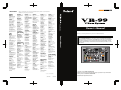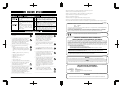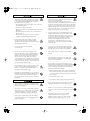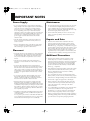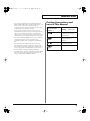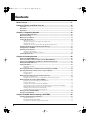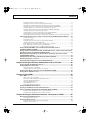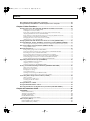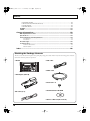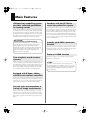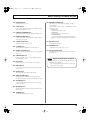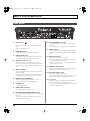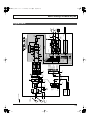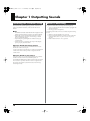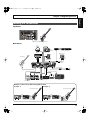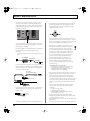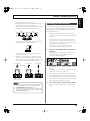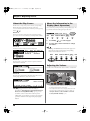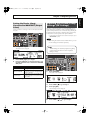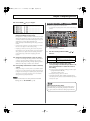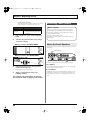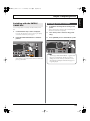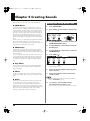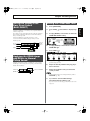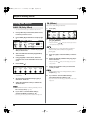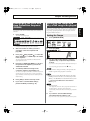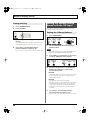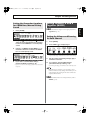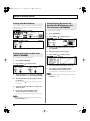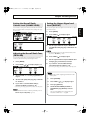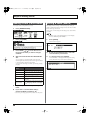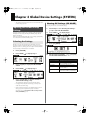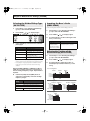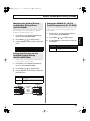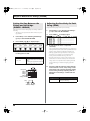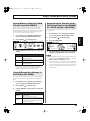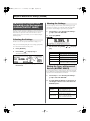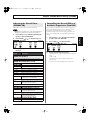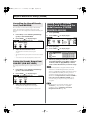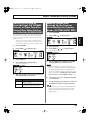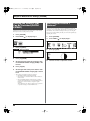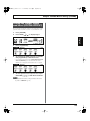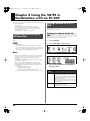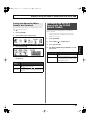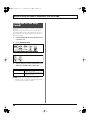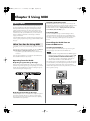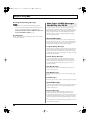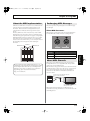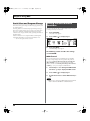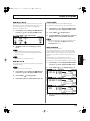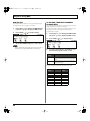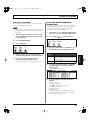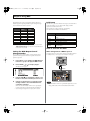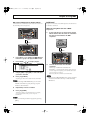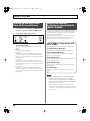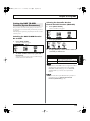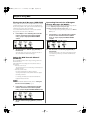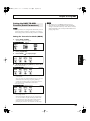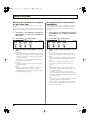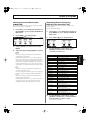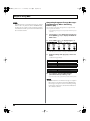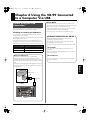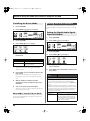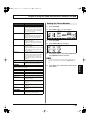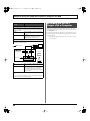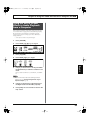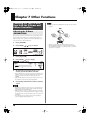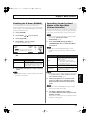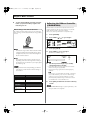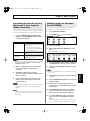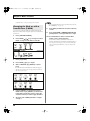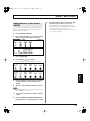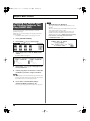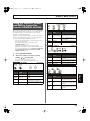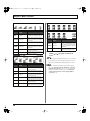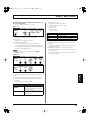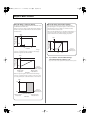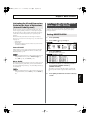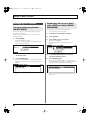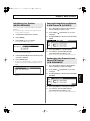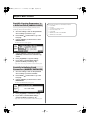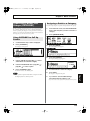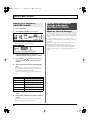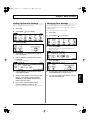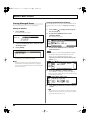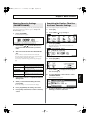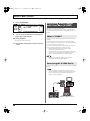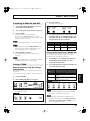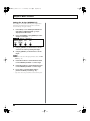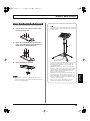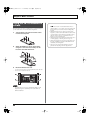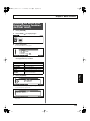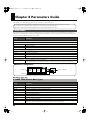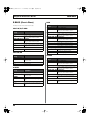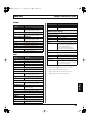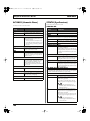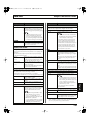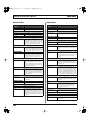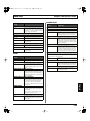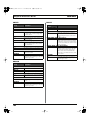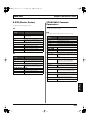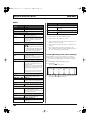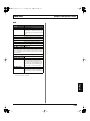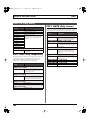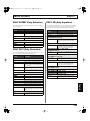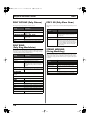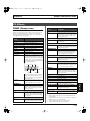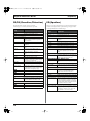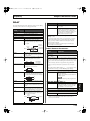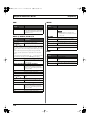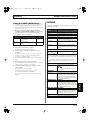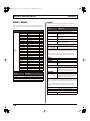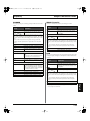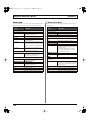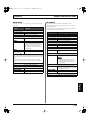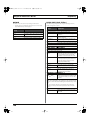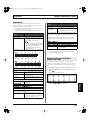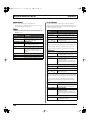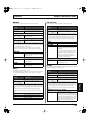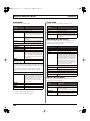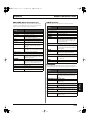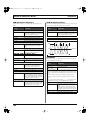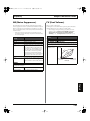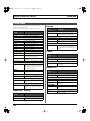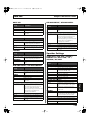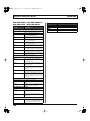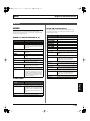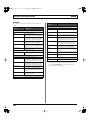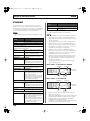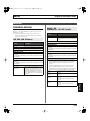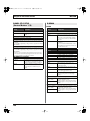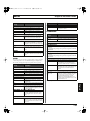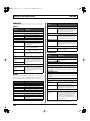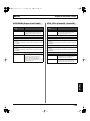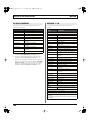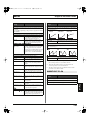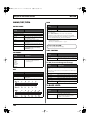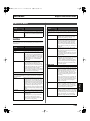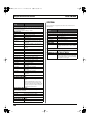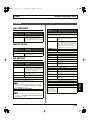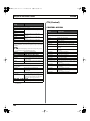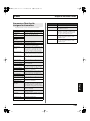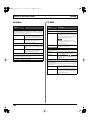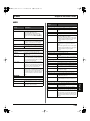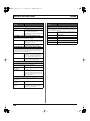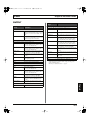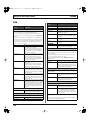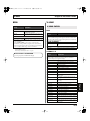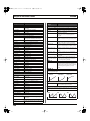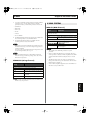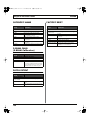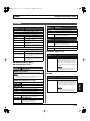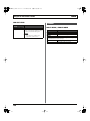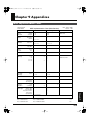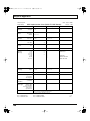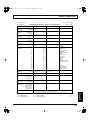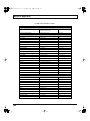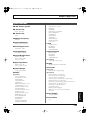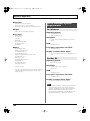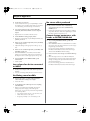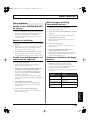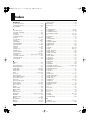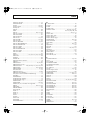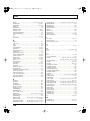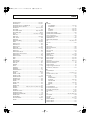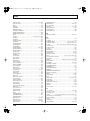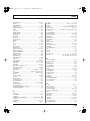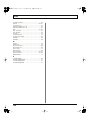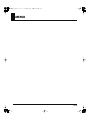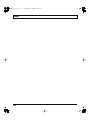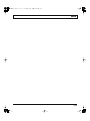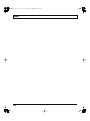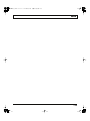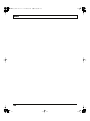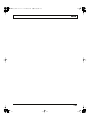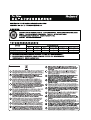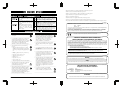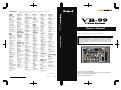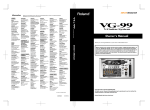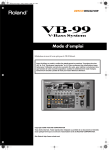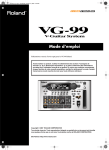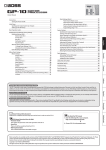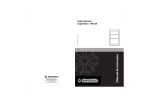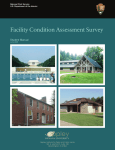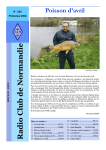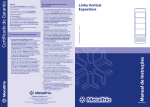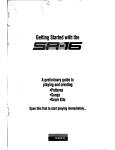Download Roland V-Bass VB-99 Owner`s manual
Transcript
Information AFRICA EGYPT Al Fanny Trading Office 9, EBN Hagar Al Askalany Street, ARD E1 Golf, Heliopolis, Cairo 11341, EGYPT TEL: (022)-418-5531 When you need repair service, call your nearest Roland Service Center or authorized Roland distributor in your country as shown below. PHILIPPINES CURACAO URUGUAY NORWAY JORDAN G.A. Yupangco & Co. Inc. 339 Gil J. Puyat Avenue Makati, Metro Manila 1200, PHILIPPINES TEL: (02) 899 9801 Zeelandia Music Center Inc. Orionweg 30 Curacao, Netherland Antilles TEL:(305)5926866 Todo Musica S.A. Francisco Acuna de Figueroa 1771 C.P.: 11.800 Montevideo, URUGUAY TEL: (02) 924-2335 Roland Scandinavia Avd. Kontor Norge Lilleakerveien 2 Postboks 95 Lilleaker N-0216 Oslo NORWAY TEL: 2273 0074 MUSIC HOUSE CO. LTD. FREDDY FOR MUSIC P. O. Box 922846 Amman 11192 JORDAN TEL: (06) 5692696 VENEZUELA POLAND Instrumentos Musicales Allegro,C.A. Av.las industrias edf.Guitar import #7 zona Industrial de Turumo Caracas, Venezuela TEL: (212) 244-1122 ROLAND POLSKA SP. Z O.O. UL. Gibraltarska 4. PL-03 664 Warszawa POLAND TEL: (022) 679 4419 EASA HUSAIN AL-YOUSIFI & SONS CO. Al-Yousifi Service Center P.O.Box 126 (Safat) 13002 KUWAIT TEL: 00 965 802929 PORTUGAL LEBANON Roland Iberia, S.L. Portugal Office Cais das Pedras, 8/9-1 Dto 4050-465, Porto, PORTUGAL TEL: 22 608 00 60 Chahine S.A.L. George Zeidan St., Chahine Bldg., Achrafieh, P.O.Box: 165857 Beirut, LEBANON TEL: (01) 20-1441 DOMINICAN REPUBLIC SINGAPORE REUNION Maison FO - YAM Marcel 25 Rue Jules Hermann, Chaudron - BP79 97 491 Ste Clotilde Cedex, REUNION ISLAND TEL: (0262) 218-429 SOUTH AFRICA T.O.M.S. Sound & Music (Pty)Ltd. 2 ASTRON ROAD DENVER JOHANNESBURG ZA 2195, SOUTH AFRICA TEL: (011)417 3400 SWEE LEE MUSIC COMPANY PTE. LTD. 150 Sims Drive, SINGAPORE 387381 TEL: 6846-3676 Instrumentos Fernando Giraldez Calle Proyecto Central No.3 Ens.La Esperilla Santo Domingo, Dominican Republic TEL:(809) 683 0305 TAIWAN ECUADOR ROLAND TAIWAN ENTERPRISE CO., LTD. Room 5, 9fl. No. 112 Chung Shan N.Road Sec.2, Taipei, TAIWAN, R.O.C. TEL: (02) 2561 3339 Mas Musika Rumichaca 822 y Zaruma Guayaquil - Ecuador TEL:(593-4)2302364 EL SALVADOR OMNI MUSIC 75 Avenida Norte y Final Alameda Juan Pablo II, Edificio No.4010 San Salvador, EL SALVADOR TEL: 262-0788 THAILAND Paul Bothner(PTY)Ltd. Royal Cape Park, Unit 24 Londonderry Road, Ottery 7800 Cape Town, SOUTH AFRICA TEL: (021) 799 4900 Theera Music Co. , Ltd. 100-108 Soi Verng Nakornkasem, New Road,Sumpantawongse, Bangkok 10100 THAILAND TEL: (02) 224-8821 GUATEMALA Casa Instrumental Calzada Roosevelt 34-01,zona 11 Ciudad de Guatemala Guatemala TEL:(502) 599-2888 AUSTRALIA/ NEW ZEALAND ASIA CHINA Roland Shanghai Electronics Co.,Ltd. (BEIJING OFFICE) 10F. No.18 3 Section Anhuaxili Chaoyang District Beijing 100011 CHINA TEL: (010) 6426-5050 HONG KONG Tom Lee Music Co., Ltd. Service Division 22-32 Pun Shan Street, Tsuen Wan, New Territories, HONG KONG TEL: 2415 0911 Parsons Music Ltd. 8th Floor, Railway Plaza, 39 Chatham Road South, T.S.T, Kowloon, HONG KONG TEL: 2333 1863 INDIA Rivera Digitec (India) Pvt. Ltd. 411, Nirman Kendra Mahalaxmi Flats Compound Off. Dr. Edwin Moses Road, Mumbai-400011, INDIA TEL: (022) 2493 9051 AUSTRALIA/ NEW ZEALAND Roland Corporation Australia Pty.,Ltd. Almacen Pajaro Azul S.A. de C.V. BO.Paz Barahona 3 Ave.11 Calle S.O San Pedro Sula, Honduras TEL: (504) 553-2029 38 Campbell Avenue Dee Why West. NSW 2099 AUSTRALIA MARTINIQUE Musique & Son Z.I.Les Mangle 97232 Le Lamantin Martinique F.W.I. TEL: 596 596 426860 For Australia Tel: (02) 9982 8266 For New Zealand Tel: (09) 3098 715 Gigamusic SARL 10 Rte De La Folie 97200 Fort De France Martinique F.W.I. TEL: 596 596 715222 CENTRAL/LATIN AMERICA ARGENTINA MEXICO Instrumentos Musicales S.A. Av.Santa Fe 2055 (1123) Buenos Aires ARGENTINA TEL: (011) 4508-2700 Casa Veerkamp, s.a. de c.v. Av. Toluca No. 323, Col. Olivar de los Padres 01780 Mexico D.F. MEXICO TEL: (55) 5668-6699 BARBADOS NICARAGUA A&B Music Supplies LTD 12 Webster Industrial Park Wildey, St.Michael, Barbados TEL: (246)430-1100 Bansbach Instrumentos Musicales Nicaragua Altamira D'Este Calle Principal de la Farmacia 5ta.Avenida 1 Cuadra al Lago.#503 Managua, Nicaragua TEL: (505)277-2557 BRAZIL Roland Brasil Ltda. Rua San Jose, 780 Sala B Parque Industrial San Jose Cotia - Sao Paulo - SP, BRAZIL TEL: (011) 4615 5666 INDONESIA PANAMA SUPRO MUNDIAL, S.A. Boulevard Andrews, Albrook, Panama City, REP. DE PANAMA TEL: 315-0101 CHILE PT Citra IntiRama Jl. Cideng Timur No. 15J-15O Jakarta Pusat INDONESIA TEL: (021) 6324170 Comercial Fancy II S.A. Rut.: 96.919.420-1 Nataniel Cox #739, 4th Floor Santiago - Centro, CHILE TEL: (02) 688-9540 KOREA PARAGUAY Distribuidora De Instrumentos Musicales J.E. Olear y ESQ. Manduvira Asuncion PARAGUAY TEL: (595) 21 492147 COLOMBIA Cosmos Corporation 1461-9, Seocho-Dong, Seocho Ku, Seoul, KOREA TEL: (02) 3486-8855 Centro Musical Ltda. Cra 43 B No 25 A 41 Bododega 9 Medellin, Colombia TEL: (574)3812529 MALAYSIA Roland Asia Pacific Sdn. Bhd. 45-1, Block C2, Jalan PJU 1/39, Dataran Prima, 47301 Petaling Jaya, Selangor, MALAYSIA TEL: (03) 7805-3263 VIET NAM Suoi Nhac Company, Ltd 370 Cach Mang Thang Tam St. Dist.3, Ho Chi Minh City, VIET NAM TEL: 9316540 PERU Audionet Distribuciones Musicales SAC Juan Fanning 530 Miraflores Lima - Peru TEL: (511) 4461388 COSTA RICA JUAN Bansbach Instrumentos Musicales Ave.1. Calle 11, Apartado 10237, San Jose, COSTA RICA TEL: 258-0211 TRINIDAD AMR Ltd Ground Floor Maritime Plaza Barataria Trinidad W.I. TEL: (868) 638 6385 Roland Elektronische Musikinstrumente HmbH. Austrian Office Eduard-Bodem-Gasse 8, A-6020 Innsbruck, AUSTRIA TEL: (0512) 26 44 260 BELGIUM/FRANCE/ HOLLAND/ LUXEMBOURG Roland Central Europe N.V. Houtstraat 3, B-2260, Oevel (Westerlo) BELGIUM TEL: (014) 575811 CROATIA ART-CENTAR Degenova 3. HR - 10000 Zagreb TEL: (1) 466 8493 CZECH REP. CZECH REPUBLIC DISTRIBUTOR s.r.o Voctárova 247/16 CZ - 180 00 PRAHA 8, CZECH REP. TEL: (2) 830 20270 DENMARK Roland Scandinavia A/S Nordhavnsvej 7, Postbox 880, DK-2100 Copenhagen DENMARK TEL: 3916 6200 FINLAND Roland Scandinavia As, Filial Finland Elannontie 5 FIN-01510 Vantaa, FINLAND TEL: (0)9 68 24 020 GERMANY Roland Elektronische Musikinstrumente HmbH. Oststrasse 96, 22844 Norderstedt, GERMANY TEL: (040) 52 60090 GREECE/CYPRUS STOLLAS S.A. Music Sound Light 155, New National Road Patras 26442, GREECE TEL: 2610 435400 HUNGARY Roland East Europe Ltd. Warehouse Area ‘DEPO’ Pf.83 H-2046 Torokbalint, HUNGARY TEL: (23) 511011 IRELAND Roland Ireland G2 Calmount Park, Calmount Avenue, Dublin 12 Republic of IRELAND TEL: (01) 4294444 ITALY Roland Italy S. p. A. Viale delle Industrie 8, 20020 Arese, Milano, ITALY TEL: (02) 937-78300 ROMANIA OMAN FBS LINES Piata Libertatii 1, 535500 Gheorgheni, ROMANIA TEL: (266) 364 609 RUSSIA QATAR MuTek Dorozhnaya ul.3,korp.6 117 545 Moscow, RUSSIA TEL: (095) 981-4967 Al Emadi Co. (Badie Studio & Stores) P.O. Box 62, Doha, QATAR TEL: 4423-554 SLOVAKIA DAN Acoustic s.r.o. Povazská 18. SK - 940 01 Nové Zámky TEL: (035) 6424 330 aDawliah Universal Electronics APL Behind Pizza Inn Prince Turkey Street aDawliah Building, PO BOX 2154, Alkhobar 31952 SAUDI ARABIA TEL: (03) 8643601 SPAIN Roland Iberia, S.L. Paseo García Faria, 33-35 08005 Barcelona SPAIN TEL: 93 493 91 00 SWEDEN SYRIA Roland Scandinavia A/S SWEDISH SALES OFFICE Danvik Center 28, 2 tr. S-131 30 Nacka SWEDEN TEL: (0)8 702 00 20 Technical Light & Sound Center Rawda, Abdul Qader Jazairi St. Bldg. No. 21, P.O.BOX 13520, Damascus, SYRIA TEL: (011) 223-5384 SWITZERLAND Roland (Switzerland) AG Landstrasse 5, Postfach, CH-4452 Itingen, SWITZERLAND TEL: (061) 927-8383 TURKEY ZUHAL DIS TICARET A.S. Galip Dede Cad. No.37 Beyoglu - Istanbul / TURKEY TEL: (0212) 249 85 10 UKRAINE 4 6 7 2 4 3 4 - 0 1 * 201a Before using this unit, carefully read the sections entitled: “USING THE UNIT SAFELY” (p. 2–3), and “IMPORTANT NOTES” (p. 4–5). These sections provide important information concerning the proper operation of the unit. Additionally, in order to feel assured that you have gained a good grasp of every feature provided by your new unit, Owner’s manual should be read in its entirety. The manual should be saved and kept on hand as a convenient reference. U.A.E. EURHYTHMICS Ltd. P.O.Box: 37-a. Nedecey Str. 30 UA - 89600 Mukachevo, UKRAINE TEL: (03131) 414-40 Zak Electronics & Musical Instruments Co. L.L.C. Zabeel Road, Al Sherooq Bldg., No. 14, Ground Floor, Dubai, U.A.E. TEL: (04) 3360715 UNITED KINGDOM Roland (U.K.) Ltd. Atlantic Close, Swansea Enterprise Park, SWANSEA SA7 9FJ, UNITED KINGDOM TEL: (01792) 702701 MIDDLE EAST BAHRAIN Moon Stores No.1231&1249 Rumaytha Building Road 3931, Manama 339 BAHRAIN TEL: 17 813 942 IRAN MOCO INC. No.41 Nike St., Dr.Shariyati Ave., Roberoye Cerahe Mirdamad Tehran, IRAN TEL: (021)-2285-4169 ISRAEL NORTH AMERICA CANADA Roland Canada Ltd. (Head Office) 5480 Parkwood Way Richmond B. C., V6V 2M4 CANADA TEL: (604) 270 6626 Roland Canada Ltd. (Toronto Office) 170 Admiral Boulevard Mississauga On L5T 2N6 CANADA TEL: (905) 362 9707 U. S. A. Roland Corporation U.S. 5100 S. Eastern Avenue Los Angeles, CA 90040-2938, U. S. A. TEL: (323) 890 3700 Halilit P. Greenspoon & Sons Ltd. 8 Retzif Ha'alia Hashnia St. Tel-Aviv-Yafo ISRAEL TEL: (03) 6823666 04672434 0 Thank you, and congratulations on your choice of the Roland VB-99. SAUDI ARABIA 202 Copyright © 2008 ROLAND CORPORATION As of Oct. 1, 2007 (ROLAND) * Owner’s Manual TALENTZ CENTRE L.L.C. Malatan House No.1 Al Noor Street, Ruwi SULTANATE OF OMAN TEL: 2478 3443 Owner’s Manual Roland Shanghai Electronics Co.,Ltd. 5F. No.1500 Pingliang Road Shanghai 200090, CHINA TEL: (021) 5580-0800 HONDURAS EUROPE AUSTRIA KUWAIT 08-08-1N All rights reserved. No part of this publication may be reproduced in any form without the written permission of ROLAND CORPORATION. Roland Website http://www.roland.com/ 204 USING THE UNIT SAFELY * Microsoft and Windows are registered trademarks of Microsoft Corporation. * Windows Vista is a trademark of Microsoft Corporation. 206j * Windows® is known officially as: “Microsoft® Windows® operating system.” 207 * Apple and Macintosh are registered trademarks of Apple Inc. 209 The symbol alerts the user to important instructions or warnings.The specific meaning of the symbol is determined by the design contained within the triangle. In the case of the symbol at left, it is used for general cautions, warnings, or alerts to danger. Used for instructions intended to alert the user to the risk of death or severe injury should the unit be used improperly. Used for instructions intended to alert the user to the risk of injury or material damage should the unit be used improperly. * Material damage refers other adverse effects respect to the home furnishings, as well animals or pets. The symbol alerts the user to items that must never be carried out (are forbidden). The specific thing that must not be done is indicated by the design contained within the circle. In the case of the symbol at left, it means that the unit must never be disassembled. to damage or caused with and all its to domestic The ● symbol alerts the user to things that must be carried out. The specific thing that must be done is indicated by the design contained within the circle. In the case of the symbol at left, it means that the powercord plug must be unplugged from the outlet. * Mac OS is a trademark of Apple Inc. 213 * Pentium and Celeron are registered trademarks of Intel Corporation. * PowerPC is a registered trademark of International Business Machines Corporation. 220 * All product names mentioned in this document are trademarks or registered trademarks of their respective owners. For the U.K. IMPORTANT: THE WIRES IN THIS MAINS LEAD ARE COLOURED IN ACCORDANCE WITH THE FOLLOWING CODE. BLUE: NEUTRAL BROWN: LIVE As the colours of the wires in the mains lead of this apparatus may not correspond with the coloured markings identifying the terminals in your plug, proceed as follows: The wire which is coloured BLUE must be connected to the terminal which is marked with the letter N or coloured BLACK. The wire which is coloured BROWN must be connected to the terminal which is marked with the letter L or coloured RED. Under no circumstances must either of the above wires be connected to the earth terminal of a three pin plug. For EU Countries 002c 008c • Do not open (or modify in any way) the unit or its AC adaptor. • Be sure to use only the AC adaptor supplied with the unit. Also, make sure the line voltage at the installation matches the input voltage specified on the AC adaptor’s body. Other AC adaptors may use a different polarity, or be designed for a different voltage, so their use could result in damage, malfunction, or electric shock. .......................................................................................................... ........................................................................................................... 003 • Do not attempt to repair the unit, or replace parts within it (except when this manual provides specific instructions directing you to do so). Refer all servicing to your retailer, the nearest Roland Service Center, or an authorized Roland distributor, as listed on the “Information” page. ........................................................................................................... 004 • Never install the unit in any of the following locations. • Subject to temperature extremes (e.g., direct sunlight in an enclosed vehicle, near a heating duct, on top of heat-generating equipment); or are • Damp (e.g., baths, washrooms, on wet floors); or are • Exposed to steam or smoke; or are • Subject to salt exposure; or are • Humid; or are • Exposed to rain; or are • Dusty or sandy; or are • Subject to high levels of vibration and shakiness. ........................................................................................................... 005 • This unit should be used only with a rack-mount adaptor (RAD-99) or stand (PDS-10) that is recommended by Roland. (p. 93) ........................................................................................................... 006 • When using the unit with a stand (PDS-10) recommended by Roland, the stand must be carefully placed so it is level and sure to remain stable. If not using a stand, you still need to make sure that any location you choose for placing the unit provides a level surface that will properly support the unit, and keep it from wobbling. ........................................................................................................... 008d • Connect only the specified device (FC-300) to the RRC2 IN connector (which provide a supply of power). .......................................................................................................... 008e • Use only the attached power-supply cord. Also, the supplied power cord must not be used with any other device. .......................................................................................................... 009 • Do not excessively twist or bend the power cord, nor place heavy objects on it. Doing so can damage the cord, producing severed elements and short circuits. Damaged cords are fire and shock hazards! .......................................................................................................... This product complies with the requirements of EMC Directive 2004/108/EC. For the USA FEDERAL COMMUNICATIONS COMMISSION RADIO FREQUENCY INTERFERENCE STATEMENT This equipment has been tested and found to comply with the limits for a Class B digital device, pursuant to Part 15 of the FCC Rules. These limits are designed to provide reasonable protection against harmful interference in a residential installation. This equipment generates, uses, and can radiate radio frequency energy and, if not installed and used in accordance with the instructions, may cause harmful interference to radio communications. However, there is no guarantee that interference will not occur in a particular installation. If this equipment does cause harmful interference to radio or television reception, which can be determined by turning the equipment off and on, the user is encouraged to try to correct the interference by one or more of the following measures: – Reorient or relocate the receiving antenna. – Increase the separation between the equipment and receiver. – Connect the equipment into an outlet on a circuit different from that to which the receiver is connected. – Consult the dealer or an experienced radio/TV technician for help. This device complies with Part 15 of the FCC Rules. Operation is subject to the following two conditions: (1) this device may not cause harmful interference, and (2) this device must accept any interference received, including interference that may cause undesired operation. Unauthorized changes or modification to this system can void the users authority to operate this equipment. This equipment requires shielded interface cables in order to meet FCC class B Limit. For Canada NOTICE 010 • This unit, either alone or in combination with an amplifier and headphones or speakers, may be capable of producing sound levels that could cause permanent hearing loss. Do not operate for a long period of time at a high volume level, or at a level that is uncomfortable. If you experience any hearing loss or ringing in the ears, you should immediately stop using the unit, and consult an audiologist. .......................................................................................................... This Class B digital apparatus meets all requirements of the Canadian Interference-Causing Equipment Regulations. AVIS Cet appareil numérique de la classe B respecte toutes les exigences du Règlement sur le matériel brouilleur du Canada. For the USA DECLARATION OF CONFORMITY Compliance Information Statement 011 • Do not allow any objects (e.g., flammable material, coins, pins); or liquids of any kind (water, soft drinks, etc.) to penetrate the unit. Model Name : Type of Equipment : Responsible Party : Address : Telephone : VB-99 V-Bass System Roland Corporation U.S. 5100 S.Eastern Avenue, Los Angeles, CA 90040-2938 (323) 890-3700 .......................................................................................................... For C.A. US (Proposition 65) WARNING This product contains chemicals known to cause cancer, birth defects and other reproductive harm, including lead. 2 VB-99_e.book 3 ページ 2008年8月18日 月曜日 午後1時10分 012b 101f • Immediately turn the power off, remove the AC adaptor from the outlet, and request servicing by your retailer, the nearest Roland Service Center, or an authorized Roland distributor, as listed on the “Information” page when: • Please be sure to read and adhere to the cautionary notices contained in the instructions that came with this product. Please note that, depending on the manner in which performances are carried out, you may encounter situations where the unit falls off the stand or the stand topples over, even though you have followed all of the instructions and advice contained within the product’s manual. For this reason, you should always perform a safety check each time you use the stand. .......................................................................................................... • The AC adaptor, the power-supply cord, or the plug has been damaged; or • If smoke or unusual odor occurs • Objects have fallen into, or liquid has been spilled onto the unit; or • The unit has been exposed to rain (or otherwise has become wet); or • The unit does not appear to operate normally or exhibits a marked change in performance. .......................................................................................................... 013 • In households with small children, an adult should provide supervision until the child is capable of following all the rules essential for the safe operation of the unit. .......................................................................................................... 014 103b • At regular intervals, you should unplug the AC adaptor and clean it by using a dry cloth to wipe all dust and other accumulations away from its prongs. Also, disconnect the power plug from the power outlet whenever the unit is to remain unused for an extended period of time. Any accumulation of dust between the power plug and the power outlet can result in poor insulation and lead to fire. .......................................................................................................... 104 .......................................................................................................... • Try to prevent cords and cables from becoming entangled. Also, all cords and cables should be placed so they are out of the reach of children. .......................................................................................................... 015 106 • Do not force the unit’s power-supply cord to share an outlet with an unreasonable number of other devices. Be especially careful when using extension cords—the total power used by all devices you have connected to the extension cord’s outlet must never exceed the power rating (watts/amperes) for the extension cord. Excessive loads can cause the insulation on the cord to heat up and eventually melt through. .......................................................................................................... • Never climb on top of, nor place heavy objects on the unit. • Protect the unit from strong impact. (Do not drop it!) 016 • Before using the unit in a foreign country, consult with your retailer, the nearest Roland Service Center, or an authorized Roland distributor, as listed on the “Information” page. .......................................................................................................... .......................................................................................................... 107c • Never handle the AC adaptor or its plugs with wet hands when plugging into, or unplugging from, an outlet or this unit. .......................................................................................................... 108d: Selection • If you need to move the instrument, take note of the precautions listed below. It should be handled carefully, all the while keeping it level. Make sure to have a firm grip, to protect yourself from injury and the instrument from damage. 1 • Check to make sure the screws or the attached knob bolts securing the unit to the stand have not become loose. Fasten them again securely whenever you notice any loosening. 023 • DO NOT play a CD-ROM disc on a conventional audio CD player. The resulting sound may be of a level that could cause permanent hearing loss. Damage to speakers or other system components may result. .......................................................................................................... 101b • The unit and the AC adaptor should be located so their location or position does not interfere with their proper ventilation. .......................................................................................................... 101c • This VB-99 for use only with Roland rack-mount adaptor RAD-99 or Stand PDS-10. Use with other rack-mount adaptors or stands are capable of resulting in instability causing possible injury. .......................................................................................................... 102c • Always grasp only the plug on the AC adaptor cord when plugging into, or unplugging from, an outlet or this unit. .......................................................................................................... 2 • Disconnect the power cord. 3 • Disconnect all cords coming from external devices. .......................................................................................................... 109b • Before cleaning the unit, turn off the power and unplug the AC adaptor from the outlet (p. 25). .......................................................................................................... 110b • Whenever you suspect the possibility of lightning in your area, disconnect the AC adaptor from the outlet. .......................................................................................................... 118c • Keep any screws you may remove and the included knob bolts in a safe place out of children’s reach, so there is no chance of them being swallowed accidentally ( p. 93, p. 94). .......................................................................................................... 3 VB-99_e.book 4 ページ 2008年8月18日 月曜日 午後1時10分 IMPORTANT NOTES Power Supply Maintenance 301 401a • Do not connect this unit to same electrical outlet that is being used by an electrical appliance that is controlled by an inverter (such as a refrigerator, washing machine, microwave oven, or air conditioner), or that contains a motor. Depending on the way in which the electrical appliance is used, power supply noise may cause this unit to malfunction or may produce audible noise. If it is not practical to use a separate electrical outlet, connect a power supply noise filter between this unit and the electrical outlet. • For everyday cleaning wipe the unit with a soft, dry cloth or one that has been slightly dampened with water. To remove stubborn dirt, use a cloth impregnated with a mild, non-abrasive detergent. Afterwards, be sure to wipe the unit thoroughly with a soft, dry cloth. 302 • The AC adaptor will begin to generate heat after long hours of consecutive use. This is normal, and is not a cause for concern. 307 • Before connecting this unit to other devices, turn off the power to all units. This will help prevent malfunctions and/or damage to speakers or other devices. Placement 351 • Using the unit near power amplifiers (or other equipment containing large power transformers) may induce hum. To alleviate the problem, change the orientation of this unit; or move it farther away from the source of interference. 352a • This device may interfere with radio and television reception. Do not use this device in the vicinity of such receivers. 352b • Noise may be produced if wireless communications devices, such as cell phones, are operated in the vicinity of this unit. Such noise could occur when receiving or initiating a call, or while conversing. Should you experience such problems, you should relocate such wireless devices so they are at a greater distance from this unit, or switch them off. 354a • Do not expose the unit to direct sunlight, place it near devices that radiate heat, leave it inside an enclosed vehicle, or otherwise subject it to temperature extremes. Excessive heat can deform or discolor the unit. 355b • When moved from one location to another where the temperature and/or humidity is very different, water droplets (condensation) may form inside the unit. Damage or malfunction may result if you attempt to use the unit in this condition. Therefore, before using the unit, you must allow it to stand for several hours, until the condensation has completely evaporated. 360 • Depending on the material and temperature of the surface on which you place the unit, its rubber feet may discolor or mar the surface. You can place a piece of felt or cloth under the rubber feet to prevent this from happening. If you do so, please make sure that the unit will not slip or move accidentally. 4 402 • Never use benzine, thinners, alcohol or solvents of any kind, to avoid the possibility of discoloration and/or deformation. Repairs and Data 452 • Please be aware that all data contained in the unit’s memory may be lost when the unit is sent for repairs. Important data should always be backed up in another MIDI device (e.g., a sequencer), or written down on paper (when possible). During repairs, due care is taken to avoid the loss of data. However, in certain cases (such as when circuitry related to memory itself is out of order), we regret that it may not be possible to restore the data, and Roland assumes no liability concerning such loss of data. Additional Precautions 551 • Please be aware that the contents of memory can be irretrievably lost as a result of a malfunction, or the improper operation of the unit. To protect yourself against the risk of loosing important data, we recommend that you periodically save a backup copy of important data you have stored in the unit’s memory in another MIDI device (e.g., a sequencer). 552 • Unfortunately, it may be impossible to restore the contents of data that was stored in the unit’s memory once it has been lost. Roland Corporation assumes no liability concerning such loss of data. 553 • Use a reasonable amount of care when using the unit’s buttons, sliders, or other controls; and when using its jacks and connectors. Rough handling can lead to malfunctions. 554 • Never strike or apply strong pressure to the display. 556 • When connecting / disconnecting all cables, grasp the connector itself—never pull on the cable. This way you will avoid causing shorts, or damage to the cable’s internal elements. 558a • To avoid disturbing your neighbors, try to keep the unit’s volume at reasonable levels. You may prefer to use headphones, so you do not need to be concerned about those around you (especially when it is late at night). 559a • When you need to transport the unit, package it in the box (including padding) that it came in, if possible. Otherwise, you will need to use equivalent packaging materials. VB-99_e.book 5 ページ 2008年8月18日 月曜日 午後1時10分 IMPORTANT NOTES 561 • Use only the specified expression pedal (Roland EV-5, BOSS FV-500L/500H with a connection cable (stereo 1/4” phone – stereo 1/4” phone); sold separately). By connecting any other expression pedals, you risk causing malfunction and/or damage to the unit. 562 • Some connection cables contain resistors. Do not use cables that incorporate resistors for connecting to this unit. The use of such cables can cause the sound level to be extremely low, or impossible to hear. For information on cable specifications, contact the manufacturer of the cable. Printing Conventions and icons in This Manual Text or numerals enclosed in square brackets [ ] Indicates supplementary information about an operation. • Use of the included CD-ROM for rental, lease, or the like without the permission of the copyright owner is prohibited. Unauthorized copying is also prohibited by law. Indicates information about a convenient operation. 566b 801 WRITE button Indicates information that you should be aware of when using the VB-99. 563 • The sensitivity of the D Beam controller will change depending on the amount of light in the vicinity of the unit. If it does not function as you expect, adjust the sensitivity as appropriate for the brightness of your location. Indicate buttons. [WRITE] Indicates a reference page. (p.**) • Avoid touching or scratching the shiny underside (encoded surface) of the disc. Damaged or dirty CD-ROM discs may not be read properly. Keep your discs clean using a commercially available CD cleaner. 5 VB-99_e.book 6 ページ 2008年8月18日 月曜日 午後1時10分 Contents Main Features ................................................................................................11 Names of Things and What They Do ...........................................................12 Top Panel................................................................................................................................... 12 Rear Panel ................................................................................................................................. 14 Signal Flow................................................................................................................................ 15 Chapter 1 Outputting Sounds.......................................................................16 Installing the Divided Pickup................................................................................................... 16 Before Connecting.................................................................................................................... 16 Making the Connections .......................................................................................................... 17 Turning On the Power .............................................................................................................. 19 About the Play Screen.................................................................................................................................... 20 About the Information in the Display (Basic Operation) ......................................................................... 20 Adjusting the Volume.................................................................................................................................... 20 Setting the Device (Amp) Connected to MAIN OUT (Output Select).................................................... 21 Inputting the Divided Pickup Settings (GK Settings) ............................................................ 21 Tuning the Bass (TUNER) ........................................................................................................ 23 Switching Tones (Patch) .......................................................................................................... 24 About the Patch Numbers............................................................................................................................. 24 Switching with the PATCH/VALUE Dial.................................................................................................. 25 Turning Off the Power .............................................................................................................. 25 Chapter 2 Creating Sounds ..........................................................................26 Setting the COSM BASS Tone................................................................................................. 26 One-touch Output of the Bass Direct Sound (BASS DIRECT) ............................................. 27 Applying the COSM Amps and Effects to Normal Pickup Sound ........................................ 27 Setting the COSM AMP Tone................................................................................................... 27 Setting the Effects .................................................................................................................... 28 POLY FX (Poly Effect).................................................................................................................................... 28 FX (Effects)....................................................................................................................................................... 28 Rearranging the Effect and Amp Connection Sequence (CHAIN) ....................................... 29 Specifying the tempo and key of the song to be played....................................................... 29 Setting the Tempo........................................................................................................................................... 29 Setting the Key ................................................................................................................................................ 30 Mixing the Normal Pickup Sound with the GK Input............................................................. 30 Setting the Volume Balance .......................................................................................................................... 30 Setting the Connection Locations for COSM Bass/Normal Pickup Sound ........................................... 31 Mixing Channels A and B Together (MIXER) ......................................................................... 31 Setting the Volume and Panning for Each Channel .................................................................................. 31 Setting the Mix Balance.................................................................................................................................. 32 Setting the Delay and Reverb (DELAY/REVERB) .................................................................................... 32 Using Playing Dynamics to Control the Mix Between the Two Channels (DYNAMIC)..................... 32 Setting the Overall Patch Volume Level (V-BASS LEVEL) ...................................................................... 33 Adjusting the Overall Patch Tone (TOTAL EQ) ........................................................................................ 33 Setting the Output Signal and Level (OUTPUT) ....................................................................................... 33 Naming a Patch (PATCH NAME) ............................................................................................. 34 Saving a Patch (WRITE) ........................................................................................................... 34 Chapter 3 Global Device Settings (SYSTEM) ..............................................35 Inputting the Divided Pickup Settings .................................................................................... 35 Selecting the Settings...................................................................................................................................... 35 Naming GK Settings (GK NAME) ............................................................................................................... 35 Selecting the Divided Pickup Type (GK PU TYPE)................................................................................... 36 6 VB-99_e.book 7 ページ 2008年8月18日 月曜日 午後1時10分 Contents Inputting the Bass’s Scale (BASS SCALE)................................................................................................... 36 Selecting the Position of the Divided Pickup (GK PU POS) .................................................................... 36 Matching the Divided Pickup and Normal Pickup Phase (GK PU PHASE) ......................................... 37 Setting the Direction for the Installed Divided Pickup (GK PU DIRECTION) ..................................... 37 Setting the DOWN/S1, UP/S2 Switch Arrangement (S1, S2 POS)......................................................... 37 Setting the Gap Between the Pickup and the Bridge (PICKUP↔BRIDGE)........................................... 38 Adjusting the Sensitivity for Each String (SENS) ...................................................................................... 38 Setting Whether or Not the Divided Pickup Is Used (GK CONNCT).................................................... 39 Using Different Bass Settings in Each Patch (SET MODE)....................................................................... 39 Determining the Function of the GK Volume Control and DOWN/S1, UP/S2 Switches (GK FUNC) .....39 Adjusting the Overall Tone According to the Environment (GLOBAL/OUTPUT SELECT)........ 40 Selecting the Settings...................................................................................................................................... 40 Naming the Settings ....................................................................................................................................... 40 Setting the Types of Connected Devices (OUTPUT SELECT) ................................................................. 40 Adjusting the Overall Tone (GLOBAL EQ) ................................................................................................ 41 Controlling the Overall Effect of the Noise Suppressor (Total NS) ........................................................ 41 Controlling the Overall Reverb Level (Total REVERB) ............................................................................ 42 Setting the Sounds Output from SUB OUT (SUB OUT LEVEL) ............................................................. 42 Setting the GK VOLUME Control and Switch and the Pedal Function (SYSTEM CONTROL ASSIGN) ................................................................................................. 42 Having Values from an External Pedal, GK VOLUME Control, or Other Controller Carried Over When Patches are Called Up (ASSIGN HOLD).............................................................. 43 Making System-wide Settings for the Features Controlled by the Function Knobs (SYSTEM DIRECT EDIT) ........................................................................................................... 43 Limiting the Patches That Can Be Switched (PATCH EXTENT)........................................... 44 Adjusting the Screen’s Contrast ............................................................................................. 44 Setting the Output Signal and Level (SYSTEM OUTPUT) ..................................................... 45 Chapter 4 Using the VB-99 in Combination with an FC-300 ......................46 Connecting with the RRC2 IN Connector ............................................................................... 46 Settings Related to the FC-300................................................................................................ 46 Settings for Control of the FC-300 ................................................................................................................ 46 Setting the Operation When Patches Are Switched .................................................................................. 47 Activating the VB-99’s Tuner from the FC-300 (QUICK TUNER) .......................................... 47 Setting the FC-300 Amp Control ............................................................................................. 48 Chapter 5 Using MIDI ....................................................................................49 About MIDI................................................................................................................................. 49 What You Can Do Using MIDI..................................................................................................................... 49 Main Types of MIDI Messages Handled by the VB-99............................................................................. 50 About the MIDI Implementation ................................................................................................................. 51 Exchanging MIDI Messages.......................................................................................................................... 51 About MIDI Channels.................................................................................................................................... 51 Bank Select and Program Change ................................................................................................................ 52 Setting the MIDI-Related Functions ........................................................................................ 52 Syncing to the MIDI Clock from an External Device.............................................................. 58 Playing an External Synthesizer Sound Module (BASS TO MIDI)........................................ 58 Setting the BASS TO MIDI Function (System Parameters) ...................................................................... 59 Setting the BASS TO MIDI Function (Patch Parameters) ......................................................................... 61 Chapter 6 Using the VB-99 Connected to a Computer Via USB................65 Before Using the USB Connection.......................................................................................... 65 Switching the Driver Mode........................................................................................................................... 66 Setting the USB Functions ...................................................................................................... 66 Setting the Digital Audio Signal Input and Output .................................................................................. 66 Setting the Direct Monitor............................................................................................................................. 67 7 VB-99_e.book 8 ページ 2008年8月18日 月曜日 午後1時10分 Contents Recording the VB-99’s Output with a Computer ................................................................... 68 Using the VB-99 to Add Effects to Audio Playback from a Computer................................. 69 Chapter 7 Other Functions ...........................................................................70 Changing the Tone in Real Time with the D Beam and Ribbon Controllers ....................... 70 Adjusting the D Beam (CALIBRATION) .................................................................................................... 70 Disabling the D Beam (DISABLE)................................................................................................................ 71 Controlling Sounds by Hand Motion or the Bass Neck (D Beam Controller)....................................... 71 Adjusting the Ribbon Controller (CALIBRATION) .................................................................................. 72 Controlling the Sounds with the Movement of Your Fingertip (Ribbon Controller)........................... 73 Holding Sounds for Extended Periods (FREEZE) ..................................................................................... 73 Changing the Pitch as with a Tremolo Arm (T-ARM) .............................................................................. 74 Adding Nuance to the Sound (FILTER)...................................................................................................... 75 Changing the Sounds with the Function Knobs as You Play (DIRECT EDIT) .................... 76 Using the Switches, Pedals, and MIDI to Control the Sounds (CONTROL ASSIGN) ......... 77 Activating the Virtual Expression Pedal at the Start of Operations (Internal Pedal System) ............. 81 One Touch Call Up of Favorite Patches (DIRECT PATCH) ................................................... 81 Setting DIRECT PATCH................................................................................................................................ 81 Managing the Patches.............................................................................................................. 82 Saving and Copying Patches (PATCH WRITE)......................................................................................... 82 Exchanging the Current Patch with a Different Patch (PATCH EXCHANGE) .................................... 82 Initializing User Patches (PATCH INITIALIZE) ....................................................................................... 83 Copying Settings Between Channel A and Channel B (A/B COPY)...................................................... 83 Exchanging the Channel A and Channel B Settings (A/B EXCHANGE).............................................. 83 Partially Copying Parameters in a Different Patch (MODULE COPY).................................................. 84 Partially Initializing Patch Parameters (MODULE INITIALIZE) ........................................................... 84 Separating Patches into Groups (CATEGORY) ..................................................................... 85 Using CATEGORY to Call Up Patches........................................................................................................ 85 Assigning a Patch to a Category................................................................................................................... 85 Naming User Categories (CATEGORY NAME)........................................................................................ 86 Storing Your Preferred Settings Individually (FAVORITE SETTINGS) ................................ 86 What are Favorite Settings?........................................................................................................................... 86 Calling Up Favorite Settings ......................................................................................................................... 87 Changing Tone Settings................................................................................................................................. 87 Saving Changed Tones .................................................................................................................................. 88 Naming Favorite Settings (FAVORITE NAME) ........................................................................................ 89 Searching for Patches That Use the Same Favorite Settings..................................................................... 89 Controlling Video Images with Your Bass (V-LINK) .............................................................. 90 What is V-LINK?............................................................................................................................................. 90 Connecting the V-LINK Device.................................................................................................................... 90 Switching V-LINK On and Off ..................................................................................................................... 91 Setting V-LINK ............................................................................................................................................... 91 Using the VB-99 on a Stand..................................................................................................... 93 Using the VB-99 Mounted in a Rack ....................................................................................... 94 Restoring the VB-99 to its Original Factory Condition (FACTORY RESET)........................ 95 Chapter 8 Parameters Guide ........................................................................96 COSM BASS .............................................................................................................................. 96 E.BASS (Electric Bass) ..................................................................................................................... 98 AC BASS (Acoustic Bass) ................................................................................................................ 100 SYNTH (Synthesizer) ...................................................................................................................... 100 E.GTR (Electric Guitar) ................................................................................................................... 105 COSM BASS Common Parameters ............................................................................................... 105 POLY FX (Poly Effect) ............................................................................................................ 108 POLY COMP (Poly Compressor) .................................................................................................. 108 POLY LIMITR (Poly Limiter) ......................................................................................................... 108 8 VB-99_e.book 9 ページ 2008年8月18日 月曜日 午後1時10分 Contents POLY DEFRET (Poly Defretter) ..................................................................................................... 109 POLY DIST (Poly Distortion) ......................................................................................................... 109 POLY EQ (Poly Equalizer) ............................................................................................................. 109 POLY OCTAVE (Poly Octave) ....................................................................................................... 110 POLY RING (Poly Ring Modulator) ............................................................................................. 110 POLY SG (Poly Slow Gear) ............................................................................................................ 110 STRING MODLNG (String Modeling) ......................................................................................... 110 FX (Effects).............................................................................................................................. 111 COMP (Compressor) ....................................................................................................................... 111 OD/DS (Overdrive/Distortion) .................................................................................................... 112 EQ (Equalizer) .................................................................................................................................. 112 DELAY ............................................................................................................................................... 113 Using the HOLD (Hold Delay)................................................................................................................... 115 CHORUS ........................................................................................................................................... 115 MOD1, MOD2 .................................................................................................................................. 116 Creating Harmonist Scales (Voice Interval) ............................................................................................. 121 NS (Noise Suppressor) .................................................................................................................... 127 FV (Foot Volume) ............................................................................................................................. 127 COSM AMP .............................................................................................................................. 128 Speaker Settings ............................................................................................................................... 129 MIXER ...................................................................................................................................... 131 MIXER ............................................................................................................................................... 131 DELAY/REVERB ............................................................................................................................. 133 DYNAMIC ........................................................................................................................................ 134 MASTER................................................................................................................................... 135 CONTROL ASSIGN ........................................................................................................................ 135 GK VOL (GK Volume) ................................................................................................................................. 135 GK S1, S2 (DOWN/S1, UP/S2 Switch) ..................................................................................................... 135 PANEL CTL1/CTL2 (Control Button 1/2)............................................................................................... 136 D BEAM ......................................................................................................................................................... 136 RIBBON.......................................................................................................................................................... 138 EXP PEDAL (Expression Pedal) ................................................................................................................. 139 CTL3, CTL4 (Control3, Control4)............................................................................................................... 139 FC-300 CONTROL........................................................................................................................................ 140 ASSIGN 1–16 ................................................................................................................................................. 140 DIRECT EDIT F1–F6 .................................................................................................................................... 141 NAME/KEY/BPM .......................................................................................................................... 142 V-BASS LEVEL ................................................................................................................................. 142 BASS TO MIDI ......................................................................................................................... 143 PATCH .............................................................................................................................................. 143 SYSTEM ............................................................................................................................................. 144 SYSTEM ................................................................................................................................... 145 LCD CONTRAST ............................................................................................................................. 145 DIRECT PATCH .............................................................................................................................. 145 GK SETTING .................................................................................................................................... 145 CTL (Control) ................................................................................................................................... 146 CONTROL ASSIGN ..................................................................................................................................... 146 Parameters That Can Be Assigned to Controllers.................................................................................... 147 CONTROL ..................................................................................................................................................... 148 FC-300 ................................................................................................................................................ 148 MIDI ................................................................................................................................................... 149 OUTPUT ............................................................................................................................................ 151 USB ..................................................................................................................................................... 152 BPM .................................................................................................................................................... 153 V-LINK .............................................................................................................................................. 153 V-LINK PATCH............................................................................................................................................ 153 V-LINK SYSTEM .......................................................................................................................................... 155 9 VB-99_e.book 10 ページ 2008年8月18日 月曜日 午後1時10分 Contents CATEGORY NAME ........................................................................................................................ 156 D BEAM CALIB (D BEAM Calibration) ....................................................................................... 156 PATCH EXTENT ............................................................................................................................. 156 FACTORY RESET ............................................................................................................................ 156 GLOBAL................................................................................................................................... 157 TUNER ..................................................................................................................................... 158 Chapter 9 Appendices.................................................................................159 MIDI Implementation Chart .................................................................................................... 159 Specifications ......................................................................................................................... 163 VB-99 Software System Requirements................................................................................. 164 For Windows ................................................................................................................................................. 164 For Mac OS .................................................................................................................................................... 164 Error Messages....................................................................................................................... 165 Troubleshooting ..................................................................................................................... 165 Problems with Sounds ................................................................................................................................. 165 Other Problems ............................................................................................................................................. 167 Index .............................................................................................................168 Checking the Package Contents The VB-99 comes with the following items. After opening the package, please check all items. If any items are missing, please contact the retailer from whom this product was purchased. ❏ VB-99 ❏ USB cable ❏ RRC2 cable ❏ AC adaptor (PSB-1U) ❏ Knob bolt x 4 ❏GK cable (5 m) ❏ VB-99 Software CD-ROM ❏ Owner’s Manual (this manual) 10 VB-99_e.book 11 ページ 2008年8月18日 月曜日 午後1時10分 Main Features Ultimate bass modeling system provides unlimited possibilities in creating sounds The VB-99 is the culmination of Roland’s COSM technology-based bass modeling systems. Featuring advanced software supported by the very latest custom DSP chips, the instrument also offers a largesized high-contrast LCD, top-quality AD/DA converters, balanced XLR output connectors, digital output connectors, USB connector, and other features that all add up to a truly pro-spec system. About COSM (Composite Object Sound Modeling) Composite Object Sound Modeling—or “COSM” for short—is BOSS/Roland’s innovative and powerful technology that’s used to digitally recreate the sound of classic musical instruments and effects. COSM analyzes the many factors that make up the original sound—including its electrical and physical characteristics—and creates a digital model that accurately reproduces the original. Combine with the FC-300 to create the perfect live system Connecting a Roland FC-300 MIDI Foot Controller (optional) to the VB-99 allows you to switch tones and carry out other tasks using the FC-300’s multiple foot pedals for easy hands-free operation. These units also feature an RRC2 connector, allowing you to connect the VB-99 and FC-300 with a single cable. This RRC2 function enables two-way communications between the devices, while further acting as a power supply to the FC-300, thus reducing the number of cables used to connect the devices. Includes pitch/MIDI conversion function The VB-99 can convert and output bass performance data as MIDI information, allowing you to connect a synthesizer sound module or similar device and use the setup as a bass synthesizer. Features V-LINK function Two complete sound creation systems The VB-99 features two separate bass and COSM amp systems. You can use two different types of modeled basses simultaneously and create different amp sounds to use with each bass. What’s more, the VB-99 comes equipped with two effects systems featuring a huge selection of BOSS effects, including COSM effects. This all enables you to achieve the perfect processing for each individual bass. This function enables you to use performance data and pedal operations in controlling video. V-LINK V-LINK is a function that allows music and images to be performed together. By using MIDI to connect two or more VLINK compatible devices, you can easily enjoy a wide range of visual effects that are linked to the expressive elements of a music performance. Equipped with D Beam, ribbon, and other new realtime controllers The VB-99 now enables new and heretofore unimaginable forms of musical expression, including new ways of using the bass’s neck and your hands. Of course, you can still connect expression pedals and control switches as well, just as with previous V-Bass systems. Console style accommodates a variety of usage environments The VB-99 can be set up in a number of different ways to suit the needs of the user—as a desktop unit for recording or when using computer input, attached to its stand (optional) and set up right by the performer, or placed in a rack with the (optional) rack mount adaptor. 11 VB-99_e.book 12 ページ 2008年8月18日 月曜日 午後1時10分 Names of Things and What They Do Top Panel fig.00-020 1 3 2 32 4 23 24 30 33 5 25 6 7 13 8 9 10 11 14 26 16 17 12 18 15 27 19 28 29 31 20 1. 21 D BEAM Switches the D Beam on and off. You can add a variety of effects to your sounds by moving your hand or the bass neck within the range of the beam. (p. 71) • PITCH Button In addition to changing the pitch of the bass, this can be used for the Freeze function, which continuously holds the bass’s tone. (p. 73) • FILTER Button This changes the bass’s tone. (p. 75) • ASSIGNABLE Button Use this to assign different parameters and functions to the D Beam and change the tone in real time. (p. 77) 2. LCD Various information regarding the VB-99 is indicated here. 3. PATCH/VALUE Dial Used to switch patches and change settings values. 4. CATEGORY Button Used to select and change categories. (p. 85) 5. FUNCTION Knob F1–F6 Changes the value of the setting for the parameter indicated in the LCD. 22 6. FUNCTION Buttons F1–F6 Used to select the parameters indicated in the LCD. 7. BASS DIRECT Button This outputs only the normal pickup sound. (p. 27) 8. COSM BASS Buttons These set the COSM bass type and tone. (p. 26) 9. POLY FX (Poly Effects) Buttons These set the poly effects. (p. 28) 10. FX (Effects) Buttons These set the effects. (p. 28) 11. COSM AMP Buttons Used to make settings for the COSM amp. (p. 27) 12. MIXER Buttons Used to make settings for the mixer. (p. 31) 13. DELAY/REVERB Button Used to make settings for the mixer section’s delay and reverb. (p. 32) 14. DYNAMIC Button Used for setting the dynamics. (p. 32) 12 VB-99_e.book 13 ページ 2008年8月18日 月曜日 午後1時10分 Names of Things and What They Do 15. BALANCE Knob Sets the mix balance. (p. 32) 16. CHAIN Button Used to make settings for the effect and COSM bass/COSM amp connection sequence. (p. 31) 17. CONTROL ASSIGN Button This sets the functions assigned to pedals and switches. (p. 76) 18. NAME/KEY/BPM Button Used to specify patch names (p. 34) and the tempo and key (p. 29) for songs to be played. 19. V-BASS LEVEL Knob Adjusts the volume of a patch. (p. 33) 20. V-LINK Button This switches the V-LINK function on and off. (p. 90) 21. DIRECT PATCH Buttons Use these to directly call up the patches you have assigned to them. (p. 81) 30. RIBBON CONTROLLER This allows you to change the tone by sliding your finger along the ribbon. You can switch a variety of effects on and off directly with the three buttons. (p. 73) • PITCH Button Changes the bass’s pitch. (p. 74) • FILTER Button Alters the brightness of the sound. (p. 75) • ASSIGNABLE Button Use this to assign different parameters and functions to the ribbon controller and change the tone in real time. (p. 77) 31. GK IN Connector Connect the GK cable here. 32. POWER Switch Switches the power on and off. (p. 19) (p. 25) 33. OUTPUT LEVEL Knob This adjusts the volume level for the MAIN OUT jacks and headphone jack. 22. CONTROL Buttons You can assign and control a variety of different functions with these buttons. (p. 77) About the Illumination of Buttons When a button is lit, it indicates that the function for that button is switched on. 23. EXIT Button Used to return previous screens and to undo operations. 24. WRITE Button * The corresponding DIRECT PATCH button (1–5) lights when a Direct Patch (1–5) is selected. Use for storing settings in patches and executing operations. (p. 34) (p. 82) 25. PAGE Buttons This switches the screens displayed in the LCD. 26. BASS TO MIDI Button This sets the BASS TO MIDI function (the function that converts what is played on the bass into MIDI signals). (p. 58) 27. SYSTEM Button Used for making settings related to the VB-99’s operating environment. (p. 35) 28. GLOBAL Button This sets the GLOBAL function (which affects the tone of all patches). (p. 40) 29. TUNER Button This turns the tuning function on. (p. 23) 13 VB-99_e.book 14 ページ 2008年8月18日 月曜日 午後1時10分 Names of Things and What They Do Rear Panel fig.00-030 1 2 3 4 5 7 8 9 10 11 12 6 1. Security Slot ( ) 14 10. CTL3,4 (CONTROL 3,4) Jack An optional footswitch (such as an FS-6) can be connected here. (p. 17) 988 Connect a commercially available anti-theft security cable here. http://www.kensington.com/ 2. * Use a USB cable to connect a computer to this connector and enable exchange of data between the VB-99 and the computer. (p. 65) Use this jack when directly inputting a normal bass. BASS OUTPUT Jack This outputs sounds from normal basses connected to a GK3B and unaltered signals from the BASS INPUT jack. 4. 12. RRC2 IN Connector Accepts connection of an FC-300 (optional). This connector supplies power to the FC-300 and provides for two-way communications with it. (p. 46) SUB OUT Connectors L, R These balanced output jacks use XLR type connectors. * dBu). 5. * 13. MIDI OUT, IN Connector Connect an external MIDI device here to transmit and receive MIDI messages to and from the device. (p. 52) GND LIFT Switch You can disconnect the SUB OUT connectors’ No. 1 pin from the VB-99’s ground. 14. DC IN (AC Adaptor) Jack Connect the included AC adaptor here. Normally, this is set to GND. Switch to LIFT if a ground loop or similar problem is causing the output of hum or noise. 6. MAIN OUT Jacks L/MONO, R These are unbalanced phone jack outputs. Use these to connect to amps, mixers, and similar equipment. 7. PHONES Jack Connect headphones here. 8. DIGITAL OUT Connector Digital audio signals are output here. (p. 33) 9. EXP PEDAL (EXPRESSION PEDAL) Jack Connect an optional expression pedal (such as a Roland EV-5) here. (p. 17) * The VB-99 is set at the factory so that the pedal is automatically enabled to function as a foot volume. 14 The RRC2 IN connector is for use exclusively with the FC-300. It cannot be used with other devices. The SUB OUT L and R connectors are unaffected by the OUTPUT LEVEL knob settings; output is constant at a fixed output level (+4 The patch up/down function is assigned to this jack at the factory. 11. USB Connector BASS INPUT Jack 3. 15 13 To prevent damaging the VB-99, please be sure not to use any AC adaptor other than the one included with the VB-99. 15. Cord Hook Fasten the AC adaptor cord using this hook to prevent the cord from being disconnected accidentally. (p. 18) * Disconnecting the AC adaptor while the VB-99 is in use may result in corruption of important data. Bass Amp Bass GK-3B Divided Pick up BASS OUT BASS IN 11 Audio IN Audio OUT D E SUB OUT MAIN OUT NORMAL PU A B C D E (OFF) COSM BASS B MAIN & SUB C B A USB IN LEVEL POLYFX SW USB IN FX POLY POLYFX CH COSM BASS A BASS DIRECT 10 BASS B BASS A Computer NORMAL PU DIVIDED PU Audio Signal USB 3 FX FX USB OUT GK CONNCT USB OUT LEVEL COSM BASS SW 2 1 9 SUB OUT 8 MAIN OUT 7 MIXER 6 MIXER (DRY) 5 CH B 4 CH A 3 NORMAL PU 2 COSM BASS B 1 COSM BASS A AMP B CHAIN B AMP A CHAIN A A/B PAN BALANCE LEVEL LEVEL 6 MIXER (DRY) 5 CH B 4 CH A 10 BASS DIRECT CH DELAY SUB OUT 9 MAIN OUT 8 MIXER (DRY) 6 CH B 5 CH A 4 NORMAL PU 3 COSM BASS B 2 COSM BASS A 1 FX FX CH DELAY PAN 8 DIRECT MON D OUT LEVEL GLOBAL SUB EQ SUB OUT LEVEL 9 GLOBAL MAIN EQ MAIN OUT LEVEL SUB OUT D OUT REVERB SEND MIXER DELAY SEND MAIN OUT 5 4 DELAY/REVERB E D 6 MAIN DIGITAL SUB OUTPUT SELECT MAIN OUT DIGITAL OUT SUB OUT PHONES OUTPUT LEVEL V-BASS LEVEL GLOBAL SUBOUT LEVEL 11 TOTAL EQ 7 Digital Recorder etc. Mixer Headphones Bass Amp VB-99_e.book 15 ページ 2008年8月18日 月曜日 午後1時10分 Names of Things and What They Do Signal Flow 15 VB-99_e.book 16 ページ 2008年8月18日 月曜日 午後1時10分 Chapter 1 Outputting Sounds Installing the Divided Pickup First install the GK-3B divided pickup (optional) on the bass to be used. For installation instructions, refer to the GK-3B Owner’s Manual. The GK-3B cannot be used with the following basses (the pickup will not function properly even when installed). • Basses with an unconventional string configuration, such as multi-stringed basses with seven or more strings, or double basses (acoustic string basses) • Nylon-stringed or gut-stringed basses and basses using any non-steel strings • Other basses whose construction does not provide adequate space to properly attach the GK-3B About the GK-3B’s GK Volume Control With the VB-99, you can assign various different functions to the GK-3B’s GK volume control. (p. 77) You may not be able to control the VB-99’s volume level with the GK volume control when another parameter is assigned to the GK volume control. About the GK-3B’s Select Switches As the VB-99 allows you to set the balance between the COSM bass and the normal bass volume in each individual patch, we recommend that MIX be the basic function used for the select switch. Also note that if a parameter other than volume is assigned as the GK volume control function, the GK-3B’s select switch will stop functioning normally. 16 Before Connecting To perform with the VB-99, first set up the following devices. • A bass on which the GK-3B has been installed or equipped with internal GK function • Bass amp/speaker or headphones Performing can be made even more convenient using the following devices: • MIDI foot controller (Roland FC-300; optional) • Expression pedal (Roland EV-5 or BOSS FV-500L/500H with a connection cable (stereo 1/4” phone – stereo 1/4” phone); optional) • Pedal switch (BOSS FS-5U or FS-6; optional) VB-99_e.book 17 ページ 2008年8月18日 月曜日 午後1時10分 Chapter 1 Outputting Sounds Chapter 1 Making the Connections Top Panel GK cable Bass with GK-3B / GK-2B Rear Panel Stereo Headphones Digital Recorder etc. Synthesizer (external sound module) etc. MIDI IN Mixer etc. MIDI Sequencer etc. (Normal Bass) MIDI IN V-LINK Compatible Device (EDIROL P-10 etc.) MIDI IN MIDI OUT AC Adaptor PSB-1U To the Power Outlet RRC2 cable Bass Amp EXP Pedal (EV-5 etc.) Footswitch (BOSS FS-6 etc.) Computer MIDI Foot Controller FC-300 (for Normal Bass) Example of Connections When Using Effects Units Example 1) Example 2) Bass with GK-3B / GK-2B MAIN OUT Bass with GK-3B / GK-2B MAIN OUT GK-IN GK-IN BASS INPUT Bass Amp Effector VB-99 GK cable Bass Amp Effector GK cable VB-99 Effector 17 VB-99_e.book 18 ページ 2008年8月18日 月曜日 午後1時10分 Chapter 1 Outputting Sounds * The GK cable is a locking cable. When disconnecting the cable, do not pull on it with undue force, but instead release the lock and 922 * This instrument is equipped with balanced type jack (XLR=SUB gently disconnect the cable. You can disconnect the cable simply and OUT). Wiring diagrams for this jacks is shown below. Make easily by holding down the locking portion with your finger and connections after first checking the wiring diagrams of other equipment you intend to connect. gently pulling on the plug. fig.XLR/TRSJack.eps Lock 925 * Use only the specified expression pedal (Roland EV-5, BOSS FS500L/500H with a connection cable (stereo 1/4” phone – stereo 1/4” phone); sold separately). By connecting any other expression pedals, 921 * To prevent malfunction and/or damage to speakers or other devices, always turn down the volume, and turn off the power on all devices you risk causing malfunction and/or damage to the unit. 927 * before making any connections. 932 * may experience a discomforting sensation, or perceive that the surface feels gritty to the touch when you touch this Place the AC adaptor so the side with the indicator (see illustration) device, microphones connected to it, or the metal portions of faces upwards and the side with textual information faces other objects, such as basses. This is due to an infinitesimal downwards. * electrical charge, which is absolutely harmless. However, if The indicator will light when you plug the AC adaptor into an AC you are concerned about this, connect the ground terminal outlet. (see figure) with an external ground. When the unit is grounded, a slight hum may occur, depending on the AC Adaptor particulars of your installation. If you are unsure of the Power Cord connection method, contact the nearest Roland Service AC Outlet Center, or an authorized Roland distributor, as listed on the Indicator 924 * Depending on the circumstances of a particular setup, you “Information” page. To prevent the inadvertent disruption of power to your unit (should Unsuitable places for connection the plug be pulled out accidentally), and to avoid applying undue • Water pipes (may result in shock or electrocution) • Gas pipes (may result in fire or explosion) • Telephone-line ground or lightning rod (may be dangerous in the event of lightning) stress to the AC adaptor jack, anchor the power cord using the cord hook, as shown in the illustration. fig.CordHook.e.eps The cord of the supplied AC Adaptor 926a * When connection cables with resistors are used, the volume level of equipment connected to the BASS INPUT may be low. If this happens, use connection cables that do not contain resistors. To the Power Outlet * Never connect anything other than the FC-300’s RRC2 OUT connector to the VB-99’s RRC2 IN connector. Connecting to a LAN Cord Hook or other devices that use modular jacks of the same size and shape (RJ45) may result in damage to the VB-99 and/or the connected device. * If using a commercially available ethernet cable as the RRC2 connecting cable, be sure that the cable meets the following * Wiring diagrams for CTL3, 4 jack is shown below. Make connections specifications: after first checking the wiring diagrams of other equipment you • Category 5 (Cat5) or above • Maximum length of 15 meters • Cable designed for straight-through connections * Crossover cables cannot be used. intend to connect. fig.XLR/TRSJack.eps =CTL3 =CTL4 * Do not subject the RRC2 cable to stress or physical shock. * Carefully connect the RRC2 cable all the way in–until it is firmly connected to the RRC2 IN connector. When outputting in mono, connect a cable only to the MAIN OUT * L/MONO jack. * 18 You cannot use COSM BASS or POLY FX with signals input via BASS IN. The GT-10B’s internal FX, COSM AMP, MIXER, and VB-99_e.book 19 ページ 2008年8月18日 月曜日 午後1時10分 Chapter 1 Outputting Sounds * When connecting an expression pedal to the EXP PEDAL jack, set the pedal’s minimum level knob to the MIN position. * When connecting an FS-6 footswitch (optional) to the CTL3/4 jack, set the MODE switch and POLARITY switch as shown below. fig.01-010 B A Chapter 1 other settings can be used fully in two channels. Turning On the Power 941 Once the connections have been completed (p. 17), turn on power to your various devices in the order specified. By turning on devices in the wrong order, you risk causing malfunction and/or damage to speakers and other devices. 942 * This unit is equipped with a protection circuit. A brief interval (a few seconds) after power up is required before the unit will operate normally. BOSS FS-6 When connecting an FS-5U footswitch (optional) to the CTL3/4 * 943 * Always make sure to have the volume level turned down before switching on power. Even with the volume all the way down, you may still hear some sound when the power is switched on, but this is jack, set the POLARITY switch as shown below. normal, and does not indicate a malfunction. fig.01-020 * Turning on devices in the wrong sequence may result in malfunction and/or damage to speakers and other devices. 1. Switch on the POWER switch on the VB-99’s top panel. BOSS FS-5U * The display changes as described below, and after several seconds the VB-99 is ready for normal performance. You can connect two FS-5Us using the special Roland PCS-31 connection cable (optional). * When an FS-6 is connected to the CTL3,4 jack with an optional This screen is called the “Play screen.” fig.01-060d connection cable (stereo 1/4” phone – stereo 1/4” phone), pedal switch B operates according to the CONTROL 3 settings, and pedal switch A operates according to the CONTROL 4 settings. fig.01-030 To CTL3,4 jack To CTL3,4 jack To CTL3,4 jack PCS-31 cable Unless special note is made otherwise, the operations described in this manual are carried out with the Play screen displayed. * White Red White Red When the power to the VB-99 is turned on, the patch selected at the time the power was last turned off is called up. 985 * The explanations in this manual include illustrations that depict what should typically be shown by the display. Note, however, that BOSS FS-5U (CTL3) BOSS FS-5U (CTL4) (CTL3) (CTL4) (CTL4) your unit may incorporate a newer, enhanced version of the system (CTL3) (e.g., includes newer sounds), so what you actually see in the display may not always match what appears in the manual. 2. • When using the VB-99 with an expression pedal connected to the EXP PEDAL jack, make the settings described on “EXP PEDAL (Expression Pedal)” (p. 139). • When using the VB-99 with a footswitch connected to the CTL3/4 jack, make the settings described on “CTL3, CTL4 (Control3, Control4)” (p. 139). Turn on the power to the bass amp or mixer. * Raise amp volume levels only after turning on the power to all the devices. 19 VB-99_e.book 20 ページ 2008年8月18日 月曜日 午後1時10分 Chapter 1 Outputting Sounds About the Play Screen The VB-99 has a variety of Play screen variations, each providing different information about the current state of the VB-99. You can switch the information shown in the Play screen by pressing PAGE [ ][ About the Information in the Display (Basic Operation) Some screens may contain parameters spanning multiple pages. The page number is indicated at the upper right of the screen. ]. Screen 1: The first nine characters of the patch name are displayed in large type; also shown are icons for the basses and amps in both channels. fig.01-060d 1. Use PAGE [ 2. Use [F1]–[F6] or the F1–F6 knobs to change the values. ][ ] to switch pages. Screen 2: All sixteen characters of the patch name are displayed. Pressing a FUNCTION button while SET** appears in the lower part of the screen sets the corresponding function to the indicated value of **. Screen 3: The effects used, as well as their connection sequence (CHAIN) in both channels are indicated. Adjusting the Volume Turn the OUTPUT LEVEL knob to set the volume to a suitable level. fig.01-070 Screen 4: The screen shows level meters for the GK IN strings Hi C–Low B, normal pickup, MAIN OUT, and SUB OUT levels. * The output level from the SUB OUT connector (XLR type) cannot * You can adjust the volume level by assigning this function to the be adjusted with the OUTPUT LEVEL knob. By assigning parameters to the F1–F6 knobs, as described in “Changing the Sounds with the Function Knobs as You Play (DIRECT EDIT)” (p. 76), you can use them to control values while in the Play screen. Additionally, you can display a popup for the assigned parameters and their values by pressing the [F1]–[F6] buttons. 20 expression pedal or GK-3B GK volume control. For details, see “Using the Switches, Pedals, and MIDI to Control the Sounds (CONTROL ASSIGN)” (p. 77). VB-99_e.book 21 ページ 2008年8月18日 月曜日 午後1時10分 Chapter 1 Outputting Sounds Use this procedure to set the type of device connected to the MAIN OUT jacks. fig.01-071 3 Inputting the Divided Pickup Settings (GK Settings) The VB-99’s sound characteristics vary greatly depending on how the divided pickup is installed. To ensure consistent conditions for optimal sound production, be sure to make the settings affecting the divided pickup (the GK settings). With these settings appropriately made, the VB-99 can then operate under optimal conditions. * 4 For information on parameters not described in this chapter, refer to “GK SETTING” (p. 145). 2 3 When using more than one bass with the VB-99, you can save the settings for each bass separately. 1 1. Press [GLOBAL]. The Global screen is displayed. The GK settings are extremely important to getting good tones from the VB-99. Be sure to input the settings correctly. fig.01-072d fig.01-100 2. Press PAGE [ 3. Press [F4] (SELECT) or turn the F4 knob to set the type of device to be connected to the MAIN OUT jacks. Value Explanation AMP WITH TWEETER Use this setting when connecting to a tweeter-equipped bass amp. AMP NO TWEETER Use this setting when connecting to a bass amp that has no tweeter. The high-frequency range is adjusted. LINE/PHONES Use this setting when using headphones or connecting directly to a PA system or multitrack recorder. 4. 8 10 11 ] to go to Page 1. 12 2 5 6 4 7 9 3 1 1. Press [SYSTEM]. The System screen is displayed Press [EXIT] to return to the Play screen. 2. Press PAGE [ 3. Press [F3] (GK). ] to go to Page 1. The GK Settings screen is displayed. fig.01-060d 4. Press PAGE [ ][ ] to go to Page 2. 21 Chapter 1 Setting the Device (Amp) Connected to MAIN OUT (Output Select) VB-99_e.book 22 ページ 2008年8月18日 月曜日 午後1時10分 Chapter 1 Outputting Sounds 5. Select the divided pickup type. 7. Select the position of the divided pickup. Use the F1 knob to set the type of divided pickup installed in the bass you are using. fig.01-060d Use the F5 knob to set the position of divided pickup installed in the bass you are using. For a 4-string bass: 4STR-1 4STR-2 4STR-3 string 1 string 2 string 3 string 4 Settings Explanation GK-3B Specifies the GK-3B. GK-2B Specifies the GK-2B. PIEZO This is suited to piezo pickups that have a flat response. PIEZO G This is suited to piezo pickups made by Graph Tech Guitar Labs. PIEZO R This is suited to piezo pickups made by RMC Pickup Co. * If you’re not sure which piezo type parameter is appropriate, choose the parameter for the piezo type that sounds the most natural as you play. * Piezo pickups are a type of pickup that are installed at the bass’s bridge and use piezoelectric elements to determine the string vibrations. * Selecting PIEZO, PIEZO G or PIEZO R for GK PU TYPE lets you further adjust the sound quality of the low and high frequency For a 5-string bass: 5STR Lo1 5STR Lo2 string Hi C string 1 string 2 string 3 string 4 string Low B 5STR Hi1 5STR Hi2 string Hi C string 1 string 2 string 3 string 4 For a 6-string bass: 6STR string Hi C string 1 string 2 string 3 string 4 string Low B ranges. For detailed information, refer to “Selecting the Divided Pickup Type (GK PU TYPE)” (p. 36). 6. Set the scale length. Use the F4 knob to set the scale length (the distance from the bridge to the nut) of the bass you are using. Then, specify the value within 710-940 mm, or select one of the 4 presets listed below. Settings Scale Length SHORT 760mm MEDIUM 812mm LONG JB/PB 864mm EXTRA LONG 914mm 8. Press PAGE [ 9. Input the gap between the pickup and the bridge. ] to go to Page 4. Set the clearance from the divided pickup to the bridge’s saddle. * This setting is not required when the GK PU TYPE is set to piezo type parameter. string Hi C string 1 string 2 string 3 string 4 string Low B String Pickup 22 Bridge VB-99_e.book 23 ページ 2008年8月18日 月曜日 午後1時10分 Chapter 1 Outputting Sounds ] to go to Page 5. Chapter 1 10. Press PAGE [ fig.01-060d Tuning the Bass (TUNER) Tune the bass using the VB-99’s tuner function. * To get the best tone quality from the VB-99, make sure the tuning is accurate. fig.01-190 7 11. Rotate the F1–F6 knobs to adjust the divided pickup sensitivity for each string. 2 3 First play the Low B string with the maximum force to be used during actual performance, and as you play the string, set the sensitivity with the F1 knob until the meter registers at a point just before it crosses beyond the maximum level. Set the sensitivity for the fifth through Hi C strings in the same manner. * If the level meter registers in excess of the maximum level, it means * Depending on the bass you are using, the level meter may move to the level is set too high. Lower the sensitivity setting. 1 7 1. Press [TUNER]. The tuner function is switched on. the maximum level even when the sensitivity is set to the minimum setting. If this occurs, adjust the clearance separating the divided 2. Set the following with the PAGE [ buttons. pickup and the strings so the distance is slightly greater than ][ ] specified. 12. Check the volume balance of the six strings. Play the Low B through Hi C strings with the normal amount of force; if any string sounds particularly loud, lower the sensitivity setting for that string, and keep adjusting until the differences in the strings’ volume levels are minimal. TUNER Explanation MULTI MODE You can play and tune six strings simultaneously. SINGLE MODE You can play one individual string to tune that string. 3. Press the function button ([F5], [F6]) corresponding to the function you want to set, then rotate the knobs to select the value for the setting. 13. Press [EXIT] several times to return to the Play screen. * Making these settings is necessary whenever you install the divided If you do not want to change these settings, proceed to Step 4. • [F5] (PITCH: 435 Hz–445 Hz) This sets the reference pitch. pickup on a new or different bass and when the divided pickup height is changed. Once the settings are completed properly, they are saved when the power is turned off. Afterwards, you need not make the * With the factory settings, this is set to 440 Hz. settings each time you play the instrument. * The COSM bass PITCH SHIFT, HARMO, and BEND settings controlled by the KEY parameter and the HARMONIST effect refer For more information on other parameters in the GK Settings, refer to “GK SETTING” (p. 145). to this reference pitch. What is the Reference Pitch? This is the frequency at A4 (the note played with the A key at the middle of the piano keyboard) played by the instrument (e.g., piano) used as the reference for tuning for performances. 23 VB-99_e.book 24 ページ 2008年8月18日 月曜日 午後1時10分 Chapter 1 Outputting Sounds • [F6] (MUTE OFF, MUTE ON) This setting determines whether sounds from the output jacks are output or not while tuning is in progress. TUNER Explanation MUTE OFF Sounds are output during tuning. MUTE ON Sounds are not output during tuning. * With the factory settings, this is set to MUTE ON. 4. 5. Play a single note, open, on the string being tuned. Switching Tones (Patch) What is a patch? The VB-99 provides 400 memory locations where settings determining the sound, including those for COSM basses, COSM amps, and effects, as well as settings for a variety of other parameters are stored. Each one of these is called a patch. Each time you switch a patch, you can instantly change to a different tone. Tune the string until the name of the string is shown in the display. When you choose the MULTI MODE About the Patch Numbers fig.01-060d Patch numbers and patch names are indicated in the Play screen as shown below. fig.01-060d Patch Number When you choose the SINGLE MODE fig.01-060d Patch Name Patches are categorized into User patches and Preset patches. User Patches 6. 7. Keep checking the screen, tuning until the center indicator lights up. These include 200 preprogrammed patches. You can freely change the tones and save the your changes. Repeat Steps 3-5 to tune all the strings. Preset Patches When you have finished tuning, press [TUNER] or [EXIT]. This completes the preparations for playing the instrument. Now try playing some sounds. 24 Included here are 200 preprogrammed patches. Although you can make changes to these tones, you cannot save these changes in a Preset Patch. If you want to save a changed tone, save it as a User patch. VB-99_e.book 25 ページ 2008年8月18日 月曜日 午後1時10分 Chapter 1 Outputting Sounds You can switch patches consecutively with the PATCH/VALUE Dial. 1. Confirm that the Play screen is displayed. If a screen other than the Play screen is shown, press [EXIT] several times until the Play screen appears. 2. Rotate the PATCH/VALUE dial to switch the patches. Chapter 1 Switching with the PATCH/ VALUE Dial Turning Off the Power 1. Confirm the following before turning off the power. • Are the volume levels for the VB-99 and connected amp and other devices turned down completely? 2. Turn off the power to the bass amp (power amp). 3. Press [POWER] to turn off the VB-99’s power. fig.01-190 3 fig.01-190 2 Turn the dial to the right (clockwise) to switch to the next patch number, or to the left (counterclockwise) to switch to the previous patch number. The message “NOW SHUTDOWN...” appears when the power is switched off. The VB-99’s current settings are saved to memory at this time. Do not disconnect the AC adaptor until this message is no longer displayed. 25 VB-99_e.book 26 ページ 2008年8月18日 月曜日 午後1時10分 Chapter 2 Creating Sounds First, let’s take a look at how the VB-99 is organized internally. ● COSM Basses You can use COSM modeling to create the tones of a variety of different bass guitars. Available sounds include not just electric bass and acoustic bass tones, but extend beyond to include the sounds of synthesizers and electric guitars and even non-existent, imaginary bass guitars. Since the created sounds are based on the signals sent by the GK-3B for each individual string, the system allows you to play these sounds while still retaining all the flavor created by the unique playing techniques and picking nuances that the bass guitar offers. The VB-99 allows you to make settings for two different COSM bass types at the same time, enabling you to instantly switch what amounts to two actual bass guitars and create sounds in which two bass guitars seem to be playing at the same time. Setting the COSM BASS Tone 1. Press [COSM BASS]. 2. Press PAGE [ 1. 3. Use [F1] (ON/OFF) or the F1 knob to switch the COSM BASS ON/OFF setting. 4. Use [F2] (SELECT) or the F2 knob to select the Modeling type. 5. Use [F3] (SELECT) or the F3 knob to select the COSM BASS type. 6. Press PAGE [ ● COSM Amps Since this technology models the bass amp circuitry and speaker characteristics, the modeled amps simulate exactly the behavior of the actual amps, even in the way distortion is added and the way the tone controls work. You can configure preamps and speaker cabinets as you like—you can even model the amp’s studio miking. The VB-99 produces two independent COSM amp systems at the same time, which allows you to process each of the two COSM basses through a different amp. ● Poly Effects These are original VB effects that can be applied independently to each string. You can choose which of the two COSM basses the effects are applied to. * 26 ] takes you to the next screen in which 7. Adjust the desired parameter with [F1]–[F6] or the F1–F6 knobs. 8. Adjust the parameters until you achieve the sound you want. For detailed information about each of the parameters, refer to “COSM BASS” (p. 96). ● Mixer In addition to having full freedom in mixing the sounds from the two COSM basses, you can also output the two bass guitars separately to MAIN OUT and SUB OUT. The Dynamic function further allows you to use the force of your playing attack to switch between the two bass sounds or many other functions. Furthermore, the mixer section also includes delay/reverb and an equalizer, enabling you to adjust the overall tone of the patches. ]. parameter settings are made. ● Effects The VB-99 is equipped with two BOSS GT-10B class multi-effects systems. You can apply effects separately to each of the two COSM basses. Each press of PAGE [ ] several times to display Page 9. If you want to save the edited settings, perform the Write procedure (p. 34). * If you do not want to save, press [EXIT] to return to the Play screen. VB-99_e.book 27 ページ 2008年8月18日 月曜日 午後1時10分 Chapter 2 Creating Sounds Setting the COSM AMP Tone Setting BASS DIRECT to “on” enables you to output the direct bass sound at a single touch. It's possible to create sounds like bass direct sound plus synthesizer bass sound by combining the direct bass sound with COSM bass, effect, or COSM amp sound. 1. Press [COSM AMP]. 2. Press PAGE [ 1. 3. Use [F1] (ON/OFF) or the F1 knob to switch the COSM AMP ON/OFF setting. ] several times to display Page fig.01-060d Press [BASS DIRECT] to switch this off (unlit) or on (lit). You can store the BASS DIRECT setting in memory for each individual patch. MAIN MAIN OUT SUB PHONES SUB OUT DIVIDED PU Bass with GK-3B NORMAL PU 4. Use [F2] (SELECT) or the F2 knob to select the COSM AMP type. 5. Press PAGE [ Normal Bass ]. fig.01-060d Applying the COSM Amps and Effects to Normal Pickup Sound Setting the COSM BASS switch to “NORMAL PU” lets you apply COSM amps or effects using the normal pickup sound for the bass instead of the COSM bass. DIVIDED PU OFF ON To the FX, COSM AMP * Each press of PAGE [ ] takes you to the next screen in which parameter settings are made. 6. Adjust the desired parameter with [F1]–[F6] or the F1–F6 knobs. 7. Adjust the parameters until you achieve the sound you want. NORMAL PU NORMAL PU COSM BASS SW For detailed information on all the parameters, refer to “COSM AMP” (p. 128). 8. If you want to save the edited settings, perform the Write procedure (p. 34). * If you do not need to save the settings, press [EXIT] to return to the Play screen. 27 Chapter 2 One-touch Output of the Bass Direct Sound (BASS DIRECT) VB-99_e.book 28 ページ 2008年8月18日 月曜日 午後1時10分 Chapter 2 Creating Sounds Setting the Effects FX (Effects) Here’s how to make settings for the effects. POLY FX (Poly Effect) * You can use POLY FX in only one channel at a time (A or B). 1. Press [POLY FX] for the channel, either A or B, in which you want to use it. 2. Press PAGE [ 1. 1. Press [FX]. fig.01-060d ] several times to display Page 2. fig.01-060d Switch the individual effects on or off with the [F1]–[F6] (ON/OFF). * Each press of PAGE [ ][ ] takes you to another effect screen in which parameter settings are made. All effects that are on can be alternately switched off (indicator unlit) and on (indicator lit) together by pressing [FX]. 3. Switch the function on or off with the [F1] (ON/ OFF) or the F1 knob. 4. Select the POLYFX TYPE with [F2] (SELECT) or the F2 knob. 3. Press [F1]–[F6] to select the effect you want to edit. 5. Using [F3] (A/B) or the F3 knob, switch the channel to the one in which POLY FX is to be used. 4. Adjust the desired parameter with [F1]–[F6] or the F1–F6 knobs. 6. Press PAGE [ * Each press of PAGE [ ] takes you to the settings screen for the next parameter. ]. fig.01-060d 5. Adjust the parameters until you achieve the sound you want. For detailed information on all the parameters, refer to “FX (Effects)” (p. 111). * Each press of PAGE [ ] takes you to the settings screen for the next parameter. 7. Set the desired parameter with [F1]–[F6] or with the F1–F6 knobs. 8. Adjust the parameters until you achieve the desired sound. For detailed information on all the parameters, refer to “POLY FX (Poly Effect)” (p. 108). 9. If you want to save the edited settings, perform the Write procedure (p. 34). * 28 If not saving the values, press [EXIT] to return to the Play screen. 6. If you want to save the edited settings, perform the Write procedure (p. 34). * If you do not need to save the settings, press [EXIT] to return to the Play screen. VB-99_e.book 29 ページ 2008年8月18日 月曜日 午後1時10分 Chapter 2 Creating Sounds You can freely set the order in which the effects and COSM amps are connected. 1. Press [CHAIN]. The Chain screen is displayed. * Specifying the tempo and key of the song to be played Here’s how to specify the tempo and key of a song you’ll be playing. Set these when you want to specify a delay time or rate that suits a song’s tempo (specifying it in terms of the note length) and when using the HARMONY function. Setting the Tempo 1. Press [NAME/KEY/BPM]. 2. Press [F3] (BPM). 3. Tap [F1] (TAP) in time with the song tempo (quarter notes), or adjust the tempo with the F1 knob. If the effects and COSM amps are off, OFF is indicated. 2. Select the channel for which you want to change the connection sequence with [F1] (A/B). 3. Press [F2] ( SEL) [F3] (SEL ) to select the effect, COSM bass, or COSM amp to be shifted in the sequence. The output level for the selected effect is indicated in the upper right of the screen. Press [F4] (←MOVE) [F5] (MOVE→) to move to the position in the sequence you want the shifted item inserted. 4. 5. * the corresponding effect parameter to BPM To make any additional changes in the connection sequence, repeat Steps 2–4. * If you want to control a patch parameter with the adjusted tempo, set –BPM . BPM stands for “beats per minute,” and represents the number of quarter notes played in one minute. You can also switch effects, COSM basses, and COSM amps on and off while setting the connection sequence. Pressing [F6] while the effect, COSM bass, or COSM amp is selected switches the function’s If you want to use the MIDI SYNC function, the SYNC CLOCK parameter must be set to AUTO (USB), AUTO (MIDI), or AUTO (RRC2). For detailed information, refer to “Syncing to the MIDI Clock from an External Device” (p. 58). ON/OFF setting. 6. Press [EXIT] to return to the Play screen. 7. If you want to save the edited settings, perform the Write procedure (p. 34). To use Tap Input Press [F5] (TAP) at least two times, at quarter note intervals of the desired tempo. The tempo will be calculated automatically, and set to the interval at which you pressed the button. 4. If you want to save the edited settings, perform the Write procedure (p. 34). * If you do not want to save, press [EXIT] to return to the Play screen. 29 Chapter 2 Rearranging the Effect and Amp Connection Sequence (CHAIN) VB-99_e.book 30 ページ 2008年8月18日 月曜日 午後1時10分 Chapter 2 Creating Sounds Setting the Key 1. Press [NAME/KEY/BPM]. 2. Press [F2] (KEY). Mixing the Normal Pickup Sound with the GK Input It is possible to combine the sound of the COSM basses and the normal bass pickups at the same time. Setting the Volume Balance 3. 1. Press [COSM BASS]. 2. Set the COSM BASS SW to ON with [F1] or with the F1 knob. Set the song’s key with [F1] (SELECT) or the F1 knob. * The COSM bass PITCH SHIFT, HARMO, and BEND settings and the HARMONIST effect operate according to the key you set here. 4. If you want to save the edited settings, perform the Write procedure (p. 34). * If you do not want to save, press [EXIT] to return to the Play screen. The sounds from the normal pickup and COSM bass are not played when COSM BASS SW is set to OFF. 3. Press PAGE [ ] several times to move to the screen for setting the volume balance. 4. Use the F1 and F2 knobs to set the balance between the COSM bass sound and the normal pickup sound. F1 Knob Adjusts the COSM bass’s volume level. When POLY FX is set to ON, it adjusts the volume level of the signal after it has passed through POLY FX. F2 Knob This adjusts the volume of the normal pickup. When the COSM bass is connected in CHAIN at a point other than the beginning of the effects chain, you can adjust the volume of the sounds that have passed though effects from the beginning of the chain up to the point where the bass is connected. 5. If you want to save the edited settings, perform the Write procedure (p. 34). * 30 If you do not want to save, press [EXIT] to return to the Play screen. VB-99_e.book 31 ページ 2008年8月18日 月曜日 午後1時10分 Chapter 2 Creating Sounds Setting the Connection Locations for COSM Bass/Normal Pickup Sound Press [CHAIN]. For a detailed block diagram of the signal path, refer to “Signal Flow” (p. 15). Setting the Volume and Panning for Each Channel 2. Use [F2] ( SEL) and [F3] (SEL ) to select the arrow that indicates the connection location for the COSM bass or normal pickup sound. 3. 1. Press [MIXER]. 2. Press PAGE [ ] to display Page 1. Use [F4] ( MOVE) and [F5] (MOVE ) to move the connection location for the COSM bass or normal pickup sound. Make the settings for each channel on this page. * 4. If you want to save the edited settings, perform the Write procedure (p. 34). * If you do not need to save the settings, press [EXIT] to return to the Page 2 and later pages contain the mixer section’s common settings. 3. Set the volume and panning with [F1]–[F6] or with the F1–F6 knobs. 4. If you want to save the edited settings, perform the Write procedure (p. 34). * If not saving the settings, press [EXIT] to return to the Play screen. Play screen. When mixing two channels, you can produce a more realistic twin bass tone by setting a channel delay in one of the channels, thus causing the two bass sounds to be output at different times. For detailed information on all the parameters, refer to “MIXER” (p. 131). 31 Chapter 2 1. Mixing Channels A and B Together (MIXER) VB-99_e.book 32 ページ 2008年8月18日 月曜日 午後1時10分 Chapter 2 Creating Sounds Setting the Mix Balance You can set the mix balance of Channel A and Channel B with the BALANCE knob. Soon after the knob is turned, the balance value pops up in the screen. * You can also adjust this parameter in Page 2 of the Mixer screen. * This knob is disabled when the Dynamic function is switched on. Setting the Delay and Reverb (DELAY/REVERB) Using Playing Dynamics to Control the Mix Between the Two Channels (DYNAMIC) You can control the mix between the two channels according to how strongly the strings are picked. 1. Press [DYNAMIC]. 2. Press PAGE [ 3. Switch the Dynamic function on or off with [F1] (OFF/ON). 4. Select the Dynamic function type. 5. Press PAGE [ 6. Set the parameters with the F1–F5 knobs. 7. If you want to save the edited settings, perform the Write procedure (p. 34). ] to display Page 1. ] to display Page 2. This sets the mixer section’s delay and reverb. 1. Press [DELAY/REVERB]. 2. Press PAGE [ ] to display Page 1. * 3. Switch the delay on or off with [F1] (OFF/ON); switch the reverb on or off with [F4] (OFF/ON). 4. Set the parameters with [F1]–[F6] or with the F1–F6 knobs. * Each press of PAGE [ ] takes you to the settings screen for the next parameter. 5. Adjust the parameters until you achieve the desired sound. 6. If you want to save the edited settings, perform the Write procedure (p. 34). * If not saving the values, press [EXIT] to return to the Play screen. For detailed information on all the parameters, refer to “DELAY/REVERB” (p. 133). 32 If not saving the values, press [EXIT] to return to the Play screen. For detailed information on all the parameters, refer to “DYNAMIC” (p. 134). VB-99_e.book 33 ページ 2008年8月18日 月曜日 午後1時10分 Chapter 2 Creating Sounds Setting the Overall Patch Volume Level (V-BASS LEVEL) * This sets the signals and levels output for each of the VB-99’s output jacks and connectors. 1. Press [MIXER]. 2. Press PAGE [ 3. Set the signal and level output to MAIN OUT and SUB OUT with [F2]–[F5] or with the F2–F5 knobs. ] to display Page 5. You can also adjust this parameter in Page 2 of the Mixer screen. fig.01-060d For detailed information on the parameters that can be set, refer to “OUTPUT” (p. 132). Adjusting the Overall Patch Tone (TOTAL EQ) You can make separate settings in each individual patch for the overall tone after sounds have passed through the mixer. 1. Press [MIXER]. 2. Press PAGE [ ][ ] to display Page 3 or 4. 4. Press PAGE [ 5. Set the signal and level output to DIGITAL OUT with [F2], [F3] or with the F2, F3 knobs. 6. If you want to save the edited settings, perform the Write procedure (p. 34). * 3. Switch the EQ on or off with [F1] (ON/OFF) on Page 3. 4. Set the tonal quality with [F1]–[F6] or with the F1–F6 knobs. 5. * ] to display Page 6. If not saving the settings, press [EXIT] to return to the Play screen. You can also set the output signal and level for the entire system. 1. Press [SYSTEM]. 2. Press PAGE [ If you want to save the edited settings, perform the Write procedure (p. 34). 3. Press [F1] (OUTPUT). If not saving the settings, press [EXIT] to return to the Play screen. 4. Set the OUTPUT MODE parameter to SYSTEM with [F1] (SELECT) or the F1 knob. For detailed information on all the parameters, refer to “TOTAL EQ (Total Equalizer)” (p. 131). ][ ] to display Page 2. The value in the MIXER screen is disregarded, and instead the SYSTEM value < > is applied. 33 Chapter 2 You can set the overall patch volume level with the V-BASS LEVEL knob. Soon after the knob is turned, the V-Bass settings value pops up in the screen. Setting the Output Signal and Level (OUTPUT) VB-99_e.book 34 ページ 2008年8月18日 月曜日 午後1時10分 Chapter 2 Creating Sounds Naming a Patch (PATCH NAME) You can give names to the patches you create. 1. Press [NAME/KEY/BPM]. Saving a Patch (WRITE) The settings made to change a sound are temporary; when you switch to a different patch, the settings revert to the values in effect before the changes were made. If you want to save the changes in the settings, carry out the Write procedure. To make a copy of an existing patch, you can simply save it to a different patch number. 2. Press [F1] (NAME). 1. Press [WRITE]. The Write screen appears. 3. Press PAGE [ ] [ ] to move the cursor to the position at which you want to change a character. 4. Select the character with the PATCH/VALUE dial. 2. Rotate the PATCH/VALUE dial to select the save-destination patch number. 3. To save the patch, press [WRITE]. “NOW WRITING...” is displayed while the patch is being saved, and then the Play screen returns to the display. As you continue to rotate the PATCH/VALUE dial, the character guide automatically switches from uppercase letters to lowercase letters, numerals, and symbols. You can use the following convenient operations by pressing [F1]–[F6]. Function Button Description [F1] (INSERT) Inserts a blank space at the cursor position. [F2] (DELETE) Deletes the character and shifts the characters that follow to the left. [F3] (SPACE) Inserts a blank space at the cursor position. [F4] (A0!) Switches between letters, numerals, and symbols. [F5] (A<=>a) Switches between uppercase and lowercase letters. [F6] (CATGRY) Sets the category for the current patch. Refer to “Assigning a Patch to a Category” (p. 85) * 5. Repeat Steps 3 and 4 to complete the patch name. 6. If you want to save the edited settings, perform the Write procedure (p. 34). * 34 If not saving the settings, press [EXIT] to return to the Play screen. If you do not want to save, press [EXIT] to return to the Play screen. VB-99_e.book 35 ページ 2008年8月18日 月曜日 午後1時10分 Chapter 3 Global Device Settings (SYSTEM) * The parameters described in this section are saved without the Write procedure being performed. Naming GK Settings (GK NAME) You can give names to each of the GK settings. Inputting the Divided Pickup Settings To ensure optimal conditions for producing sounds with the VB-99, making the correct settings affecting the divided pickup (the GK settings) is required. 1. Follow Steps 1–5 in “Selecting the Settings” (p. 35) to select the GK SETTING. 2. Press PAGE [ 3. Press [F6] (NAME). 4. Set the name using PAGE [ ] [ and the PATCH/VALUE dial. ] to display Page 1. Chapter 3 After you have finished inputting the various settings, press [EXIT] one or more times to return to the Play screen. Selecting the Settings The VB-99 can store ten separate sets of GK settings. If you are playing more than one bass using the VB-99, you can store separate settings for each one, allowing you to be ready in moments with the necessary settings when the basses are switched. 1. Press [SYSTEM]. 2. Press PAGE [ 3. ] to display Page 1. Press [F3] (GK) to display the GK SETTING screen. 4. Press PAGE [ 5. Function Button Explanation [F1] (INSERT) Insert a space at the cursor location. [F2] (DELETE) Delete a character. The characters that follow get shifted to the left. [F3] (SPACE) Input a space at the cursor location. [F4] (A0!) Switch between uppercase letters and lowercase letters. [F5] (A<=>a) Switch between uppercase letters, lowercase letters, numbers, and characters. ] to display Page 1. * ], [F1]–[F5], Press [EXIT] one or more times to return to the previous screen. Press [F4] (SELECT) or turn the F4 knob to select the GK setting (1–10). This specifies the setting to be stored as the GK setting. * Pressing [EXIT] at this point and returning to the Play screen enables the selected GK setting. * When PATCH is selected for the SET MODE parameter, the GK settings specified in each patch take priority. For detailed information, refer to “Using Different Bass Settings in Each Patch (SET MODE)” (p. 39). 35 VB-99_e.book 36 ページ 2008年8月18日 月曜日 午後1時10分 Chapter 3 Global Device Settings (SYSTEM) Selecting the Divided Pickup Type (GK PU TYPE) 1. Follow Steps 1–5 in “Selecting the Settings” (p. 35) to select the GK SETTING. 2. Press PAGE [ ][ Inputting the Bass’s Scale (BASS SCALE) Set the scale length (the distance from the bridge to the nut). 1. Follow Steps 1–5 in “Selecting the Settings” (p. 35) to select the GK SETTING. 2. Press PAGE [ 3. Use the F4 knob to set the scale length of the bass you are using. ] to display Page 2. Settings 3. * Explanation GK-3B Specifies the GK-3.B GK-2B Specifies the GK-2B. PIEZO This is suited to piezo pickups that have a flat response. PIEZO G This is suited to piezo pickups made by Graph Tech Guitar Labs. PIEZO R This is suited to piezo pickups made by RMC Pickup Co. If you’re not sure which piezo type parameter is appropriate, choose the ] to display Page 2. Explanation 710–940mm, SHORT (760mm) MEDIUM (812mm) Specifies the scale of your bass. LONG JB/PB (864mm) EXTRA LONG (914mm) Use F1 (SELECT) or the F1 knob to select the pickup type. Settings ][ Selecting the Position of the Divided Pickup (GK PU POS) 1. Follow Steps 1–5 in “Selecting the Settings” (p. 35) to select the GK SETTING. 2. Press PAGE [ 3. Use the F5 knob to select the position of divided pickup installed in the bass you are using. ][ ] to display Page 2. parameter for the piezo type that sounds the most natural as you play. * Piezo pickups are a type of pickup that are installed at the bass’s bridge and use piezo electric elements to determine the string vibrations. Selecting PIEZO, PIEZO G or PIEZO R for GK PU TYPE lets you further adjust the sound quality of the low and high frequency ranges. Adjust them as required. 4. Use the F2 (LOW) and F3 (HIGH) knobs to adjust the sound quality of the low and high frequency ranges. Parameter/ Range Explanation PIEZO TONE LOW -10–+10 Adjusts the low frequency range tone. PIEZO TONE HIGH -10–+10 Adjusts the high frequency range tone. For a 4-string bass: 4STR-1 4STR-3 string 1 string 2 string 3 string 4 For a 5-string bass: 5STR Lo1 5STR Lo2 string Hi C string 1 string 2 string 3 string 4 string Low B 6STR string Hi C string 1 string 2 string 3 string 4 string Low B 5STR Hi1 5STR Hi2 string Hi C string 1 string 2 string 3 string 4 For a 6-string bass: 36 4STR-2 VB-99_e.book 37 ページ 2008年8月18日 月曜日 午後1時10分 Chapter 3 Global Device Settings (SYSTEM) Matching the Divided Pickup and Normal Pickup Phase (GK PU PHASE) Certain peculiarities in the sound may appear when the COSM bass and normal pickup sounds are mixed. If this occurs, adjust this parameter and switch the COSM bass’s phase. 1. Follow Steps 1–5 in “Selecting the Settings” (p. 35) to select the GK SETTING. Press PAGE [ 3. Use [F1] (SELECT) or the F1 knob to select the phase. ][ ] to display Page 3. On some basses with the divided pickup built in, the positions of the DOWN/S1 and UP/S2 switches are reversed. Set this so that the functions match. 1. Follow Steps 1–5 in “Selecting the Settings” (p. 35) to select the GK SETTING. 2. Press PAGE [ 3. Use [F3] (SELECT) or the F3 knob to select the arrangement. ][ ] to display Page 3. Settings Explanation The switches will not be reversed. The DOWN/S1 switch and UP/S2 switch will be reversed. Settings Explanation NORMAL NORMAL Leave the phase unchanged. REVRSE REVRSE Invert the phase. Setting the Direction for the Installed Divided Pickup (GK PU DIRECTION) * Make this setting if the divided pickup has been installed with the Hi C string end and Low B string end reversed. 1. Follow Steps 1–5 in “Selecting the Settings” (p. 35) to select the GK SETTING. 2. Press PAGE [ 3. Use [F2] (SELECT) or the F2 knob to select the pickup direction. ][ ] to display Page 3. Settings Explanation NORMAL The cable exits the pickup in the direction of the bass’s bridge. REVRSE The cable exits the pickup in the direction of the bass’s neck. NORMAL REVERSE string Hi C string 1 string 2 string 3 string 4 string Low B 37 Chapter 3 2. Setting the DOWN/S1, UP/S2 Switch Arrangement (S1, S2 POS) VB-99_e.book 38 ページ 2008年8月18日 月曜日 午後1時10分 Chapter 3 Global Device Settings (SYSTEM) Setting the Gap Between the Pickup and the Bridge (PICKUP↔BRIDGE) Set the clearance from the divided pickup to the bridge’s saddle for each string. * Adjust the divided pickup sensitivity for each string. 1. Follow Steps 1–5 in “Selecting the Settings” (p. 35) to select the GK SETTING. 2. Press PAGE [ 3. Rotate the F1–F6 knobs to adjust the sensitivity. This setting is not required when the GK PU TYPE is set to piezotype parameter. 1. Follow Steps 1–5 in “Selecting the Settings” (p. 35) to select the GK SETTING. 2. Press PAGE [ 3. Adjusting the Sensitivity for Each String (SENS) ][ ] to display Page 4. Play each open string with the maximum force you’d use in an actual performance, and set the sensitivity such that the meter registers a level just before reaching the maximum level. Rotate the F1–F6 knobs to set the clearance for strings Hi C–Low B. Settings Explanation 0.0–50.0 mm Specify the distance between the divided pickup and the center of each bridge saddle. The setting is disregarded when the GK PU TYPE is set to piezo type parameter. * string Hi C string 1 string 2 string 3 string 4 string Low B String Pickup Bridge If the large segments at the right end of the level meter appear, it means the level is set too high. Lower the sensitivity setting. * Pressing [F1]–[F6] initializes each string’s value to 65. * Depending on the bass you use, the level meter may move to the maximum level even when the sensitivity is set to the minimum setting. If this occurs, adjust the clearance separating the divided pickup and the strings so the distance is slightly greater than specified. 4. 38 ] to display Page 5. Play the Low B through Hi C strings with the normal amount of force; if any string sounds particularly loud, lower the sensitivity setting for that string, and keep adjusting until the differences in the strings’ volume levels are minimal. Settings Explanation 0–100 Adjusts the divided pickup input sensitivity for each string. VB-99_e.book 39 ページ 2008年8月18日 月曜日 午後1時10分 Chapter 3 Global Device Settings (SYSTEM) Setting Whether or Not the Divided Pickup Is Used (GK CONNCT) The VB-99 comes equipped with a function that automatically detects whether or not a GK connection exists and switches the internal settings accordingly. This makes it possible for you to use all functions other than a COSM bass (COSM amp, effects, tuner, etc.) when you’ve connected only to the BASS INPUT. 1. Follow Steps 1–3 in “Selecting the Settings” (p. 35) to display the GK SETTING screen. Press PAGE [ 3. Use [F1] (SELECT) or the F1 knob to select the setting. * ] to display Page 1. Settings Explanation AUTO The presence of a GK connection is detected automatically and the internal settings are switched accordingly. ON Settings appropriate for a GK connection are always used. OFF Settings appropriate for a BASS INPUT connection are always used. You should ordinarily use AUTO (the default setting). In cases where the auto-detect function does not operate correctly, (for example, when you are using a divided pickup other than the GK3B), pickup, use [F1] or the F1 dial to change the setting. This sets the function for the GK-3B’s GK Volume and DOWN/S1, UP/S2 switches. 1. Follow Steps 1–3 in “Selecting the Settings” (p. 35) to display the GK SETTING screen. 2. Press PAGE [ 3. Press [F2] (GK FUNC). 4. Set the parameter you want to assign with [F1] (SELECT), [F6] (SELECT) or the F1, F6 knob. ] to display Page 1. Chapter 3 2. Determining the Function of the GK Volume Control and DOWN/ S1, UP/S2 Switches (GK FUNC) For detailed information on the parameters that can be assigned, refer to “GK VOL (GK Volume)” (p. 145) and “GK S1, S2 (GK S1, S2 Switch)” (p. 145). * When assigning functions to each patch for GK Volume, DOWN/S1 and UP/S2, set Control Assign to ASSIGNABLE (PATCH). With other settings, the assignment settings in the patches are disregarded. * This is the same setting as that set with GK VOL or GK S1, S2 in [SYSTEM] (CTL). Using Different Bass Settings in Each Patch (SET MODE) This setting determines whether the VB-99 uses a single global GK setting or if the GK settings can be specified individually for each patch. 1. Follow Steps 1–3 in “Selecting the Settings” (p. 35) to display the GK SETTING screen. 2. Press PAGE [ 3. Use [F3] (SELECT) or the F3 knob to select the setting. ] to display Page 1. Settings Explanation SYSTEM The GK SETTING set here is used globally for the entire VB-99. This is the default factory setting. PATCH The GK Settings can be specified individually for each patch. Use this setting when switching among multiple basses as you perform. 39 VB-99_e.book 40 ページ 2008年8月18日 月曜日 午後1時10分 Chapter 3 Global Device Settings (SYSTEM) Adjusting the Overall Tone According to the Environment (GLOBAL/OUTPUT SELECT) The VB-99 includes a function for adjusting the overall tone produced by the device. This is referred to as the Global function. You can use the Global function to adjust the overall sound of the VB-99 to suit the equipment being used or environment you are in without altering the individual patches. Naming the Settings You can assign up to ten user names, each containing up to eight characters. For example, you could create names that suggest the gear used in a certain setting or a place where you perform. 1. Follow Steps 1–3 in “Selecting the Settings” (p. 40) to select the SETTING. 2. Press [F3] (NAME). 3. Set the name using PAGE [ [F5]. Selecting the Settings The VB-99 can store ten separate Global function settings (1–10). After you have finished inputting the various settings, press [EXIT] one or more times to return to the Play screen. 1. 2. Press [GLOBAL]. Press PAGE [ ] to display Page 1. The Global screen appears. 3. Select any setting 1–10 with [F1] (SELECT) or the F1 knob. ][ ] and [F1]– Function Button Explanation [F1] (INSERT) Insert a space at the cursor location. [F2] (DELETE) Delete a character. The characters that follow get shifted to the left. [F3] (SPACE) Input a space at the cursor location. [F4] (A0!) Switch between uppercase letters and lowercase letters. [F5] (A<=>a) Switch between uppercase letters, lowercase letters, numbers, and characters. Setting the Types of Connected Devices (OUTPUT SELECT) You can match the VB-99’s output response to that of the connected device. Making this setting helps keep differences in sound qualities respective to the connected device to a minimum. 1. Follow Steps 1–3 in “Selecting the Settings” (p. 40) to select the SETTING. 2. Use [F4] (OUTPUT SELECT) or the F4 knob to set the type of device to be connected to the MAIN OUT jacks. Value Explanation AMP WITH TWEETER Use this setting when connecting to a tweeter-equipped bass amp. Use this setting when connecting to a AMP NO TWEETER bass amp that has no tweeter. The highfrequency range is adjusted. LINE/PHONES 40 Use this setting when using headphones or connecting directly to a PA system or multi-track recorder. VB-99_e.book 41 ページ 2008年8月18日 月曜日 午後1時10分 Chapter 3 Global Device Settings (SYSTEM) Adjusting the Overall Tone (GLOBAL EQ) Both MAIN OUT and SUB OUT feature four-band EQs. EQ (MAIN) is applied to the output from MAIN OUT; EQ (SUB) is applied to the output from SUB OUT. Follow Steps 1–3 in “Selecting the Settings” (p. 40) to select the SETTING. 2. Press PAGE [ 3. ][ ] to display Page 2–5. This controls the overall threshold value for the noise suppressor settings in the individual patches. This is an effective tool when basses are changed during performances and for making adjustments in response to noise levels at the performance venue. This is an overall setting and does not alter the individual patch settings. 1. Follow Steps 1–3 in “Selecting the Settings” (p. 40) to select the SETTING. 2. Press PAGE [ ] to display Page 6. Use [F1] – [F6] or the F1 – F6 knobs to adjust the tone. Parameter/ Range Explanation 3. Adjust the level with the F1 knob. This adjusts the noise suppressor threshold levels set in each patch. MAIN EQ (Main Equalizer), SUB EQ (Sub Equalizer) A four-band equalizer with high and low ranges is provided. MAIN EQ SW (Main Equalizer Switch), SUB EQ SW (Sub Equalizer Switch) OFF, ON -20 dB – +20 dB * This adjustment has no effect on patches in which the noise suppressor is off. * To use the levels set in the individual patches, set this to 0 dB. Turns the EQ effect on/off. TOTAL GAIN -12–+12dB Adjusts the volume before the equalizer. LOW GAIN -12–+12dB Adjusts the low frequency range tone. HIGH GAIN -12–+12dB Adjusts the high frequency range tone. LOW MID FREQ (Low Middle Frequency) 20Hz–10.0kHz Specifies the center of the frequency range that will be adjusted by the LOW MID GAIN. LOW MID Q (Low Middle Q) 0.5–16 Adjusts the width of the area affected by the EQ centered at the LOW MID FREQ. Higher values will narrow the area. LOW MID GAIN (Low Middle Gain) -12–+12dB Adjusts the low-middle frequency range tone. HIGH MID FREQ (High Middle Frequency) 20Hz–10.0kHz Specifies the center of the frequency range that will be adjusted by the HIGH MID GAIN. HIGH MID Q (High Middle Q) 0.5–16 Adjusts the width of the area affected by the EQ centered at the HIGH MID FREQ. Higher values will narrow the area. HIGH MID GAIN (High Middle Gain) -12–+12dB Adjusts the high-middle frequency range tone. 41 Chapter 3 1. Controlling the Overall Effect of the Noise Suppressor (Total NS) VB-99_e.book 42 ページ 2008年8月18日 月曜日 午後1時10分 Chapter 3 Global Device Settings (SYSTEM) Controlling the Overall Reverb Level (Total REVERB) This controls the overall reverb level settings in the individual patches. This is effective for adjusting to the acoustics of the performance venue. This setting does not affect the individual patch settings. 1. Follow Steps 1–3 in “Selecting the Settings” (p. 40) to select the SETTING. 2. Press PAGE [ 3. Setting the GK VOLUME Control and Switch and the Pedal Function (SYSTEM CONTROL ASSIGN) 1. Press [SYSTEM]. 2. Press PAGE [ 3. Press [F4] (CTL). 4. Press PAGE [ 5. Select any setting from GK VOL to FC-300 CTL8 with [F2] (SEL) or [F3] (SEL) or the F2 or F3 knobs, then use [F5] (SELECT) or the F5 knob to select the function you want to assign. ] to display Page 1. ] to display Page 6. Adjust the level with the F2 knob. ] to display Page 1. This adjusts the reverb level set in each patch. 0–200% * This adjustment has no effect on patches in which reverb is switched off. * To use the levels set in the individual patches, set this to 100%. Setting the Sounds Output from SUB OUT (SUB OUT LEVEL) This setting selects which signals are output from the SUB OUT jacks. 1. Follow Steps 1–3 in “Selecting the Settings” (p. 40) to select the SETTING. 2. Press PAGE [ If you want to be able to assign the functions for the controllers on an individual patch basis, set Control Assign to ASSIGNABLE (PATCH). With Control Assign set to ASSIGNABLE (PATCH), the unit operates in accordance with the assignments set in each patch, as described in “Using the Switches, Pedals, and MIDI to Control the Sounds (CONTROL ASSIGN)” (p. 77). ] to display Page 6. * With other settings, the assignment settings in the patches are disregarded. 3. Adjust the setting with the F3 knob. This adjusts the sub output level set in each patch. 0–200% * 42 To use the levels set in the individual patches, set this to 100%. For information on assigned controllers, refer to “Controller” (p. 146) ; for more on assignable parameters, refer to “Parameters That Can Be Assigned to Controllers” (p. 147). VB-99_e.book 43 ページ 2008年8月18日 月曜日 午後1時10分 Chapter 3 Global Device Settings (SYSTEM) Having Values from an External Pedal, GK VOLUME Control, or Other Controller Carried Over When Patches are Called Up (ASSIGN HOLD) * 1. Press [SYSTEM]. 2. Press PAGE [ Press [F4] (CTL). ] to display Page 1. Chapter 3 This setting determines whether or not the current settings for each controller (the expression pedals, the FC-300’s expression pedals, control pedals or other controllers) are applied to the patch when patches are switched. Making System-wide Settings for the Features Controlled by the Function Knobs (SYSTEM DIRECT EDIT) Assign Hold is not performed when the SW MODE parameter in Control Assign Source is set to LATCH. (LATCH toggles between the minimum and maximum value each time the switch is pressed.) 1. Press [SYSTEM]. 3. 2. Press PAGE [ 4. ] to display Page 1. Press PAGE [ ] [ ] to display Page 2. The Control screen appears. 3. Press [F4] (CTL). 4. Press PAGE [ ] to display Page 2. 5. The Control screen appears. 5. If you want to be able to assign the functions for the knobs on an individual patch basis, set DIRECT EDIT to PATCH. With DIRECT EDIT set to PATCH, the unit operates in accordance with the assignments set in each patch, as described in “Changing the Sounds with the Function Knobs as You Play (DIRECT EDIT)” (p. 76). Select ON or OFF for the Assign Hold function with [F1] (OFF/ON) or the F1 knob. Settings Explanation ON Current values of controllers are applied when patches are called up. OFF Stored values (at the time of Patch Write) of controllers are used when patches are called up. (Current controller values ignored.) Set the DIRECT EDIT parameter to SYSTEM with [F2] (SELECT) or with the F2 knob. 6. Press Page [ ] to go to the page for the knob you want to set. 7. Use the [F1]–[F6] or F1–F6 knobs to select the parameters you want to assign to the knob. You can quickly locate and select the desired parameter by first narrowing down the parameter type with F1 (F4), then using F2 (F5) and then F3 (F6) to reach the right parameter. 43 VB-99_e.book 44 ページ 2008年8月18日 月曜日 午後1時10分 Chapter 3 Global Device Settings (SYSTEM) Limiting the Patches That Can Be Switched (PATCH EXTENT) Setting upper and lower limits for the patches that can be switched allows you to select only the patches you need. 1. Press [SYSTEM]. 2. Press PAGE [ 3. ] to display Page 3. Adjusting the Screen’s Contrast The text and icons in the LCD screen may be difficult to make out sometimes, such as immediately after the VB-99 is turned on or after extended use. The conditions at the place where you are using the VB-99 can also affect visibility. Should you run into this problem, try adjusting the contrast. 1. Press [SYSTEM]. 2. Press PAGE [ 3. Press [F1] (LCD). 4. Turn the F1 knob to adjust the contrast. ] to display Page 1. Press [F1] (MISC). 4. Press [F3] (FROM). 5. Set the lower limit of the patch selection with the PATCH/VALUE dial and [F3] (FROM) or the F3 knob. 6. Press [F4] (TO). 7. Set the upper limit of the patch selection with the PATCH/VALUE dial and [F4] (TO) or the F4 knob. * These settings are enabled in the following situations. • When the PATCH/VALUE dial is turned • When patches are switched with the control switches or other controls • When SYSTEM CONTROL ASSIGN (p. 42) is used to assign PATCH SELECT INC or PATCH SELECT DEC to the FC-300’s control switches or expression pedal switches These settings have no effect on other FC-300 operations or operations using an external MIDI device. 44 VB-99_e.book 45 ページ 2008年8月18日 月曜日 午後1時10分 Chapter 3 Global Device Settings (SYSTEM) Setting the Output Signal and Level (SYSTEM OUTPUT) This sets the signals and levels output for each of the VB-99’s output jacks and connectors (MAIN OUT, SUB OUT, and DIGITAL OUT). 1. Press [SYSTEM]. 2. Press PAGE [ 3. Press [F1] (OUTPUT). 4. Set the OUTPUT MODE parameter to SYSTEM with [F1] (SELECT) or with the F1 knob. ][ ] to display Page 2. Chapter 3 * If set to PATCH, the values set under“Setting the Output Signal and Level (OUTPUT)” (p. 33) are enabled. The value in the MIXER screen is disregarded, and instead the value < > is applied. 5. Set the signal and level output to each output with PAGE [ ] [ ] or with the F1–F6 knobs. For detailed information on the parameters that can be set, refer to “OUTPUT” (p. 151). 45 VB-99_e.book 46 ページ 2008年8月18日 月曜日 午後1時10分 Chapter 4 Using the VB-99 in Combination with an FC-300 With an FC-300 (optional) connected to the VB-99, you can perform the following operations: • Switch patches • Have patch names be shown in the FC-300’s display • Control tones with the FC-300’s pedals (Control Assign) • Show the VB-99’s tuner in the FC-300’s display when the TUNER function is used • Switch the FC-300’s Amp Control on and off Connecting with the RRC2 IN Connector Connect the VB-99 and FC-300 using the RRC2 cable included with the unit. What is RRC2? Settings Related to the FC300 If connecting the VB-99 with an FC-300 using an RRC2 cable, make the settings below as needed. Settings for Control of the FC300 This sets the method for controlling the FC-300. 1. Press [SYSTEM]. 2. Press PAGE [ 3. Press [F5] (FC-300). 4. Set the SYS EX MODE with [F1] (OFF/ON) or with the F1 knob. ] to display Page 1. RRC2 is a Roland protocol that provides for the supply of power and two-way data communications over a single cable. Devices can also be connected using a commercially available ethernet cable instead of the included RRC2 cable. • Be sure to connect the RRC2 OUT connector to a device with an RRC2 IN connector. Use of the connection with LAN or other devices may cause generation of heat and damage to the equipment. • Carefully connect the RRC2 cable the way in—until it is firmly to the RRC2 IN connector. • Do not subject the RRC2 cable to stress or physical shock. • If using commercially available ethernet cable as the RRC2 connecting cable, be sure that the cable meets the following specifications: • Category 5 (Cat5) or above • Maximum length of 15 meters • Cable designed for straight-through connection. * Ethernet cables designed for crossover connections cannot be used. Available Settings ON When connected to the VB-99, the FC-300 automatically changes to Exclusive mode and functions in accordance with the settings made with the VB-99. This is the setting normally selected. You can control the FC-300 even without matching the VB-99’s and FC-300’s Device IDs. Connecting an FC-300 automatically switches the FC-300 to Exclusive mode. Normally, you should select this setting. OFF Select OFF when using the FC-300 in a mode other than System Exclusive mode. The mode does not switch automatically. * 46 Description The FC-300 will not respond unless you return to the Play screen. VB-99_e.book 47 ページ 2008年8月18日 月曜日 午後1時10分 Chapter 4 Using the VB-99 in Combination with an FC-300 Setting the Operation When Patches Are Switched This sets the timing at which patches are switched when you press [ ][ 1. ] pedals on the FC-300. Press [SYSTEM]. 2. Press PAGE [ Activating the VB-99’s Tuner from the FC-300 (QUICK TUNER) You can use the FC-300’s number pedals to switch the Tuner function on and off. ] to display Page 1. * The Quick Tuner function is enabled only in the Play screen. * The Quick Tuner function is enabled only when the FC-300’s MODE is set to SYS EX. 3. 1. Press [SYSTEM]. 2. Press PAGE [ 3. Press [F5] (FC-300). 4. Set QUICK TUNER with [F3] (SELECT) or with the F3 knob. ] to display Page 1. Press [F5] (FC-300). 4. Set BANK CHANGE with [F2] (SELECT) or with the F2 knob. Available Settings IMMEDIATE WAIT NUM * OFF The QUICK TUNER function is not operational. ON The QUICK TUNER function is operational. The TUNER function is alternately switched on and off each time the currently selected number pedal is pressed. Description The patch changes immediately when the FC-300’s [ ][ ] pedals are pressed. Even after the FC-300’s [ ][ ] pedals are pressed, the patch does not change until the NUMBER is set. The FC-300 will not respond unless you return to the Play screen. 47 Chapter 4 Available Settings Description VB-99_e.book 48 ページ 2008年8月18日 月曜日 午後1時10分 Chapter 4 Using the VB-99 in Combination with an FC-300 Setting the FC-300 Amp Control This switches the FC-300’s AMP CTL 1 and AMP CTL 2 parameters on and off. When the bass amp’s channel switch jack is connected to the FC300’s AMP CONTROL 1 jack (or AMP CONTROL 2 jack), you can then switch the bass amp channels with the VB-99’s AMP CTL1 (or AMP CTL2) parameter. 1. Use the PATCH/VALUE dial to select the patch you want to set. 2. Press [NAME/KEY/BPM]. 3. Press [F4] (AMP CTL). 4. Use [F1] and [F2] or the F1 and F2 knobs to set AMP CTL1 and AMP CTL2 to ON or OFF. Available Settings Description OFF The FC-300’s AMP CTL1 and AMP CTL2 parameters are set to OFF. ON The FC-300’s AMP CTL1 and AMP CTL2 parameters are set to ON. With Amp Control, not only can you switch amp channels, you can also use it to switch the amp’s effects on and off, like a foot switch controller. 48 VB-99_e.book 49 ページ 2008年8月18日 月曜日 午後1時10分 Chapter 5 Using MIDI Outputting Performance Data About MIDI MIDI, an abbreviation for Musical Instrument Digital Interface, is a universal standard that enables musical instruments to exchange musical performance data, messages concerning changes in the sounds, and other information. Any device that conforms to the MIDI specifications can communicate (to the extent that is relevant to both devices) with any other MIDI device, even those that were made by a different manufacturer or that belong to a different category of instrument. Under the MIDI specifications, performance data produced by such actions as playing a keyboard or pressing a pedal is handled as MIDI messages. What You Can Do Using MIDI The bass’s performance data can be output as Note messages and Bend messages, allowing you to perform through synthesizer sound modules and other devices connected to the VB-99. For more detailed information, refer to “Playing an External Synthesizer Sound Module (BASS TO MIDI)” (p. 58). Transmitting Data You can use Exclusive messages to transmit settings for effect sounds and other data stored in the VB-99 to other MIDI devices. This allows you to give another VB-99 the identical settings and to save effect sound settings to MIDI sequencers and other such devices. Controlling the VB-99 from an External MIDI Device Using MIDI, you can carry out the following operations with the VB99. Switching Patch Numbers If using the VB-99 with an FC-300 connected, also refer to“Chapter 4 Using the VB-99 in Combination with an FC-300” (p. 46). The VB-99’s patches switch immediately in response to Program Change messages received from external MIDI devices. * Use of MIDI requires that the MIDI channels of connected devices be matched. Operating from the VB-99 Outputting Program Change Messages When a patch is selected with the VB-99, the VB-99 simultaneously transmits a Program Change message corresponding to the selected number. The external MIDI device switches its settings in response to the received Program Change message. You can set the correspondence between MIDI Program Change messages and the VB-99’s patches with the “RX PC MAP (RECEIVE PROGRAM CHANGE MAP)” (p. 55). Set this to ensure correspondence of the VB-99’s effect sounds with those of other MIDI devices. The connections shown in the diagram below are used when playing your bass backed by an automatic sequencer performance. The VB99’s patches change automatically when a Program number is entered with the performance data at the point where you want the VB-99’s patches to change. MIDI IN MIDI OUT MIDI OUT MIDI IN Outputting Control Change Messages Data describing the action of an external device (expression pedal or footswitch) connected to the VB-99 is output as Control Change messages. These messages can be used for such tasks as adjusting external MIDI devices’ parameters. 49 Chapter 5 Data cannot be transmitted to or received from other MIDI devices unless the MIDI channels are set correctly. VB-99_e.book 50 ページ 2008年8月18日 月曜日 午後1時10分 Chapter 5 Using MIDI Receiving Control Change Messages The VB-99 can receive Control Change messages to control specified parameters while a performance is in progress. Set the parameters to be controlled with “Using the Switches, Pedals, and MIDI to Control the Sounds (CONTROL ASSIGN)” (p. 77). Receiving Data The VB-99 can receive data transmitted from other VB-99’s and data saved to MIDI sequencers. Main Types of MIDI Messages Handled by the VB-99 In order to be able to convey the full range of expression that is possible during performance, MIDI provides for different types of MIDI messages. MIDI messages can be categorized broadly into two groups; messages handled on an individual MIDI channel basis (Channel messages), and those handled independently of MIDI channels (System messages). Channel Messages These are messages used for conveying the events that take place during performance. Normally, you can control most performances using only these messages. The action controlled with each MIDI message is determined by the receiving device’s settings. Program Change Messages These message are generally used for switching sounds; sounds are switched with Program Change numbers 1–128. Furthermore, with the VB-99, you can also use Control Change Bank Select messages together with the Program Change messages, allowing you to switch 400 different patch numbers. Control Change Messages Control Change messages are used for enhancing performance expression. Functions are distinguished from one another with Control numbers; the particular functions that can be controlled varies with the MIDI device. With the VB-99, you can control specified parameters. Note On Messages These messages convey to the device the pitches and volumes at which sounds are played. Note Off Messages These messages instruct the device to stop sounds currently being played. Bend Messages These messages are sent to produce continuous changes in the pitch. System Messages System messages include Exclusive messages, messages required for synchronized performances, and messages designed to prevent problems with operation. Exclusive Messages Exclusive messages are used for handling sounds unique to a particular device and other such messages. Basically, you can exchange messages between devices of the same type from the same manufacturer. Using Exclusive messages, you can store parameter settings to sequencers and transmit parameter settings to other VB99s. To exchange Exclusive messages, the Device ID numbers for each of the instruments must match. 50 VB-99_e.book 51 ページ 2008年8月18日 月曜日 午後1時10分 Chapter 5 Using MIDI About the MIDI Implementation While the use of MIDI allows various devices to communicate with each other, this does not mean that it enables exchanges of all information. The data that can be exchanged between any two connected devices is limited to the messages common to both devices. Therefore, MIDI device owner’s manuals always contain a MIDI Implementation chart, which allows the user to determine quickly what MIDI messages the particular device supports. Comparing the MIDI Implementation charts for each device allows you to confirm what information can be exchanged and how to accomplish this. Since these charts are uniform in size, you can overlay the charts for the transmitting and receiving devices when checking the information. Exchanging MIDI Messages This section provides a simple description of how MIDI messages are exchanged. About MIDI Connectors MIDI messages are exchanged via the connectors described below. Connect MIDI cables to these connectors according to the use. Fold here MIDI Device A Function MIDI Device B Transmit Recognized Remarks MIDI Connector Description Messages from other MIDI devices are received here. MIDI OUT Messages from the VB-99 are transmitted here. Chapter 5 MIDI IN About MIDI Channels A separate publication titled “MIDI Implementation” is also available. It provides complete details concerning the way MIDI has been implemented on this unit. If you should require this publication (such as when you intend to carry out byte-level programming), please access the Roland web site. http://www.roland.com/ MIDI allows various different messages to be sent separately to multiple MIDI devices over a single MIDI cable. This is possible thanks to the concept of MIDI channels. MIDI channels use an approach similar to that of television channels. Switching channels on the TV allows the viewer to watch programs from a variety of broadcasters. This is because information is transferred over the channel to which both the transmitter and receiver are tuned. Broadcasting Station A TV information from many different broadcasting station is sent through an antenna. Broadcasting Station B Broadcasting Station C Select the channel of the broadcasting station you wish to watch. MIDI includes channels numbered 1–16; MIDI messages are transmitted to (receiving) instruments set to the same channel as the transmitting device’s. 51 VB-99_e.book 52 ページ 2008年8月18日 月曜日 午後1時10分 Chapter 5 Using MIDI Bank Select and Program Change Bank Select and Program Change are MIDI messages generally used for switching patches. Normally, patches are switched using Program Change messages. However, if Program Changes alone are used, you’ll only be able to select up to a maximum of 128 different patches. Because of this, some devices also employ the Bank Select, expanding the number of selectable patches. Patches for these devices are assigned numbers combining Bank Select MSB, LSB numbers 0–127 and Program numbers 1–128. * Setting the MIDI-Related Functions This section describes the VB-99’s MIDI-related functions. Set these according to how they are to be used. 1. Press [SYSTEM]. The System screen appears. 2. Press PAGE [ 3. Press [F6] (MIDI). ] to display Page 1. The VB-99 disregards the Bank Select LSB. The MIDI settings screen appears. The following section describes the settings used with MIDI. MIDI Channel This sets the channel used for transmitting and receiving MIDI messages corresponding to the VB-99’s patches and operations. Also refer to “Playing an External Synthesizer Sound Module (BASS TO MIDI)” (p. 58) if you are using the BASS TO MIDI function, and refer to “Controlling Video Images with Your Bass (V-LINK)” (p. 90) if you are using the V-LINK function. 1. Follow Steps 1–3 in “Setting the MIDI-Related Functions” (p. 52) to display the MIDI screen. 2. Press PAGE [ 3. Rotate the F1 knob to set the MIDI channel (1– 16). ] to display Page 1. Be sure not to set the same MIDI channel as the channel used for the BASS TO MIDI or V-LINK functions. 52 VB-99_e.book 53 ページ 2008年8月18日 月曜日 午後1時10分 Chapter 5 Using MIDI MIDI Omni Mode SYNC CLOCK When set to MIDI Omni mode, the VB-99 receives messages on all MIDI channels, regardless of the MIDI channel settings. You can use Omni mode whenever you do not need to use specific MIDI channels in controlling the VB-99. You can synchronize the VB-99 to the MIDI Clock (tempo) transmitted from a MIDI sequencer or other external MIDI device. 1. 2. 1. Follow Steps 1–3 in “Setting the MIDI-Related Functions” (p. 52) to display the MIDI screen. Follow Steps 1–3 in “Setting the MIDI-Related Functions” (p. 52) to display the MIDI screen. 2. Press PAGE [ Press PAGE [ 3. Use [F6] (SELECT) or the F6 knob to select the MIDI Clock to use as the tempo reference. ] to display Page 1. ] to display Page 1. For detailed information on the parameters that can be set, refer to “Syncing to the MIDI Clock from an External Device” (p. 58). 3. Set Omni mode on or off with [F2] or the F2 knob. MIDI ROUTING Set the VB-99’s control signal path. Even with Omni mode set to ON, the only Exclusive messages received will be those carrying the Device ID set for Device ID. Check the display as you set the necessary connections. Omni mode is set to ON at the factory. MIDI Device ID This sets the Device ID to be used for the transmission and reception of Exclusive messages. You can make the settings for MIDI IN and OUT on Page 2, for the USB connector on Page 3, and for the RRC2 IN connector on Page 4. 1. Follow Steps 1–3 in “Setting the MIDI-Related Functions” (p. 52) to display the MIDI screen. 2. Press PAGE [ 3. Set the connections with [F1]–[F3] or the F1– F3 knobs. ][ ] to display Pages 2–4. Device ID is set to 1 at the factory. 1. Follow Steps 1–3 in “Setting the MIDI-Related Functions” (p. 52) to display the MIDI screen. 2. Press PAGE [ 3. Rotate the F3 knob to set the Device ID (1–32). ] to display Page 1. 53 Chapter 5 The VB-99 features three types of connectors for data input and output: the MIDI connectors (IN/OUT), a USB connector, and the RRC2 IN connector. When connecting the VB-99 to devices other than the FC-300, you need to consider the routing of the control signals. VB-99_e.book 54 ページ 2008年8月18日 月曜日 午後1時10分 Chapter 5 Using MIDI MIDI PC OUT This setting determines whether or not Program Change messages are output when the VB-99’s patches are switched. 1. Follow Steps 1–3 in “Setting the MIDI-Related Functions” (p. 52) to display the MIDI screen. 2. Press PAGE [ 3. ][ TX PC MAP (TRANSMIT PROGRAM CHANGE MAP) This setting determines the sequence of Program Change messages output when the VB-99’s patches are changed. You can select whether to output Program Change messages set for the patches in advance or the Program Change messages programmed in each patch. ] to display Page 5. 1. Follow Steps 1–3 in “Setting the MIDI-Related Functions” (p. 52) to display the MIDI screen. 2. Press PAGE [ 3. Use [F2] or the F2 knob to set whether or not the Transmit Program channel is used. ][ ] to display Page 5. Set PC OUT ON/OFF with [F1] or the F1 knob. When outputting Program Change messages, the VB-99 simultaneously outputs MIDI Bank Select messages. Available Settings Description FIX Regardless of the patch settings, Program Change messages predetermined for each patch number are output. PROG The Program Change messages programmed in each patch are output. The table below shows the correspondence between the patches and Program Change messages when TX PC MAP is set to FIX. 54 Patch Number Bank Select Program Number 001 0 1 : : : 100 0 100 101 1 1 : : : 200 1 100 201 2 1 : : : 400 3 100 VB-99_e.book 55 ページ 2008年8月18日 月曜日 午後1時10分 Chapter 5 Using MIDI Setting the TX PC MAP To set Program Change messages to be transmitted with individual patches, make the settings described below. Patch parameters are settings made individually for each patch. The Write procedure (p. 34) is required to save changes in the settings. 1. Select the patch to which you want to assign the predetermined Program Change message to be transmitted. 2. Press [NAME/KEY/BPM]. 3. Press [F5] (TX PC). 4. Use [F1] – [F3] or F1 – F3 knob to set the Program Change Number and the Bank Select. If you want to save the edited settings, perform the Write procedure (p. 34). * If not saving the settings, press [EXIT] to return to the Play screen. You can select whether to use a fixed or freely set correspondence between program numbers received and the patches switched to when the VB-99’s patches are switched by Program Change messages transmitted by an external MIDI device. 1. Follow Steps 1–3 in “Setting the MIDI-Related Functions” (p. 52) to display the MIDI screen. 2. Press PAGE [ 3. Use [F3] or the F3 knob to set whether or not the Receive Program Change Map is used. Available Settings ][ ] to display Page 5. Description FIX The VB-99 switches to the patches predetermined for the corresponding received Program Change messages, regardless of the Receive Program Change Map settings. PROG The VB-99 switches to the patches set in the Receive Program Change Map. 4. To change the patch assigned to a received Program Number, press [LEFT] [RIGHT] to display Page 6. The RX PC MAP screen appears. 5. Assign the patch to a received Program Number. • [F1] (BANK)/F1 Knob Selects the Bank number. • [F2] (SEL ) or [F3] (SEL )/F2 or F3 Knob Selects the Program number. • [F5] (SELECT)/F5 Knob Selects the patch. When the combination of the Bank number and Program number selected with F1, F2, and F3 is received, the VB-99 switches to the patch selected with F5. 55 Chapter 5 5. RX PC MAP (RECEIVE PROGRAM CHANGE MAP) VB-99_e.book 56 ページ 2008年8月18日 月曜日 午後1時10分 Chapter 5 Using MIDI The table below shows the correspondence between the factory default Program change Map and the Program Change messages received when RX PC MAP is set to FIX. Bank Select Program Number Patch Number 0 1 001 : : : 0 128 128 1 1 101 : : : 2 128 3 1 : 3 * Bulk Dump With the VB-99, you can use Exclusive messages to set another VB-99 to the same settings or to save effect sound settings to MIDI sequencers and other such devices. This transmission of data is referred to as bulk dump. Data that can be transmitted is described below. Displayed Data Transmitted ALL All transmittable data (SYSTEM, GK SETTING, GLOBAL, PATCH 001–200, FAVORITE SETTING) 328 SYSTEM SYSTEM parameters. 301 GK SETTING Settings content for GK SETTING : : GLOBAL GLOBAL function settings 100 400 PATCH Settings for patch numbers 001–200 FAVORITE SETTING Settings content in FAVORITE SETTINGS 01– 10 for all effects When setting “OMNI MODE” (p. 149) to OFF, be sure to match “MIDI CH (MIDI Channel)” (p. 149) to the external MIDI device’s transmit channel beforehand. How to Transmit the Data Setting the MIDI Output Control Change Number This sets the Control Change numbers output when the VB-99’s pedals and external pedals or the FC-300’s pedals and external pedals are operated. 1. Follow Steps 1–3 in “Setting the MIDI-Related Functions” (p. 52) to display the MIDI screen. 2. Press PAGE [ ][ When Saving Data to a MIDI Sequencer Connect the devices as shown below, then place the MIDI sequencer in standby mode, so it is ready to receive Exclusive messages. ] to display Page 7. The TX CC screen appears. MIDI IN MIDI OUT 3. Use [F2] (SEL ) or [F3] (SEL ), the F2 or F3 knobs to select the controller you want to set. 4. Use [F5] or the F5 knob to assign the Control Change number to be transmitted when the controller is adjusted. When the controller selected with F2 or F3 is operated, the Control Change message selected with F5 is transmitted. * 56 Control Changes message cannot be output if OFF is selected. For information on how to operate the sequencer you are using, refer to the owner’s manual that came with it. VB-99_e.book 57 ページ 2008年8月18日 月曜日 午後1時10分 Chapter 5 Using MIDI When Transmitting Data to Another VB-99 Bulk Load Connect the devices as shown below, then match the Device IDs for the transmitting and receiving devices. Reception of VB-99 data saved to MIDI sequencers and other devices is referred to as bulk load. When Receiving Data Saved to a MIDI Sequencer 1. Connect the devices as shown below. Set the VB-99’s Device ID to the same one used when the data was transmitted to the MIDI sequencer. MIDI OUT MIDI IN MIDI OUT MIDI IN Follow Steps 1–3 in “Setting the MIDI-Related Functions” (p. 52) to display the MIDI screen. 2. Press PAGE [ ][ Chapter 5 1. ] to display Page 8. 2. Transmit the bulk data from the MIDI sequencer. The message “SYSTEM EXCLUSIVE MESSAGE RECEIVING...” is displayed while the data is being received. 3. Use [F2] (SEL) or [F3] (SEL) to select the data you want to transmit. 4. Press [F1] (CHECK). Only the types of data with a check mark are transmitted. Once the reception is complete, you’re returned to the screen you were in prior to reception. In this state, the VB-99 can then receive further data. If the message “MIDI BUFFER FULL” appears, check the connections and reduce the tempo of the transmitting MIDI device. When selecting PATCH FROM/TO, you can use the PATCH/VALUE dial to specify the range of patch numbers to be transmitted 5. Repeat Steps 2 and 3 as needed. 6. Press [F6] (DUMP). Transmission begins. Once the transmission is complete, you’re returned to the screen you were in prior to transmission. You can cancel the procedure in progress by pressing [EXIT]. 57 VB-99_e.book 58 ページ 2008年8月18日 月曜日 午後1時10分 Chapter 5 Using MIDI Syncing to the MIDI Clock from an External Device 1. 2. Follow Steps 1–3 in “Setting the MIDI-Related Functions” (p. 52) to display the MIDI screen. Press PAGE [ ] to display Page 1. Playing an External Synthesizer Sound Module (BASS TO MIDI) The VB-99 can convert performance data to MIDI Note and Bend messages and output these messages. Using this function allows you to record performances to sequencers and play sounds through external sequencer sound modules. The BASS TO MIDI function features system parameters, whose settings affect the overall functionality of the device, and patch parameters, which are set on an individual patch basis. 3. • • • • Use [F6] (SELECT) or the F6 knob to select the synchronizing signal. This specifies the setting to be stored as the SYNC CLOCK setting. INTERNAL The VB-99 operates independently. AUTO (USB) The VB-99 is synchronized to the MIDI Clock received via USB. However, operations are automatically synchronized to the VB-99’s internal Clock if the VB-99 is unable to receive the external Clock. AUTO (MIDI) The VB-99 is synchronized to the MIDI Clock received via MIDI. However, operations are automatically synchronized to the VB-99’s internal Clock if the VB-99 is unable to receive the external Clock. AUTO (RRC2) The VB-99 is synchronized to the MIDI Clock received via RRC2. However, operations are automatically synchronized to the VB-99’s internal Clock if the VB-99 is unable to receive the external Clock. About MIDI messages Output with Bass to MIDI The following MIDI messages are output with Bass to MIDI. Program Change Messages These messages convey information about a patch change. Control Change Messages These messages describe any changes made using the panel knobs or by operating pedals. Note On Messages These messages convey to the device the pitches and volumes at which sounds are played. Note Off Messages These messages instruct the device to stop sounds currently being played. Bend Messages These messages are sent to produce continuous changes in the pitch. The Channel-A COSM BASS settings (PITCH SHIFT, HARMO, and BEND) and the D Beam and ribbon controller settings (T-ARM) affect the pitch (MIDI note messages) output with Bass to MIDI. Channel B COSM BASS settings are not affected. * If the pitch (MIDI note messages) output with Bass to MIDI becomes too low (or too high) because of the effects of the Channel A COSM BASS settings, the pitch is automatically shifted one octave higher (or lower). 58 VB-99_e.book 59 ページ 2008年8月18日 月曜日 午後1時10分 Chapter 5 Using MIDI Setting the BASS TO MIDI Function (System Parameters) These procedures are used for making settings for the device as a whole. Changes are saved automatically, and the Write procedure is not required. Selecting the Controller Used to Control the Hold Function (HOLD CTL) 1. Press [BASS TO MIDI]. The BASS TO MIDI screen appears. After entering these parameters, press [EXIT] several times to return to the Play screen. Switching the BASS TO MIDI Function On and Off 1. 2. Press [F5] (SYSTEM). 3. Use [F1] (SELECT) or the F1 knob to select the controller you want to set. Press [BASS TO MIDI]. The BASS TO MIDI screen appears. 2. Set BASS TO MIDI to ON with [F1] (OFF/ON) or the F1 knob. HOLD CTL Controller GK S1, S2 GK-3B DOWN/S1, UP/S2 switch CTL 1–4 VB-99’s CONTROL 1, 2 buttons or foot switch connected to CTL 3,4 jack FC-300 CTL1–8 FC-300’s CTL 1, 2 pedals or foot switch connected to CTL jacks 3–8 Controllers to which HOLD CTL is assigned are enabled simultaneously with parameters set in the SYSTEM CONTROL ASSIGN settings (p. 146). Set CONTROL ASSIGN to OFF if you want to use only the Hold function. You can select the way the Hold function operates. For more details, refer to “Selecting How the Hold Functions (HOLD TYPE)” (p. 63). 59 Chapter 5 Setting this to OFF prevents the output of all MIDI messages related to the BASS TO MIDI function. VB-99_e.book 60 ページ 2008年8月18日 月曜日 午後1時10分 Chapter 5 Using MIDI Thinning Out Bend Messages (BEND THIN) Vibrato, slides, and other such data in bass performances are output as Pitch Bend messages. For this reason, the receiving MIDI device may encounter problems with operation when Pitch Bend messages containing large amounts of data are included. Preventing Transmission of Program Change Messages (PC MASK) You can prevent transmission of Program Change messages that can be set in “Outputting Program Change Messages Simultaneously When Switching Patches (PC)” (p. 64). You can use the BEND THIN function to thin out the Pitch Bend messages and control the volume of MIDI data. * This does not affect such Program Changes as those set in “MIDI PC OUT” (p. 54). 1. Follow Steps 1–2 in “Selecting the Controller Used to Control the Hold Function (HOLD CTL)” (p. 59) to display the BASS TO MIDI screen. 1. Follow Steps 1–2 in “Selecting the Controller Used to Control the Hold Function (HOLD CTL)” (p. 59) to display the BASS TO MIDI screen. 2. Set the function to ON with [F2] (OFF/ON) or the F2 knob. 2. Set the function to ON with [F4] (OFF/ON) or the F4 knob. Select OFF when you do not want to reduce the amount of data transmitted in the Pitch Bend messages. Setting the MIDI Transmit Channel (BASIC CH) This sets the MIDI channel used for output of string performance data from the VB-99. Set the MIDI channels according to the POLY/MONO mode as shown below. • When set to POLY mode The performance data for all of the strings is transmitted over the basic channel. • When set to MONO mode Hi C string: Transmitted over the basic channel. 1st string: Transmitted over the channel number one higher than the basic channel. : Low B string: Transmitted over the channel number five higher than the basic channel. For more details about the mode, refer to “Setting the Transmission Mode (MODE)” (p. 61). 1. Follow Steps 1–2 in “Selecting the Controller Used to Control the Hold Function (HOLD CTL)” (p. 59) to display the BASS TO MIDI screen. 2. Set the channel with [F3] (SELECT) or the F3 knob. 60 When PC MASK is set to ON, the Program Change messages set with the PC parameter (p. 64) in BASS TO MIDI are not transmitted. VB-99_e.book 61 ページ 2008年8月18日 月曜日 午後1時10分 Chapter 5 Using MIDI Setting the BASS TO MIDI Function (Patch Parameters) Patch parameters are settings made individually for each patch. The Write procedure is required to save changes in the settings. Carry out the Write procedure as needed. • All patches are set to MONO mode at the factory. • When chords are played in POLY mode, pitch bends change in semitone increments, while vibrato cannot be used. Pitch bends work normally in POLY Mode when playing single notes. Setting the Transmission Mode (MODE) 1. Press [BASS TO MIDI]. The BASS TO MIDI screen appears. 2. Press [F3] (PATCH). 3. Press PAGE [ 4. Set the mode with [F1] (SELECT) or the F1 knob. ] to display Page 1. Chapter 5 • MONO (MONO Mode) In this mode, one channel per string is used, thus using a total of six channels. Since each string uses a different MIDI channel, you can select a different tone for each string, using string bending or continuously varying the pitch on a specific string; however, this requires use of a multitimbral sound module. • POLY (POLY Mode) In this mode, the messages for all six strings are transmitted over a single channel. While transmitting the MIDI messages for all of the strings over one channel does simplify the settings needed for the sound module and reduces the number of MIDI channels used, it does impose certain limitations; for example, permitting only one tone to be selected for all of the strings. 61 VB-99_e.book 62 ページ 2008年8月18日 月曜日 午後1時10分 Chapter 5 Using MIDI Adjusting the Feel Produced in Playing the Bass (PLAY FEEL) Changing the Pitch in Semitone Units (CHROMATIC) This selects the response of the synth sound relative to the playing dynamics. Changing this setting depending on the performance style used with the bass or the tone allows you to express dynamics more naturally. When using string bending or other such techniques to gradually change the pitch with the bass, you can set the VB-99 so that the pitch of the MIDI messages being output changes in semitone increments. 1. Follow Steps 1–2 in “Setting the Transmission Mode (MODE)” (p. 61) to display the BASS TO MIDI screen. 1. Follow Steps 1–2 in “Setting the Transmission Mode (MODE)” (p. 61) to display the BASS TO MIDI screen. 2. Press PAGE [ 2. Press PAGE [ 3. Adjust the setting with [F2] (SELECT) or the F2 knob. 3. Adjust the setting with [F3] (SELECT) or the F3 knob. ] to display Page 1. • FEEL1–FEEL4 FEEL1 is the mode that gives sounds the broadest variation in volume based on the playing dynamics. As the setting number is increased, it becomes easier to produce high volume sounds even with weaker playing. This allows you to play with consistent volume, whether you tap the strings or use rough playing. • NO DYNA In this mode, sounds are played at a fixed volume regardless of the playing strength. • STRUM This suppresses the output of sounds from weaker playing. This setting allows you to prevent undesired sounds produced when playing rhythm or due to incidental contact with strings from incorrect playing. ] to display Page 1. • OFF Normal Pitch Bend messages are output. The pitch varies continuously in keeping with the string bending or vibrato. • TYPE 1 When the pitch changes, this setting applies the results of the pitch change information without stopping the note that is playing. This produces a unique effect, whereby there is no attack sound when the pitches change, similar to slurring on a recorder. • TYPE 2 When the pitch changes, the VB-99 retriggers (replays) the sound at the changed pitch, producing pitch changes only at the semitone increments. As a result, the attack sound plays each time the pitch changes. The attenuation of the string vibration following the moment the string is played is reflected in the gradual fading of the retriggered sound. • TYPE 3 As with TYPE 2, sounds are retriggered at the changed pitch, expressing the pitch changes only in semitones. However, instead of reflecting the attenuation of the string vibration, the retriggered sound is the same as that when the string was initially played. 62 VB-99_e.book 63 ページ 2008年8月18日 月曜日 午後1時10分 Chapter 5 Using MIDI Selecting How the Hold Functions (HOLD TYPE) Outputting Control Changes by Operating the Controllers (CC) This selects the Hold function type when the controller set with the HOLD CTL parameter (p. 59) is adjusted. You can operate the panel knobs and pedals to output Control Change messages. 1. 2. 3. 4. There are two different settings. Follow Steps 1–2 in “Setting the Transmission Mode (MODE)” (p. 61) to display the BASS TO MIDI screen. Press PAGE [ 1. Follow Steps 1–2 in “Setting the Transmission Mode (MODE)” (p. 61) to display the BASS TO MIDI screen. 2. Press PAGE [ 3. Use [F1] (SELECT) or the F1 knob, or [F4] (SELECT) or the F4 knob, to select the controller you want to set. ] to display Page 1. Use [F1] (SELECT) or the F1 knob to select MONO. Adjust the setting with [F4] (SELECT) or the F4 knob. ] to display Page 2. SRC Controller GK VOL GK-3B Volume knob If the Hold function remains on as you continue to play the strings, each successive Note On message is held, and when a Note message is already being played from the same string, the previous Note message is cancelled, and the next Note On message is held. This allows you to prevent any interruption in the sounds, even sounds from releasing the strings over the frets. • HOLD 2 The Note On messages are held when the Hold function is switched on with the controller. GK S1 GK-3B DOWN/S1 Switch GK S2 GK-3B UP/S2 Switch CTL1 Control Button 1 CTL2 Control Button 2 EXP PEDAL External Expression Pedal CTL3 External Footswitch 3 CTL4 External Footswitch 4 D BEAM V D BEAM Height D BEAM H D BEAM Left-Right RIBBON ACT Ribbon Controller Touch However, subsequent Note On messages are not output if you continue to play the instrument with the Hold effect left on. • HOLD 3 The Note On messages are held when the Hold function is switched on with the controller. RIBBON POS Ribbon Controller Touch Position FC-300 EXP1 FC-300’s EXP PEDAL 1 FC-300 EXPSW1 FC-300’s EXP PEDAL SW1 FC-300 EXP2 FC-300’s EXP PEDAL 2 FC-300 EXPSW2 FC-300’s EXP PEDAL SW2 FC-300 CTL1 FC-300’s CTL1 FC-300 CTL2 FC-300’s CTL2 FC-300 E3/C3 FC-300’s External Expression Pedal 3, External Footswitch 3 FC-300 CTL4 FC-300’s External Footswitch 4 FC-300 E4/C5 FC-300’s External Expression Pedal 4, External Footswitch 5 FC-300 CTL6 FC-300’s External Footswitch 6 FC-300 E5/C7 FC-300’s External Expression Pedal 5, External Footswitch 7 FC-300 CTL8 FC-300’s External Footswitch 8 If the Hold function remains on as you continue to play the strings, Note On messages for strings other than the one already being held can be output, but they are not held. 4. Chapter 5 • HOLD 1 The Note On messages are held when the Hold function is switched on with the controller. ][ Use [F2] (SELECT) or the F2 knob, or [F5] (SELECT) or the F5 knob, to select the Control Change number you want to output. Off, CC #1–#31, CC #64–#95 63 VB-99_e.book 64 ページ 2008年8月18日 月曜日 午後1時10分 Chapter 5 Using MIDI The MIDI channel over which the messages are output in POLY mode is only the basic channel. In MONO mode, the messages are output over the six channels spanning from the basic channel up to the channel numbered five above the basic channel. Outputting Program Change Messages Simultaneously When Switching Patches (PC) This sets the Program Change messages that are output when the VB-99’s patches are switched. * Program Change messages are not output while PC MASK (p. 60) is set to ON. 1. Follow Steps 1–2 in “Setting the Transmission Mode (MODE)” (p. 61) to display the BASS TO MIDI screen. 2. Press PAGE [ ][ ] to display Pages 3–5. When MODE (p. 61) is set to MONO, you can make settings individually for each of the six strings of STRING HiC–LowB. 3. Make the settings with [F1]–[F6] or the F1–F6 knobs. Set the following parameters. BANK MSB Explanation OFF, 0–127 This sets the Bank Select (MSB). BANK LSB Explanation OFF, 0–127 This sets the Bank Select (LSB). PC Explanation OFF, 1–128 This sets the Program Number. 4. If you want to save the edited settings, perform the Write procedure (p. 34). * If you do not want to save, press [EXIT] to return to the Play screen. The MIDI channel over which the messages are output in POLY mode is only the basic channel. In MONO mode, the messages are output over the six channels spanning from the basic channel up to the channel numbered five above the basic channel. 64 VB-99_e.book 65 ページ 2008年8月18日 月曜日 午後1時10分 Chapter 6 Using the VB-99 Connected to a Computer Via USB Before Using the USB Connection By using USB with the VB-99, you’ll be able to exchange digital audio signals and MIDI messages with your computer. Driver Mode The VB-99 features two operational modes, one which uses the special driver contained on the included CD-ROM, and one in which the OS’s (Windows/Mac OS) standard driver is used. Using the specialized driver, you can record, play back, and edit audio with high-quality sound and stable timing. It also allows you to control the VB-99 using MIDI messages. Installing and Setting the USB Driver Use of the VB-99’s USB functionality requires that the USB driver first be installed on the computer. The dedicated VB-99 driver is contained on the “VB-99 Software CDROM” included with the VB-99. As the program and procedures used in installing the driver vary according to the operating environment, carefully read the following Readme file contained on the “VB-99 Software CD-ROM” before use. Dedicated Software for the VB-99 Dedicated software that enables you connect and use a computer is available for the VB-99. The software for the VB-99 will be available on the Roland website (http://www.roland.com). Separate versions for Windows and for Macintosh are available. Using OS Windows XP Contained location \Driver\XP\Readme_E.htm VB-99 Editor Windows Vista Mac OS X \Driver\Vista\Readme_E.htm You can use this to make settings for the VB-99 from your computer. \Driver\Readme_E.htm You can also save tone setting (patch) data you have created as files on the computer. What is a USB Driver? VB-99 Librarian A USB driver is software that acts as a go-between in transferring data between computer applications (such as recording software and sequencer software) and the USB device when the computer and USB device are connected using a USB cable. You can manage the VB-99’s settings and patches all together using your computer. Application Chapter 6 The USB driver transmits data from the applications to the USB device, and conversely, passes messages from the USB device to the applications. USB Connector USB Driver USB Cable Computer VB-99 65 VB-99_e.book 66 ページ 2008年8月18日 月曜日 午後1時10分 Chapter 6 Using the VB-99 Connected to a Computer Via USB Switching the Driver Mode 1. 2. Setting the USB Functions Press [SYSTEM]. The following section describes the VB-99’s USB-related functions. Press PAGE [ Make these settings in accordance with how you plan to use the VB99. ][ ] to go to Page 2. Setting the Digital Audio Signal Input and Output 3. Press [F2] (USB). 4. Press PAGE [ 5. Setting Explanation STNDRD This mode uses the OS’s standard USB driver. ADVANC This mode uses the dedicated driver contained on the CD-ROM. * When using VB-99 Editor/Librarian, set this to ADVANC. * The message “PLEASE RESTART” appears when DRIVER MODE is switched. Press [EXIT] one or more times to return to the Play screen. * If you have not yet installed the driver for the mode you have set, turn off the power to the VB-99 in this condition and install the driver. 7. Quit all sequencer software and other applications on the computer that are using the VB-99. 8. Turn on the power to the VB-99 again. * Press [SYSTEM]. 2. Press PAGE [ 3. Press [F2] (USB). 4. Press PAGE [ 5. Change the setting’s value with [F1]–[F4] or the F1–F4 knobs. 6. Press [EXIT] one or more times to return to the Play screen. ] to go to Page 2. ] to go to Page 2. Set the DRIVER MODE with [F1] (SELECT) or the F1 knob. 6. 1. The functions of a mode won’t become available until after the power has been turned off, then on again. About MIDI in Standard Driver Mode You cannot use MIDI when STNDRD is selected as the driver mode. If you want to use MIDI with the USB connection, set the VB-99 to the advanced driver mode. Parameter/ Range ] to go to Page 1. Explanation USB IN This sets the point at which digital audio signals received via USB (from your computer) are connected within the VB-99. * Do not connect at a point before the point set with the USB OUT parameter. For more on the connection points, refer to “Signal Flow” (p. 15). * If the USB IN parameter is set to COSM BASS A, COSM BASS B, or NORMAL PU, the setting automatically changes to MAIN & SUB the next time the VB-99 is powered up. If you plan to use COSM BASS A, COSM BASS B, or NORMAL PU, make the setting each time you turn on the power to the VB-99. OFF The signals are not connected at any point. COSM BASS A The signals are connected at the point where the COSM BASS A is output. The audio output from the computer, instead of the COSM bass sounds played by the connected bass, is input to the effects. * POLY FX are not applied. 66 VB-99_e.book 67 ページ 2008年8月18日 月曜日 午後1時10分 Chapter 6 Using the VB-99 Connected to a Computer Via USB Parameter/ Range COSM BASS B Explanation The signals are connected at the point where the COSM BASS B is output. The audio output from the computer, instead of the COSM bass sounds played by the connected bass, is input to the effects. Setting the Direct Monitor 1. Press [SYSTEM]. 2. Press PAGE [ 3. Press [F2] (USB). 4. Press PAGE [ 5. Change the setting’s value with [F2] (SELECT), [F3] (OFF/ON) or the F2, F3 knobs. ][ ] to go to Page 2. * POLY FX are not applied. NORMAL PU The signals are connected at the normal pickup input. The audio output from the computer, instead of the normal sounds played by the connected bass, is input to the effects. MAIN OUT The signals are connected at the point where MAIN OUT is output. The signals from the VB-99’s MAIN OUT and the audio output from the computer are mixed and output. SUB OUT The signals are connected at the point where SUB OUT is output. The signals from the VB-99’s SUB OUT and the audio output from the computer are mixed and output. MAIN&SUB The signals are connected at the point where both MAIN OUT and SUB OUT are output. Each of the signals from the VB-99’s MAIN OUT and the audio output from the computer are mixed, SUB OUT and the audio output from the computer are mixed from the output. For more information on signal paths set by the Direct Monitor parameter settings, refer to “Signal Flow” (p. 15). IN LEVEL 0–200 Adjusts the volume level of the digital audio received via USB (from the computer). USB OUT COSM BASS A The output from COSM BASS A is output. COSM BASS B The output from COSM BASS B is output. NORMAL PU The normal pickup input is output. CH A The output from Channel A is output. CH B The output from Channel B is output. MIXER (DRY) The signals that have been mixed with the mixer, but before application of DELAY/ REVERB, are output. MIXER The signals that have been mixed with the mixer and have DELAY/REVERB applied are output. MAIN OUT The same signals as those from MAIN OUT are output. SUB OUT The same signals as those from SUB OUT are output. Press [EXIT] one or more times to return to the Play screen. OUT LEVEL 0–200 Adjusts the volume level of the digital audio output via USB (to the computer). 67 Chapter 6 6. This sets the point internally within the VB-99 from which signals are output via USB (to the computer). ] to go to Page 2. VB-99_e.book 68 ページ 2008年8月18日 月曜日 午後1時10分 Chapter 6 Using the VB-99 Connected to a Computer Via USB Parameter/ Range Recording the VB-99’s Output with a Computer Explanation MON CMD (Monitor Command) This setting determines whether or not the command (the Direct Monitor command) controlling the Direct Monitor (described later) setting is enabled. DISABL The Direct Monitor command is disabled, maintaining the Direct Monitor mode set by the VB-99. ENABLE The Direct Monitor command is enabled, allowing the Direct Monitor mode to be switched from an external device. DIRECT MON (Direct Monitor) Switches the output of the VB-99 sound to the PHONES jack, MAIN OUT jacks, or SUB OUT jacks. Audio IN Audio signal Computer Audio OUT USB OUT USB IN Bass Amp DIRECT MON Headphones VB-99 sound MAIN or SUB Mixer OFF Set this to Off if transmitting audio data internally through a computer (Thru). ON The VB-99 sound is output. Set this to On when using the VB-99 as a standalone device, without connecting to a computer (only USB IN input sound will be output if this is set to Off). * This setting cannot be saved. It is set to ON when the power is turned on. * If you are using the special driver, you can control DIRECT MON On/ Off from ASIO 2.0-compatible application. 68 In the computer application, set the audio input port to the VB-99. You can freely set the point at which signals are sent to the computer with “USB OUT” (p. 67) For example, by selecting COSM BASS A or COSM BASS B, you can listen to the performance with the effects applied, while recording it without the effects. * If passing audio data through the software you’re using, switch the direct monitor off. VB-99_e.book 69 ページ 2008年8月18日 月曜日 午後1時10分 Chapter 6 Using the VB-99 Connected to a Computer Via USB Using the VB-99 to Add Effects to Audio Playback from a Computer In the computer application, set the audio output port to the VB-99. You can use the VB-99 to apply effects to the audio data played by the computer, then record the data again with the computer. Use this process when, for example, you want to add effects to existing audio data. * Set the software so audio is not passed through it. 1. Press [SYSTEM]. 2. Press PAGE [ 3. Press [F2] (USB). 4. Press PAGE [ 5. Use [F1] or the F1 knob to set the point within the VB at which you want the connection to be made. ][ ] to go to Page 2. ] to go to Page 1. Chapter 6 Here, set either COSM BASS A, COSM BASS B, or NORMAL PU. For more information about the USB IN parameter settings, refer to “Setting the Digital Audio Signal Input and Output” (p. 66). 6. Use [F2] or the F2 knob to adjust the level of the digital audio from the USB (computer). 7. Press [EXIT] one or more times to return to the Play screen. 69 VB-99_e.book 70 ページ 2008年8月18日 月曜日 午後1時10分 Chapter 7 Other Functions Changing the Tone in Real Time with the D Beam and Ribbon Controllers • Be sure to adjust the CALIBRATION directly above the D Beam controller. OK! Adjusting the D Beam (CALIBRATION) The sensitivity of the D Beam controller can vary depending on the amount of light in the vicinity of the controller and the object (e.g., hand, bass neck) used to operate it. Perform this adjustment so you can control the tone in the intended range. 1. Press [SYSTEM]. 2. Press PAGE [ 3. Press [F6] (CALIB). 4. Press PAGE [ 5. Set the beam’s responsive range as you actually operate the D Beam controller. ][ ] to go to Page 2. ] to go to Page 1. • First, hold the object you will use to activate the controller (your hand, bass neck, etc.) at the point farthest from the VB-99 in the range you want the controller to respond, and press [F1] (SetMIN). • Next, hold the object at the closest point in the range you want the controller to respond, and press [F4] (SetMAX). 6. Press [EXIT] several times to return to the Play screen. • The D Beam controller’s response may also vary with the stage lighting used. Confirm operation of the controller by testing it onstage under the actual illumination. • If the set range is too narrow or if the positioning is not suitable, the message “OUT OF RANGE! SET AGAIN.” appears. To keep this message from appearing, change the range or position and recalibrate. • The controller may not function properly with spot lights or other such lighting shining directly on it. 70 • When the message “MISSING THE TARGET!” appears, it indicates that the calibration is not being performed correctly. • The CALIBRATION setting is a system parameter, so the Write procedure is not required. VB-99_e.book 71 ページ 2008年8月18日 月曜日 午後1時10分 Chapter 7 Other Functions Disabling the D Beam (DISABLE) You can disable the D Beam controller for the entire device. If you are using the VB-99 rack-mounted or otherwise not using the D Beam controller, we recommend disabling the D Beam controller by setting D BEAM DISAB to OFF. 1. Press [SYSTEM]. 2. Press PAGE [ 3. Press [F6] (CALIB). 4. Press PAGE [ ][ Controlling Sounds by Hand Motion or the Bass Neck (D Beam Controller) The D Beam controller allows you to change the sounds played by moving your hand or bass neck over it. You can apply various effects to the sound by changing the functions assigned to this controller. ] to go to Page 2. ] to go to Page 1. The D BEAM CALIB screen appears. Before using the D Beam controller, you need to adjust its sensitivity “Adjusting the D Beam (CALIBRATION)” (p. 70). 1. Press the D BEAM [PITCH], [FILTER], or [ASSIGNABLE] button to switch the D Beam controller on. The D Beam controller ON/OFF setting is a patch parameter. Carry out the Write procedure as required. (p. 34) 5. Switch the controller on or off with [F6] (OFF/ ON). Available Settings Explanation PITCH You can use the T-Arm function to control the bass’s pitch, and the Freeze function to hold bass sounds. * The PITCH effect is applied only to COSM basses. Use this with the COSM bass volume raised. (p. 30) FILTER You can change the tone using the D Beam controller. ASSIGNABLE The D Beam controller controls the function assigned to it. You can assign a variety of functions to the controller. Available Settings Explanation OFF The D Beam is enabled. The D Beam is disabled. ON 6. * Pressing the D BEAM [PITCH], [FILTER], or [ASSIGNABLE] button to switch the D Beam controller on will have no effect. Press [EXIT] several times to return to the Play screen. 2. While you play the bass to produce sound, place your hand or bass neck above the D Beam controller and move it slowly up and down. Use of the D Beam ASSIGNABLE setting also enables detection horizontally (left to right). 3. The effect is applied to the sound in accordance with the function assigned to the D Beam controller. The blue indicator under the D Beam controller lights while the D Beam effect is being applied. 71 Chapter 7 For instructions on how to set these functions and tones, please read “Using the Switches, Pedals, and MIDI to Control the Sounds (CONTROL ASSIGN)” (p. 77). The DISABLE setting is a system parameter, so the Write procedure is not required. VB-99_e.book 72 ページ 2008年8月18日 月曜日 午後1時10分 Chapter 7 Other Functions 4. To turn off the D Beam controller, press the button you pressed in Step 1 again so the indicator goes off. Effective Range of the D Beam Controller The D Beam controller’s effective range is shown in the figure below. Moving your hand outside this effective range produces no effect. The effective range of the D Beam controller will be extremely limited when used under strong, direct sunlight. Please be aware of this when using the D Beam controller outdoors. The sensitivity of the D Beam controller can vary depending on the amount of light in the vicinity of the unit. If it does not function as you expect, adjust the D Beam.(p. 70) The parameter values set by holding your hand or other object over the D Beam controller change as shown below. D BEAM vertical movements Explanation Closer to the D Beam The value approaches the MAX value. Farther from the D Beam The value approaches the MIN value. Adjusting the Ribbon Controller (CALIBRATION) While the ribbon controller has been adjusted at the factory for optimum performance, the responsive range may vary with the width of the finger used to activate the controller. If this occurs, use the procedure below to readjust the range. 1. Press [SYSTEM]. 2. Press PAGE [ 3. Press [F6] (CALIB). 4. To the right of the D Beam The value approaches the MAX value. To the left of the D Beam The value approaches the MIN value. 72 ] to go to Page 2. ] to go to Page 2. The RIBBON CALIB screen appears. 5. Set the responsive range as you actually operate the ribbon controller. • First, while holding your finger against the near end of the ribbon controller, press [F1] (SetMIN). • Next, hold your finger against the far end and press [F4] (SetMAX). If the message “OUT OF RANGE! SET AGAIN.” is displayed, carry out the calibration process once more. If the message continues to appear even after the calibration is correctly performed, it may indicate damage or malfunction. Consult your Roland dealer or contact Roland Service. 6. D BEAM horizontal Explanation movements Press PAGE [ ][ Press [EXIT] several times to return to the Play screen. The CALIBRATION setting is a system parameter, so the Write procedure is not required. VB-99_e.book 73 ページ 2008年8月18日 月曜日 午後1時10分 Chapter 7 Other Functions Controlling the Sounds with the Movement of Your Fingertip (Ribbon Controller) The ribbon controller allows you to change sounds by “scratching” or tracing your finger along the ribbon. You can apply various effects to the sound by changing the functions assigned to this controller. 1. Press the RIBBON CONTROLLER [PITCH], [FILTER], or [ASSIGNABLE] button to switch on the ribbon controller. Holding Sounds for Extended Periods (FREEZE) You can press the D BEAM [PITCH] button to use the FREEZE effect, which allows you to hold sounds indefinitely. 1. Press [CONTROL ASSIGN] 2. Press PAGE [ 3. Press [F1] (PITCH). 4. Select FREEZE with [F1] (SELECT) or the F1 knob. ][ ] to go to Page 2. Available Settings Explanation PITCH You can use the T-Arm function to control the bass’s pitch, and the Freeze function to hold bass sounds. * The PITCH effect is applied only to COSM basses. Use this with the COSM bass volume raised. (p. 30) FILTER You can change the tone using the ribbon controller. ASSIGNABLE The ribbon controller controls the function assigned to it. You can assign a variety of functions to the controller. For more on how to set functions and tones, please read “Using the Switches, Pedals, and MIDI to Control the Sounds (CONTROL ASSIGN)” (p. 77). While you play the bass to produce sound, move your fingertip along the ribbon controller. 3. The effect is applied to the sound in accordance with the function assigned to the ribbon controller. 4. To turn off the ribbon controller, press the button you pressed in Step 1 again so the indicator goes off. The setting switching the ribbon controller on and off is a patch parameter. Carry out the Write procedure as required. A light touch is sufficient when operating the ribbon controller. Never press the ribbon controller forcefully or with a hard or pointed object. 5. Use [F2] (SELECT) or the F2 knob to select the channel with the sounds you want to freeze. 6. Set each of the FREEZE parameters on Page 1 or Page 2 For more detailed information on the parameters that can be set, refer to (p. 136). 7. Press [EXIT] several times to return to the Play screen. 8. Press the D BEAM [PITCH] button, causing the indicator to light. 9. Play the bass, and while the sounds are playing, cut across the D Beam with your hand or bass neck. 10. The FREEZE function switches on and the same sound continues to hold, while the D Beam controller’s blue indicator lights up. 11. To switch FREEZE off, swipe your hand or bass neck across the D Beam controller’s beam. * With D BEAM:FREEZE:SW set as the target in Control Assign, you can control the FREEZE effect ON/OFF using an external 73 Chapter 7 2. The D BEAM FREEZE screen appears. VB-99_e.book 74 ページ 2008年8月18日 月曜日 午後1時10分 Chapter 7 Other Functions pedal, MIDI device, or any of a variety of other controllers. Changing the Pitch as with a Tremolo Arm (T-ARM) You can press the D BEAM or RIBBON CONTROLLER [PITCH] button to use T-ARM, which changes the pitch of the COSM bass like a tremolo arm. 1. Press [CONTROL ASSIGN] 2. Press PAGE [ ] [ ] to go to Page 2 for the D Beam, or Page 3 for the ribbon controller. For more detailed information on the parameters that can be set, refer to “PITCH” (p. 136), (p. 138). 8. Press [EXIT] several times to return to the Play screen. 9. Press the D BEAM or RIBBON CONTROLLER [PITCH] button, causing the indicator to light. 10. Use the D Beam or ribbon controller like a tremolo arm to change the pitch. * With D BEAM:T-ARM:SW or RIBBON:T-ARM:SW and “ BEAM:T-ARM:CONTROL and RIBBON:T-ARM:CONTROL set as the target in Control Assign, you can control the T-ARM effect using an external pedal, MIDI device, or any of a variety of other controllers. 3. Press [F1] (PITCH). 4. Press PAGE [ 5. Select T-ARM with [F1] (SELECT) or the F1 knob. ] to go to Page 1. The D BEAM T-ARM or the RIBBON T-ARM screen appears. * This step is not necessary if you are using the ribbon controller. In this case, proceed to Step 5. 6. Use [F2] (SELECT) or the F2 knob in the D Beam screen or [F1] (SELECT) or the F1 knob in the Ribbon Controller screen to select the channel to which you want to apply the effect. 7. Set each of the T-ARM parameters on Page 1 or Page 2 74 VB-99_e.book 75 ページ 2008年8月18日 月曜日 午後1時10分 Chapter 7 Other Functions Adding Nuance to the Sound (FILTER) You can press the D BEAM or RIBBON CONTROLLER [FILTER] button to apply the FILTER effect and add nuance to the tone in Channel A or B, or both channels. 1. Press [CONTROL ASSIGN] 2. Press PAGE [ ] [ ] to go to Page 2 for the D Beam, or Page 3 for the ribbon controller. 3. Press [F2] (FILTER). 4. Press PAGE [ 9. Use the D Beam or ribbon controller to apply the filter and add nuance to the sound. * With D BEAM:FILTER:SW or RIBBON:FILTER:SW and D BEAM:FILTER:CONTROL and RIBBON:FILTER:CONTROL set as the target in Control Assign, you can control FILTER:CONTROL using an external pedal, MIDI device, or any of a variety of other controllers. ] to go to Page 1. The D BEAM FILTER or the RIBBON FILTER screen appears. Use [F1] (SELECT) or the F1 knob to select the channel to which you want the effect to be applied. 6. Set each of the FILTER parameters on Page 1. Chapter 7 5. For more detailed information on the parameters that can be set, refer to “FILTER” (p. 137), (p. 138). 7. Press [EXIT] several times to return to the Play screen. 8. Press the D BEAM or RIBBON CONTROLLER [FILTER] button, causing the indicator to light. 75 VB-99_e.book 76 ページ 2008年8月18日 月曜日 午後1時10分 Chapter 7 Other Functions Changing the Sounds with the Function Knobs as You Play (DIRECT EDIT) You can assign parameters to the F1–F6 knobs to control the parameters as you play. Additionally, you can check (display) the assigned parameters by pressing [F1]–[F6]. * Set the DIRECT EDIT parameter (p. 148) settings to PATCH. 1. Press [CONTROL ASSIGN] 2. Press PAGE [ When Messages Are Displayed These appear because the DIRECT EDIT parameter is set to SYSTEM. This means that the settings in the DIRECT EDIT screen, which are the patch parameters, have no effect. To enable the settings, the DIRECT EDIT parameter in the CONTROL screen for SYSTEM must be set to PATCH. For detailed information, refer to “Making System-wide Settings for the Features Controlled by the Function Knobs (SYSTEM DIRECT EDIT)” (p. 43). ] to go to the last page. To dismiss this message, press [EXIT]. 3. Press [F6] (F1–F6) to enter the DIRECT EDIT screen. The DIRECT EDIT screen appears. 4. Press Page [ ] [ ] to go to the page for the knob you want to set. 5. Use the [F1]–[F6] or F1–F6 knobs to select the parameters you want to assign to the knob. You can quickly locate and select the desired parameter by first narrowing down the parameter type with F1 (F4), then using F2 (F5) and then F3 (F6) to reach the right parameter. 6. If you want to save the edited settings, perform the Write procedure (p. 34). * 76 If not saving the settings, press [EXIT] to return to the Play screen. VB-99_e.book 77 ページ 2008年8月18日 月曜日 午後1時10分 Chapter 7 Other Functions Using the Switches, Pedals, and MIDI to Control the Sounds (CONTROL ASSIGN) These settings are made when parameters are to be controlled with the GK-3B VOLUME knob or DOWN/S1, UP/S2 switches, the VB99’s CONTROL buttons, an external pedal or other connected controller, or a connected MIDI device. In addition to settings already assigned to controllers, the VB-99 also features sixteen prepared general-purpose control assigns that let you freely assign settings to controllers as you like. * * * If you intend to control the parameters of effects and the like, be sure to set the effect to ON beforehand. For more detailed information on the parameters, refer to “CONTROL ASSIGN” (p. 135), Enabling the settings requires setting each of the controller assignments to ASSIGNABLE in the SYSTEM CONTROL ASSIGN screen. For detailed information, refer to “Setting the GK VOLUME Control and Switch and the Pedal Function (SYSTEM CONTROL ASSIGN)” (p. 42). 1. Press [CONTROL ASSIGN] 2. Select the controller you want to set with PAGE [ ][ ] and [F1]–[F6]. Displayed screen PITCH Control of TREMOLO ARM/ D BEAM T-ARM/ FREEZE with the D Beam controlD BEAM FREEZE ler FILTER D BEAM FILTER Control of FILTER with the D Beam controller DBM V D BEAM V D Beam controller vertical sensor DBM H D BEAM H D Beam controller horizontal sensor Displayed screen The following section describes the controllers you can set. RIBBON T-ARM Control of PITCH with the TREMOLO ARM. FILTER RIBBON FILTER Control of FILTER with the Ribbon controller RB POS RIBBON POS RB ACT RIBBON ACT Displayed screen Controller PITCH The various controllers’ setting screens appear. * Controller Ribbon controller position sensor Ribbon controller touch sensor Controller Settings for the volume knob on the GK-3B. S1, S2 GK S1, S2 Settings for the switches on the GK-3B. CTL1 CONTROL1 Settings for the CONTROL 1 button on the VB-99’s top panel. CTL2 CONTROL2 Settings for the CONTROL 2 button on the VB-99’s top panel. Displayed screen Controller EXP EXP PEDAL Settings for the expression pedal connected to the EXP PEDAL jack on the VB-99’s rear panel. CTL3 CTL3 Settings for the footswitch connected to the CTL3 jack on the VB-99’s rear panel. CTL4 CTL4 Settings for the footswitch connected to the CTL4 jack on the VB-99’s rear panel. 77 Chapter 7 GK VOL GK VOL VB-99_e.book 78 ページ 2008年8月18日 月曜日 午後1時10分 Chapter 7 Other Functions Displayed screen EXP1 FC EXP1 Controller Settings for the expression pedal 1 on the FC-300 connected to the VB99. EXPSW1 FC EXPSW1 Settings for the expression pedal switch 1 on the FC-300 connected to the VB-99. EXP2 FC EXP2 Settings for the expression pedal 2 on the FC-300 connected to the VB99. EXSW2 FC EXPSW2 Settings for the expression pedal switch 2 on the FC-300 connected to the VB-99. CTL1 FC CTL1 CTL2 FC CTL2 Displayed screen Controller ASGN 1 ASSIGN1 : : ASGN16 ASSIGN16 Settings for general purpose assigns you can set freely as controllers for MIDI messages and other controllers in addition to those described above. Settings for the CTL1 on the FC-300 connected to the VB-99. F1–F6 Settings for the function knobs arranged below the VB-99’s LCD. Settings for the CTL2 on the FC-300 connected to the VB-99. 3. DIRECT EDIT Select the function you want to assign with PAGE [ knobs. ][ ], [F1]–[F6], and the F1–F6 You can assign two different functions to one controller. For example, you can assign separate functions to the GK VOL (1) and GK VOL (2) displayed in the screen. Displayed screen Controller E3/C3 FC E3/C3 Settings for the expression pedal 3 or footswitch 3 connected to the FC-300’s rear panel. CTL4 FC CTL4 Settings for the footswitch 4 connected to the FC-300’s rear panel. E4/C5 FC E4/C5 Settings for the expression pedal 4 or footswitch 5 connected to the FC-300’s rear panel. CTL6 FC CTL6 Settings for the footswitch 6 connected to the FC-300’s rear panel. E5/C7 FC E5/C7 Settings for the expression pedal 5 or footswitch 7 connected to the FC-300’s rear panel. CTL8 FC CTL8 Settings for the footswitch 8 connected to the FC-300’s rear panel. 78 For more on PITCH and FILTER of the D BEAM controller, refer to “Controlling Sounds by Hand Motion or the Bass Neck (D Beam Controller)” (p. 71). For more on PITCH and FILTER of the Ribbon controller, refer to “Controlling the Sounds with the Movement of Your Fingertip (Ribbon Controller)” (p. 73). VB-99_e.book 79 ページ 2008年8月18日 月曜日 午後1時10分 Chapter 7 Other Functions The following section describes the parameters you can set on each page. * The screen shown in the example is for ASSIGN1. Page 1, 3 F4: MODE (GK S1, S2 only) This specifies how the switches function. * Combinations of the actions below are possible. S1: DEC / S2: INC S1: INC / S2: DEC S1: MIN / S2: MAX S1: MAX / S2: MIN Available Settings Explanation The value increases. INC F1: SOURCE (ASSIGN1–16 only) This selects the controller assigned to the function. F3: SW (ON/OFF) Setting this to ON enables the controller. F4–F6: TARGET PARAMETER Use these to select the parameter you want to assign. You can quickly locate and select the desired parameter by first narrowing down the parameter type with F4, then using F5 and then F6 to reach the right parameter. For more details on the parameters, refer to “CONTROL ASSIGN” (p. 135). DEC MIN MAX The value decreases. The value is set to the minimum. The value is set to the maximum. F5: RANGE LOW (only when an expression pedal or other controller that changes values in a continuous, non-discrete way is set as the source) This sets the minimum for the range in which the value of the setting can be changed. F6: RANGE HIGH (only when an expression pedal or other controller that changes values in a continuous, non-discrete way is set as the source) This sets the maximum for the range in which the value of the setting can be changed. Page 2, 4 F2: MIN Chapter 7 This sets the minimum value for the target’s controllable range. F3: MAX This sets the maximum value for the target’s controllable range. F4: SW MODE (only when a switch type controller is selected for SOURCE) This specifies how the switches function. Available Settings Explanation MOMENT The parameter switches to the maximum value only while the switch is held down, and switches to the minimum value when the switch is released. LATCH The value alternately switches between maximum and minimum each time the switch is pressed. 79 VB-99_e.book 80 ページ 2008年8月18日 月曜日 午後1時10分 Chapter 7 Other Functions About the Range of Targets’ Change About the Range of Controllers’ Change The target’s value changes between MIN (the minimum value) and MAX (the maximum value). This sets the operational range (range in which the value actually changes) for an expression pedal, or similar controller that changes the value of a setting in a continuous fashion, when it has been set as the source. When a foot switch or other controller that switches settings on and off is used, OFF sets the minimum value and ON sets the maximum value. MAX Value Allowable Parameter Settings Range Allowable Parameter Settings Range Value If the controller adjustment moves beyond the enabled range of operation, the value of the setting remains at the maximum value or minimum value, without changing any further. MIN Off On Footswitch When an expression pedal or other controller that changes values in a consecutive manner is used, the value changes within the range between MIN and MAX. MAX MIN Degree to Which Expression Pedal Is Depressed 0 RANGE LOW RANGE HIGH 127 Allowable Parameter Settings Range Value 4. * MIN Degree to Which Expression Pedal Is Depressed 127 When the pedal is fully advanced 0 When the pedal is fully raised EXP Pedal When an expression pedal or other controller that changes values in a consecutive manner is used to control a two-value (On/Off) parameter, the controller functions as shown below. Value ON Degree to Which Expression Pedal Is Depressed OFF 0 When the pedal is fully raised When the pedal is advanced halfway EXP Pedal 80 If you want to save the edited settings, perform the Write procedure (p. 34). MAX 127 When the pedal is fully advanced If you do not want to save, press [EXIT] to return to the Play screen. VB-99_e.book 81 ページ 2008年8月18日 月曜日 午後1時10分 Chapter 7 Other Functions Activating the Virtual Expression Pedal at the Start of Operations (Internal Pedal System) The VB-99 features a function called Internal Pedal system. This function assigns specified parameters to a virtual expression pedal (the internal pedal), providing an effect automatically that changes volume and tone in real time just the way an expression pedal functions. The Internal Pedal system features the following two functions, allowing you to set Source for each assign 1-16 (p. 78) of the Control Assign (p. 77). • Internal Pedal • Wave Pedal * When the Internal Pedal or the Wave Pedal is used, set the ASSIGN SW MODE to MOMENT. One Touch Call Up of Favorite Patches (DIRECT PATCH) You can assign your favorite patches to the [DIRECT PATCH 1] – [DIRECT PATCH 5] buttons, then call up these patches just by pressing the buttons. Setting DIRECT PATCH 1. Press [SYSTEM]. 2. Press PAGE [ ] to go to Page 1. Internal Pedal With the trigger you have set, the assumed expression pedal starts working. If you have set INTERNAL PEDAL to SOURCE, set the TRIGGR parameter (p. 141). 3. Press [F2] (DIRECT). The DIRECT PATCH screen appears. For more detailed information on the parameters that can be set using INTERNAL PEDAL, refer to “TRIGGR (Trigger)” (p. 141), “TIME” (p. 141), and “CURVE” (p. 141). Wave Pedal This changes the parameter selected as a target in a certain cycle with the assumed expression pedal. When you have set WAVE PEDAL for SOURCE, the RATE parameter (p. 141) and FORM parameter (p. 141) should be set. For more detailed information on the parameters that can be set using WAVE PEDAL, refer to “RATE” (p. 141) and “FORM” (p. 141). 4. Use the F1–F5 knobs to select the patches to be assigned to [DIRECT PATCH 1]– [DIRECT PATCH 5]. The numbers correspond, with DIR. PATCH 1 assigned with the F1 knob, DIR. PATCH 2 assigned with the F2 knob, and so on. 5. 81 Chapter 7 Press [EXIT] several times to return to the Play screen. VB-99_e.book 82 ページ 2008年8月18日 月曜日 午後1時10分 Chapter 7 Other Functions Managing the Patches Saving and Copying Patches (PATCH WRITE) To save any changes you’ve made in the settings, you need to perform the write procedure. To make a copy of an existing patch, you can simply write it to another patch location. 1. Press [WRITE]. The PATCH WRITE screen appears. Exchanging the Current Patch with a Different Patch (PATCH EXCHANGE) This exchanges the user patch with the different patch. * 1. Confirm that a User patch is selected. 2. Press [WRITE]. 3. 3. * 4. Press [WRITE] again. 5. 82 If you are not saving the settings, press [EXIT] to return to the Play screen. ] to go to Page 2. The exchange-destination patch number and name are indicated. Use the PATCH/VALUE dial to select the copydestination patch. The message “NOW WRITING...” is displayed as the patch is copied, and the VB-99 changes to the copy-destination patch number. Press PAGE [ “EXCHANGE” is displayed. “WRITE TO” is displayed, and the write-destination patch number and name are indicated. 2. You cannot exchange tones in preset patches. Use the PATCH/VALUE dial to select the exchange-destination patch. Press [WRITE] again. The message “NOW EXCHANGING...” is displayed as the current patch and the selected patch are exchanged, and the VB99 changes to the exchange-destination patch number. * If you do not want to exchange the patches, press [EXIT] to return to the Play screen. VB-99_e.book 83 ページ 2008年8月18日 月曜日 午後1時10分 Chapter 7 Other Functions Initializing User Patches (PATCH INITIALIZE) You can set user patches to their initial conditions, with all effects switched off. Copying Settings Between Channel A and Channel B (A/B COPY) 1. Go to the settings screen for the parameters whose settings you want to copy. 2. Press PAGE [ last page. 3. Use [F1] (SELECT) or the F1 knob to select A/B COPY. 4. Press [F6] (EXEC) to copy the settings. 5. If you want to save the edited settings, perform the Write procedure (p. 34). This is convenient when you want to create a patch from scratch. * You cannot initialize preset patches. 1. Confirm that a User patch is selected. 2. Press [WRITE]. 3. Press PAGE [ ] several times to go to the ] to go to Page 3. The PATCH INITIALIZE screen appears. “INITIALIZE” is displayed, and the number and name of the patch to be initialized are indicated. 4. Use the PATCH/VALUE dial to select the patch you want to initialize. 5. Press [WRITE] again. The message “NOW INITIALIZING...” is displayed as the VB99 switches to the patch to be initialized, then the Play screen returns. If you do not want to initialize the patch, press [EXIT] to return to the Play screen. If you do not want to save, press [EXIT] to return to the Play screen. Exchanging the Channel A and Channel B Settings (A/B EXCHANGE) 1. Go to the settings screen for the parameters whose settings you want to exchange. 2. Press PAGE [ last page. 3. Use [F1] (SELECT) or the F1 knob to select A/B EXCHNG. 4. Press [F6] (EXEC) to exchange the settings. 5. If you want to save the edited settings, perform the Write procedure (p. 34). * ] several times to go to the If you do not want to save, press [EXIT] to return to the Play screen. 83 Chapter 7 * * VB-99_e.book 84 ページ 2008年8月18日 月曜日 午後1時10分 Chapter 7 Other Functions Partially Copying Parameters in a Different Patch (MODULE COPY) You can copy and reuse portions of patch parameters (such as COSM amps, effects, and other modules). 1. Go to the settings screen for the parameters whose settings you want to copy. 2. Press PAGE [ last page. 3. Use [F1] (SELECT) or the F1 knob to select MODULE COPY. ] several times to go to the The MODULE COPY screen appears. 4. Use [F2] (PATCH) or the F2 knob and [F3] (SOURCE) or the F3 knob to select the copy source. 5. Press [F6] (EXEC) to copy the settings. 6. If you want to save the edited settings, perform the Write procedure (p. 34). * If you do not want to save, press [EXIT] to return to the Play screen. Partially Initializing Patch Parameters (MODULE INITIALIZE) 1. Go to the settings screen for the parameter whose settings you want to initialize. 2. Press PAGE [ last page. 3. Use [F1] (SELECT) or the F1 knob to select MODULE INIT. ] several times to go to the The MODULE INITIALIZE screen appears. 4. Press [F6] (EXEC) to initialize the settings. 5. If you want to save the edited settings, perform the Write procedure (p. 34). * 84 If you do not want to save, press [EXIT] to return to the Play screen. The following parameters can be handled as modules. • • • • • • • COSM BASS POLY FX Overall FX for Channel A and B Each of the effects in FX COSM AMP MIXER section DELAY and REVERB MIXER section DYNAMIC VB-99_e.book 85 ページ 2008年8月18日 月曜日 午後1時10分 Chapter 7 Other Functions Separating Patches into Groups (CATEGORY) Assigning a Patch to a Category You can assign categories to patches and separate them into groups. The VB-99 includes a function that allows you to categorize patches into a number of different groups. This is called the CATEGORY function. Specifying the category for each patch makes searching for patches more convenient. The CATEGORY function also features ten user categories you can name however you like. 1. From the PLAY screen, use the PATCH/VALUE dial to select the patch you want to include in a category. 2. Press [NAME/KEY/BPM]. 3. Press [F1] (NAME). Using CATEGORY to Call Up Patches 1. 2. Confirm that the Play screen is displayed. Press [CATEGORY]. The Category screen appears. The Name settings screen appears. The categories and the patches in these categories are shown in list format. 4. Press [F6] (CATGRY). The Category settings popup appears. 3. Use [F1] (SEL ) and [F2] (SEL ) or the F1 and F2 knobs to select the category. 4. Use the PATCH/VALUE dial or [F3] (SEL [F4] (SEL 5. ), ) to select a patch. Press [CATEGORY] again. 5. Use the F6 knob to select the category. The VB-99 switches to the selected patch. 6. 7. If you want to save the edited settings, perform the Write procedure (p. 34). * If you do not want to save, press [EXIT] to return to the Play screen. 85 Chapter 7 If no operation if performed within a set period of time, the display returns to the Play screen. Press [EXIT]. The category is assigned to the patch. VB-99_e.book 86 ページ 2008年8月18日 月曜日 午後1時10分 Chapter 7 Other Functions Naming User Categories (CATEGORY NAME) 1. Press [SYSTEM]. 2. Press PAGE [ ][ ] to go to Page 2. Storing Your Preferred Settings Individually (FAVORITE SETTINGS) What are Favorite Settings? The VB-99 includes a function that, apart from the patches, stores the settings you like for each effects processor. These are called Favorite Settings. 3. Press [F5] (CATGRY). The Category Name settings screen appears. By storing the settings you like for each of a variety of effects processors, you can then easily create sounds simply by combining these settings. Furthermore, creating patches using the Favorite Settings vastly simplifies editing when multiple similar tones are used. For example, if you beforehand select the same Favorite Settings for a multiple number of patches, you’ll later be able to implement changes in all those patches at once simply by editing the Favorite settings. 4. Use [F6] or the F6 knob to select User Category with the name you want to change. 5. Press PAGE [ ] [ ] to move the cursor to the position with the character you want to change. 6. Select the character with the PATCH/VALUE dial. As you continue to rotate the PATCH/VALUE dial, the character guide automatically switches from uppercase letters to lowercase letters, numerals, and symbols. You can carry out the following operations by pressing [F1]– [F6]. Buttons [F1] (INSERT) Functions Inserts a blank space at the cursor position. [F2] (DELETE) Deletes the character and shifts the following characters to the left. [F3] (SPACE) Enters a blank space at the cursor position. [F4] (A0!) Switches between letters, numerals, and symbols. [F5] (A<=>a) Switches between uppercase and lowercase letters. [F6] (CATGRY) Select the user category you want to name. 7. Repeat Steps 6 and 7 to complete the category name. 8. Press [EXIT] several times to return to the Play screen. * 86 Category names are system parameters. They are saved at the time they are entered, even without the Write procedure. VB-99_e.book 87 ページ 2008年8月18日 月曜日 午後1時10分 Chapter 7 Other Functions Calling Up Favorite Settings Here is an example using the compressor effect. 1. Press [FX]. 2. Press PAGE [ Changing Tone Settings This procedure changes the tones in patches using the Favorite Settings. The method below can also be used to edit the Favorite Settings themselves. Here is an example using the compressor effect. 3. ] to go to Page 1. 1. Press [FX]. 2. Press PAGE [ ] to go to Page 1. Press [F1] (COMP). 3. Press [F1] (COMP). The number and name of the currently selected Favorite Settings are displayed. 4. Press PAGE [ ] to display the last page (in this case, Page 3). 5. Use [F1] (SELECT) or the F1 knob to select FAVORITE. The FAVORITE screen appears. 4. Press [F6] (EDIT). Use [F2] (SELECT) or the F2 knob to select your preferred setting. 5. Use [F1]–[F4] or the F1–F4 knobs to adjust the desired parameters on Pages 1 and 2. 7. When you have made your choice, press [F6] (OK); to cancel the procedure, press [F5] (CANCEL) or press [EXIT] several times to return to the Play screen. 6. To store the content of the settings, carry out the steps described next. 8. If you want to save the edited settings, perform the Write procedure (p. 34). * If you do not want to save, press [EXIT] to return to the Play screen. 87 Chapter 7 6. VB-99_e.book 88 ページ 2008年8月18日 月曜日 午後1時10分 Chapter 7 Other Functions Saving Changed Tones There are two methods you can use to save changed tones. Saving to Patches 1. Saving to the Favorite Settings The following describes an example with the status indicated in the Compressor edit screen in Step 4 of “Changing Tone Settings” (p. 87). 1. Press PAGE [ ] to display the last page (in this case, Page 3). 2. Rotate the F1 (SELECT) knob to select FAVORITE WRITE. Press [WRITE]. The PATCH WRITE screen appears. The FAV WRITE screen appears. 2. Use the PATCH/VALUE dial to select the savedestination patch. 3. Press [WRITE]. 3. Rotate the F2 (SELECT) knob to select the write destination. At this point, you can press [F3] (SEARCH) to display a list of patches using the write-destination Favorite Settings. For more detailed information, refer to “Searching for Patches That Use the Same Favorite Settings” (p. 89). “NOW WRITING...” is displayed as the patch is being saved, and then the Play screen returns to the display. Saving tones with this process undoes the link between the patch and the Favorite Settings. Afterwards, any changes to tones with Favorite Settings used earlier will not be reflected in the tone for this patch. 4. Press [F6] (WRITE) to save the settings. “NOW WRITING...” is displayed as the Favorite Settings are being saved, and the number and name of the currently selected Favorite Settings are displayed. 5. Press [EXIT] several times to return to the Play screen. This procedure only saves information to the Favorite Settings. Nothing is saved to the patches. To save parameters to patches, carry out the Write procedure. (p. 34) 88 VB-99_e.book 89 ページ 2008年8月18日 月曜日 午後1時10分 Chapter 7 Other Functions Naming Favorite Settings (FAVORITE NAME) Searching for Patches That Use the Same Favorite Settings When storing Favorite Settings, you can also give the settings names. Here is an example using the compressor effect. Carry out the following procedure in Step 2 of “Saving to the Favorite Settings” (p. 88). 1. Press [FX]. 2. Press PAGE [ 3. Press [F1] (COMP). 1. Press [F5] (NAME). ] to go to Page 1. The Name edit screen appears. 2. Press PAGE [ ] [ ] to move the cursor to the position with the character you want to enter. 3. Select the character with the PATCH/VALUE dial. The number and name of the currently selected Favorite Settings are displayed. As you continue to rotate the PATCH/VALUE dial, the character guide automatically switches from uppercase letters to lowercase letters, numerals, and symbols. You can carry out the following operations by pressing [F1]– [F5]. Functions [F1] (INSERT) Inserts a blank space at the cursor position. [F2] (DELETE) Deletes the character and shifts the following characters to the left. [F3] (SPACE) Enters a blank space at the cursor position. [F4] (A0!) Switches between letters, numerals, and symbols. [F5] (A<=>a) Switches between uppercase and lowercase letters. 4. Repeat Steps 2 and 3 to complete the Favorite Setting name. 5. When you have finished editing the name, press [EXIT]. 4. Press [F6] (EDIT). 5. Press PAGE [ ] to display the last page (in this case, Page 3). 6. Use [F1] (SELECT) or the F1 knob to select FAVORITE WRITE. Chapter 7 Buttons If not using the Favorite Settings, proceed to Step 4. The FAV WRITE screen appears. The Favorite Settings save screen returns to the display. 6. Press [F6] (WRITE); the settings are saved. 7. Press [EXIT] several times to return to the Play screen. 7. Rotate F2 (SELECT) to select the Favorite Settings you want to search for. 89 VB-99_e.book 90 ページ 2008年8月18日 月曜日 午後1時10分 Chapter 7 Other Functions 8. Press [F3] (SEARCH). Controlling Video Images with Your Bass (V-LINK) The VB-99 features the V-LINK function. A list of patches using the selected Favorite Setting is displayed. 9. You can scroll through the list using [F3] and [F4] or the F3 and F4 knobs. 10. Press [F5] (EXIT). The list disappears from the screen. 11. Press [EXIT] several times to return to the Play screen. With the VB-99 connected to another V-LINK compatible device, you can use your bass performance to control playback of video images. What is V-LINK? V-LINK is a function that synchronizes the performance of music and video. Connecting V-LINK compatible devices to each other via MIDI makes it simple to enjoy using a variety of video effects linked with what you express in your performances. For example, combining the VB-99 with the EDIROL motion dive .tokyo performance package lets you do the following. • Set the required information for motion dive .tokyo performance package performances. • Switch motion dive .tokyo performance package video images (palettes/clips) and control the video brightness and hue. • Enjoy synchronized performances of music and video. Be sure also to read the owner’s manual for the connected V-LINK compatible device. Connecting the V-LINK Device Connect the VB-99’s MIDI OUT connector to the V-LINK compatible device. When connecting these and other devices, turn down the volume completely on all the devices and turn off their power before connecting to prevent malfunction and damage to speakers and other equipment. MIDI IN MIDI OUT V-LINK Compatible Device (EDIROL P-10, MD-P1 or CG-8 etc.) 90 VB-99_e.book 91 ページ 2008年8月18日 月曜日 午後1時10分 Chapter 7 Other Functions Switching V-LINK On and Off 1. Connect the VB-99’s MIDI OUT connector to the V-LINK compatible device. 2. Turn on the power to the device to start it up. 3. 4. Press [F1] (CLIP). The PATCH/CLIP screen appears. Press [V-LINK]. V-LINK is switched on, and [V-LINK] lights up. 5. Use [F1] and [F2] or the F1 or F2 knobs to set the palette and clip for V-LINK Channel A; set the palette and clip for V-LINK Channel B with [F4] and [F5] or the F4 or F5 knobs. The function set in “Setting V-LINK” (p. 91) is enabled, allowing you to control the video images and have them linked with the performance on the VB-99. Even with V-LINK on, the VB-99 operates as normal. Depending on the settings in “MIDI ROUTING” (p. 53), signals may not be output from MIDI OUT. In such cases, V-LINK signals are not output either. 4. Press [V-LINK] once more. Available Setting V-LINK Function Transmitted MIDI Messages PALETTE OFF, 1–32 Changing the palette. CC00 (Bank Select): 00H–1FH CLIP OFF, 1–32 Changing the clip. Program Change: 00H–1FH Setting the String Channel (STRING CH) The [V-LINK] light goes off, and the V-LINK function is switched off. This setting determines which of the V-LINK device’s channels is used in controlling the note messages output when a string is played. This can be set individually for each string. When the V-LINK function is switched off, all V-LINKrelated MIDI messages are no longer output. 1. Follow Steps 1–3 in “Making the Palette and Clip Settings (PALETTE/CLIP)” (p. 91) to display the V-LINK screen. 2. Press [F4] (STR CH) to select the channel to be controlled with each string. Setting V-LINK Making the Palette and Clip Settings (PALETTE/CLIP) This sets the Program Change messages transmitted when patches are switched. You can set different Program Changes in Channel A and Channel B. Press [SYSTEM]. 2. Press PAGE [ ][ ] to go to Page 2. STRING CH HiC, 1–4th, LowB Explanation OFF No channel is controlled. A CH Channel A of the V-LINK compatible device is controlled. B CH Channel B of the V-LINK compatible device is controlled. C CH MIDI Note plug-in is controlled. Press [F4] (V-LINK). The V-LINK screen appears. Some V-LINK compatible models such as the EDIROL DV-7PR allow only Channel A to be used. Note messages output with the V-LINK function are affected by the parameters set in “Playing an External Synthesizer Sound Module (BASS TO MIDI)” (p. 58) as well as the STRING CH settings. 91 Chapter 7 1. 3. Parameter VB-99_e.book 92 ページ 2008年8月18日 月曜日 午後1時10分 Chapter 7 Other Functions Setting the Assign (ASSIGN1–2) These settings are necessary for controlling video using the bass’s performance data and messages from the VB-99’s controllers. You can make up to two types of settings. 1. Follow Steps 1–3 in “Making the Palette and Clip Settings (PALETTE/CLIP)” (p. 91) to display the V-LINK screen. 2. Press [F2] (ASGN1) or [F3] (ASGN2) to select Assign 1 or Assign 2. 3. Use [F1] (SELECT) or the F1 knob to set the source to be used in operating the target. 4. Use [F2] (SELECT) or the F2 knob to set the target. For more on the source and target parameters, refer to “V-LINK PATCH” (p. 153). 5. Rotate the F3 knob to set the minimum value for the TARGET parameter’s control range. 6. Rotate the F4 knob to set the maximum value for the TARGET parameter’s control range. 7. If you want to save the edited settings, perform the Write procedure (p. 34). * 92 If you do not want to save, press [EXIT] to return to the Play screen. VB-99_e.book 93 ページ 2008年8月18日 月曜日 午後1時10分 Chapter 7 Other Functions Using the VB-99 on a Stand 928, 929 You can use the VB-99 while attached to a PDS-10 stand (optional). 1. Turn the VB-99 over and remove the screws from the bottom panel. 2. Attach the mounting plate as shown in the figure, using the screws removed in Step 1 or the knob nuts included with the kit. 3. Attach the VB-99 to the stand. Cable tie • Use the screws (M5 x 10) included with the VB-99 to attach the PDS-10 mounting plate. Use of other screws may damage the device internally or cause the unit to be inadequately secured. • When turning the unit over, place some newspapers, magazines, or other such material under the four corners or at both ends to prevent damage to the buttons, dials, and other controls. Also, try to orient the unit so no buttons or controls are damaged. • When turning the unit upside-down, handle with care to avoid dropping it, or allowing it to fall or tip over. • When removing the screws, be sure to keep them out of the reach of children to prevent smaller children from accidentally swallowing them. • Take care not to allow hands and fingers to become pinched when attaching and removing the units. 93 Chapter 7 For instructions on how to assemble the PDS-10 and attach the mounting plate, refer to the Owner’s Manual that came with the PDS-10. • To prevent the PDS-10 stand from falling, use the attached cable ties to wind all cables around the stand, as shown in the figure below. VB-99_e.book 94 ページ 2008年8月18日 月曜日 午後1時10分 Chapter 7 Other Functions Using the VB-99 Mounted in a Rack By employing the separately available RAD-99 rack mount adaptor , you can use the VB-99 in a rack-mounted configuration. 1. Turn the VB-99 over and remove the screws from the bottom panel. 2. Attach the RAD-99 as shown in the figure, using the screws removed in Step 1 or the knob nuts included with the kit. 3. Mount the VB-99 in the rack. Use screws (in four places) to securely affix the unit to the rack. * Use the screws included with the rack. For instructions on how to assemble the RAD-99 and adjust the angle of attachment, refer to the RAD-99 Owner’s Manual. 94 928, 929 • Use the screws (M5 x 10) included with the VB-99 to attach the RAD-99. Use of other screws may damage the device internally or cause the unit to be inadequately secured. • When turning the unit over, place some newspapers, magazines, or other such material under the four corners or at both ends to prevent damage to the buttons, dials, and other controls. Also, try to orient the unit so no buttons or controls are damaged. • When turning the unit upside-down, handle with care to avoid dropping it, or allowing it to fall or tip over. • When removing the screws, be sure to keep them out of the reach of children to prevent smaller children from accidentally swallowing them. • Take care not to allow hands and fingers to become pinched when attaching and removing the units. VB-99_e.book 95 ページ 2008年8月18日 月曜日 午後1時10分 Chapter 7 Other Functions Restoring the VB-99 to its Original Factory Condition (FACTORY RESET) 1. Press [SYSTEM]. 2. Press PAGE [ 3. ] to display Page 3. Press [F2] (F.RST). The FACTORY RESET screen appears. 4. Select the parameters you want to restore to the original factory condition. Available Settings Explanation ALL SYSTEM GK SETTING GLOBAL PATCH FAVORITE SETTING 6. * System parameters Content of GK settings Content of settings for the Global function Content of settings for PATCH 001–200 Content of settings for FAVORITE SETTINGS 01–10 for all effects Press [F6] (EXEC). Chapter 7 5. All data To execute Factory Reset, press [WRITE]. To cancel Factory Reset, press [EXIT]. When Factory Reset is completed, the display returns to the Play screen. 95 VB-99_e.book 96 ページ 2008年8月18日 月曜日 午後1時10分 Chapter 8 Parameters Guide In this chapter you’ll find detailed descriptions for each of the VB-99’s operational parameters. The trademarks listed in this document are trademarks of their respective owners, which are separate companies from Roland. Those companies are not affiliated with Roland and have not licensed or authorized Roland’s VB-99. Their marks are used solely to identify the equipment whose sound is simulated by Roland’s VB-99. COSM BASS The COSM BASS section provides a rich array of settings that allow you to produce an enormous variety of instrument tones. In addition to traditional bass parameters—such as settings for the pickup, body, and string tuning—you can also produce tones not normally available from a bass guitar, including synthesizer and electric guitar sounds. Parameter/ Range Explanation COSM BASS SW Turns the COSM bass on/off. OFF Normal pickup sound and COSM bass are not played. ON COSM bass is played. NORMAL PU Normal pickup sound is played. MODLNG TYPE (Modeling Type) E.BASS This models an electric bass. AC BASS This models an acoustic bass. SYNTH This produces synthesizer sound. E. GTR This converts a bass guitar sound to an electric guitar sound. E. BASS TYPE (Electric Bass Type)/SYNTH TYPE (Synthesizer Type)/E. GTR TYPE (Electric Guitar Type) Refer to Modeling Type List Select the COSM bass from each modeling type. * The parameters that can be set will depend on the type. For details on the parameters, refer to the corresponding item. COSM bass configuration DIVIDED PU E.BASS/ AC BASS/ SYNTH/ E.GTR OFF EQ PITCH SHIFT ON MIX LEVEL/ NS NORMAL PU To the FX, COSM AMP NORMAL COSM BASS SW Modeling Type List E. BASS TYPE (Electric Bass Type) Parameter/ Range Explanation VINT JB This models a Fender Jazz Bass from the sixties. JB This models a Fender Jazz Bass from the late seventies or later. VINT PB This models a Fender Precision Bass from the early sixties. PB This models a Fender Precision Bass from the late seventies or later. M-MAN This models a Music Man StingRay Bass from the seventies. RICK This models a Rickenbacker 4001. T-BIRD This models a Gibson Thunderbird. ACTIVE This models a modern bass equipped with an active pickup. VIOLIN This models a Höfner Violin Bass. VARI This allows you to use up to two pickups of your choice, selecting from double-coil, single-coil and piezo. If you use double-coil or single-coil type pickups, you may freely adjust the location of the pickups. 96 VB-99_e.book 97 ページ 2008年8月18日 月曜日 午後1時10分 COSM BASS Chapter 8 Parameters Guide SYNTH TYPE (Synthesizer Type) Parameter/ Range Explanation ANALOG GR This is the sound of a vintage analog polyphonic bass guitar synthesizer. Equipped with Hexa VCO and VCF (variable cutoff-frequency filter) that generates sawtooth waves independently for each of the six strings, this sound accommodates hexa-distortion and pitch shifting, and enables you to enjoy analogsynthesizer tones while producing all the nuances of live bass guitar play. WAVE SYNTH This algorithm creates synth sounds by directly processing the string signal from the divided pickup. It allows a natural feeling of playability. OSC SYNTH This detects the pitch and attack information in the input bass sound and outputs signals produced by the built-in oscillator. FILTER This instrument is like a bass whose sound is passed through a filter. BOWED This represents stringed musical instruments played with a bow. PIPE This produces sounds like a soft woodwind lead instrument. CRYSTL (Crystal) This is an instrument sound with a metallic luster. ORGAN This is a long tone instrument suitable for playing solo parts or slow songs. Like an organ, you should balance out the volume levels for the three parameters (FEET 16, 8, 4) to create just the sound you’re after. BRASS This instrument detects the pitch of the bass guitar and creates a synthesizer sound. E.GTR TYPE (Electric Guitar Type) Parameter/ Range Explanation ST (Stratocaster) The sound of a Fender Stratocaster. Simulates the installation of three single-coil pickups (passive type). LP (Les Paul) The sound of a Gibson Les Paul Standard. Simulates the installation of two humbucking pickups (passive type). Chapter 8 97 VB-99_e.book 98 ページ 2008年8月18日 月曜日 午後1時10分 Chapter 8 Parameters Guide E.BASS (Electric Bass) Parameters for the various electric bass models. VINT JB/JB/T-BIRD Parameter/ Range Explanation MASTER VOL (Master Volume) 0–100 Sets the overall bass volume level. With a setting of 0, there will be no sound. REAR VOL (Rear Volume) 0–100 Sets the volume of the rear pickup. With a setting of 0, there will be no sound. FRONT VOL (Front Volume) 0–100 Sets the volume of the front pickup. With a setting of 0, there will be no sound. TONE 0–100 Adjusts the tone. Explanation VOL (Volume) 0–100 Sets the volume. With a setting of 0, there will be no sound. TONE 0–100 RICK Parameter/ Range Explanation MASTER VOL (Master Volume) 0–100 Sets the overall bass volume level. With a setting of 0, there will be no sound. REAR VOL (Rear Volume) 0–100 Sets the volume of the rear pickup. With a setting of 0, there will be no sound. FRONT VOL (Front Volume) 0–100 Sets the volume of the front pickup. With a setting of 0, there will be no sound. REAR TONE (Rear Tone) 0–100 Adjusts the tone of the rear pickup. FRONT TONE (Front Tone) 0–100 Adjusts the tone of the front pickup. PU SEL (Pickup Select) VINT PB/PB Parameter/ Range COSM BASS REAR Use the rear pickup. R+F Use both rear and front pickups. FRONT Use the front pickup. ACTIVE Parameter/ Range Explanation MASTER VOL (Master Volume) 0–100 Adjusts the tone. Sets the overall bass volume level. With a setting of 0, there will be no sound. REAR VOL (Rear Volume) M-MAN Parameter/ Range 0–100 Explanation 0–100 Sets the volume. With a setting of 0, there will be no sound. TREBLE Adjusts the tone for the high frequency range. BASS TREBLE -50–+50 BASS -50–+50 98 FRONT VOL (Front Volume) 0–100 VOL (Volume) Adjusts the tone for the low frequency range. Sets the volume of the rear pickup. With a setting of 0, there will be no sound. 0–100 0–100 Sets the volume of the front pickup. With a setting of 0, there will be no sound. Adjusts the tone for the high frequency range. Adjusts the tone for the low frequency range. VB-99_e.book 99 ページ 2008年8月18日 月曜日 午後1時10分 COSM BASS Chapter 8 Parameters Guide VIOLIN Parameter/ Range Parameter/ Range Explanation Explanation BASS *5 MASTER VOL (Master Volume) -50–+50 0–100 REAR PU (Rear Pickup), FRONT PU (Front Pickup) Sets the overall bass volume level. With a setting of 0, there will be no sound. REAR VOL (Rear Volume) 0–100 Sets the volume of the rear pickup. With a setting of 0, there will be no sound. Adjusts the tone for the low frequency range. TYPE Specify the type of pickup. FRONT VOL (Front Volume) SINGLE A single-coil pickup. 0–100 Sets the volume of the front pickup. With a setting of 0, there will be no sound. DOUBLE A double-coil pickup. PIEZO A piezo pickup. TREBLE ON POS (Position) OFF, ON Switches the rear pickup on/off. 5–450mm Switches the front pickup on/off. Specifies the location of the pickup in terms of the distance from the bridge. Higher settings will simulate a greater distance between the pickup and bridge. RHYTHM The volume will be set to 50. * It is not possible to set the position if “PIEZO” is selected as the pickup type. SOLO The volume will be set to 100. BASS ON OFF, ON RHYTHM/SOLO Specify the phase of the pickup when mixing the front and rear pickups. VARI Parameter/ Range Explanation CTL TYPE (Control Type) 2V2T Two volume and two tone controllers. 2V1T Two volume and one tone controller. BAL One balance and one tone controller. 2BAND Bass and treble controllers. MASTER VOL (Master Volume) *1 0–100 Sets the overall bass volume level. With a setting of 0, there will be no sound. VOL (Volume) *2 0–100 PHASE Sets the overall bass volume level. With a setting of 0, there will be no sound. IN The pickup will be mixed in normal phase. OUT The pickup will be mixed in reverse phase. OFFSET -445–+445mm Finely adjust the rear pickup position for each string. * It is not possible to set the offset if “PIEZO” is selected as the pickup type. *1 Setting available with CTL TYPE set to 2V2T or 2V1T. *2 Setting available with CTL TYPE set to BAL or 2BAND. *3 Setting available with CTL TYPE set to 2V2T. *4 Setting available with CTL TYPE set to 2V1T or BAL. *5 Setting available with CTL TYPE set to 2BAND. REAR VOL (Rear Volume) *1 0–100 Sets the volume of the rear pickup. With a setting of 0, there will be no sound. FRONT VOL (Front Volume) *1 0–100 Sets the volume of the front pickup. With a setting of 0, there will be no sound. Chapter 8 BAL (Balance) *2 R100:0F–R0:100F Adjusts the volume balance of the rear pickup and front pickup. REAR TONE *3 -50–+50 Adjusts the tone of the rear pickup. FRONT TONE *3 -50–+50 Adjusts the tone of the front pickup. TONE *4 -50–+50 Adjusts the tone of the pickup. TREBLE *5 -50–+50 Adjusts the tone for the high frequency range. 99 VB-99_e.book 100 ページ 2008年8月18日 月曜日 午後1時10分 Chapter 8 Parameters Guide AC BASS (Acoustic Bass) Parameters for the acoustic bass model. Parameter/ Range Explanation LEVEL 0–100 This sets the volume level of the resonant sound produced by the panels and cavity (the body resonation). * The body resonance is monophonic. This means that if this Body parameter is set to 100, the panning of each string will have less effect. RESO (Resonance) 0–100 SYNTH (Synthesizer) Parameters for the synthesizer sound. ANALOG GR Parameter/ Range 0–100 This setting determines whether the HEXA-VCO (sawtooth wave) or the HEXA-DISTORTION (rectangular wave) is played, or if both are played. VCO The HEXA-VCO sound is played. V+D The HEXA-VCO and HEXA-DISTORTION sounds are played simultaneously. DIST The HEXA-DISTORTION sound is played. COMP (Compression) OFF, ON Adjusts the body resonance. The resonance increases as the value is raised. Specifies the size of the body. This modifies the resonant frequency to simulate changes in body size. A setting of 0 will produce a normal resonance. This sets the intensity of the attack when the strings are fingered. The higher the value you set, the greater the intensity of the sound produced when the strings are played. The attack of the body sound will increase as well. CUTOFF FREQ (Cutoff Frequency) 0–100 This sets the volume level of string vibration. BUZZ SENS (Buzz Sensitivity) 0–100 This sets the sensitivity for the distinctive harmonics of an acoustic bass. Adjust this to match the velocity of fingering. DECAY 0–100 Adjusts the cutoff frequency, setting the brightness (hardness) of the sound. The sound gets brighter (harder) as the value is raised. RESO (Resonance) 0–100 BOTTOM 0–100 When this is set to ON, the HEXA-VCO’s decay time is extended. When ENV MOD SW is set to ON, the VCF (variable frequency filter) decay time is also extended * The HEXA-DISTORTION decay time is not extended. ATTACK 0–100 Sets the volume. MODE SIZE -50–+50 Explanation MASTER LEVEL Adjusts the volume. With a setting of 0, there will be no sound. BODY 0–100 COSM BASS Adjusts the resonance (distinctiveness of the sound). As the value is increased, sounds in the frequency range near the cutoff frequency are boosted, making the sound more distinctive and unique. ENV MOD (Envelope Modulation) This automatically changes the VCF cutoff frequency according to the amplitude of the string vibration. This allows you to change the tone with a wah-like effect each time you pick a string. SW OFF Envelope modulation is not used. ON This causes the VCF cutoff frequency to change from a high to low frequency each time the string is picked. This produces a wah-like effect, with the sound going from low frequencies to high. This sets the decay of the string vibration. Setting the cutoff frequency to an extremely high value makes the effect difficult to discern. INV As opposed to the ON setting, this allows you to have the VCF cutoff frequency change from a low to high frequency each time the string is picked. This produces a reverse wah-like effect, with the sound going from high frequencies to low. Setting the cutoff frequency to a relatively high value makes the effect easier to discern. 100 VB-99_e.book 101 ページ 2008年8月18日 月曜日 午後1時10分 COSM BASS Parameter/ Range Chapter 8 Parameters Guide Explanation Parameter/ Range Explanation SENS (Sensitivity) SWEEP 0–100 This SWEEP function smoothly changes the amount of pitch shift when the amount of pitch shift is changed with PITCH SW. Adjusts the input sensitivity for the envelope modulation function. As the value is raised, the change from the envelope modulation broadens with progressively weaker playing. SW OFF, ON Confirm the change in the tone as you make the adjustment. Try setting the value near 0, then gradually raise it as you pick a string. Setting the attack time to 0 makes the changes easier to discern. PITCH SW is normally controlled after the settings for the operation of PITCH SW are made in Control Assign. * The SWEEP function is enabled when the amount of shift in the pitch of the HEXAVCO is changed through the operation of PITCH SW. It is not activated in response to changes in the pitch of the input when the amount of pitch shift does not change. No effect is produced when the SWEEP SW in RISE and FALL is set to OFF. ATTACK 0–100 Adjusts the attack time for the change in the envelope modulation produced by playing. Raising the value slows the attack. PITCH A/PITCH A FINE, PITCH B/PITCH B FINE These parameters adjust the amount of pitch shift. RISE * This is enabled when the PITCH SW parameter is set to anything other than OFF. 0–100 * The final amount of shift in the pitch is the sum of the pitch shift set with PITCH and PITCH FINE. PITCH A PITCH B -12–+12 This sets the amount of shift in pitch from the original sound in semitone increments. A setting of -12 lowers the pitch one octave, while +12 raises the pitch one octave. PITCH A FINE PITCH B FINE -50–+50 This finely adjusts the pitch. A setting of -50 lowers the pitch one semitone; +50 raises the pitch by one semitone. You can use this FINE setting effectively in the DUET feature that follows. PITCH SW Turns the SWEEP function on/off. Adjusts the amount of time for the pitch to shift when the PITCH SW parameter is switched and the sound changes to a higher pitch. When set to zero, the pitch changes instantly; at higher values, the pitch rises more slowly. FALL 0–100 Adjusts the amount of time for the pitch to shift when the PITCH SW parameter is switched and the sound changes to a lower pitch. When set to zero, the pitch changes instantly; at higher values, the pitch falls more slowly. VIBRATO This setting allows you to switch on and off the pitch shift, which enables the pitch of the HEXA-VCO sound to shift in response to the pitch of the sound caused by the string’s vibration. You can apply an electronic vibrato effect to the HEXA-VCO. * PITCH SHIFT is applied only to the HEXA-VCO, not the HEXADISTORTION. Set MODE to VCO or V+D when using the pitch shift function. OFF, ON A The shift in pitch set with PITCH A and PITCH A FINE is applied. OFF The pitch of the original source sound is unchanged. B The shift in pitch set with PITCH B and PITCH B FINE is applied. SW When DUET is set to ON, then in addition to the HEXA-VCO, a sawtooth wave is played at the same pitches as the source sound, adding greater breadth to the sound. Setting HEXA-VCO pitch shifts to values such as PITCH+/-12 (up or down an octave), +/-7 (perfect fifth), or +/-5 (perfect fourth) produces a thicker sound like that from a synthesizer. You can add further depth to the sound by setting PITCH FINE to +/-5, thus slightly shifting the pitch of the HEXA-VCO. * You cannot apply vibrato to the HEXADISTORTION. RATE 0–100 This adjusts the rate of the vibrato. Raising the value increases the rate. DEPTH 0–100 * This adjusts the depth of the vibrato. No vibrato is added when the value is set to 0. The vibrato deepens as the value is raised. When ANALOG GR has been selected for COSM BASS, using SHIFT, HARMO, or BEND to make settings that shift the pitch in an extreme way may make sound generation unstable. 101 Chapter 8 By setting VIBRATO SW as the function to be controlled in Control Assign and then switching the VIBRATO SW to ON as you are playing, you can apply stronger vibrato at whatever point in a performance you want. DUET OFF, ON Turns the VIBRATO function on/off. VB-99_e.book 102 ページ 2008年8月18日 月曜日 午後1時10分 Chapter 8 Parameters Guide WAVE SYNTH Parameter/ Range OSC SYNTH Explanation MASTER LEVEL 0–100 COSM BASS Parameter/ Range MASTER LEVEL Sets the volume. 0–100 WAVE SHAPE OSC SHAPE Selects the wave type on which the synth sound is based. SQ=0, SW=100– SQ=100, SW=0 SAW Creates a synth sound with a sawtooth waveform. SQUARE Creates a synth sound with a square waveform. WAVE SENS (Wave Sensitivity) 0–100 This adjusts the input sensitivity to be used for detecting when a string has been played. Adjusting this parameter allows you to suppress erroneous processing of volume and tone changes after a string is played. WAVE ATTACK 0–100 0–100 PWM DEPTH * PWM WIDTH, RATE, and DEPTH will have no effect if OSC SHAPE is SW=100 and SQ=0. OFF, ON When set to “ON,” the sound is generated according to the amplitude of the strings. When set to “OFF,” the sound is generated at a fixed level. HOLD OFF, ON 0–100 0–100 Sets the filter decay time. Adjusts the depth of the filter’s change. When set to a positive value, the VCF cutoff frequency shifts from a high value to a low value. When set to a negative value, the VCF cutoff frequency shifts from a low value to a high value. This function sustains the output of the synth sound. If you turn Hold “ON” while the synth sound is being output, the output of the synth sound will be held until you turn it “OFF.” It would be useful when you assign it to the CTL pedal, and use it while you perform. Normally, you should set this “OFF.” Adjusts the brightness (hardness) of the sound. Increasing this value will brighten the sound. Adjusts the amount of resonance (tonal character) for the synthesizer sound. Increasing this value will produce a more strongly distinctive tone. FILTER TYPE -12 dB, -24 dB Specifies the depth of the effect produced by the filter. FILTER ATTACK 0–100 Specifies the attack time of the filter. FILTER DECAY 0–100 102 Adjusts the depth to which the pulse width of the SQUARE wave will be modulated. RESO (Resonance) Sets the filter attack time. FILTER DEPTH -50–+50 Adjusts the frequency at which the pulse width of the SQUARE wave will be modulated. CUTOFF (Cutoff Frequency) Selects the curve of attenuation in the filter. The -24 dB setting has very steep filtering characteristics. FILTER DECAY 0–100 Adjusts the width of the positive phase and negative phase of the SQUARE wave. PWM RATE Adjusts the resonance (distinctiveness of the sound). As the value is increased, sounds in the frequency range near the cutoff frequency are boosted, making the sound more distinctive and unique. FILTER ATTACK 0–100 Adjusts the input sensitivity ENV FOLLOW (Envelope Follow) Adjusts the cutoff frequency at which the filter cuts off the sound’s harmonic components. This parameter determines the sound that will result after the filter has stopped varying due to FILTER DEPTH. FILTER TYPE -12 dB, -24 dB 0–100 Adjusts the time it takes for the synth sound to decay. The synth sound decays more quickly when this parameter is set to a lower value. Setting a higher value increases the decay time. RESO (Resonance) 0–100 Specifies the waveform by adjusting the balance of SQ (square wave) and SW (sawtooth wave). PWM WIDTH 0–100 CUTOFF Sets the volume. SENS (Sensitivity) 0–100 0–100 Adjusts the time it takes for the synth sound to rise after a string is plucked. When it is set to a lower value, the sound will rise quickly. When it is set higher, the sound will rise slowly. WAVE DECAY 0–100 Explanation Adjusts the time over which the filter will come to rest. VB-99_e.book 103 ページ 2008年8月18日 月曜日 午後1時10分 COSM BASS Parameter/ Range Chapter 8 Parameters Guide BOWED/PIPE Explanation FILTER DEPTH -50–+50 Adjusts the depth of the filter. Increasing this value will produce a greater amount of filter change. “+” and “-” will cause the filter to move in opposite directions. SUB OSC Parameter/ Range Explanation MASTER LEVEL 0–100 Sets the volume. FILTER CUTOFF 0–100 Adds depth to the sound by layering a synth sound onto each string. Adjusts the cutoff frequency, setting the brightness (hardness) of the sound. The sound gets brighter (harder) as the value is raised. OFF SUB OSC is not used. FILTER RESO (Filter Resonance) DETUNE Adds depth to the sound by layering a pitch-shifted sound. 0–100 -1OCT Adds depth to the sound by layering sound one-octave lower. SUB DETUNE -50–+50 Specify the pitch of the DETUNE sound in units of a cent. TOUCH SENS (Touch Sensitivity) 0–100 SUB LEVEL 0–100 Specify the volume of the DETUNE sound or -1OCT sound. Explanation A higher setting results in a darker sound. At the same time, the tone and volume also change with respect to fluctuations in pitch produced by vibrato or other techniques. 0–100 MASTER LEVEL 0–100 Sets the volume. FILTER CUTOFF 0–100 Adjusts the cutoff frequency, setting the brightness (hardness) of the sound. The sound gets brighter (harder) as the value is raised. Adjusts the resonance (distinctiveness of the sound). As the value is increased, sounds in the frequency range near the cutoff frequency are boosted, making the sound more distinctive and unique. The higher the value, the more strained the sound becomes. POWER BEND Q 0–100 FILTER RESO (Filter Resonance) 0–100 This sets the sensitivity when the filter is shifted according to the playing. The shifting of the filter caused by the playing increases as the value is raised. When the value is set to 0, the filter remains set, with no movement. POWER BEND FILTER Parameter/ Range Adjusts the resonance (distinctiveness of the sound). As the value is increased, sounds in the frequency range near the cutoff frequency are boosted, making the sound more distinctive and unique. The higher the value, the more the sound will consist of mainly the harmonic components, thus creating a sound that exhibits almost no attack. SUSTAIN 0–100 Adjusts the range (time) over which lowlevel signals are boosted. Larger values will result in longer sustain. TOUCH SENS (Touch Sensitivity) 0–100 Chapter 8 This sets the sensitivity when the filter is shifted according to the playing. The shifting of the filter caused by the playing increases as the value is raised. When the value is set to 0, the filter remains set, with no movement. FILTER DECAY 0–100 This sets the speed at which the filter stops. The speed increases as the value of the setting is reduced. * The decay effect cannot be obtained if the TOUCH SENS value is too low. COLOR 0–100 Adjusts the strength of the low range. As the value is increased, the low range will become stronger. 103 VB-99_e.book 104 ページ 2008年8月18日 月曜日 午後1時10分 Chapter 8 Parameters Guide CRYSTL Parameter/ Range BRASS Explanation MASTER LEVEL 0–100 Parameter/ Range 0–100 This sets the tuning for the modulation applied to the attack. MOD DEPTH (Modulation Depth) 0–100 This sets the depth of the modulation applied to the attack. Larger values result in deeper undulations. ATTACK LEVEL 0–100 0–100 This sets the volume level of the attack portion. 0–100 0–100 Adjusts the range (time) over which lowlevel signals are boosted. Larger values will result in longer sustain. ORGAN Parameter/ Range Explanation MASTER LEVEL 0–100 Sets the volume. FEET 16’ 0–100 This is a long tone at the same pitch as the bass. FEET 8’ 0–100 This is a long tone one octave lower than the bass. FEET 4’ 0–100 This is a long tone two octave higher than the bass. SUSTAIN 0–100 104 Adjusts the range (time) over which lowlevel signals are boosted. Larger values will result in longer sustain. Adjusts the resonance (distinctiveness of the sound). As the value is increased, sounds in the frequency range near the cutoff frequency are boosted, making the sound more distinctive and unique. TOUCH SENS (Touch Sensitivity) 0–100 This sets the volume level for the sustained portion of the sound. SUSTAIN Adjusts the cutoff frequency, setting the brightness (hardness) of the sound. The sound gets brighter (harder) as the value is raised. FILTER RESO (Filter Resonance) BODY LEVEL 0–100 Sets the volume. FILTER CUTOFF This sets the decay time for the attack portion of the sound. A smaller setting results in a shorter attack. MOD TUNE (Modulation Tune) 0–100 Explanation MASTER LEVEL Sets the volume. ATTACK LENGTH 0–100 COSM BASS This sets the sensitivity when the filter is shifted according to the playing. The shifting of the filter caused by the playing increases as the value is raised. When the value is set to 0, the filter remains set, with no movement. SUSTAIN 0–100 Adjusts the range (time) over which lowlevel signals are boosted. Larger values will result in longer sustain. VB-99_e.book 105 ページ 2008年8月18日 月曜日 午後1時10分 COSM BASS Chapter 8 Parameters Guide E.GTR (Electric Guitar) Parameters for the electric guitar models. COSM BASS Common Parameters ST Besides the other COSM BASS parameters, the VB-99 also includes the following shared parameters. Parameter/ Range Explanation VOL (Volume) 0–100 Sets the volume. With a setting of 0, there will be no sound. TONE 0–100 EQ A four-band equalizer with high and low ranges is provided. Adjusts the tone. The standard value is 100; lowering the value creates a softer tone. Parameter/ Range Explanation EQ SW (Equalizer Switch) OFF, ON PU SEL (Pickup Select) TOTAL GAIN REAR Use the rear pickup. -12–+12dB R+C Use both center and rear pickups. LOW GAIN CENTER Use the center pickup. -12–+12dB C+F Use both front and center pickups. HIGH GAIN FRONT Use the front pickup. -12–+12dB Turns the EQ effect on/off. Adjusts the volume before the equalizer. Adjusts the low frequency range tone. Adjusts the high frequency range tone. LOW MID FREQ (Low Middle Frequency) LP Parameter/ Range 20Hz–10.0kHz Explanation VOL (Volume) 0–100 LOW MID Q (Low Middle Q) 0.5–16 Sets the volume. With a setting of 0, there will be no sound. Adjusts the width of the area affected by the EQ centered at the LOW MID FREQ. Higher values will narrow the area. LOW MID GAIN (Low Middle Gain) TONE 0–100 Specifies the center of the frequency range that will be adjusted by the LOW MID GAIN. Adjusts the tone. The standard value is 100; lowering the value creates a softer tone. PU SEL (Pickup Select) REAR Use the rear pickup. R+F Use both rear and front pickups. FRONT Use the front pickup. -12–+12dB Adjusts the low-middle frequency range tone. HIGH MID FREQ (High Middle Frequency) 20Hz–10.0kHz Specifies the center of the frequency range that will be adjusted by the HIGH MID GAIN HIGH MID Q (High Middle Q) 0.5–16 Adjusts the width of the area affected by the EQ centered at the HIGH MID FREQ. Higher values will narrow the area. HIGH MID GAIN (High Middle Gain) -12–+12dB Adjusts the high-middle frequency range tone. Chapter 8 105 VB-99_e.book 106 ページ 2008年8月18日 月曜日 午後1時10分 Chapter 8 Parameters Guide PITCH Parameter/ Range COSM BASS Parameter/ Range Explanation Explanation DIRECT LEVEL HiC, 1–4th, LowB *4 PITCH SHIFT (Pitch Shift) 0–100 OFF, ON LEVEL HiC, 1–4th, LowB *5 Turns pitch shift on/off. SHIFT MODE (Pitch Shift Mode) 0–100 Selects the operation of pitch shift. SHIFT This lets you fine tune the setting for the fixed amount of pitch shift. HARMO This analyzes the pitch of the bass input and automatically adjusts the amount of pitch shift. You can use this to create diatonicscale harmonies. KEY *1 C Am–B G#m Specify the key of the song you are playing. This KEY parameter is the same as the Key setting in the [NAME/KEY/BPM] section (p. 142) and FX MOD1, 2 HARMONIST. Altering either one changes the key. Adjusts the volume of the direct sound for each string. Adjusts the volume of the pitch shift sound for each string. *1 Setting available with SHIFT MODE set to HARMO. *2 Setting available with SHIFT MODE set to SHIFT. *3 Setting available with HARMO set to USER. *4 Setting available when MODLNG TYPE for COSM BASS is set to E.BASS, AC BASS, or SYNTH. *5 Setting available when MODLNG TYPE for COSM BASS is set to E.GTR. * When ANALOG GR has been selected for COSM BASS, using SHIFT, HARMO, or BEND to make settings that shift the pitch in an extreme way may make sound generation unstable. HARMO (Harmony) *1 -2oct–TONIC–+2oct, USER This sets the pitch for the harmony interval relative to the input sound. When this is set to USER, you can set this to the desired harmony in USER INTERVAL. BEND 0–100 Setting this to 0 makes for no shift in pitch by bend, and setting it to 100 produces shifting according to the settings for HiC, 1st through 4th, LowB. Normally, you can use the unit with BEND for patches set at 0 and use Control Assign to adjust the bend setting between 0 and 100. Creating Harmony Scales (User Harmony) When HARMO is set to any value from -2oct to +2oct, and the harmony does not sound the way you intend, use a User harmony. You can set the corresponding pitches to be output for each input pitch. 1. Set HARMO to USER in the Harmony screen. 2. Press PAGE [ ]. The User Harmony screen appears. fig.04-0100d * This setting cannot be saved with the patch. Switching patches resets the setting to 0. SHIFT HiC, 1–4th, LowB *2 -24–+24 This sets the amount of pitch shift for each individual string, in semitone steps. FINE HiC, 1–4th, LowB *2 -50–+50 This fine tunes the amount of change in the pitch shift sound for each individual string. USER HARMONY C–B *3 -24–+24 This sets the output pitch relative to the input pitch for the selected key. BEND SHIFT HiC, 1–4th, LowB -24–+24 This sets the amount of pitch shift in each string when the BEND is set to 100. The amount of shift from the current pitch is set in semitone increments. DELAY HiC, 1–4th, LowB 0–100ms This adjusts the delay of the pitch-shift sound for each individual string. EFFECT LEVEL HiC, 1–4th, LowB *4 0–100 106 Adjusts the volume of the pitch shift sound for each string. 3. Use PAGE [ ][ ], [F1]–[F6], and the F1–F6 knob to set the amount of pitch shift for each voice. VB-99_e.book 107 ページ 2008年8月18日 月曜日 午後1時10分 COSM BASS Chapter 8 Parameters Guide MIX Parameter/ Range Explanation STRING PAN HiC, 1–4th, LowB L0:100R–L100:0R This sets the left/right pan of each string. * The pan effect is cancelled if a monaural effect or COSM amp is connected after the COSM bass. STRING LEVEL HiC, 1–4th, LowB 0–100 Specifies the output level of each string. MIX LEVEL COSM BASS 0–100 Specifies the level of the COSM bass. NORMAL PU (Normal Pickup) 0–100 Adjusts the volume of the normal pickup. NS (Noise Suppressor) *1 This effect reduces the noise and hum picked up by bass pickups. Since it suppresses the noise in synchronization with the envelope of the bass sound (the way in which the bass sound decays over time), it has very little effect on the overall sound, and does not harm its the natural character. SW (Noise Suppressor Switch) OFF, ON Turns the NS effect on/off. THRSH (Threshold) 0–100 Adjust this parameter as appropriate for the volume of the noise. If the noise level is high, a higher setting is appropriate. If the noise level is low, a lower setting is appropriate. Adjust this value until the decay of the bass sound is as natural as possible. REL (Release) 0–100 *1 Adjusts the amount of time from the point at which application of the noise suppressor begins to when the volume is fully attenuated. Setting available when MODLNG TYPE for COSM BASS is set to E.BASS, AC BASS, or E.GTR. Chapter 8 107 VB-99_e.book 108 ページ 2008年8月18日 月曜日 午後1時10分 Chapter 8 Parameters Guide POLY POLY FX (Poly Effect) Parameter/ Range Explanation POLYFX SW (Poly Effect Switch) OFF, ON Turns the poly effect on/off. TYPE POLY COMP Select the poly effect type. POLY LIMITR * The parameters that can be set differ with each type. Refer to each of the parameters cited later. POLY DEFRET POLY DIST POLY LIMITR (Poly Limiter) This lets you apply an independent limiter for each string. The limiter suppresses the volume of sounds that exceed the threshold setting. Parameter/ Range Explanation LIMITER ATTACK HiC, 1–4th, LowB 0–100 Adjusts the strength of the playing attack. Larger values will result in a sharper attack, creating a more clearly defined sound. POLY EQ LIMITER THRESHOLD HiC, 1–4th, LowB POLY OCTAVE 0–100 POLY RING POLY SG STRING MODLNG POLYFX CH (Poly Effect Channel) A, B The Poly Compressor attenuates loud input levels and boosts soft input levels, thus evening out the volume to create sustain without distortion. With the Poly Compressor, compression is applied separately to each string. Parameter/ Range Explanation COMP SUSTAIN HiC, 1–4th, LowB (Compressor Sustain) 0–100 Adjusts the range (time) over which lowlevel signals are boosted. Larger values will result in longer sustain. COMP ATTACK HiC, 1–4th, LowB (Compressor Attack) 0–100 Adjusts the strength of the playing attack. Larger values will result in a sharper attack, creating a more clearly defined sound. COMP TONE HiC, 1–4th, LowB (Compressor Tone) -50–+50 Adjusts the tone. COMP LEVEL HiC, 1–4th, LowB (Compressor Level) 0–100 108 LIMITER RATIO HiC, 1–4th, LowB 1:1–∞:1 This selects the channel to which the POLY FX are applied. POLY COMP (Poly Compressor) Adjusts the volume. Adjust this as appropriate for the input signal from your bass. When the input signal level exceeds this threshold level, limiting will be applied. This selects the compression ratio used with signals in excess of the threshold level. Higher values create a stronger compression effect. LIMITER RELEASE HiC, 1–4th, LowB 0–100 Adjusts the time from when the signal level drops below the threshold until when limiting is removed. LIMITER TONE HiC, 1–4th, LowB -50–+50 Adjusts the tone. LIMITER LEVEL HiC, 1–4th, LowB 0–100 Adjusts the volume. VB-99_e.book 109 ページ 2008年8月18日 月曜日 午後1時10分 POLY FX (Poly Effect) Chapter 8 POLY DEFRET (Poly Defretter) POLY EQ (Poly Equalizer) This changes the sound of a fretted bass guitar to make it resemble a fretless bass guitar. Each string is provided with its own four-band equalizer, allowing you to achieve the right tone by boosting or cutting any of the four bands. The tone can be adjusted independently for each string. Parameter/ Range Explanation SENS (Sensitivity) 0–100 This controls the input sensitivity of the defretter. COLOR 0–100 Adjusts how the harmonics of the sound’s attack are produced. Parameter/ Range LOW GAIN HiC, 1–4th, LowB -20–+20dB Adjusts the tone. LEVEL 0–100 Adjusts the volume. Adjusts the low frequency range tone. LOW MID FREQ HiC, 1–4th, LowB (Low Middle Frequency) 20Hz–10.0kHz TONE 0–100 Explanation Specifies the center of the frequency range that will be adjusted by the LOW MID GAIN. LOW MID Q HiC, 1–4th, LowB (Low Middle Q) 0.5–16 Adjusts the width of the area affected by the EQ centered at the LOW MID FREQ. Higher values will narrow the area. POLY DIST (Poly Distortion) LOW MID GAIN HiC, 1–4th, LowB (Low Middle Gain) You can individually distort the sound of each string to get a sound that can be played chordally without breaking up. -20–+20dB Parameter/ Range Explanation HIGH MID FREQ HiC, 1–4th, LowB (High Middle Frequency) 20Hz–10.0kHz TYPE Adjusts the low-middle frequency range tone. Specifies the center of the frequency range that will be adjusted by the HIGH MID GAIN. Selects the type of distortion. HIGH MID Q HiC, 1–4th, LowB (High Middle Q) OD1 A clear overdrive sound is obtained. 0.5–16 OD2 Allows you to obtain a rich effect just like distortion, without losing the subtle nuance of the overdrive. DS1 Allows you to obtain a standard distortion sound. DS2 Allows you to obtain a distortion sound with a rich middle. DRIVE 0–100 -20–+20dB Adjusts the tone. Adjusts the high-middle frequency range tone. HIGH GAIN HiC, 1–4th, LowB Adjusts the high frequency range tone. TOTAL GAIN HiC, 1–4th, LowB -20–+20dB TONE -50–+50 HIGH MID GAIN HiC, 1–4th, LowB (High Middle Gain) -20–+20dB This sets the degree of sound distortion. Adjusts the width of the area affected by the EQ centered at the HIGH MID FREQ. Higher values will narrow the area. Adjusts the overall volume level of the equalizer. EFFECT LEVEL 0–100 Adjusts the volume of the distortion sound. DIRECT LEVEL Adjusts the volume of the direct sound. Chapter 8 0–100 DRIVE BAL (Drive Balance) -50–+50 Adjusts the degree of distortion between low and high strings, to even out the volume balance. POLY BAL (Poly Balance) 0–100 Adjusts the degree of distortion for chordal playing. 109 VB-99_e.book 110 ページ 2008年8月18日 月曜日 午後1時10分 Chapter 8 Parameters Guide POLY POLY OCTAVE (Poly Octave) POLY SG (Poly Slow Gear) This supports playing technique related to octaves. This creates a volume-swell (violin-like) effect independently for each string. Parameter/ Range Explanation -1 OCTAVE LEVEL HiC, 1–4th, LowB 0–100 This adds sound one octave lower than the original sound. Parameter/ Range RISE TIME 0–100 -2 OCTAVE LEVEL HiC, 1–4th, LowB 0–100 This adds sound two octaves lower than the original sound. DIRECT LEVEL HiC, 1–4th, LowB 0–100 This enables you to mix the internal oscillator with the input sound and apply a ring modulator independently for each string, creating a sound with pitchless metallic reverberations. Parameter/ Range Explanation MODE This selects the operation of the ring modulator. NORMAL This is the normal ring modulator. INTELLIGENT This changes the oscillator frequency according to the pitch of the input sound. Unlike NORMAL, this produces sound that has pitch. 0–100 Adjusts the frequency of the internal oscillator. DISTORTION This effect makes the effect sound of the ring modulator more extreme. DRIVE 0–100 Adjusts the depth of distortion. TONE -50–+50 Adjusts the tone. LEVEL 0–100 Adjusts the volume of the distortion sound. EFFECT LEVEL HiC, 1–4th, LowB 0–100 Adjusts the volume of the effect sound. DIRECT LEVEL HiC, 1–4th, LowB 0–100 110 Adjusts the volume of the direct sound. Adjusts the sensitivity. When set to a lower value, the slow gear effect is only triggered with strong playing. When set to a higher value, the slow gear effect can be triggered with both weak and strong playing. STRING MODLNG (String Modeling) This converts the sound of a bass guitar strung with round-wound strings to the sound of a bass with flat wound or black nylon strings. COSM BASS settings other than E.BASS may not produce the expected results. Parameter/ Range Explanation STRING TYPE HiC, 1–4th, LowB OFF No conversion is performed. FLAT WOUND Converts sound to that of flat wound strings. BLACK NYLON Converts sound to that of black nylon strings. FREQ (Frequency) 0–100 Adjusts the time needed for the volume to reach its maximum from the moment you begin playing. SENS (Sensitivity) Adjusts the level of the original sound. POLY RING (Poly Ring Modulator) Explanation STRING LEVEL HiC, 1–4th, LowB 0–100 Specifies the output level of each string. VB-99_e.book 111 ページ 2008年8月18日 月曜日 午後1時10分 FX (Effects) Chapter 8 Parameters Guide FX (Effects) COMP (Compressor) Parameter/ Range This is an effect that attenuates loud input levels and boosts soft input levels, thus evening out the volume to create sustain without distortion. Many different types of compression are provided, including digital models of vintage compressors, as well as limiters that suppress only the sound peaks. Parameter/ Range ATTACK *3 0–100 Adjusts the strength of the playing attack when the strings are played. Higher values result in s sharper attack, creating a more clearly defined sound. REL *2 Explanation 0–100 COMP SW OFF, ON Explanation Turns the COMP effect on/off. Adjusts the time from when the signal level drops below the threshold until when limiting is removed. LOW THRSH *4 TYPE 0–100 Select the compressor type. BOSS COMP Models the BOSS CS-3 D-COMP Models the MXR DynaComp. LOW RATIO *4 BOSS LIMITR This selects a stereo limiter. 1:1–∞:1 RACK 160D Models the dbx 160x. VTG RACK U Models the UREI 1178. MULTI BAND This limiter lets you divide the input signal into four separate bands—ultra low, low, high, and ultra high frequency ranges—and apply different settings to the low and high frequency ranges. You can set the frequencies separating each band using the XOVER F L, M, and H parameters. In the Low Frequency Range, when the input signal level exceeds this threshold level, limiting will be applied. In the Low Frequency Range, this selects the compression ratio used with signals in excess of the threshold level. Higher values create a stronger compression effect. HIGH THRSH *4 0–100 In the High Frequency Range, when the input signal level exceeds this threshold level, limiting will be applied. HIGH RATIO *4 1:1–∞:1 XOVER F L XOVER F M XOVER F H In the High Frequency Range, this selects the compression ratio used with signals in excess of the threshold level. Higher values create a stronger compression effect. DRIVE *5 Frequency Ultra Low Frequency Range High Frequency Range Low Frequency Range Ultra High Freqency Range * The limiter is applied neither to the ultra low range, which is critical to the bass’s sound, nor to the ultra high range, which affects the nuance of the attack. NATURAL This compressor is configured using the same frequency divisions as MULTI BAND, but with simplified parameter settings. This adjusts the intensity of the effect that amplifies a weak input signal to produce a uniform volume level. Larger values will result in longer sustain. THRSH *2 0–100 RATIO *2 1:1–∞:1 TONE -50–+50 This selects the compression ratio used with signals in excess of the threshold level. Higher values create a stronger compression effect. Adjusts the tone. LEVEL 0–100 Adjusts the volume. X-OVER FREQ LOW (Crossover Frequency Low) *4 32Hz–315Hz This sets the frequency dividing the ultra low- and low-frequency ranges. X-OVER FREQ MID (Crossover Frequency Middle) *4 100Hz–4.00kHz This sets the frequency dividing the lowand high-frequency ranges. X-OVER FREQ HIGH (Crossover Frequency High) *4 2.50kHz–10.0kHz Adjust this as appropriate for the input signal from your bass. When the input signal level exceeds this threshold level, limiting will be applied. This adjusts the intensity of the effect that amplifies a weak input signal to produce a uniform volume level. Larger values will result in longer sustain. This sets the frequency dividing the highand ultra high-frequency ranges. *1 Setting available with Type set to BOSS COMP or D-COMP. *2 *4 Setting available with Type set to BOSS LIMITR, RACK 160D, or VTG RACK U. Setting available with Type set to BOSS COMP, D-COMP, BOSS LIMITR, RACK 160D, or VTG RACK U. Setting available with Type set to MULTI BAND. *5 Setting available with Type set to NATURAL. *3 111 Chapter 8 SUSTAIN *1 0–100 0–100 VB-99_e.book 112 ページ 2008年8月18日 月曜日 午後1時10分 Chapter 8 Parameters Guide FX (Effects) OD/DS (Overdrive/Distortion) EQ (Equalizer) This effect distorts the sound to create long sustain. 12 different types of overdrive/distortion are provided. The EQ is a powerful sound-shaping tool, with four frequency bands and low cut and high cut filters. A parametric-type EQ is provided for the high-middle and low-middle ranges. Parameter/ Range Explanation OD/DS SW OFF, ON Turns the OD/DS effect on/off. Parameter/ Range Explanation EQ SW (Equalizer Switch) TYPE OFF, ON Selects the type of distortion. TOTAL GAIN BOOSTER This not only functions as a booster, but also produces a clean tone that has punch even when used alone. -20–+20dB NATURAL This is a mild and natural overdrive sound. BASS DRIVER Models the TECH21 SANSAMP BASS DRIVER DI. BASS OD Overdrive tuned especially for use with basses. BLUES OD The crunch sound of the BOSS BD-2. This produces distortion that faithfully reproduces the nuances of playing. BASS DS Distortion tuned especially for use with basses. LOW MID Q (Low Middle Q) GUV DS This models a Marshall GUV’ NOR. 0.5–16 BASS MT Wild, radical distortion sound. METAL ZONE This is the sound of the BOSS MT-2. It produces a wide range of metal sounds, from old style to slash metal. BASS FUZZ Fuzz tuned especially for use with basses. MUFF FUZZ This models an Electro-Harmonix Big Muff π. HI-BAND DRIVE With this effect, distortion is applied only to the high frequency sounds, and not to the sounds in the low frequency range. 0–100 -50–+50 HIGH GAIN -20–+20dB 20Hz–10.0kHz 112 Specifies the center of the frequency range that will be adjusted by the LOW MID GAIN. Adjusts the width of the area affected by the EQ centered at the LOW MID FREQ. Higher values will narrow the area. LOW MID GAIN (Low Middle Gain) -20–+20dB Adjusts the low-middle frequency range tone. HIGH MID FREQ (High Middle Frequency) 20Hz–10.0kHz Specifies the center of the frequency range that will be adjusted by the HIGH MID GAIN. HIGH MID Q (High Middle Q) Adjusts the width of the area affected by the EQ centered at the HIGH MID FREQ. Higher values will narrow the area. -20–+20dB Adjusts the high-middle frequency range tone. LOW CUT (Low Cut Filter) Extracts the low-frequency components of the sound input to this effect, and adjusts the amount added to the effect sound. Adjusts the mix volume of the direct sound. LEVEL 0–100 Adjusts the high frequency range tone. LOW MID FREQ (Low Middle Frequency) FLAT, 55 Hz–800 Hz DIRECT MIX 0–100 Adjusts the low frequency range tone. HIGH MID GAIN (High Middle Gain) Adjusts the tone. BOTTOM 0–100 -20–+20dB Adjusts the depth of distortion. TONE Adjusts the overall volume level of the equalizer. LOW GAIN 0.5–16 DRIVE Turns the EQ effect on/off. Adjusts the volume. This lets you cut the low-end component below the set frequency to create a clear, distinct low end, thereby bringing out the high end of the effect. When FLAT is selected, the low cut filter will have no effect. HIGH CUT (High Cut Filter) 700 Hz–11kHz, FLAT This allows you to get a mild effect sound by cutting the high-end component above the set frequency. When it is set to FLAT, the high cut filter is off or has no effect. VB-99_e.book 113 ページ 2008年8月18日 月曜日 午後1時10分 FX (Effects) Chapter 8 Parameters Guide DELAY Parameter/ Range This effect adds delayed sound to the direct sound, great for adding more body to the sound or for creating special effects. Parameter/ Range MOD (Modulate) This delay adds a pleasant wavering effect to the sound. HOLD Up to 10 seconds of performance content is recorded, then played back repeatedly. You can also layer this as you perform something else, then record these together (overdub), allowing you to produce what is called sound-on-sound or looping. Explanation DELAY SW OFF, ON Turns the DELAY effect on/off. DELAY TYPE * For more detail the operation, refer to “Using the HOLD (Hold Delay)” (p. 115). Selects the type of delay. SINGLE This is a simple monaural delay. PAN The primary delay time is divided—or “tapped”—and the primary delay is sent to the R output, while the tap delay is sent to the L output. fig.04-0050 TAP TIME OUTPUT L EFFECT LEVEL INPUT DELAY TIME OUTPUT R DELAY The direct sound is output from the left channel, and the effect sound is output from the right channel. DUAL-S (Dual Series) This is a delay comprising two different delays connected in series. Each delay time can be set in a range from 1 ms to 900 ms. fig.04-0060 D1 DUAL-P (Dual Parallel) D1: Delay 1 D2: Delay 2 D2 This is a delay comprising two delays connected in parallel. Each delay time can be set in a range from 1 ms to 900 ms. fig.04-0070 * The stereo effect is cancelled if a monaural effect or COSM amp is connected after a stereo delay effect. DELAY Common Parameters DELAY TIME *1 1 ms–1800 ms, BPM This is a delay with individual settings available for the left and right channels. Delay 1 goes to the left channel, Delay 2 to the right. When set to BPM, the value of each parameter will be set according to the value of the BPM (p. 142) specified for each patch. This makes it easier to achieve effect sound settings that match the tempo of the song. * If, due to the tempo, the time is longer than the range of allowable settings, it is then synchronized to a period either 1/2 or 1/4 of that time. 0–100 fig04-0080 D1 L D2 R This produces an effect where the sound is played back in reverse. ANALOG This gives a mild analog delay sound. The delay time can be set within the range of 1 to 1800 ms TAPE This setting provides the characteristic wavering sound of the tape echo. The delay time can be set within the range of 1 to 1800 ms. This simultaneously controls the delay sound’s feedback level and volume to produce a totally unreal delay. Feedback is returning a delay signal to the input. HIGH CUT (High Cut Filter) *1 700 Hz–11 kHz, FLAT This allows you to get a mild effect sound by cutting the high-end component above the set frequency. When it is set to FLAT, the high cut filter is off or has no effect. EFFECT LEVEL *1 0–120 DELAY OUTPUT Adjusts the volume of the delay sound. DIRECT LEVEL 0–100 *1 LEVEL DEPTH This sets the amount of delay sound returned to the input. A higher value will increase the number of the delay repeats. Adjusts the volume of the direct sound. The DELAY TIME, FEEDBACK, HIGH CUT, and EFFECT LEVEL are not enabled when the TYPE is set to DUAL-S, DUAL-P, or DUAL-L/R. FB DEPTH RISE TIME 113 Chapter 8 REVRSE INPUT This determines the delay time. –BPM FEEDBACK *1 D2 WARP Explanation * After setting DELAY TIME to BPM ( – ), if you tap [F1] (TAP), the BPM value will change to match the timing of your tapping. D1 DUAL-L/R * If you switch patches with the TYPE set to either DUAL-S, DUAL-P, or DUAL L/R and then begin to play immediately after the patches change, you may be unable to attain the intended effect in the first portion of what you perform. Parameter/ Range FEEDBACK STEREO Explanation VB-99_e.book 114 ページ 2008年8月18日 月曜日 午後1時10分 Chapter 8 Parameters Guide PAN WARP Parameter/ Range Explanation TAP TIME 0%–100% Parameter/ Range Adjusts the delay time of the left channel delay. This setting adjusts the L channel delay time relative to the R channel delay time (considered as 100%). Explanation Explanation OFF, ON Turns the WARP effect on/off. This parameter is assigned to the footswitch (CTL 3/4) and/or FC-300’s CTL pedal. RISE TIME 0–100 Adjusts how rapidly the warped delay sound rises. FB DEPTH (Feedback Depth) DELAY1 TIME 1 ms–900 ms, Parameter/ Range WARP SW DUAL-S, DUAL-P, DUAL-L/R BPM FX (Effects) This determines the delay time. –BPM When set to BPM, the value of each parameter will be set according to the value of the BPM (p. 142) specified for each patch. This makes it easier to achieve effect sound settings that match the tempo of the song. * If, due to the tempo, the time is longer than the range of allowable settings, it is then synchronized to a period either 1/2 or 1/4 of that time. 0–100 Adjusts the feedback level of the warped delay sound. LEVEL DEPTH 0–100 Adjusts the volume of the warped delay sound. MOD Parameter/ Range Explanation * After setting DELAY TIME to BPM ( – ), if you tap [F1] (TAP), the BPM value will change to match the timing of your tapping. MOD RATE (Modulation Rate) DELAY1 FEEDBACK 0–100 0–100 Adjusts the amount of feedback of the Delay1. A higher value will increase the number of the delay repeats. DELAY HI-CUT (Delay 1 High Cut Filter) 700 Hz–11 kHz, FLAT This sets the frequency at which the high cut filter of the Delay1 begins to take effect. When it is set to FLAT, the high cut filter is off or has no effect. DELAY1 LEVEL 0–120 Adjusts the volume of the Delay1. DELAY2 TIME 1 ms–900 ms, BPM –BPM This determines the delay time of the Delay2. DELAY2 FEEDBACK 0–100 Adjusts the amount of feedback of the Delay2. DELAY2 FEEDBACK (Delay 2 High Cut Filter) 700 Hz–11 kHz, FLAT This sets the frequency at which the high cut filter of the Delay2 begins to take effect. When it is set to FLAT, the high cut filter is off or has no effect. DELAY2 LEVEL 0–120 114 Adjusts the volume of the Delay2. Adjusts the modulation rate of the delay sound. MOD DEPTH (Modulation Depth) 0–100 Adjusts the modulation depth of the delay sound. VB-99_e.book 115 ページ 2008年8月18日 月曜日 午後1時10分 FX (Effects) Chapter 8 Parameters Guide Using the HOLD (Hold Delay) * Recording and playback of performances and other operations are carried out with pedals while Hold is in effect. Connect external pedals (footswitches) or an FC-300. 1. Referring to “Using the Switches, Pedals, and MIDI to Control the Sounds (CONTROL ASSIGN)” (p. 77), assign the following functions to the connected external pedals (footswitches) or FC-300 CTL pedals. Controller CTL3, etc CTL4, etc TARGET PARAMETER SW MODE [A] FX (or [B] FX) DELAY (HOLD) REC LATCH [A] FX (or [B] FX) DELAY (HOLD) STOP --- CHORUS In this effect, a slightly detuned sound is added to the original sound to add depth and breadth. Parameter/ Range Explanation CHORUS SW OFF, ON Turns the CHORUS effect on/off. CHORUS MODE Selection for the chorus mode. MONO This chorus effect outputs the same sound from both L channel and R channel. ST1 (Stereo1) This is a stereo chorus effect that adds different chorus sounds to L channel and R channel. ST2 (Stereo2) This stereo chorus uses spatial synthesis, with the direct sound output in the L channel and the effect sound output in the R channel. 2. Set TYPE to HOLD in the Delay screen. 3. Press the pedal to which REC is assigned. Recording starts when you press the pedal. 4. Press the pedal to which REC is assigned again to stop recording. 0–100, * The maximum recording time is 10 seconds. If the recording time exceeds 10 seconds, the recording stops automatically, and the recorded content is then played back. * An oscillating sound may be audible with extremely short recording times. When set to BPM, the value of each parameter will be set according to the value of the BPM (p. 142) specified for each patch. This makes it easier to achieve effect sound settings that match the tempo of the song. 5. * 6. When layering recordings, repeat Steps 4 and 5. The recorded content is cleared when the TYPE or patch is switched to a different setting or when the power is turned off. RATE BPM Adjusts the rate of the chorus effect. –BPM * If, due to the tempo, the time is longer than the range of allowable settings, it is then synchronized to a period either 1/2 or 1/4 of that time. DEPTH 0–100 Adjusts the depth of the chorus effect. To return to recording standby, press the pedal to which STOP is assigned. To use it for doubling effect, set the value to 0. The unit returns to recording standby. * When playback is stopped, the recorded content is erased. * You can also set REC SW MODE to MOMENT. If you use this setting, be sure to keep the pedal held down during recording. PRE DELAY 0.0 ms–40.0 ms Adjusts the time needed for the effect sound to be output after the direct sound has been output. By setting a longer pre delay time, you can obtain an effect that sounds like more than one sound is being played at the same time (doubling effect). LOW CUT (Low Cut Filter) FLAT, 55 Hz–800 Hz HIGH CUT (High Cut Filter) 700 Hz–11 kHz, FLAT This allows you to get a mild effect sound by cutting the high-end component above the set frequency. When FLAT is selected, the high cut filter will have no effect. EFFECT LEVEL 0–100 Adjusts the volume of the effect sound. 115 Chapter 8 This lets you cut the low-end component below the set frequency to create a clear, distinct low end, thereby bringing out the high end of the effect. When FLAT is selected, the low cut filter will have no effect. VB-99_e.book 116 ページ 2008年8月18日 月曜日 午後1時10分 Chapter 8 Parameters Guide FX (Effects) MOD1, MOD2 PHASER For MOD1 and MOD2, you can choose one of the following effect types. (If desired, you can select the same effect for both MOD1 and MOD2.) Phaser (p. 116) Selects the number of stages that the phaser effect will use. FLANGR Flanger (p. 117) 4STG TREML Tremolo (p. 117) This is a four-phase effect. A light phaser effect is obtained. PAN Pan (p. 117) 8STG PEDAL WAH Pedal Wah (p. 118) This is an eight-phase effect. It is a popular phaser effect. T.WAH Touch Wah (p. 118) 12STG AUTO WAH Auto Wah (p. 119) This is a twelve-phase effect. A deep phase effect is obtained. M-TRON III M-TRON III (p. 119) BI-PHS This is the phaser with two phase shift circuits connected in series. OCTAVE Octave (p. 120) PITCH SHIFT Pitch Shifter (p. 120) HARMONIST Harmonist (p. 121) PEDAL BEND Pedal Bend (p. 122) 2x2 CHORUS 2x2 Chorus (p. 122) ROTARY Rotary (p. 123) UNI-V Uni-V (p. 123) VIB Vibrato (p. 123) SLICER Slicer (p. 123) HUMANIZER Humanizer (p. 124) SLOW GEAR Slow Gear (p. 124) DEPTH RING MOD Ring Modulator (p. 124) 0–100 ANTI FB Anti Feedback (p. 124) MANUAL ADV.COMP Advanced Compressor (p. 125) 0–100 LIMITR Limiter (p. 125) ENHANCER Enhancer (p. 125) RESO (Resonance) PEQ Parametric Equalizer (p. 126) 0–100 GEQ Graphic Equalizer (p. 126) SUB DELAY Sub Delay (p. 126) RATE 0–100, BPM This sets the rate of the phaser effect. –BPM When set to BPM, the value of each parameter will be set according to the value of the BPM (p. 142) specified for each patch. This makes it easier to achieve effect sound settings that match the tempo of the song. * If, due to the tempo, the time is longer than the range of allowable settings, it is then synchronized to a period either 1/2 or 1/4 of that time. Determines the depth of the rotation effect. Adjusts the center frequency of the rotation effect. Determines the amount of resonance (feedback). Increasing the value will emphasize the effect, creating a more unusual sound. STEP RATE Explanation MOD1 SW, MOD2 SW OFF, 0–100, BPM –BPM Turns the MOD-1 (MOD-2) effect on/off. MOD 1 TYPE, MOD 2 TYPE see above Explanation PHASER Parameter/ Range OFF, ON Parameter/ Range TYPE MOD TYPE MOD1 MOD2 Common By adding varied-phase portions to the direct sound, the phaser effect gives a whooshing, swirling character to the sound. Selects the effect to be used. This sets the cycle of the step function that changes the rotation. When it is set to a higher value, the change will be finer. Set this to Off when not using the Step function. When set to BPM, the value of each parameter will be set according to the value of the BPM (p. 142) specified for each patch. This makes it easier to achieve effect sound settings that match the tempo of the song. * If, due to the tempo, the time is longer than the range of allowable settings, it is then synchronized to a period either 1/2 or 1/4 of that time. EFFECT LEVEL 0–100 Adjusts the volume of the phaser. DIRECT LEVEL 0–100 116 Adjusts the volume of the direct sound. VB-99_e.book 117 ページ 2008年8月18日 月曜日 午後1時10分 FX (Effects) Chapter 8 Parameters Guide FLANGER TREML (Tremolo) The flanging effect gives a twisting, jet-airplane-like character to the sound. Tremolo is an effect that creates a cyclic change in volume. Parameter/ Range Explanation RATE Adjusts the curve for the volume change. Raising the value makes the changes occur more rapidly. This sets the rate of the flanging effect. –BPM When set to BPM, the value of each parameter will be set according to the value of the BPM (p. 142) specified for each patch. This makes it easier to achieve effect sound settings that match the tempo of the song. * If, due to the tempo, the time is longer than the range of allowable settings, it is then synchronized to a period either 1/2 or 1/4 of that time. DEPTH 0–100 Determines the depth of the flanging effect. MANUAL 0 –100 Adjusts the center frequency at which to apply the effect. Explanation WAVE SHAPE 0–100 0–100, BPM Parameter/ Range RATE 0–100, BPM Adjusts the frequency (speed) of the change. –BPM When set to BPM, the value of each parameter will be set according to the value of the BPM (p. 142) specified for each patch. This makes it easier to achieve effect sound settings that match the tempo of the song. * If, due to the tempo, the time is longer than the range of allowable settings, it is then synchronized to a period either 1/2 or 1/4 of that time. DEPTH Adjusts the depth of the effect. 0–100 RESO (Resonance) 0–100 Determines the amount of resonance (feedback). Increasing the value will emphasize the effect, creating a more unusual sound. SEPARATION 0–100 Adjusts the diffusion. The diffusion increases as the value increases. PAN This is a stereo effect that pans the sound alternately between the left and right outputs, making the sound fly back and forth between the speakers. Parameter/ Range LOW CUT (Low Cut Filter) WAVE SHAPE FLAT, 55 Hz–800 Hz 0–100 This lets you cut the low-end component below the set frequency to create a clear, distinct low end, thereby bringing out the high end of the effect. When FLAT is selected, the low cut filter will have no effect. EFFECT LEVEL 0–100 DIRECT LEVEL 0–100 Adjusts the volume of the direct sound. Adjusts the curve for the volume change. Raising the value makes the changes occur more rapidly. RATE Adjusts the frequency (speed) of the change. 0–100, BPM Adjusts the volume of the flanger. Explanation –BPM When set to BPM, the value of each parameter will be set according to the value of the BPM (p. 142) specified for each patch. This makes it easier to achieve effect sound settings that match the tempo of the song. * If, due to the tempo, the time is longer than the range of allowable settings, it is then synchronized to a period either 1/2 or 1/4 of that time. DEPTH 0–100 Adjusts the depth of the effect. Chapter 8 * The pan effect is cancelled if a monaural effect or COSM amp is connected after the COSM bass. 117 VB-99_e.book 118 ページ 2008年8月18日 月曜日 午後1時10分 Chapter 8 Parameters Guide FX (Effects) PEDAL WAH T.WAH (Touch Wah) This is a wah effect that you control in real time by adjusting the EXP pedal connected to the EXP PEDAL jack or an FC-300 EXP pedal. This is an automatic wah effect where the filter changes in response to the bass level. Parameter/ Range Explanation Parameter/ Range TYPE MODE Selects the type of wah. Selects the wah mode. CRY WAH This models the sound of the CRY BABY wah pedal popular in the `70s. LPF (Low Pass Filter) VO WAH This models the sound of the VOX V846. POLARITY FAT WAH This a wah sound featuring a bold tone. LIGHT WAH This wah has a refined sound with no unusual characteristics. BASS WAH This wah has been specially adapted for use in the bass registers. Inclusion of the lowfrequency range in the wah sound produces a robust wah effect, with no dilution of the sound. RESO WAH Adjusts the position of the wah pedal. * This parameter is usually assigned to an expression pedal or the like for use. PEDAL MIN (Pedal Minimum) 0–100 Selects the tone produced when the heel of the EXP Pedal is depressed. PEDAL MAX (Pedal Maximum) 0–100 0–100 118 DOWN The frequency of the filter will fall. UP The frequency of the filter will rise. SENS (Sensitivity) 0–100 Adjusts the sensitivity at which the filter will change in the direction determined by the polarity setting. Higher values will result in a stronger response. With a setting of 0, the strength of playing will have no effect. FREQ (Frequency) 0–100 Adjusts the center frequency of the Wah effect. PEAK Higher values will produce a stronger tone which emphasizes the wah effect more. 0–100 Adjusts the way in which the wah effect applies to the area around the center frequency. With a value of 50 a standard wah sound will be produced. LEVEL Adjusts the volume. DIRECT LEVEL 0–100 Selects the direction in which the filter will change in response to the input. Selects the tone produced when the toe of the EXP Pedal is depressed. EFFECT LEVEL This passes only the low band. BPF (Band Pass Filter) This passes only a specific band. This completely original effect offers enhancements on the characteristic resonances produced by analog synth filters. PEDAL POS (Pedal Position) 0–100 Explanation 0–100 Adjusts the volume of the effect sound. DIRECT LEVEL Adjusts the volume of the direct sound. 0–100 Adjusts the volume of the direct sound. VB-99_e.book 119 ページ 2008年8月18日 月曜日 午後1時10分 FX (Effects) Chapter 8 Parameters Guide AUTO WAH M-TRON III This filters the sound over a periodic cycle, providing an automatic wah effect. This models a Musitronics Mu-Tron III. Filter movement corresponds to the intensity of the input, producing a touch-wah sound suited to funk. Parameter/ Range Explanation MODE Selects the wah mode. LPF (Low Pass Filter) This passes only the low band. The original used monaural input and output, but on the VB-99 this is enhanced to stereo input and output. Parameter/ Range Explanation BPF (Band Pass Filter) This passes only a specific band. MODE FREQ (Frequency) This chooses the type of filter. 0–100 LPF (Low Pass Filter) Adjusts the center frequency of the Wah effect. PEAK HPF (High Pass Filter) This passes only the high band. 0–100 Adjusts the amount of wah effect applied in the range near the reference frequency. Higher values will produce a stronger tone which emphasizes the wah effect more. With a value of 50 a standard wah sound will be produced. RATE DRIVE This chooses the direction of filter movement during the attack. DOWN Moves in the low-band direction. UP Moves in the high-band direction. PEAK 0–100 0–100, BPM Adjusts the frequency (speed) of the change. –BPM 0–100 DEPTH Adjusts the depth of the effect. LEVEL 0–100 RANGE 0–100 Adjusts the volume of the effect sound. DIRECT LEVEL Adjusts the range of variability for the filter according to the input level. The DEPTH parameter is sensitive to input. Adjust it as appropriate to match the intensity of touch and the style of play. * If, due to the tempo, the time is longer than the range of allowable settings, it is then synchronized to a period either 1/2 or 1/4 of that time. 0–100 Adjusts the intensity of the filter's idiosyncrasies. DEPTH When set to BPM, the value of each parameter will be set according to the value of the BPM (p. 142) specified for each patch. This makes it easier to achieve effect sound settings that match the tempo of the song. 0–100 This passes only the low band. BPF (Band Pass Filter) This passes only a specific band. Adjusts the range of filter movement. LOW on the original corresponds to around 25, and HIGH to around 75. EFFECT LEVEL Adjusts the volume of the direct sound. 0–100 Adjusts the volume of the effect sound. DIRECT LEVEL 0–100 Adjusts the volume of the direct sound. Chapter 8 119 VB-99_e.book 120 ページ 2008年8月18日 月曜日 午後1時10分 Chapter 8 Parameters Guide FX (Effects) OCTAVE PITCH SHIFT (Pitch Shifter) This adds a note one octave lower, creating a richer sound. This effect changes the pitch of the original sound (up or down) within a range of two octaves. * Because of the need to analyze the pitch, chords (two or more sounds played simultaneously) cannot be played. Parameter/ Range Explanation OCTAVE LEVEL 0–100 Explanation VOICE Selects the number of voices for the pitch shift sound. Adjusts the volume of the sound one octave below. DIRECT LEVEL 0–100 Parameter/ Range Adjusts the volume of the direct sound. 1VOICE One-voice pitch-shifted sound output in monaural. 2MONO Two-voice pitch-shifted sound (PS1, PS2) output in monaural. 2ST (2Stereo) Two-voice pitch-shifted sound (PS1, PS2) output through left and right channels. LEVEL1, LEVEL2 *1 0–100 Adjusts the volume of the pitch shift sound DIRECT LEVEL 0–100 Adjusts the volume of the direct sound. PITCH SHIFT1, PITCH SHIFT2 MODE1, MODE2 *1 Selection for the pitch shifter mode. FAST, MEDIUM, SLOW A chord can be input with a normal pitch shifter. The response is slower in the order of FAST, MEDIUM and SLOW, but the modulation is lessened in the same order. MONO MONO is used for inputting single notes. * You may be unable to produce the intended effect when playing chords (two or more notes played simultaneously). PITCH 1, PITCH2 *1 -24–+24 Adjusts the amount of pitch shift (the amount of interval) in semitone steps. FINE1, FINE2 *1 -50–+50 Make fine adjustments to the interval. The amount of the change in the Fine 100 is equivalent to that of the Pitch 1. PRE DELAY1, PRE DELAY2 *1 0 ms –300 ms, BPM –BPM Adjusts the time from when the direct sound is heard until the pitch shifted sounds are inputted. Normally you can leave this set at 0ms. When set to BPM, the value of each parameter will be set according to the value of the BPM (p. 142) specified for each patch. This makes it easier to achieve effect sound settings that match the tempo of the song. * If, due to the tempo, the time is longer than the range of allowable settings, it is then synchronized to a period either 1/2 or 1/4 of that time. FEEDBACK1 0–100 *1 120 Adjusts the feedback amount of the pitch shift sound. With VOICE set to 2MONO or 2ST, you can select two sounds. VB-99_e.book 121 ページ 2008年8月18日 月曜日 午後1時10分 FX (Effects) Chapter 8 Parameters Guide HARMONIST Harmonist is a pitch-shift effect where the amount of shifting is adjusted according to an analysis of the bass input, allowing you to create harmonies based on diatonic scales. * * Because of the need to analyze the pitch, chords (two or more sounds played simultaneously) cannot be played. Parameter/ Range PRE DELAY1, PRE DELAY2 *1 0 ms–300 ms, BPM You cannot use the Harmonist effect with audio input via USB IN. Parameter/ Range Explanation KEY C (Am)–B (G#m) Specify the key of the song you are playing. By specifying the key, you can create harmonies that fit the key of the song. Explanation –BPM Adjusts the time from when the direct sound is heard until the harmonist sounds are heard. Normally you can leave this set at 0ms. When set to BPM, the value of each parameter will be set according to the value of the BPM (p. 142) specified for each patch. This makes it easier to achieve effect sound settings that match the tempo of the song. * If, due to the tempo, the time is longer than the range of allowable settings, it is then synchronized to a period either 1/2 or 1/4 of that time. LEVEL1, LEVEL2 *1 This KEY parameter is the same as the Key setting in the [NAME/KEY/BPM] section (p. 142) and FX MOD1, 2 HARMONIST. Altering either one changes the key. The key setting corresponds to the key of the song (#, b) as follows. 0–100 Adjusts the volume of the harmony sound. VOICE1 INTERVAL C–B, VOICE2 INTERVAL C–B *2 -24–+24 Sets the output pitch for the set key relative to the input pitch. *1 HARM1 and HARM2 are set individually. *2 VOICE1 INTERVAL (VOICE2 INTERVAL) is enabled when HARM1 (HARM2) is set to USER. Creating Harmonist Scales (Voice Interval) When HARM is set to any value from -2oct to +2oct, and the harmony does not sound the way you intend, use a voice interval. You can set the corresponding pitches to be output for each input pitch. VOICE Selects the number of voices for the pitch shift sound. 1VOICE One-voice pitch-shifted sound output in monaural. 2MONO Two-voice pitch-shifted sound (PS1, PS2) output in monaural. 2ST (2Stereo) Two-voice pitch-shifted sound (PS1, PS2) output through left and right channels. 1. Set HARM1 (or HARM2) to USER in the Harmonist screen. 2. Select VOICE1 INTERVAL (or VOICE2 INTERVAL) with PAGE [ ]. The Voice Interval screen appears. fig.04-0100d FEEDBACK1 0–100 Adjusts the feedback amount of the harmonist sound. 0–100 3. Use PAGE [ ][ ], [F1]–[F6], and the F1–F6 knob to set the amount of pitch shift for each voice. Adjusts the volume of the direct sound. HARMONY1, HARMONY2 *1 HARM1, HARM2 (Harmony) *1 This determines the pitch of the sound added to the input sound, when you are making a harmony. -2 oct–+2 oct, USER It allows you to set it by up to 2 octaves higher or lower than the input sound. When the scale is set to USER, this parameter sets the user scale number to be used. 121 Chapter 8 DIRECT LEVEL VB-99_e.book 122 ページ 2008年8月18日 月曜日 午後1時10分 Chapter 8 Parameters Guide FX (Effects) PEDAL BEND 2x2 CHORUS This lets you use a pedal to get a pitch bend effect. Frequency band division is employed to produce two different choruses, one for low frequencies and one for higher frequencies, for both the left and right channels (for a total of four). This allows you to achieve a natural chorus sound. * Because of the need to analyze the pitch, chords (two or more sounds played simultaneously) cannot be played. “Chapter 4 Using the VB-99 in Combination with an FC-300” (p. 46) Parameter/ Range Explanation PITCH MIN (Pitch Minimum ) -24–+24 This sets the pitch at the point where the expression pedal is fully lifted. PITCH MAX (Pitch Maximum ) -24–+24 This sets the pitch at the point where the expression pedal is all the way down. PEDAL POS (Pedal Position) 0–100 Adjusts the pedal position for pedal bend. * This parameter is used after it’s been assigned to an expression pedal or similar controller. EFFECT LEVEL 0–100 Explanation X-OVER FREQ (Crossover Frequency) 100 Hz–4.00 kHz This sets the frequency dividing the lowand high-frequency ranges. LOW RATE 0–100, BPM –BPM Adjust the speed of the chorus effect for the low frequency range. When set to BPM, the value of each parameter will be set according to the value of the BPM (p. 142) specified for each patch. This makes it easier to achieve effect sound settings that match the tempo of the song. * If, due to the tempo, the time is longer than the range of allowable settings, it is then synchronized to a period either 1/2 or 1/4 of that time. LOW DEPTH Adjust the depth of the chorus effect for the low frequency range. If you wish to use this as a doubling effect, use a setting of 0. 0–100 Adjusts the volume of the pitch bend sound. DIRECT LEVEL 0–100 Parameter/ Range LOW PREDLY (Low Pre Delay) Adjusts the volume of the direct sound. 0.0 ms–40.0 ms Adjusts the delay of the effect sound in the low-frequency range. Extending the pre-delay will produce the sensation of multiple sounds (doubling effect). LOW LEVEL 0–100 Adjusts the volume of the effect sound in the low-frequency range. HIGH RATE 0–100, BPM –BPM Adjust the speed of the chorus effect for the high frequency range. When set to BPM, the value of each parameter will be set according to the value of the BPM (p. 142) specified for each patch. This makes it easier to achieve effect sound settings that match the tempo of the song. * If, due to the tempo, the time is longer than the range of allowable settings, it is then synchronized to a period either 1/2 or 1/4 of that time. HIGH DEPTH 0–100 Adjust the depth of the chorus effect for the high frequency range. If you wish to use this as a doubling effect, use a setting of 0. HIGH PREDLY (High Pre Delay) 0.0 ms–40.0 ms Adjusts the delay of the effect sound in the high-frequency range. Extending the pre-delay will produce the sensation of multiple sounds (doubling effect). HIGH LEVEL 0–100 122 Adjusts the volume of the effect sound in the high-frequency range. VB-99_e.book 123 ページ 2008年8月18日 月曜日 午後1時10分 FX (Effects) Chapter 8 Parameters Guide ROTARY VIB (Vibrato) This produces an effect like the sound of a rotary speaker. This effect creates vibrato by slightly modulating the pitch. Parameter/ Range Explanation SPEED SLOW, FAST BPM –BPM This parameter changes the simulated speaker’s rotating speed (Slow or Fast). This parameter adjusts the speed of rotation when set to SLOW. RATE FAST 0–100, BPM –BPM This parameter adjusts the speed of rotation when set to FAST. When the Rate (SLOW) or Rate (FAST) set to BPM, the value of each parameter will be set according to the value of the BPM (p. 142) specified for each patch. This makes it easier to achieve effect sound settings that match the tempo of the song. 0–100, BPM Adjusts the rate of the vibrato. –BPM When set to BPM, the value of each parameter will be set according to the value of the BPM (p. 142) specified for each patch. This makes it easier to achieve effect sound settings that match the tempo of the song. * If, due to the tempo, the time is longer than the range of allowable settings, it is then synchronized to a period either 1/2 or 1/4 of that time. DEPTH Adjusts the depth of the vibrato. 0–100 RISE TIME This sets the time passing from the moment the trigger is turned on until the set vibrato is obtained. 0–100 * If, due to the tempo, the time is longer than the range of allowable settings, it is then synchronized to a period either 1/2 or 1/4 of that time. * When a patch with TRIG set to ON is called up, the effect obtained is identical to what happens when TRIG is switched from OFF to ON. If you want the vibrato effect to be produced immediately after the patches are switched, set RISE TIME to 0. RISE TIME 0–100 This parameter adjusts the time it takes for the rotation speed to change when switched from Slow to Fast. FALL TIME 0–100 This parameter adjusts the time it takes for the rotation speed to change when switched from Fast to Slow. TRIG (Trigger) OFF, ON DEPTH 0–100 This parameter adjusts the amount of depth in the rotary effect. This models the sound of the Uni-vibe. Although the same type of effect as a phaser, its characteristic feature is a unique twisting effect, which you can’t get from an ordinary phaser. Explanation RATE BPM Adjusts the rate of the Uni-V effect. –BPM * If, due to the tempo, the time is longer than the range of allowable settings, it is then synchronized to a period either 1/2 or 1/4 of that time. DEPTH Adjusts the depth of the Uni-V effect. LEVEL 0–100 Parameter/ Range Adjusts the volume. Explanation PATTERN P1–P20 Select the slice pattern that will be used to cut the sound. RATE BPM –BPM Adjust the rate at which the sound will be cut. When set to BPM, the value of each parameter will be set according to the value of the BPM (p. 142) specified for each patch. This makes it easier to achieve effect sound settings that match the tempo of the song. * If, due to the tempo, the time is longer than the range of allowable settings, it is then synchronized to a period either 1/2 or 1/4 of that time. TRIG SENS (Trigger Sensitivity) 0–100 Adjust the sensitivity of triggering. With low settings of this parameter, softly picked notes will not retrigger the phrase (i.e., the phrase will continue playing), but strongly picked notes will retrigger the phrase so that it will playback from the beginning. With high settings of this parameter, the phrase will be retriggered even by softly picked notes. 123 Chapter 8 When set to BPM, the value of each parameter will be set according to the value of the BPM (p. 142) specified for each patch. This makes it easier to achieve effect sound settings that match the tempo of the song. 0–100 SLICER 0–100, 0–100, This selects on/off of the vibrato. It is assumed that this parameter will be assigned to the footswitch. (p. 42) This consecutively interrupts the sound to create the impression that a rhythm backing phrase is being played. UNI-V Parameter/ Range Explanation RATE RATE SLOW 0–100, Parameter/ Range VB-99_e.book 124 ページ 2008年8月18日 月曜日 午後1時10分 Chapter 8 Parameters Guide FX (Effects) HUMANIZER SLOW GEAR This creates human vowel-like sounds. This produces a volume-swell effect (“violin-like” sound). Parameter/ Range Explanation MODE Parameter/ Range SENS (Sensitivity) This sets the mode that switches the vowels. 0–100 PICK (Picking) RISE TIME AUTO The sound changes from VOWEL1 to VOWEL2 along with the playing. The time cycle for the change is adjusted with the rate. By adjusting the rate and depth, two vowels (VOWEL1 and VOWEL 2) can be switched automatically. RANDOM Five vowels (A, E, I, O, U) are called out at random by adjusting the rate and depth. VOWEL1 *1 A, E, I, O, U Selects the first vowel. VOWEL2 *1 A, E, I, O, U Explanation Selects the second vowel. 0–100 Adjusts the sensitivity. Adjusts the time needed for the volume to reach its maximum from the moment you begin playing. RING MOD (Ring Modulator) This creates a bell-like sound by ring-modulating the bass sound with the signal from the internal oscillator. The sound can be unmusical and lack distinctive pitches. Parameter/ Range Explanation MODE SENS (Sensitivity) *2 This selects the mode for the ring modulator. 0–100 NORMAL This is a normal ring modulator. INTELLIGENT By ring-modulating the input signal, a bell like sound is created. The intelligent ring modulator changes the oscillation frequency according to the pitch of the input sound and therefore produces a sound with the sense of pitch, which is quite different from the NORMAL setting. This effect does not give a satisfactory result if the pitch of the bass sound is not correctly detected. So, you must use single notes, not chords. Adjusts the sensitivity. When set to a lower value, the humanizer effect is only triggered with strong playing. When set to a higher value, the humanizer effect can be triggered with both weak and strong playing. RATE 0–100, BPM –BPM Adjusts the cycle for changing the two vowels. When set to BPM, the value of each parameter will be set according to the value of the BPM (p. 142) specified for each patch. This makes it easier to achieve effect sound settings that match the tempo of the song. FREQ (Frequency) * If, due to the tempo, the time is longer than the range of allowable settings, it is then synchronized to a period either 1/2 or 1/4 of that time. EFFECT LEVEL MANUAL *3 DIRECT LEVEL 0–100 This determines the point where the two vowels are switched. When it is set to 50, VOWEL1 and VOWEL2 are switched in the same length of time. When it is set to lower than 50, the time for vowel 1 is shorter. When it is set to higher than 50, the time for vowel 1 is longer. DEPTH 0–100 Adjusts the depth of the effect. LEVEL 0–100 Adjusts the volume. *1 Setting available with MODE set to PICK or AUTO. *2 Setting available with MODE set to PICK. *3 Setting available with MODE set to AUTO. 0–100 0–100 0–100 Adjusts the volume of the effect sound. Adjusts the volume of the direct sound. ANTI FB (Anti-feedback) This prevents the acoustic feedback that can be produced by the body resonances of an acoustic bass. Parameter/ Range Explanation FREQ1–3 (Frequency 1–3) 0–100 Set the fixed frequency point at which feedback will be cancelled. You can set up to three cancellation points. DEPTH1–3 0–100 124 Adjusts the frequency of the internal oscillator. Adjusts the degree of the anti-feedback at each of the three cancellation points. VB-99_e.book 125 ページ 2008年8月18日 月曜日 午後1時10分 FX (Effects) Chapter 8 Parameters Guide ADV.COMP (Advanced Compressor) LIMITR (Limiter) This is an effect that produces a long sustain by evening out the volume level of the input signal. You can also use it as a limiter to suppress only the sound peaks and prevent distortion. The limiter attenuates loud input levels to prevent distortion. Parameter/ Range Explanation Parameter/ Range Explanation TYPE Selects the limiter type. TYPE BOSS LIMITR This selects a stereo limiter. Selects the compressor type. RACK 160D This models a dbx 160X. BOSS COMP This models a BOSS CS-3. VTG RACK U This models a UREI 1178. HI-BAND This is a compressor that adds an even stronger effect in the high end. ATTACK LIGHT This is a compressor with a light effect. D-COMP This models a MXR DynaComp. ORANGE This is modeled on the sound of the Dan Armstrong ORANGE SQUEEZER. FAT When applied heavily, this compressor effect provides a fat tone with a boosted midrange. MILD When applied heavily, this compressor effect produces a sweet tone with the high end cut. STEREO COMP This selects a stereo compressor. SUSTAIN 0–100 This selects the compression ratio used with signals in excess of the threshold level. REL (Release) Adjusts the strength of the playing attack. Larger values will result in a sharper attack, creating a more clearly defined sound. 0–100 Adjusts the time from when the signal level drops below the threshold until when limiting is removed. LEVEL Adjusts the volume. ENHANCER Adjusts the tone. LEVEL 0–100 Adjust this as appropriate for the input signal from your bass. When the input signal level exceeds this threshold level, limiting will be applied. RATIO 1: 1–∞: 1 0–100 TONE -50–+50 Adjusts the strength of the playing attack when the strings are played. Higher values result in s sharper attack, creating a more clearly defined sound. THRSH (Threshold) 0–100 Adjusts the range (time) over which lowlevel signals are boosted. Larger values will result in longer sustain. ATTACK 0–100 0–100 Adjusts the volume. This is an effect that clarifies the contour of the input sound by emphasizing the attack of the sound following changes in the input level. Parameter/ Range Explanation SENS (Sensitivity) 0–100 This adjusts the Enhancer sensitivity. The more the value is increased, the more softly you can play and still have the effect applied. LOW FREQ (Low Frequency) 31.5Hz–125Hz Sets the low frequency range for the enhanced sound. LOW LEVEL Adjusts the enhancer volume for the high frequency range. HIGH FREQ (High Frequency) 800Hz–8.00kHz Sets the high frequency range for the enhanced sound. HIGH LEVEL 0–100 Adjusts the enhancer volume for the high frequency range. 125 Chapter 8 0–100 VB-99_e.book 126 ページ 2008年8月18日 月曜日 午後1時10分 Chapter 8 Parameters Guide FX (Effects) PEQ (Parametric Equalizer) GEQ (Graphic Equalizer) Adjusts the tonal quality. You can adjust the sound quality in four bands. This is a seven-band graphic equalizer that allows you to precisely adjust tones by boosting/cutting any of the seven bands. Parameter/ Range Explanation TOTAL GAIN -20–+20dB Parameter/ Range Explanation TOTAL GAIN Adjusts the overall EQ volume. Set this so that no difference in volume level occurs when switched on and off. -20–+20dB Adjusts the overall EQ volume. Set this so that no difference in volume level occurs when switched on and off. LOW GAIN -20–+20dB Adjusts the low frequency range tone. HIGH GAIN -20–+20dB Parameter Adjusts the high frequency range tone. 50Hz LOW MID FREQ (Low Middle Frequency) 20Hz–10.0kHz Specifies the center of the frequency range that will be adjusted by the LOW MID GAIN. LOW MID Q (Low Middle Q) 0.5–16 Adjusts the low-middle frequency range tone. HIGH MID FREQ (High Middle Frequency) 20Hz–10.0kHz Specifies the center of the frequency range that will be adjusted by the HIGH MID GAIN. HIGH MID Q (High Middle Q) 0.5–16 Adjusts the width of the area affected by the EQ centered at the HIGH MID FREQ. Higher values will narrow the area. HIGH MID GAIN (High Middle Gain) -20–+20dB Adjusts the high-middle frequency range tone. LOW CUT (Low Cut Filter) FLAT, 55 Hz–800 Hz 120Hz 400Hz 800Hz HIGH 500Hz 4.5kHz +20dB 0dB Frequency Adjusts the width of the area affected by the EQ centered at the LOW MID FREQ. Higher values will narrow the area. LOW MID GAIN (Low Middle Gain) -20–+20dB Range This boosts or cuts the respective frequency bands. This lets you cut the low-end component below the set frequency to create a clear, distinct low end, thereby bringing out the high end of the effect. When FLAT is selected, the low cut filter will have no effect. HIGH CUT (High Cut Filter) 700 Hz–11 kHz, FLAT This allows you to get a mild effect sound by cutting the high-end component above the set frequency. When it is set to FLAT, the high cut filter is off or has no effect. -20dB SUB DELAY This is a delay with a maximum delay time of 400 ms. This effect is useful for making the sound fatter. Parameter/ Range Explanation DELAY TIME 1 ms–400 ms, BPM Adjusts the delay time. –BPM When set to BPM, the value of each parameter will be set according to the value of the BPM (p. 142) specified for each patch. This makes it easier to achieve effect sound settings that match the tempo of the song. * If, due to the tempo, the time is longer than the range of allowable settings, it is then synchronized to a period either 1/2 or 1/4 of that time. * After setting DELAY TIME to BPM ( – ), if you tap [F1] (TAP), the BPM value will change to match the timing of your tapping. FEEDBACK 0–100 Adjusts the volume that is returned to the input. Feedback refers to returning the delayed signal back into the input of the delay. Higher settings will result in more delay repeats. EFFECT LEVEL 0–120 126 Adjusts the volume of delay sound. VB-99_e.book 127 ページ 2008年8月18日 月曜日 午後1時10分 FX (Effects) Chapter 8 Parameters Guide NS (Noise Suppressor) FV (Foot Volume) This effect reduces the noise and hum picked up by bass pickups. Since it suppresses the noise in synchronization with the envelope of the bass sound (the way in which the bass sound decays over time), it has very little effect on the overall sound, and does not harm its the natural character. This is a volume control effect. Normally, this is controlled with an expression pedal connected to the EXP PEDAL jack or one of the FC-300’s EXP pedals. * Please connect the noise suppressor in the signal path prior to the reverberation type effect. This setup will prevent an unnatural break of the reverberation effect. Parameter/ Range Explanation NS SW (Noise Suppressor Switch) OFF, ON Turns the NS effect on/off. THRSH (Threshold) 0–100 Adjust this parameter as appropriate for the volume of the noise. If the noise level is high, a higher setting is appropriate. If the noise level is low, a lower setting is appropriate. Adjust this value until the decay of the bass sound is as natural as possible. * When making the settings determining each pedal’s foot volume operations, refer to “Setting the GK VOLUME Control and Switch and the Pedal Function (SYSTEM CONTROL ASSIGN)” (p. 42), “Settings Related to the FC-300” (p. 46). Parameter/ Range Explanation LEVEL 0–100 Adjusts the volume. VOL CURVE (Volume Curve) You can select how the actual volume changes relative to the amount the pedal is pressed. SLOW1, SLOW2, NORMAL, FAST fig.04-0200 Volume ST FA AL RM 2 NO OW SL * High settings for the threshold parameter may result in there being no sound when you play with your bass volume turned down. REL (Release) 0–100 Adjusts the amount of time from the point at which application of the noise suppressor begins to when the volume is fully attenuated. When the pedal is fully raised 1 OW SL When the pedal is fully advanced EXP Pedal DETECT This controls the noise suppressor based on the volume level for the point specified in Detect. INPUT Volume of the COSM bass and normal pickup NS IN (NS Input) Noise suppressor input volume. Chapter 8 127 VB-99_e.book 128 ページ 2008年8月18日 月曜日 午後1時10分 Chapter 8 Parameters Guide COSM AMP COSM AMP COSM technology simulates different preamp characteristics, speaker sizes, and cabinet shapes. * You can make separate settings for Channel A and Channel B. Parameter/ Range Explanation Parameter/ Range Explanation MIDDLE FREQ (Middle Frequency) 220Hz, 800Hz, 3.0kHz Specifies the center of the frequency range that will be adjusted by the MIDLLE. COSM AMP SW OFF, ON FLIP TOP Turns the COSM amp effect on/off. BRIGHT PREAMP TYPE Turns the bright setting on/off. This sets the type of the bass preamp. OFF Bright is not used. SUPER FLAT An amp with flat response. ON FLIP TOP Models the Ampeg B-15. Bright is switched on to create a lighter and crisper tone. B MAN Models the Fender Bassman 100. RESPONCE CONCRT 810 Models the Ampeg SVT. BASS, FLAT BASS 360 Models the Acoustic 360. T.E. Models the Trace Elliot AH600SMX. SESSION Models the SWR SM-400. AC BASS An amp ideal for ACOUSTIC BASS. GTR AMP CLEAN This is a clean sound that is smooth and warm. GTR AMP CRUNCH This is a crunch sound that can faithfully reproduce the nuances of playing. GTR AMP DRIVE This is a drive sound producing awesome distortion. GTR AMP METAL This is a metal sound suited to heavy riffs. GAIN 0–100 (0–120) Adjusts the distortion of the amp. * When a guitar setting has been selected for PREAMP TYPE, the setting is within the range shown in parentheses. BASS 0–100 Adjusts the tone for the low frequency range. MIDDLE 0–100 Adjusts the tone for the middle frequency range. TREBLE 0–100 128 Explanation MIDDLE FREQ (Middle Frequency) 220Hz, 800Hz, 3.0kHz Specifies the center of the frequency range that will be adjusted by the MIDDLE. DEEP OFF, ON This switch changes the character of the lower range. CONCRT 810 Parameter/ Range Explanation MIDDLE FREQ (Middle Frequency) 220Hz, 800Hz, 3.0kHz Specifies the center of the frequency range that will be adjusted by the MDDLE. BRIGHT Turns the bright setting on/off. Bright is not used. ON Bright is switched on to create a lighter and crisper tone. Adjusts the volume of the entire preamp. ULTRA LOW * Be careful not to raise the Level setting too high. -, 0, + Explanation PRESENCE 0–100 Parameter/ Range OFF SUPER FLAT / AC BASS Parameter/ Range B MAN Adjusts the tone for the high frequency range. LEVEL 0–100 This controls the overall amp characteristics. Select the position corresponding to the characteristics for one of the two types of sound. Adjusts the tone for the ultra high frequency range. This controls the character of the lower range. ULTRA HIGH OFF, ON This controls the ultra high-frequency range lying beyond treble. VB-99_e.book 129 ページ 2008年8月18日 月曜日 午後1時10分 COSM AMP Chapter 8 Parameters Guide BASS 360 Parameter/ Range GTR AMP DRIVE / GTR AMP METAL Explanation BRIGHT OFF Bright is not used. ON Bright is switched on to create a lighter and crisper tone. T.E. 0–100 GAIN SW Explanation * The sound of each Type is created on the basis that the Gain is set to MIDDLE. So, normally set it to MIDDLE. 220Hz, 800Hz, 3.0kHz Specifies the center of the frequency range that will be adjusted by the MIDDLE. SOLO SW PRE SHAPE OFF, ON This is a shape switch that adds a particular nuance to the midrange. Explanation MIDDLE FREQ (Middle Frequency) 220Hz, 800Hz, 3.0kHz Specifies the center of the frequency range that will be adjusted by the MIDDLE. ENHANCER 0–100 This controls the clarity and presence of the sound. GTR AMP CLEAN / GTR AMP CRUNCH Parameter/ Range Switches the tone to one suitable for solos. SOLO LEVEL 0–100 SESSION Parameter/ Range Adjusts the tone for the ultra high frequency range. LOW, MIDDLE, HIGH Provides for selection from three levels of distortion: LOW, MIDDLE, and HIGH. Distortion will successively increase for settings of LOW, MIDDLE and HIGH. MIDDLE FREQ (Middle Frequency) OFF, 1, 2 Explanation PRESENCE Turns the bright setting on/off. Parameter/ Range Parameter/ Range Adjusts the volume level when the SOLO SW is ON. Speaker Settings SUPER FLAT / FLIP TOP / B MAN / CONCRT 810 / BASS 360 / T.E. / SESSION / AC BASS Parameter/ Range Explanation SP TYPE (Speaker Type) Select the speaker type. Explanation OFF This turns off the speaker simulator. ORIG This is the built-in speaker of the amp you selected with PREAMP TYPE. 1x15” Models the Trace Elliot 1518. 1X18” Models the SWR Big Ben. 2X15” Models the Acoustic 402. Turns the bright setting on/off. 4X10” Models the SWR Goliath. OFF Bright is not used. 8X10” Models the Ampeg 810E. ON Bright is switched on to create a lighter and crisper tone. MIC POS (Mic Position) PRESENCE 0–100 Adjusts the tone for the ultra high frequency range. BRIGHT This simulates the microphone position. GAIN SW * The sound of each Type is created on the basis that the Gain is set to MIDDLE. So, normally set it to MIDDLE. 1–10cm Simulates the condition that the microphone is moved away from the center of the speaker cone. BOTTOM Switches the tone to one suitable for solos. SOLO LEVEL 0–100 Simulates the condition that the microphone is set in the middle of the speaker cone. 0–100 SOLO SW OFF, ON CENTER Extracts the low-frequency components of the sound input to this effect, and adjusts the amount added to the effect sound. DIRECT MIX Adjusts the volume level when the SOLO SW is ON. 0–100 Adjusts the volume of the direct sound. LEVEL 0–100 Adjusts the volume. 129 Chapter 8 LOW, MIDDLE, HIGH Provides for selection from three levels of distortion: LOW, MIDDLE, and HIGH. Distortion will successively increase for settings of LOW, MIDDLE and HIGH. VB-99_e.book 130 ページ 2008年8月18日 月曜日 午後1時10分 Chapter 8 Parameters Guide GTR AMP CLEAN / GTR AMP CRUNCH / GTR AMP DRIVE / GTR AMP METAL Parameter/ Range Select the speaker type. OFF This turns off the speaker simulator. ORIG This is the built-in speaker of the amp you selected with PREAMP TYPE. 1x8” This is a compact open-back speaker cabinet with one 8-inch speaker. 1x10” This is a compact open-back speaker cabinet with one 10-inch speaker. 1X12” This is a compact open-back speaker cabinet with one 12-inch speaker. 2X12” This is a general open-back speaker cabinet with two 12-inch speakers. 4X10” This is an optimal speaker cabinet for a large enclosed amp with four 10-inch speakers. 4X12” This is an optimal speaker cabinet for a large enclosed amp with four 12-inch speakers. 8X12” This is a double stack of two cabinets, each with four 12-inch speakers. MIC TYPE This setting selects the simulated mic type. DYN57 This is the sound of the SHURE SM-57, a general-purpose dynamic mic used for instruments and vocals. DYN421 This is the sound of the SENNHEISER MD421, a dynamic mic with an extended lowfrequency response. CND451 This is the sound of the AKG C451B, a smalldiaphragm condenser mic for use with instruments. CND87 This is the sound of the NEUMANN U87, a classic large-diaphragm condenser mic. FLAT Simulates a mic with perfectly flat response. Produces a sonic image close to that of listening to the sound directly from the speakers (on site). MIC DIS (Mic Distance) Simulates the distance between the mic and speaker. Off MIC This setting points the mic away from the speaker. On MIC Provides conditions whereby the mic is directed more towards the speaker. MIC POS (Mic Position) This simulates the microphone position. CENTER Simulates the condition that the microphone is set in the middle of the speaker cone. 1–10cm Simulates the condition that the microphone is moved away from the center of the speaker cone. BOTTOM 130 Parameter/ Range Explanation DIRECT MIX Explanation SP TYPE (Speaker Type) 0–100 COSM AMP Extracts the low-frequency components of the sound input to this effect, and adjusts the amount added to the effect sound. 0–100 Adjusts the volume of the direct sound. LEVEL 0–100 Adjusts the volume. VB-99_e.book 131 ページ 2008年8月18日 月曜日 午後1時10分 MIXER Chapter 8 Parameter Guide Chapter 8 Parameter Guide MIXER MIXER TOTAL EQ (Total Equalizer) The mixer allows you to combine Channel A and Channel B together, adjust their relative levels and panning, and apply effects and EQ to the combined signals. MIXER A, B (MIXER CHANNEL A, B) Parameter/ Range This setting switches mixing of Channel A (or Channel B) on and off. The sounds in the respective channel are not mixed when this is set to OFF. PAN L100:0R–L0:100R Parameter/ Range This sets the panning for Channel A (or Channel B). This sets the Channel A (or Channel B) volume level. DELAY A SEND, DELAY B SEND 0–100 Adjusts the send level from Channel A (or Channel B) to the mixer’s delay. REVERB A SEND, REVERB B SEND 0–100 Adjusts the send level from Channel A (or Channel B) to the mixer’s reverb. CH DELAY (Channel Delay) 0–50ms Adjusts the time that the overall sound in Channel A (or B) is delayed. Although this is normally set to 0 ms, you can produce greater breadth along with a chorus effect by setting a difference in the time the sounds are played relative to the sounds from Channel B. Turns the EQ effect on/off. TOTAL GAIN -12–+12dB Adjusts the volume before the equalizer. LOW GAIN -12–+12dB Adjusts the low frequency range tone. HIGH GAIN -12–+12dB Adjusts the high frequency range tone. LOW MID FREQ (Low Middle Frequency) 20Hz–10.0kHz LEVEL 0–100 Explanation EQ SW (Equalizer Switch) OFF, ON Explanation MIX SW (Mixer Switch) OFF, ON This adjusts the tone of the mixed signals from Channel A and Channel B. Parametric EQ is used for the low-middle and highmiddle frequency ranges. Specifies the center of the frequency range that will be adjusted by the LOW MID GAIN. LOW MID Q (Low Middle Q) 0.5–16 Adjusts the width of the area affected by the EQ centered at the LOW MID FREQ. Higher values will narrow the area. LOW MID GAIN (Low Middle Gain) -12–+12dB Adjusts the low-middle frequency range tone. HIGH MID FREQ (High Middle Frequency) 20Hz–10.0kHz Specifies the center of the frequency range that will be adjusted by the HIGH MID GAIN. HIGH MID Q (High Middle Q) 0.5–16 Adjusts the width of the area affected by the EQ centered at the HIGH MID FREQ. Higher values will narrow the area. HIGH MID GAIN (High Middle Gain) -12–+12dB Adjusts the high-middle frequency range tone. V-BASS LEVEL Parameter/ Range Explanation A0:100B–A100:0B Chapter 8 A/B BAL (A/B Balance) Adjusts the volume balance of Channel A and Channel B. You can set this parameter in the Mixer screen or with the BALANCE knob. This parameter is disabled when DYNAMIC is on. V-BASS LEVEL 0–200 Adjusts the overall patch volume. 131 VB-99_e.book 132 ページ 2008年8月18日 月曜日 午後1時10分 Chapter 8 Parameter Guide OUTPUT This setting determines the signal routing and level to the VB-99’s outputs. Parameter/ Range Explanation MAIN OUT This switches the signals output from the MAIN OUT. CH A This outputs Channel A. This output also reflects the mixer’s MIX SW, PAN, LEVEL, and A/B BAL settings. MIXER Parameter/ Range Explanation D OUT (Digital Output) This switches the signals output from the DIGITAL OUT. COSM BASS A This outputs the sounds from COSM BASS A. COSM BASS B This outputs the sounds from COSM BASS B. NORMAL PU This outputs the sounds from the normal pickup. CH B This outputs Channel B. This output also reflects the mixer’s MIX SW, PAN, LEVEL, and A/B BAL settings. CH A This outputs Channel A. This output also reflects the mixer’s MIX SW, PAN, LEVEL, and A/B BAL settings. MIXER (DRY) This outputs the post-A/B mix signals before application of DELAY/REVERB. CH B MIXER This outputs the post-A/B mix signals after application of DELAY/REVERB and TOTAL EQ. This outputs Channel B. This output also reflects the mixer’s MIX SW, PAN, LEVEL, and A/B BAL settings. MIXER (DRY) This outputs the post-A/B mix signals before application of DELAY/REVERB. MIXER This outputs the post-A/B mix signals after application of DELAY/REVERB and TOTAL EQ. MAIN OUT This outputs the same signals as those from MAIN OUT. SUB OUT This outputs the same signals as those from SUB OUT. BASS DIRECT This outputs only the bass direct sound (normal pickup sound). MAIN LEVEL 0–200 Adjusts the output volume to the MAIN OUT. SUB OUT This switches the signals output from the SUB OUT. D OUT LEVEL (Digital Output Level) CH A This outputs Channel A. This output also reflects the mixer’s MIX SW, PAN, LEVEL, and A/B BAL settings. 0–200 CH B This outputs Channel B. This output also reflects the mixer’s MIX SW, PAN, LEVEL, and A/B BAL settings. MIXER (DRY) This outputs the post-A/B mix signals before application of DELAY/REVERB. MIXER This outputs the post-A/B mix signals after application of DELAY/REVERB and TOTAL EQ. BASS DIRECT This outputs only the bass direct sound (normal pickup sound). SUB LEVEL 0–200 132 Adjusts the output volume to the SUB OUT. * Adjusts the output volume to theDIGITAL OUT. The parameters enabled (MAIN OUT, MAIN LEVEL, SUB OUT, SUB LEVEL, D OUT, D OUT LEVEL) change according to the settings in “OUTPUT MODE” (p. 151) in the SYSTEM screen. When disabled, the value < > is given. VB-99_e.book 133 ページ 2008年8月18日 月曜日 午後1時10分 MIXER Chapter 8 Parameter Guide DELAY/REVERB REVERB You can apply delay and reverb jointly to Channel A and Channel B. Parameter/ Range REVERB SW DELAY/REVERB Signal Flow OFF, ON LEVEL (DELAY LEVEL) This selects the reverb type. Various different simulations of space are offered. REVERB SEND AMB (AMBIENCE) Simulates an ambience mic (off-mic, placed at a distance from the sound source) used in recording and other applications. Rather than emphasizing the reverberation, this reverb is used to produce a sense of openness and depth. ROOM Simulates the reverberation in a small room. Provides warm reverberations. HALL1 Simulates the reverberation in a concert hall. Provides clear and spacious reverberations. HALL2 Simulates the reverberation in a concert hall. Provides warm reverberations. PLATE Simulates plate reverberation (a reverb unit that uses the vibration of a metallic plate). Provides a metallic sound with a distinct upper range. CH A CH B DELAY SEND REVERB LEVEL (REVERB LEVEL) DELAY Explanation TIME DELAY SW OFF, ON 0.1 s–10.0 s Turns the DELAY effect on/off. LEVEL (DELAY LEVEL) INPUT DELAY FEEDBACK BPM FLAT, 55 Hz–800 Hz This determines the delay time. If, due to the tempo, the time is longer than the range of allowable settings, it is then synchronized to a period either 1/2 or 1/4 of that time. * After setting DELAY TIME to BPM ( – ), if you tap [F2] (TAP), the BPM value will change to match the timing of your tapping. FEEDBACK 0–100 This sets the frequency at which the low cut filter begins to take effect. This lets you cut the low-end component below the set frequency to create a clear, distinct low end, thereby bringing out the high end of the effect. When Flat is selected, the low cut filter will have no effect. HIGH CUT (High Cut Filter) 700 Hz–11 kHz, FLAT This sets the frequency at which the high cut filter begins to take effect. This allows you to get a mild effect sound by cutting the high-end component above the set frequency. When Flat is selected, the high cut filter will have no effect. DENS (Density) 0–10 Adjusts the density of the reverb sound. LEVEL Adjusts the amount of feedback. 0–100 Adjusts the volume of the reverb sound. Feedback is returning a delay signal to the input. A higher value will increase the number of the delay repeats. HIGH CUT (High Cut Filter) 700 Hz–11.0 kHz, FLAT This sets the frequency at which the high cut filter begins to take effect. This allows you to get a mild effect sound by cutting the high-end component above the set frequency. When it is set to FLAT, the high cut filter is off or has no effect. LEVEL 0–120 Adjusts the volume of the direct sound. 133 Chapter 8 * Adjusts the time until the reverb sound appears. LOW CUT (Low Cut Filter) –BPM When set to BPM, the value of each parameter will be set according to the value of the BPM (p. 142) specified for each patch. This makes it easier to achieve effect sound settings that match the tempo of the song. Adjusts the length (time) of reverberation. PRE DELAY 0 ms–100 ms TIME 1–1800 ms, Turns the REVERB effect on/off. TYPE DELAY Parameter/ Range Explanation VB-99_e.book 134 ページ 2008年8月18日 月曜日 午後1時10分 Chapter 8 Parameter Guide DYNAMIC Parameter/ Range This function allows you use your playing dynamics to control the volume of the mix of the two channels. The volume and balance of the channels change according to the dynamics each time you pick the strings. You can set the point at which the volume changes in the settings screen as you check the dynamics level shown by the meter. The A/B BAL setting is disabled when DYNAMIC is switched on. Parameter/ Range Explanation DYNA SW (Dynamic Switch) OFF, ON This setting switches DYNAMIC on and off. TYPE This sets the DYNAMIC type. This setting determines the channel for which the volume is controlled with the playing dynamics. DYNA A Channel A’s volume level is controlled. The volume in Channel B is fixed. DYNA B Channel B’s volume level is controlled. The volume in Channel A is fixed. DYNA BAL (DYNA Balance) The volume levels of both Channel A and Channel B (the balance) is controlled. LOWER LEV (Lower Level) 0–100 Adjusts the volume of the sounds played softly. *1 You can adjust the A level when DYNA A is used and the B level when DYNA B is used. LOWER BAL (Lower Balance) 0:100–100:0 MIXER Adjusts the balance between Channel A and B when sounds are played softly. *2 Explanation RELEASE 0–100 *1 *2 This adjust the rate of the response when the input level drops. Setting available when TYPE is set to DYNA A or DYNA B. Setting available when TYPE is set to DYNA BAL. With DYNAMIC, when a new note is detected, the peak level at the instant the string is picked (i.e., the playing dynamics) is held momentarily, and control of the channel volume or balance is based on that value. The playing dynamics controls the sound as described below. • When the level is at or below the LOWER RNG setting, the playing controls the volume or balance of the softer sounds set in LOWER LEV (when TYPE is set to DYNA A or DYNA B) or LOWER BAL (when TYPE is set to DYNA BAL). • When the level is at or above the UPPER RNG setting, the playing controls the volume or balance of the louder sounds set in UPPER LEV (when TYPE is set to DYNA A or DYNA B) or UPPER BAL (when TYPE is set to DYNA BAL). • When the level is between these settings, the playing controls the volume or balance between the softer sounds and louder sounds described above (continuously changing the level according to the dynamics). Changes made to the above parameters are indicated in the graph in the settings screen. When TYPE is set to DYNA A or DYNA B LOWER LEV UPPER LEV LOWER RNG (Lower Range) 0–99 This sets the point at which the strength of the playing begins to change from the soft sound’s volume (or balance) to the louder sounds’ volume (or balance). When the volume is below the set point, the volume (or balance) switches to that set in either LOWER LEV or LOWER BAL in accordance with the TYPE setting. UPPER LEV (Upper Level) 0–100 Volume/Balance Control Status LOWER RNG Input Level UPPER RNG Held Peak Input Level When TYPE is set to DYNA BAL LOWER BAL UPPER BAL Adjusts the volume of the sounds played loudly. *1 You can adjust the A level when DYNA A is used and the B level when DYNA B is used. Volume/Balance Control Status UPPER BAL (Upper Balance) 0:100–100:0 Adjusts the balance between Channel A and B when sounds are played loudly. *2 UPPER RNG (Upper Range) 1–100 134 This sets the point at which the strength of the playing begins to change from the loud sound’s volume (or balance) to the softer sounds’ volume (or balance). When the volume is above the set point, the volume (or balance) switches to that set in either UPPER LEV or UPPER BAL in accordance with the TYPE setting. LOWER RNG Input Level UPPER RNG Held Peak Input Level Changes made to the above parameters are indicated in the graph in the settings screen. The input level and held peak input level are indicated beneath the graph display. Making these settings is easier by actually playing the strings as you watch the meter and adjust the LOWER RNG and UPPER RNG settings. In addition, you can confirm the volume/balance control status with the fader displayed to the right of the graph. VB-99_e.book 135 ページ 2008年8月18日 月曜日 午後1時10分 MASTER Chapter 8 Parameter Guide MASTER CONTROL ASSIGN Adjust these settings if you would like to use a pedal connected to the VB-99, or an external MIDI device (control source) to control parameters as you play. You can set two parameters as targets to each control source. * Turn on the COSM bass, COSM amp, and effect that contains the parameter you wish to control. GK S1, S2 (DOWN/S1, UP/S2 Switch) Parameter/ Range SW OFF, ON GK VOL (GK Volume) Parameter/ Range Explanation This setting determines whether control using DOWN/S1 and UP/S2 is switched on or off. TARGET PARAMETER Explanation This selects the parameter to be changed. MIN (Minimum) SW This selects the parameter to be changed. This sets the minimum value for the range in which the parameter can change. The value differs depending on the parameter assigned for TARGET PARAMETER. MIN (Minimum) MAX (Maximum) This sets the minimum value for the range in which the parameter can change. The value differs depending on the parameter assigned for TARGET PARAMETER. This sets the maximum value for the range in which the parameter can change. The value differs depending on the parameter assigned for TARGET PARAMETER. OFF, ON This setting switches GK VOL on and off. TARGET PARAMETER MAX (Maximum) MODE This sets the maximum value for the range in which the parameter can change. The value differs depending on the parameter assigned for TARGET PARAMETER. Specify how the value will change in response to an operation. RANGE LOW, RANGE HIGH Low: 0–126 High: 1–127 You can set the controllable range for target parameters within the GK Volume’s operational range. Target parameters are controlled within the range set with RANGE LOW and RANGE HIGH. You should normally set RANGE LOW to 0 and RANGE HIGH to 127. * When the DOWN/S1, UP/S2 POS of the GK SETTING is set to REVRSE position, the function of DOWN/S1, UP/S2 will be reversed. * When KEY/BPM/AMPCTL:BPM TAP, FX–DELAY(HOLD)– REC, or FX–DELAY(HOLD)–STOP is set for the TARGET PARAMETER, control is available regardless of whether DOWN/S1 or UP/S2 is pressed. In this case, the MODE setting is disabled. S1 will decrease the value, and S2 will increase it. S1: INC S2: DEC S2 will decrease the value, and S1 will increase it. S1: MIN S2: MAX The value will be at MIN when S1 is pressed. The value will be at MAX when S2 is pressed. S1: MAX S2: MIN The value will be at MAX when S1 is pressed. The value will be at MIN when S2 is pressed. Chapter 8 S1: DEC S2: INC 135 VB-99_e.book 136 ページ 2008年8月18日 月曜日 午後1時10分 Chapter 8 Parameter Guide PANEL CTL1/CTL2 (Control Button 1/2) Parameter/ Range Explanation D BEAM PITCH Parameter/ Range This setting switches CONTROL button on and off. This selects the effect applied when [PITCH] is pressed. T-ARM This feature changes the pitch of the COSM bass as a tremolo arm does. Use of a tremolo arm can be simulated by holding your bass neck or hand over the D BEAM controller. FREEZE This continuously holds the sound of the COSM bass. You can switch the FREEZE effect on and off by holding your bass neck or hand over the D BEAM controller. TARGET PARAMETER This selects the parameter to be changed. MIN (Minimum) This sets the minimum value for the range in which the parameter can change. The value differs depending on the parameter assigned for TARGET PARAMETER. MAX (Maximum) This sets the maximum value for the range in which the parameter can change. The value differs depending on the parameter assigned for TARGET PARAMETER. * While you can set two different target parameters each to CTL1 and CTL2, the CTL1 and CTL2 buttons light when the value set in MAX for the first parameter set to either one is reached. SW MODE (Switch Mode) This sets the behavior of the value each time the switch is operated. MOMENT LATCH Explanation PITCH TYPE SW OFF, ON MASTER The setting is normally OFF (minimum value), switching to ON (maximum value) while the CONTROL button is held down. The setting alternately switches to OFF (minimum value) and ON (maximum value) each time the CONTROL button is pressed. Parameter/ Range Explanation T-ARM CH (Tremolo Arm Channel) This selects the channel to which the tremolo T-ARM is applied. A T-ARM is applied only to Channel A. B T-ARM is applied only to Channel B. A+B T-ARM is applied to both Channel A and B. TYPE This selects the T-ARM type. S-TYPE This simulates the characteristics of a synchronized-type tremolo arm on the Fender Stratocaster. B-TYPE This simulates a Bigsby-type tremolo arm on the Gibson or the Rickenbacker. F-TYPE This simulates the characteristics of a Floyd Rose’s locking-type tremolo arm. TRANS This simulates how a Trans-tremolo type arm changes the pitch of all the strings equally. DOWN MIN (Down Minimum) -50–+50 (S-TYPE, BTYPE, F-TYPE) -24–+24 (TRANS) This sets the pitch when T-ARM is first activated (the minimum value). Setting a negative value causes the pitch to rise, while positive values produce lowered pitches. DOWN MAX (Down Maximum) -50–+50 (S-TYPE, BTYPE, F-TYPE) -24–+24 (TRANS) 136 This sets the pitch when T-ARM is most fully applied (the maximum value). Setting a negative value causes the pitch to rise, while positive values produce lowered pitches. VB-99_e.book 137 ページ 2008年8月18日 月曜日 午後1時10分 MASTER Parameter/ Range Chapter 8 Parameter Guide Explanation FREEZE CH (Freeze Channel) This selects the channel to which the FREEZE effect is applied. A FREEZE is applied only to Channel A. B FREEZE is applied only to Channel B. A+B FREEZE is applied to both Channel A and B. ATTACK 0–100 This sets the attack time for the FREEZE sound when FREEZE is switched on. Raising the value increases the attack time. REL (Release) 0–100 This sets the time for the FREEZE sound to be released when FREEZE is switched off. Raising the value increases the release time. Parameter/ Range Explanation LEVEL 0–100 Adjusts the volume level. Raising the value increases the volume. ASSIGNABLE Parameter/ Range Explanation SW OFF, ON This setting switches D BEAM ASSIGNABLE on and off. TARGET PARAMETER This selects the parameter to be changed. LEVEL MIN (Minimum) 0–100 This sets the minimum value for the range in which the parameter can change. The value differs depending on the parameter assigned for TARGET PARAMETER. This sets the volume level of the freeze sound. The volume increases as the value is raised. DIRECT 0–100 This sets the volume level of the direct sound. The volume increases as the value is raised. MAX (Maximum) This sets the maximum value for the range in which the parameter can change. The value differs depending on the parameter assigned for TARGET PARAMETER. FILTER SW MODE (Switch Mode) *1 This passes only portions of the sound’s frequency ranges, giving the sound a unique tone. You can add different types of expression to the sound by changing the frequencies (pitches) that are passed. This sets the behavior of the value each time the switch is operated. Parameter/ Range Explanation MOMENT The setting is normally OFF (minimum value), switching to ON (maximum value) while the CONTROL button is held down. LATCH The setting alternately switches to OFF (minimum value) and ON (maximum value) each time the CONTROL button is pressed. FILTER CH (Filter Channel) This selects the channel to which the filter is applied. The filter is applied only to Channel A. RANGE LOW, RANGE HIGH B The filter is applied only to Channel B. A+B The filter is applied to both Channel A and B. Low: 0–126 High: 1–127 A TYPE This selects the filter type. LPF This filter passes only the low frequencies. BPF This filter passes frequencies only in the specified range. HPF This filter passes only the high frequencies. *1 You can set the range for control of target parameters within the D BEAM controller’s response range. Target parameters are controlled within the range set with RANGE LOW and RANGE HIGH. You should normally set RANGE LOW to 0 and RANGE HIGH to 127. Setting available with SOURCE set to D BEAM V. 0–100 Chapter 8 FREQ MIN (Frequency Minimum) This sets the frequency when the filter is first activated. Higher frequencies are set as the value is raised. FREQ MAX (Frequency Maximum) 0–100 This sets the frequency when the filter is most fully applied (the maximum value). Higher frequencies are set as the value is raised. RESO (Resonance) 0–100 Adjusts the amount of filter resonance (distinctiveness of the sound) used. Raising the value strengthens the characteristic coloring of the tone. 137 VB-99_e.book 138 ページ 2008年8月18日 月曜日 午後1時10分 Chapter 8 Parameter Guide RIBBON Parameter/ Range PITCH Parameter/ Range MASTER Explanation FREQ MIN (Frequency Minimum) 0–100 Explanation T-ARM CH (Tremolo Arm Channel) This sets the frequency when the RIBBON CONTROLLER is touched at the end closest to the front (the minimum value). Raising the value increases the set frequency. This selects the channel to which the tremolo T-ARM is applied. FREQ MAX (Frequency Maximum) A T-ARM is applied only to Channel A. 0–100 B T-ARM is applied only to Channel B. A+B T-ARM is applied to both Channel A and B. TYPE RESO (Resonance) This selects the T-ARM type. S-TYPE This simulates the characteristics of a synchronized-type tremolo arm on the Fender Stratocaster. B-TYPE This simulates a Bigsby-type tremolo arm on the Gibson or the Rickenbacker. F-TYPE This simulates the characteristics of a Floyd Rose’s locking-type tremolo arm. TRANS This simulates how a Trans-tremolo type arm changes the pitch of all the strings equally. DOWN MIN (Down Minimum) -50–+50 (S-TYPE, B-TYPE, FTYPE) -24–+24 (TRANS) This sets the pitch when the RIBBON CONTROLLER is pressed at the end closest to the front. Setting a negative value raises the pitch, while setting a positive value lowers the pitch. DOWN MAX (Down Maximum) -50–+50 (S-TYPE, B-TYPE, FTYPE) -24–+24 (TRANS) This sets the pitch when the RIBBON CONTROLLER is pressed at the end farthest from the front. Setting a negative value raises the pitch, while setting a positive value lowers the pitch. FILTER This passes only portions of the sound’s frequency ranges, giving the sound a unique tone. You can add different types of expression to the sound by changing the frequencies (pitches) that are passed. Parameter/ Range 0–100 Adjusts the amount of filter resonance (distinctiveness of the sound) used. Raising the value strengthens the characteristic coloring of the tone. LEVEL 0–100 Adjusts the volume level. Raising the value increases the volume. ASSIGNABLE Parameter/ Range Explanation SW OFF, ON This setting switches RIBBON ASSIGNABLE on and off. TARGET PARAMETER This selects the parameter to be changed. MIN (Minimum) This sets the minimum value for the range in which the parameter can change. The value differs depending on the parameter assigned for TARGET PARAMETER. MAX (Maximum) This sets the maximum value for the range in which the parameter can change. The value differs depending on the parameter assigned for TARGET PARAMETER. SW MODE (Switch Mode) *1 This sets the behavior of the value each time the switch is operated. Explanation MOMENT The setting is normally OFF (minimum value), switching to ON (maximum value) while the footswitch is held down. LATCH The setting alternately switches to OFF (minimum value) and ON (maximum value) each time the footswitch is pressed. FILTER CH (Filter Channel) This selects the channel to which the filter is applied. A The filter is applied only to Channel A. B The filter is applied only to Channel B. A+B The filter is applied to both Channel A and B. TYPE This selects the filter type. LPF This filter passes only the low frequencies. BPF This filter passes frequencies only in the specified range. HPF This filter passes only the high frequencies. 138 This sets the frequency when the RIBBON CONTROLLER is touched at the end away from the front (the maximum value). Raising the value increases the set frequency. RANGE LOW, RANGE HIGH *2 Low: 0–126 High: 1–127 You can set the range for control of target parameters within the RIBBON CONTROLLER’s response range. Target parameters are controlled within the range set with RANGE LOW and RANGE HIGH. You should normally set RANGE LOW to 0 and RANGE HIGH to 127. *1 Setting available with SOURCE set to RIBBON ACT. *2 Setting available with SOURCE set to RIBBON POS. VB-99_e.book 139 ページ 2008年8月18日 月曜日 午後1時10分 MASTER Chapter 8 Parameter Guide EXP PEDAL (Expression Pedal) CTL3, CTL4 (Control3, Control4) Parameter/ Range Parameter/ Range Explanation SW OFF, ON Explanation SW This setting determines whether control using an expression pedal connected to the EXP PEDAL jack is switched on or off. OFF, ON This setting determines whether control using a footswitch connected to the CTL3, CTL4 jack is switched on or off. TARGET PARAMETER TARGET PARAMETER This selects the parameter to be changed. This selects the parameter to be changed. MIN (Minimum) MIN (Minimum) This sets the minimum value for the range in which the parameter can change. The value differs depending on the parameter assigned for TARGET PARAMETER. This sets the minimum value for the range in which the parameter can change. The value differs depending on the parameter assigned for TARGET PARAMETER. MAX (Maximum) MAX (Maximum) This sets the maximum value for the range in which the parameter can change. The value differs depending on the parameter assigned for TARGET PARAMETER. This sets the maximum value for the range in which the parameter can change. The value differs depending on the parameter assigned for TARGET PARAMETER. RANGE LOW, RANGE HIGH SW MODE Low: 0–126 High: 1–127 This sets the behavior of the value each time the switch is operated. You can set the range for control of target parameters within an expression pedal’s response range. Target parameters are controlled within the range set with RANGE LOW and RANGE HIGH. You should normally set RANGE LOW to 0 and RANGE HIGH to 127. MOMENT The setting is normally OFF (minimum value), switching to ON (maximum value) while the footswitch is held down. LATCH The setting alternately switches to OFF (minimum value) and ON (maximum value) each time the footswitch is pressed. Chapter 8 139 VB-99_e.book 140 ページ 2008年8月18日 月曜日 午後1時10分 Chapter 8 Parameter Guide FC-300 CONTROL The controllers (sources) controlling targets when an FC-300 is connected are shown below. Source Explanation MASTER ASSIGN 1–16 You can freely assign functions to the VB-99’s and FC-300’s controllers. Parameter/ Range Explanation FC-300 EXP1 *1 FC-300 expression pedal1 FC-300 EXPSW1 *2 FC-300 expression pedal switch1 FC-300 EXP2 *1 FC-300 expression pedal2 This selects the controller to which the function is assigned. FC-300 EXPSW2 *2 FC-300 expression pedal switch2 GK VOL GK-3B GK volume knob FC-300 CTL1 *2 FC-300 control pedal1 GK S1 GK-3B DOWN/S1 switch FC-300 CTL2 *2 FC-300 control pedal2 GK S2 GK-3B UP/S2 switch FC-300 E3/C3 *3 FC-300 external expression pedal3/external footswitch3 CTL1 Control button1 CTL2 Control button2 FC-300 CTL4 *2 FC-300 external footswitch4 EXP PEDAL FC-300 E4/C5 *3 FC-300 external expression pedal4/external footswitch5 Expression pedal connected to the EXP PEDAL jack D BEAM V D BEAM vertical movements FC-300 CTL6 *2 FC-300 external footswitch6 D BEAM H D BEAM horizontal movements FC-300 E5/C7 *3 FC-300 external expression pedal5/external footswitch7 RIBBON ACT RIBBON CONTROLLER touch RIBBON POS RIBBON CONTROLLER position CTL3 Footswitch connected to the CTL3,4 jack (jack tip) CTL4 Footswitch connected to the CTL3,4 jack (jack ring) FC-300 EXP1 FC-300 expression pedal1 FC-300 EXPSW1 FC-300 expression pedal switch1 FC-300 EXP2 FC-300 expression pedal2 FC-300 EXPSW2 FC-300 expression pedal switch2 FC-300 CTL1 FC-300 control pedal1 FC-300 CTL2 FC-300 control pedal2 FC-300 E3/C3 FC-300 external expression pedal3/external footswitch3 FC-300 CTL4 FC-300 external footswitch4 FC-300 E4/C5 FC-300 external expression pedal4/external footswitch5 FC-300 CTL6 FC-300 external footswitch6 FC-300 E5/C7 FC-300 external expression pedal5/external footswitch7 FC-300 CTL8 FC-300 external footswitch8 INTRNL PEDAL Internal pedal WAVE PEDAL Wave pedal INPUT LEVEL Input level CC Control change FC-300 CTL8 *2 *1 *2 *3 FC-300 external footswitch8 The types of parameters that can be set are the same as those described in “EXP PEDAL (Expression Pedal)” (p. 139). The types of parameters that can be set are the same as those described in “CTL3, CTL4 (Control3, Control4)” (p. 139). When an expression pedal is connected, the types of parameters that can be set are the same as those described in “EXP PEDAL (Expression Pedal)” (p. 139); when a footswitch is connected, the types of parameters that can be set are the same as those described in “CTL3, CTL4 (Control3, Control4)” (p. 139). SOURCE SW OFF, ON This setting switches the VB-99’s and FC300’s controllers on and off. TARGET PARAMETER This selects the parameter to be changed. MIN (Minimum) This sets the minimum value for the range in which the parameter can change. The value differs depending on the parameter assigned for TARGET PARAMETER. 140 VB-99_e.book 141 ページ 2008年8月18日 月曜日 午後1時10分 MASTER Chapter 8 Parameter Guide Parameter/ Range Explanation Parameter/ Range Explanation MAX (Maximum) CURVE This sets the maximum value for the range in which the parameter can change. The value differs depending on the parameter assigned for TARGET PARAMETER. This selects one of the three types that determines how the internal pedal should change. *1 LINEAR SLOW RISE FAST RISE SW MODE (Switch Mode) This sets the behavior of the value each time the switch is operated. MOMENT The setting is normally OFF (minimum value), switching to ON (maximum value) while the footswitch is held down. LATCH The setting alternately switches to OFF (minimum value) and ON (maximum value) each time the footswitch is pressed. RANGE LOW, RANGE HIGH Low: 0–126 High: 1–127 You can set the controllable range for target parameters within the source’s operational range. Target parameters are controlled within the range set with RANGE LOW and RANGE HIGH. You should normally set RANGE LOW to 0 and RANGE HIGH to 127. RATE 0–100, BPM – This determines the time spend for one cycle of the wave pedal. *2 FORM This selects one of the three types that determines how the wave pedal should change. *2 SAW TRI SIN TRIGGR (Trigger) This sets the trigger that activates the internal pedal. *1 PATCH CHANGE Functions when patches are switched. GK VOL Functions when the divided pickup’s volume knob is adjusted. GK S1, S2 Functions when the divided pickup’s DOWN/S1 or UP/S2 switch position is changed. CTL1–CTL4 Functions when the CTL 1, 2 buttons or foot switch connected to CTL 3,4 jack are operated. EXP PEDAL Functions when the expression pedal connected to EXP PEDAL jack are operated. D BEAM V, H Functions when the vertical or horizontal position is detected by the D Beam controller. RIBBON ACT, POS Functions when the ribbon controller is operated by touch or when the position is detected. Functions when the FC-300’s EXP PEDAL 1 or 2 is operated. FC-300 CTL1, CTL2 Functions when the FC-300’s CTL1 or CTL2 is operated. FC-300 E3/C3, CTL4, E4/C5, CTL6, E5/C7, CTL8 Functions when a pedal connected to the FC-300’s E3/C3, CTL4, E4/C5, CTL6, E5/ C7, or CTL8 jacks is operated. This adjusts the input sensitivity when INPUT LEVEL is selected for SOURCE. *3 *1 The TRIGGR, TIME, and CURVE parameters are enabled when the SOURCE parameter is set to INTRNL PEDAL. *2 The RATE and FORM parameters are enabled when the SOURCE parameter is set to WAVE PEDAL. *3 The INPUT SENS parameter is enabled when the SOURCE parameter is set to INPUT LEVEL. DIRECT EDIT F1–F6 Parameter/ Range Explanation This assigns functions to the function buttons operable in the Play screen and the [F1]–[F6] or F1–F6 knobs. TARGET PARAMETER This selects the parameter to be changed. Chapter 8 FC-300 EXP1, EXP2 INPUT SENS 0–100 TIME 0–100, BPM – Adjusts the amount of time for the internal pedal to shift from the fully released position (pedal toe raised) to the fully depressed position (pedal toe pressed down). *1 141 VB-99_e.book 142 ページ 2008年8月18日 月曜日 午後1時10分 Chapter 8 Parameter Guide NAME/KEY/BPM Explanation INSERT Insert a space at the cursor location. DELETE Delete a character. The characters that follow get shifted to the left. SPACE Input a space at the cursor location. A0! Switch between uppercase letters, numbers, and characters. A<=>a Switch between uppercase letters and lowercase letters. CATEGRY Sets the category for the current patch. Refer to “Separating Patches into Groups (CATEGORY)” (p. 85) Explanation CATEGORY * When “SYNC CLOCK” (p. 149) is set to a value other than INTERNAL, sending a MIDI clock signal from an external MIDI instrument synchronizes the VB-99 to the MIDI clock signal that was sent. To enable the BPM setting, set this to INTERNAL. * The parameters enabled (SYSTEM BPM, BPM) change according to the BPM MODE settings. When they are disabled, the value < > is given. Control with the BPM You can tap input the BPM with [F1]. Parameter/ Range OFF, ON * You can set USER1–USER10 in SYSTEM (p. 86). Explanation FC AMP CTL1, FC AMP CTL2 This selects the Category name. This setting switches the FC-300’s AMP CTL 1 and AMP CTL 2 parameters on and off. TX PC (Transmit Program Change) Parameter/ Range Explanation You can assign whatever Program Change numbers you want to patches. KEY Explanation KEY C (Am)–B (G#m) Adjust the BPM value for each patch. AMP CONTROL CATEGORY Parameter/ Range 40–250 * BPM (beats per minute) indicates the number of quarter note beats that occur each minute. This sets the patch name. USER 1–10 E.BASS AC BASS SYNTH E.GUITAR EFFECTS OTHERS Explanation BPM PATCH NAME Parameter/ Range BPM Parameter/ Range PATCH NAME Parameter/ Range MASTER * This setting is enabled when the SYSTEM MIDI TX PC MAP is set to PROG (p. 150). BANK MSB OFF, 1–127 This sets the key for the COSM bass and FX HARMONIST. The key setting corresponds to the key of the song (#, b) as follows. This sets the Bank Select (MSB) to be output. BANK LSB OFF, 1–127 This sets the Bank Select (LSB) to be output. PC (Program Change) 1–128 This sets the Program Change to be output. V-BASS LEVEL Parameter/ Range Explanation V-BASS LEVEL 0–200 Adjusts the volume the patch. * This parameter is the same as V-BASS LEVEL (p. 131) in MIXER. 142 VB-99_e.book 143 ページ 2008年8月18日 月曜日 午後1時10分 BASS TO MIDI Chapter 8 Parameter Guide BASS TO MIDI Parameter/ Range Explanation BASS TO MIDI OFF, ON Parameter/ Range CHROMATIC This switches the BASS TO MIDI function on and off. Setting this to OFF prevents output of all BASS TO MIDI-related MIDI messages. PATCH This sets the VB-99 so that if you play bends or slides, the unit will not send pitch bend message but instead will play the notes in half steps. OFF Normal Pitch Bend messages are output. The pitch varies continuously in keeping with the string bending or vibrato. TYPE1 When the pitch changes, this setting applies the results of the pitch change information without stopping the note that is playing. This produces a unique effect, whereby there is no attack sound when the pitches change, similar to slurring on a clarinet or a saxophone. TYPE2 When the pitch changes, the VB-99 retriggers (replays) the sound at the changed pitch, producing pitch changes only at the semitone increments. As a result, the attack of the new note starts at the current volume of the string, not the original volume. TYPE3 As with CHROMATIC TYPE 2, sounds are retriggered at the changed pitch, expressing the pitch changes only in semitones. However, instead of reflecting the attenuation of the string vibration, the retriggered sound is the same as that when the string was initially played. These parameters are set for each individual patch with the BASS TO MIDI function. Parameter/ Range Explanation MODE This sets the transmission mode for the MIDI messages. MONO POLY In this mode, one channel per string is used, thus using a total of six channels. Since each string uses a different MIDI channel, you can select a different tone for each string, using string bending or continuously varying the pitch on a specific string; however, this requires use of a multitimbral sound module. In this mode, the messages for all six strings are transmitted over a single channel. While transmitting the MIDI messages for all of the strings over one channel does simplify the settings needed for the sound module and reduces the number of MIDI channels used, it does impose certain limitations; for example, permitting only one tone to be selected for all of the strings. HOLD TYPE This selects the way the Hold function works. Note On messages are held when the Hold function is switched on with the controller. If the Hold function remains on as you continue to play the strings, each successive Note On message is held, and when a Note message is already being played from the same string, the previous Note message is cancelled, and the next Note On message is held. This allows you to prevent any interruption in the sounds, even sounds from releasing the strings over the frets. HOLD2 Note On messages are held when the Hold function is switched on with the controller. However, subsequent Note On messages are not output if you continue to play the instrument with the Hold effect left on. HOLD3 Note On messages are held when the Hold function is switched on with the controller.If the Hold function remains on as you continue to play the strings, Note On messages for strings other than the one already being held can be output, but they are not held. This selects the feeling produced in playing the bass, allowing you to choose playing with fingers or a pick to provide more natural dynamic expression. FEEL1 is the mode that gives sounds the broadest variation in volume based on the playing dynamics. As the setting number is increased, it becomes easier to produce high volume sounds even with weaker playing. This allows you to play with consistent volume, whether you tap the strings or use rough playing. In general, use higher setting numbers for softer playing, fingerplaying or tapping. NO DYNA In this mode, sounds are played at a fixed volume regardless of the playing strength. STRUM This suppresses the output of sounds from weaker playing. This setting allows you to prevent undesired sounds produced when playing rhythm or due to incidental contact with strings from incorrect playing. 143 Chapter 8 HOLD1 PLAY FEEL FEEL1–4 Explanation VB-99_e.book 144 ページ 2008年8月18日 月曜日 午後1時10分 Chapter 8 Parameter Guide Parameter/ Range Explanation CC (Control Change) You can output the actions of the controllers specified with SRC as Control Change messages. You can make two types of settings, 1 and 2. SRC (Source) BASS TO MIDI SYSTEM These parameters are applied to the entire VB-99 in the BASS TO MIDI function. Parameter/ Range Explanation HOLD CTL (Hold Control) GK VOL GK-3B GK volume knob This setting determines the controller used for the HOLD function. GK S1 GK-3B DOWN/S1 switch GK S1, S2 GK-3B DOWN/S1, UP/S2 switch GK S2 GK-3B UP/S2 switch CTL1, 2 Control button1, 2 CTL1 Control button1 CTL3, 4 Footswitch connected to the CTL3,4 jack CTL2 Control button2 FC-300 CTL1,2 FC-300 control pedal1, 2 EXP PEDAL Expression pedal connected to the EXP PEDAL jack FC-300 CTL3–8 FC-300 external footswitch3–8 CTL3 Footswitch connected to the CTL3,4 jack (jack tip) CTL4 Footswitch connected to the CTL3,4 jack (jack ring) D BEAM V D BEAM vertical movements D BEAM H D BEAM horizontal movements RIBBON ACT RIBBON CONTROLLER touch RIBBON POS RIBBON CONTROLLER position FC-300 EXP1 FC-300 expression pedal1 FC-300 EXPSW1 FC-300 expression pedal switch1 FC-300 EXP2 FC-300 expression pedal2 FC-300 EXPSW2 FC-300 expression pedal switch2 FC-300 CTL1 FC-300 control pedal1 FC-300 CTL2 FC-300 control pedal2 FC-300 E3/C3 FC-300 external expression pedal3/external footswitch3 FC-300 CTL4 FC-300 external footswitch4 FC-300 E4/C5 FC-300 external expression pedal4/external footswitch5 FC-300 CTL6 FC-300 external footswitch6 FC-300 E5/C7 FC-300 external expression pedal5/external footswitch7 FC-300 CTL8 FC-300 external footswitch8 CC (Control Change) OFF, #1–#31, #64–#95 This sets the Control Change number to be output. * When the MONO/POLY setting is set to POLY, messages are output only over the BASIC CH; when this is set to MONO, the messages are output over the six channels starting from the BASIC CH. PC (Program Change) This sets the Program Change messages that are output when the VB-99’s patches are switched. BANK MSB OFF, 1–127 This sets the Bank Select (MSB). BANK LSB OFF, 1–127 This sets the Bank Select (LSB). PC (Program Change) OFF, 1–128 144 This sets the Program Number. BEND THIN OFF, ON Setting this to ON thins out the Pitch Bend messages and reduces the volume of MIDI data. BASIC CH (Basic Channel) 1–11ch This sets the MIDI transmit channel used for the BASS TO MIDI function. PC MASK (Program Change Mask) OFF, ON When set to ON, the Bank Select messages and Program Change messages used for the BASS TO MIDI function are not transmitted when patches are changed. VB-99_e.book 145 ページ 2008年8月18日 月曜日 午後1時10分 SYSTEM Chapter 8 Parameter Guide SYSTEM LCD CONTRAST Parameter/ Range Explanation CONTRAST 1–50 Setting up the VB-99 in certain positions may make the display difficult to read. If this occurs, adjust the display contrast (legibility). Parameter/ Range SET MODE This setting allows you to select whether one GK SETTING is used globally for the entire VB-99 or if different GK SETTINGS are specified for each patch individually. SYSTEM The GK SETTING set here is used globally for the entire VB-99. This is the default factory setting. PATCH GK SETTINGS are specified for each patch individually. Carry out the Write procedure after making changes to the settings in each patch. Use this setting when performing with multiple basses, switching the instrument depending on the patch used. DIRECT PATCH Parameter/ Range Explanation DIR.PATCH 1–5 Explanation GK CONNCT (GK Connect) AUTO This selects the GK SETTING to be set. NAME This sets the desired [DIRECT PATCH 1]– [DIRECT PATCH 5]. GK SETTING Parameter/ Range SETTING1–10 1–10 DIRECT PATCH Explanation This automatically determines the GK connection and switches the internal settings. When the GK connection is in use, the BASS INPUT connection is disabled. OFF Use this setting if you normally use the connection for BASS INPUT. ON Use this setting if you are normally using a GK connection. GK FUNC (GK Function) This sets the name for the GK SETTING (up to eight characters). INSERT Insert a space at the cursor location. DELETE Delete a character. The characters that follow get shifted to the left. SPACE Input a space at the cursor location. A0! Switch between uppercase letters, numbers, and characters. A<=>a Switch between uppercase letters and lowercase letters. GK PU TYPE (GK Pickup Type) GK-3B Specifies the GK-3B. GK-2B Specifies the GK-2B. PIEZO This is suited to piezo pickups that have a flat response. PIEZO G This is suited to piezo pickups made by Graph Tech Guitar Labs. PIEZO R This is suited to piezo pickups made by RMC Pickup Co. GK VOL (GK Volume) PIEZO TONE LOW *1 This selects the function assigned to GK VOL. -10–+10 Adjusts the low frequency range tone. PIEZO TONE HIGH *1 GK S1, S2 (GK S1, S2 Switch) This selects the functions assigned to GK S1, S2. Adjusts the high frequency range tone. BASS SCALE 710–940mm, This sets the scale length for your bass. SHORT (760mm), MEDIUM(812mm), LONG JB/PB (864mm), EXTRA LONG (914mm) For more on the functions assigned, refer to the GK S1, S2 column in “Parameters That Can Be Assigned to Controllers” (p. 147). 145 Chapter 8 For more on the functions assigned, refer to the GK VOL column in “Parameters That Can Be Assigned to Controllers” (p. 147). -10–+10 VB-99_e.book 146 ページ 2008年8月18日 月曜日 午後1時10分 Chapter 8 Parameter Guide Parameter/ Range Explanation GK PU POS (GK Pickup Position) This sets the divided pickup’s position. 4STR-1 5STR Hi1 CONTROL ASSIGN Parameter/ Range 4STR-3 5STR Lo2 CTL (Control) This is the position on a 4-string bass. 4STR-2 5STR Lo1 SYSTEM This is the position on a 5-string bass (Low B–G). 5STR Hi2 This is the position on a 5-string bass (E–Hi C). 6STR This is the position on a 6-string bass. GK PU PHASE (GK Pickup Phase) This sets the phase for the divided pickup and normal pickup. Set this to NORMAL, and if the low-frequency range is cut, set this to INVERS. Mixing the divided pickup sound and normal pickup sound (p. 30) makes it easier to determine the phase. Explanation Controller You can freely assign functions to the VB-99’s and FC-300’s controllers. GK VOL GK-3B GK volume knob GK S1, S2 GK-3B DOWN/S1, UP/S2 switch CTL1 Control button1 CTL2 Control button2 EXP PEDAL Expression pedal connected to the EXP PEDAL jack CTL3 Footswitch connected to the CTL3,4 jack (jack tip) CTL4 Footswitch connected to the CTL3,4 jack (jack ring) NORMAL The phase is left unchanged. FC-300 EXP1 FC-300 expression pedal1 INVERS The phase is inverted. FC-300 EXP SW1 FC-300 expression pedal switch1 GK PU DIRECTION (GK Pickup Direction) FC-300 EXP2 FC-300 expression pedal2 This sets the direction for the divided pickup’s installation. FC-300 EXP SW2 FC-300 expression pedal switch2 NORMAL The cable exits the pickup in the direction of the bass’s bridge. FC-300 CTL1 FC-300 control pedal1 FC-300 CTL2 FC-300 control pedal2 The cable exits the pickup in the direction of the bass’s neck. FC-300 EXP3/CTL3 FC-300 external expression pedal3/external footswitch3 S1, S2 POS (S1, S2 Position) FC-300 CTL4 FC-300 external footswitch4 This exchanges the function for the GK-3B’s or GK-2B’s DOWN/S1, UP/S2 switches. FC-300 EXP4/CTL5 FC-300 external expression pedal4/external footswitch5 NORMAL The switches are left unchanged. FC-300 CTL6 FC-300 external footswitch6 REVRSE The DOWN/S1 switch and UP/S2 switch are exchanged. FC-300 EXP5/CTL7 FC-300 external expression pedal5/external footswitch7 FC-300 CTL8 FC-300 external footswitch8 REVRSE PICKUP↔BRIDGE HiC, 1–4th, LowB 0.0–50.0mm This sets the distance of the gap between each divided pickup and the bridge. The setting is disregarded when the GK PU TYPE is set to piezo type parameter. SENS HiC, 1–4th, LowB 0–100 *1 This sets the input sensitivity for each string. Setting available when GK PU TYPE is set to PIEZO G, PIEZO G or PIEZO R. 146 VB-99_e.book 147 ページ 2008年8月18日 月曜日 午後1時10分 SYSTEM Chapter 8 Parameter Guide Parameters That Can Be Assigned to Controllers * The parameters that can be set will depend on the controllers. Parameter Explanation OFF No function is assigned. ASSIGNABLE (PATCH) Functions according to the Control Assign settings in each individual patch. V-BASS LEVEL 0–100 Provides control of the V-Bass level. Parameter Transmits Start and Stop for transmission of MIDI Realtime messages. MMC PLAY/STOP Transmits Play and Stop for transmission of MIDI Machine Control. FC-300 AMP CTL 1/2 Provides control of the FC-300’s AMP CONTROL1 and AMP CONTROL2 jacks. This allows switching of the channels for bass amps connected to these jacks. FC-300 AMP CTL 1 Switches to the channel assigned for the bass amp connected the FC-300’s AMP CONTROL1 jack. FC-300 AMP CTL 2 Switches to the channel assigned for the bass amp connected the FC-300’s AMP CONTROL2 jack. V-BASS LEVEL 0–200 V-BASS LEV DEC/INC V-BASS LEVEL INC Increases the V-Bass level. V-BASS LEVEL DEC Decreases the V-Bass level. AB BALANCE Provides control of the balance of the volume in Channel A and Channel B. AB BALANCE toA/toB Provides control of the volume balance between Channel A and Channel B. The level from Channel A is increased with S1; the level from Channel B is increased with S2. AB BALANCE toB Increases the volume level in Channel B in the balance between Channel A and Channel B. AB BALANCE toA Increases the volume level in Channel A in the balance between Channel A and Channel B. FOOT VOLUME [A&B] Provides simultaneous control of the foot volume in Channel A and Channel B. FOOT VOLUME [A] Provides control of the foot volume in Channel A or Channel B. FOOT VOLUME [B] Explanation MIDI START/STOP BASS VOLUME [A&B] Provides simultaneous control of the COSM bass volume in Channel A and Channel B. BASS VOLUME [A] BASS VOLUME [B] Provides control of the COSM bass volume in Channel A or Channel B. BASS TONE [A&B] Provides simultaneous control of the COSM bass tone in Channel A and Channel B. BASS TONE [A] Provides control of the COSM bass tone in Channel A or Channel B. BASS TONE [B] MIXER LEVEL [A&B] Provides simultaneous control of the mixer volume level in Channel A and Channel B. MIXER LEVEL [A] MIXER LEVEL [B] Provides control of the mixer volume level in Channel A or Channel B. When set to INC, patch numbers increase when patches are switched; setting this to DEC causes the VB-99 to switch to lower patch numbers when patches are switched. PATCH SELECT INC Switches to higher patch numbers when patches are switched. Chapter 8 PATCH SEL DEC/INC PATCH SELECT DEC Switches to lower patch numbers when patches are switched. S1:TUNER/ S2:BPM TAP The TUNER screen is switched with S1. S2 can be used for tap input of the BPM parameter. TUNER ON/OFF Switches the TUNER screen. BPM TAP Allow tap input for the BPM parameter. 147 VB-99_e.book 148 ページ 2008年8月18日 月曜日 午後1時10分 Chapter 8 Parameter Guide FC-300 CONTROL Parameter/ Range SYSTEM Explanation ASSIGN HOLD This setting determines whether or not the values (positions) of the D BEAM (H) or RIBBON CONTROLLER or the FC-300’s expression pedals or control pedals or other controllers are to be reflected in the sound as soon as a patch is called up. ON When a patch is called up, the controller values (positions) are applied, producing a sound that reflects the controller settings. OFF When a patch is changed, the sound set in the patch is played, regardless of the controller values (positions). Parameter/ Range SYS EX MODE (System Exclusive Mode) This sets the FC-300’s control method. ON The system parameter’s direct edit setting is used. This applies the same settings to all patches. PATCH The patch parameter’s direct edit setting is used. This allows you to use different settings in each individual patch. OFF This sets the timing with which tones switch when patches are changed with the FC-300. IMMEDIATE The tone changes immediately when the FC-300’s WAIT NUM TARGET PARAMETER This selects the parameter to be changed. Select OFF when controlling the FC-300’s with the FC-300 (manually). BANK CHANGE DIRECT EDIT F1–F6 This assigns functions to the function buttons operable in the Play screen and the [F1]–[F6] or F1–F6 knobs. When connected to the VB-99, the FC-300 automatically changes to System Exclusive mode and operates in accordance with the settings made with the VB-99. This is the setting you should normally select. You can control the FC-300 even without matching the VB-99’s and FC300’s Device IDs. DIRECT EDIT SYSTEM Explanation pedals are pressed. Even after the FC-300’s pedals are pressed, the tone does not change until the NUMBER is set. QUICK TUNER This enables use of the FC-300’s number pedals to switch the Tuner function on and off. The Quick Tuner function is enabled only when the FC-300’s MODE is set to SYS EX. 148 OFF The QUICK TUNER function is not operational. ON The QUICK TUNER function is operational. The TUNER function is alternately switched on and off each time the currently selected number pedal is pressed. VB-99_e.book 149 ページ 2008年8月18日 月曜日 午後1時10分 SYSTEM Chapter 8 Parameter Guide MIDI Parameter/ Range Parameter/ Range Explanation MIDI CH (MIDI Channel) 1–16ch This sets the channel used for transmitting and receiving MIDI messages. When controlling another synthesizer sound module using the BASS TO MIDI function, also refer to “BASS TO MIDI” (p. 143). MIDI OUT← This sets the routing of signals at the MIDI OUT connector. OFF Only Bulk Dump data is output from MIDI OUT. MAIN Signals from the VB-99 are output. USB MIDI signals received via USB are output. MIDI The MIDI signals received at MIDI IN are output from MIDI OUT (thru). When other signals also are set to be output simultaneously from MIDI OUT, the signals are mixed and then output together (merge). RRC2 The MIDI signals received at through RRC2 IN connector are output from MIDI OUT (thru). When other signals also are set to be output simultaneously from MIDI OUT, the signals are mixed and then output together (merge). OMNI MODE OFF, ON When MIDI OMNI MODE is set to ON, messages are received on all MIDI channels, regardless of the MIDI channel settings. DEVICE ID 1–32 Explanation This sets the Device ID used for transmission and reception of Exclusive messages. SYNC CLOCK This setting determines the basis used for synchronizing the timing for effect modulation rates and other time-based parameters. USB (MIDI)→ INTERNAL Operations are synchronized to the VB-99’s internal Clock. This sets the routing of signals received via USB. AUTO (USB) Operations are synchronized to the MIDI Clock received via USB. However, operations are automatically synchronized to the VB-99’s internal Clock if the VB-99 is unable to receive the external Clock. AUTO (MIDI) AUTO (RRC2) Operations are synchronized to the MIDI Clock received via MIDI. However, operations are automatically synchronized to the VB-99’s internal Clock if the VB-99 is unable to receive the external Clock. Operations are synchronized to the MIDI Clock received via the RRC2 IN connector. However, operations are automatically synchronized to the VB-99’s internal Clock if the VB-99 is unable to receive the external Clock. ROUTING MIDI IN→ OFF Only VB-99 Exclusive messages are received via USB. MAIN Signals received via USB are transmitted to the VB-99’s internal section. USB (MIDI)← This sets the routing of signals output from the USB connector. OFF Only Bulk Dump data is output from USB. MAIN MIDI signals from the VB-99 are output. MIDI MIDI signals received at MIDI IN are output. RRC2 MIDI signals received through RRC2 IN connector are output. RRC2→ This sets the routing of signals received via RRC2 IN connector. OFF Only VB-99 Exclusive messages are received via RRC2 IN connector. MAIN Signals received at the RRC2 IN connector are transmitted to the VB-99’s internal section. This sets the routing of signals arriving at the MIDI IN connector. OFF Signals received at MIDI IN are transmitted to the VB-99’s internal section. RRC2← This sets the routing of signals output from the RRC2 IN connector. OFF Only Bulk Dump data is output from the RRC2 IN connector. MAIN MIDI signals from the VB-99 are output. USB MIDI signals received via USB are output. MIDI MIDI signals received at MIDI IN are output from the RRC2 IN connector (thru). When other signals also are set to be output simultaneously from the RRC2 IN connector, the signals are mixed and then output together (merge). 149 Chapter 8 MAIN Only VB-99 Exclusive messages are received via MIDI IN. VB-99_e.book 150 ページ 2008年8月18日 月曜日 午後1時10分 Chapter 8 Parameter Guide Parameter/ Range Explanation SYSTEM Parameter/ Range Explanation PC (Program Change) BULK DUMP PC OUT (Program Change Out) With the VB-99, you can use Exclusive messages to set another VB99 to the same settings or to save effect sound settings to MIDI sequencers and other such devices. OFF, ON This setting determines whether or not Program Change messages are output when the VB-99’s patches are switched. Program Change messages are output when this is set to ON. ALL All transmittable data (SYSTEM, GK SETTING, GLOBAL, PATCH 001–200, FAVORITE SETTING) TX PC MAP (Transmit Program Change Map) SYSTEM SYSTEM parameters. This setting determines the sequence of Program Change messages output when the VB-99’s patches are changed. GK SETTING Settings content for GK SETTING GLOBAL GLOBAL function settings FIX PATCH Settings for patch numbers 001–200 FAVORITE SETTING Settings content in FAVORITE SETTINGS 01–10 for all effects PROG Regardless of the patch settings, Program Change messages predetermined for each patch number are output. The Program Change messages programmed in each patch are output. RX PC MAP (Receive Program Change Map) You can select whether to use a fixed or freely set correspondence between program numbers received and the patches switched to when the VB-99’s patches are switched by Program Change messages transmitted by an external MIDI device. FIX The VB-99 switches to the patches predetermined for the corresponding received Program Change messages, regardless of the Receive Program Change Map settings. PROG The VB-99’s switches to the patches set in the Receive Program Change Map. RX PC MAP (Receive Program Change Map) You can edit the correspondence between the Program Change numbers received and the patches that are switched to. [F1] (BANK) Selects the Bank number. [F2] [F3] (SEL)/ F2, F3 knob Selects the Program number. [F5] (SELECT)/ F5 knob Selects the patch. When the combination of the Bank number and Program number selected with F1, F2, and F3 is received, the VB-99 switches to the patch selected with F5. TX CC (Transmit Control Change) This sets the Control Change numbers output when the VB-99’s pedals and external pedals or the FC-300’s pedals and external pedals are operated. [F2] [F3] (SEL)/ F2, F3 knob Selects the controller. [F5] (SET OFF)/ F5 knob When the controller selected with F2 or F3 is operated, the Control Change message selected with F5 is transmitted. 150 VB-99_e.book 151 ページ 2008年8月18日 月曜日 午後1時10分 SYSTEM Chapter 8 Parameter Guide OUTPUT Parameter/ Range Parameter/ Range Explanation OUTPUT MODE SYSTEM The values set in the SYSTEM parameters MAIN OUT, MAIN LEVEL, SUB OUT, SUB LEVEL, D OUT, and D OUT LEVEL are enabled. PATCH The values set in MAIN OUT, MAIN LEVEL, SUB OUT, SUB LEVEL, D OUT, D OUT LEVEL for each patch are enabled. D OUT (Digital Out) This switches the signals output from DIGITAL OUT. COSM BASS A This outputs the sounds from COSM BASS A. COSM BASS B This outputs the sounds from COSM BASS B. NORMAL PU This outputs the sounds from the normal pickup. CH A This outputs Channel A. This output also reflects the mixer’s MIX SW, PAN, LEVEL, and A/B BAL settings. CH B This outputs Channel B. This output also reflects the mixer’s MIX SW, PAN, LEVEL, and A/B BAL settings. MIXER (DRY) This outputs the post-A/B mix signals before application of DELAY/REVERB. MIXER This outputs the post-A/B mix signals after application of DELAY/REVERB and TOTAL EQ. MAIN OUT This outputs the same signals as those from MAIN OUT. SUB OUT This outputs the same signals as those from SUB OUT. MAIN OUT This switches the signals output to MAIN OUT. CH A This outputs Channel A. The mixer’s MIX SW, PAN, LEVEL, and A/ B BAL are also reflected here. CH B This outputs Channel B. The mixer’s MIX SW, PAN, LEVEL, and A/ B BAL are also reflected here. MIXER (DRY) This outputs the post-A/B mix signals before application of DELAY/REVERB. MIXER This outputs the post-A/B mix signals after application of DELAY/REVERB and TOTAL EQ. BASS DIRECT This outputs only the bass direct sound (normal pickup sound). MAIN LEVEL 0–200 D OUT LEVEL (Digital Out Level) 0–200 * Adjusts the level to MAIN LEVEL. SUB OUT Explanation Adjusts the level to DIGITAL OUT. The parameters enabled (MAIN OUT, MAIN LEVEL, SUB OUT, SUB LEVEL, D OUT, D OUT LEVEL) change according to the OUTPUT MODE settings. When they are disabled, the value < > is given. This switches the signals output to SUB OUT. CH A This outputs Channel A. The mixer’s MIX SW, PAN, LEVEL, and A/ B BAL are also reflected here. CH B This outputs Channel B. The mixer’s MIX SW, PAN, LEVEL, and A/ B BAL are also reflected here. MIXER (DRY) This outputs the post-A/B mix signals before application of DELAY/REVERB. MIXER This outputs the post-A/B mix signals after application of DELAY/REVERB and TOTAL EQ. BASS DIRECT This outputs only the bass direct sound (normal pickup sound). 0–200 Chapter 8 SUB LEVEL Adjusts the level to SUB OUT LEVEL. 151 VB-99_e.book 152 ページ 2008年8月18日 月曜日 午後1時10分 Chapter 8 Parameter Guide USB Parameter/ Range Parameter/ Range Explanation USB IN This sets the point at which digital audio signals received via USB (from your computer) are connected within the VB-99. * Do not connect at a point before the point set with the USB OUT parameter. For more on the connection points, refer to “Signal Flow” (p. 15). * If the USB IN parameter is set to COSM BASS A, COSM BASS B, or NORMAL PU, the setting automatically changes to MAIN & SUB the next time the VB-99 is powered up. If you plan to use COSM BASS A, COSM BASS B, or NORMAL PU, make the setting each time you turn on the power to the VB-99. OFF The signals are not connected at any point. COSM BASS A The signals are connected at the point where the COSM BASS A is output. The audio output from the computer, instead of the COSM bass sounds played by the connected bass, is input to the effects. * POLY FX are not applied. COSM BASS B SYSTEM The signals are connected at the point where the COSM BASS B is output. The audio output from the computer, instead of the COSM bass sounds played by the connected bass, is input to the effects. Explanation NORMAL PU The normal pickup input is output. CH A The output from Channel A is output. CH B The output from Channel B is output. MIXER (DRY) The signals that have been mixed with the mixer, but before application of DELAY/ REVERB, are output. MIXER The signals that have been mixed with the mixer and have DELAY/REVERB applied are output. MAIN OUT The same signals as those from MAIN OUT are output. SUB OUT The same signals as those from SUB OUT are output. OUT LEVEL 0–200 Adjusts the volume level of the digital audio output via USB (to the computer). DRIVER MODE This setting determines which operational mode is used, the mode using the special driver contained on the included CD-ROM (ADVANC) or the mode using the OS’s (Windows/Mac OS) standard driver (STANDRD). * Changing the settings for this parameter requires you to turn off the power to the VB-99 and then turn it on again. For more detailed information, refer to “Switching the Driver Mode” (p. 66). * POLY FX are not applied. STANDRD This mode uses the OS’s standard USB driver. NORMAL PU The signals are connected at the normal pickup input. The audio output from the computer, instead of the normal sounds played by the connected bass, is input to the effects. ADVANC This mode uses the special driver contained on the included CD-ROM The mode using this driver allows you to record, play back, and edit audio with highquality sound and stable timing. MAIN OUT The signals are connected at the point where MAIN OUT is output. The signals from the VB-99’s MAIN OUT and the audio output from the computer are mixed and output. MON CMD (Monitor Command) The signals are connected at the point where SUB OUT is output. The signals from the VB-99’s SUB OUT and the audio output from the computer are mixed and output. DISABL The Direct Monitor command is disabled, maintaining the Direct Monitor mode set by the VB-99. ENABLE The Direct Monitor command is enabled, allowing the Direct Monitor mode to be switched from an external device. SUB OUT MAIN&SUB The signals are connected at the point where both MAIN OUT and SUB OUT are output. Each of the signals from the VB-99’s MAIN OUT and the audio output from the computer are mixed, SUB OUT and the audio output from the computer are mixed from the output. IN LEVEL 0–200 Adjusts the volume level of the digital audio received via USB (from the computer). USB OUT This setting determines whether or not the command (the Direct Monitor command) controlling the Direct Monitor (described later) setting is enabled. DIRECT MON (Direct Monitor) Switches the output of the VB-99 sound to the PHONES jack, MAIN OUT jacks, or SUB OUT jacks. OFF Set this to Off if transmitting audio data internally through a computer (Thru). ON The VB-99 sound is output. Set this to On when using the VB-99 as a standalone device, without connecting to a computer (only USB IN input sound will be output if this is set to Off). This sets the point internally within the VB-99 from which signals are output via USB (to the computer). * This setting cannot be saved. It is set to ON when the power is turned on. COSM BASS A The output from COSM BASS A is output. COSM BASS B The output from COSM BASS B is output. * If you are using the special driver, you can control DIRECT MON On/ Off from ASIO 2.0-compatible application. 152 VB-99_e.book 153 ページ 2008年8月18日 月曜日 午後1時10分 SYSTEM Chapter 8 Parameter Guide BPM Parameter/ Range V-LINK Explanation BPM MODE SYSTEM The values set in the SYSTEM parameter SYSTEM BPM is enabled. PATCH The values set in BPM for each patch is enabled. SYSTEM BPM 40–250 Adjust the BPM value for the entire system. * BPM (beats per minute) indicates the number of quarter note beats that occur each minute. * When “SYNC CLOCK” (p. 149) is set to a value other than INTERNAL, sending a MIDI clock signal from an external MIDI instrument synchronizes the VB-99 to the MIDI clock signal that was sent. To enable the BPM setting, set this to INTERNAL. * The parameters enabled (SYSTEM BPM, BPM) change according to the BPM MODE settings. When they are disabled, the value < > is given. Control with the SYSTEM BPM You can tap input the SYSTEM BPM with [F2]. V-LINK PATCH CLIP Parameter/ Range Explanation This sets the Program Change messages transmitted when patches are switched. You can set different Program Changes in Channel A and Channel B. The clips (video images) on the receiving device are switched by these Program Change messages. A ch/B ch PALETTE OFF, 1–32 This sets the Bank Select number (CC#0, #32). A ch/B ch CLIP OFF, 1–32 This sets the Program Change numbers. ASSIGN 1–2 Parameter/ Range Explanation These settings are necessary for controlling video using the bass’s performance data and messages from the VB-99’s controllers. You can make up to two types of settings. SOURCE The V-LINK function is not assigned. BEND Pitch bend messages VELO Velocity messages GK VOL GK-3B GK volume knob GK S1 GK-3B DOWN/S1 switch GK S2 GK-3B UP/S2 switch CTL1 Control button1 CTL2 Control button2 EXP PEDAL Expression pedal connected to the EXP PEDAL jack CTL3 Footswitch connected to the CTL3,4 jack (jack tip) CTL4 Footswitch connected to the CTL3,4 jack (jack ring) D BEAM V D BEAM vertical movements D BEAM H D BEAM horizontal movements RIBBON RIBBON CONTROLLER FC-300 EXP1 FC-300 expression pedal1 FC-300 EXPSW1 FC-300 expression pedal switch1 FC-300 EXP2 FC-300 expression pedal2 FC-300 EXPSW2 FC-300 expression pedal switch2 FC-300 CTL1 FC-300 control pedal1 FC-300 CTL2 FC-300 control pedal2 FC-300 E3/C3 FC-300 external expression pedal3/external footswitch3 FC-300 CTL4 FC-300 external footswitch4 FC-300 E4/C5 FC-300 external expression pedal4/external footswitch5 Chapter 8 OFF 153 VB-99_e.book 154 ページ 2008年8月18日 月曜日 午後1時10分 Chapter 8 Parameter Guide Parameter/ Range Explanation FC-300 CTL6 FC-300 external footswitch6 FC-300 E5/C7 FC-300 external expression pedal5/external footswitch7 SYSTEM Parameter/ Range Explanation TRIGGR (Trigger) *2 Sets the point at which the virtual expression pedal’s action begins. FC-300 external footswitch8 PATCH CHANGE Functions when patches are switched. INTRNL PEDAL Internal pedal GK VOL WAVE PEDAL Wave pedal Functions when the divided pickup’s volume knob is adjusted. GK S1, S2 Functions when the divided pickup’s DOWN/S1 or UP/S2 switch position is changed. CTL1–CTL4 Functions when the CTL 1, 2 buttons or foot switch connected to CTL 3,4 jack are operated. EXP PEDAL Functions when the expression pedal connected to EXP PEDAL jack are operated. D BEAM V, H Functions when the vertical or horizontal position is detected by the D Beam controller. RIBBON ACT, POS Functions when the ribbon controller is operated by touch or when the position is detected. FC-300 EXP1, EXP2 Functions when the FC-300’s EXP PEDAL 1 or 2 is operated. FC-300 CTL1, CTL2 Functions when the FC-300’s CTL1 or CTL2 is operated. FC-300 E3/C3, CTL4, E4/C5, CTL6, E5/C7, CTL8 Functions when a pedal connected to the FC-300’s E3/C3, CTL4, E4/C5, CTL6, E5/ C7, or CTL8 jacks is operated. FC-300 CTL8 TARGET Used in the general V-LINK compatible device. DISLV CC #5 Dissolve time (time elapsed in switching video images) Cb CC #74 Color cb (Color difference signal) Cr CC #71 Color cr (Color difference signal) Used in the motion dive .tokyo performance package. COLOR EQ-FG Color foreground COLOR EQ-BG Color background SCRTCH SW Scratch switch SPEED KNOB Speed knob TOTAL FADER Total fader CROSS FADER Cross fader BPM SYNC BPM sync switch CLIP LOOP Clip loop switch ASSIGN KNOB Assignable knob FADE TIME Fade time switch VISUAL KNOB Visual plug-in control knob AB SW A/B switch TIME *2 TAP SW Tap switch 0–100 TOTAL SELECT Total select FX SELECT Effect select PLAY POS Play position LOOP START Loop start position CURVE *2 LOOP END Loop end position LAYER MODE Layer mode select This selects one of the three types that determines how the assumed expression pedal changes. DV-7PR LINEAR PLAY SPEED Play speed DISLV TIME Dissolve time (time elapsed in switching video images) T BAR T bar COLOR Cb Color cb (Color difference signal) COLOR Cr Color cr (Color difference signal) BRIGHTNESS Brightness VFX 1 Visual effects1 VFX 2 Visual effects2 VFX 3 Visual effects3 VFX 4 Visual effects4 OUTPUT FADE Output fade DUAL STREAM Dual stream MIN (Minimum) *1 0–127 Sets the lower limit in the range the parameter changes. MAX (Maximum) *1 0–127 154 Sets the upper limit in the range the parameter changes. Adjusts the amount of time for the virtual expression pedal to shift from the fully released position (pedal toe raised) to the fully depressed position (pedal toe pressed down). SLOW RISE FAST RISE RATE *3 0–100 This determines the time spend for one cycle of the assumed expression pedal. FORM *3 This selects one of the three types that determines how the assumed expression pedal should change. SAW TRI SIN VB-99_e.book 155 ページ 2008年8月18日 月曜日 午後1時10分 SYSTEM *1 Chapter 8 Parameter Guide You cannot set the MIN or MAX parameters when the TARGET parameter is set to one of the functions below. The MIN parameter is fixed at 0, and the MAX parameter is fixed at 127. • SCRTCH SW V-LINK SYSTEM MIDI CH (MIDI Channel) • BPM SYNC Parameter/ Range • CLIP LOOP • AB SW Explanation • TAP SW This sets the MIDI receive channel for the V-LINK compatible device connected to the VB-99. • DUAL STREAM MIDI A CH (MIDI A Channel) *2 The TRIGGR, TIME, and CURVE parameters are enabled when the SOURCE parameter is set to INTRNL PEDAL. *3 The RATE and FORM parameters are enabled when the SOURCE parameter is set to WAVE PEDAL. 1–16ch Sets the MIDI channel for Channel A of the V-LINK compatible device. MIDI B CH (MIDI B Channel) 1–16ch Sets the MIDI channel for Channel B of the V-LINK compatible device. MIDI C CH (MIDI B Channel) Although the target names indicated refer to EDIROL DV-7PR and motion dive .tokyo, it is Control Change messages that are actually transmitted. For more on the correspondence between the target names and Control Change numbers, refer to p. 161. For more detailed information on the EDIROL DV-7PR and motion dive .tokyo performance package, refer to the Owner’s Manuals for each product. STRING CH (String Channel) Parameter/ Range Explanation HiC, 1–4th, LowB 1–16ch Specifies the MIDI channel that will control MIDI note plug-in. • The V-LINK screen’s MIDI CH parameter is a system parameter. • When a V-LINK compatible device is connected to the VB-99, set this parameter so that the V-LINK compatible device’s MIDI channel and the MIDI channel used by the VB-99 are not the same. • The MIDI channels set here are output as System Exclusive messages when the VB-99’s power is turned on and when the VLINK function is switched on. • Some V-LINK compatible equipments such as the EDIROL DV7PR allow use only of MIDI A CH. Selects the channel to be controlled with each string. OFF No channel is controlled. A CH Channel A of the V-LINK compatible device is controlled. B CH Channel B of the V-LINK compatible device is controlled. C CH MIDI Note plug-in is controlled. Some V-LINK compatible equipments such as the EDIROL DV7PR allow use only of A CH. Chapter 8 155 VB-99_e.book 156 ページ 2008年8月18日 月曜日 午後1時10分 Chapter 8 Parameter Guide CATEGORY NAME Parameter/ Range Explanation SYSTEM FACTORY RESET Parameter/ Range Explanation CATEGORY NAME FACTORY RESET This sets the Category name. This restores the VB-99 to the settings it had when it was shipped from the factory. INSERT Insert a space at the cursor location. DELETE Delete a character. The characters that follow get shifted to the left. ALL All data. SYSTEM Content of the settings for the SYSTEM parameters. SPACE Input a space at the cursor location. A0! Switch between uppercase letters, numbers, and characters. GK SETTING Content of the settings for GK SETTING. GLOBAL GLOBAL function settings. A<=>a Switch between uppercase letters and lowercase letters. PATCH Settings for patch numbers 001–200. CATGRY Select the user category you want to name. FAVORITE SETTING Content of the settings in FAVORITE SETTINGS 01–10 for all effects. D BEAM CALIB (D BEAM Calibration) Parameter/ Range Explanation D BEAM DISAB (D BEAM Disable) You can disable the D BEAM controller for the entire device. OFF The D BEAM is enabled. ON The D BEAM is disabled. * Pressing the D BEAM [PITCH], [FILTER], or [ASSIGNABLE] button to switch the D BEAM controller on will have no effect. PATCH EXTENT Parameter/ Range Explanation PATCH EXTENT You can set upper and lower limits to define the range of patches that can be switched. FROM Set the lower limits to define the range of patches. TO Set the upper limits to define the range of patches. 156 VB-99_e.book 157 ページ 2008年8月18日 月曜日 午後1時10分 GLOBAL Chapter 8 Parameter Guide GLOBAL Parameter/ Range Explanation Explanation LOW MID GAIN (Low Middle Gain) SETTING1–10 1–10 Parameter/ Range This selects the SETTING to be set. NAME This sets the name for the SETTING (up to eight characters). -12–+12dB Adjusts the low-middle frequency range tone. HIGH MID FREQ (High Middle Frequency) 20Hz–10.0kHz Specifies the center of the frequency range that will be adjusted by the HIGH MID GAIN. INSERT Insert a space at the cursor location. DELETE Delete a character. The characters that follow get shifted to the left. SPACE Input a space at the cursor location. HIGH MID Q (High Middle Q) A0! Switch between uppercase letters, numbers, and characters. 0.5–16 A<=>a Switch between uppercase letters and lowercase letters. MAIN OUTPUT SELECT Parameter/ Range Explanation Adjusts the width of the area affected by the EQ centered at the HIGH MID FREQ. Higher values will narrow the area. HIGH MID GAIN (High Middle Gain) -12–+12dB Adjusts the high-middle frequency range tone. This selects the type of device to be connected. AMP WITH TWEETER Use this setting when connecting to a tweeter-equipped bass amp. AMP NO TWEETER Use this setting when connecting to a bass amp that has no tweeter. The high-frequency range is adjusted. LINE/PHONES Use this setting when using headphones or connecting directly to a PA system or multitrack recorder. NS (Noise Suppressor) Parameter/ Range NS (Noise Suppressor) -20–20dB EQ MAIN (Equalizer Main), EQ SUB (Equalizer Sub) Parameter/ Range A four-band equalizer with high and low ranges is provided. EQ (MAIN) is applied to the output from MAIN OUT; EQ (SUB) is applied to the output from SUB OUT. MAIN EQ SW (Main Equalizer Switch), SUB EQ SW (Sub Equalizer Switch) Turns the EQ effect on/off. To use the settings contained in the individual patches, set this to 0 dB. Adjusts the volume before the equalizer. LOW GAIN -12–+12dB Adjusts the low frequency range tone. HIGH GAIN -12–+12dB REVERB Parameter/ Range Explanation REVERB 0–200% This controls the global reverb level for the reverb settings in each patch. Adjusting this reverb level is effective for adjusting to the acoustics of the performance space. It does not affect the settings in each individual patch. To use the settings contained in the individual patches, set this to 100%. Adjusts the high frequency range tone. LOW MID FREQ (Low Middle Frequency) 20Hz–10.0kHz Specifies the center of the frequency range that will be adjusted by the LOW MID GAIN. LOW MID Q (Low Middle Q) 0.5–16 Adjusts the width of the area affected by the EQ centered at the LOW MID FREQ. Higher values will narrow the area. 157 Chapter 8 TOTAL GAIN -12–+12dB This controls the global threshold level for the noise suppressor settings in each patch. This feature is effective when you connect a different bass or for adjusting for changes in noise levels in the performance venue. It does not affect the settings in each individual patch. Explanation MAIN EQ (Main Equalizer), SUB EQ (Sub Equalizer) OFF, ON Explanation VB-99_e.book 158 ページ 2008年8月18日 月曜日 午後1時10分 Chapter 8 Parameter Guide SUB OUT LEVEL Parameter/ Range TUNER Explanation MULTI MODE, SINGLE MODE SUB OUT LEVEL 0–200% TUNER This controls the global output level from the SUB OUT connectors. It does not affect the settings in each individual patch. To use line level (+4 dBu) as the output level, set this to 100%. Parameter/ Range Explanation PITCH 435–445Hz This sets the reference pitch. MUTE This setting selects whether or not the tuning sound is output from the connected device (such as an amp). 158 OFF The tuning sound is output. ON The tuning sound is not output. VB-99_e.book 159 ページ 2008年8月18日 月曜日 午後1時10分 Chapter 9 Appendices MIDI Implementation Chart V-Bass System Date : July. 2, 2008 MIDI Implementation Chart (Main Section) Model VB-99 Transmitted Function... Basic Channel Default Changed Default Messages Altered Mode Note Number Recognized 1–16 1–16 1–16 1–16 x x x x Velocity ************** x ************** Note ON Note OFF x x x x Key's Ch's x x x x x x After Touch Pitch Bend 0 1 – 31 32 33 – 63 64 – 95 Control Change Program Change True # o o o x o *1 *1 o 0 – 127 *1 *1 o Common Song Position Song Select Tune Request x x x x x x System Realtime Clock Commands x o Local ON/OFF All Notes OFF All Sound OFF Reset All Controller Active Sense System Reset x x x x o x Bank Select LSB o x *1 x x x x o x Chapter 9 Mode 1: OMNI ON, POLY Mode 3: OMNI OFF, POLY *2 Bank Select MSB o 0 – 127 o Notes Memorized o o x x o System Exclusive AUX Messages Remarks ************** x True Voice Version : 1.00 *1 O X is selectable. *2 MIDI START/STOP can be set with SYSTEM - CONTROL ASSIGN. Mode 2: OMNI ON, MONO Mode 4: OMNI OFF, MONO o: Yes x: No 159 VB-99_e.book 160 ページ 2008年8月18日 月曜日 午後1時10分 Chapter 9 Appendices V-Bass System Date : July. 2, 2008 MIDI Implementation Chart (BASS TO MIDI Section) Model VB-99 Transmitted Function... Basic Channel Note Number x x Memorized Default Messages Altered Mode 3, 4 (M=6) x Mode 3, 4 (M=6) x Memorized True Voice 0–127 Note ON Note OFF o x Key's Ch's x x After Touch Pitch Bend 0, 32 1 – 31 33 – 63 64 – 95 6, 38 98, 99 100, 101 Control Change Program Change True # x ************** *2 x x x x o *3 x o o x o o x o *1 *1 x x x x x x x o 0 – 127 *1 *1 x x Common Song Position Song Select Tune Request x x x x x x System Realtime Clock Commands x x x x Local ON/OFF All Notes OFF All Sound OFF Reset All Controller Active Sense System Reset x x x x o x x x x x x x Notes Mode 1: OMNI ON, POLY Mode 3: OMNI OFF, POLY Bank Select Data Entry NRPN LSB, MSB RPN LSB, MSB x ************** System Exclusive AUX Messages 160 ************** o Velocity Remarks 1–11 1–11 Default Changed Mode Recognized Version : 1.00 *1 O X is selectable. *2 Note On is always transmitted with 9nH kkH 00H. *3 Can be set with the CHROMATIC parameter. Mode 2: OMNI ON, MONO Mode 4: OMNI OFF, MONO o: Yes x: No VB-99_e.book 161 ページ 2008年8月18日 月曜日 午後1時10分 Chapter 9 Appendices V-LINK V-Bass System Date : July. 2, 2008 MIDI Implementation Chart (V-LINK Section) Model VB-99 Transmitted Function... Basic Channel Default Changed Default Messages Altered Mode Note Number True Voice Velocity Recognized 1–16 1–16 x x x x x x *1 x x Key's Ch's x x x x x x 0, 32 1 3 8 10 11 64 65 71 72 73 74 81 83 85 86 91 92 93 94 Control Change Program Change True # *2 o o o o o o o o o o o o o o o o o o o o *1, *3 *1, *3 *1, *3 *1, *3 *1, *3 *1, *3 *1, *3 *1, *3 *1, *3 *1, *3 *1, *3 *1, *3 *1, *3 *1, *3 *1, *3 *1, *3 *1, *3 *1, *3 *1, *3 *1, *3 x x x x x x x x x x x x x x x x x x x x o 0 – 31 *1, *3 x ************** System Exclusive o x Common Song Position Song Select Tune Request x x x x x x System Realtime Clock Commands x x x x Local ON/OFF All Notes OFF All Sound OFF Reset All Controller Active Sense System Reset x x x o o x x x x x x x AUX Messages Notes Bank Select Modulation Balance MSB Pan MSB Expression MSB Hold-1 Portamento Resonance Release Attack Cutoff General Purpose 6 General Purpose 8 Reverb Effects Depth 2 Effects Depth 3 Effects Depth 4 *1 O X is selectable. *2 The Note OFF messages (9nH kkH 00H) are always transmitted. *3 For correspondences with this device's parameters, refer to the “V-LINK Correspondence Table.” Mode 2: OMNI ON, MONO Mode 4: OMNI OFF, MONO Chapter 9 Mode 1: OMNI ON, POLY Mode 3: OMNI OFF, POLY Memorized x ************** o x Pitch Bend Remarks ************** o 0–127 Note ON Note OFF After Touch Version : 1.00 o: Yes x: No 161 VB-99_e.book 162 ページ 2008年8月18日 月曜日 午後1時10分 Chapter 9 Appendices V-LINK Correspondence Table V-LINK Function Transmitted MIDI Message Transmitted Channel These are used with models such as the DV-7PR or the motion dive .tokyo performance package. PALETTE 1–32 (Palette Change) CC 0 (Bank Select MSB): 0–31 ch.A / ch.B CC 32 (Bank Select LSB): 0 CLIP 1–32 (Clip Change) Program Change: 0–31 ch.A / ch.B These are used with the general V-LINK compatible device. DISLV CC #5 CC 5 (Portamento Time) ch.A Cb CC #74 CC 74 (Cutoff) ch.A Cr CC #71 CC 71 (Resonance) ch.A These are used with the motion dive .tokyo performance package. COLOR EQ–FG CC 1 (Modulation) ch.A & ch.B COLOR EQ–BG CC 71 (Resonance) ch.A & ch.B SCRTCH SW CC 3 (---) ch.A & ch.B SPEED KNOB CC 8 (Balance) ch.A & ch.B TOTAL FADER CC 10 (Panpot) ch.A CROSS FADER CC 11 (Expression) ch.A BPM SYNC CC 64 (Hold 1) ch.A & ch.B CLIP LOOP CC 65 (Portamento) ch.A & ch.B ASSIGN KNOB CC 72 (Release) ch.A & ch.B FADE TIME CC 73 (Attack) ch.A VISUAL KNOB CC 74 (Cutoff) ch.A AB SW CC 81 (General Purpose 6) ch.A TAP SW CC 83 (General Purpose 8) ch.A TOTAL SELECT CC 85 (---) ch.A FX SELECT CC 86 (---) ch.A PLAY POS CC 91 (Reverb) ch.A & ch.B LOOP START CC 92 (Tremolo) ch.A & ch.B LOOP END CC 93 (Chorus) ch.A & ch.B LAYER MODE CC 94 (Celeste) ch.A These are used with models such as the DV-7PR. 162 PLAY SPEED CC 8 (Balance) ch.A DISLV TIME CC 73 (Attack) ch.A T BAR CC 11 (Expression) ch.A COLOR Cb CC 1 (Modulation) ch.A COLOR Cr CC 71 (Resonance) ch.A BRIGHTNESS CC 74 (Cutoff) ch.A VFX 1 CC 72 (Release) ch.A VFX 2 CC 91 (Reverb) ch.A VFX 3 CC 92 (Tremolo) ch.A VFX 4 CC 93 (Chorus) ch.A OUTPUT FADE CC 10 (Panpot) ch.A DUAL STREAM CC 64 (Hold 1) ch.A VB-99_e.book 163 ページ 2008年8月18日 月曜日 午後1時10分 Chapter 9 Appendices Specifications VB-99: V-Bass System Function buttons x 6 (F1–F6) EXIT button AD Conversion 24 bits + AF method DA Conversion 24 bits Sampling Frequency 44.1 kHz Program Memories 400: 200 (User) + 200 (Preset) Nominal Input Level BASS INPUT: -10 dBu WRITE button PAGE buttons x 2 (Left, Right) BASS TO MIDI button SYSTEM button GLOBAL button TUNER button CATEGORY button PATCH/VALUE dial Power switch D BEAM D Beam Controller PITCH button FILTER button ASSIGNABLE button Input Impedance BASS INPUT: 2.2 M ohms Nominal Output Level MAIN OUT: -10 dBu SUB OUT (XLR): +4 dBu BASS OUT: -10 dBu Output Impedance MAIN OUT: 1 k ohm SUB OUT (XLR): 600 ohms Dynamic Range 100 dB or greater (IHF-A) Controls [Top Panel] OUTPUT LEVEL knob Function knobs x 6 (F1–F6) BALANCE knob V-BASS LEVEL knob V-LINK button DIRECT PATCH buttons x 5 (1–5) CONTROL buttons x 2 (1, 2) COSM BASS buttons x 2 (A, B) BASS DIRECT button POLY FX A/B buttons x 2 (A, B) FX buttons x 2 (A, B) MIXER buttons x 2 (A, B) DELAY/REVERB button DYNAMIC button CHAIN button CONTROL ASSIGN button Ribbon Controller PITCH button FILTER button ASSIGNABLE button [Rear Panel] Ground Lift switch (SUB OUT) Display 240x64 dots graphic LCD (with backlit) Connectors [Top Panel] GK IN connector (13-pin DIN type) [Rear Panel] BASS INPUT jack (1/4” phone type) BASS OUTPUT jack (1/4” phone type) SUB OUT jacks x 2 (L, R) (XLR type) MAIN OUT jacks x 2 (L/MONO, R) (1/4” phone type) PHONES jack (Stereo 1/4” phone type) DIGITAL OUT jack (Coaxial type, conforms to IEC60958-3) EXP PEDAL jack (1/4” TRS phone type) CTL 3,4 jack (1/4” TRS phone type) USB connector (B type) RRC2 IN connector (RJ45 type) MIDI connectors x 2 (IN, OUT) (5-pin DIN type) DC IN jack Power Supply Chapter 9 COSM AMP buttons x 2 (A, B) RIBBON CONTROLLER AC Adaptor (PSB-1U) Current Draw 1.3 A NAME/KEY/BPM button 163 VB-99_e.book 164 ページ 2008年8月18日 月曜日 午後1時10分 Chapter 9 Appendices Dimensions 384.0 (W) x 218.0 (D) x 93.5 (H) mm 15-1/8 (W) x 8-5/8 (D) x 3-11/16 (H) inches * EIA-5U rack mount type: optional rack mount adaptor RAD-99 Weight 2.1 kg / 4 lbs 11 oz (excluding AC Adaptor) VB-99 Software System Requirements For Windows Operating System Accessories • • Owner’s Manual GK cable (5 m) USB cable CPU/Clock • RRC2 cable VB-99 Software CD-ROM AC adaptor (PSB-1U) • Footswitch: BOSS FS-5U 512 MBytes or more Free space required on hard disk Divided Pickup: GK-3B MIDI Foot Controller: FC-300 Pentium/Celeron, Intel-compatible processor 1 GHz or higher RAM Knob Bolt x 4 Options Microsoft Windows XP Microsoft Windows Vista • 190 MBytes or more Display resolution/Color depth • Dual Footswitch: BOSS FS-6 Expression Pedal: EV-5, BOSS FV-500L/500H 1024 x 768 or higher / 65,536 colors (16 bit High Color) or more GK Cable: GKC-10/5/3 Unit Selector: US-20 For Mac OS Rack Mount Adaptor: RAD-99 Pad Stand: PDS-10 Operating System Footswitch Cable: PCS-31 Carrying Bag: CB-VG9 * 0 dBu = 0.775 V rms 962a+962b * In the interest of product improvement, the specifications, appearance of this unit and/or contents of this package are subject to change without prior notice. • Mac OS X 10.4.3 or later CPU/Clock • • PowerPC G4, G5/1 GHz or higher Intel processor RAM • 512 MBytes or more Free space required on hard disk • 190 MBytes or more Display resolution/Color depth • 1024 x 768 or higher / 32,000 colors or more 986 While under most conditions, a computer similar to the above will permit normal operation of the VB-99, Roland cannot guarantee compatibility solely on these factors. This is due to numerous variables that may influence the processing environment, such as differences in motherboard design and the particular combination of other devices involved. 164 VB-99_e.book 165 ページ 2008年8月18日 月曜日 午後1時10分 Chapter 9 Appendices Error Messages If there has been a mistake in an operation or if the operation is not executed properly, an error message will appear in the display. Please follow the instructions indicated in the message to resolve the issue. Troubleshooting If the VB-99 is not producing sounds or if you think it is not operating properly, first check the following points. If checking these points fails to resolve the problem, consult your dealer or the nearest Roland service center. “DATA WRITE ERROR” ● Writing to the memory for storage of user data failed. ❍ The unit may be damaged. Consult the nearest Roland service center. “MIDI BUFFER FULL” “RRC2 BUFFER FULL” “USB BUFFER FULL” ● The data cannot be processed correctly due to the high volume of MIDI messages. ❍ Reduce the volume of MIDI messages transmitted to the VB-99. “MIDI OFFLINE” “RRC2 OFFLINE” “USB OFFLINE” ● ❍ Transmissions from the connected device have been interrupted. This message also appears when the power to the connected device has been turned off. It does not indicate damage. Check to make sure no cable is disconnected and that there are no shorts. For more on the USB drivers and problems when using the drivers, refer to the following file contained on the VB-99 Software CD-ROM. OS Location Windows XP \Driver\XP\Readme_E.htm Windows Vista \Driver\Vista\Readme_E.htm Mac OS X /Driver/Readme_E.htm Problems with Sounds No sound/Low volume ❏ ❏ ● The D Beam controller or ribbon controller cannot be calibrated. ❍ If using the D Beam controller, change the range or position and recalibrate to keep this message from appearing. ❍ If using the ribbon controller, confirm the calibration by carrying out the procedure once more. If the message continues to appear even after the calibration is correctly performed, it may indicate damage or malfunction. Consult your Roland dealer or contact Roland Service. ❏ ● Initialization of the VB-99’s internal USB device failed. USB cannot be used. ❍ The unit may be damaged. Consult the nearest Roland service center. Is the power to the connected amp or mixer not turned on, or is the volume turned down? → Check the settings for the connected device. ❏ Is the OUTPUT LEVEL knob turned down completely? → Adjust the knob to an appropriate setting (p. 20). Is the tuner on? → The direct sound is not output when the tuner is on if the volume setting during tuning is set to MUTE ON (p. 23). ❏ Is the [SYSTEM] - GK - GK CONNCT set properly? → If a divided pickup is connected: set [SYSTEM] - GK GK CONNCT to ON (if AUTO does not function well). → If a divided pickup is not connected: set [SYSTEM] - GK GK CONNCT to OFF. ❏ Is [COSM BASS A] or [COSM BASS B] switched on? → No sounds from the divided pickup will be played if [COSM BASS] is switched off. Switch on the [COSM BASS]. ❏ Is [A/B BALANCE] set correctly? → Set [A/B BALANCE] for the channel in which sounds are being played. 165 Chapter 9 “USB DEVICE ERROR” Are the VB-99 and other devices connected properly? → Check the connections with the other devices (p. 17). ❏ “OUT OF RANGE! SET AGAIN” Is there a short in any connecting cable? → Try replacing the connecting cable. VB-99_e.book 166 ページ 2008年8月18日 月曜日 午後1時10分 Chapter 9 Appendices ❏ Is each effect set correctly? → Use the “Meter function” (p. 31) in [CHAIN] to confirm the output level of each effect. If the meter for any effect is not fluctuating, check the settings for that effect. ❏ Are volume parameters such as BASS:VOLUME, FV:LEVEL, and V-BASS LEVEL set to the assigned targets? → Operate these in accordance with the sources. ❏ Are the OUTPUT settings properly made? → Check the output settings for [SYSTEM] - OUTPUT and [MIXER] - OUTPUT. ❏ If there are no sounds through USB, are the [SYSTEM] - USB settings correct? → Adjust the settings to the appropriate values (p. 66) (p. 152). ❏ If there are no sounds through USB, is [SYSTEM] - GK SETTING correctly set? → When GK CONNCT is set to OFF (or if the divided pickup is not connected), audio input via USB may not be output. Be sure to set the appropriate value (p. 145). ❏ Is the [SYSTEM] - USB - DIRECT MON (p. 152) switched off? → Set this to ON. 926b Low volume for device connected to INPUT ❏ Could you be using an audio cable that incorporates a resistor? → Use only connecting cables that don’t contain a resistor. Oscillating sound audible ❏ Are any gain values or volume-related parameter values in the effect settings set too high? → Lower the values. ❏ Is [SYSTEM] - USB - USB IN (p. 152) set to anything other than OFF? → When set to anything other than OFF, the software settings may cause looping of the audio signals. If this occurs, you can use any of the following methods to avoid the problem. • • • 166 Stop playback with the software, or set Soft Thru to OFF. Switch off the software’s audio input. Change the [SYSTEM] - USB - USB IN setting to OFF. No stereo effect produced ❏ Do you have a monaural effect or COSM amp connected after the stereo effect (STRING PAN, CHORUS, etc.)? → Passing the signal through a monaural effect or COSM amp cancels the stereo effect. Press [CHAIN] to confirm the effect connection sequence (p. 31). Cannot change parameters with knobs or PATCH/VALUE dial ❏ Are you using INTERNAL PEDAL (p. 140) with Control Assign? → When INTERNAL PEDAL or WAVE PEDAL is used for the assign source, the effect parameters set as the assign targets change automatically. If you want to change parameters with the knobs or PATCH/VALUE dial, first switch off Control Assign and cancel the INTERNAL PEDAL setting. ❏ Is the source in Control Assign set to INPUT LEVEL (p. 140)? → When the assign source is set to INPUT LEVEL, the effect parameters set as the assign targets automatically change according to the input level from the bass (the performance dynamics). If you want to change parameters with the knobs or PATCH/VALUE dial, first switch off Control Assign. VB-99_e.book 167 ページ 2008年8月18日 月曜日 午後1時10分 Chapter 9 Appendices Other Problems Unable to save SYSTEM/USB USB IN settings → If the USB IN parameter is set to COSM BASS A, COSM BASS B, or NORMAL PU, then MAIN & SUB will be set the next time the VB-99 is powered up. If you plan to use COSM BASS A, COSM BASS B, or NORMAL PU, remake this setting each time you turn on the power to the VB-99 (p. 152). MIDI messages not being transmitted/received ❏ Could there be a short in the MIDI cable? → Try replacing the MIDI cable. ❏ Are the VB-99 and the external MIDI device connected properly? → Check the connection with the external MIDI device. ❏ Are the MIDI channels matched? Patches not switching → Check to confirm that both devices are set to the same MIDI channel (p. 52). ❏ ❏ Is some screen other than the Play screen shown in the display? → With the VB-99, you cannot switch patches in any screen other than the Play screen. Press [EXIT] one or more times to return to the Play screen (p. 20). ❏ Is [SYSTEM] - MISC - PATCH EXTENT set correctly? Are the Device ID matched? → Check to confirm that both devices are set to the same Device ID (p. 53). ❏ If you are transmitting from the VB-99, have the settings for transmission been made? → The range of patches that can be selected is limited by the PATCH EXTENT setting. Be sure to set this correctly. → Check the Program Change message transmission ON/ OFF setting (p. 54) and the settings for the controller number to be transmitted (p. 56). Unable to control parameters set with Assign as expected Parameters Indicated with Angle Brackets ❏ Are the effects switched off? → Check to make sure the effects incorporating the parameters being controlled are on. ❏ Is the patch set to anything other than ASSIGNABLE (PATCH) in [SYSTEM] - CONTROL ASSIGN? → Even with the patch’s [CONTROL ASSIGN] setting made, the settings made in [SYSTEM] - CONTROL ASSIGN are given priority. To enable the settings in the patch, set the controllers under [SYSTEM] - CONTROL ASSIGN to ASSIGNABLE (PATCH). ❏ Are the MIDI channels matched? → When carrying out operations using MIDI, check to confirm that both devices are set to the same MIDI channel (p. 52). ❏ → When a parameter appears in angle brackets (< >), it indicates the parameter is currently disabled. System parameters take priority over the patch parameters shown below; depending on the settings, these patch parameters may be disabled. Please confirm the settings for the corresponding system parameters. Disabled Patch Parameters Corresponding System Parameters [CONTROL ASSIGN] (p. 77) [SYSTEM] - CONTROL ASSIGN (p. 42) [MIXER] - OUTPUT (p. 33) [SYSTEM] - OUTPUT - OUTPUT MODE (p. 45) [NAME/KEY/BPM] - TX PC (p. 54) [SYSTEM] - MIDI - TX PC MAP (p. 55) [NAME/KEY/BPM] BPM (p. 142) [SYSTEM] - BPM - SYSTEM BPM (p. 153) Are the controller numbers (CC#) matched? → Check to confirm that the controller numbers you are using are the same (p. 56). Chapter 9 167 VB-99_e.book 168 ページ 2008年8月18日 月曜日 午後1時10分 Index Numerics -1 OCTAVE LEVEL ..................................................... 110 -2 OCTAVE LEVEL ..................................................... 110 2x2 CHORUS ............................................................... 122 A A ch/B ch CLIP ........................................................... 153 A ch/B ch PALETTE ................................................... 153 A/B BAL ....................................................................... 131 A/B COPY ...................................................................... 83 A/B EXCHANGE ......................................................... 83 AC BASS ............................................................... 100, 128 Acoustic Bass ............................................................... 100 ACTIVE ..................................................................... 96, 98 ADV.COMP ................................................................. 125 AMP CONTROL ......................................................... 142 ANALOG GR ......................................................... 97, 100 ANTI FB ........................................................................ 124 ASSIGN ................................................................... 77, 135 ASSIGN 1–16 ................................................................ 140 ASSIGN 1–2 .................................................................. 153 ASSIGN HOLD ...................................................... 43, 148 ASSIGNABLE ...................................................... 137–138 ATTACK ....................................... 100–101, 111, 125, 137 ATTACK LENGTH ..................................................... 104 ATTACK LEVEL ......................................................... 104 AUTO WAH ................................................................ 119 B B MAN .......................................................................... 128 BAL .................................................................................. 99 BALANCE Knob ........................................................... 13 BANK CHANGE ......................................................... 148 BANK LSB ............................................................ 142, 144 BANK MSB ........................................................... 142, 144 BASIC CH ..................................................................... 144 BASS .................................................................. 98–99, 128 BASS 360 ....................................................................... 129 BASS DIRECT ................................................................ 27 BASS DIRECT Button ................................................... 12 BASS INPUT Jack .......................................................... 14 BASS ON ........................................................................ 99 BASS OUTPUT Jack ...................................................... 14 BASS SCALE .......................................................... 36, 145 BASS TO MIDI ................................................. 13, 58, 143 Bass’s Scale ..................................................................... 36 BEND ............................................................................ 106 BEND SHIFT ................................................................ 106 BEND THIN ................................................................. 144 BODY ............................................................................ 100 BODY LEVEL ............................................................... 104 BOTTOM .............................................. 100, 112, 129–130 BOWED ........................................................................... 97 BOWED/PIPE ............................................................. 103 BPM ....................................................................... 142, 153 BPM MODE .................................................................. 153 BRASS ..................................................................... 97, 104 BRIGHT ................................................................ 128–129 168 BULK DUMP ............................................................... 150 Bulk Dump ..................................................................... 56 Bulk Load ....................................................................... 57 C CALIBRATION ........................................................ 70, 72 CATEGORY ........................................................... 85, 142 CATEGORY Button ...................................................... 12 CATEGORY NAME .............................................. 86, 155 CC ............................................................................ 63, 144 CH DELAY ................................................................... 131 CHAIN ............................................................................ 29 CHAIN Button ............................................................... 13 CHORUS ....................................................................... 115 CHORUS MODE ......................................................... 115 CHORUS SW ............................................................... 115 CHROMATIC .............................................................. 143 CLIP ............................................................................... 153 COLOR .................................................................. 103, 109 COMP .................................................................... 100, 111 COMP ATTACK .......................................................... 108 COMP LEVEL .............................................................. 108 COMP SUSTAIN ......................................................... 108 COMP SW .................................................................... 111 COMP TONE ............................................................... 108 Compressor .................................................................. 111 CONCRT 810 ................................................................ 128 Connection ..................................................................... 17 CONTRAST .................................................................. 145 Contrast ........................................................................... 44 CONTROL .................................................................... 148 CONTROL ASSIGN ...................................... 77, 135, 146 CONTROL ASSIGN Button ......................................... 13 CONTROL Buttons ....................................................... 13 Controller ...................................................................... 146 Cord Hook ...................................................................... 14 COSM .............................................................................. 11 COSM AMP ............................................................ 27, 128 COSM AMP Buttons ..................................................... 12 COSM AMP SW ........................................................... 128 COSM Amps .................................................................. 26 COSM BASS ........................................................... 96, 107 COSM Bass ..................................................................... 26 COSM BASS Button ...................................................... 12 COSM BASS SW ............................................................ 96 CRYSTL ................................................................... 97, 104 CTL ................................................................................ 146 CTL TYPE ....................................................................... 99 CTL3 .............................................................................. 139 CTL3,4 Jack ..................................................................... 14 CTL4 .............................................................................. 139 CURVE .................................................................. 141, 154 CUTOFF ........................................................................ 102 CUTOFF FREQ ............................................................ 100 D D BEAM .................................................................. 12, 136 D BEAM CALIB ........................................................... 156 VB-99_e.book 169 ページ 2008年8月18日 月曜日 午後1時10分 Index D Beam Controller ........................................................ 71 D BEAM DISAB ........................................................... 156 D OUT ................................................................... 132, 151 D OUT LEVEL ..................................................... 132, 151 DC IN Jack ...................................................................... 14 DECAY ......................................................................... 100 DEEP ............................................................................. 128 DELAY .......................................................... 106, 113, 133 DELAY A SEND .......................................................... 131 DELAY B SEND .......................................................... 131 DELAY HI-CUT .......................................................... 114 DELAY SW ........................................................... 113, 133 DELAY TIME ....................................................... 113, 126 DELAY TYPE ............................................................... 113 DELAY/REVERB .................................................. 32, 133 DELAY/REVERB Button ............................................. 12 DELAY1 FEEDBACK ................................................. 114 DELAY1 LEVEL .......................................................... 114 DELAY1 TIME ............................................................. 114 DELAY2 FEEDBACK ................................................. 114 DELAY2 LEVEL .......................................................... 114 DELAY2 TIME ............................................................. 114 DENS ............................................................................. 133 DEPTH .................................. 101, 115–117, 119, 123–124 DEPTH1–3 .................................................................... 124 DETECT ........................................................................ 127 DEVICE ID ................................................................... 149 DIGITAL OUT Connector ............................................ 14 DIRECT ......................................................................... 137 DIRECT EDIT .................................................. 43, 76, 148 DIRECT EDIT F1–F6 ................................................... 141 DIRECT LEVEL ........... 106, 109–110, 113, 116–122, 124 DIRECT MIX ................................................ 112, 129–130 DIRECT MON ........................................................ 68, 152 Direct Monitor ............................................................... 67 DIRECT PATCH .................................................... 81, 145 DIRECT PATCH Button ............................................... 13 Direction for the Installed Divided Pickup ............... 37 DISABLE ......................................................................... 71 DISTORTION ............................................................... 110 Divided Pickup Settings ............................................... 35 Divided Pickup Type .................................................... 36 DOWN MAX ........................................................ 136, 138 DOWN MIN ......................................................... 136, 138 DOWN/S1, UP/S2 Switch Arrangement .................. 37 DRIVE ........................................................... 109–112, 119 DRIVE BAL .................................................................. 109 DRIVER MODE ........................................................... 152 Driver Mode ................................................................... 65 DUAL-L ........................................................................ 114 DUAL-P ........................................................................ 114 DUAL-S ........................................................................ 114 DUET ............................................................................. 101 DV-7PR ......................................................................... 154 DYNA SW .................................................................... 134 DYNAMIC ............................................................. 32, 134 DYNAMIC Button ........................................................ 12 E E. BASS TYPE ................................................................. 96 E.BASS ............................................................................. 98 E.GTR ............................................................................ 105 E.GTR TYPE ................................................................... 97 EFFECT LEVEL .................................. 106, 109–110, 113, 115–119, 122, 124, 126 Effects ................................................................ 26, 28, 111 Electric Bass .................................................................... 98 Electric Bass Type .......................................................... 96 Electric Guitar .............................................................. 105 Electric Guitar Type ...................................................... 97 ENHANCER ........................................................ 125, 129 ENV FOLLOW ............................................................. 102 ENV MOD .................................................................... 100 EQ .......................................................................... 105, 112 EQ MAIN ...................................................................... 157 EQ SUB .......................................................................... 157 EQ SW ........................................................... 105, 112, 131 Equalizer ....................................................................... 112 Error Messages ............................................................ 165 EXIT Button .................................................................... 13 EXP PEDAL .................................................................. 139 EXP PEDAL Jack ........................................................... 14 F FACTORY RESET .................................................. 95, 156 FALL .............................................................................. 101 FALL TIME ................................................................... 123 FAVORITE NAME ........................................................ 89 FAVORITE SETTINGS ................................................. 86 FB DEPTH .................................................................... 114 FC AMP CTL ................................................................ 142 FC-300 ..................................................................... 46, 148 FC-300 Amp Control ..................................................... 48 FC-300 CONTROL ...................................................... 140 FEEDBACK .................................................. 113, 126, 133 FEEDBACK1 ........................................................ 120–121 FEET 16’ ........................................................................ 104 FEET 4 ........................................................................... 104 FEET 8’ .......................................................................... 104 FILTER .............................................. 75, 97, 103, 137–138 FILTER ATTACK ........................................................ 102 FILTER CH ........................................................... 137–138 FILTER CUTOFF ................................................. 103–104 FILTER DECAY ................................................... 102–103 FILTER DEPTH ................................................... 102–103 FILTER RESO ....................................................... 103–104 FILTER TYPE ............................................................... 102 FINE .............................................................................. 106 FINE1 ............................................................................ 120 FINE2 ............................................................................ 120 FLANGER ..................................................................... 117 FLIP TOP ...................................................................... 128 Foot Volume ................................................................. 127 FORM .................................................................... 141, 154 FREEZE ........................................................................... 73 FREEZE CH .................................................................. 137 169 VB-99_e.book 170 ページ 2008年8月18日 月曜日 午後1時10分 Index FREQ ..................................................... 110, 118–119, 124 FREQ MAX ........................................................... 137–138 FREQ MIN ............................................................ 137–138 FREQ1–3 ....................................................................... 124 FRONT PU ..................................................................... 99 FRONT TONE ......................................................... 98–99 FRONT VOL ............................................................ 98–99 FUNCTION Buttons ..................................................... 12 FUNCTION Knob ......................................................... 12 FV ................................................................................... 127 FX ............................................................................. 28, 111 FX Buttons ...................................................................... 12 G GAIN ............................................................................. 128 GAIN SW ...................................................................... 129 Gap .................................................................................. 38 GEQ ............................................................................... 126 GK CONNCT ......................................................... 39, 145 GK FUNC ............................................................... 39, 145 GK IN Connector ........................................................... 13 GK NAME ...................................................................... 35 GK Pickup Position ....................................................... 36 GK PU DIRECTION ............................................. 37, 146 GK PU PHASE ....................................................... 37, 146 GK PU POS ............................................................ 36, 146 GK PU TYPE .......................................................... 36, 145 GK S1, S2 ...................................................................... 145 GK SETTING ................................................................ 145 GK Settings ..................................................................... 21 GK VOL ................................................................ 135, 145 GLOBAL ....................................................................... 157 GLOBAL Button ............................................................ 13 GLOBAL EQ .................................................................. 41 GLOBAL/OUTPUT SELECT ...................................... 40 GND LIFT Switch .......................................................... 14 GTR AMP CLEAN ...................................................... 129 GTR AMP CRUNCH .................................................. 129 GTR AMP DRIVE ........................................................ 129 GTR AMP METAL ...................................................... 129 H HARM1 ......................................................................... 121 HARM2 ......................................................................... 121 HARMO ........................................................................ 106 HARMONIST .............................................................. 121 Harmonist Scale ........................................................... 121 Harmony Scale ............................................................. 106 HARMONY1 ................................................................ 121 HARMONY2 ................................................................ 121 HiC, 1–4th, LowB ........................................................ 155 HIGH CUT ................................... 112–113, 115, 126, 133 HIGH DEPTH .............................................................. 122 HIGH FREQ ................................................................. 125 HIGH GAIN ................... 41, 105, 109, 112, 126, 131, 157 HIGH LEVEL ....................................................... 122, 125 HIGH MID FREQ .......... 41, 105, 109, 112, 126, 131, 157 HIGH MID GAIN .......... 41, 105, 109, 112, 126, 131, 157 170 HIGH MID Q ................. 41, 105, 109, 112, 126, 131, 157 HIGH PREDLY ............................................................ 122 HIGH RATE ................................................................. 122 HIGH RATIO ............................................................... 111 HIGH THRSH .............................................................. 111 HOLD ............................................................................ 102 HOLD CTL ................................................................... 144 Hold Delay ................................................................... 115 HOLD TYPE ........................................................... 63, 143 HUMANIZER .............................................................. 124 I IN LEVEL ............................................................... 67, 152 Internal Pedal ................................................................. 81 Internal Pedal System ................................................... 81 J JB ................................................................................ 96, 98 K KEY ................................................................ 106, 121, 142 Key ................................................................................... 30 L LCD ........................................................................... 12, 44 LCD CONTRAST ........................................................ 145 LEVEL .................................. 100, 106, 109–112, 118–119, 123–125, 127–131, 133, 137–138 LEVEL DEPTH ............................................................ 114 LEVEL1 ................................................................. 120–121 LEVEL2 ................................................................. 120–121 LIMITER ATTACK ..................................................... 108 LIMITER LEVEL .......................................................... 108 LIMITER RATIO .......................................................... 108 LIMITER RELEASE ..................................................... 108 LIMITER THRESHOLD ............................................. 108 LIMITER TONE ........................................................... 108 LIMITR .......................................................................... 125 LOW CUT ..................................... 112, 115, 117, 126, 133 LOW DEPTH ............................................................... 122 LOW FREQ ................................................................... 125 LOW GAIN .................... 41, 105, 109, 112, 126, 131, 157 LOW LEVEL ......................................................... 122, 125 LOW MID FREQ ........... 41, 105, 109, 112, 126, 131, 157 LOW MID GAIN ........... 41, 105, 109, 112, 126, 131, 157 LOW MID Q ................... 41, 105, 109, 112, 126, 131, 157 LOW PREDLY ............................................................. 122 LOW RATE ................................................................... 122 LOW RATIO ................................................................ 111 LOW THRSH ............................................................... 111 LOWER BAL ................................................................ 134 LOWER LEV ................................................................ 134 LOWER RNG ............................................................... 134 LP ............................................................................. 97, 105 M MAIN EQ ................................................................ 41, 157 MAIN EQ SW ......................................................... 41, 157 VB-99_e.book 171 ページ 2008年8月18日 月曜日 午後1時10分 Index MAIN LEVEL ...................................................... 132, 151 MAIN OUT .......................................................... 132, 151 MAIN OUT Jacks L/MONO, R .................................. 14 MAIN OUTPUT SELECT ........................................... 157 MANUAL ..................................................... 116–117, 124 MASTER ....................................................................... 135 MASTER LEVEL ......................................... 100, 102–104 MASTER VOL .......................................................... 98–99 MAX ...................................................... 135–139, 141, 154 MIC DIS ........................................................................ 130 MIC POS ............................................................... 129–130 MIC TYPE ..................................................................... 130 MIDDLE ....................................................................... 128 MIDDLE FREQ .................................................... 128–129 MIDI ........................................................................ 49, 149 MIDI A CH ................................................................... 155 MIDI B CH ................................................................... 155 MIDI C CH ................................................................... 155 MIDI CH ............................................................... 149, 155 MIDI Device ID ............................................................. 53 MIDI IN→ .................................................................... 149 MIDI Omni Mode .......................................................... 53 MIDI OUT, IN Connector ............................................ 14 MIDI OUT← ................................................................ 149 MIDI PC OUT ................................................................ 54 MIN ............................................................... 135–139, 154 MIX ................................................................................ 107 Mix Balance .................................................................... 32 MIX LEVEL .................................................................. 107 MIX SW ......................................................................... 131 MIXER ..................................................................... 31, 131 Mixer ............................................................................... 26 MIXER A ....................................................................... 131 MIXER B ....................................................................... 131 MIXER Buttons .............................................................. 12 M-MAN .................................................................... 96, 98 MOD .............................................................................. 114 MOD 1 TYPE ................................................................ 116 MOD 2 TYPE ................................................................ 116 MOD DEPTH ....................................................... 104, 114 MOD RATE .................................................................. 114 MOD TUNE ................................................................. 104 MOD1 ............................................................................ 116 MOD1 SW ..................................................................... 116 MOD2 ............................................................................ 116 MOD2 SW ..................................................................... 116 MODE ........................... 100, 110, 118–119, 124, 135, 143 MODE1 ......................................................................... 120 MODE2 ......................................................................... 120 MODLNG TYPE ............................................................ 96 MODULE COPY ............................................................ 84 MODULE INITIALIZE ................................................. 84 MON CMD ............................................................. 68, 152 M-TRON III .................................................................. 119 MULTI MODE ....................................................... 24, 158 MUTE ............................................................................ 158 N NAME CATEGORY ...................................................... 86, 155 FAVORITE ................................................................ 89 GK ...................................................................... 35, 145 GLOBAL ........................................................... 40, 157 PATCH .............................................................. 34, 142 NAME/KEY/BPM ...................................................... 142 NAME/KEY/BPM Button ........................................... 13 Noise Suppressor ......................................................... 127 Normal Pickup Phase ................................................... 37 NORMAL PU ............................................................... 107 NOW SHUTDOWN... ................................................... 25 NS .................................................................. 107, 127, 157 NS SW ........................................................................... 127 O OCTAVE ....................................................................... 120 OCTAVE LEVEL ......................................................... 120 OD/DS .......................................................................... 112 OD/DS SW ................................................................... 112 OFFSET ........................................................................... 99 OMNI MODE ............................................................... 149 ORGAN .................................................................. 97, 104 OSC SHAPE ................................................................. 102 OSC SYNTH ........................................................... 97, 102 OUT LEVEL ........................................................... 67, 152 OUTPUT ............................................................... 132, 151 OUTPUT LEVEL Knob ................................................. 13 OUTPUT SELECT ......................................................... 40 Output Select .................................................................. 21 Output Signal and Level .............................................. 33 Overdrive/Distortion ................................................. 112 P PAGE Button .................................................................. 13 PAN ............................................................... 114, 117, 131 PANEL CTL1/CTL2 ................................................... 136 PATCH .......................................................................... 143 COPY ......................................................................... 82 EXCHANGE ............................................................. 82 EXTENT ............................................................ 44, 156 INITIALIZE .............................................................. 83 NAME ............................................................... 34, 142 WRITE ....................................................................... 82 Patch ................................................................................ 24 Patch Numbers .............................................................. 24 Patch Volume Level ...................................................... 33 PATCH/VALUE Dial ............................................. 12, 25 PATTERN ..................................................................... 123 PB ............................................................................... 96, 98 PC ............................................................. 64, 142, 144, 150 PC MASK ...................................................................... 144 PC OUT ......................................................................... 150 PEAK ..................................................................... 118–119 PEDAL BEND .............................................................. 122 PEDAL MAX ................................................................ 118 PEDAL MIN ................................................................. 118 171 VB-99_e.book 172 ページ 2008年8月18日 月曜日 午後1時10分 Index PEDAL POS ......................................................... 118, 122 PEDAL WAH ............................................................... 118 PEQ ................................................................................ 126 PHASE ............................................................................ 99 PHASER ........................................................................ 116 PHONES Jack ................................................................. 14 PICKUP↔BRIDGE ............................................... 38, 146 PIEZO TONE HIGH ................................................... 145 PIEZO TONE LOW ..................................................... 145 PIPE ................................................................................. 97 PITCH ................................................... 106, 136, 138, 158 PITCH 1 ........................................................................ 120 PITCH A ....................................................................... 101 PITCH A FINE ............................................................. 101 PITCH B ........................................................................ 101 PITCH B FINE ............................................................. 101 PITCH MAX ................................................................. 122 PITCH MIN .................................................................. 122 PITCH SHIFT ....................................................... 106, 120 PITCH SHIFT1 ............................................................. 120 PITCH SHIFT2 ............................................................. 120 PITCH SW .................................................................... 101 PITCH TYPE ................................................................ 136 PITCH2 ......................................................................... 120 PLAY FEEL .................................................................. 143 Play Screen ..................................................................... 20 POLARITY ................................................................... 118 POLY BAL .................................................................... 109 POLY COMP ................................................................ 108 Poly Compressor ......................................................... 108 POLY DEFRET ............................................................. 109 Poly Defretter ............................................................... 109 POLY DIST ................................................................... 109 Poly Distortion ............................................................. 109 Poly Effect ............................................................... 28, 108 Poly Effects ..................................................................... 26 POLY EQ ...................................................................... 109 Poly Equalizer .............................................................. 109 POLY FX ................................................................. 28, 108 POLY FX Buttons .......................................................... 12 Poly Limiter .................................................................. 108 POLY LIMITR .............................................................. 108 POLY OCTAVE ........................................................... 110 Poly Octave .................................................................. 110 POLY RING .................................................................. 110 Poly Ring Modulator .................................................. 110 POLY SG ....................................................................... 110 Poly Slow Gear ............................................................ 110 POLYFX CH ................................................................. 108 POLYFX SW ................................................................. 108 POS .................................................................................. 99 POWER BEND ............................................................. 103 POWER BEND Q ......................................................... 103 POWER Switch .............................................................. 13 PRE DELAY ......................................................... 115, 133 PRE DELAY1 ....................................................... 120–121 PRE DELAY2 ....................................................... 120–121 PRE SHAPE .................................................................. 129 172 PREAMP TYPE ............................................................ 128 PRESENCE ........................................................... 128–129 Preset Patches ................................................................. 24 PU SEL .................................................................... 98, 105 PWM DEPTH ............................................................... 102 PWM RATE .................................................................. 102 PWM WIDTH .............................................................. 102 Q QUICK TUNER ..................................................... 47, 148 R Rack ................................................................................. 94 RANGE ......................................................................... 119 RANGE HIGH ..................................... 135, 137–139, 141 RANGE LOW ....................................... 135, 137–139, 141 RATE ..................... 101, 115–117, 119, 123–124, 141, 154 RATE FAST .................................................................. 123 RATE SLOW ................................................................ 123 RATIO ........................................................................... 125 REAR PU ........................................................................ 99 REAR TONE ............................................................. 98–99 REAR VOL ............................................................... 98–99 Reference Pitch .............................................................. 23 REL ................................................ 107, 111, 125, 127, 137 Related to the FC-300 .................................................... 46 RELEASE ...................................................................... 134 RESO ..................................... 100, 102, 116–117, 137–138 RESPONCE .................................................................. 128 REVERB ................................................................ 133, 157 REVERB A SEND ........................................................ 131 REVERB B SEND ......................................................... 131 REVERB SW ................................................................. 133 RHYTHM/SOLO .......................................................... 99 RIBBON ........................................................................ 138 RIBBON CONTROLLER .............................................. 13 Ribbon Controller .......................................................... 73 RICK .......................................................................... 96, 98 RING MOD .................................................................. 124 RISE ............................................................................... 101 RISE TIME .................................................... 110, 114, 123 ROTARY ....................................................................... 123 ROUTING ..................................................................... 149 RRC2 IN Connector ................................................ 14, 46 RRC2→ .......................................................................... 149 RRC2← .......................................................................... 149 RX PC MAP ............................................................ 55, 150 S S1, S2 POS ............................................................... 37, 146 Saving a Patch ................................................................ 34 Security Slot .................................................................... 14 SENS ................ 38, 101–102, 109–110, 118, 124–125, 146 Sensitivity for Each String ............................................ 38 SEPARATION .............................................................. 117 SEQ ................................................................................ 112 SESSION ....................................................................... 129 SET MODE ............................................................. 39, 145 VB-99_e.book 173 ページ 2008年8月18日 月曜日 午後1時10分 Index SETTING1–10 ...................................................... 145, 157 SHIFT ............................................................................ 106 SHIFT MODE ............................................................... 106 Signal Flow ..................................................................... 15 SINGLE MODE ..................................................... 24, 158 SIZE ............................................................................... 100 SLICER .......................................................................... 123 SLOW GEAR ................................................................ 124 SOLO LEVEL ............................................................... 129 SOLO SW ...................................................................... 129 SOURCE ....................................................................... 153 SP TYPE ................................................................ 129–130 Specifications ............................................................... 163 SPEED ........................................................................... 123 SRC ................................................................................ 144 ST ............................................................................. 97, 105 Stand ............................................................................... 93 STEP RATE ................................................................... 116 STRING CH .................................................................. 155 STRING LEVEL ................................................... 107, 110 String Modeling ........................................................... 110 STRING MODLNG ..................................................... 110 STRING PAN ............................................................... 107 STRING TYPE .............................................................. 110 SUB DELAY ................................................................. 126 SUB DETUNE .............................................................. 103 SUB EQ ................................................................... 41, 157 SUB EQ SW ............................................................ 41, 157 SUB LEVEL .................................................. 103, 132, 151 SUB OSC ....................................................................... 103 SUB OUT .............................................................. 132, 151 SUB OUT Connectors L, R ........................................... 14 SUB OUT LEVEL ................................................... 42, 158 SUPER FLAT ................................................................ 128 SUSTAIN .............................................. 103–104, 111, 125 SW .................................................. 100–101, 107, 135–139 SW MODE .................................................... 136–139, 141 SWEEP .......................................................................... 101 SYNC CLOCK ........................................................ 53, 149 SYNTH .......................................................................... 100 SYNTH TYPE ................................................................. 97 Synthesizer Type ........................................................... 97 SYS EX MODE ............................................................. 148 SYSTEM .......................................................... 35, 144–145 SYSTEM BPM .............................................................. 153 SYSTEM Button ............................................................. 13 SYSTEM CONTROL ASSIGN ..................................... 42 SYSTEM OUTPUT ........................................................ 45 T T.E. ................................................................................. 129 T.WAH .......................................................................... 118 TAP TIME ..................................................................... 114 TARGET ....................................................................... 154 TARGET PARAMETER ..................... 135–139, 141, 148 T-ARM ............................................................................ 74 T-ARM CH ........................................................... 136, 138 T-BIRD ...................................................................... 96, 98 Tempo ............................................................................. 29 THRSH .................................................. 107, 111, 125, 127 TIME .............................................................. 133, 141, 154 TONE ........................................ 98–99, 105, 109–112, 125 TOTAL EQ .............................................................. 33, 131 TOTAL GAIN ................ 41, 105, 109, 112, 126, 131, 157 Total NS .......................................................................... 41 Total REVERB ................................................................ 42 TOUCH SENS ...................................................... 103–104 TOUCH WAH ............................................................. 118 TREBLE ............................................................. 98–99, 128 TREBLE ON ................................................................... 99 TREMOLO .................................................................... 117 TRIG .............................................................................. 123 TRIG SENS ................................................................... 123 TRIGGR ................................................................. 141, 154 Troubleshooting .......................................................... 165 TUNER .................................................................... 23, 158 TUNER Button ............................................................... 13 TW ................................................................................. 118 TX CC ............................................................................ 150 TX PC ............................................................................ 142 TX PC MAP ............................................................ 54, 150 TYPE ....................................... 99, 108–109, 111–112, 116, 118, 125, 133–134, 136–138 U ULTRA HIGH .............................................................. 128 ULTRA LOW ............................................................... 128 UNI-V ............................................................................ 123 UPPER BAL .................................................................. 134 UPPER LEV .................................................................. 134 UPPER RNG ................................................................. 134 USB .......................................................................... 65, 152 USB (MIDI)→ ............................................................... 149 USB (MIDI)← ............................................................... 149 USB Connector ............................................................... 14 USB Driver ...................................................................... 65 USB IN .................................................................... 66, 152 USB OUT ................................................................ 67, 152 USER HARMONY ...................................................... 106 User Harmony ............................................................. 106 User Patches ................................................................... 24 V VARI .......................................................................... 96, 99 VB-99 Editor ................................................................... 65 VB-99 Librarian .............................................................. 65 V-BASS LEVEL .................................................... 131, 142 V-BASS LEVEL Knob .................................................... 13 VIB ................................................................................. 123 VIBRATO .............................................................. 101, 123 VINT JB ..................................................................... 96, 98 VINT PB .................................................................... 96, 98 VIOLIN ..................................................................... 96, 99 V-LINK .............................................................. 11, 90, 153 V-LINK Button ............................................................... 13 V-LINK PATCH .......................................................... 153 173 VB-99_e.book 174 ページ 2008年8月18日 月曜日 午後1時10分 Index V-LINK SYSTEM ......................................................... 155 VOICE ................................................................... 120–121 Voice Interval ............................................................... 121 VOICE1 INTERVAL C–B ........................................... 121 VOICE2 INTERVAL C–B ........................................... 121 VOL ......................................................................... 98, 105 VOL (Volume) ............................................................... 99 VOL CURVE ................................................................ 127 Volume ............................................................................ 20 Volume Balance ............................................................. 30 Volume-swell Effect .................................................... 124 VOWEL1 ....................................................................... 124 VOWEL2 ....................................................................... 124 W WARP ........................................................................... 114 WARP SW .................................................................... 114 WAVE ATTACK ......................................................... 102 WAVE DECAY ............................................................ 102 Wave Pedal ..................................................................... 81 WAVE SENS ................................................................ 102 WAVE SHAPE ..................................................... 102, 117 WAVE SYNTH ...................................................... 97, 102 WRITE Button ................................................................ 13 X X-OVER FREQ ............................................................. X-OVER FREQ HIGH ................................................. X-OVER FREQ LOW .................................................. X-OVER FREQ MID .................................................... 174 122 111 111 111 VB-99_e.book 175 ページ 2008年8月18日 月曜日 午後1時10分 MEMO 175 VB-99_e.book 176 ページ 2008年8月18日 月曜日 午後1時10分 MEMO 176 VB-99_e.book 177 ページ 2008年8月18日 月曜日 午後1時10分 MEMO 177 VB-99_e.book 178 ページ 2008年8月18日 月曜日 午後1時10分 MEMO 178 VB-99_e.book 179 ページ 2008年8月18日 月曜日 午後1時10分 MEMO 179 VB-99_e.book 180 ページ 2008年8月18日 月曜日 午後1時10分 MEMO 180 VB-99_e.book 181 ページ 2008年8月18日 月曜日 午後1時10分 MEMO 181 For EU Countries 204 USING THE UNIT SAFELY * Microsoft and Windows are registered trademarks of Microsoft Corporation. * Windows Vista is a trademark of Microsoft Corporation. 206j * Windows® is known officially as: “Microsoft® Windows® operating system.” 207 * Apple and Macintosh are registered trademarks of Apple Inc. 209 The symbol alerts the user to important instructions or warnings.The specific meaning of the symbol is determined by the design contained within the triangle. In the case of the symbol at left, it is used for general cautions, warnings, or alerts to danger. Used for instructions intended to alert the user to the risk of death or severe injury should the unit be used improperly. Used for instructions intended to alert the user to the risk of injury or material damage should the unit be used improperly. * Material damage refers other adverse effects respect to the home furnishings, as well animals or pets. The symbol alerts the user to items that must never be carried out (are forbidden). The specific thing that must not be done is indicated by the design contained within the circle. In the case of the symbol at left, it means that the unit must never be disassembled. to damage or caused with and all its to domestic The ● symbol alerts the user to things that must be carried out. The specific thing that must be done is indicated by the design contained within the circle. In the case of the symbol at left, it means that the powercord plug must be unplugged from the outlet. * Mac OS is a trademark of Apple Inc. 213 * Pentium and Celeron are registered trademarks of Intel Corporation. * PowerPC is a registered trademark of International Business Machines Corporation. 220 * All product names mentioned in this document are trademarks or registered trademarks of their respective owners. For the U.K. IMPORTANT: THE WIRES IN THIS MAINS LEAD ARE COLOURED IN ACCORDANCE WITH THE FOLLOWING CODE. BLUE: NEUTRAL BROWN: LIVE As the colours of the wires in the mains lead of this apparatus may not correspond with the coloured markings identifying the terminals in your plug, proceed as follows: The wire which is coloured BLUE must be connected to the terminal which is marked with the letter N or coloured BLACK. The wire which is coloured BROWN must be connected to the terminal which is marked with the letter L or coloured RED. Under no circumstances must either of the above wires be connected to the earth terminal of a three pin plug. For EU Countries 002c 008c • Do not open (or modify in any way) the unit or its AC adaptor. • Be sure to use only the AC adaptor supplied with the unit. Also, make sure the line voltage at the installation matches the input voltage specified on the AC adaptor’s body. Other AC adaptors may use a different polarity, or be designed for a different voltage, so their use could result in damage, malfunction, or electric shock. .......................................................................................................... ........................................................................................................... 003 • Do not attempt to repair the unit, or replace parts within it (except when this manual provides specific instructions directing you to do so). Refer all servicing to your retailer, the nearest Roland Service Center, or an authorized Roland distributor, as listed on the “Information” page. ........................................................................................................... 004 • Never install the unit in any of the following locations. • Subject to temperature extremes (e.g., direct sunlight in an enclosed vehicle, near a heating duct, on top of heat-generating equipment); or are • Damp (e.g., baths, washrooms, on wet floors); or are • Exposed to steam or smoke; or are • Subject to salt exposure; or are • Humid; or are • Exposed to rain; or are • Dusty or sandy; or are • Subject to high levels of vibration and shakiness. ........................................................................................................... 005 • This unit should be used only with a rack-mount adaptor (RAD-99) or stand (PDS-10) that is recommended by Roland. (p. 93) ........................................................................................................... 006 • When using the unit with a stand (PDS-10) recommended by Roland, the stand must be carefully placed so it is level and sure to remain stable. If not using a stand, you still need to make sure that any location you choose for placing the unit provides a level surface that will properly support the unit, and keep it from wobbling. ........................................................................................................... 008d • Connect only the specified device (FC-300) to the RRC2 IN connector (which provide a supply of power). .......................................................................................................... 008e • Use only the attached power-supply cord. Also, the supplied power cord must not be used with any other device. .......................................................................................................... 009 • Do not excessively twist or bend the power cord, nor place heavy objects on it. Doing so can damage the cord, producing severed elements and short circuits. Damaged cords are fire and shock hazards! .......................................................................................................... This product complies with the requirements of EMC Directive 2004/108/EC. For the USA FEDERAL COMMUNICATIONS COMMISSION RADIO FREQUENCY INTERFERENCE STATEMENT This equipment has been tested and found to comply with the limits for a Class B digital device, pursuant to Part 15 of the FCC Rules. These limits are designed to provide reasonable protection against harmful interference in a residential installation. This equipment generates, uses, and can radiate radio frequency energy and, if not installed and used in accordance with the instructions, may cause harmful interference to radio communications. However, there is no guarantee that interference will not occur in a particular installation. If this equipment does cause harmful interference to radio or television reception, which can be determined by turning the equipment off and on, the user is encouraged to try to correct the interference by one or more of the following measures: – Reorient or relocate the receiving antenna. – Increase the separation between the equipment and receiver. – Connect the equipment into an outlet on a circuit different from that to which the receiver is connected. – Consult the dealer or an experienced radio/TV technician for help. This device complies with Part 15 of the FCC Rules. Operation is subject to the following two conditions: (1) this device may not cause harmful interference, and (2) this device must accept any interference received, including interference that may cause undesired operation. Unauthorized changes or modification to this system can void the users authority to operate this equipment. This equipment requires shielded interface cables in order to meet FCC class B Limit. For Canada NOTICE 010 • This unit, either alone or in combination with an amplifier and headphones or speakers, may be capable of producing sound levels that could cause permanent hearing loss. Do not operate for a long period of time at a high volume level, or at a level that is uncomfortable. If you experience any hearing loss or ringing in the ears, you should immediately stop using the unit, and consult an audiologist. .......................................................................................................... This Class B digital apparatus meets all requirements of the Canadian Interference-Causing Equipment Regulations. AVIS Cet appareil numérique de la classe B respecte toutes les exigences du Règlement sur le matériel brouilleur du Canada. For the USA DECLARATION OF CONFORMITY Compliance Information Statement 011 • Do not allow any objects (e.g., flammable material, coins, pins); or liquids of any kind (water, soft drinks, etc.) to penetrate the unit. Model Name : Type of Equipment : Responsible Party : Address : Telephone : VB-99 V-Bass System Roland Corporation U.S. 5100 S.Eastern Avenue, Los Angeles, CA 90040-2938 (323) 890-3700 .......................................................................................................... For C.A. US (Proposition 65) WARNING This product contains chemicals known to cause cancer, birth defects and other reproductive harm, including lead. 2 Information AFRICA EGYPT Al Fanny Trading Office 9, EBN Hagar Al Askalany Street, ARD E1 Golf, Heliopolis, Cairo 11341, EGYPT TEL: (022)-418-5531 When you need repair service, call your nearest Roland Service Center or authorized Roland distributor in your country as shown below. PHILIPPINES CURACAO URUGUAY NORWAY JORDAN G.A. Yupangco & Co. Inc. 339 Gil J. Puyat Avenue Makati, Metro Manila 1200, PHILIPPINES TEL: (02) 899 9801 Zeelandia Music Center Inc. Orionweg 30 Curacao, Netherland Antilles TEL:(305)5926866 Todo Musica S.A. Francisco Acuna de Figueroa 1771 C.P.: 11.800 Montevideo, URUGUAY TEL: (02) 924-2335 Roland Scandinavia Avd. Kontor Norge Lilleakerveien 2 Postboks 95 Lilleaker N-0216 Oslo NORWAY TEL: 2273 0074 MUSIC HOUSE CO. LTD. FREDDY FOR MUSIC P. O. Box 922846 Amman 11192 JORDAN TEL: (06) 5692696 VENEZUELA POLAND Instrumentos Musicales Allegro,C.A. Av.las industrias edf.Guitar import #7 zona Industrial de Turumo Caracas, Venezuela TEL: (212) 244-1122 ROLAND POLSKA SP. Z O.O. UL. Gibraltarska 4. PL-03 664 Warszawa POLAND TEL: (022) 679 4419 EASA HUSAIN AL-YOUSIFI & SONS CO. Al-Yousifi Service Center P.O.Box 126 (Safat) 13002 KUWAIT TEL: 00 965 802929 PORTUGAL LEBANON Roland Iberia, S.L. Portugal Office Cais das Pedras, 8/9-1 Dto 4050-465, Porto, PORTUGAL TEL: 22 608 00 60 Chahine S.A.L. George Zeidan St., Chahine Bldg., Achrafieh, P.O.Box: 165857 Beirut, LEBANON TEL: (01) 20-1441 DOMINICAN REPUBLIC SINGAPORE REUNION Maison FO - YAM Marcel 25 Rue Jules Hermann, Chaudron - BP79 97 491 Ste Clotilde Cedex, REUNION ISLAND TEL: (0262) 218-429 SOUTH AFRICA T.O.M.S. Sound & Music (Pty)Ltd. 2 ASTRON ROAD DENVER JOHANNESBURG ZA 2195, SOUTH AFRICA TEL: (011)417 3400 SWEE LEE MUSIC COMPANY PTE. LTD. 150 Sims Drive, SINGAPORE 387381 TEL: 6846-3676 Instrumentos Fernando Giraldez Calle Proyecto Central No.3 Ens.La Esperilla Santo Domingo, Dominican Republic TEL:(809) 683 0305 TAIWAN ECUADOR ROLAND TAIWAN ENTERPRISE CO., LTD. Room 5, 9fl. No. 112 Chung Shan N.Road Sec.2, Taipei, TAIWAN, R.O.C. TEL: (02) 2561 3339 Mas Musika Rumichaca 822 y Zaruma Guayaquil - Ecuador TEL:(593-4)2302364 EL SALVADOR OMNI MUSIC 75 Avenida Norte y Final Alameda Juan Pablo II, Edificio No.4010 San Salvador, EL SALVADOR TEL: 262-0788 THAILAND Paul Bothner(PTY)Ltd. Royal Cape Park, Unit 24 Londonderry Road, Ottery 7800 Cape Town, SOUTH AFRICA TEL: (021) 799 4900 Theera Music Co. , Ltd. 100-108 Soi Verng Nakornkasem, New Road,Sumpantawongse, Bangkok 10100 THAILAND TEL: (02) 224-8821 GUATEMALA Casa Instrumental Calzada Roosevelt 34-01,zona 11 Ciudad de Guatemala Guatemala TEL:(502) 599-2888 AUSTRALIA/ NEW ZEALAND ASIA CHINA Roland Shanghai Electronics Co.,Ltd. (BEIJING OFFICE) 10F. No.18 3 Section Anhuaxili Chaoyang District Beijing 100011 CHINA TEL: (010) 6426-5050 HONG KONG Tom Lee Music Co., Ltd. Service Division 22-32 Pun Shan Street, Tsuen Wan, New Territories, HONG KONG TEL: 2415 0911 Parsons Music Ltd. 8th Floor, Railway Plaza, 39 Chatham Road South, T.S.T, Kowloon, HONG KONG TEL: 2333 1863 INDIA Rivera Digitec (India) Pvt. Ltd. 411, Nirman Kendra Mahalaxmi Flats Compound Off. Dr. Edwin Moses Road, Mumbai-400011, INDIA TEL: (022) 2493 9051 AUSTRALIA/ NEW ZEALAND Roland Corporation Australia Pty.,Ltd. Almacen Pajaro Azul S.A. de C.V. BO.Paz Barahona 3 Ave.11 Calle S.O San Pedro Sula, Honduras TEL: (504) 553-2029 38 Campbell Avenue Dee Why West. NSW 2099 AUSTRALIA MARTINIQUE Musique & Son Z.I.Les Mangle 97232 Le Lamantin Martinique F.W.I. TEL: 596 596 426860 For Australia Tel: (02) 9982 8266 For New Zealand Tel: (09) 3098 715 Gigamusic SARL 10 Rte De La Folie 97200 Fort De France Martinique F.W.I. TEL: 596 596 715222 CENTRAL/LATIN AMERICA ARGENTINA MEXICO Instrumentos Musicales S.A. Av.Santa Fe 2055 (1123) Buenos Aires ARGENTINA TEL: (011) 4508-2700 Casa Veerkamp, s.a. de c.v. Av. Toluca No. 323, Col. Olivar de los Padres 01780 Mexico D.F. MEXICO TEL: (55) 5668-6699 BARBADOS NICARAGUA A&B Music Supplies LTD 12 Webster Industrial Park Wildey, St.Michael, Barbados TEL: (246)430-1100 Bansbach Instrumentos Musicales Nicaragua Altamira D'Este Calle Principal de la Farmacia 5ta.Avenida 1 Cuadra al Lago.#503 Managua, Nicaragua TEL: (505)277-2557 BRAZIL Roland Brasil Ltda. Rua San Jose, 780 Sala B Parque Industrial San Jose Cotia - Sao Paulo - SP, BRAZIL TEL: (011) 4615 5666 INDONESIA PANAMA SUPRO MUNDIAL, S.A. Boulevard Andrews, Albrook, Panama City, REP. DE PANAMA TEL: 315-0101 CHILE PT Citra IntiRama Jl. Cideng Timur No. 15J-15O Jakarta Pusat INDONESIA TEL: (021) 6324170 Comercial Fancy II S.A. Rut.: 96.919.420-1 Nataniel Cox #739, 4th Floor Santiago - Centro, CHILE TEL: (02) 688-9540 KOREA PARAGUAY Distribuidora De Instrumentos Musicales J.E. Olear y ESQ. Manduvira Asuncion PARAGUAY TEL: (595) 21 492147 COLOMBIA Cosmos Corporation 1461-9, Seocho-Dong, Seocho Ku, Seoul, KOREA TEL: (02) 3486-8855 Centro Musical Ltda. Cra 43 B No 25 A 41 Bododega 9 Medellin, Colombia TEL: (574)3812529 MALAYSIA Roland Asia Pacific Sdn. Bhd. 45-1, Block C2, Jalan PJU 1/39, Dataran Prima, 47301 Petaling Jaya, Selangor, MALAYSIA TEL: (03) 7805-3263 VIET NAM Suoi Nhac Company, Ltd 370 Cach Mang Thang Tam St. Dist.3, Ho Chi Minh City, VIET NAM TEL: 9316540 PERU Audionet Distribuciones Musicales SAC Juan Fanning 530 Miraflores Lima - Peru TEL: (511) 4461388 COSTA RICA JUAN Bansbach Instrumentos Musicales Ave.1. Calle 11, Apartado 10237, San Jose, COSTA RICA TEL: 258-0211 TRINIDAD AMR Ltd Ground Floor Maritime Plaza Barataria Trinidad W.I. TEL: (868) 638 6385 Roland Elektronische Musikinstrumente HmbH. Austrian Office Eduard-Bodem-Gasse 8, A-6020 Innsbruck, AUSTRIA TEL: (0512) 26 44 260 BELGIUM/FRANCE/ HOLLAND/ LUXEMBOURG Roland Central Europe N.V. Houtstraat 3, B-2260, Oevel (Westerlo) BELGIUM TEL: (014) 575811 CROATIA ART-CENTAR Degenova 3. HR - 10000 Zagreb TEL: (1) 466 8493 CZECH REP. CZECH REPUBLIC DISTRIBUTOR s.r.o Voctárova 247/16 CZ - 180 00 PRAHA 8, CZECH REP. TEL: (2) 830 20270 DENMARK Roland Scandinavia A/S Nordhavnsvej 7, Postbox 880, DK-2100 Copenhagen DENMARK TEL: 3916 6200 FINLAND Roland Scandinavia As, Filial Finland Elannontie 5 FIN-01510 Vantaa, FINLAND TEL: (0)9 68 24 020 GERMANY Roland Elektronische Musikinstrumente HmbH. Oststrasse 96, 22844 Norderstedt, GERMANY TEL: (040) 52 60090 GREECE/CYPRUS STOLLAS S.A. Music Sound Light 155, New National Road Patras 26442, GREECE TEL: 2610 435400 HUNGARY Roland East Europe Ltd. Warehouse Area ‘DEPO’ Pf.83 H-2046 Torokbalint, HUNGARY TEL: (23) 511011 IRELAND Roland Ireland G2 Calmount Park, Calmount Avenue, Dublin 12 Republic of IRELAND TEL: (01) 4294444 ITALY Roland Italy S. p. A. Viale delle Industrie 8, 20020 Arese, Milano, ITALY TEL: (02) 937-78300 ROMANIA OMAN FBS LINES Piata Libertatii 1, 535500 Gheorgheni, ROMANIA TEL: (266) 364 609 RUSSIA QATAR MuTek Dorozhnaya ul.3,korp.6 117 545 Moscow, RUSSIA TEL: (095) 981-4967 Al Emadi Co. (Badie Studio & Stores) P.O. Box 62, Doha, QATAR TEL: 4423-554 SLOVAKIA DAN Acoustic s.r.o. Povazská 18. SK - 940 01 Nové Zámky TEL: (035) 6424 330 aDawliah Universal Electronics APL Behind Pizza Inn Prince Turkey Street aDawliah Building, PO BOX 2154, Alkhobar 31952 SAUDI ARABIA TEL: (03) 8643601 SPAIN Roland Iberia, S.L. Paseo García Faria, 33-35 08005 Barcelona SPAIN TEL: 93 493 91 00 SWEDEN SYRIA Roland Scandinavia A/S SWEDISH SALES OFFICE Danvik Center 28, 2 tr. S-131 30 Nacka SWEDEN TEL: (0)8 702 00 20 Technical Light & Sound Center Rawda, Abdul Qader Jazairi St. Bldg. No. 21, P.O.BOX 13520, Damascus, SYRIA TEL: (011) 223-5384 SWITZERLAND Roland (Switzerland) AG Landstrasse 5, Postfach, CH-4452 Itingen, SWITZERLAND TEL: (061) 927-8383 TURKEY ZUHAL DIS TICARET A.S. Galip Dede Cad. No.37 Beyoglu - Istanbul / TURKEY TEL: (0212) 249 85 10 UKRAINE 4 6 7 2 4 3 4 - 0 1 * 201a Before using this unit, carefully read the sections entitled: “USING THE UNIT SAFELY” (p. 2–3), and “IMPORTANT NOTES” (p. 4–5). These sections provide important information concerning the proper operation of the unit. Additionally, in order to feel assured that you have gained a good grasp of every feature provided by your new unit, Owner’s manual should be read in its entirety. The manual should be saved and kept on hand as a convenient reference. U.A.E. EURHYTHMICS Ltd. P.O.Box: 37-a. Nedecey Str. 30 UA - 89600 Mukachevo, UKRAINE TEL: (03131) 414-40 Zak Electronics & Musical Instruments Co. L.L.C. Zabeel Road, Al Sherooq Bldg., No. 14, Ground Floor, Dubai, U.A.E. TEL: (04) 3360715 UNITED KINGDOM Roland (U.K.) Ltd. Atlantic Close, Swansea Enterprise Park, SWANSEA SA7 9FJ, UNITED KINGDOM TEL: (01792) 702701 MIDDLE EAST BAHRAIN Moon Stores No.1231&1249 Rumaytha Building Road 3931, Manama 339 BAHRAIN TEL: 17 813 942 IRAN MOCO INC. No.41 Nike St., Dr.Shariyati Ave., Roberoye Cerahe Mirdamad Tehran, IRAN TEL: (021)-2285-4169 ISRAEL NORTH AMERICA CANADA Roland Canada Ltd. (Head Office) 5480 Parkwood Way Richmond B. C., V6V 2M4 CANADA TEL: (604) 270 6626 Roland Canada Ltd. (Toronto Office) 170 Admiral Boulevard Mississauga On L5T 2N6 CANADA TEL: (905) 362 9707 U. S. A. Roland Corporation U.S. 5100 S. Eastern Avenue Los Angeles, CA 90040-2938, U. S. A. TEL: (323) 890 3700 Halilit P. Greenspoon & Sons Ltd. 8 Retzif Ha'alia Hashnia St. Tel-Aviv-Yafo ISRAEL TEL: (03) 6823666 04672434 0 Thank you, and congratulations on your choice of the Roland VB-99. SAUDI ARABIA 202 Copyright © 2008 ROLAND CORPORATION As of Oct. 1, 2007 (ROLAND) * Owner’s Manual TALENTZ CENTRE L.L.C. Malatan House No.1 Al Noor Street, Ruwi SULTANATE OF OMAN TEL: 2478 3443 Owner’s Manual Roland Shanghai Electronics Co.,Ltd. 5F. No.1500 Pingliang Road Shanghai 200090, CHINA TEL: (021) 5580-0800 HONDURAS EUROPE AUSTRIA KUWAIT 08-08-1N All rights reserved. No part of this publication may be reproduced in any form without the written permission of ROLAND CORPORATION. Roland Website http://www.roland.com/