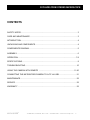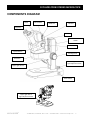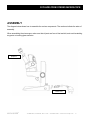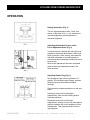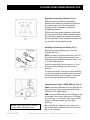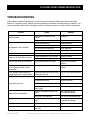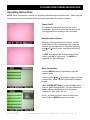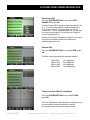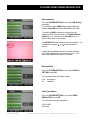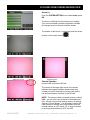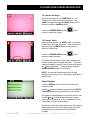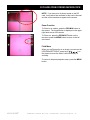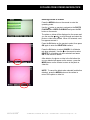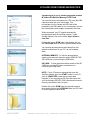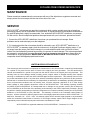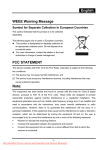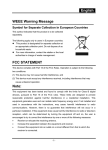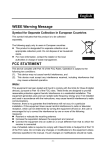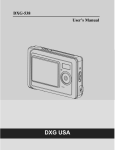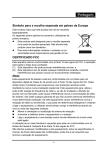Download Accu-Scope 3078-HDR Specifications
Transcript
MANUAL 3078-HDR (1080p) ZOOM STEREO MICROSCOPE MANUAL 73 Mall Drive, Commack, NY 11725 • 631-864-1000 (P) • 631-543-8900 (F) www.accu-scope.com • [email protected] 3078-HDR ZOOM STEREO MICROSCOPE CONTENTS SAFETY NOTES .................................................................................................................. 3 CARE AND MAINTENANCE ................................................................................................ 3 INTRODUCTION .................................................................................................................. 4 UNPACKING AND COMPONENTS ..................................................................................... 4 COMPONENTS DIAGRAM .................................................................................................. 5 ASSEMBLY .......................................................................................................................... 6 OPERATION ..................................................................................................................... 7-9 SPECIFICATIONS ................................................................................................................ 9 TROUBLESHOOTING........................................................................................................ 10 USING THE CAMERA WITH REMOTE ....................................................................... 11-20 CONNECTING THE MICROSCOPE/CAMERA TO A PC VIA USB ................................... 21 MAINTENANCE.................................................................................................................. 22 SERVICE ............................................................................................................................ 22 WARRANTY ....................................................................................................................... 22 ACCU-SCOPE® 73 Mall Drive, Commack, NY 11725 • 631-864-1000 • www.accu-scope.com 2 3078-HDR ZOOM STEREO MICROSCOPE SAFETY NOTES 1. Open the shipping carton carefully to prevent any accessory, i.e. objectives or eyepieces, from dropping and being damaged. 2. Keep the instrument out of direct sunlight, high temperature or humidity, and dusty environments. 3. If any specimen solutions or other liquids splash onto the stage, objective or any other component, disconnect the power cord immediately and wipe up the spillage. Otherwise, the instrument may be damaged. 4. LAMP REPLACEMENT -- CAUTION: the glass housing of the lamp may be extremely hot. DO NOT attempt to change the lamp before it is completely cooled or without wearing adequate skin protection. 5. All electrical connectors (power cord) should be inserted into an electrical surge protector to prevent damage due to voltage fluctuations. 6. FUSE REPLACEMENT -- For safety when replacing the fuse (ONLY replace with the same size, type and rating of original fuse), be sure the main switch is in the off position, disconnect the power cord from outlet, and replace the fuse. Reconnect the power cord and turn unit on. 7. Confirm that the input voltage indicated on your microscope corresponds to your line voltage. The use of a different input voltage other than indicated will cause severe damage to the microscope. NOTE: Always plug the microscope power cord into a suitable grounded electrical outlet. A grounded 3-wire cord is provided. CARE AND MAINTENANCE 1. Do not attempt to disassemble any component including eyepieces, objectives or the focusing assembly. 2. Keep the instrument clean; remove dirt and debris regularly. Accumulated dirt on metal surfaces should be cleaned with a damp cloth. More persistent dirt should be removed using a mild soap solution. Do not use organic solvents for cleansing. 3. The outer surface of the optics should be inspected and cleaned periodically using an air bulb. If dirt remains on the optical surface, use a soft, lint free cloth or cotton swab dampened with a lens cleaning solution (available at camera stores). All optical lenses should be swabbed using a circular motion. A small amount of absorbent cotton wound on the end of a tapered stick makes a useful tool for cleaning recessed optical surfaces. Avoid using an excessive amount of solvents as this may cause problems with optical coatings or cemented optics or the flowing solvent may pick up grease making cleaning more difficult. 4. Store the instrument in a cool, dry environment. Cover the microscope with the dust cover when not in use. 5. ACCU-SCOPE® microscopes are precision instruments which require periodic servicing to maintain proper performance and to compensate for normal wear. A regular schedule of preventative maintenance by qualified service personnel is highly recommended. Your authorized ACCU-SCOPE® distributor can arrange for this service. ACCU-SCOPE® 73 Mall Drive, Commack, NY 11725 • 631-864-1000 • www.accu-scope.com 3 3078-HDR ZOOM STEREO MICROSCOPE INTRODUCTION Congratulations on the purchase of your new ACCU-SCOPE® microscope. ACCU-SCOPE® microscopes are engineered and manufactured to the highest quality standards. Your microscope will last a lifetime if used and maintained properly. ACCU-SCOPE® microscopes are carefully assembled, inspected and tested by our staff of trained technicians in our New York facility. Careful quality control procedures ensure each microscope is of the highest quality prior to shipment. UNPACKING AND COMPONENTS Your microscope arrived packed in a molded shipping carton. Do not discard the carton: the shipping carton should be retained for reshipment of your microscope if needed. Avoid placing the microscope in dusty surroundings or in high temperature or humid areas as mold and mildew can form. Carefully remove the microscope from the shipping carton and place the microscope on a flat, vibration-free surface. USB Cable Camera Remote Eyepieces Audio Cable HDMI Cable SD Card ACCU-SCOPE® 73 Mall Drive, Commack, NY 11725 • 631-864-1000 • www.accu-scope.com 4 3078-HDR ZOOM STEREO MICROSCOPE COMPONENTS DIAGRAM Head SD Card Slot HDMI Port USB Port Eyepiece AV Port Remote Control Holder Zoom Knob Capture Button Focusing Knob Stand Arm Lower Light Source Light Adjustment Knob Upper Light Source Power Switch Upper Light Source Light Adjustment Knob ACCU-SCOPE® 73 Mall Drive, Commack, NY 11725 • 631-864-1000 • www.accu-scope.com 5 3078-HDR ZOOM STEREO MICROSCOPE ASSEMBLY The diagram below shows how to assemble the various components. The numbers indicate the order of assembly. When assembling the microscope, make sure that all parts are free of dust and dirt, and avoid scratching any parts or touching glass surfaces. Eyepieces Power cord ACCU-SCOPE® 73 Mall Drive, Commack, NY 11725 • 631-864-1000 • www.accu-scope.com 6 3078-HDR ZOOM STEREO MICROSCOPE OPERATION Setting Illumination (Fig. 3) Turn the light adjustment knobs and as shown on the base in Fig. 3: turn clockwise to increase brightness; counterclockwise to decrease brightness. Adjusting the Rotation Tension of the Focus Adjustment Knob (Fig. 4) To adjust tension, hold both left and right focus adjustment knobs with both hands, hold the left knob (to prevent it from turning), and rotate the right knob clockwise to increase (tighten) or counterclockwise to decrease (loosen) the focus knob tension. After tension adjustment has been completed, always rotate both adjustment knobs in the same direction Adjusting Diopter Ring (Fig. 5) Set the diopter rings of both eyepieces to “0” position. (Do this when users change, because different users will have different diopter settings.) Place an easy-to-observe specimen on the gem stand. Rotate the zoom knob to the highest magnification, then turn the focusing knob to focus the specimen. Rotate the zoom knob to the lowest magnification, looking only into the left eyepiece, adjust the diopter ring on left eyepiece to focus the specimen. Then repeat procedure for the right eyepiece. ACCU-SCOPE® 73 Mall Drive, Commack, NY 11725 • 631-864-1000 • www.accu-scope.com 7 3078-HDR ZOOM STEREO MICROSCOPE Adjusting Interpupillary Distance (Fig. 6) Different users have different interpupillary distances (this distance is between the centers of the pupils of each eye). When the operator changes, it will be necessary to adjust the interpupillary distance. While looking through the eyepieces, hold the left and right eyetubes of the viewing head and adjust the eyetubes by opening or closing them until the left and right fields of view coincide completely and you are able to see a complete circle. Installing or Removing the Reticle (Fig. 7) Unscrew the reticle retaining ring from the eyepiece (see Fig. 7). NOTE: be sure to clean the reticle with a soft, lint free cloth or cotton swab dampened with a lens cleaning solution (available at camera stores – see p. 3, Care & Maintenance). Insert the clean reticle into the eyepiece , then screw the reticle retaining ring back onto the eyepiece. To remove the reticle, unscrew the reticle retaining ring from the eyepiece, carefully remove the reticle, and store the reticle in lint-free paper. Screw the reticle retaining ring back onto the eyepiece. Connecting the Cables - HDMI, USB, AV (Fig. 8) HDMI: insert the HDMI cable into the HDMI port on the microscope, then connect other end into the HDMI port on an HDMI display. USB: insert the USB cable into the USB port on the microscope, then connect other end to a USB port on a computer. You can then view, copy or delete images on the SD card (be sure SD card is inserted). NOTE: Live images may be viewed on any 1080p or greater monitor. ACCU-SCOPE® AV: Insert the AV cable into the AV port on the microscope, then connect the other end into an AV port on an AV display. 73 Mall Drive, Commack, NY 11725 • 631-864-1000 • www.accu-scope.com 8 3078-HDR ZOOM STEREO MICROSCOPE Power Supply, Indicator Lamp & Capture Button (Fig. 8) Insert the SD card into the SD slot on the microscope until a beeping sound is heard. To capture an image, press the Capture button. The captured image is stored on the SD card. Replacing the Fuse (Fig. 9) Before replacing the fuse, turn the power switch to “O” (Off), and unplug the power cord from the outlet and the microscope. Pull out the fuse base from the fuse socket. Remove the fuse from the fuse base and replace with a new one. Reinstall the fuse base into the fuse socket. Plug the power cord into the base of the microscope and then into a wall outlet. Turn the power switch to “--” (On). MICROSCOPE SPECIFICATIONS Optical System Eyepieces Viewing Angle Working Distance Magnification Focusing System Illumination Dimensions Warranty Greenough WF10x/20mm field of view; 50 - 75mm interpupillary distance 60º 95mm 8x-35x Large dual focusing knobs with coarse adjustment; focusing range: 90mm Maintenance-free, 5 watt LED transmitted and incident illuminators with intensity control; 100V – 240V; bulb life approx. 25,000 hours 285 (L) x 355 (H) x 186 (D) mm 5 year limited warranty for parts, labor and electronic components; 1 year warranty on LED bulbs and camera DIGITAL SPECIFICATIONS Camera Digital Output HDMI Port Integrated Slot Recording ACCU-SCOPE® 5 megapixel CMOS built-in camera system with remote control USB 2.0 PC Compatible 1080p High Definition output for desktop or large HD display SD (Secure Digital); 4GB SD card included Camera record push button control for image capture 73 Mall Drive, Commack, NY 11725 • 631-864-1000 • www.accu-scope.com 9 3078-HDR ZOOM STEREO MICROSCOPE TROUBLESHOOTING Under certain conditions, performance of this unit may be adversely affected by factors other than defects. If a problem occurs, please review the following list and take remedial action as needed. If you cannot solve the problem after checking the entire list, please contact your local dealer for assistance. Trouble Cause Remedy Interpupillary distance is not correct Readjust it Diopter adjustment is not correct Readjust it Dirt on the specimen Clean specimen Dirt on the surfaces of eyepieces Clean eyepieces Dirt on surface of objective Clean objective Dirt on stage Clean stage Dirt on the surface of objectives Clear objectives Diopter adjustment is not correct Readjust diopter Focusing is not correct Readjust it The focusing knob is not smooth The focusing knob is too tight Loosen it to a suitable position The image is obscure because of the head slipping down during observation The focusing knob is too loose Tighten it to a suitable position A line appears when observing through eyepiece or video device Light path selection lever is not at the correct position Turn it to the correct position Wrong setting of bulb Set the bulb correctly Bulb has burned out Replace the bulb Lamp does not work Fuse has burned out Replace the fuse Clean the stage Lamp burns out frequently Dirt on the stage obstructed the path of light Voltage from power supply is too high The bulb is not standard Use the recommended bulb Fuse burns out frequently Voltage from power supply is too high Use a transformer to decrease the voltage Light flickers Bulb needs replacement Replace bulb The wires are not connected correctly Correctly connect the wires Double images Dirt appears in the view field Image is not clear Image is not clear while focusing ACCU-SCOPE® Use a transformer to decrease the voltage 73 Mall Drive, Commack, NY 11725 • 631-864-1000 • www.accu-scope.com 10 3078-HDR ZOOM STEREO MICROSCOPE USING THE CAMERA WITH REMOTE CONTROL Standard Accessories: HDMI Cable – 5m USB Cable – 2m SD memory card – 4GB Zoom OUT Zoom IN Remote Control – Buttons Overview The camera is operated using the remote control that came with your microscope. SELECTION/ DIRECTION (arrows) MENU OK When using the remote, be sure to point it at the microscope head (not the monitor). MODE CAMERA/VIDEO ACCU-SCOPE® 73 Mall Drive, Commack, NY 11725 • 631-864-1000 • www.accu-scope.com 11 3078-HDR ZOOM STEREO MICROSCOPE Operating Instructions NOTE: When connected to a monitor, the camera is operated using the remote control. When using the remote, be sure to point the remote at the microscope head where the camera is located. Power On/Off The camera is powered on when you turn on the microscope – to power on, press the (I) button on the (I/O) toggle switch on the base of the microscope. Navigation Bar Interface When the microscope/camera is turned on, the first screen/interface is the real-time interface. From this interface, you can adjust the EV (Exposure Value) by using and on the remote, take photos and record video. To HIDE the navigation bar along the bottom of the screen, press OK on the remote. To SHOW the navigation bar, press OK again. Menu Introduction Press the MENU button on the remote to enter the operating mode. You can use the and to navigate through the choices on the screen. When a choice is selected it will appear brighter. Select SYSTEM SETTING by pressing the OK button to enter the system setting options. You can choose and change various settings here such as Language, Contrast, EV, Auto Power Off, etc. NOTE: Any time you want to return to the previous menu, Press the MENU button on the remote. ACCU-SCOPE® 73 Mall Drive, Commack, NY 11725 • 631-864-1000 • www.accu-scope.com 12 3078-HDR ZOOM STEREO MICROSCOPE Language Setting From the SYSTEM SETTING menu select LANGUAGE, press OK. Use the and to choose which language you want and press OK to select. Contrast Setting From the SYSTEM SETTING menu select CONTRAST, press OK. Use the and to choose required contrast and press OK to select. The camera supports +1.0 ~ -1.0 range of options. Exposure Value (EV) Setting From the SYSTEM SETTING menu select EV, press OK. Use the and to choose select the required background exposure compensation and press OK to select. The camera supports +2.0 EV ~ -2.0 EV range of options. The EV value displays on the upper left corner of the screen/interface. ACCU-SCOPE® 73 Mall Drive, Commack, NY 11725 • 631-864-1000 • www.accu-scope.com 13 3078-HDR ZOOM STEREO MICROSCOPE Auto Power Off From the SYSTEM SETTING menu select AUTO POWER OFF, press OK. The Auto Power Off functions provides four options (Off, or 3, 10, or 20 minutes) with the default setting being “Off” (recommended). This feature will turn off the camera only. To turn the camera back on, you will need to turn the microscope off (O) and then on (I) again to turn the camera back on. Using the Auto Power Off feature is helpful if you wish to only use the microscope without the camera for extended periods of time. Camera Size From the SYSTEM SETTING menu select SIZE, press OK. The Size function provides four resolution options: 1280 x 960 2048 x 1536 2592 x 1944 4048 x 3020 1.3 megapixels 3.0 megapixels 5.0 megapixels 12.0 megapixels Focus Crosshair (Reticle Crosshair) From the SYSTEM SETTING menu select FOCUS, press OK. The Focus (Reticle) function allows you to display (On) a focus crosshair (camera term)/reticle crosshair (microscope term) on the main interface screen. ACCU-SCOPE® 73 Mall Drive, Commack, NY 11725 • 631-864-1000 • www.accu-scope.com 14 3078-HDR ZOOM STEREO MICROSCOPE White Balance From the SYSTEM SETTING menu select WB Setting, press OK. You can select either MWB (Manual White Balance) mode or Auto WB (Automatic White Balance) mode. To perform a MWB, remove your image from the camera’s field of view and click on the White Balance (WB) button. Or, by clicking the Area WB icon on a specific white area of your image The ZOOM OUT button switches the color channel. You can adjust it using the or arrow keys on the remote. In Manual White Balance mode, the current channel value will be displayed in the upper left corner. The value will be hidden after about 2 seconds. Display Ratio From the SYSTEM SETTING menu select DISPLAY SETTING, press OK. You can select from two display modes: 16:9 4:3 widescreen standard Video Resolution From the SYSTEM SETTING menu select VIDEO RESOLUTION, press OK. You can select from two resolutions: 1920 x 1080 640 x 480 ACCU-SCOPE® 73 Mall Drive, Commack, NY 11725 • 631-864-1000 • www.accu-scope.com 15 3078-HDR ZOOM STEREO MICROSCOPE Arrow (+) From the SYSTEM SETTING menu select Arrow, press OK. The Arrow (+)(Reticle) function allows you to display (On) a focus crosshair (camera term)/reticle crosshair (microscope term) on the main interface screen. The position of the Arrow (+) is adjusted using the arrow buttons on the remote control Widescreen format . Standard format Camera Function Insert the SD card into the SD slot. The counter in the upper right corner of the screen indicates the number of photos already stored (top number) on the SD card and how many more photos can be stored (bottom number) on the SD card. NOTE: The camera’s built-in (internal) memory is about 9MB – you can store up to 8 photos in the largest pixel size. If there is not enough internal memory, a warning (Memory Full) will display. You will need to use the SD card or delete or transfer your photos/videos from the internal memory to a PC (see p. 20 on how to connect to and copy photos/videos to a PC via USB. ACCU-SCOPE® 73 Mall Drive, Commack, NY 11725 • 631-864-1000 • www.accu-scope.com 16 3078-HDR ZOOM STEREO MICROSCOPE To Capture An Image Make sure the camera is in CAMERA mode – the Camera icon will be in the upper left corner. If the VIDEO icon appears, press the MODE button on the remote to switch to CAMERA mode. Press the CAMERA/VIDEO button remote to capture an image. on the To Capture Video Make sure the camera is in VIDEO mode – the Video icon will be in the upper left corner. If the Camera icon appears, press the MODE button on the remote to switch to Video mode. Press the CAMERA/VIDEO button remote to begin recording. on the The counter at the bottom of the screen indicates how long the current video has been recorded. The green indicator light () (to the left of the counter) will become red () when recording. To stop recording, press the CAMERA/VIDEO button on the remote. NOTE: the cameras internal memory is not large enough to store videos so you will need to store them to the SD card. Photo Playback Press the MENU button on the remote to enter the operating mode. Use the button on remote to navigate to the PHOTO PLAYBACK and press the OK button on the remote. The photos will be displayed on the screen and you can use the and to scroll through and select a photo. When a photo is selected, a red line appears around it. Press OK to view the selected photo. The counter in the upper right hand corner of the screen shows which photo you are on (top number) and how many photos are stored on the SD card (bottom number). ACCU-SCOPE® 73 Mall Drive, Commack, NY 11725 • 631-864-1000 • www.accu-scope.com 17 3078-HDR ZOOM STEREO MICROSCOPE NOTE: If you have a lot of photos stored on the SD card, it may take a few moments for the card to be read and the correct numbers to appear on the screen. Zoom Function To Zoom in on a photo, press the ZOOM IN button on the remote. The magnification is displayed in the upper right hand corner of the screen. To Zoom out, press the ZOOM OUT button on the remote or press the MENU button to return to the full size image. Field Move When you are Zoomed in on an image, you can use the UP/DOWN/LEFT/RIGHT arrow keys ( , , , ) on the remote to move the field of view horizontally or vertically. To return to the photo playback menu, press the MENU button. ACCU-SCOPE® 73 Mall Drive, Commack, NY 11725 • 631-864-1000 • www.accu-scope.com 18 3078-HDR ZOOM STEREO MICROSCOPE Video Playback Press the MENU button on the remote to enter the operating mode. Use the button on remote to navigate to the VIDEO PLAYBACK and press the OK button on the remote. The videos will be displayed on the screen and you can use the and to scroll through and select a video. When a video is selected, a red line appears around it. Press OK to select it. The counter in the upper right hand corner of the screen shows which video you are on (top number) and how many videos are stored on the SD card (bottom number). NOTE: If you have a lot of videos stored on the SD card, it may take a few moments for the card to be read and the correct numbers to appear on the screen. Viewing Videos To view a video, select a video and press the CAMERA/VIDEO button on the remote to play () the video (green arrow appears before the counter on the bottom of screen). NOTE: to HIDE the bottom menu bar while viewing videos, press the MODE button on the remote. Press again to SHOW the bottom menu bar. To PAUSE (II) or STOP () playing the video, press the CAMERA/VIDEO button on the remote. (Red PAUSE (II) or STOP () (appears before the counter on the bottom of the screen). Press CAMERA/VIDEO button again to resume playing the video. To STOP and PLAY from the BEGINNING of the video, press the MENU button on the remote. To return to the Videos playback menu, press the MENU button. ACCU-SCOPE® 73 Mall Drive, Commack, NY 11725 • 631-864-1000 • www.accu-scope.com 19 3078-HDR ZOOM STEREO MICROSCOPE Deleting Photos or Videos Press the MENU button on the remote to enter the operating mode. Use the button on remote to navigate to the PHOTO PLAYBACK or VIDEO PLAYBACK and press the OK button on the remote. The photo or videos will be displayed on the screen and you can use the and to scroll through and select the photo or video to be deleted. When it is selected, a red line appears around it. Press the OK button on the remote to select, then press OK again to enter the DELETION interface. Press the OK button to select CANCEL (it will display red when selected). Use the on the remote to select DELETE (it will display red when selected) and press OK on the remote to delete. After deletion, the photo or video in the list before the one you deleted will appear on the screen – press the MENU button on the remote to return to the photo or video list. NOTE: To cancel the delete when selected (and before deleting), press the MENU button on the remote to return to the photo or video list. ACCU-SCOPE® 73 Mall Drive, Commack, NY 11725 • 631-864-1000 • www.accu-scope.com 20 3078-HDR ZOOM STEREO MICROSCOPE Connecting to a PC to View/Copy/Delete Photos & Videos On Built-in Memory Or SD Card You can connect the microscope to a PC using the USB cable that came with your microscope. The microscope’s built in camera and SD Card will be powered by the USB cable so it is not necessary to have the microscope’s power supply connected to an outlet. When connected, your PC should automatically recognize and open the AutoPlay window. Under General Options, click on the folder “Open folder to view files”. Double click on the DCIM folder, then double click on the 100FSCAM folder to view the photos/videos saved. You can drag and drop photos and videos from this window to save them on your PC, as well as delete them. INTERNAL MEMORY: To view the photos/videos saved on the camera’s internal memory REMOVE THE SD CARD prior to connecting the USB cable. SD CARD: To view the photos/videos saved on the SD CARD, be sure the SD Card is inserted prior to connecting the USB cable. NOTE: if your PC does not automatically open the AutoPlay window, go to the START button on your PC, click on COMPUTER, locate the icon that reads Kingston (if you are using the SD Card that came with your microscope) OR DSC_DISK (the camera’s internal memory) and double click it to open. Double click on the DCIM folder (for internal memory), then double click on the 100FSCAM folder (for SD Card) to view the photos/videos saved. ACCU-SCOPE® 73 Mall Drive, Commack, NY 11725 • 631-864-1000 • www.accu-scope.com 21 3078-HDR ZOOM STEREO MICROSCOPE MAINTENANCE Please remember to never leave the microscope with any of the objectives or eyepieces removed and always protect the microscope with the dust cover when not in use. SERVICE ACCU-SCOPE ® microscopes are precision instruments which require periodic servicing to keep them performing properly and to compensate for normal wear. A regular schedule of preventative maintenance by qualified personnel is highly recommended. Your authorized ACCU-SCOPE ® distributor can arrange for this service. Should unexpected problems be experienced with your instrument, proceed as follows: 1. Contact the ACCU-SCOPE ® distributor from whom you purchased the microscope. Some problems can be resolved simply over the telephone. 2. If it is determined that the microscope should be returned to your ACCU-SCOPE ® distributor or to ACCU-SCOPE ® for warranty repair, pack the instrument in its original Styrofoam shipping carton. If you no longer have this carton, pack the microscope in a crush-resistant carton with a minimum of three inches of a shock absorbing material surrounding it to prevent in-transit damage. The microscope should be wrapped in a plastic bag to prevent Styrofoam dust from damaging the microscope. Always ship the microscope in an upright position; NEVER SHIP A MICROSCOPE ON ITS SIDE. The microscope or component should be shipped prepaid and insured. LIMITED MICROSCOPE WARRANTY This microscope and its electronic components are warranted to be free from defects in material and workmanship for a period of five years from the date of invoice to the original (end user) purchaser. The LED bulb and the camera are warranted for a period of one year from the date of invoice to the original (end user) purchaser. This warranty does not cover damage caused in-transit, misuse, neglect, abuse or damage resulting from improper servicing or modification by other then ACCU-SCOPE approved service personnel. This warranty does not cover any routine maintenance work or any other work, which is reasonably expected to be performed by the purchaser. Normal wear is excluded from this warranty. No responsibility is assumed for unsatisfactory operating performance due to environmental conditions such as humidity, dust, corrosive chemicals, deposition of oil or other foreign matter, spillage or other conditions beyond the control of ACCU-SCOPE INC. This warranty expressly excludes any liability by ACCU-SCOPE INC. for consequential loss or damage on any grounds, such as (but not limited to) the non-availability to the End User of the product(s) under warranty or the need to repair work processes. Should any defect in material, workmanship or electronic component occur under this warranty contact your ACCU-SCOPE distributor or ACCU-SCOPE at (631) 864-1000. This warranty is limited to the continental United States of America. All items returned for warranty repair must be sent freight prepaid and insured to ACCU-SCOPE INC., 73 Mall Drive, Commack, NY 11725 – USA. All warranty repairs will be returned freight prepaid to any destination within the continental United States of America, for all foreign warranty repairs return freight charges are the responsibility of the individual/company who returned the merchandise for repair. ACCU-SCOPE is a registered trademark of ACCU-SCOPE INC., Commack, NY 11725 ACCU-SCOPE® 73 Mall Drive, Commack, NY 11725 • 631-864-1000 • www.accu-scope.com 22