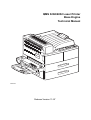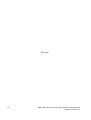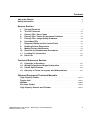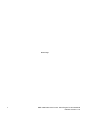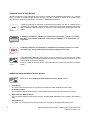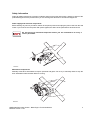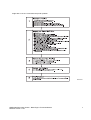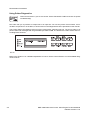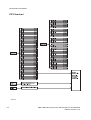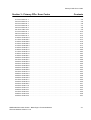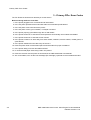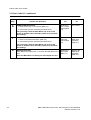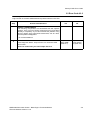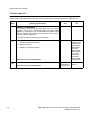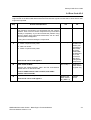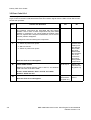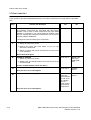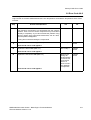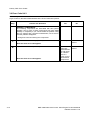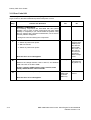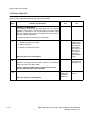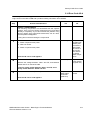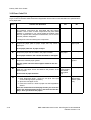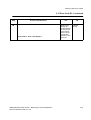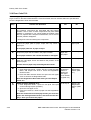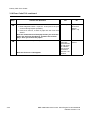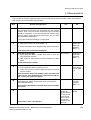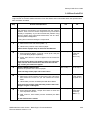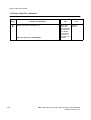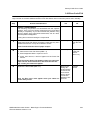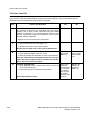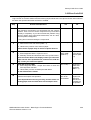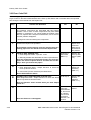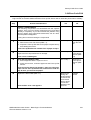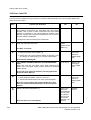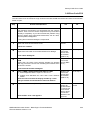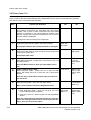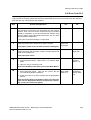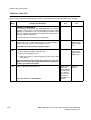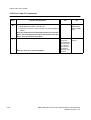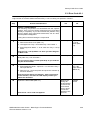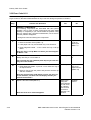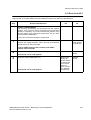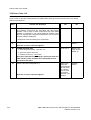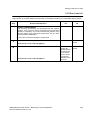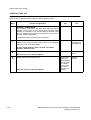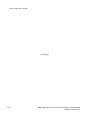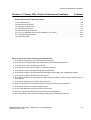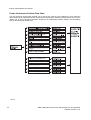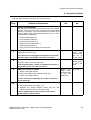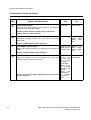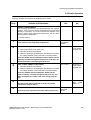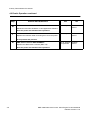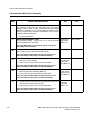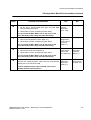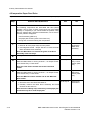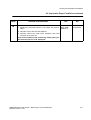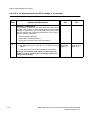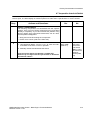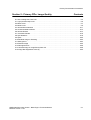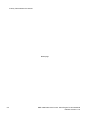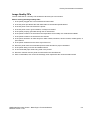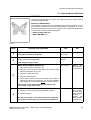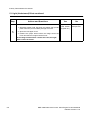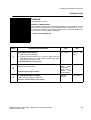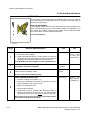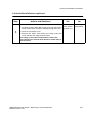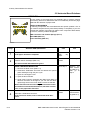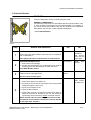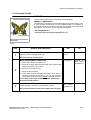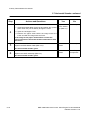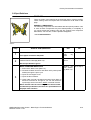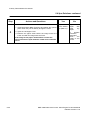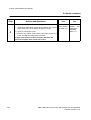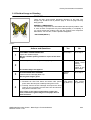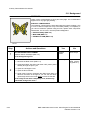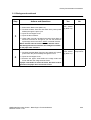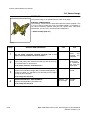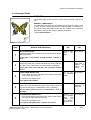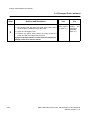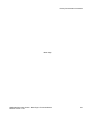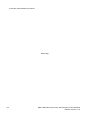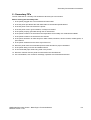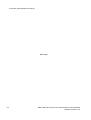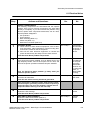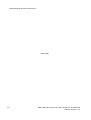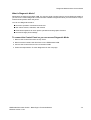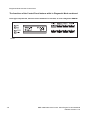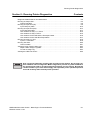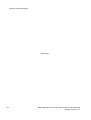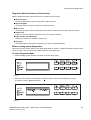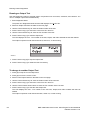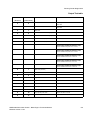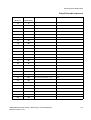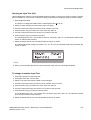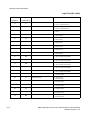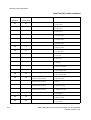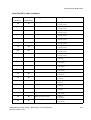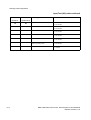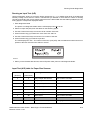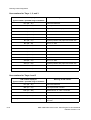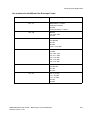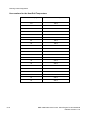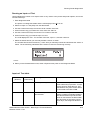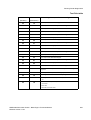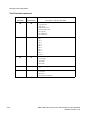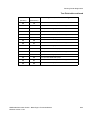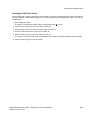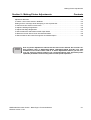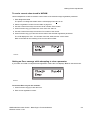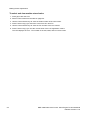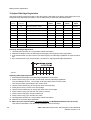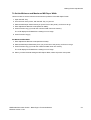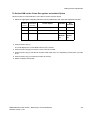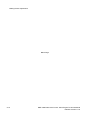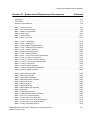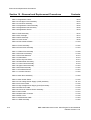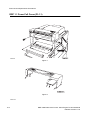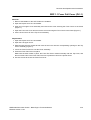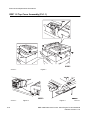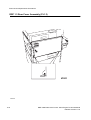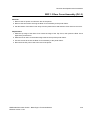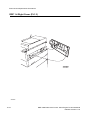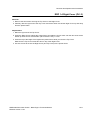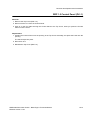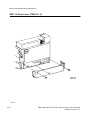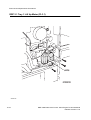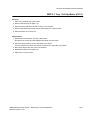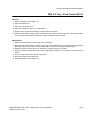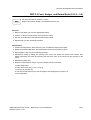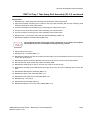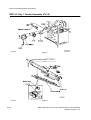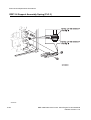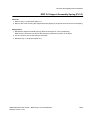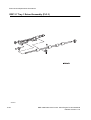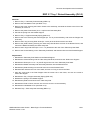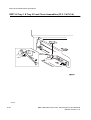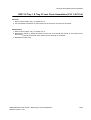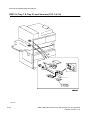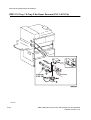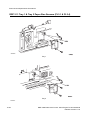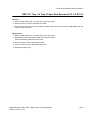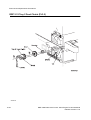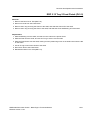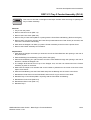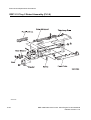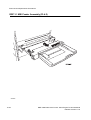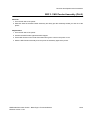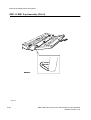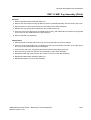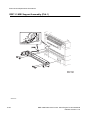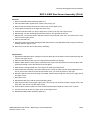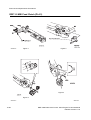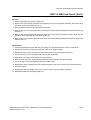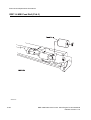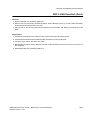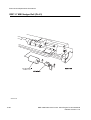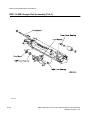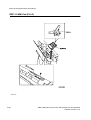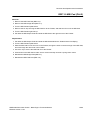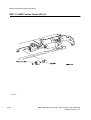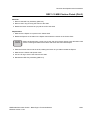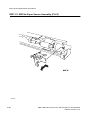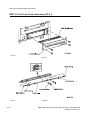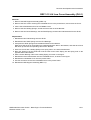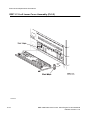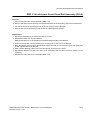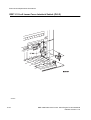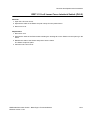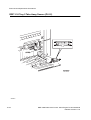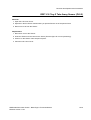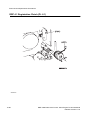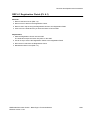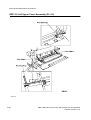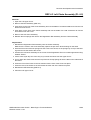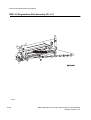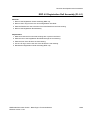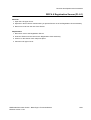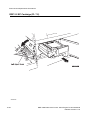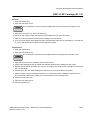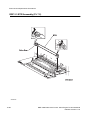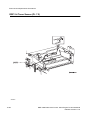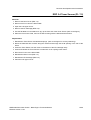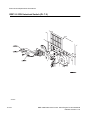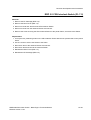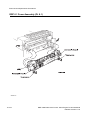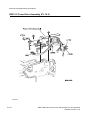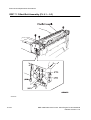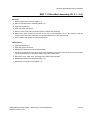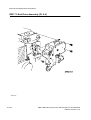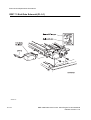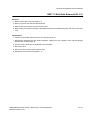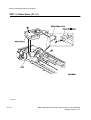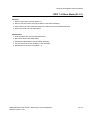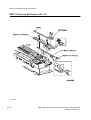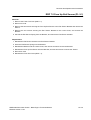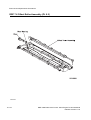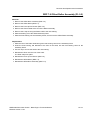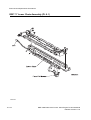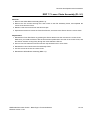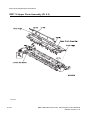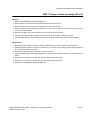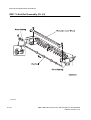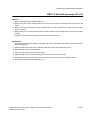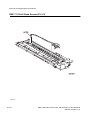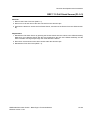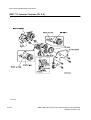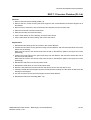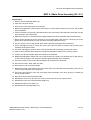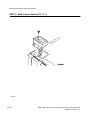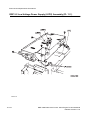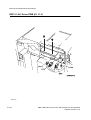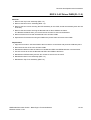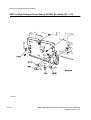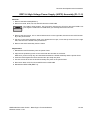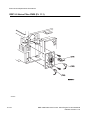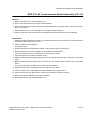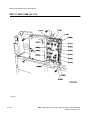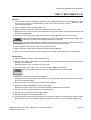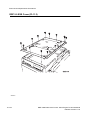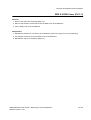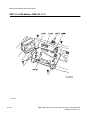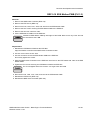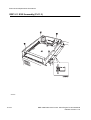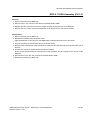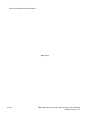Download QMS 3260 Service manual
Transcript
QMS 3260/4032 Laser Printer Base Engine Technical Manual SER002XA Release Version 11-97 Blank Page NOTICE The information in this manual is subject to change without notice. QMS, Inc. SHALL NOT BE LIABLE FOR TECHNICAL OR EDITORIAL ERRORS OR OMISSIONS CONTAINED HEREIN; NOR FOR INCIDENTAL OR CONSEQUENTIAL DAMAGES RESULTING FROM THE FURNISHING, PERFORMANCE, OR USE OF THIS MATERIAL. This manual contains information protected by copyright. No par t of this manual may be photocopied or reproduced in any form without prior written consent from QMS, Inc.. FEDERAL COMMUNICATIONS COMMISSION NOTICE This equipment has been tested and found to comply with the limits set for a Class B digital device, as stated in Part 15 of the FCC rules. These limits are designed to provide reasonable protection against harmful interference in a commercial installation. This equipment generates, uses, and can radiate radio frequency energy. If not installed and used in accordance with the instructions provided, this equipment may cause disruptive interference to nearby radio and television communications. Even if the equipment is installed according to the instructions, there is no guarantee that interference will not occur in a par ticular installation. If this equipment does cause disruptive interference to nearby radio and television reception, switch the equipment off to determine if it is the true cause of the interference. If the equipment is the cause of the interference, the user should try to minimize the interference by using one or more of the following actions: • Either re–orient or relocate the radio/television receiving antenna. • Increase the separation between the equipment and the radio/television receiver. • Connect the equipment to an AC outlet that is not on the same circuit as the radio/television receiver. • If the previous solutions fail to bring results, you should consult either your equipment dealer or an experienced radio/television technician. For more information on interference, refer to the Federal Communications Commission’s booklet “How to Identify and Resolve Radio-TV Interference Problems”. This booklet is available from the U.S. Government Printing Office, Washington D.C. 20402, Stock No. 004-000-00345-4. Modifications Changes or modifications to this equipment not expressly approved by QMS, Inc. may void the user's right to operate the equipment. CANADIAN NOTICE This digital apparatus does not exceed the Class B limits for radio noise emissions from digital apparatus set out in the Radio interference regulations of the Canadian Depar tment of Communications. AVIS CANADIEN Cet appareil numerique est conforme aux limites émission de bruits radioélectriques pour les appareils de classe B stipulés das le réglement sur le brouillage radioéletrique du Ministére des Communcations du Canada. EUROPEAN NOTICE This equipment has been tested and determined to be compliant with VDE requirements for a Class B device. HINWEIS Hiermit wird bescheinigt, dass der P2HI Laserdrucker, in bereinstimmung mit den Betimmunngen der Vfg 104ß 984 funkenstört ist. Der Deutschen Bundespost wurde das Inverkehrbringen dieses Gertëes angqeigt und die Berechtigung zur berprufung der Serie auf Einhaltung der Bestimmungen eingeräumt. Each OEM customer is responsible for their own international compliance notices. CLASS 1 LASER PRODUCT This Laser Printer is certified to comply with the Class 1 laser product performance standards as set by the U.S. Department of Health and Human Services. This class of laser product has an enclosed laser system that keeps all laser energy safely inside the fully assembled and closed printer. The laser and output of the laser scanning unit produce a beam that, if viewed, could cause serious eye damage. Service procedures must be followed exactly as written. Use of controls, adjustments, or procedures other than those specified in this manual may result in exposure to hazardous laser radiation. Documentation Developer Notes The following table lists the pages in this manual that contain development notes. We recommend that you remove all listed notes if you intend to use this manual as-is, as a service manual. All Documentation Developer Notes are marked with the symbol Page Text to remove 1 About this Manual: Paragraphs 2 and 3 6 First paragraph 2-2 First paragraph Blank Page viii QMS 3260/4032 Laser Printer - Base Engine Technical Manual Release Version 11-97 Contents About this Manual . . . . . . . . . . . . . . . . . . . . . . . . . . . . . . . . . . . . . . . . . . . . . . . . . . . . . . . . . 2 Safety Information . . . . . . . . . . . . . . . . . . . . . . . . . . . . . . . . . . . . . . . . . . . . . . . . . . . . . . . . 3 Service Section 1. 2. 3. 4. 5. 6. 7. 8. 9. 10. 11. 12. Service Flowchart . . . . . . . . . . . . . . . . . . . . . . . . . . . . . . . . . . . . . . . . . . . . . . . . . 7 The FIP Flowchart . . . . . . . . . . . . . . . . . . . . . . . . . . . . . . . . . . . . . . . . . . . . . . . . 2-1 Primary FIPs: Error Codes . . . . . . . . . . . . . . . . . . . . . . . . . . . . . . . . . . . . . . . 3-1 Primary FIPs: Printer Performance Problems . . . . . . . . . . . . . . . . . . . . . 4-1 Primary FIPs: Image Quality Problems . . . . . . . . . . . . . . . . . . . . . . . . . . . 5-1 Secondary FIPs . . . . . . . . . . . . . . . . . . . . . . . . . . . . . . . . . . . . . . . . . . . . . . . . . . 6-1 Diagnostic Mode and the Control Panel . . . . . . . . . . . . . . . . . . . . . . . . . . . 7-1 Running Printer Diagnostics . . . . . . . . . . . . . . . . . . . . . . . . . . . . . . . . . . . . . 8-1 Making Printer Adjustments . . . . . . . . . . . . . . . . . . . . . . . . . . . . . . . . . . . . . 9-1 Removal and Replacement Procedures . . . . . . . . . . . . . . . . . . . . . . . . . . 10-1 Locating P/J Connectors . . . . . . . . . . . . . . . . . . . . . . . . . . . . . . . . . . . . . . . . 11-1 Parts List . . . . . . . . . . . . . . . . . . . . . . . . . . . . . . . . . . . . . . . . . . . . . . . . . . . . . . . 12-1 Technical Reference Section 13. 14. 15. 16. Principles of Operation . . . . . . . . . . . . . . . . . . . . . . . . . . . . . . . . . . . . . . . . . 13-1 Wiring Diagrams and Signal Information . . . . . . . . . . . . . . . . . . . . . . . . 14-1 Printer Specifications . . . . . . . . . . . . . . . . . . . . . . . . . . . . . . . . . . . . . . . . . . . 15-1 Glossary of Terms, Acronyms, and Abbreviations . . . . . . . . . . . . . . . 16-1 Optional Equipment Technical Manuals High Capacity Feeder . . . . . . . . . . . . . . . . . . . . . . . . . . . . . . . . . . . . . . . . . . . . . . HCF-1 Duplex Unit . . . . . . . . . . . . . . . . . . . . . . . . . . . . . . . . . . . . . . . . . . . . . . . . . . . . . . . . . DUP-1 Mailbox . . . . . . . . . . . . . . . . . . . . . . . . . . . . . . . . . . . . . . . . . . . . . . . . . . . . . . . . . . . . . MBX-1 Envelope Feeder . . . . . . . . . . . . . . . . . . . . . . . . . . . . . . . . . . . . . . . . . . . . . . . . . . . ENV-1 High Capacity Stacker and Finisher . . . . . . . . . . . . . . . . . . . . . . . . . . . . . . . . HCS-1 QMS 3260/4032 Laser Printer - Base Engine Technical Manual Release Version 11-97 ix Blank Page x QMS 3260/4032 Laser Printer - Base Engine Technical Manual Release Version 11-97 About this Manual Remove paragraphs two and three on this page. This manual contains technical and service information for the QMS 3260/4032 (page per minute) Laser Printer. The information is based on and validated using the basic model printer. Expect some minor discrepancies in physical appearance, hardware count, and electrical readings due to engineering modifications and manufacturing changes during the life of the product. The information in this manual is presented with the assumption that the OEM customer has designed their ESS (Controller) to implement service diagnostics exactly as described in the Video Interface Specifications and in this manual. This manual serves as both a technical reference manual and as a guideline for OEM clients who wish to prepare their own service manual. Other uses are prohibited. This manual is prepared for use in the United States by QMS, Inc. National Field Service. This manual is copyrighted. No portion may be copied, reproduced, submitted to, or read by QMS, Inc. external customers without the prior consent of QMS, Inc.. QMS 3260/4032 Laser Printer - Base Engine Technical Manual Release Version 11-97 1 Symbols Used in This Manual Various symbols are used throughout this manual to either provide additional information on a specific topic, or to warn of possible danger present during a procedure or action. Be aware of all symbols when they are used, and always read NOTE, CAUTION, or WARNING messages. A Note may indicate an operating or maintenance procedure, practice, or condition that is necessary to accomplish a task efficiently. A Note may also provide additional information that is related to a specific subject, or comment on the results achieved through a previous action. GEN101 A Caution indicates an operating or maintenance procedure, practice, or condition that, if not strictly observed, could result in damage to, or destruction of, equipment. GEN102 A Warning indicates an operating or maintenance procedure, practice, or condition that, it not strictly observed, could result in injury or loss of life. GEN103 A Documentation Developer Note points out text or sections of the manual that contain development information and should be removed from the manual if you intend to use the manual as-is, as a service manual. GEN104 There is a table at the front of this manual that lists all of the Documentation Developer Notes. Additional documentation for this printer Remove the entire Additional documentation for this printer section. 2 • User Manual The manual that describes how to operate and maintain the QMS 3260/4032 Laser Printer • Performance Data The FX internal OEM document that provides detailed QMS 3260/4032 performance information • Video Interface Specifications The FX internal OEM document that provides detailed QMS 3260/4032 video interface specification data • Spare Parts List The QMS, Inc. internal document that provides part numbers for the QMS 3260/4032 printer QMS 3260/4032 Laser Printer - Base Engine Technical Manual Release Version 11-97 Safety information Follow all safety instructions to prevent accidents while servicing this laser printer. Always be aware of the potential dangers that are present when you are working with electrical or mechanical equipment. Power supply and electrical components Before starting any service procedure, switch off the printer power and unplug the power cord from the wall outlet. If you must service the printer with power applied, be aware of the potential for electrical shock. Do not touch any electrified component unless you are instructed to do so by a service procedure SER101X Mechanical components Manually rotate drive assemblies to inspect sprockets and gears. Do not try to manually rotate or stop the drive assemblies while the Main Motor is running. SER102X QMS 3260/4032 Laser Printer - Base Engine Technical Manual Release Version 11-97 3 Laser Assembly This printer uses a laser as part of the printing process. The laser beam is a very powerful, straight, narrow beam of light that produces extreme heat at its focal point. The laser beam in this printer is invisible. Although you cannot see the beam, it can still cause severe damage. Direct eye exposure to the laser beam may cause eye injury or blindness. Never place a mirror or a reflective tool or object in the laser beam path. To avoid permanent eye damage, follow these directions: • Before starting any service procedure, switch off the printer power and unplug the power cord from the wall outlet. • Do not disassemble the ROS Assembly or any laser component that displays a Laser Warning Sticker. • Use caution when you are working around the ROS Assembly or when you are performing laser related repair procedures. • Do not disassemble the printer in such a way that the laser beam can exit the print engine during a print cycle. Safety Components Make sure fuses, interlock switches, covers and panels are all functioning properly after you have reinstalled or replaced them. Warning Labels Throughout the printer, warning labels are displayed on potentially dangerous components. When you service the printer, check to make sure that all warning labels are in place. Read and obey all warning messages. 4 QMS 3260/4032 Laser Printer - Base Engine Technical Manual Release Version 11-97 QMS 3260/4032 Laser Printer Service Section 1. 2. 3. 4. 5. 6. 7. 8. 9. 10. 11. 12. Service Flowchart . . . . . . . . . . . . . . . . . . . . . . . . . . . . . . . . . . . . . . . . . . . . . . . . . 7 The FIP Flowchart . . . . . . . . . . . . . . . . . . . . . . . . . . . . . . . . . . . . . . . . . . . . . . . . 2-1 Primary FIPs: Error Codes . . . . . . . . . . . . . . . . . . . . . . . . . . . . . . . . . . . . . . . 3-1 Primary FIPs: Printer Performance Problems . . . . . . . . . . . . . . . . . . . . . 4-1 Primary FIPS: Image Quality . . . . . . . . . . . . . . . . . . . . . . . . . . . . . . . . . . . . . . 5-1 Secondary FIPs . . . . . . . . . . . . . . . . . . . . . . . . . . . . . . . . . . . . . . . . . . . . . . . . . . 6-1 Diagnostic Mode and the Control Panel . . . . . . . . . . . . . . . . . . . . . . . . . . . 7-1 Running Printer Diagnostics . . . . . . . . . . . . . . . . . . . . . . . . . . . . . . . . . . . . . 8-1 Making Printer Adjustments . . . . . . . . . . . . . . . . . . . . . . . . . . . . . . . . . . . . . 9-1 Removal and Replacement Procedures . . . . . . . . . . . . . . . . . . . . . . . . . . 10-1 Locating P/J Connectors . . . . . . . . . . . . . . . . . . . . . . . . . . . . . . . . . . . . . . . . 11-1 Parts List . . . . . . . . . . . . . . . . . . . . . . . . . . . . . . . . . . . . . . . . . . . . . . . . . . . . . . . 12-1 QMS 3260/4032 Laser Printer - Base Engine Technical Manual Release Version 11-97 5 Section 1. Service Flowchart If you choose to use this technical manual as a service manual, we have included a Service Flowchart that outlines one possible approach to troubleshooting and repair of the printer. The Service Flowchart is merely an overview of the path a service technician could take, using this technical manual, to service the QMS 3260/4032 base printer engine and options. To use the Service Flowchart, start at Block 1 to identify the problem. After you have identified the problem, return to the Service Flowchart and proceed to Block 2 where you inspect and clean the printer (a through cleaning frequently solves many printer problems). You continue down the Flowchart, in this manner, always returning to the next block in the Service Flowchart after you have completed the tasks outlined in the current block. If you choose not to use the Service Flowchart, we recommend that you start at the appropriate Fault Isolation Procedure (FIP) Flowchart and proceed from there. In many cases, merely replacing the Print Car- 6 QMS 3260/4032 Laser Printer - Base Engine Technical Manual Release Version 11-97 tridge with a new one could solve the printer problem. SER100XA QMS 3260/4032 Laser Printer - Base Engine Technical Manual Release Version 11-97 7 Fault Isolation Procedures Section 2. The FIP Flowchart If you used the Service Flowchart, it should have directed you to this section. Follow the FIP Flowchart, located at the end of this section, to analyze your printer problem. How to Use the FIP Flowchart 1. 2. 3. 4. 5. 6. 7. 8. If the LCD displays an error code; go to the ERROR CODE box. If you a printer operation problem; go to the PRINTER PERFORMANCE box. If you have an print image problem; go to the IMAGE QUALITY box. Follow the arrow leading from your problem box to the individual Primary FIP (Fault Isolation Procedure) that corresponds to your error code, printer operation problem, or print image problem. Follow the instructions presented in the FIP. If a FIP instructs you to perform a diagnostic test, refer to Section 8 Running Printer Diagnostics. Voltage and resistance values presented in the FIPs are an approximation. Actual readings may vary from the stated values. Primary FIPs may direct you to a Secondary FIP. In the FIP Flowchart, the relationship between Primary and Secondary FIPs is represented with dotted lines. How to Follow a FIP (see the sample FIP below) 1. Each numbered step in a FIP instructs you to perform a certain action or procedure. 2. The action box may contain additional information and numbered substeps you must follow to perform the action. 3. The action is followed by a question. 4. If your response to the question is Yes, then follow the instructions for a Yes reply. 5. If your response to the question is No, then follow the instructions for a No reply. 6. FIPs often ask you to take voltage readings at certain test points within the printer. Sections 11 and 14 contain information on test point locations and signal names. 7. FIPs often ask you to replace a printer component. Section 10 Removal and Replacement Procedures provides you detailed steps for removing and replacing all major parts of the printer. 2 Go to step 3 500 SIZE SWITCH SIGNAL (FULL) 1. Install a full Paper Cassette into the Feeder. 2. Check the voltage between J302-1 and J302-2. EMPTY = +0.45 VDC LETTER SEF = +2.19 VDC A4 SEF = +2.82 VDC ENVELOPE = +2.62 VDC LEGAL 13” = +2.4 VDC LEGAL 14” = +3.08 VDC Replace the 500 Sheet Size Switch RRP 1.5 SER275X Is the voltage between J302-1 and J302-2 at a level that corresponds to the paper size that is loaded in the Cassette? · Step number · Action with substeps, additional information, and a question. · Action to take if the answer to the question is YES · Action to take if the answer to the question is NO QMS 3260/4032 Laser Printer - Base Engine Technical Manual Release Version 11-97 2-1 Fault Isolation Procedures Using Printer Diagnostics Remove this section if you do not use the Control Panel MCU PWB connection for printer troubleshooting. FIPs often ask you to perform an output test or an input test. You use the printer Control Panel, reconnected to a specific P/J on the MCU, to access and run the Diagnostics that are presented in this manual. The Control Panel LCD displays two lines of text, with sixteen characters per line. The text is make up of printer codes and messages that are generated by the MCU PWB. The buttons are used to select and control Diagnostic functions. SER776X Refer to the Section 7 for a detailed explanation of how to use the Control Panel to run the available Diagnostic routines. 2-2 QMS 3260/4032 Laser Printer - Base Engine Technical Manual Release Version 11-97 Fault Isolation Procedures General Notes on Using FIPs 1. FIPs assume there is no malfunction in the printer controller (ESS). If you are unable to fix a problem using the FIPS, we recommend that you replace the printer controller. 2. FIPs frequently use new or "known good" components as troubleshooting tools. We recommend you carry a spare Print Cartridge (EP Cartridge), Fuser Assembly, MCU PWB, QMS Video Controller, and LVPS PWB. 3. Unless indicated otherwise, the instruction "switch ON main power" means for you to switch ON printer power and let the printer proceed through power-on diagnostics and warm-up until it is on-line and ready to print. 4. Conventions used to represent connectors: P/J XX means a Plug and its corresponding Jack are connected. PXX means a Plug is disconnected. (Unless this plug is soldered to a PWB). JXX means a Jack is disconnected. (Unless this jack is soldered to a PWB). 5. When you are instructed to take a voltage reading between "P/J A–B and P/J X–Y", place the red probe (+) of your meter on pin B of P/J A, and place the black probe (–) of your meter on pin Y of P/J X. 6. When you are instructed to take voltage readings between "P/J X and P/J Y" (without specified pin numbers), check all voltage carrying pins. Refer to the Wiring Diagrams for signals and pin numbers. 7. When you are instructed to take a voltage reading, the black probe (–) is generally connected to a pin that is either RTN (Return) or SG (Signal Ground). You can substitute any RTN pin or test point in the printer, and you can use FG (Frame Ground) in place of any SG pin or test point. 8. Unless a FIP instructs you otherwise; before measuring voltages make sure the printer is switched ON, the Print Cartridge and the Paper Cassette are installed, and the Main Interlock Switch is actuated. 9. All voltage values given in the FIPs are approximate values. Actual measured voltages may vary more than 25% from the values stated in the FIPs. The main purpose of most voltage readings taken in the FIPs is to determine whether or not a component is receiving the correct HIGH voltage value from the power supply and if gating (a voltage drop) occurs during component actuation. Gating signals may be nothing more than a pulse, resulting in a momentary drop in voltage that may be difficult or impossible to read on the average multimeter. 10. FIPs may instruct you to remove or replace a component. Refer to Section 10 Removal and Replacement Procedures for information on how to remove and reinstall a component. 11. When a FIP instructs you to replace a component, and that component is part of a larger assembly, you should replace the entire assembly. QMS 3260/4032 Laser Printer - Base Engine Technical Manual Release Version 11-97 2-3 Fault Isolation Procedures FIP Flowchart SER277XA 2-4 QMS 3260/4032 Laser Printer - Base Engine Technical Manual Release Version 11-97 Primary FIPS: Error Codes Section 3 - Primary FIPs: Error Codes Contents 3.1 Error Code U1-1 . . . . . . . . . . . . . . . . . . . . . . . . . . . . . . . . . . . . . . . . . . . . . . . . . . . . . . . . . . . . . . 3-3 3.2 Error Code U1-3 . . . . . . . . . . . . . . . . . . . . . . . . . . . . . . . . . . . . . . . . . . . . . . . . . . . . . . . . . . . . . . 3-5 3.3 Error Code U3-1 . . . . . . . . . . . . . . . . . . . . . . . . . . . . . . . . . . . . . . . . . . . . . . . . . . . . . . . . . . . . . . 3-6 3.4 Error Code U3-3 . . . . . . . . . . . . . . . . . . . . . . . . . . . . . . . . . . . . . . . . . . . . . . . . . . . . . . . . . . . . . . 3-7 3.5 Error Code U3-4 . . . . . . . . . . . . . . . . . . . . . . . . . . . . . . . . . . . . . . . . . . . . . . . . . . . . . . . . . . . . . . 3-8 3.6 Error Code U3-5. . . . . . . . . . . . . . . . . . . . . . . . . . . . . . . . . . . . . . . . . . . . . . . . . . . . . . . . . . . . . . 3-9 3.7 Error Code U4-1 . . . . . . . . . . . . . . . . . . . . . . . . . . . . . . . . . . . . . . . . . . . . . . . . . . . . . . . . . . . . . 3-10 3.8 Error Code U4-2 . . . . . . . . . . . . . . . . . . . . . . . . . . . . . . . . . . . . . . . . . . . . . . . . . . . . . . . . . . . . . 3-11 3.9 Error Code U4-3 . . . . . . . . . . . . . . . . . . . . . . . . . . . . . . . . . . . . . . . . . . . . . . . . . . . . . . . . . . . . . 3-12 3.10 Error Code U4-9 . . . . . . . . . . . . . . . . . . . . . . . . . . . . . . . . . . . . . . . . . . . . . . . . . . . . . . . . . . . . 3-13 3.11 Error Code U6-1 . . . . . . . . . . . . . . . . . . . . . . . . . . . . . . . . . . . . . . . . . . . . . . . . . . . . . . . . . . . . 3-14 3.12 Error Code U6-2 . . . . . . . . . . . . . . . . . . . . . . . . . . . . . . . . . . . . . . . . . . . . . . . . . . . . . . . . . . . . 3-15 3.13 Error Code U6-3 . . . . . . . . . . . . . . . . . . . . . . . . . . . . . . . . . . . . . . . . . . . . . . . . . . . . . . . . . . . . 3.16 3.14 Error Code U6-4 . . . . . . . . . . . . . . . . . . . . . . . . . . . . . . . . . . . . . . . . . . . . . . . . . . . . . . . . . . . . 3-17 3.15 Error Code E1-1 . . . . . . . . . . . . . . . . . . . . . . . . . . . . . . . . . . . . . . . . . . . . . . . . . . . . . . . . . . . . 3-18 3.16 Error Code E1-2 . . . . . . . . . . . . . . . . . . . . . . . . . . . . . . . . . . . . . . . . . . . . . . . . . . . . . . . . . . . . 3-20 3.17 Error Code E1-3 . . . . . . . . . . . . . . . . . . . . . . . . . . . . . . . . . . . . . . . . . . . . . . . . . . . . . . . . . . . . 3-23 3.18 Error Code E1-6 . . . . . . . . . . . . . . . . . . . . . . . . . . . . . . . . . . . . . . . . . . . . . . . . . . . . . . . . . . . . 3-24 3.19 Error Code E3-1 . . . . . . . . . . . . . . . . . . . . . . . . . . . . . . . . . . . . . . . . . . . . . . . . . . . . . . . . . . . . 3-25 3.20 Error Code E3-6 . . . . . . . . . . . . . . . . . . . . . . . . . . . . . . . . . . . . . . . . . . . . . . . . . . . . . . . . . . . . 3-27 3.21 Error Code E4-1 . . . . . . . . . . . . . . . . . . . . . . . . . . . . . . . . . . . . . . . . . . . . . . . . . . . . . . . . . . . . 3-28 3.22 Error Code E4-3 . . . . . . . . . . . . . . . . . . . . . . . . . . . . . . . . . . . . . . . . . . . . . . . . . . . . . . . . . . . . 3-29 3.23 Error Code E4-5 . . . . . . . . . . . . . . . . . . . . . . . . . . . . . . . . . . . . . . . . . . . . . . . . . . . . . . . . . . . . 3-30 3.24 Error Code E4-6 . . . . . . . . . . . . . . . . . . . . . . . . . . . . . . . . . . . . . . . . . . . . . . . . . . . . . . . . . . . . 3-31 3.25 Error Code E5-1 . . . . . . . . . . . . . . . . . . . . . . . . . . . . . . . . . . . . . . . . . . . . . . . . . . . . . . . . . . . . 3-32 3.26 Error Code E5-2 . . . . . . . . . . . . . . . . . . . . . . . . . . . . . . . . . . . . . . . . . . . . . . . . . . . . . . . . . . . . 3-33 3.27 Error Code C1-3 . . . . . . . . . . . . . . . . . . . . . . . . . . . . . . . . . . . . . . . . . . . . . . . . . . . . . . . . . . . . 3-34 3.28 Error Code C2-3 . . . . . . . . . . . . . . . . . . . . . . . . . . . . . . . . . . . . . . . . . . . . . . . . . . . . . . . . . . . . 3-35 3.29 Error Code C8-2 . . . . . . . . . . . . . . . . . . . . . . . . . . . . . . . . . . . . . . . . . . . . . . . . . . . . . . . . . . . . 3-36 3.30 Error Code C9-3 . . . . . . . . . . . . . . . . . . . . . . . . . . . . . . . . . . . . . . . . . . . . . . . . . . . . . . . . . . . . 3-37 3.31 Error Code H1-1 . . . . . . . . . . . . . . . . . . . . . . . . . . . . . . . . . . . . . . . . . . . . . . . . . . . . . . . . . . . . 3-39 3.32 Error Code H1-2 . . . . . . . . . . . . . . . . . . . . . . . . . . . . . . . . . . . . . . . . . . . . . . . . . . . . . . . . . . . . 3-40 3.33 Error Code H2-7 . . . . . . . . . . . . . . . . . . . . . . . . . . . . . . . . . . . . . . . . . . . . . . . . . . . . . . . . . . . . 3-41 3.34 Error Code J1-2 . . . . . . . . . . . . . . . . . . . . . . . . . . . . . . . . . . . . . . . . . . . . . . . . . . . . . . . . . . . . 3-42 3.35 Error Code J3-1 . . . . . . . . . . . . . . . . . . . . . . . . . . . . . . . . . . . . . . . . . . . . . . . . . . . . . . . . . . . . 3-43 3.36 Error Code J6-1 . . . . . . . . . . . . . . . . . . . . . . . . . . . . . . . . . . . . . . . . . . . . . . . . . . . . . . . . . . . . 3-44 3.37 Error Code J8-1 . . . . . . . . . . . . . . . . . . . . . . . . . . . . . . . . . . . . . . . . . . . . . . . . . . . . . . . . . . . . 3-45 3.38 Error Code J8-3 . . . . . . . . . . . . . . . . . . . . . . . . . . . . . . . . . . . . . . . . . . . . . . . . . . . . . . . . . . . . 3-46 3.39 Error Code J8-4 . . . . . . . . . . . . . . . . . . . . . . . . . . . . . . . . . . . . . . . . . . . . . . . . . . . . . . . . . . . . 3-47 QMS 3260/4032 Laser Printer - Base Engine Technical Manual Services Release Version 11-97 3-1 Primary FIPS: Error Codes 3 - Primary FIPs: Error Codes The FIP Flowchart should have directed you to this section. Before entering the Error Code FIPs: 1. Is the printer plugged into a recommended AC wall outlet? 2. Is the AC power provided at the wall outlet within recommended specifications? 3. Is the AC power cord connected to the printer. 4. Is the AC power cord in good condition; not frayed or broken? 5. Is the printer properly grounded through the AC wall outlet? 6. Is the printer located in an area where the temperature and humidity are moderate and stable? 7. Is the printer located in an area that is free of dust? 8. Is the printer located in an area away from water outlets, steamers, electric heaters, volatile gases, or open flames? 9. Is the printer shielded from the direct rays of the sun? 10. Does the printer have recommended space around all sides for proper ventilation? 11. Is the printer sitting on a level and stable surface? 12. Is recommended paper stock being used in the printer? 13. Does the customer use the printer as instructed in the QMS 3260/4032 User Manual? 14. Are consumables, such as the Print Cartridge (EP Cartridge), replaced at recommended intervals? 3-2 QMS 3260/4032 Laser Printer - Base Engine Technical Manual Release Version 11-97 Primary FIPS: Error Codes 3.1 Error Code U1-1 There is a problem with the Main Motor. Logic Control on the MCU PWB detected a problem with the Main Motor. Step Actions and Questions Yes No SUSPECT COMPONENTS The following components are associated with this specific problem. One or more of these components may have failed partially or completely. If you cannot isolate the problem using this FIP, replace each component listed below, one at a time, until the problem disappears. • LVPS Assembly (RRP 9.1) 1 DRIVE ASSEMBLY INSPECTION 1. Remove the Rear Cover (RRP 1.3) so you can observe the Main Motor and Drive Assembly. Go to step 8 Go to step 2 Replace the EP Cartridge with a new one Go to step 3 Go to step 4 Replace the Left Upper Cover (RRP 4.2) Replace the Fuser Assembly (RRP 6.1) Go to step 5 Replace the Offset Unit (RRP 7.1) Go to step 6 2. Hand rotate (counter clockwise) the Main Motor. Can you easily rotate the Main Motor and do all of the gears on the Main Drive Assembly rotate freely and without binding? 2 DRIVE ASSEMBLY INSPECTION 1. Remove the EP Cartridge. 2. Hand rotate (counter clockwise) the Main Motor. Can you easily rotate the Main Motor and do all of the gears on the Main Drive Assembly rotate freely and without binding? 3 SUBSYSTEM ISOLATION 1. Open the Left Upper Cover. 2. Touching only the drive gear at the end of the Roll, hand rotate the BTR. Can you easily rotate the BTR? 4 SUBSYSTEM ISOLATION 1. Remove the Fuser Assembly (RRP 6.1). 2. Hand rotate (counter clockwise) the Main Motor. Can you easily rotate the Main Motor and do all of the gears on the Main Drive Assembly rotate freely and without binding? 5 SUBSYSTEM ISOLATION 1. Remove the Offset Unit (RRP 7.1). 2. Hand rotate (counter clockwise) the Main Motor. Can you easily rotate the Main Motor and do all of the gears on the Main Drive Assembly rotate freely and without binding? QMS 3260/4032 Laser Printer - Base Engine Technical Manual Services Release Version 11-97 3-3 Primary FIPS: Error Codes 3.1 Error Code U1-1 continued Step 6 Actions and Questions SUBSYSTEM ISOLATION 1. Remove the Tray 1 Feed Clutch (RRP 2.2). 2. Hand rotate (counter clockwise) the Main Motor. Yes No Replace the Tray 1 Feed Clutch (RRP 2.2) Go to step 7 Replace the MSI Feed Clutch (RRP 3.5) Replace the Main Drive Assembly (RRP 8.1) Replace the MCU PWB (RRP 9.7) Replace the Main Drive Assembly (RRP 8.1) Can you easily rotate the Main Motor and do all of the gears on the Main Drive Assembly rotate freely and without binding? 7 SUBSYSTEM ISOLATION 1. Remove the MSI Feed Clutch (RRP 3.5). 2. Hand rotate (counter clockwise) the Main Motor. Can you easily rotate the Main Motor and do all of the gears on the Main Drive Assembly rotate freely and without binding? 8 MAIN MOTOR TEST Enter Diagnostic Output Test 4-1 to check the Main Motor function. Does the Main Motor run when you start Output Test 4-1? 3-4 QMS 3260/4032 Laser Printer - Base Engine Technical Manual Release Version 11-97 Primary FIPS: Error Codes 3.2 Error Code U1-3 There is a problem with the LVPS Fan. Logic Control on the MCU PWB detected a problem with the LVPS Fan. Step Actions and Questions Yes No SUSPECT COMPONENTS The following components are associated with this specific problem. One or more of these components may have failed partially or completely. If you cannot isolate the problem using this FIP, replace each component listed below, one at a time, until the problem disappears. • no recommendations 1 LVPS FAN TEST Enter Diagnostic Mode - Output Test 4-3 to check the LVPS Fan function. Replace the MCU PWB (RRP 9.7) Replace the LVPS Assembly (RRP 9.2) Does Fan rotate when you start Output Test 4-3? QMS 3260/4032 Laser Printer - Base Engine Technical Manual Services Release Version 11-97 3-5 Primary FIPS: Error Codes 3.3 Error Code U3-1 There is a problem with the ROS. Logic Control on the MCU PWB received a constant HIGH signal from the Start of Scan (SOS) Sensor. Step Actions and Questions Yes No SUSPECT COMPONENTS The following components are associated with this specific problem. One or more of these components may have failed partially or completely. If you cannot isolate the problem using this FIP, replace each component listed below, one at a time, until the problem disappears. • wiring and connectors linking the components 1 RESET 1. Switch off printer main power. Go to step 2 Suspect a possible intermittent problem with the MCU PWB, the Laser Diode PWB, the SOS Sensor, or the connectors and wiring linking these components. Replace the ROS Assembly (RRP 5.1) Problem solved 2. Wait one minute. 3. Switch on printer main power. Does the U3-1 error code appear? 2 Replace the MCU PWB (RRP 9.7) Does the U3-1 error code appear? 3-6 QMS 3260/4032 Laser Printer - Base Engine Technical Manual Release Version 11-97 Primary FIPS: Error Codes 3.4 Error Code U3-3 There is a problem with the Start of Scan (SOS) Sensor. Logic Control on the MCU PWB detected that the time between signals from the Start of Scan Sensor was longer than specified. Step Actions and Questions Yes No SUSPECT COMPONENTS The following components are associated with this specific problem. One or more of these components may have failed partially or completely. If you cannot isolate the problem using this FIP, replace each component listed below, one at a time, until the problem disappears. • wiring and connectors linking the components 1 RESET 1. Switch off printer main power. Go to step 2 Suspect a possible intermittent problem with the MCU PWB, the Laser Diode PWB, the SOS Sensor, or the connectors and wiring linking these components. Go to step 3 Replace the LVPS Assembly (RRP 9.2) Replace the ROS Assembly (RRP 5.1) Problem solved 2. Wait one minute. 3. Switch on printer main power. Does the U3-3 error code appear? 2 LVPS +5VDC CHECK Measure the voltage between J400-7 and FG, and between J400-8 and FG on the MCU PWB. Is there +5VDC between J400-7 and FG, and +5VDC between J400-8 and FG? 3 Replace the MCU PWB (RRP 9.7) Does the U3-3 error code appear? QMS 3260/4032 Laser Printer - Base Engine Technical Manual Services Release Version 11-97 3-7 Primary FIPS: Error Codes 3.5 Error Code U3-4 There is a problem with the Start of Scan (SOS) Sensor. Logic Control on the MCU PWB detected that the time between signals from the Start of Scan Sensor was shorter than specified. Step Actions and Questions Yes No SUSPECT COMPONENTS The following components are associated with this specific problem. One or more of these components may have failed partially or completely. If you cannot isolate the problem using this FIP, replace each component listed below, one at a time, until the problem disappears. • wiring and connectors linking the components 1 RESET 1. Switch off printer main power. Go to step 2 Suspect a possible intermittent problem with the MCU PWB, the Laser Diode PWB, the SOS Sensor, or the connectors and wiring linking these components. Go to step 3 Replace the LVPS Assembly (RRP 9.2) Replace the ROS Assembly (RRP 5.1) Problem solved 2. Wait one minute. 3. Switch on printer main power. Does the U3-4 error code appear? 2 LVPS +5VDC CHECK Measure the voltage between J400-7 and FG, and between J400-8 and FG on the MCU PWB. Is there +5VDC between J400-7 and FG, and +5VDC between J400-8 and FG? 3 Replace the MCU PWB (RRP 9.7) Does the U3-4 error code appear? 3-8 QMS 3260/4032 Laser Printer - Base Engine Technical Manual Release Version 11-97 Primary FIPS: Error Codes 3.6 Error Code U3-5 There is a problem with the ROS. Logic Control on the MCU PWB detected that the ROS Motor has not come up to full speed within the specified time. Step Actions and Questions Yes No SUSPECT COMPONENTS The following components are associated with this specific problem. One or more of these components may have failed partially or completely. If you cannot isolate the problem using this FIP, replace each component listed below, one at a time, until the problem disappears. • wiring and connectors linking the components 1 RESET 1. Switch off printer main power. Go to step 2 Suspect a possible intermittent problem with the MCU PWB, the ROS Motor, the SOS Sensor, or the connectors and wiring linking these components. Go to step 4 Go to step 3 Replace the ROS Assembly (RRP 5.1) Replace the LVPS Assembly (RRP 9.2) Refer to the wiring diagrams Section 14 and check for a broken wire between components Problem solved 2. Wait one minute. 3. Switch on printer main power. Does the U3-5 error code appear? 2 ROS MOTOR TEST Enter Diagnostic Mode - Output Test 6-75 to check the ROS Motor function. Does the ROS Motor run when you start Output Test 6-75? 3 LVPS +24VDC CHECK Measure the voltage between J400-5 and FG, and between J400-6 and FG on the MCU PWB. Is there +24VDC between J400-5 and FG, and +24VDC between J400-6 and FG? 4 Replace the MCU PWB (RRP 9.7) Does the U3-5 error code appear? QMS 3260/4032 Laser Printer - Base Engine Technical Manual Services Release Version 11-97 3-9 Primary FIPS: Error Codes 3.7 Error Code U4-1 There is a problem with the Fuser. Logic Control on the MCU PWB detected that the Thermistor remained on for longer than the specified time. Step Actions and Questions Yes No SUSPECT COMPONENTS The following components are associated with this specific problem. One or more of these components may have failed partially or completely. If you cannot isolate the problem using this FIP, replace each component listed below, one at a time, until the problem disappears. • wiring and connectors linking the components 1 FUSER WARM-UP 1. Switch off printer main power. Go to step 4 Go to step 2 Go to step 3 Replace the AC Driver PWB (RRP 9.3) Go to step 4 Problem solved Refer to the wiring diagrams Section 14 and check for a broken wire or a loose connection between components Problem solved 2. Remove the Fuser Full Cover (RRP 1.1) so you can observe the Heat Rods. 3. Switch on printer main power and observe the ends of the Fuser Assembly. Do the Heat Rods glow? 2 FUSER AC POWER 1. Switch on printer main power. 2. Measure the AC voltage between J23-2 and J23-6 on the AC Driver PWB. Is there 110VAC between J23-2 and J23-6? 3 Replace the MCU PWB (RRP 9.7) Does the U4-1 error code appear? 4 Replace the Fuser Assembly (RRP 6.1) Does the U4-1 error code appear? 3-10 QMS 3260/4032 Laser Printer - Base Engine Technical Manual Release Version 11-97 Primary FIPS: Error Codes 3.8 Error Code U4-2 There is a problem with the Fuser. Logic Control on the MCU PWB detected the Fuser temperature exceeded the temperature set for Fuser overheat. Step Actions and Questions Yes No SUSPECT COMPONENTS The following components are associated with this specific problem. One or more of these components may have failed partially or completely. If you cannot isolate the problem using this FIP, replace each component listed below, one at a time, until the problem disappears. • wiring and connectors linking the components 1 Replace the Fuser Assembly (RRP 6.1) Go to step 2 Problem solved Go to step 3 Problem solved Refer to the wiring diagrams Section 14 and check for a broken wire or a loose connection between components Problem solved Does the U4-2 error code appear? 2 Replace the MCU PWB (RRP 9.7) Does the U4-2 error code appear? 3 Replace the AC Driver PWB (RRP 9.3) Does the U4-2 error code appear? QMS 3260/4032 Laser Printer - Base Engine Technical Manual Services Release Version 11-97 3-11 Primary FIPS: Error Codes 3.9 Error Code U4-3 There is a problem with the Fuser. Logic Control on the MCU PWB sensed that the Fuser Thermistor opened. Step Actions and Questions Yes No SUSPECT COMPONENTS The following components are associated with this specific problem. One or more of these components may have failed partially or completely. If you cannot isolate the problem using this FIP, replace each component listed below, one at a time, until the problem disappears. • wiring and connectors linking the components 1 Replace the Fuser Assembly (RRP 6.1) Go to step 2 Problem solved Refer to the wiring diagrams Section 14 and check for a broken wire or a loose connection between components Problem solved Does the U4-3 error code appear? 2 Replace the MCU PWB (RRP 9.7) Does the U4-3 error code appear? 3-12 QMS 3260/4032 Laser Printer - Base Engine Technical Manual Release Version 11-97 Primary FIPS: Error Codes 3.10 Error Code U4-9 There is a problem with the Fuser Fan. Logic control on the MCU PWB received a Fan Alarm signal from the Fuser Fan. Step Actions and Questions Yes No SUSPECT COMPONENTS The following components are associated with this specific problem. One or more of these components may have failed partially or completely. If you cannot isolate the problem using this FIP, replace each component listed below, one at a time, until the problem disappears. • wiring and connectors linking the components 1 FUSER FAN TEST Enter Diagnostic Mode - Output Test 4-2 to check the Fuser Fan function Replace the MCU PWB (RRP 9.7) Go to step 2 Replace the Fuser Fan (PL1.1.8) Replace the LVPS Assembly (RRP 9.2) Does the Fuser Fan run when you start Output Test 4-2? 2 LVPS +24VDC CHECK Measure the voltage between J400-5 and FG, and between J400-6 and FG on the MCU PWB. Is there +24VDC between J400-5 and FG, and +24VDC between J400-6 and FG? QMS 3260/4032 Laser Printer - Base Engine Technical Manual Services Release Version 11-97 3-13 Primary FIPS: Error Codes 3.11 Error Code U6-1 There is a problem with the printer control program. Logic Control on the MCU PWB had a problem with printer control. Step Actions and Questions Yes No SUSPECT COMPONENTS The following components are associated with this specific problem. One or more of these components may have failed partially or completely. If you cannot isolate the problem using this FIP, replace each component listed below, one at a time, until the problem disappears. • wiring and connectors linking the components 1 RESET 1. Switch off printer main power. Go to step 2 Suspect a possible intermittent problem with the MCU PWB, the LVPS, or the connectors and wiring linking these components. Go to step 3 Replace the LVPS Assembly (RRP 9.2) Replace the QMS Video Controller (RRP 9.8) Problem solved 2. Wait one minute. 3. Switch on printer main power. Does the U6-1 error code appear? 2 LVPS +5VDC CHECK Measure the voltage between J400-7 and FG, and between J400-8 and FG on the MCU PWB. Is there a steady +5VDC between J400-7 and FG, and a steady +5VDC between J400-8 and FG? 3 Replace the MCU PWB (RRP 9.7) Does the U6-1 error code appear? 3-14 QMS 3260/4032 Laser Printer - Base Engine Technical Manual Release Version 11-97 Primary FIPS: Error Codes 3.12 Error Code U6-2 There is a problem reading information from RAM. Logic control on the MCU PWB had a problem reading information from RAM. Step Actions and Questions Yes No SUSPECT COMPONENTS The following components are associated with this specific problem. One or more of these components may have failed partially or completely. If you cannot isolate the problem using this FIP, replace each component listed below, one at a time, until the problem disappears. • wiring and connectors linking the components 1 RESET 1. Switch off printer main power. Go to step 2 Suspect a possible intermittent problem with the MCU PWB, the LVPS, or the connectors and wiring linking these components. Go to step 3 Replace the LVPS Assembly (RRP 9.2) Replace the QMS Video Controller (RRP 9.8) Problem solved 2. Wait one minute. 3. Switch on printer main power. Does the U6-2 error code appear? 2 LVPS +5VDC CHECK Measure the voltage between J400-7 and FG, and between J400-8 and FG on the MCU PWB. Is there a steady +5VDC between J400-7 and FG, and a steady +5VDC between J400-8 and FG? 3 Replace the MCU PWB (RRP 9.7) Does the U6-2 error code appear? QMS 3260/4032 Laser Printer - Base Engine Technical Manual Services Release Version 11-97 3-15 Primary FIPS: Error Codes 3.13 Error Code U6-3 There is an unnamed problem with non-volatile memory. Logic Control on the MCU PWB had a problem with NVRAM. Step Actions and Questions Yes No SUSPECT COMPONENTS The following components are associated with this specific problem. One or more of these components may have failed partially or completely. If you cannot isolate the problem using this FIP, replace each component listed below, one at a time, until the problem disappears. • wiring and connectors linking the components 1 RESET 1. Switch off printer main power. Go to step 2 Suspect a possible intermittent problem with the MCU PWB, the LVPS, or the connectors and wiring linking these components. Go to step 3 Replace the LVPS Assembly (RRP 9.2) Replace the QMS Video Controller (RRP 9.8) Problem solved 2. Wait one minute. 3. Switch on printer main power. Does the U6-3 error code appear? 2 LVPS +5VDC CHECK Measure the voltage between J400-7 and FG, and between J400-8 and FG on the MCU PWB. Is there a steady +5VDC between J400-7 and FG, and a steady +5VDC between J400-8 and FG? 3 Replace the MCU PWB (RRP 9.7) Does the U6-3 error code appear? 3-16 QMS 3260/4032 Laser Printer - Base Engine Technical Manual Release Version 11-97 Primary FIPS: Error Codes 3.14 Error Code U6-4 There is a problem reading information from non-volatile memory. Logic control on the MCU PWB had a problem reading information from NVRAM. Step Actions and Questions Yes No SUSPECT COMPONENTS The following components are associated with this specific problem. One or more of these components may have failed partially or completely. If you cannot isolate the problem using this FIP, replace each component listed below, one at a time, until the problem disappears. • wiring and connectors linking the components 1 RESET 1. Switch off printer main power. Go to step 2 Suspect a possible intermittent problem with the MCU PWB, the LVPS, or the connectors and wiring linking these components. Go to step 3 Replace the LVPS Assembly (RRP 9.2) Replace the QMS Video Controller (RRP 9.8) Problem solved 2. Wait one minute. 3. Switch on printer main power. Does the U6-4 error code appear? 2 LVPS +5VDC CHECK Measure the voltage between J400-7 and FG, and between J400-8 and FG on the MCU PWB. Is there a steady +5VDC between J400-7 and FG, and a steady +5VDC between J400-8 and FG? 3 Replace the MCU PWB (RRP 9.7) Does the U6-4 error code appear? QMS 3260/4032 Laser Printer - Base Engine Technical Manual Services Release Version 11-97 3-17 Primary FIPS: Error Codes 3.15 Error Code E1-1 There is a paper jam at the Registration Sensor Logic Control on the MCU PWB sensed the Registration Sensor was not actuated within the specified time since paper feed. Step Actions and Questions Yes No SUSPECT COMPONENTS The following components are associated with this specific problem. One or more of these components may have failed partially or completely. If you cannot isolate the problem using this FIP, replace each component listed below, one at a time, until the problem disappears. • wiring and connectors linking the components 1 PAPER PATH INSPECTION Inspect the paper path for paper scraps that may cause a paper jam. Go to step 2 clear the paper path Replace with new paper Go to step 3 Go to step 4 Adjust the guides Replace the Feed, Nudger, and Retard Rolls (RRP 2.3) Go to step 5 Go to step 6 Replace the Registration Sensor (RRP 4.6). Is the paper path free of paper scraps? 2 PAPER INSPECTION Inspect the paper that is loaded in the paper cassette. Is the paper loaded in the cassette wrinkled or damaged? 3 PAPER SIZE INSPECTION Inspect the cassette paper guides. Are the guides set to the size of paper loaded in the cassette? 4 PAPER TRAVEL INSPECTION Open the Left Upper Cover and observe the position of the jammed paper. Is the sheet of paper skewed? 5 3-18 REGISTRATION SENSOR TEST 1. Enter Diagnostic Mode - Input H/L 8-5 (8-32 if the jam occurred during Duplex operation). 2. Open the Left Upper Cover. 3. Insert, then remove, a sheet of paper into the Registration Sensor. Does the Control Panel LCD display H when you insert the paper into the Registration Sensor, and does the LCD display L when you remove the paper? QMS 3260/4032 Laser Printer - Base Engine Technical Manual Release Version 11-97 Primary FIPS: Error Codes 3.15 Error Code E1-1 continued Step 6 Actions and Questions Replace the MCU PWB (RRP9.7). Does the E1-1 error code appear? QMS 3260/4032 Laser Printer - Base Engine Technical Manual Services Release Version 11-97 Yes Refer to the wiring diagrams Section 14 and check for a broken wire or loose connection between components No Problem solved 3-19 Primary FIPS: Error Codes 3.16 Error Code E1-2 There is a paper jam between the Registration Sensor and the Fuser Exit Switch Logic Control on the MCU PWB sensed the Fuser Exit Switch was not actuated within the specified time since the Registration Clutch was actuated. Step Actions and Questions Yes No SUSPECT COMPONENTS The following components are associated with this specific problem. One or more of these components may have failed partially or completely. If you cannot isolate the problem using this FIP, replace each component listed below, one at a time, until the problem disappears. • wiring and connectors linking the components 1 PAPER PATH INSPECTION Inspect the paper path for paper scraps that may cause a paper jam. Go to step 2 clear the paper path Replace the paper with new paper Go to step 3 Go to step 4 Go to step 5 Clean the Registration Rollers or replace the Left Upper Cover Assembly (RRP 4.2) Replace the Registration Clutch (RRP 4.1) Go to step 6 Replace the Registration Sensor (RRP 4.6). Is the paper path free of paper scraps? 2 PAPER INSPECTION Inspect the paper that is loaded in the paper cassette. Is the paper loaded in the cassette wrinkled or damaged? 3 PAPER TRAVEL INSPECTION Open the Left Upper Cover and observe the position of the jammed paper. Did the sheet of paper stop at the Registration Rolls? 4 REGISTRATION CLUTCH TEST 1. Enter Diagnostic Mode - Output Test 8-1 to start the Main Motor, and Output Test 8-10 to check the Registration Clutch function. 2. Press the Main Interlock Switch and open the Left Upper Cover to observe the Registration Rolls. Does the Registration Roll rotate when you start Output Test 8-10? 5 3-20 REGISTRATION SENSOR TEST 1. Enter Diagnostic Mode - Input H/L 8-5 (8-32 if the jam occurred during Duplex operation). 2. Open the Left Upper Cover. 3. Insert, then remove, a sheet of paper into the Registration Sensor. Does the Control Panel LCD display H when you insert the paper into the Registration Sensor, and does the LCD display L when you remove the paper? QMS 3260/4032 Laser Printer - Base Engine Technical Manual Release Version 11-97 Primary FIPS: Error Codes 3.16 Error Code E1-2 continued Step Actions and Questions 6 PAPER TRAVEL INSPECTION Open the Left Upper Cover and observe the position of the jammed paper. Yes No Go to step 7 Go to step 9 Replace the EP Cartridge. Go to step 8 Go to step 9 Replace the EP Cartridge Go to step 10 Go to step 11 Go to step 11 Replace the Fuser Assembly (RRP 6.1) Go to step 12 Go to step 13 Go to step 13 Clean or replace the Offset Unit Assembly (RRP 7.1) Did the sheet of paper stop on the Drum? 7 DRUM INSPECTION Open the Left Upper Cover and open the Drum Shutter. Are the stripper fingers damaged or is there paper stuck under the fingers or stuck between the Drum and CRU frame? 8 DRUM ROTATION TEST 1. Open the Left Upper Cover and open the Drum Shutter. 2. Hand rotate (counter clockwise) the Main Drive Motor. Does the Drum rotate smoothly and without binding? 9 PAPER TRAVEL INSPECTION Open the Left Upper Cover, and observe the position of the jammed paper. Did the sheet of paper stop while exiting the Fuser? 10 FUSER INSPECTION 1. Remove the three screws securing the Fuser Left Cover and remove the Cover so you can observe the Fuser Rolls. 2. Hand rotate (counter clockwise) the Main Drive Motor. Does the Pressure Roll rotate smoothly and are the Fuser Stripper Fingers undamaged? 11 PAPER TRAVEL INSPECTION Remove the Fuser Full Cover (RRP 1.1) and observe the position of the jammed paper. Did the sheet of paper stop in the Offset Unit? 12 OFFSET UNIT INSPECTION Check the Offset Unit for lodged scraps paper or damage. Is the Offset Unit clean and undamaged? QMS 3260/4032 Laser Printer - Base Engine Technical Manual Services Release Version 11-97 3-21 Primary FIPS: Error Codes 3.16 Error Code E1-2 continued Step Actions and Questions Yes 13 FUSER EXIT SENSOR TEST 1. Enter Diagnostic Mode - Input H/L 10-23 (8-34 if the jam occurred during Duplex operation). Go to step 14 Replace the Fuser Exit Sensor (PL9.1.12) Refer to the wiring diagrams Section 14 and check for a broken wire or loose connection between components Problem solved 2. Insert, then remove, a sheet of paper into the Fuser Exit Sensor. No Does the Control Panel LCD display H when you insert the paper into the Fuser Exit Sensor, and does the LCD display L when you remove the paper? 14 Replace the MCU PWB (RRP 9.7). Does the E1-2 error code appear? 3-22 QMS 3260/4032 Laser Printer - Base Engine Technical Manual Release Version 11-97 Primary FIPS: Error Codes 3.17 Error Code E1-3 There is a paper jam between the Fuser Exit Switch and the Face Up Exit Sensor Logic Control on the MCU PWB sensed the Face Up Exit Sensor was not actuated within the specified time since the Fuser Exit Switch was actuated. Step Actions and Questions Yes No SUSPECT COMPONENTS The following components are associated with this specific problem. One or more of these components may have failed partially or completely. If you cannot isolate the problem using this FIP, replace each component listed below, one at a time, until the problem disappears. • wiring and connectors linking the components 1 OFFSET UNIT INSPECTION 1. Remove the Fuser Full Cover (RRP 1.1). Go to step 2 Clean or replace the Offset Unit Assembly (RRP 7.1) Go to step 3 Replace the Offset Unit Assembly (RRP 7.1) Go to step 4 Replace the Face Up Exit Sensor (RRP 7.5) Go to step 5 Replace the Exit Gate Solenoid (RRP 7.3) Refer to the wiring diagrams Section 14 and check for a broken wire or loose connection between components Problem solved 2. Check the Offset Unit for lodged scraps paper or damage. Is the Offset Unit clean and undamaged? 2 FACE UP CLUTCH TEST 1. Enter Diagnostic Mode - Output Test 10-53 to check the Face Up Clutch function. 2. With 10-53 on, hand rotate (counter clockwise) the Main Motor. Do the Offset Rollers rotate? 3 FACE UP EXIT SENSOR TEST 1. Enter Diagnostic Mode - Input H/L 10-24. 2. Insert, then remove, a sheet of paper into the Face Up Exit Sensor actuator. Does the Control Panel LCD display H when you insert the paper into the Face Up Exit Sensor, and does the LCD display L when you remove the paper? 4 EXIT GATE SOLENOID TEST Enter Diagnostic Mode - Output Test 10-51 to test the Exit Gate Solenoid function. Does the Exit Gate Solenoid actuate when you run Output Test 10-51? 5 Replace the MCU PWB (RRP 9.7). Does the E1-3 error code appear? QMS 3260/4032 Laser Printer - Base Engine Technical Manual Services Release Version 11-97 3-23 Primary FIPS: Error Codes 3.18 Error Code E1-6 The Registration Sensor is actuated at printer power on. Logic Control on the MCU PWB sensed the Registration Sensor was on while the printer was in standby. Step Actions and Questions Yes No SUSPECT COMPONENTS The following components are associated with this specific problem. One or more of these components may have failed partially or completely. If you cannot isolate the problem using this FIP, replace each component listed below, one at a time, until the problem disappears. • wiring and connectors linking the components 1 SENSOR INSPECTION Inspect the Registration Sensor for contamination or paper scraps that may have actuated the Sensor. Go to step 2 Clean or clear paper from the Sensor Is the Registration Sensor clean and free of paper scraps? 2 REGISTRATION SENSOR TEST 1. Enter Diagnostic Mode - Input H/L 8-5 (8-32 if the jam occurred during Duplex operation). 2. Open the Left Upper Cover. 3. Insert, then remove, a sheet of paper into the Registration Sensor. Does the Control Panel LCD display H when you insert the paper into the Registration Sensor, and does the LCD display L when you remove the paper? Go to step 3 Replace the Registration Sensor (RRP 4.6), then repeat this step. 3 Replace the MCU PWB (RRP 9.7). Refer to the wiring diagrams Section 14 and check for a broken wire or loose connection between components Problem solved Does the E1-6 error code appear when you switch on printer main power? 3-24 QMS 3260/4032 Laser Printer - Base Engine Technical Manual Release Version 11-97 Primary FIPS: Error Codes 3.19 Error Code E3-1 There is a paper jam at the Fuser Exit Switch Logic Control on the MCU PWB sensed the Fuser Exit Switch did not deactuate within the specified time after the Switch actuated. Step Actions and Questions Yes No SUSPECT COMPONENTS The following components are associated with this specific problem. One or more of these components may have failed partially or completely. If you cannot isolate the problem using this FIP, replace each component listed below, one at a time, until the problem disappears. • wiring and connectors linking the components 1 PAPER TRAVEL INSPECTION 1. Remove the Fuser Full Cover (RRP 1.1). Go to step 2 Go to step 3 Go to step 3 Replace the Fuser Exit Sensor (PL9.1.12) Go to step 4 Go to step 5 Go to step 5 Replace the Fuser Assembly (RRP 6.1) Go to step 6 Replace the Offset Unit Assembly (RRP 7.1) 2. Observe the position of the sheet of paper. Did the sheet of paper stop on the Fuser Exit Switch? 2 FUSER EXIT SENSOR TEST 1. Enter Diagnostic Mode - Input H/L 10-23 (8-34 if the jam occurred during Duplex operation). 2. Insert, then remove, a sheet of paper into the Fuser Exit Sensor. Does the Control Panel LCD display H when you insert the paper into the Fuser Exit Sensor, and does the LCD display L when you remove the paper? 3 PAPER TRAVEL INSPECTION Observe the position of the sheet of paper. Is the trail edge of the paper still in the Fuser? 4 FUSER INSPECTION 1. Remove the three screws securing the Fuser Left Cover and remove the Cover so you can observe the Fuser Rolls. 2. Hand rotate (counter clockwise) the Main Drive Motor. Does the Pressure Roll rotate smoothly and are the Fuser Stripper Fingers undamaged? 5 FACE UP CLUTCH TEST 1. Enter Diagnostic Mode - Output Test 10-53 to check the Face Up Clutch function. 2. With 10-53 on, hand rotate (counter clockwise) the Main Motor. Do the Offset Rollers rotate? QMS 3260/4032 Laser Printer - Base Engine Technical Manual Services Release Version 11-97 3-25 Primary FIPS: Error Codes 3.19 Error Code E3-1 continued Step 6 Actions and Questions Replace the MCU PWB (RRP 9.7). Does the E3-1 error code appear? 3-26 Yes Refer to the wiring diagrams Section 14 and check for a broken wire or loose connection between components No Problem solved QMS 3260/4032 Laser Printer - Base Engine Technical Manual Release Version 11-97 Primary FIPS: Error Codes 3.20 Error Code E3-6 The Fuser Exit Sensor is actuated at printer power on. Logic Control on the MCU PWB sensed the Fuser Exit Sensor was on while the printer was in standby. Step Actions and Questions Yes No SUSPECT COMPONENTS The following components are associated with this specific problem. One or more of these components may have failed partially or completely. If you cannot isolate the problem using this FIP, replace each component listed below, one at a time, until the problem disappears. • wiring and connectors linking the components 1 SENSOR INSPECTION Inspect the Fuser Exit Sensor for paper scraps that may have actuated the Sensor or may have caused it to stick. Go to step 2 Clear paper from the Sensor Go to step 3 Replace the Fuser Exit Sensor (PL9.1.12) Refer to the wiring diagrams Section 14 and check for a broken wire or loose connection between components Problem solved Is the Fuser Exit Sensor free of paper scraps? 2 FUSER EXIT SENSOR TEST 1. Remove the Fuser Full Cover (RRP 1.1) 2. Enter Diagnostic Mode - Input H/L 10-23. 3. Insert, then remove, a sheet of paper into the Fuser Exit Sensor. Does the Control Panel LCD display H when you insert the paper into the Fuser Exit Sensor, and does the LCD display L when you remove the paper? 3 Replace the MCU PWB (RRP 9.7). Does the E3-6 error code appear when you switch on printer main power? QMS 3260/4032 Laser Printer - Base Engine Technical Manual Services Release Version 11-97 3-27 Primary FIPS: Error Codes 3.21 Error Code E4-1 There is a paper jam at the Face Up Exit Sensor Logic Control on the MCU PWB sensed that during Face-Down-Mode the Face Up Exit Sensor did not deactuate within the specified time after the Sensor actuated. Step Actions and Questions Yes No SUSPECT COMPONENTS The following components are associated with this specific problem. One or more of these components may have failed partially or completely. If you cannot isolate the problem using this FIP, replace each component listed below, one at a time, until the problem disappears. • wiring and connectors linking the components 1 PAPER TRAVEL INSPECTION 1. Remove the Fuser Full Cover (RRP 1.1). Go to step 3 Go to step 2 Replace the MCU PWB (RRP 9.7) Replace the Face Up Exit Sensor (RRP 7.5) Refer to the wiring diagrams Section 14 and check for a broken wire or loose connection between components Replace the Offset Unit Assembly (RRP 7.1) 2. Observe the position of the sheet of paper. Did the sheet of paper stop on the Face Up Exit Sensor? 2 FACE UP EXIT SENSOR TEST 1. Enter Diagnostic Mode - Input H/L 10-24. 2. Manually actuate and deactuate the Face Up Exit Sensor. Does the Control Panel LCD display H when you insert the paper into the Face Up Exit Sensor, and does the LCD display L when you remove the paper? 3 FACE UP CLUTCH TEST 1. Enter Diagnostic Mode - Output Test 10-53 to check the Face Up Clutch function. 2. Hand rotate (counter clockwise) the Main Motor. Do the Offset Rollers rotate? 3-28 QMS 3260/4032 Laser Printer - Base Engine Technical Manual Release Version 11-97 Primary FIPS: Error Codes 3.22 Error Code E4-3 There is a paper jam at the Face Up Exit Switch. Logic Control on the MCU PWB sensed that during Duplex Mode the Face Up Exit Sensor did not deactuate within the specified time after the Sensor actuated. Step Actions and Questions Yes No SUSPECT COMPONENTS The following components are associated with this specific problem. One or more of these components may have failed partially or completely. If you cannot isolate the problem using this FIP, replace each component listed below, one at a time, until the problem disappears. • wiring and connectors linking the components 1 PAPER TRAVEL INSPECTION 1. Remove the Fuser Full Cover (RRP 1.1). Go to step 3 Go to step 2 Replace the MCU PWB (RRP 9.7) Replace the Face Up Exit Sensor (RRP 7.5) Go to step 4 Replace the Offset Unit Assembly (RRP 7.1) Treat problem as an intermittent Go to the Duplex Unit Technical Manual and troubleshoot the problem 2. Observe the position of the sheet of paper. Did the sheet of paper stop on the Face Up Exit Sensor? 2 FACE UP EXIT SENSOR TEST 1. Enter Diagnostic Mode - Input H/L 10-24. 2. Manually actuate and deactuate the Face Up Exit Sensor. Does the Control Panel LCD display H when you insert the paper into the Face Up Exit Sensor, and does the LCD display L when you remove the paper? 3 FACE UP CLUTCH TEST 1. Enter Diagnostic Mode - Output Test 10-53 to check the Face Up Clutch function. 2. Hand rotate (counter clockwise) the Main Motor. Do the Offset Rollers rotate? 4 DUPLEX UNIT INSPECTION Examine the Duplex Unit operation. Is the Duplex Unit functioning correctly, and the rollers are feeding paper from the Offset Unit into the Duplex Unit? QMS 3260/4032 Laser Printer - Base Engine Technical Manual Services Release Version 11-97 3-29 Primary FIPS: Error Codes 3.23 Error Code E4-5 There is a paper jam at the Face Up Exit Sensor. Logic Control on the MCU PWB sensed that the Face Up Exit Sensor did not actuate within the specified time during the second feed from the Duplex Unit. Step Actions and Questions Yes No SUSPECT COMPONENTS The following components are associated with this specific problem. One or more of these components may have failed partially or completely. If you cannot isolate the problem using this FIP, replace each component listed below, one at a time, until the problem disappears. • wiring and connectors linking the components 1 DUPLEX UNIT INSPECTION Examine the Duplex Unit operation. Go to step 2 Go to the Duplex Unit Technical Manual and troubleshoot the problem Replace the MCU PWB (RRP 9.7) Replace the Face Up Exit Sensor (RRP 7.5) Go to step 4 Replace the Offset Unit Assembly (RRP 7.1) Go to step 5 Replace the Inverter Clutches (RRP 7.11) Refer to the wiring diagrams Section 14, and check for a broken wire or loose connection between components Problem solved Is the Duplex Unit functioning correctly, and the rollers are feeding paper from the Offset Unit into the Duplex Unit? 2 FACE UP EXIT SENSOR TEST 1. Enter Diagnostic Mode - Input H/L 10-24. 2. Manually actuate and deactuate the Face Up Exit Sensor. Does the Control Panel LCD display H when you insert the paper into the Face Up Exit Sensor, and does the LCD display L when you remove the paper? 3 FACE UP CLUTCH TEST 1. Enter Diagnostic Mode - Output Test 8-51 to check the Face Up Clutch function. 2. Hand rotate (counter clockwise) the Main Motor. Do the Offset Rollers rotate? 4 OFFSET CATCH TRAY REVERSE CLUTCH TEST Enter Diagnostic Mode - Output Test 8-51 to check the Offset Catch Tray Reverse Clutch function. Does the Reverse Clutch actuate when you start Output Test 8-51? 5 Replace the Duplex PWB (RRP12.5). Does the E4-5 error code appear? 3-30 QMS 3260/4032 Laser Printer - Base Engine Technical Manual Release Version 11-97 Primary FIPS: Error Codes 3.24 Error Code E4-6 There is a paper jam at the Face Up Exit Sensor. Logic Control on the MCU PWB sensed the Face Up Exit Sensor was on while the printer was in standby. Step Actions and Questions Yes No SUSPECT COMPONENTS The following components are associated with this specific problem. One or more of these components may have failed partially or completely. If you cannot isolate the problem using this FIP, replace each component listed below, one at a time, until the problem disappears. • wiring and connectors linking the components 1 FACE UP EXIT SENSOR INSPECTION 1. Remove the Fuser Full Cover (RRP 1.1). Go to step 2 Clear paper from the Sensor Go to step 3 Replace the Face Up Exit Sensor (RRP 7.5) Go to step 4 Replace the Face Up Exit Sensor (RRP 7.5) Refer to the wiring diagrams Section 14 and check for a broken wire or loose connection between components Problem solved 2. Inspect the Face Up Exit Sensor for paper scraps that may be actuating the sensor. Is the Face Up Exit Sensor actuator free of paper scraps? 2 FACE UP EXIT SENSOR INSPECTION Inspect the Face Up Exit Sensor for damage. Is the sensor undamaged? 3 FACE UP EXIT SENSOR TEST 1. Enter Diagnostic Mode - Input H/L 10-24. 2. Insert, then remove, a sheet of paper into the Face Up Exit Sensor. Does the Control Panel LCD display L when you insert the paper into the Face Up Exit Sensor, and does the LCD display H when you remove the paper? 4 Replace the MCU PWB (RRP 9.7). Does the E4-6 error code appear? QMS 3260/4032 Laser Printer - Base Engine Technical Manual Services Release Version 11-97 3-31 Primary FIPS: Error Codes 3.25 Error Code E5-1 The Left Cover is open. The Left Cover is closed, but Logic Control on the MCU PWB sensed the Left Cover Interlock Switch indicates the Cover is open. Step Actions and Questions Yes No SUSPECT COMPONENTS The following components are associated with this specific problem. One or more of these components may have failed partially or completely. If you cannot isolate the problem using this FIP, replace each component listed below, one at a time, until the problem disappears. • wiring and connectors linking the components 1 LEFT COVER CHECK Open and close the Left Cover. Tighten the Switch Bracket screw (RRP 9.5) Go to step 2 Go to step 3 Replace the Left Cover Interlock Switch (RRP 9.6) Go to step 4 Replace the Left Upper Cover (RRP 4.2) Go to step 5 Replace the Left Cover Interlock Switch (RRP 9.6) Refer to the wiring diagrams Section 14 and check for a broken wire or loose connection between components Problem solved The E5-1 is cleared? 2 LEFT COVER INTERLOCK SWITCH INSPECTION 1. Remove the Rear Cover (RRP 1.3). 2. Inspect the Left Cover Interlock Switch for damage, such as a broken or missing spring or a broken switch button. Is the switch undamaged? 3 LEFT UPPER COVER INTERLOCK ACTUATOR INSPECTION Open and close the Left Upper Cover while observing the action of the Left Upper Cover Actuator against the Interlock Switch Spring. Is the Left Cover Interlock Actuator pressing against the Interlock Switch Spring? 4 LEFT COVER INTERLOCK SWITCH TEST 1. Enter Diagnostic Mode - Input n+1 Test 13-1. 2. Actuate and deactuate the Left Cover Interlock Switch. Does the LCD increment the display number by 1 each time you actuate and deactuate the Left Cover Interlock Switch? 5 Replace the MCU PWB (RRP 9.7). Does the E5-1 error code appear? 3-32 QMS 3260/4032 Laser Printer - Base Engine Technical Manual Release Version 11-97 Primary FIPS: Error Codes 3.26 Error Code E5-2 The Left Lower Cover is open. The Left Lower Cover is closed, but Logic Control on the MCU PWB sensed the Left Lower Cover Interlock Switch is open. Step Actions and Questions Yes No SUSPECT COMPONENTS The following components are associated with this specific problem. One or more of these components may have failed partially or completely. If you cannot isolate the problem using this FIP, replace each component listed below, one at a time, until the problem disappears. • wiring and connectors linking the components 1 LEFT LOWER COVER CHECK Open and close the Left Lower Cover. Problem solved Go to step 2 Replace the Left Lower Cover Interlock Switch (RRP 3.15) Go to step 3 Replace the Left Lower Cover (RRP 3.13) Go to step 4 Replace the Left Lower Cover Interlock Switch (RRP 3.15) Go to step 5 Refer to the wiring diagrams Section 14 and check for a broken wire or loose connection between components Problem solved The E5-2 is cleared? 2 LEFT LOWER COVER INTERLOCK SWITCH INSPECTION Inspect the Left Lower Cover Interlock Switch for damage. Is the switch damaged? 3 LEFT LOWER COVER INTERLOCK ACTUATOR INSPECTION Inspect the Left Lower Cover Interlock Actuator for damage that may prevent the Cover from actuating the Interlock when the Cover is closed. Is the Interlock Actuator damaged? 4 LEFT LOWER COVER INTERLOCK SWITCH TEST 1. Enter Diagnostic Mode - Input n+1 Test 13-1?. 2. Actuate and deactuate the Left Lower Cover Interlock Switch. Does the LCD increment the display number by 1 each time you actuate and deactuate the Interlock Switch? 5 Replace the MCU PWB (RRP 9.7). Does the E5-2 error code appear? QMS 3260/4032 Laser Printer - Base Engine Technical Manual Services Release Version 11-97 3-33 Primary FIPS: Error Codes 3.27 Error Code C1-3 There is a paper jam between Paper Tray 1 and the Registration Sensor. Logic Control on the MCU PWB sensed that the Registration Sensor did not actuate within the specified time after the Tray 1 Feed Clutch was actuated. Step Actions and Questions Yes No SUSPECT COMPONENTS The following components are associated with this specific problem. One or more of these components may have failed partially or completely. If you cannot isolate the problem using this FIP, replace each component listed below, one at a time, until the problem disappears. • wiring and connectors linking the components 1 PAPER INSPECTION Inspect the paper that is loaded in the paper cassette. Replace the paper with new paper Go to step 2 Go to step 3 Clear the paper path Go to step 4 Replace Tray 1 Lift Up Motor (RRP 2.1) Go to step 5 Replace the Tray 1 Feed Clutch (RRP 2.2) Go to step 6 Replace Tray 1 Feed Rolls (RRP 2.3) Replace the MCU PWB (RRP 9.7) Replace the Registration Sensor (RRP 4.6). Is the paper loaded in the cassette wrinkled or damaged? 2 PAPER PATH INSPECTION Inspect the paper path for paper scraps or foreign objects that could cause a paper jam. Is the paper path clear? 3 TRAY 1 LIFT UP MOTOR TEST Enter Diagnostic Mode - Output Test 7-18 to test the Tray 1 Lift Up Motor function. Does the Motor switch on when you start Output Test 718? 4 TRAY 1 FEED CLUTCH TEST Enter Diagnostic Mode - Output Test 8-1 to start the Main Motor, and Output Test 8-12 to check the Tray 1 Feed Clutch function. Does the Tray 1 Feed Clutch actuate when you start Output Test 8-12? 5 FEED, NUDGER, AND RETARD ROLL CHECK After performing step 4, open the Left Upper Cover. Was a sheet of paper fed into the Registration area? 6 REGISTRATION SENSOR TEST 1. Enter Diagnostic Mode - Input H/L 8-5 (8-32 if the jam occurred during Duplex operation). 2. Insert, then remove, a sheet of paper into the Registration Sensor. Does the Control Panel LCD display H when you insert the paper into the Registration Sensor, and does the LCD display L when you remove the paper? 3-34 QMS 3260/4032 Laser Printer - Base Engine Technical Manual Release Version 11-97 Primary FIPS: Error Codes 3.28 Error Code C2-3 There is a paper jam between Paper Tray 2 and the Registration Sensor. Logic Control on the MCU PWB sensed that the Registration Sensor did not actuate within the specified time after the Tray 2 Feed Clutch was actuated. Step Actions and Questions Yes No SUSPECT COMPONENTS The following components are associated with this specific problem. One or more of these components may have failed partially or completely. If you cannot isolate the problem using this FIP, replace each component listed below, one at a time, until the problem disappears. • wiring and connectors linking the components 1 PAPER INSPECTION Inspect the paper that is loaded in the paper cassette. Replace the paper with new paper Go to step 2 Go to step 3 Clear the paper path Go to step 4 Replace Tray 2 Feeder (RRP 2.13) Replace the MCU PWB (RRP 9.7) Replace the Registration Sensor (RRP 4.6). Is the paper loaded in the cassette wrinkled or damaged? 2 PAPER PATH INSPECTION Inspect the paper path for paper scraps or foreign objects that could cause a paper jam. Is the paper path clear? 3 TAKE AWAY ROLL CHECK 1. Enter Diagnostic Mode - Output Test 4-1 to start the Main Motor. 2. Open the Tray 2 Transport Cover. Does the Take Away rotate when you run the Main Motor? 4 REGISTRATION SENSOR TEST 1. Enter Diagnostic Mode - Input H/L 8-5 (8-32 if the jam occurred during Duplex operation). 2. Insert, then remove, a sheet of paper into the Registration Sensor. Does the Control Panel LCD display H when you insert the paper into the Registration Sensor, and does the LCD display L when you remove the paper? QMS 3260/4032 Laser Printer - Base Engine Technical Manual Services Release Version 11-97 3-35 Primary FIPS: Error Codes 3.29 Error Code C8-2 There is problem with the Tray 2 Take Away Sensor. Logic Control on the MCU PWB sensed the Tray 2 Take Away was on while the printer was in standby. Step Actions and Questions Yes No SUSPECT COMPONENTS The following components are associated with this specific problem. One or more of these components may have failed partially or completely. If you cannot isolate the problem using this FIP, replace each component listed below, one at a time, until the problem disappears. • wiring and connectors linking the components 1 TRAY 2 TAKE AWAY SENSOR INSPECTION Inspect the Tray 2 Take Away Sensor for contamination or paper scraps that may have actuated the sensor. Go to step 2 Clean or clear paper scraps from the Sensor Go to step 3 Replace the Tray 2 Take Away Sensor (RRP3.16) Refer to the wiring diagrams Section 14 and check for a broken wire or loose connection between components Problem solved Is the Sensor clean and free of paper scraps? 2 TRAY 2 TAKE AWAY SENSOR TEST 1. Enter Diagnostic Mode - Input H/L 8-6. 2. Open the Left Upper Cover. 3. Insert, then remove, a sheet of paper into the Tray 2 Take Away Sensor. Does the Control Panel LCD display L when you insert the paper into the Tray 2 Take Away, and does the LCD display H when you remove the paper? 3 Replace the MCU PWB (RRP 9.7) Does the C8-2 error code appear? 3-36 QMS 3260/4032 Laser Printer - Base Engine Technical Manual Release Version 11-97 Primary FIPS: Error Codes 3.30 Error Code C9-3 There is a paper jam between the MSI Feeder and the Registration Sensor. Logic Control on the MCU PWB sensed that when paper was fed from the MSI, the Registration Sensor did not actuate within the specified time after the MSI Feed Clutch was actuated. Step Actions and Questions Yes No SUSPECT COMPONENTS The following components are associated with this specific problem. One or more of these components may have failed partially or completely. If you cannot isolate the problem using this FIP, replace each component listed below, one at a time, until the problem disappears. • wiring and connectors linking the components 1 PAPER INSPECTION Inspect the paper that is loaded in the MSI. Replace the paper with new paper Go to step 2 Go to step 3 Clear the paper path Replace the MSI Feed Roll (RRP 3.6), Nudger Roll (RRP 3.7), and Pad (RRP 3.9) Go to step 4 Go to step 5 Replace the MSI Feeder Assembly (RRP 3.1) Go to step 6 Replace the MSI Feed Clutch (RRP 3.5) Is the paper loaded in the MSI wrinkled or damaged? 2 PAPER PATH INSPECTION Inspect the paper path for paper scraps or foreign objects that could cause a paper jam. Is the paper path clear? 3 MSI FEED ROLL INSPECTION 1. Run Test Print 23-60, feeding from the MSI. 2. Observe the paper in the MSI Tray. Is the paper partially fed out of the MSI Tray? 4 MSI DRIVE TEST 1. Remove the Rear Cover (RRP 1.3) so you can observe the Main Drive Assembly and the MSI Drive Gear Assembly. 2. Enter Diagnostic Mode - 8-1 to check the MSI Drive Assembly. Does the Main Drive Assembly rotate the MSI Drive Gear Assembly? 5 MSI CLUTCH TEST With Diagnostic Mode 8-1 Main Motor still on, run Diagnostic Mode 8-17 MSI Feed Clutch. Did the MSI Feed Clutch actuate and the Feed Roll start rotating? QMS 3260/4032 Laser Printer - Base Engine Technical Manual Services Release Version 11-97 3-37 Primary FIPS: Error Codes 3.30 Error Code C9-3 continued Step 6 Actions and Questions REGISTRATION SENSOR TEST 1. Enter Diagnostic Mode - Input H/L 8-5. Yes No Go to step 7 Replace the Registration Sensor (RRP 4.6) Refer to the wiring diagrams Section 14 and check for a broken wire or loose connection between components Problem solved 2. Insert, then remove, a sheet of paper into the Registration Sensor. Does the Control Panel LCD display H when you insert the paper into the Registration Sensor, and does the LCD display L when you remove the paper? 7 Replace the MCU PWB (RRP 9.7) Does the C9-3 error code still appear? 3-38 QMS 3260/4032 Laser Printer - Base Engine Technical Manual Release Version 11-97 Primary FIPS: Error Codes 3.31 Error Code H1-1 There is a Lift Up problem with Tray 1. Logic Control on the MCU PWB sensed that Tray 1 was not raising into position in Feeder 1. Step Actions and Questions Yes No SUSPECT COMPONENTS The following components are associated with this specific problem. One or more of these components may have failed partially or completely. If you cannot isolate the problem using this FIP, replace each component listed below, one at a time, until the problem disappears. • wiring and connectors linking the components 1 TRAY 1 LIFT UP MOTOR TEST 1. Remove the Rear Cover (RRP 1.3). Go to step 2 Replace Tray 1 Lift Up Motor (RRP 2.1) Go to step 2 Replace Tray 1 Go to step 4 Replace the Tray 1 No Paper Sensor (RRP2.10) Refer to the wiring diagrams Section 14 and check for a broken wire or loose connection between components Problem solved 2. Load paper into Tray 1 and install Tray 1 into Feeder 1. 3. Enter Diagnostic Mode - 7-18 to check the Tray 1 Lift Up Motor. Does the Tray 1 Lift Up Motor run when you start Diagnostic Mode 7-18? 2 TRAY 1 CHECK Slowly side Tray 1 out of Feeder 1. Can you hear the Tray 1 bottom plate drop as you slide the Tray out of the Feeder? 3 TRAY 1 NO PAPER SENSOR TEST 1. Enter Diagnostic Mode - Input H/L 7-7 to check the Tray 1 No Paper Sensor. 2. Remove Tray 1 from the printer and push the Actuator up and then release it. Does the Control Panel LCD display L when you push up on the Actuator, and does the LCD display H when you release the Actuator? 4 Replace the MCU PWB (RRP 9.7) Does the H1-1 error code still appear? QMS 3260/4032 Laser Printer - Base Engine Technical Manual Services Release Version 11-97 3-39 Primary FIPS: Error Codes 3.32 Error Code H1-2 There is a Lift Up problem with Tray 2. Logic Control on the MCU PWB sensed that Tray 2 was not raising into position in Feeder 2. Step Actions and Questions Yes No SUSPECT COMPONENTS The following components are associated with this specific problem. One or more of these components may have failed partially or completely. If you cannot isolate the problem using this FIP, replace each component listed below, one at a time, until the problem disappears. • wiring and connectors linking the components 1 TRAY 2 LIFT UP MOTOR TEST 1. Remove the Rear Cover (RRP 1.3). Go to step 2 Replace Tray 2 Lift Up Motor (use RRP 2.1) Go to step 2 Replace Tray 2 Go to step 4 Replace the Tray 2 No Paper Sensor (RRP2.10) Refer to the wiring diagrams Section 14 and check for a broken wire or loose connection between components Problem solved 2. Load paper into Tray 2 and install Tray 2 into Feeder 2. 3. Enter Diagnostic Mode - 7-19 to check the Tray 2 Lift Up Motor. Does the Tray 1 Lift Up Motor run when you start Diagnostic Mode 7-19? 2 TRAY 2 CHECK Slowly side Tray 2 out of Feeder 2. Can you hear the Tray 2 bottom plate drop as you slide the Tray out of the Feeder? 3 TRAY 2 NO PAPER SENSOR TEST 1. Enter Diagnostic Mode - Input H/L 7-8 to check the Tray 2 No Paper Sensor. 2. Remove Tray 2 from the printer and push the Actuator up and then release it. Does the Control Panel LCD display L when you push up on the Actuator, and does the LCD display H when you release the Actuator? 4 Replace the MCU PWB (RRP 9.7) Does the H1-2 error code still appear? 3-40 QMS 3260/4032 Laser Printer - Base Engine Technical Manual Release Version 11-97 Primary FIPS: Error Codes 3.33 Error Code H2-7 There is a communication problem between the printer and the Duplex Unit. Logic Control on the MCU PWB could not initialize the Duplex Unit within the specified time. Step Actions and Questions Yes No SUSPECT COMPONENTS The following components are associated with this specific problem. One or more of these components may have failed partially or completely. If you cannot isolate the problem using this FIP, replace each component listed below, one at a time, until the problem disappears. • wiring and connectors linking the components 1 LVPS +5VDC CHECK Measure the voltage between J400-7 and FG, and between J400-8 and FG on the MCU PWB. Go to step 2 Replace the LVPS Assembly (RRP 9.2) Go to step 3 Problem solved Refer to the wiring diagrams Section 14 and check for a broken wire or a loose connection between components Problem solved Is there +5VDC between J400-7 and FG, and +5VDC between J400-8 and FG? 2 Replace the Duplex Module PWB (RRP 12.5) Does the H2-7 error code appear? 3 Replace the MCU PWB (RRP 9.7) Does the H2-7 error code appear? QMS 3260/4032 Laser Printer - Base Engine Technical Manual Services Release Version 11-97 3-41 Primary FIPS: Error Codes 3.34 Error Code J1-2 The CRU is low on toner and should be replaced. Logic Control on the MCU PWB sensed that at Main Motor start-up the Toner Sensor was on for longer than the specified time. Step Actions and Questions Yes No SUSPECT COMPONENTS The following components are associated with this specific problem. One or more of these components may have failed partially or completely. If you cannot isolate the problem using this FIP, replace each component listed below, one at a time, until the problem disappears. • wiring and connectors linking the components 1 Replace the CRU with a new one Go to step 2 Problem solved Go to step 3 Replace the Toner Sensor (RRP5.4) Refer to the wiring diagrams Section 14 and check for a broken wire or loose connection between components Problem solved Does the J1-2 error code still appear? 2 TONER SENSOR TEST 1. Enter Diagnostic Mode - Input H/L 9-4. 2. Open the Upper Left Cover. 3. Install, then remove, a new CRU. Does the Control Panel LCD display L when you install the CRU into the printer, and does the LCD display H when you remove the CRU? 3 Replace the MCU PWB (RRP 9.7) Does the J1-2 error code still appear? 3-42 QMS 3260/4032 Laser Printer - Base Engine Technical Manual Release Version 11-97 Primary FIPS: Error Codes 3.35 Error Code J3-1 The EP Cartridge is not installed or is not installed correctly. Logic Control on the MCU PWB sensed that the CRU Interlock Switch was not actuated. Step Actions and Questions Yes No SUSPECT COMPONENTS The following components are associated with this specific problem. One or more of these components may have failed partially or completely. If you cannot isolate the problem using this FIP, replace each component listed below, one at a time, until the problem disappears. • wiring and connectors linking the components 1 EP CARTRIDGE CHECK 1. Open the Upper Left Cover. Go to step 2 Problem solved Go to step 3 Replace the CRU Interlock Switch (RRP 5.5) Refer to the wiring diagrams Section 14 and check for a broken wire or loose connection between components Problem solved 2. Remove, then reinstall the EP Cartridge. Does the J3-1 error code still appear? 2 CRU INTERLOCK SWITCH TEST 1. Enter Diagnostic Mode - Input H/L 9-2. 2. Open the Upper Left Cover. 3. Install, then remove, the EP Cartridge. Does the Control Panel LCD display H when you install the EP Cartridge into the printer, and does the LCD display L when you remove the EP Cartridge? 3 Replace the MCU PWB (RRP 9.7) Does the J3-1 error code still appear? QMS 3260/4032 Laser Printer - Base Engine Technical Manual Services Release Version 11-97 3-43 Primary FIPS: Error Codes 3.36 Error Code J6-1 The CRU has reached end of life. Logic Control on the MCU PWB sensed that the EP Cartridge has printed a specified number of prints and should be replaced with a new one. Step Actions and Questions Yes No SUSPECT COMPONENTS The following components are associated with this specific problem. One or more of these components may have failed partially or completely. If you cannot isolate the problem using this FIP, replace each component listed below, one at a time, until the problem disappears. • wiring and connectors linking the components 1 Replace the EP Cartridge with a new one Go to step 2 Problem solved Refer to the wiring diagrams Section 14 and check for a broken wire or loose connection between components Problem solved Does the J6-1 error code still appear? 2 Replace the MCU PWB (RRP 9.7) Does the J6-1 error code still appear? 3-44 QMS 3260/4032 Laser Printer - Base Engine Technical Manual Release Version 11-97 Primary FIPS: Error Codes 3.37 Error Code J8-1 The wrong EP Cartridge is installed in the printer. Logic Control on the MCU PWB sensed that the EP Cartridge installed is not compatible with the printer. Step Actions and Questions Yes No SUSPECT COMPONENTS The following components are associated with this specific problem. One or more of these components may have failed partially or completely. If you cannot isolate the problem using this FIP, replace each component listed below, one at a time, until the problem disappears. • wiring and connectors linking the components 1 Replace the EP Cartridge with another one Go to step 2 Problem solved Refer to the wiring diagrams Section 14 and check for a broken wire or loose connection between components Problem solved Does the J8-1 error code still appear? 2 Replace the MCU PWB (RRP 9.7) Does the J8-1 error code still appear? QMS 3260/4032 Laser Printer - Base Engine Technical Manual Services Release Version 11-97 3-45 Primary FIPS: Error Codes 3.38 Error Code J8-3 A CRU Memory error occurred. Logic Control on the MCU PWB could not read CRU Memory data. Step Actions and Questions Yes No SUSPECT COMPONENTS The following components are associated with this specific problem. One or more of these components may have failed partially or completely. If you cannot isolate the problem using this FIP, replace each component listed below, one at a time, until the problem disappears. • wiring and connectors linking the components 1 LVPS +5VDC CHECK Measure the voltage between J400-7 and FG, and between J400-8 and FG on the MCU PWB. Go to step 2 Replace the LVPS Assembly (RRP 9.2) Go to step 3 Problem solved Refer to the wiring diagrams Section 14 and check for a broken wire or loose connection between components Problem solved Is there +5VDC between J400-7 and FG, and +5VDC between J400-8 and FG? 2 Replace the EP Cartridge with another one Does the J8-3 error code still appear? 3 Replace the MCU PWB (RRP 9.7) Does the J8-3 error code still appear? 3-46 QMS 3260/4032 Laser Printer - Base Engine Technical Manual Release Version 11-97 Primary FIPS: Error Codes 3.39 Error Code J8-4 A CRU memory communication error has occurred. Logic Control on the MCU PWB could not access CRU Memory data. Step Actions and Questions Yes No SUSPECT COMPONENTS The following components are associated with this specific problem. One or more of these components may have failed partially or completely. If you cannot isolate the problem using this FIP, replace each component listed below, one at a time, until the problem disappears. • wiring and connectors linking the components 1 LVPS +5VDC CHECK Measure the voltage between J400-7 and FG, and between J400-8 and FG on the MCU PWB. Go to step 2 Replace the LVPS Assembly (RRP 9.2) Go to step 3 Problem solved Refer to the wiring diagrams Section 14 and check for a broken wire or loose connection between components Problem solved Is there +5VDC between J400-7 and FG, and +5VDC between J400-8 and FG? 2 Replace the EP Cartridge with another one Does the J8-4 error code still appear? 3 Replace the MCU PWB (RRP 9.7) Does the J8-4 error code still appear? QMS 3260/4032 Laser Printer - Base Engine Technical Manual Services Release Version 11-97 3-47 Primary FIPS: Error Codes Blank Page 3-48 QMS 3260/4032 Laser Printer - Base Engine Technical Manual Release Version 11-97 Primary Fault Isolation Procedures Section 4 - Primary FIPs: Printer Performance Problems Contents Printer Performance Problem Flow Chart . . . . . . . . . . . . . . . . . . . . . . . . . . . . . . . . . . . . . . . . . . . 4-2 4.1 Inoperative Printer . . . . . . . . . . . . . . . . . . . . . . . . . . . . . . . . . . . . . . . . . . . . . . . . . . . . . . . . . . . . 4-3 4.2 Erratic Printer Operation . . . . . . . . . . . . . . . . . . . . . . . . . . . . . . . . . . . . . . . . . . . . . . . . . . . . . . . . 4-5 4.3 Inoperative Control Panel . . . . . . . . . . . . . . . . . . . . . . . . . . . . . . . . . . . . . . . . . . . . . . . . . . . . . . . 4-7 4.4 Inoperative Main Drive . . . . . . . . . . . . . . . . . . . . . . . . . . . . . . . . . . . . . . . . . . . . . . . . . . . . . . . . 4-8 4.5 Inoperative Paper Feed Drive . . . . . . . . . . . . . . . . . . . . . . . . . . . . . . . . . . . . . . . . . . . . . . . . . . . 4-10 4.6 J1-2 is not displayed when the EP Cartridge is out of toner . . . . . . . . . . . . . . . . . . . . . . . . . . . . 4-12 4.7 Inoperative Interlock Switch . . . . . . . . . . . . . . . . . . . . . . . . . . . . . . . . . . . . . . . . . . . . . . . . . . . . 4-13 4.8 Inoperative Offset . . . . . . . . . . . . . . . . . . . . . . . . . . . . . . . . . . . . . . . . . . . . . . . . . . . . . . . . . . . . 4-14 Before entering the Printer Performance Problems FIPs: 1. Is the printer plugged into a recommended AC wall outlet? 2. Is the AC power provided at the wall outlet within recommended specifications? 3. Is the AC power cord connected to the printer. 4. Is the AC power cord in good condition; not frayed or broken? 5. Is the printer properly grounded through the AC wall outlet? 6. Is the printer located in an area where the temperature and humidity are moderate and stable? 7. Is the printer located in an area that is free of dust? 8. Is the printer located in an area away from water outlets, steamers, electric heaters, volatile gases, or open flames? 9. Is the printer shielded from the direct rays of the sun? 10. Does the printer have recommended space around all sides for proper ventilation? 11. Is the printer sitting on a level and stable surface? 12. Is recommended paper stock being used in the printer? 13. Does the customer use the printer as instructed in the User Manual? 14. Are consumables, such as the EP Cartridge replaced at recommended intervals? QMS 3260/4032 Laser Printer - Base Engine Technical Manual Release Version 11-97 4-1 Primary Fault Isolation Procedures Printer Performance Problem Flow Chart The FIP Flowchart should have directed you to this section. Start at your problem box, then follow the arrow leading to the individual FIP that corresponds to that problem. Primary FIPs may direct you to a Secondary FIP. In the Performance Problems Flowchart, the relationship between Primary and Secondary FIPs is represented by dotted lines SER495X 4-2 QMS 3260/4032 Laser Printer - Base Engine Technical Manual Release Version 11-97 Primary Fault Isolation Procedures 4.1 Inoperative Printer When you switch on the printer, the Control Panel LEDs do not light, the LCD remains blank, the Fuser Fan does not rotate, and the printer does not go into warm-up. Step Actions and Questions Yes No SUSPECT COMPONENTS The following components are associated with this specific problem. One or more of these components may have failed partially or completely. If you cannot isolate the problem using this FIP, replace each component listed below, one at a time, until the problem disappears. • • • • • • 1 AC Drive PWB (RRP 9.3) Fuser Assembly (RRP 6.1) HVPS Assembly (RRP 9.4) Main Drive Assembly (RRP 8.1) ROS Assembly (RRP 5.1) wiring and connectors linking the components AC POWER CORD INSPECTION Go to step 2 Plug the AC Power Cord into the printer and into an AC wall outlet Go to step 3 Troubleshoot the AC power at the wall outlet Replace the QMS Video Controller with a new one (RRP 9.8) Go to step 4 Go to step 5 Go to step 6 Inspect the AC Power Cord. Is the AC Power Cord plugged into the back of the printer, and is the other end plugged into an AC wall outlet? 2 AC POWER CHECK Check the voltage at the AC wall outlet. Is there approximately 110VAC (or 220VAC if the printer is the 220VAC model) at the AC wall outlet? 3 QMS Video Controller CHECK 1. Switch off the Main Switch. 2. Remove the QMS Video Controller (RRP 9.8). 3. Switch on the Main Switch. Do the Control Panel LEDs light up and does the printer go into warm-up? 4 LVPS +5VDC CHECK 1. Remove the Rear Cover (RRP 1.3) 2. Measure the voltage between J400-7 and FG, and between J400-8 and FG on the MCU PWB. Is there +5VDC between J400-7 and FG, and is there +5VDC between J400-8 and FG. QMS 3260/4032 Laser Printer - Base Engine Technical Manual Release Version 11-97 4-3 Primary Fault Isolation Procedures 4.1 Inoperative Printer continued Step 5 Actions and Questions LVPS +24VDC CHECK Yes No Go step 8 Go to step 6 Go to step 7 Replace the Noise Filter PWB (RRP 9.5) Replace the LVPS Assembly (RRP 9.2) Replace the Main Power Switch (RRP 9.1) Replace the options one by one until the printer becomes inoperative again. Go to the Technical Manual of the problem option and troubleshoot for possible electrical short. Go to Suspect Components Measure the voltage between J400-5 and FG, and between J400-6 and FG on the MCU PWB. Is there +24VDC between J400-5 and FG, and is there +24VDC between J400-6 and FG? 6 AC POWER IN CHECK Measure the voltage between J19-1 and J19-3 on the Noise Filter PWB. Is there 110VAC between J19-1 and J19-3? 7 AC POWER TO LVPS CHECK Measure the voltage between J20-1 and J20-3 on the AC Drive PWB. Is there 110VAC between J20-1 and J20-3? 8 OPTION ISOLATION Remove all options, such as the Duplex Unit or the High Capacity Feeder, from the base printer. Do the Control Panel LEDs light up and does the printer go into warm-up? 4-4 QMS 3260/4032 Laser Printer - Base Engine Technical Manual Release Version 11-97 Primary Fault Isolation Procedures 4.2 Erratic Operation The printer has a variety of intermittent problems, but generally does not complete a print cycle. The problems are generally not identified by displayed Error Codes. Step Actions and Questions Yes No SUSPECT COMPONENTS The following components are associated with this specific problem. One or more of these components may have failed partially or completely. If you cannot isolate the problem using this FIP, replace each component listed below, one at a time, until the problem disappears. • Printer options 1 Does the printer frequently fail to enter printer warm-up or is the Control Panel frequently inoperative? Go to FIP 4.1 Inoperative Printer Go to step 2 2 LVPS +5VDC UNDER LOAD CHECK Go to step 3 Replace the LVPS Assembly (RRP 9.2) Go to step 4 Replace the LVPS Assembly (RRP 9.2) Go to step 5 Replace the MCU PWB (RRP 9.7) Go to FIP 6.1 Electrical Noise Go to step 6 1. Remove the Rear Cover (RRP 1.3) 2. Generate 50 Grid Test Patterns. 3. While the printing is generating the Test Patterns, measure the voltage between J400-7 and FG on the MCU PWB. Does the +5VDC measured between J400-7 and FG remain relatively constant throughout the print run, and does not deviate more than a volt during the print run? 3 LVPS +24VDC UNDER LOAD CHECK 1. Generate 50 Grid Test Patterns. 2. While the printing is generating the Test Patterns, measure the voltage between J400-5 and FG on the MCU PWB. Does the +24VDC measured between J400-5 and FG remain relatively constant throughout the print run, and does not deviate more than a few volts during the print run? 4 TEST PRINT CHECK Was the printer able to generate all of the Test Prints requested in steps 2 and 3? 5 TEST PRINT CHECK Does the printer stop and reset while making test prints? QMS 3260/4032 Laser Printer - Base Engine Technical Manual Release Version 11-97 4-5 Primary Fault Isolation Procedures 4.2 Erratic Operation continued Step 6 Actions and Questions HOST SOFTWARE REPLACEMENT Yes No Go to step 7 Problem solved Go to step 8 Problem solved Go to Suspect Components Problem solved Reload the Host Drive Software or Host Application Software. Does the printer still exhibit erratic operation? 7 HOST/PRINTER INTERFACE CABLE REPLACEMENT Replace the interface cable connecting the host to the printer. Is the problem still present? 8 QMS Video Controller REPLACEMENT Replace the QMS Video Controller (RRP 9.8) Does the printer still exhibit erratic operation? 4-6 QMS 3260/4032 Laser Printer - Base Engine Technical Manual Release Version 11-97 Primary Fault Isolation Procedures 4.3 Inoperative Control Panel The Control Panel LEDs, LCD, and/or Keypad do not function or do not function correctly. Step Actions and Questions Yes No SUSPECT COMPONENTS The following components are associated with this specific problem. One or more of these components may have failed partially or completely. If you cannot isolate the problem using this FIP, replace each component listed below, one at a time, until the problem disappears. • wiring and connectors linking the components • QMS Video Controller (RRP 9.7) 1 CONTROL PANEL TEST Go to step 2 Go to step 3 Replace the MCU PWB (RRP 9.7) Problem solved Replace the Control Panel (RRP 1.5) Replace the LVPS Assembly (RRP 9.2) 1. Remove the Control Panel from the Top Cover (RRP 1.5) 2. Connect the Control Panel to P 410 on the MCU PWB. 3. Enter Diagnostic Mode (See Section 7). When you enter Diagnostic Mode do the Control Panel LEDs light up and does the LCD display Chn-00 Fun-00? 2 ESS MOTHER PWB REPLACEMENT Replace the ESS Mother PWB (RRP 9.10). Is the problem still present? 3 LVPS +5VDC CHECK Measure the voltage between J400-7 and FG, and between J400-8 and FG on the MCU PWB. Is there +5VDC between J400-7 and FG, and is there +5VDC between J400-8 and FG. QMS 3260/4032 Laser Printer - Base Engine Technical Manual Release Version 11-97 4-7 Primary Fault Isolation Procedures 4.4 Inoperative Main Drive Assembly The Main Drive Assembly does not function Step Actions and Questions Yes No SUSPECT COMPONENTS The following components are associated with this specific problem. One or more of these components may have failed partially or completely. If you cannot isolate the problem using this FIP, replace each component listed below, one at a time, until the problem disappears. • no recommendations 1 MAIN DRIVE ASSEMBLY TEST Use Diagnostic Mode - Output Test 4-1 to check the Main Motor and Main Drive Assembly. Replace the MCU PWB (RRP 9.7) Go to step 2 Go to step 9 Go to step 3 Replace the EP Cartridge with a new one (RRP 5.2) Go to step 4 Replace the Fuser Assembly with a new one (RRP 6.1) Go to step 5 Replace the Exit Drive Assembly (RRP 7.2) Go to step 6 Does the Main Motor run and do the gears of the Drive Assembly rotate normally? 2 MAIN DRIVE ASSEMBLY MANUAL TEST Hand rotate (counter clockwise) the Main Motor. Can you rotate the Main Motor and do the gears of the Drive Assembly rotate easily and without binding? 3 EP CARTRIDGE BINDING CHECK 1. Remove the EP Cartridge. 2. Hand rotate (counter clockwise) the Main Motor. Can you rotate the Main Motor and do the gears of the Drive Assembly rotate easily and without binding? 4 FUSER ASSEMBLY BINDING CHECK 1. Remove the Fuser Assembly (RRP 6.1). 2. Hand rotate (counter clockwise) the Main Motor. Can you rotate the Main Motor and do the gears of the Drive Assembly rotate easily and without binding? 5 EXIT DRIVE ASSEMBLY BINDING CHECK 1. Lift the Exit Drive Assembly spring-loaded drive gear off of the Main Drive Assembly drive gear. 2. Hand rotate (counter clockwise) the Main Motor. Can you rotate the Main Motor and do the gears of the Drive Assembly rotate easily and without binding? 4-8 QMS 3260/4032 Laser Printer - Base Engine Technical Manual Release Version 11-97 Primary Fault Isolation Procedures 4.4 Inoperative Main Drive Assembly continued Step Actions and Questions Yes 6 TRAY 2 DRIVE BINDING CHECK 1. Lift the Tray 2 spring-loaded drive gear off of the Main Drive Assembly drive gear. Replace Tray 2 Drive Assembly (PL3.7.99) Go to step 7 Replace the Registration Clutch with a new one (RRP 4.1) Go to step 8 Replace the Feed Clutch with a new one (RRP 2.2) Replace the Main Drive Assembly (RRP 8.1) Replace the Main Drive Assembly (RRP 8.1) Replace the LVPS Assembly (RRP 9.2) 2. Hand rotate (counter clockwise) the Main Motor. No Can you rotate the Main Motor and do the gears of the Drive Assembly rotate easily and without binding? 7 REGISTRATION CLUTCH BINDING CHECK 1. Remove the Registration Clutch (RRP 4.1) 2. Hand rotate (counter clockwise) the Main Motor. Can you rotate the Main Motor and do the gears of the Drive Assembly rotate easily and without binding? 8 FEED CLUTCH BINDING CHECK 1. Remove the Feed Clutch (RRP 2.2) 2. Hand rotate (counter clockwise) the Main Motor. Can you rotate the Main Motor and do the gears of the Drive Assembly rotate easily and without binding? 9 LVPS +24VDC CHECK Measure the voltage between J400-5 and FG, and between J400-6 and FG on the MCU PWB. Is there +24VDC between J400-5 and FG, and is there +24VDC between J400-6 and FG? QMS 3260/4032 Laser Printer - Base Engine Technical Manual Release Version 11-97 4-9 Primary Fault Isolation Procedures 4.5 Inoperative Paper Feed Drive Paper feed drive does not work. The problem is not identified by a displayed Error Code. Step Actions and Questions Yes No SUSPECT COMPONENTS The following components are associated with this specific problem. One or more of these components may have failed partially or completely. If you cannot isolate the problem using this FIP, replace each component listed below, one at a time, until the problem disappears. • LVPS Assembly (RRP 9.2) • All paper path sensors (refer to the Parts List) • wiring and connectors linking the components 1 MAIN DRIVE ASSEMBLY TEST 1. Remove all of the paper trays from the printer. Go to step 2 Go to FIP 4.4 Inoperative Main Drive Assembly 2. Use Diagnostic Mode - Output Test 8-1 to check the Main Motor and Main Drive Assembly. Does the Main Motor run and do the gears of the Drive Assembly rotate normally? 2 Is the problem with MSI feed? Go to step 4 Go to step 3 3 TRAY 1 FEED CLUTCH TEST While the Main Motor is running under 8-1, run Output Test 812 to actuate Tray 1 Feed Clutch. Go to step 5 Replace the Tray 1 Feed Clutch (RRP 2.2) Go to step 5 Replace the MSI Feed Clutch (RRP 3.5) Go to step 6 Treat as an intermittent Does the Feed Clutch actuate and do the Feed Rolls rotate? 4 MSI FEED CLUTCH TEST While the Main Motor is running under 8-1, run Output Test 812 to actuate Tray 1 Feed Clutch. Does the MSI Feed Clutch actuate and do the MSI Feed Rolls rotate? 5 TEST PRINT STRESS TEST 1. Generate 100 to 200 Grid Test Patterns. 2. Carefully observe the Main Drive Assembly and Feed Clutches as the test runs. Does the test suddenly stop; without any visible paper jam and without any Error Code displayed? 4-10 QMS 3260/4032 Laser Printer - Base Engine Technical Manual Release Version 11-97 Primary Fault Isolation Procedures 4.5 Inoperative Paper Feed Drive continued Step Actions and Questions 6 NO PAPER SENSOR REPLACEMENT 1. Replace the No-Paper Sensor in the paper tray used in step 5 Yes Replace the MCU PWB (RRP 9.7) No Go to Suspect Components 2. Generate 100 to 200 Grid Test Patterns. 3. Carefully observe the Main Drive Assembly and Feed Clutches as the test runs. Does the test suddenly stop; without any visible paper jam and without any Error Code displayed? QMS 3260/4032 Laser Printer - Base Engine Technical Manual Release Version 11-97 4-11 Primary Fault Isolation Procedures 4.6 J1-2 is not displayed when the EP Cartridge is out of toner The Control Panel LCD does not display the code J1-2 when the EP Cartridge is out of toner. Step Actions and Questions Yes No SUSPECT COMPONENTS The following components are associated with this specific problem. One or more of these components may have failed partially or completely. If you cannot isolate the problem using this FIP, replace each component listed below, one at a time, until the problem disappears. • LVPS Assembly (RRP 9.2) • QMS Video Controller (RRP 9.7) • wiring and connectors linking the components 1 TONER SENSOR TEST 1. Use Diagnostic Mode - Input H/L 9-4 to check the Toner Sensor. Replace the MCU PWB (RRP 9.7) Replace the Toner Sensor (RRP 5.4) 2. Insert and remove a new EP Cartridge into the printer. Does the Control Panel LCD display L when the EP Cartridge is in place, and does the LCD display H when you remove the Cartridge? 4-12 QMS 3260/4032 Laser Printer - Base Engine Technical Manual Release Version 11-97 Primary Fault Isolation Procedures 4.7 Inoperative Interlock Switch The Control Panel LCD either does not display an interlock open Error Code whenever a specific door or cover is open, or it does display an interlock open Error Code when a specific door or cover is closed. Step Actions and Questions Yes No SUSPECT COMPONENTS The following components are associated with this specific problem. One or more of these components may have failed partially or completely. If you cannot isolate the problem using this FIP, replace each component listed below, one at a time, until the problem disappears. • wiring and connectors linking the components • Printer cover or door (refer to the Parts List) 1 INTERLOCK SWITCH TEST 1. Use Diagnostic Mode - Input n+1 13-1 to check the interlock switch of the door or cover in question. 2. Manually actuate and deactuate the switch. Does the Control Panel LCD display a number that advances by one digit each time you actuate or deactuate the interlock switch? QMS 3260/4032 Laser Printer - Base Engine Technical Manual Release Version 11-97 Replace the MCU PWB (RRP 9.7) Replace the Left Lower Cover Interlock Switch (RRP 3.15) or the Left Cover Interlock Switch (RRP 9.6) 4-13 Primary Fault Isolation Procedures 4.8 Inoperative Offset The Offset function does not work or does not work correctly. Step Actions and Questions Yes No SUSPECT COMPONENTS The following components are associated with this specific problem. One or more of these components may have failed partially or completely. If you cannot isolate the problem using this FIP, replace each component listed below, one at a time, until the problem disappears. • wiring and connectors linking the components • LVPS Assembly (RRP 9.2) 1 MAIN DRIVE ASSEMBLY INSPECTION 1. Remove the Rear Cover Assembly (RRP 1.3) Go to step 2 Go to FIP 4.4 Inoperative Main Drive Assembly Go to step 3 Replace the Exit Drive Assembly (RRP 7.2) Go to step 4 Replace the Offset Unit Assembly (RRP 7.1) Problem solved Go to Suspect Components 2. Use Diagnostic Mode - Output Test 8-1 to check the Main Motor and Main Drive Assembly. Does the Main Motor run and do the gears of the Drive Assembly rotate normally? 2 EXIT DRIVE TEST 1. Remove the Fuser Full Cover (RRP 1.1) 2. Use Diagnostic Mode - Output 10-6 to check the Exit Motor in the forward mode. 3. Use Diagnostic Mode - Output 10-7 to check the Exit Motor in the reverse mode. Does the Exit Motor run forward during 10-6 and reverse during 10-7? 3 OFFSET TEST Use Diagnostic Mode - Output 10-6 and 10-7 to check the movement of the Offset Roll. Does the Offset Roll shift away from the Exit Motor during 10-6 and toward the Motor during 10-7? 4 MCU PWB REPLACEMENT Replace the MCU PWB (RRP 9.7) Does Offset work correctly? 4-14 QMS 3260/4032 Laser Printer - Base Engine Technical Manual Release Version 11-97 Primary Fault Isolation Procedures Section 5 - Primary FIPs: Image Quality Contents The Use of Diagnostic Test Print . . . . . . . . . . . . . . . . . . . . . . . . . . . . . . . . . . . . . . . . . . . . . . . . . . . . 5-4 5.1 Light (Undertoned) Prints . . . . . . . . . . . . . . . . . . . . . . . . . . . . . . . . . . . . . . . . . . . . . . . . . . . . . . . 5-5 5.2 Blank Prints . . . . . . . . . . . . . . . . . . . . . . . . . . . . . . . . . . . . . . . . . . . . . . . . . . . . . . . . . . . . . . . . . 5-7 5.3 Black Prints. . . . . . . . . . . . . . . . . . . . . . . . . . . . . . . . . . . . . . . . . . . . . . . . . . . . . . . . . . . . . . . . . . 5-9 5.4 Vertical Band Deletions . . . . . . . . . . . . . . . . . . . . . . . . . . . . . . . . . . . . . . . . . . . . . . . . . . . . . . . 5-11 5.5 Horizontal Band Deletions . . . . . . . . . . . . . . . . . . . . . . . . . . . . . . . . . . . . . . . . . . . . . . . . . . . . . 5-13 5.6 Vertical Streaks . . . . . . . . . . . . . . . . . . . . . . . . . . . . . . . . . . . . . . . . . . . . . . . . . . . . . . . . . . . . . 5-14 5.7 Horizontal Streaks . . . . . . . . . . . . . . . . . . . . . . . . . . . . . . . . . . . . . . . . . . . . . . . . . . . . . . . . . . . 5-16 5.8 Spot Deletions . . . . . . . . . . . . . . . . . . . . . . . . . . . . . . . . . . . . . . . . . . . . . . . . . . . . . . . . . . . . . . 5-18 5.9 Spots . . . . . . . . . . . . . . . . . . . . . . . . . . . . . . . . . . . . . . . . . . . . . . . . . . . . . . . . . . . . . . . . . . . . . 5-20 5.10 Residual Image or Ghosting . . . . . . . . . . . . . . . . . . . . . . . . . . . . . . . . . . . . . . . . . . . . . . . . . . . 5-22 5.11 Background . . . . . . . . . . . . . . . . . . . . . . . . . . . . . . . . . . . . . . . . . . . . . . . . . . . . . . . . . . . . . . . 5-23 5.12 Skewed Image . . . . . . . . . . . . . . . . . . . . . . . . . . . . . . . . . . . . . . . . . . . . . . . . . . . . . . . . . . . . . 5-25 5.13 Damaged Prints . . . . . . . . . . . . . . . . . . . . . . . . . . . . . . . . . . . . . . . . . . . . . . . . . . . . . . . . . . . . 5-26 5.14 Unfused Image or Image Easily Rubs Off . . . . . . . . . . . . . . . . . . . . . . . . . . . . . . . . . . . . . . . . 5-28 5.15 Image Not Registered Correctly . . . . . . . . . . . . . . . . . . . . . . . . . . . . . . . . . . . . . . . . . . . . . . . . 5-29 QMS 3260/4032 Laser Printer - Base Engine Technical Manual Release Version 11-97 5-1 Primary Fault Isolation Procedures Blank page 5-2 QMS 3260/4032 Laser Printer - Base Engine Technical Manual Release Version 11-97 Primary Fault Isolation Procedures Image Quality FIPs The FIP Flowchart or a Primary FIP should have directed you to this section. Before entering the Image Quality FIPs: 1. Is the printer plugged into a recommended AC wall outlet? 2. Is the AC power provided at the wall outlet within recommended specifications? 3. Is the AC power cord connected to the printer. 4. Is the AC power cord in good condition; not frayed or broken? 5. Is the printer properly grounded through the AC wall outlet? 6. Is the printer located in an area where the temperature and humidity are moderate and stable? 7. Is the printer located in an area that is free of dust? 8. Is the printer located in an area away from water outlets, steamers, electric heaters, volatile gases, or open flames? 9. Is the printer shielded from the direct rays of the sun? 10. Does the printer have recommended space around all sides for proper ventilation? 11. Is the printer sitting on a level and stable surface? 12. Is recommended paper stock being used in the printer? 13. Does the customer use the printer as instructed in the User Manual? 14. Have consumables, such as the EP Cartridge, been replaced at the recommended interval? QMS 3260/4032 Laser Printer - Base Engine Technical Manual Release Version 11-97 5-3 Primary Fault Isolation Procedures The use of Diagnostic Test Print Image Quality FIPs may ask you to run a specific Diagnostic Test Print subroutine to help isolate the cause of an image quality problem. For each subroutine the printer circuity generates a test print that serves a single, diagnostic purpose. Follow the instructions in each FIP to evaluate the test print. Running Test Print Use this diagnostic routine to print a specific type of test pattern. The test patterns are built into the printer circuity, so Test Print is an excellent tool for isolating and diagnosing print quality problems. Defaults Unless you specify otherwise, the printer generates a test print using the default values; z Simplex mode z Feed from Tray 1 z Print the current selected image area: normal or wide z Print 4 dot grid test pattern z Deliver to the Face Down Output Tray, with no sheet offset To generate a Test Print 1. Enter Diagnostic Mode The printer is in Diagnostic Mode and the LCD displays Chn-00 Fun-00. 2. Select a specific Test Print pattern from the table in Section 8. 3. Use the Control Panel keys to enter the Chn and Fun number of the test you want to run. 4. Press Function Key [1] to generate a Test Print. The printer generates test prints until you stop the routine. SER575X To stop Test Print Press Function Key [0]. 5-4 QMS 3260/4032 Laser Printer - Base Engine Technical Manual Release Version 11-97 Primary Fault Isolation Procedures 5.1 Light (Undertoned) Prints PROBLEM The overall image density is too light. The image may also be unfused due to insufficient image density. SUSPECT COMPONENTS The following components are associated with this specific problem. One or more of these components may have failed partially or completely. If you cannot isolate the problem using this FIP, replace each component listed below, one at a time, until the problem disappears. • ROS Assembly (RRP 5.1) • MCU PWB (RRP 9.7) SER576X Step 1 Actions and Questions PAPER INSPECTION Is the paper wrinkled or dimpled? EP CARTRIDGE REPLACEMENT 2 Install a new EP Cartridge (CRU). Yes No Load fresh, dry paper. Go to step 2 Problem solved Go to step 3 Go to step 4 Replace the HVPS Assembly (RRP 9.4) Go to step 5 Replace the BTR Assembly (RRP 5.3). If the problem persists, replace the HVPS Assembly (RRP 9.4) Is the image density normal? IMAGE DEVELOPMENT INSPECTION 1. Remove the Rear Cover (RRP 1.3). 2. Generate a Grid Test Print and switch OFF printer power halfway through the print cycle. 3 3. Open the Left Upper Cover. 4. Open the Drum Shutter. 5. Hand rotate (counter clockwise) the Main Drive Motor to advance the Drum far enough so you can see the developed image area on the Drum before it reached Transfer. Is the image on the drum completely developed; with sharp, black, easily read areas? IMAGE TRANSFER INSPECTION 1. Carefully remove the Test Print generated in step 3. 4 2. Inspect the print. Was the toner image on the drum transferred completely to the paper. And are the grid lines black and unbroken? QMS 3260/4032 Laser Printer - Base Engine Technical Manual Release Version 11-97 5-5 Primary Fault Isolation Procedures 5.1 Light (Undertoned) Prints continued Step Actions and Questions FUSER INSPECTION 1. Generate another Grid Test Print and switch OFF printer power when the print is halfway through the Fuser. 5 Yes No Replace the Fuser Assembly (RRP 6.1) Go to Suspect Components 2. Open the Left Upper Cover. 3. Examine the paper areas before the image enters the Fuser and after the image exits the Fuser. Is the image normal before it enters the Fuser, but light when it exits the Fuser? 5-6 QMS 3260/4032 Laser Printer - Base Engine Technical Manual Release Version 11-97 Primary Fault Isolation Procedures 5.2 Blank Prints PROBLEM The entire print is blank. SUSPECT COMPONENTS The following components are associated with this specific problem. One or more of these components may have failed partially or completely. If you cannot isolate the problem using this FIP, replace each component listed below, one at a time, until the problem disappears. • MCU PWB (RRP 9.7) • CRU Connector and Contact Springs (PL7.2) Step Actions and Questions CONTROLLER OR HOST SOFTWARE ISOLATION Generate a Grid Test Print. 1 Is the test print image normal? EP CARTRIDGE REPLACEMENT 2 Install a new EP Cartridge (RRP 5.2). Yes No Troubleshoot or replace the QMS Video Controller (RRP 9.8) or reload the Host Driver Software Go to step 2 Problem solved Go to step 3 Go to step 4 Replace the HVPS Assembly (RRP 9.4) Is there a normal image on the paper? IMAGE DEVELOPMENT INSPECTION 1. Remove the Rear Cover (RRP 1.3). 2. Generate a Grid Test Print and switch OFF printer power halfway through the print cycle. 3 3. Open the Left Upper Cover. 4. Open the Drum Shutter. 5. Hand rotate (counter clockwise) the Main Drive Motor to advance the Drum far enough so you can see the developed image area on the Drum before it reached Transfer. Is the image on the drum completely developed; with sharp, black, easily read areas? QMS 3260/4032 Laser Printer - Base Engine Technical Manual Release Version 11-97 5-7 Primary Fault Isolation Procedures 5.2 Blank Prints continued Step Actions and Questions IMAGE TRANSFER INSPECTION 1. Carefully remove the Test Print generated in step 3. 2. Inspect the print. 4 Yes No Suspect an intermittent problem. Replace the MCU PWB (RRP 9.7) and/or refer to the wiring diagrams Section 14 and check for a broken wire or loose connection between components in the Xerographic sections of the printer. Replace the BTR Assembly (RRP 5.3). If the problem persists, replace the HVPS Assembly (RRP 9.4) Was the toner image on the drum transferred completely to the paper. And are the grid lines black and unbroken? 5-8 QMS 3260/4032 Laser Printer - Base Engine Technical Manual Release Version 11-97 Primary Fault Isolation Procedures 5.3 Black Prints PROBLEM The entire print is black. SUSPECT COMPONENTS The following components are associated with this specific problem. One or more of these components may have failed partially or completely. If you cannot isolate the problem using this FIP, replace each component listed below, one at a time, until the problem disappears. • LVPS Assembly (RRP 9.2) Step Actions and Questions ROS WINDOW INSPECTION 1 Generate a Grid Test Print. Is the test print image normal? EP CARTRIDGE REPLACEMENT 3 Install a new EP Cartridge (RRP 5.2). No Go to step 2 Remove paper Replace the QMS Video Controller (RRP 9.8) or reload the Host Software Go to step 3 Problem solved Go to step 4 1. Remove the EP Cartridge. 2. Inspect the ROS Window for a sheet of paper that may have lodged in front of it and could be blocking the laser beam from reaching the Drum. Is the ROS Window free of paper? CONTROLLER OR HOST SOFTWARE ISOLATION 2 Yes the Is there a normal image on the paper? QMS 3260/4032 Laser Printer - Base Engine Technical Manual Release Version 11-97 5-9 Primary Fault Isolation Procedures Step Actions and Questions IMAGE DEVELOPMENT INSPECTION 1. Remove the Rear Cover (RRP 1.3). Yes Replace the BTR Assembly (RRP 5.3) No Go to step 5 2. Generate a Grid Test Print and switch OFF printer power halfway through the print cycle. 4 3. Open the Left Upper Cover. 4. Open the Drum Shutter. 5. Hand rotate (counter clockwise) the Main Drive Motor to advance the Drum far enough so you can see the developed image area on the Drum before it reached Transfer. Is the image on the drum completely developed; with sharp, black, easily read areas and clear, white areas? 5-10 QMS 3260/4032 Laser Printer - Base Engine Technical Manual Release Version 11-97 Primary Fault Isolation Procedures 5.3 Black Prints continued Step 5 Actions and Questions ESS MOTHER PWB REPLACEMENT 1. Replace the ESS Mother PWB (RRP 9.10) Yes No Problem solved Go to step 6 Problem solved Go to step 7 Problem solved Refer to the wiring diagrams Section 14 and check for a broken wire or loose connection between components in the Xerographic sections of the printer. 2. Generate a Grid Test Print. Is the printed Test Pattern normal? 6 MCU PWB REPLACEMENT 1. Replace the MCU PWB (RRP 9.7) 2. Generate a Grid Test Print. Is the printed Test Pattern normal? ROS REPLACEMENT 1. Replace the ROS Assembly (RRP 5.1) 2. Generate a Grid Test Print. 7 Is the printed Test Pattern normal? QMS 3260/4032 Laser Printer - Base Engine Technical Manual Release Version 11-97 5-11 Primary Fault Isolation Procedures 5.4 Vertical Band Deletions PROBLEM There are areas of the image that are extremely light or missing entirely. These missing areas form wide bands that run vertically along the page, in the direction of paper travel. SUSPECT COMPONENTS The following components are associated with this specific problem. One or more of these components may have failed partially or completely. If you cannot isolate the problem using this FIP, replace each component listed below, one at a time, until the problem disappears. • no recommendations SER577X Step Actions and Questions ROS WINDOW INSPECTION 1 2 PAPER INSPECTION Is the paper wrinkled or dimpled? Install a new EP Cartridge (CRU). No Go to step 2 Remove the paper scrap or clean the ROS window. Load fresh, dry paper. Go to step 3 Problem solved Go to step 4 Go to step 5 Replace the BTR Assembly (RRP 5.3) 1. Remove the EP Cartridge. 2. Inspect the ROS Window for a scrap of paper or other contamination that may have lodged in front of it and could be blocking part of the laser beam from reach the Drum. Is the ROS Window free of paper or other contamination? EP CARTRIDGE REPLACEMENT 3 Yes Are the vertical band deletions gone? IMAGE TRANSFER INSPECTION 1. Remove the Rear Cover (RRP 1.3). 2. Generate a Solid Black Test Print and switch OFF printer power halfway through the print cycle. 4 3. Open the Left Upper Cover. 4. Open the Drum Shutter. 5. Hand rotate (counter clockwise) the Main Drive Motor to advance the Drum far enough so you can see the developed image area on the Drum before it reached Transfer. Before Transfer was the toner image on the drum normal and without vertical band deletions? 5-12 QMS 3260/4032 Laser Printer - Base Engine Technical Manual Release Version 11-97 Primary Fault Isolation Procedures 5.4 Vertical Band Deletions continued Step Actions and Questions FUSER INSPECTION 1. Generate another Solid Black Test Print and switch OFF printer power when the print is halfway through the Fuser. 5 Yes No Replace the Fuser Assembly (RRP 6.1) Go to Suspect Components 2. Open the Left Upper Cover. 3. Examine the paper areas before the image enters the Fuser and after the image exits the Fuser. Is the image on the paper normal before it enters the Fuser, but there are vertical band deletions visible when it exits the Fuser? QMS 3260/4032 Laser Printer - Base Engine Technical Manual Release Version 11-97 5-13 Primary Fault Isolation Procedures 5.5 Horizontal Band Deletions PROBLEM There are areas of the image that are extremely light or missing entirely. These missing areas form wide bands that run horizontally across the page, parallel with the direction of paper travel. SUSPECT COMPONENTS The following components are associated with this specific problem. One or more of these components may have failed partially or completely. If you cannot isolate the problem using this FIP, replace each component listed below, one at a time, until the problem disappears. • CRU Connector and Contact Springs (PL7.2) • MCU PWB (RRP 9.7) • Fuser Assembly (RRP 6.1) SER578X Step 1 Actions and Questions PAPER INSPECTION Is the paper wrinkled or dimpled? EP CARTRIDGE REPLACEMENT 2 Install a new EP Cartridge (RRP 5.2). Yes No Replace with fresh, dry paper Go to step 2 Problem solved Go to step 3 Go to step 4 Replace the BTR Assembly (RRP 5.3), then go to step 4 Problem solved Replace the HVPS Assembly (RRP 9.4) Are the horizontal band deletions gone? IMAGE TRANSFER INSPECTION 1. Remove the Rear Cover (RRP 1.3). 2. Generate a Solid Black Test Print and switch OFF printer power halfway through the print cycle. 3. Open the Left Upper Cover. 3 4. Open the Drum Shutter. 5. Hand rotate (counter clockwise) the Main Drive Motor to advance the Drum far enough so you can see the developed image area on the Drum before it reached Transfer. Before Transfer was the toner image on the drum normal and without horizontal band deletions, but there are deletions on the paper after Transfer? HVPS CHECK 4 5-14 Generate a Solid Black Test Print. Is the Test Print normal, with no horizontal band deletions? QMS 3260/4032 Laser Printer - Base Engine Technical Manual Release Version 11-97 Primary Fault Isolation Procedures 5.6 Vertical Streaks PROBLEM There are black lines running vertically along the page. SUSPECT COMPONENTS The following components are associated with this specific problem. One or more of these components may have failed partially or completely. If you cannot isolate the problem using this FIP, replace each component listed below, one at a time, until the problem disappears. • no recommendations SER579X Step Actions and Questions PAPER PATH INSPECTION 1 Yes Go to step 2 Remove contamination and obstructions from the paper path. Go to step 3 Clean ROS window Problem solved Go to step 4 Go to step 5 Replace the BTR Assembly (RRP 5.3) Inspect the paper path, between feed and exit, for contamination or obstructions. Is the paper path free of contamination or obstructions? ROS WINDOW INSPECTION 2 1. Remove the EP Cartridge. 2. Inspect the ROS Window for contamination that could be blocking part of the laser beam from reach the Drum. Is the ROS Window clean? EP CARTRIDGE REPLACEMENT 3 Install a new EP Cartridge (CRU). No Are the vertical streaks gone? IMAGE TRANSFER INSPECTION 1. Remove the Rear Cover (RRP 1.3). 2. Generate a Grid Test Print and switch OFF printer power halfway through the print cycle. 3. Open the Left Upper Cover. 4 4. Open the Drum Shutter. 5. Hand rotate (counter clockwise) the Main Drive Motor to advance the Drum far enough so you can see the developed image area on the Drum before it reached Transfer. Before Transfer was the toner image on the drum normal and without vertical streaks, but there are vertical streaks on the paper after Transfer? QMS 3260/4032 Laser Printer - Base Engine Technical Manual Release Version 11-97 5-15 Primary Fault Isolation Procedures 5.6 Vertical Streaks continued Step Actions and Questions FUSER INSPECTION 1. Generate another Grid Test Print and switch OFF printer power when the print is halfway through the Fuser. 5 Yes No Replace the Fuser Assembly (RRP 6.1) Replace the ROS Assembly (RRP 5.1) 2. Open the Left Upper Cover. 3. Examine the paper areas before the image enters the Fuser and after the image exits the Fuser. Is the image on the paper normal before it enters the Fuser, but there are vertical streaks visible when it exits the Fuser? 5-16 QMS 3260/4032 Laser Printer - Base Engine Technical Manual Release Version 11-97 Primary Fault Isolation Procedures 5.7 Horizontal Streaks PROBLEM There are black lines running horizontally across the page. SUSPECT COMPONENTS The following components are associated with this specific problem. One or more of these components may have failed partially or completely. If you cannot isolate the problem using this FIP, replace each component listed below, one at a time, until the problem disappears. • MCU PWB (RRP 9.7) • CRU Connector and Contact Springs (PL7.2) SER580X Step Actions and Questions EP CARTRIDGE REPLACEMENT 1 Install a new EP Cartridge (RRP 5.2). Yes No Problem solved Go to step 2 Go to step 3 Replace the ROS Assembly (RRP 5.1) Replace the BTR Assembly (RRP 5.3) Go to step 4 Are the horizontal streaks gone? IMAGE DEVELOPMENT INSPECTION 1. Remove the Rear Cover (RRP 1.3). 2. Generate a Blank Test Print and switch OFF printer power halfway through the print cycle. 2 3. Open the Left Upper Cover. 4. Open the Drum Shutter. 5. Hand rotate (counter clockwise) the Main Drive Motor to advance the Drum far enough so you can see the developed image area on the Drum before it reached Transfer. Is the image on the drum completely white; without any horizontal streaks visible? IMAGE TRANSFER INSPECTION 3 Inspect the Blank Test Print you generated in step 2. Are horizontal streaks visible on the paper after Transfer? QMS 3260/4032 Laser Printer - Base Engine Technical Manual Release Version 11-97 5-17 Primary Fault Isolation Procedures 5.7 Horizontal Streaks continued Step Actions and Questions FUSER INSPECTION 1. Generate another Blank Test Print and switch OFF printer power when the print is halfway through the Fuser. 4 Yes No Replace the Fuser Assembly (RRP 6.1) Go to step 5 Problem solved Go to step 6 Problem solved Go to Suspect Components 2. Open the Left Upper Cover. 3. Examine the paper areas before the image enters the Fuser and after the image exits the Fuser. Is the image on the paper normal before it enters the Fuser, but there are horizontal streaks visible when it exits the Fuser? ESS MOTHER PWB REPLACEMENT 5 Replace the ESS Mother PWB (RRP 9.10). Are the horizontal streaks gone? HVPS REPLACEMENT 6 Replace the HVPS Assembly (RRP 9.4). Are the horizontal streaks gone? 5-18 QMS 3260/4032 Laser Printer - Base Engine Technical Manual Release Version 11-97 Primary Fault Isolation Procedures 5.8 Spot Deletions PROBLEM There are areas of the image that are extremely light or missing entirely. These missing areas form spots that are localized to small areas of the page. SUSPECT COMPONENTS The following components are associated with this specific problem. One or more of these components may have failed partially or completely. If you cannot isolate the problem using this FIP, replace each component listed below, one at a time, until the problem disappears. • no recommendations SER581X Step 1 Actions and Questions PAPER INSPECTION Is the paper wrinkled or dimpled? EP CARTRIDGE REPLACEMENT 2 Install a new EP Cartridge (RRP 5.2). Yes No Replace with fresh, dry paper Go to step 2 Problem solved Go to step 3 Replace the BTR Assembly (RRP 5.3) Go to step 4 Are the spot deletions gone? IMAGE TRANSFER INSPECTION 1. Remove the Rear Cover (RRP 1.3). 2. Generate a Black Test Print and switch OFF printer power halfway through the print cycle. 3. Open the Left Upper Cover. 3 4. Open the Drum Shutter. 5. Hand rotate (counter clockwise) the Main Drive Motor to advance the Drum far enough so you can see the developed image area on the Drum before it reached Transfer. Before Transfer was the toner image on the drum normal and without spot deletions, but there are spot deletions on the paper after Transfer? QMS 3260/4032 Laser Printer - Base Engine Technical Manual Release Version 11-97 5-19 Primary Fault Isolation Procedures 5.8 Spot Deletions continued Step Actions and Questions FUSER INSPECTION 1. Generate another Black Test Print and switch OFF printer power when the print is halfway through the Fuser. 4 2. Open the Left Upper Cover. 3. Examine the paper areas before the image enters the Fuser and after the image exits the Fuser. Is the image on the paper normal before it enters the Fuser, but there are spot deletions visible when it exits the Fuser? 5-20 Yes No Replace the Fuser Assembly (RRP 6.1) Replace the paper with fresh, dry paper. If problem continues, thoroughly clean the inside of the printer. QMS 3260/4032 Laser Printer - Base Engine Technical Manual Release Version 11-97 Primary Fault Isolation Procedures 5.9 Spots PROBLEM There are spots of toner randomly scattered across the page. SUSPECT COMPONENTS The following components are associated with this specific problem. One or more of these components may have failed partially or completely. If you cannot isolate the problem using this FIP, replace each component listed below, one at a time, until the problem disappears. • no recommendations SER582X Step Actions and Questions EP CARTRIDGE INSPECTION 1. Remove the EP Cartridge. 1 Yes No Replace the EP Cartridge Go to step 2 Problem solved Go to step 3 Replace the BTR Assembly (RRP 5.3) Go to step 4 2. Inspect the outside of the Cartridge. 3. Open the Shutter and inspect the Drum. Is the EP Cartridge dirty and is it leaking toner? INTERIOR INSPECTION AND CLEANING 1. With the EP Cartridge removed, inspect the interior of the printer for toner contamination. 2 2. Vacuum or wipe all interior surfaces, including Feed Rolls. 3. Generate 30 Blank Test Prints to clean out the printer. 4. Examine the last print out. Are the spots gone? IMAGE TRANSFER INSPECTION 1. Remove the Rear Cover (RRP 1.3). 2. Generate a Blank Test Print and switch OFF printer power halfway through the print cycle. 3 3. Open the Left Upper Cover. 4. Open the Drum Shutter. 5. Hand rotate (counter clockwise) the Main Drive Motor to advance the Drum far enough so you can see the developed image area on the Drum before it reached Transfer. Is the paper clean before Transfer, but there are spots on the paper after Transfer? QMS 3260/4032 Laser Printer - Base Engine Technical Manual Release Version 11-97 5-21 Primary Fault Isolation Procedures 5.9 Spots continued Step Actions and Questions FUSER INSPECTION 1. Generate another Blank Test Print and switch OFF printer power when the print is halfway through the Fuser. 4 2. Open the Left Upper Cover. Yes No Replace the Fuser Assembly (RRP 6.1) Clean or replace the Offset/Exit Assembly (RRP 7.1) 3. Examine the paper areas before the image enters the Fuser and after the image exits the Fuser. Is paper clean before it enters the Fuser, but there are spots on the paper when it exits the Fuser? 5-22 QMS 3260/4032 Laser Printer - Base Engine Technical Manual Release Version 11-97 Primary Fault Isolation Procedures 5.10 Residual Image or Ghosting PROBLEM There are faint, ghost images appearing randomly on the page. The images may be either from a previous page or from the page currently being printed. SUSPECT COMPONENTS The following components are associated with this specific problem. One or more of these components may have failed partially or completely. If you cannot isolate the problem using this FIP, replace each component listed below, one at a time, until the problem disappears. • MCU PWB (RRP 9.7) SER583X Step Actions and Questions CUSTOMER USAGE INSPECTION 1 Yes Go to step 2 Go to step 3 Go to step 3 Problem solved. Avoid printing numerous copies of the same image. Problem solved Go to step 4 Replace the Fuser Assembly (RRP 6.1) Replace the BTR Assembly (RRP 5.3) Inspect the residual images. Was the customer printing numerous copies of the same image? Generate a print run of 30 pages of varying images. 2 Do residual images still appear? EP CARTRIDGE REPLACEMENT 3 No Install a new EP Cartridge (RRP 5.2). Are the ghost images gone? FUSER INSPECTION 1. Generate ten Grid Test Prints and switch OFF printer power when the last print is halfway through the Fuser. 4 2. Carefully remove the EP Cartridge and inspect the toner image on the print before it enters the Fuser and immediately after it exits the Fuser. Is the image on the paper normal before it enters the Fuser, but there are ghost images on the paper when it exits the Fuser? QMS 3260/4032 Laser Printer - Base Engine Technical Manual Release Version 11-97 5-23 Primary Fault Isolation Procedures 5.11 Background PROBLEM There is toner contamination on all or part of the page. The contamination appears as a very light gray dusting. SUSPECT COMPONENTS The following components are associated with this specific problem. One or more of these components may have failed partially or completely. If you cannot isolate the problem using this FIP, replace each component listed below, one at a time, until the problem disappears. • HVPS Assembly (RRP 9.4) • MCU PWB (RRP 9.7) • ESS Mother PWB (RRP 9.10) SER584X Step Actions and Questions EP CARTRIDGE REPLACEMENT 1 Install a new EP Cartridge (RRP 5.2). Yes No Problem solved Go to step 2 Go to step 3 Replace the ROS Assembly (RRP 5.1) Is the background gone? IMAGE DEVELOPMENT INSPECTION 1. Remove the Rear Cover (RRP 1.3). 2. Generate a Blank Test Print and switch OFF printer power halfway through the print cycle. 2 3. Open the Left Upper Cover. 4. Open the Drum Shutter. 5. Hand rotate (counter clockwise) the Main Drive Motor to advance the Drum far enough so you can see the developed image area on the Drum before it reached Transfer. Is the image on the drum completely clean; without any noticeable background toner? 5-24 QMS 3260/4032 Laser Printer - Base Engine Technical Manual Release Version 11-97 Primary Fault Isolation Procedures 5.11 Background continued Step Actions and Questions IMAGE TRANSFER INSPECTION 1. Remove the Rear Cover (RRP 1.3). Yes No Replace the BTR Assembly (RRP 5.3) Go to step 4 Replace the Fuser Assembly (RRP 6.1) Go to Suspect Components 2. Generate a Blank Test Print and switch OFF printer power halfway through the print cycle. 3. Open the Left Upper Cover. 3 4. Open the Drum Shutter. 5. Hand rotate (counter clockwise) the Main Drive Motor to advance the Drum far enough so you can see the developed image area on the Drum before it reached Transfer. Before Transfer was the drum clean and without noticeable background toner, but there was background visible on the paper after Transfer? FUSER INSPECTION 1. Generate another Blank Test Print and switch OFF printer power when the print is halfway through the Fuser. 4 2. Open the Left Upper Cover. 3. Examine the paper areas before the image enters the Fuser and after the image exits the Fuser. Is paper clean before it enters the Fuser, but there is background on the paper when it exits the Fuser? QMS 3260/4032 Laser Printer - Base Engine Technical Manual Release Version 11-97 5-25 Primary Fault Isolation Procedures 5.12 Skewed Image PROBLEM The printed image is not parallel with the sides of the page. SUSPECT COMPONENTS The following components are associated with this specific problem. One or more of these components may have failed partially or completely. If you cannot isolate the problem using this FIP, replace each component listed below, one at a time, until the problem disappears. • ROS Assembly (RRP 5.1) SER585X Step Actions and Questions PAPER FEED INSPECTION 1 Reload the paper and reinstall the cassettes. Go to step 3 Remove obstructions or contamination from the paper path. Go to step 4 Problem solved Replace the EP Cartridge Problem solved Inspect the paper path, between the feed tray and the exit tray, for contamination or obstructions. Is the paper path free of obstructions? FEED, NUDGER, AND RETARD ROLL REPLACEMENT 3 No Go to step 2 Are the paper cassettes installed correctly, and is the paper correctly loaded into each cassette? PAPER PATH INSPECTION 2 Yes Replace the Feed Roll, Nudger Roll, and Retard Roll (RRP 2.3 or RRP 3.6, RRP 3.7, and RRP 3.9 for the MSI) for the Feeder having the skew problem. Is the image still skewed? REGISTRATION ROLL REPLACEMENT 4 Replace the Registration Roll (RRP 4.5). Is the image still skewed? 5-26 QMS 3260/4032 Laser Printer - Base Engine Technical Manual Release Version 11-97 Primary Fault Isolation Procedures 5.13 Damaged Prints PROBLEM The printed page comes out of the printer either wrinkled, creased, or torn. SUSPECT COMPONENTS The following components are associated with this specific problem. One or more of these components may have failed partially or completely. If you cannot isolate the problem using this FIP, replace each component listed below, one at a time, until the problem disappears. • no recommendations SER586X Step Actions and Questions PAPER INSPECTION 1 Inspect the paper that is loaded in the Feeder that is having the damage problem Yes No Replace with fresh, dry paper Go to step 2 Go to step 3 Clear the paper path or replace the broken component. Go to FIP 5.12 Skewed Image Go to step 4 Go to step 5 Replace any damaged or worn rolls. Replace the EP Cartridge (RRP 5.2) and/or the BTR Assembly (RRP 5.3) Go to step 6 Is the paper in the Feeder already wrinkled, creased, or torn? PAPER PATH INSPECTION 2 Inspect the paper path, between the feed tray and the exit tray, for paper scrap, obstructions, or broken printer components. Is the paper path clear and there are no broken components? PAPER FEED INSPECTION 3 1. Run a Grid Test Print and switch OFF printer power halfway through the print cycle. 2. Open the Left Upper Cover. Is the paper fed crooked? PAPER PATH ROLLS INSPECTION 4 Inspect all of the rolls along the paper path, between the feed tray and the exit tray, for contamination, wear, or damage. Are the paper path rolls free of contamination, wear, or damage? EP CARTRIDGE INSPECTION 5 1. Run a Grid Test Print and switch OFF printer power before the sheet of paper reaches the Fuser. 2. Open the Left Upper Cover. Is the paper damaged before it reaches the Fuser? QMS 3260/4032 Laser Printer - Base Engine Technical Manual Release Version 11-97 5-27 Primary Fault Isolation Procedures 5.13 Damaged Print continued Step Actions and Questions FUSER INSPECTION 1. Run another Grid Test Print and switch OFF printer power when the print is halfway through the Fuser. 6 2. Open the Left Upper Cover. Yes No Replace the Fuser Assembly (RRP 6.1) Clean or replace the Offset/Exit Assembly (RRP 7.1) 3. Examine the paper areas before the image enters the Fuser and after the image exits the Fuser. Is paper undamaged before it enters the Fuser, but there is damage visible as it exits the Fuser? 5-28 QMS 3260/4032 Laser Printer - Base Engine Technical Manual Release Version 11-97 Primary Fault Isolation Procedures 5.14 Unfused Image or Image Easily Rubbed Off PROBLEM The printed image is not fully fused to the paper. The image easily rubs off. SUSPECT COMPONENTS The following components are associated with this specific problem. One or more of these components may have failed partially or completely. If you cannot isolate the problem using this FIP, replace each component listed below, one at a time, until the problem disappears. • MCU PWB (RRP 9.7) • AC Drive PWB SER587X Step 1 Actions and Questions PAPER INSPECTION Is the paper wrinkled or dimpled? IMAGE DENSITY INSPECTION 2 Run a Black Test Print. Yes No Replace with fresh, dry paper Go to step 2 Replace the Fuser Assembly (RRP 6.1) Go to FIP 5.1 Light (Undertoned) Prints Is the Test Print a rich, dark gray? QMS 3260/4032 Laser Printer - Base Engine Technical Manual Release Version 11-97 5-29 Primary Fault Isolation Procedures 5.15 Image not Registered Correctly PROBLEM The printed image is not centered on the page or is bleeding off of the page. SUSPECT COMPONENTS The following components are associated with this specific problem. One or more of these components may have failed partially or completely. If you cannot isolate the problem using this FIP, replace each component listed below, one at a time, until the problem disappears. • ROS Assembly (RRP 5.1) • ESS Mother PWB (RRP 9.10) SER588X Step Actions and Questions IMAGE INSPECTION 1 Generate a Grid Test Print. Is the Test Print registered correctly? IMAGE INSPECTION Generate ten Grid Test Prints. 2 Are all of the Test Prints out of registration by the same amount, with no variation in offset? IMAGE INSPECTION AFTER REGISTRATION ADJUSTMENT 3 1. Switch OFF printer power. Yes No Troubleshoot the Host Application Software settings Go to step 2 Go to Section 9 and reset registration, then return to step 3 Go to FIP 5.12 Skewed Image Replace the MCU PWB (RRP 97) Problem solved 2. Wait one minute, then switch ON printer power. 3. Generate a Grid Test Print. Is the Test Prints still registered incorrectly? 5-30 QMS 3260/4032 Laser Printer - Base Engine Technical Manual Release Version 11-97 Primary Fault Isolation Procedures Blank Page QMS 3260/4032 Laser Printer - Base Engine Technical Manual Release Version 11-97 5-31 Secondary Fault Isolation Procedures Section 6 - Secondary FIPs Contents 6.1 Electrical Noise. . . . . . . . . . . . . . . . . . . . . . . . . . . . . . . . . . . . . . . . . . . . . . . . . . . . . . . . . . . . . . . 6-5 QMS 3260/4032 Laser Printer - Base Engine Technical Manual Release Version 11-97 6-1 Secondary Fault Isolation Procedures Blank Page 6-2 QMS 3260/4032 Laser Printer - Base Engine Technical Manual Release Version 11-97 Secondary Fault Isolation Procedures 6 - Secondary FIPs The FIP Flowchart or a Primary FIP should have directed you to this section. Before entering the Secondary FIPs: 1. Is the printer plugged into a recommended AC wall outlet? 2. Is the AC power provided at the wall outlet within recommended specifications? 3. Is the AC power cord connected to the printer. 4. Is the AC power cord in good condition; not frayed or broken? 5. Is the printer properly grounded through the AC wall outlet? 6. Is the printer located in an area where the temperature and humidity are moderate and stable? 7. Is the printer located in an area that is free of dust? 8. Is the printer located in an area away from water outlets, steamers, electric heaters, volatile gases, or open flames? 9. Is the printer shielded from the direct rays of the sun? 10. Does the printer have recommended space around all sides for proper ventilation? 11. Is the printer sitting on a level and stable surface? 12. Is recommended paper stock being used in the printer? 13. Does the customer use the printer as instructed in the User Manual? 14. Are consumables, such as the EP Cartridge, replaced at recommended intervals? QMS 3260/4032 Laser Printer - Base Engine Technical Manual Release Version 11-97 6-3 Secondary Fault Isolation Procedures Blank Page 6-4 QMS 3260/4032 Laser Printer - Base Engine Technical Manual Release Version 11-97 Secondary Fault Isolation Procedures 6.1 Electrical Noise Step Actions and Questions Yes No SUSPECT COMPONENTS The following components are associated with this specific problem. One or more of these components may have failed partially or completely. If you cannot isolate the problem using this FIP, replace each component listed below, one at a time, until the problem disappears. • • • • • 1 Lift Up Motors Feed Clutches ROS Assembly (RRP 5.1) Offset Unit (RRP 7.1) QMS Video Controller (RRP 9.8) EXTERNAL NOISE 1. Check if there is other electrical equipment, such as electrical generators, radio transmitters, or devices using electrical motors, within ten feet of the printer. 2. Shut off the other electrical equipment or relocate the printer at least twenty feet away from the other devices. Go to step 2 Permanently relocate either the printer or the problem device. Go to step 3 Go the Technical Manual for the problem option and troubleshoot for arcing solenoids, motor, or faulty PWBs or wiring. Go to step 4 Repair the AC wall outlet Is the Electrical Noise problem still present? 2 OPTION ISOLATION If the printer has options installed, such as Duplex Unit or the High Capacity Feeder, remove each option one at a time, and see how the printer operations without that option installed. Does the Electrical Noise problem go away when you remove a specific option? 3 AC GROUND Check the AC wall outlet. Is the AC wall outlet correctly wired and grounded? Steps 4 through 11 attempt to find a faulty printer component that may be generating electrical noise. If replacing a component does not solve the problem, reinstall the old component before moving on to the next step. 4 EP CARTRIDGE REPLACEMENT Replace the EP Cartridge Is the Electrical Noise problem still present? Go to step 5 Problem solved 5 MAIN SWITCH REPLACEMENT Replace the Main Power Switch (RRP 9.1) Is the Electrical Noise problem still present? Go to step 6 Problem solved QMS 3260/4032 Laser Printer - Base Engine Technical Manual Release Version 11-97 6-5 Secondary Fault Isolation Procedures 6.1 Electrical Noise continued Step 6-6 Actions and Questions Yes No 6 HVPS REPLACEMENT Replace the HVPS Assembly (RRP 9.4) Is the Electrical Noise problem still present? Go to step 7 Problem solved 7 AC DRIVER REPLACEMENT Replace the AC Driver PWB (RRP 9.3) Is the Electrical Noise problem still present? Go to step 8 Problem solved 8 LVPS ASSEMBLY REPLACEMENT Replace the LVPS Assembly (RRP 9.2) Is the Electrical Noise problem still present? Go to step 9 Problem solved 9 FUSER ASSEMBLY REPLACEMENT Replace the Fuser Assembly (RRP 6.1) Is the Electrical Noise problem still present? Go to step 10 Problem solved. 10 MCU PWB REPLACEMENT Replace the MCU PWB (RRP 9.7) Is the Electrical Noise problem still present? Go to step 11 Problem solved. 11 MAIN DRIVE ASSEMBLY REPLACEMENT Replace the Main Drive Assembly (RRP 8.1) Is the Electrical Noise problem still present? Go to Suspect Components Problem solved. QMS 3260/4032 Laser Printer - Base Engine Technical Manual Release Version 11-97 Diagnostic Mode and the Control Panel Section 7 - Diagnostic Mode and the Control Panel Contents What is Diagnostic Mode? . . . . . . . . . . . . . . . . . . . . . . . . . . . . . . . . . . . . . . . . . . . . . . . . . . . . . 7-3 To connect the Control Panel so you can access Diagnostic Mode. . . . . . . . . . . . . . . . . . . . . . . 7-3 To enter Diagnostic Mode . . . . . . . . . . . . . . . . . . . . . . . . . . . . . . . . . . . . . . . . . . . . . . . . . . . . . . 7-4 To exit Diagnostic Mode . . . . . . . . . . . . . . . . . . . . . . . . . . . . . . . . . . . . . . . . . . . . . . . . . . . . . . . . 7-4 The Control Panel layout . . . . . . . . . . . . . . . . . . . . . . . . . . . . . . . . . . . . . . . . . . . . . . . . . . . . . . . 7-5 The functions of the Control Panel buttons while in Diagnostic Mode . . . . . . . . . . . . . . . . . . . . . 7-6 QMS 3260/4032 Laser Printer - Base Engine Technical Manual Release Version 11-97 7-1 Diagnostic Mode and the Control Panel Blank Page 7-2 QMS 3260/4032 Laser Printer - Base Engine Technical Manual Release Version 11-97 Diagnostic Mode and the Control Panel What is Diagnostic Mode? Diagnostics are built into the MCU PWB. You use the printer Control Panel to access Diagnostic Mode so you can run the various diagnostic routines that are available. Diagnostics allow you to test various components and subsystems within the printer. You can use Diagnostic Mode to: z Check the operation of switches and sensors z Test various motors, solenoids, and clutches z Generate test patterns to check printer operation and xerographic functions z View and change printer settings To connect the Control Panel so you can access Diagnostic Mode 1. Remove the Control Panel from the Top Cover. 2. Disconnect the Control Panel from P421 on the ESS Mother PWB. 3. Connect the Control Panel to P410 on the MCU PWB. 4. Follow the steps listed in To enter Diagnostics on the next page. QMS 3260/4032 Laser Printer - Base Engine Technical Manual Release Version 11-97 7-3 Diagnostic Mode and the Control Panel To enter Diagnostic Mode 1. Press and hold [1] and [3] while you switch on printer main power. SER775X 2. When the Control Panel LCD displays Chn-00 Fun-00, as shown below, release [1] and [3]. The printer is now in Diagnostic Mode. SER776X To exit Diagnostic Mode 1. If a Diagnostic Output subroutine is currently running, press [0] to stop the subroutine. 2. Switch off printer main power. 3. If you are finished with Diagnostics, disconnect the Control Panel from P410 on the MCU PWB. 4. Reconnect the Control Panel to P421 on the ESS Mother PWB. 5. Reinstall the Control Panel into the Top Cover. 7-4 QMS 3260/4032 Laser Printer - Base Engine Technical Manual Release Version 11-97 Diagnostic Mode and the Control Panel The Control Panel layout The illustration below shows the layout and functions of the Control Panel SER777X The illustration below shows the meaning of the information displayed in the Control Panel LCD. SER778X QMS 3260/4032 Laser Printer - Base Engine Technical Manual Release Version 11-97 7-5 Diagnostic Mode and the Control Panel The functions of the Control Panel buttons while in Diagnostic Mode Press [4] to increase (0~9) the number that is underlined by the cursor. SER779X Press [7] to decrease (9~0) the number that is underlined by the cursor. SER780X Press [5] to shift the cursor one digit to the right. SER781X 7-6 QMS 3260/4032 Laser Printer - Base Engine Technical Manual Release Version 11-97 Diagnostic Mode and the Control Panel The functions of the Control Panel buttons while in Diagnostic Mode continued Press [6] to shift the cursor one digit to the left. SER782X Press [1] to switch the cursor between Chn and Fun. SER783X After you have selected a Chn and Fun test, press [1] to start the test. SER784X QMS 3260/4032 Laser Printer - Base Engine Technical Manual Release Version 11-97 7-7 Diagnostic Mode and the Control Panel The functions of the Control Panel buttons while in Diagnostic Mode continued Press [0] to stop the test, move the cursor between Fun and Chn, or clear a Diagnostic ERROR. SER785X 7-8 QMS 3260/4032 Laser Printer - Base Engine Technical Manual Release Version 11-97 Running Printer Diagnostics Section 8 - Running Printer Diagnostics Contents Diagnostic Mode Routines and Subroutines . . . . . . . . . . . . . . . . . . . . . . . . . . . . . . . . . . . . . . . . 8-3 Running an Output Test . . . . . . . . . . . . . . . . . . . . . . . . . . . . . . . . . . . . . . . . . . . . . . . . . . . . . . . . 8-4 Output Test table . . . . . . . . . . . . . . . . . . . . . . . . . . . . . . . . . . . . . . . . . . . . . . . . . . . . . . . . . . 8-5 Running an Input Test (H/L) . . . . . . . . . . . . . . . . . . . . . . . . . . . . . . . . . . . . . . . . . . . . . . . . . . . . . 8-9 Input Test (H/L) table . . . . . . . . . . . . . . . . . . . . . . . . . . . . . . . . . . . . . . . . . . . . . . . . . . . . . . 8-10 Running an Input Test (A/D). . . . . . . . . . . . . . . . . . . . . . . . . . . . . . . . . . . . . . . . . . . . . . . . . . . . 8-14 Input Test (A/D) table . . . . . . . . . . . . . . . . . . . . . . . . . . . . . . . . . . . . . . . . . . . . . . . . . . . . . . 8-14 Hex numbers for Trays 1, 2, and 3 . . . . . . . . . . . . . . . . . . . . . . . . . . . . . . . . . . . . . . . . . . . . 8-15 Hex numbers for Trays 4 and 4 . . . . . . . . . . . . . . . . . . . . . . . . . . . . . . . . . . . . . . . . . . . . . . 8-15 Hex numbers for the MSI and the Envelope Feeder . . . . . . . . . . . . . . . . . . . . . . . . . . . . . . 8-16 Hex numbers for the Heat Roll Temperature . . . . . . . . . . . . . . . . . . . . . . . . . . . . . . . . . . . . 8-17 Running an Input n+1 Test . . . . . . . . . . . . . . . . . . . . . . . . . . . . . . . . . . . . . . . . . . . . . . . . . . . . . 8-18 Input n+1 Test table . . . . . . . . . . . . . . . . . . . . . . . . . . . . . . . . . . . . . . . . . . . . . . . . . . . . . . . 8-18 Running Test Print . . . . . . . . . . . . . . . . . . . . . . . . . . . . . . . . . . . . . . . . . . . . . . . . . . . . . . . . . . . 8-20 Test Print table . . . . . . . . . . . . . . . . . . . . . . . . . . . . . . . . . . . . . . . . . . . . . . . . . . . . . . . . . . . 8-21 Viewing a Paper Feeder Usage Log . . . . . . . . . . . . . . . . . . . . . . . . . . . . . . . . . . . . . . . . . . . . . 8-24 Paper Feeder Usage Log table . . . . . . . . . . . . . . . . . . . . . . . . . . . . . . . . . . . . . . . . . . . . . . 8-24 To clear a Usage Log. . . . . . . . . . . . . . . . . . . . . . . . . . . . . . . . . . . . . . . . . . . . . . . . . . . . . . 8-24 Viewing the CRU Print Count . . . . . . . . . . . . . . . . . . . . . . . . . . . . . . . . . . . . . . . . . . . . . . . . . . . 8-25 Run only those Diagnostic routines that are listed in this manual. Do not enter random numbers when in Diagnostic Mode. Diagnostics provide very little feedback to the Control Panel LCD as to which Diagnostic Routine you are running. By entering random numbers you could unknowingly alter important printer operation parameters and seriously effect normal printer operation. QMS 3260/4032 Laser Printer - Base Engine Technical Manual Release Version 11-97 8-1 Running Printer Diagnostics Blank Page 8-2 QMS 3260/4032 Laser Printer - Base Engine Technical Manual Release Version 11-97 Running Printer Diagnostics Diagnostic Mode Routines and Subroutines While in Diagnostic Mode you have access to a variety of test functions: z Input Test (H/L) Check the signal level (on/off) coming from a specific sensor. z Input Test (A/D) Check the value of a signal coming from a specific sensor. z IN n+1 Test Check the operation of the control panel keys and as an alternate way to check sensor function. z Output Test Switch on and off a specific component, such as a motor or solenoid. z Paper Feeder and CRU usage Display the contents of component usage logs. z Test Print Generate a built-in Test Pattern, and sent it to a specific output destination. Before running printer diagnostics Connect the printer Control Panel to the MCU PWB (Refer to Section 7-Diagnostic Mode and the Control Panel on how to connect and use the Control Panel to run Diagnostics). To enter Diagnostic Mode 1. Press and hold [1] and [3] while you switch on printer main power. SER875X 2. When the Control Panel LCD displays Chn-00 Fun-00, as shown below, release [1] and [3]. The printer is now in Diagnostic Mode. SER876X QMS 3260/4032 Laser Printer - Base Engine Technical Manual Release Version 11-97 8-3 Running Printer Diagnostics Running an Output Test Use this Diagnostic routine to actuate printer components such as motors, solenoids, and clutches. You can run multiple output tests simultaneously. 1. Enter Diagnostic Mode The printer is in Diagnostic Mode and the LCD displays Chn-00 Fun-00. 2. Select an Output Test from the table on the next page. 3. Use the Control Panel keys to enter the Chain number of the test. 4. Press Function Key [1] to switch the cursor from Chn and Fun. 5. Use the Control Panel keys to enter the Fun number of the test. 6. Press Function Key [1] to start the Output test. The LCD displays the Chn - Fun number of the test, Output, and ON to indicate the test has started. The output component under test should click, switch on, or start running. SER877X 7. Press Function Key [0] to stop the Output Test. 8. Press Function Key [1] to restart the test if necessary. To change to another Output Test 1. Press [0] to stop the current Output test. 2. Press [0] to move the cursor to Chn. 3. Select a new Output Test from the table on the next page. 4. Use the Control Panel keys to enter the Chain number of the new test. 5. Press Function Key [1] to switch the cursor from Chn and Fun. 6. Use the Control Panel arrow buttons to enter the Fun number of the new test. 7. Press Function Key [1] to start the new Output test. The LCD displays the Chn - Fun number of the new test, Output, and ON to indicate the test has started. The output component under test should click, switch on, or start running. 8-4 QMS 3260/4032 Laser Printer - Base Engine Technical Manual Release Version 11-97 Running Printer Diagnostics Output Test table Chain Function Switches on the... Comments (Routine) (Subroutine) 2 2 3 10 4 1 Main Motor 4 2 Fuser Fan Motor from mid to high speed 4 3 LVPS Fan Motor from mid to high speed 6 75 ROS Motor at 600 dpi speed 6 77 ROS Motor to standby speed 7 18 Tray 1 Lift Motor When Tray 1 Level Sensor is down (L), the Motor runs for 2 seconds, then switches off. When Tray 1 Level Sensor is up (H), the Motor will not switch on. Tray 1 must be installed in the printer for 7-18 to run. 7 19 Tray 2 Lift Motor When Tray 2 Level Sensor is down (L), the Motor runs for 2 seconds, then switches off. When Tray 2 Level Sensor is up (H), the Motor will not switch on. Tray 2 must be installed in the printer for 7-19 to run. 7 20 Tray 3 Lift Motor When Tray 3 Level Sensor is down (L), the Motor runs for 2 seconds, then switches off. When Tray 3 Level Sensor is up (H), the Motor will not switch on. Tray 3 must be installed in the HCF for 7-20 to run. 7 21 Tray 4 Lift Motor When Tray 4 Level Sensor is down (L), the Motor runs for 2 seconds, then switches off. When Tray 4 Level Sensor is up (H), the Motor will not switch on. Tray 4 must be installed in the HCF to 7-21 to run. 7 22 Tray 5 Lift Motor When Tray 5 Level Sensor is down (L), the Motor runs for 2 seconds, then switches off. When Tray 5 Level Sensor is up (H), the Motor will not switch on. Tray 5 must be installed in the HCF for 7-22 to run. 8 1 Main Motor (alternate) 8 2 HCF Feed Motor 8 3 Envelope Feed Motor 8 10 Registration Clutch Stop the test after 5 seconds. 8 12 Tray 1 Feed Clutch Stop the test after 5 seconds 8 13 Tray 2 Feed Clutch Stop the test after 5 seconds 8 14 Tray 3 (HCF3) Feed Clutch Stop the test after 5 seconds 8 15 Tray 4 (HCF4) Feed Clutch Stop the test after 5 seconds 8 16 Tray 5 (HCF5) Feed Clutch Stop the test after 5 seconds 8 17 MSI/Envelope Feed Clutch Stop the test after 5 seconds Control Panel LEDs Works only if the Control Panel is connected to the MCU PWB System Buzzer Works only if the Control Panel is connected to the MCU PWB QMS 3260/4032 Laser Printer - Base Engine Technical Manual Release Version 11-97 8-5 Running Printer Diagnostics Output Test table continued Chain Function Switches on the... Comments (Routine) (Subroutine) 8 36 Duplex Module Exit Gate Solenoid Switches off after 3 seconds 8 37 Duplex Module Wait Clutch Switches off after 3 seconds 8 38 Duplex Module Drive Motor at slow speed 8 39 Duplex Module Drive Motor at fast speed 8 50 Invert Clutch CW Controlled by the Duplex Module Switches off after 3 seconds 8-6 8 51 9 1 9 21 Developer Bias Switches on the HVPS - Developer Bias 9 23 BCR (AC) voltage Switches on the HVPS - BCR (AC) 9 24 BCR (DC) voltage Switches on the HVPS - BCR (DC) 9 26 BTR voltage change in SEL Switches on the HVPS - BTR 9 27 DTS voltage Switches on the HVPS - Detack 9 29 BTR RMT voltage change Switches on the HVPS - BTR (+DC) 10 4 Fuser Fan Motor from mid to high speed 10 6 Offset Motor (forward) 10 7 Offset Motor (reverse) 10 50 Face Up Exit Clutch Controlled by the Duplex Module 10 51 Exit Gate Solenoid Switches the Gate to the Face Up Tray 10 53 Invert Clutch CW and Face Up Exit Clutch Controlled by the MCU PWB 11 3 11 13 Gate IN Solenoid -Pull Opens IN Gate. Switch off test after 5 seconds 11 15 BIN 2 Gate Solenoid Opens Gate 2. Switch off test after 5 seconds 11 16 BIN 3 Gate Solenoid Opens Gate 3. Switch off test after 5 seconds Invert Clutch CCW Switches off after 3 seconds Main Motor (alternate) Mailbox Motor QMS 3260/4032 Laser Printer - Base Engine Technical Manual Release Version 11-97 Running Printer Diagnostics Output Test table continued Chain Function Switches on the... (Routine) (Subroutine) 11 17 BIN 4 Gate Solenoid Opens Gate 4. Switch off test after 5 seconds 11 18 BIN 5 Gate Solenoid Opens Gate 5. Switch off test after 5 seconds 11 19 BIN 6 Gate Solenoid Opens Gate 6. Switch off test after 5 seconds 11 20 BIN 7 Gate Solenoid Opens Gate 7. Switch off test after 5 seconds 11 21 BIN 8 Gate Solenoid Opens Gate 8. Switch off test after 5 seconds 11 22 BIN 9 Gate Solenoid Opens Gate 9. Switch off test after 5 seconds 11 23 BIN 10 Gate Solenoid Opens Gate 10. Switch off test after 5 seconds 14 50 Gate IN Solenoid - Pull Opens IN Gate 14 51 Gate IN Solenoid - Push Closes IN Gate 14 52 Transport Motor 14 53 Tamper Motor - tamper to front 14 54 Tamper Motor - tamper to rear 14 55 Complier Tray Up/Down Solenoid 14 56 End Wall Motor - forward 14 57 End Wall Motor - reverse 14 58 Stapler Transport Motor - Move to front 14 59 Stapler Transport Motor - Move to rear 14 60 Staple Head Motor 14 61 Eject Clamp and Offset Motor - CW Clamp 14 62 Eject Clamp and Offset Motor - CCW Offset 14 63 Eject Motor- Forward at low speed 14 64 Eject Motor - Forward at high speed 14 65 Eject Motor - reverse 14 66 Set Clamp Motor 14 67 Stacker Elevator Motor (lower) 14 68 Stacker Elevator Motor (raise) 14 69 Tray 1 Motor - CW QMS 3260/4032 Laser Printer - Base Engine Technical Manual Release Version 11-97 Comments 8-7 Running Printer Diagnostics Output Test table continued 8-8 Chain Function Switches on the... (Routine) (Subroutine) 14 70 Tray 1 Motor - CCW 14 71 Tray 2 Motor - CW 14 72 Tray 2 Motor - CCW 14 73 Tray 3 Motor - CW 14 74 Tray 3 Motor - CCW 14 75 Unload While Running LED Comments QMS 3260/4032 Laser Printer - Base Engine Technical Manual Release Version 11-97 Running Printer Diagnostics Running an Input Test (H/L) Use this Diagnostic routine to check the digital signal level (High or Low) from a sensor or switch. This test tells you whether or not a sensor or switch is working correctly and is sending a signal to the MCU PWB. 1. Enter Diagnostic Mode The printer is in Diagnostic Mode and the LCD displays Chn-00 Fun-00. 2. Select an Input Test (H/L) from the table on the next page. 3. Use the Control Panel keys to enter the Chain number of the test. 4. Press Function Key [1] to switch the cursor from Chn and Fun. 5. Use the Control Panel keys to enter the Fun number of the test. 6. Press Function Key [1] to start the Input test. The LCD displays the Chn - Fun number of the test, Input (H/L), and H or L to indicate the status of the sensor or switch at that moment. 7. Watch the status field as you manually actuate the sensor or switch. The status field should change from either H to L or L to H as you manually actuate and deactuate the sensor or switch. SER878X 8. When you are finished with this test, switch off printer main power to exit Diagnostic Mode. To change to another Input Test 1. Press [0] to stop the current Input test. 2. Press [0] to move the cursor to Chn. 3. Select a new Input Test from the table on the next page. 4. Use the Control Panel keys to enter the Chain number of the new test. 5. Press Function Key [1] to switch the cursor from Chn and Fun. 6. Use the Control Panel keys to enter the Fun number of the new test. 7. Press Function Key [1] to start the new Input test. The LCD displays the Chn - Fun number of the new test, Input (H/L), and H or L to indicate the status of the sensor or switch at that moment. 8. Watch the status field as you manually actuate the sensor or switch. QMS 3260/4032 Laser Printer - Base Engine Technical Manual Release Version 11-97 8-9 Running Printer Diagnostics Input Test (H/L) table 8-10 Chain Function Signal from the... Comments (Routine) (Subroutine) 1 1 Upper Cover Interlock Switch H = Cover is open (switch is off) L = Cover is closed (switch is on) 1 10 Cabinet Tray Interlock Switch H = Cover is open (switch is off) L = Cover is closed (switch is on) 6 70 ROS Motor H = Not ready L = Ready 7 7 Tray 1 No Paper Sensor H = No paper sensed L = Paper sensed 7 8 Tray 2 No Paper Sensor H = No paper sensed L = Paper sensed 7 9 Tray 3 (HCF3) No Paper Sensor H = No paper sensed L = Paper sensed 7 10 Tray 4 (HCF4) No Paper Sensor H = No paper sensed L = Paper sensed 7 11 Tray 5 (HCF5) No Paper Sensor H = No paper sensed L = Paper sensed 7 12 Envelope No Paper Sensor H = No paper sensed L = Paper sensed 7 13 Tray 1 Level Sensor H = Tray out & Feeder not in feed position L = Tray in & Feeder in feed position 7 14 Tray 2 Level Sensor H = Tray out & Feeder not in feed position L = Tray in & Feeder in feed position 7 15 Tray 3 Level Sensor H = Tray out & Feeder not in feed position L = Tray in & Feeder in feed position 7 16 Tray 4 (HCF4) Level Sensor H = Tray out & Feeder not in feed position L = Tray in & Feeder in feed position 7 17 Tray 5 (HCF5) Level Sensor H = Tray out & Feeder not in feed position L = Tray in & Feeder in feed position 7 30 Full Stack Sensor H = Paper sensed L = No paper sensed 8 5 Registration Sensor H = Paper sensed L = No paper sensed 8 7 Take Away Roll 2 Sensor H = Paper sensed L = No paper sensed 8 8 Take Away Roll 3 Sensor H = Paper sensed L = No paper sensed 8 9 Take Away Roll 4 Sensor H = Paper sensed L = No paper sensed 8 20 Envelope Feed Sensor H = Paper sensed L = No Paper sensed 8 30 Duplex Module Exit Sensor H = Paper sensed L = No Paper sensed QMS 3260/4032 Laser Printer - Base Engine Technical Manual Release Version 11-97 Running Printer Diagnostics Input Test (H/L) table continued Chain Function Signal from the... Comments (Routine) (Subroutine) 8 31 Duplex Module Wait Sensor H = Paper sensed L = No Paper sensed 8 32 Registration Sensor (for Duplex operation) H = Paper sensed L = No paper sensed Same routine as 8-5, but for Duplex Module operation 8 33 Duplex Module Interlock Switch H = Interlock open L = Interlock closed 8 34 Fuser Exit Sensor (for Duplex operation) H = Paper sensed L = No paper sensed For Duplex Module operation 9 2 CRU Interlock Switch H = CRU in place L = CRU not in place 9 4 Toner Sensor H = Toner at unacceptable level L = Toner at acceptable level 10 23 Fuser Exit Sensor H = Paper sensed L = No paper sensed 10 24 Face Up Exit Sensor H = No paper sensed L = Paper sensed 10 60 Fuser Fan Fail Monitor Signal H = Fan failure L = Fan normal 11 44 Left Hand Door Interlock Switch H = Door is open (switch is off) L = Door is closed (switch is on) 11 60 BIN 1 Full Stack Sensor H = Paper sensed L = No paper sensed 11 61 BIN 2 Full Stack Sensor H = Paper sensed L = No paper sensed 11 62 BIN 3 Full Stack Sensor H = Paper sensed L = No paper sensed 11 63 BIN 4 Full Stack Sensor H = Paper sensed L = No paper sensed 11 64 BIN 5 Full Stack Sensor H = Paper sensed L = No paper sensed 11 65 BIN 6 Full Stack Sensor H = Paper sensed L = No paper sensed 11 66 BIN 7 Full Stack Sensor H = Paper sensed L = No paper sensed 11 67 BIN 8 Full Stack Sensor H = Paper sensed L = No paper sensed 11 68 BIN 9 Full Stack Sensor H = Paper sensed L = No paper sensed 11 69 BIN 10 Full Stack Sensor H = Paper sensed L = No paper sensed QMS 3260/4032 Laser Printer - Base Engine Technical Manual Release Version 11-97 8-11 Running Printer Diagnostics Input Test (H/L) table continued 8-12 Chain Function Signal from the... Comments (Routine) (Subroutine) 11 70 Vertical Sensor H = No paper sensed L = Paper sensed 11 71 BIN 1 Jam Sensor H = No paper sensed L = Paper sensed 11 72 Entrance Sensor H = No paper sensed L = Paper sensed 12 1 Transport Entrance Sensor H = Paper sensed L = No paper sensed 12 2 Transport Exit Sensor H = Paper sensed L = No paper sensed 12 3 Compiler Tray Exit Sensor H = Paper sensed L = No paper sensed 12 4 Tamper Home Sensor H = Home position L = Off home position 12 5 Compiler Paper Sensor H = Paper sensed L = No paper sensed 12 6 Compiler Cover Safety Switch H = Cover closed L = Cover open 12 7 Top Cover Interlock Switch H = Cover open L = Cover closed 12 8 End Wall Open Sensor H = Wall up L = Wall down 12 9 Stapler Front Corner Sensor H = Front corner position L = Off front corner position 12 10 Stapler Front Edge Sensor H = Front edge position L = Off front edge position 12 11 Stapler Rear edge Sensor H = Rear edge position L = Off rear edge position 12 12 Stapler Head Home Sensor (internal to Stapler Assembly) H = Home position L = Off Home position 12 13 Stapler Ready Sensor (internal to Stapler Assembly) H = Not ready L = Ready 12 14 Low Staple Switch (internal to Stapler Assembly) H = Staple level low L = Staple level normal 12 15 Cartridge Set Switch (internal to Stapler Assembly) H = Cartridge in place L = Cartridge not in place 12 16 Eject Clamp Sensor H = Eject clamp down L = Eject clamp up 12 17 Set Clamp Home Sensor H = Home position L = Off home position 12 18 Stacker Offset Home Sensor H = Off home position L = Home position QMS 3260/4032 Laser Printer - Base Engine Technical Manual Release Version 11-97 Running Printer Diagnostics Input Test (H/L) table continued Chain Function Signal from the... (Routine) (Subroutine) 12 19 Top Tray Paper Sensor H = Paper sensed L = No paper sensed 12 20 Middle Tray Paper Sensor H = Paper sensed L = No paper sensed 12 21 Bottom Tray Paper Sensor H = Paper sensed L = No paper sensed 12 22 Top Tray Half Sensor H = Paper sensed L = No paper sensed 12 23 Middle Tray Half Sensor H = Paper sensed L = No paper sensed 12 24 Bottom Tray Half Sensor H = Paper sensed L = No paper sensed 12 25 Top Tray Full Sensor H = Paper sensed L = No paper sensed 12 26 Middle Tray Full Sensor H = Paper sensed L = No paper sensed 12 27 Bottom Tray Full Sensor H = Paper sensed L = No paper sensed 12 28 Stacker Tray ID Sensor H = Not actuated L = Actuated 12 29 Stacker Upper Limit Switch H = Actuated L = Not actuated 12 30 Stacker Lower Limit Switch H = Actuated L = Not actuated 12 31 Stacker Lower Safety Switch H = Actuated L = Not actuated 12 32 Unload While Running Switch H = Actuated L = Not actuated 12 33 Front Cover Interlock Switch H = Not actuated L = Actuated 12 34 IN Gate Interlock Switch H = Not actuated L = Actuated 12 35 Transport Interlock Switch H = Not actuated L = Actuated 12 36 Compiler Cover Switch H = Not actuated L = Actuated 12 37 Top Tray Upper Limit Switch H = Actuated L = Not actuated 12 38 Middle Tray Upper Limit Switch H = Actuated L = Not actuated 12 39 Bottom Tray Upper Limit Switch H = Actuated L = Not actuated QMS 3260/4032 Laser Printer - Base Engine Technical Manual Release Version 11-97 Comments 8-13 Running Printer Diagnostics Input Test (H/L) table continued Chain Function Signal from the... (Routine) (Subroutine) 12 40 Top Tray Lower Limit Switch H = Actuated L = Not actuated 12 41 Middle Tray Lower Limit Switch H = Actuated L = Not actuated 12 42 Bottom Tray Lower Limit Switch H = Actuated L = Not actuated 12 43 Stack Height Sensor H = Actuated L = Not actuated 12 44 IOT Full Paper Sensor H = Actuated L = Not actuated 12 45 Top Tray Safety Switch & H = Actuated L = Not actuated Bottom Tray Safety Switch 12 8-14 46 Complier Cover Interlock Switch Comments H = Not actuated L = Actuated QMS 3260/4032 Laser Printer - Base Engine Technical Manual Release Version 11-97 Running Printer Diagnostics Running an Input Test (A/D) Use this Diagnostic routine to check the analog signal level (0 ~ n) or digital signal level (a hexadecimal number) coming from a switch or sensor. This test tells you whether or not a switch or sensor is working correctly and sending the correct voltage signal level to the MCU PWB. Use the tables provided on the following pages to interpret the displayed values. 1. Enter Diagnostic Mode The printer is in Diagnostic Mode and the LCD displays Chn-00 Fun-00. 2. Select an Input Test (A/D) from the tables on the following pages. 3. Use the Control Panel keys to enter the Chain number of the test. 4. Press Function Key [1] to switch the cursor from Chn and Fun. 5. Use the Control Panel keys to enter the Fun number of the test. 6. Press Function Key [1] to start the Input test. The LCD displays the Chn - Fun number of the test, Input (A/D), and a hexadecimal number that corresponds to the level send from the switch or sensor. SER879X 7. When you are finished with this test, switch off printer main power to exit Diagnostic Mode. Input Test (A/D) table for Paper Size Sensors Chain Function Signal from the... (Routine) (Subroutine) 7 1 Tray 1 Paper Size Sensor Hex number. See table 7 2 Tray 2 Paper Size Sensor Hex number. See table 7 3 Tray 3 (HCF3) Size Sensor Hex number. See table 7 4 Tray 4 (HCF4) Size Sensor Hex number. See table 7 5 Tray 5 (HCF5) Size Sensor Hex number. See table 7 6 MSI/Envelope Size Sensor Hex number. See table 7 23 HCF Detect Hex number. See table 10 20 Fuser Heat Roll Temperature Changing hex number. See table QMS 3260/4032 Laser Printer - Base Engine Technical Manual Release Version 11-97 Comments 8-15 Running Printer Diagnostics Hex numbers for Trays 1, 2, and 3 A/D number displayed Meaning of A/D number Typical number / possible range of numbers FF / (F8 ~ FF) No feeder detected EE / (E7 ~ F7) No tray detected in feeder DE / (D7 ~ E6) System problem with paper size. Reset size CE / (C7 ~ D6) 8.5" x 11" LEF BE / (B7 ~ C6) Either A4 LEF or A5 LEF AF / (A8 ~ B6) Either B5 LEF or 7.5" x 10.5" LEF 9F / (96 ~ A7) System problem with paper size. Reset size 90 / (89 ~ 95) 8.5" x 11" SEF 80 / (7A ~ 88) A4 SEF 72 / (6B ~ 79) 11" x 17" SEF 62 / (5B ~ 6A) A3 SEF 53 / (4C ~ 5A) 5.5" x 8.5" LEF 44 / (3D ~ 4B) A5 LEF 35 / (2E ~ 3C) 8.5" x 13" SEF 26 / (1F ~ 2D) System problem with paper size. Reset size 17 / 10 ~ 1E) Either 8.5" x 14" SEF or B4 SEF 08 / (00 ~ 0F) B5 SEF Hex numbers for Trays 4 and 5 A/D number displayed Meaning of A/D number Typical number / possible range of numbers FF / (F8 ~ FF) No feeder detected EE / (E7 ~ F7) No tray detected in feeder CE / (C7 ~ D6) Either B5 LEF or 7.25" x 10.5 LEF 72 / (6B ~ 79) 8.5" x 11" LEF 53 / (4C ~ 5A) A4 LEF Any number not listed or is out of range 8-16 System problem with paper size. Reinitialize the HCF QMS 3260/4032 Laser Printer - Base Engine Technical Manual Release Version 11-97 Running Printer Diagnostics Hex numbers for the MSI and the Envelope Feeder Range of A/D numbers displayed Meaning of A/D number DA ~ FF Refile 95mm x 170mm Japanese Postcard A6 SEF Postcard 105mm x 148mm AB ~ D9 B6 SEF 5.5" x 8.5" SEF A5 SEF 81 ~ AA Label SEF ISO B5 SEF B6 LEF B5 SEF 7.25" x 10.5" SEF 5D ~ 80 A5 LEF A4 SEF 5.5" x 8.5" LEF 8.5" X 11" SEF 8.5" x 12" SEF 8.5" x 13" SEF 8.5" x 14" SEF 30 ~ 5C #10 ENV LEF ISO B5 LEF B5 LEF B4 LEF 00 ~ 2F 8.5" x 11" LEF 11" x 15" SEF 11" x 17" SEF A4 LEF A3 SEF QMS 3260/4032 Laser Printer - Base Engine Technical Manual Release Version 11-97 8-17 Running Printer Diagnostics Hex numbers for the Heat Roll Temperature 8-18 A/D number displayed Fuser Heat Roll temperature C9 150°C C3 155°C BE 160°C B8 165°C 82 170°C AB 175°C A5 180°C 9F 185°C 98 190°C 92 195°C 8B 200°C 85 205°C 7F 210°C 78 215°C 72 220°C 6D 225°C 67 230°C 62 235°C 5C 240°C 57 245°C 53 250°C QMS 3260/4032 Laser Printer - Base Engine Technical Manual Release Version 11-97 Running Printer Diagnostics Running an Input n+1 Test Use this Diagnostic routine run a simple check on any sensor in the printer and printer options, and on the Control Panel keys. 1. Enter Diagnostic Mode The printer is in Diagnostic Mode and the LCD displays Chn-00 Fun-00. 2. Select an Input n+1 Test (A/D) from the table below. 3. Use the Control Panel keys to enter the Chain number of the test. 4. Press Function Key [1] to switch the cursor from Chn and Fun. 5. Use the Control Panel keys to enter the Fun number of the test. 6. Press Function Key [1] to start the Input n+1 test. The LCD displays the Chn - Fun number of the test, Input n+1, and the number 0. 7. Watch the status field as you manually actuate a sensor or switch. The number field should increment by 1 each time you manually actuate and deactuate the sensor or switch. The incrementing indicates that the sensor or switch is functioning correctly. SER880X 8. When you are finished with this test, switch off printer main power to exit Diagnostic Mode. Input n+1 Test table Chain Function Signal from the... (Routine) (Subroutine) 2 1 Control panel keys Increments count by 1 each time a Control Panel key is pressed. - except for key [2] which stops the test. This test functions only if the Control Panel is connected to the MCU PWB. 13 1 Printer and Options sensors and switches Increments count by 1 each time a sensor or switch is manually actuated. This test functions only if the Control Panel is connected to the MCU PWB. This test does not check the Control Panel keys; see Diagnostic Routine 21. QMS 3260/4032 Laser Printer - Base Engine Technical Manual Release Version 11-97 Comments 8-19 Running Printer Diagnostics Running Test Print Use this diagnostic routine to print a specific type of test pattern. The test patterns are built into the printer circuity, so Test Print is an excellent tool for isolating and diagnosing print quality problems. Through this routine you can also specify the Test Print output destination - such as to the Face Up Tray, to a specific Mailbox bin, or to the High Capacity Stacker. To generate a Test Print 1. Enter Diagnostic Mode The printer is in Diagnostic Mode and the LCD displays Chn-00 Fun-00. 2. Select a specific output destination from the table on the next two pages. 3. Use the Control Panel keys to enter the Chain number of the output destination. 4. Press Function Key [1] to switch the cursor from Chn and Fun. 5. Use the Control Panel keys to enter the Fun number of the output destination. 6. Press Function Key [1]. 7. Use the Control Panel keys to enter the output destination NV number. 8. Press Function Key [1] to write the output destination to NVRAM. 9. Press Function Key [0] to exit the output destination routine. 10. Select a specific Test Print pattern from the table on the next two pages. 11. Use the Control Panel keys to enter the Chain number of the test. 12. Press Function Key [1] to switch the cursor from Chn and Fun. 13. Use the Control Panel keys to enter the Fun number of the test. 14. Press Function Key [1] to generate a Test Print. The printer generates test prints until you stop the routine. SER881X To stop Test Print 1. Press Function Key [0]. To generate a Test Print without using Diagnostic Mode OEM customers have the option of designing an QMS Video Controller that contains a Test Print switch or button. The base QMS 3260/4032 printer, without an QMS Video Controller installed, can generate a Test Print only through Diagnostic Mode. 8-20 QMS 3260/4032 Laser Printer - Base Engine Technical Manual Release Version 11-97 Running Printer Diagnostics Test Print table Chain Function Tray, Mode, and Test Pattern Type (Routine) (Subroutine) 23 10 Tray 1 Simplex Mode: Blank sheet of paper 23 11 Tray 1 Simplex Mode: Solid black up to the white margins 23 13 Tray 1 Simplex Mode: 4 dot grid pattern 23 20 Tray 2 Simplex Mode: Blank sheet of paper 23 21 Tray 2 Simplex Mode: Solid black up to the white margins 23 23 Tray 2 Simplex Mode: 4 dot grid pattern 23 30 Tray 3 Simplex Mode: Blank sheet of paper 23 31 Tray 3 Simplex Mode: Solid black up to the white margins 23 33 Tray 3 Simplex Mode: 4 dot grid pattern 23 40 Tray 4 Simplex Mode: Blank sheet of paper 23 41 Tray 4 Simplex Mode: Solid black up to the white margins 23 43 Tray 4 Simplex Mode: 4 dot grid pattern 23 50 Tray 5 Simplex Mode: Blank sheet of paper 23 51 Tray 5 Simplex Mode: Solid black up to the white margins 23 53 Tray 5 Simplex Mode: 4 dot grid pattern 23 60 MSI/Envelope Feeder Simplex Mode: Blank sheet of paper 23 61 MSI/Envelope Feeder Simplex Mode: Solid black up to the white margins image area 23 63 MSI/Envelope Feeder Simplex Mode: 4 dot grid pattern 23 70 Alternating black and while bands at 80mm spacing 23 78 HCS Compiler Stack Size Limit (default = 10) 2 ~ 50 23 79 HCS Offset Selection (default = 0) 0 = Front offset 1= Rear offset 2= Alternate Front & Rear offset QMS 3260/4032 Laser Printer - Base Engine Technical Manual Release Version 11-97 8-21 Running Printer Diagnostics Test Print table continued Chain Function Test Print Output Destination (Routine) (Subroutine) NV number = test print destination 23 75 Test Print Destination (default = 0) 0 = Face Down Tray 1= Face Up Tray 2= Mailbox: sorter mode 3= Mailbox: mailbox mode 4= HCS Top Tray 5= HCS Middle Tray 6= HCS Bottom Tray 23 76 Test Print Mailbox Bin Destination (default = 10) 1= Bin 1 2= Bin 2 3= Bin 3 4= Bin 4 5= Bin 5 6= Bin 6 7= Bin 7 8= Bin 8 9= Bin 9 10= Bin 10 23 77 Test Print HCS Stapler Selection (default = 1) 0 = Do not staple 1= Front staple 2= Rear staple 3= Dual staple 23 78 Test Print HCS Compiler Stack Size Limit (default = 10) 2 ~ 50 23 79 Test Print HCS Offset Selection (default = 0) 0 = Front offset 1= Rear offset 2= Alternate Front & Rear offset 8-22 QMS 3260/4032 Laser Printer - Base Engine Technical Manual Release Version 11-97 Running Printer Diagnostics Test Print table continued Chain Function Tray, Mode, and Test Pattern Type (Routine) (Subroutine) 24 10 Tray 1 Duplex Mode: Blank sheet of paper 24 11 Tray 1 Duplex Mode: Solid black up to the white margins 24 13 Tray 1 Duplex Mode: 4 dot grid pattern 24 20 Tray 2 Duplex Mode: Blank sheet of paper 24 21 Tray 2 Duplex Mode: Solid black up to the white margins 24 23 Tray 2 Duplex Mode: 4 dot grid pattern 24 30 Tray 3 Duplex Mode: Blank sheet of paper 24 31 Tray 3 Duplex Mode: Solid black up to the white margins 24 33 Tray 3 Duplex Mode: 4 dot grid pattern 24 40 Tray 4 Duplex Mode: Blank sheet of paper 24 41 Tray 4 Duplex Mode: Solid black up to the white margins 24 43 Tray 4 Duplex Mode: 4 dot grid pattern 24 50 Tray 5 Duplex Mode: Blank sheet of paper 24 51 Tray 5 Duplex Mode: Solid black up to the white margins 24 53 Tray 5 Duplex Mode: 4 dot grid pattern QMS 3260/4032 Laser Printer - Base Engine Technical Manual Release Version 11-97 8-23 Running Printer Diagnostics Viewing a Paper Feeder Usage Log Use this diagnostic routine to display the Paper Feeder Usage Logs. Each log displays the number of paper feeds from a selected feeder or from a selected area of the printer. 1. Enter Diagnostic Mode The printer is in Diagnostic Mode and the LCD displays Chn-00 Fun-00. 2. Select a specific Paper Feeder Usage Log from the table on this page. 3. Use the Control Panel keys to enter the Chain number of the test. 4. Press Function Key [1] to switch the cursor from Chn and Fun. 5. Use the Control Panel keys to enter the Fun number of the test. 6. Press Function Key [1] to read the contents of the log. The number on the lower right of the LCD displays the number of sheets of paper. The usage logs are stored on the MCU PWB. Replacing the MCU PWB with a new one destroys the correct count for the feeder usage. Read and record the Usage Log for the old MCU and input that information into the new MCU. 7. Press Function Key [0] to stop the routine. Paper Feeder Usage Log table Chain Function (Routine) (Subroutine) 30 1 Log displayed Number of sheets of paper that reached the BTR Maximum number displayed 999,999 (After replacing the BTR, clear the usage log) 30 5 Total print count on printer 1,500,000 (After replacing the MCU PWB, set the usage logs 5 ~ 10 to the count saved in the old MCU PWB) 30 6 Number of paper feeds from Tray 1 999,999 30 7 Number of paper feeds from Tray 2 999,999 30 8 Number of paper feeds from Tray 3 (HCF3) 999,999 30 9 Number of paper feeds from Tray 4 (HCF4) 999,999 30 10 Number of paper feeds from Tray 5 (HCF5) 999,999 To clear a Usage Log 1. Use the Control Panel keys to scroll through each of the digits that are displayed in the LCD. 2. Use the Control Panel keys to set each digit, in turn, to 0 (zero). 3. Press Function Key [1]. 4. Exit Diagnostics. 8-24 QMS 3260/4032 Laser Printer - Base Engine Technical Manual Release Version 11-97 Running Printer Diagnostics Viewing the CRU Print Count Use this diagnostic routine to display the total number of prints the installed CRU has made. Each individual CRU contains a CRU Memory. Routine 30-16 reads that memory and displays the print count for the installed CRU. 1. Enter Diagnostic Mode The printer is in Diagnostic Mode and the LCD displays Chn-00 Fun-00. 2. Use the Control Panel keys to enter Chain number 30. 3. Press Function Key [1] to switch the cursor from Chn and Fun. 4. Use the Control Panel keys to enter Fun number 16. 5. Press Function Key [1] to read the contents of the log. The number on the lower right of the LCD displays the number of prints the installed CRU has made. 6. Press Function Key [0] to stop the routine. QMS 3260/4032 Laser Printer - Base Engine Technical Manual Release Version 11-97 8-25 Running Printer Diagnostics Blank Page 8-26 QMS 3260/4032 Laser Printer - Base Engine Technical Manual Release Version 11-97 Making Printer Adjustments Section 9 - Making Printer Adjustments Contents Adjustment Routines . . . . . . . . . . . . . . . . . . . . . . . . . . . . . . . . . . . . . . . . . . . . . . . . . . . . . . . . . . . . . 9-2 To read a current value stored in NVRAM . . . . . . . . . . . . . . . . . . . . . . . . . . . . . . . . . . . . . . . . . . . . . 9-3 Getting an Error message while attempting to view a parameter . . . . . . . . . . . . . . . . . . . . . . . . . . . . 9-3 To select and view another stored value. . . . . . . . . . . . . . . . . . . . . . . . . . . . . . . . . . . . . . . . . . . . . . . 9-4 To Adjust Lead Edge Registration . . . . . . . . . . . . . . . . . . . . . . . . . . . . . . . . . . . . . . . . . . . . . . . . . . . 9-5 To Adjust Side Edge Registration . . . . . . . . . . . . . . . . . . . . . . . . . . . . . . . . . . . . . . . . . . . . . . . . . . . . 9-6 To Set the Minimum and Maximum MSI Paper Width . . . . . . . . . . . . . . . . . . . . . . . . . . . . . . . . . . . . 9-7 To Reset the Printer after a Fuser Overheat Shutdown . . . . . . . . . . . . . . . . . . . . . . . . . . . . . . . . . . . 9-8 To Set the NVM so the Printer Recognizes an Installed Option . . . . . . . . . . . . . . . . . . . . . . . . . . . . . 9-9 Run only those Adjustment routines that are listed in this manual. Do not enter random numbers when in Adjustment Mode. Adjustment Mode provides very little feedback to the Control Panel LCD as to which Adjustment Routine you are running. By entering random numbers you could unknowingly alter important printer operation parameters and seriously effect normal printer operation. QMS 3260/4032 Laser Printer - Base Engine Technical Manual Release Version 11-97 9-1 Making Printer Adjustments Adjustment Routines Use the Adjustment Routines to read and change printer operation parameter values that are stored in NVRAM. This section lists only those adjustment routines and subroutines that would be of value to the average printer technician. Addition routines are listed in the printer Video Interface Specification. The additional routines are designed for engineering and manufacturing use only and have little or no significance to printer troubleshooting and repair. Run only those Adjustment routines that are listed in this manual. Do not enter random numbers when in Adjustment Mode. Adjustment Mode provides very little feedback to the Control Panel LCD as to which Adjustment Routine you are running. By entering random numbers you could unknowingly alter important printer operation parameters and seriously effect normal printer operation. Adjustment Routine options The adjustments you can make in Adjustment Mode include: • Lead edge registration • MSI paper width • Reset after a fuser over temperature shutdown • Options install notification 9-2 QMS 3260/4032 Laser Printer - Base Engine Technical Manual Release Version 11-97 Making Printer Adjustments To read a current value stored in NVRAM Use this Adjustment routine to read the current value of the selected image registration parameter. 1. Enter Diagnostic Mode The printer is in Diagnostic Mode and the LCD displays Chn-00 Fun-00. 2. Select a registration routine from the table on page five. 3. Use the Control Panel keys to enter the Chain number of the routine. 4. Press Function Key [1] to switch the cursor from Chn and Fun. 5. Use the Control Panel keys to enter the Fun number of the routine. 6. Press Function Key [1] to view the current value of the selected registration parameter. The LCD displays the Chn - Fun number of the test, NVM, and the current value. Refer to the table for the meaning of the current value number. SER975X Getting an Error message while attempting to view a parameter If you select an invalid or unimplemented registration routine the LCD displays Error on the bottom line. SER976X To clear the Error so you can continue: 1. Press Function Key [0] to clear the Error. 2. Enter a new registration routine. QMS 3260/4032 Laser Printer - Base Engine Technical Manual Release Version 11-97 9-3 Making Printer Adjustments To select and view another stored value 1. Press [0] to clear the LCD. 2. Select a new routine from the table on page five. 3. Use the Control Panel keys to enter the Chain number of the new routine. 4. Press Function Key [1] to switch the cursor from Chn and Fun. 5. Use the Control Panel keys to enter the Fun number of the new routine. 6. Press Function Key [1] to view the current value of the new registration routine. The LCD displays the Chn - Fun number of the test, NVM, and the current value. 9-4 QMS 3260/4032 Laser Printer - Base Engine Technical Manual Release Version 11-97 Making Printer Adjustments To Adjust Lead Edge Registration Use these routines to align the image on the drum with the lead edge of the paper. Each feeder has a separate Lead Edge Adjustment procedure. Use the table below to select the appropriate feeder. Chain Function Purpose Min Value Nom Value Max Value Step Value (Routine) (Subroutine) 20 1 Lead edge registration - All trays 0 8 20 1=0.346mm 20 41 Lead edge registration - Tray 1 0 8 20 1=0.346mm 20 42 Lead edge registration - Tray 2 ~ 5 0 8 20 1=0.346mm 20 43 Lead edge registration - MSI 0 8 20 1=0.346mm 20 44 Lead edge registration - Envelope 0 8 20 1=0.346mm 20 45 Lead edge registration - Duplex Module 0 8 20 1=0.346mm Checking Lead Edge Registration 1. Use Diagnostic Routine 23-13 to generate a Grid Test Pattern. 2. Measure the distance from the lead edge of the paper to the beginning of the grid pattern. 3. If the measurement is 4.0mm ±1.5mm (±1.9mm Duplex), the lead edge registration is within specification. 4. If the measurement is out of specification, procedure to Adjusting Lead Edge Registration. SER977XA Adjusting Lead Edge Registration 1. Enter Adjustment Routine 20-1 (Lead Edge Registration for all trays). 2. Press Function Key [1] to view the current value of all tray lead edge registration. The LCD displays the Chn - Fun number of the test, NVM, and the current value. The cursor is under the first digit of the current value. 3. Use the Control Panel keys to change the value of the first digit. 4. Press [5] to move the cursor to the second digit. 5. Use the Control Panel keys to change the value of the second digit. 6. Press Function Key [1] to write the new value to memory. 7. Press Function Key [0] to clear the bottom line. 8. Press Function Key [1] to read the new value. 9. Use Diagnostic Routine 23-13 to generate a Grid Test Pattern. 10. Measure the new lead edge registration. 11. When you have finished making all of the changes, run NVRAM Initialization Chn-20 Fun-67. This writes to NVRAM the new lead edge registration value for all trays. QMS 3260/4032 Laser Printer - Base Engine Technical Manual Release Version 11-97 9-5 Making Printer Adjustments To Adjust Side Edge Registration Use these routines to align the image on the drum with the side edge of the paper. Each feeder has a separate Side Edge Adjustment procedure. Use the table below to select the appropriate feeder. Chain Function (Routine) (Subroutine) 6 20 Side edge registration - All trays 01 50 99 1=0.258mm 6 21 Side edge registration - Tray 1 01 50 99 1=0.258mm 6 22 Side edge registration - Tray 2 01 50 99 1=0.258mm 6 23 Side edge registration - Tray 3 01 50 99 1=0.258mm 6 24 Side edge registration - Tray 4 01 50 99 1=0.258mm 6 25 Side edge registration - Tray 5 01 50 99 1=0.258mm 6 26 Side edge registration - MSI 01 50 99 1=0.258mm 6 27 Side edge registration - Envelope 01 50 99 1=0.258mm 6 28 Side edge registration - Duplex / all trays 01 50 99 1=0.258mm Purpose Min Value Nom Value Max Value Step Value Checking Side Edge Registration 1. Use Diagnostic Routine 23-13 to generate a Grid Test Pattern. 2. Measure the distance from the side edge of the paper to the beginning of the grid pattern. 3. If the measurement is 4.0mm ±2.0mm (±2.4mm Duplex), the side edge registration is within specification. 4. If the measurement is out of specification, procedure to Adjusting Side Edge Registration. SER978XA Adjusting Side Edge Registration 1. Enter Adjustment Routine 6-20 (Side Edge Registration for all trays). 2. Press Function Key [1] to view the current value of all tray side edge registration. The LCD displays the Chn - Fun number of the test, NVM, and the current value. The cursor is under the first digit of the current value. 3. Use the Control Panel keys to change the value of the first digit. 4. Press [5] to move the cursor to the second digit. 5. Use the Control Panel keys to change the value of the second digit. 6. Press Function Key [1] to write the new value to memory. 7. Press Function Key [0] to clear the bottom line. 8. Press Function Key [1] to read the new value. 9. Use Diagnostic Routine 23-13 to generate a Grid Test Pattern. 10. Measure the new side edge registration. 11. When you have finished making all of the changes, run NVRAM Initialization Chn-20 Fun-67. This writes to NVRAM the new side edge registration value for all trays. 9-6 QMS 3260/4032 Laser Printer - Base Engine Technical Manual Release Version 11-97 Making Printer Adjustments To Set the Minimum and Maximum MSI Paper Width Use this routine to set the minimum and maximum positions of the MSI Paper Guide. 1. Open the MSI Tray. 2. Face the front of the printer, with the MSI Tray on your left. 3. Slide the MSI Paper Guide toward you (to the front of the printer), as far as it will go. 4. Enter Adjustment Routine 20-05 (Minimum width). 5. Press Function Key [1] to enter the minimum width value into memory. The LCD displays an ERROR if the setting is out of range. 6. Press Function Key [0]. Set Maximum MSI Width 7. Enter Adjustment Routine 20-06 (Maximum width). 8. Slide the MSI Paper Guide away from you (to the rear of the printer), as far as it will go. 9. Press Function Key [1] to enter the maximum width value into memory. The LCD displays an ERROR if the setting is out of range. 10. When you have finished setting the MSI Paper Width, switch off printer main power. QMS 3260/4032 Laser Printer - Base Engine Technical Manual Release Version 11-97 9-7 Making Printer Adjustments To Reset the Printer after a Fuser Overheat Shutdown Use this routine to reset the printer after the printer shut down because of a Fuser Overheat problem. If the Overheat occurs again, troubleshoot the printer for a Fuser problem. 1. Enter Adjustment Routine 50-20 (Fuser Overheat Reset). 2. Press Function Key [1]. The NVM number displayed should be 01 if the Fuser was in overheat, and 00 if the Fuser was not in overheat. 3. Press Function Key [5] to move the cursor to the NV number. 4. Press Function Key [7] until the NV number reads 00. 5. Press Function Key [1] to write the number to memory and clear the overheat. 6. Switch off printer main power. 9-8 QMS 3260/4032 Laser Printer - Base Engine Technical Manual Release Version 11-97 Making Printer Adjustments To Set the NVM so the Printer Recognizes an Installed Option Use this routine to notify NVM when you install or remove a printer option. 1. Select the appropriate Adjustment Routine from the table below and enter that Adjustment Routine Chain Function (Routine) (Subroutine) 50 07 50 50 Printer Option Installed Not Installed Face Up Catch Tray 01 00 11 Offset Catch Tray 01 00 14 Mailbox Used as Mailbox Used as Sorter 00 01 2. Press Function Key [1]. The LCD displays the current NVM number for the routine. 3. Press Function Key [5] to move the cursor to the NV number. 4. Press Function Key [7] until the NV number reads either 00 or 01, depending on what value you want to set. 5. Press Function Key [1] to write the number to memory. 6. Switch off printer main power. QMS 3260/4032 Laser Printer - Base Engine Technical Manual Release Version 11-97 9-9 Making Printer Adjustments Blank Page 9-10 QMS 3260/4032 Laser Printer - Base Engine Technical Manual Release Version 11-97 Removal and Replacement Procedures Section 10 - Removal and Replacement Procedures Contents Preparation . . . . . . . . . . . . . . . . . . . . . . . . . . . . . . . . . . . . . . . . . . . . . . . . . . . . . . . . . . . . . . . . . . . 10-3 Work Notes . . . . . . . . . . . . . . . . . . . . . . . . . . . . . . . . . . . . . . . . . . . . . . . . . . . . . . . . . . . . . . . . . . . . 10-3 Notations in the RRP Text . . . . . . . . . . . . . . . . . . . . . . . . . . . . . . . . . . . . . . . . . . . . . . . . . . . . . . . . 10-3 RRP 1.1 Fuser Full Cover . . . . . . . . . . . . . . . . . . . . . . . . . . . . . . . . . . . . . . . . . . . . . . . . . . . . . . . . 10-4 RRP 1.2 Top Cover Assembly . . . . . . . . . . . . . . . . . . . . . . . . . . . . . . . . . . . . . . . . . . . . . . . . . . . . . 10-6 RRP 1.3 Rear Cover Assembly . . . . . . . . . . . . . . . . . . . . . . . . . . . . . . . . . . . . . . . . . . . . . . . . . . . . 10-8 RRP 1.4 Right Cover . . . . . . . . . . . . . . . . . . . . . . . . . . . . . . . . . . . . . . . . . . . . . . . . . . . . . . . . . . . 10-10 RRP 1.5 Control Panel . . . . . . . . . . . . . . . . . . . . . . . . . . . . . . . . . . . . . . . . . . . . . . . . . . . . . . . . . . 10-12 RRP 1.6 Rear Cover 1TM. . . . . . . . . . . . . . . . . . . . . . . . . . . . . . . . . . . . . . . . . . . . . . . . . . . . . . . . 10-14 RRP 2.1 Tray 1 Lift Up Motor . . . . . . . . . . . . . . . . . . . . . . . . . . . . . . . . . . . . . . . . . . . . . . . . . . . . . 10-16 RRP 2.2 Tray 1 Feed Clutch. . . . . . . . . . . . . . . . . . . . . . . . . . . . . . . . . . . . . . . . . . . . . . . . . . . . . . 10-18 RRP 2.3 Feed, Nudger, and Retard Rolls . . . . . . . . . . . . . . . . . . . . . . . . . . . . . . . . . . . . . . . . . . . 10-20 RRP 2.4 Tray 1 Take Away Roll Assembly . . . . . . . . . . . . . . . . . . . . . . . . . . . . . . . . . . . . . . . . . . . 10-22 RRP 2.5 Tray 1 Feeder Assembly . . . . . . . . . . . . . . . . . . . . . . . . . . . . . . . . . . . . . . . . . . . . . . . . . 10-26 RRP 2.6 Support Assembly Spring . . . . . . . . . . . . . . . . . . . . . . . . . . . . . . . . . . . . . . . . . . . . . . . . 10-28 RRP 2.7 Tray 1 Retard Assembly. . . . . . . . . . . . . . . . . . . . . . . . . . . . . . . . . . . . . . . . . . . . . . . . . . 10-30 RRP 2.8 Tray 1 & Tray 2 Front Chute Assemblies . . . . . . . . . . . . . . . . . . . . . . . . . . . . . . . . . . . . . 10-32 RRP 2.9 Tray 1 & Tray 2 Level Sensors. . . . . . . . . . . . . . . . . . . . . . . . . . . . . . . . . . . . . . . . . . . . . 10-34 RRP 2.10 Tray 1 & Tray 2 No Paper Sensors . . . . . . . . . . . . . . . . . . . . . . . . . . . . . . . . . . . . . . . . 10-36 RRP 2.11 Tray 1 & Tray 2 Paper Size Sensors . . . . . . . . . . . . . . . . . . . . . . . . . . . . . . . . . . . . . . . 10-38 RRP 2.12 Tray 2 Feed Clutch. . . . . . . . . . . . . . . . . . . . . . . . . . . . . . . . . . . . . . . . . . . . . . . . . . . . . 10-40 RRP 2.13 Tray 2 Feeder Assembly . . . . . . . . . . . . . . . . . . . . . . . . . . . . . . . . . . . . . . . . . . . . . . . . 10-42 RRP 2.14 Tray 2 Take Away Roll Assembly . . . . . . . . . . . . . . . . . . . . . . . . . . . . . . . . . . . . . . . . . . 10-44 RRP 2.15 Tray 2 Retard Assembly. . . . . . . . . . . . . . . . . . . . . . . . . . . . . . . . . . . . . . . . . . . . . . . . . 10-46 RRP 3.1 MSI Feeder Assembly . . . . . . . . . . . . . . . . . . . . . . . . . . . . . . . . . . . . . . . . . . . . . . . . . . . 10-48 RRP 3.2 MSI Tray Assembly . . . . . . . . . . . . . . . . . . . . . . . . . . . . . . . . . . . . . . . . . . . . . . . . . . . . . 10-50 RRP 3.3 MSI Support Assembly . . . . . . . . . . . . . . . . . . . . . . . . . . . . . . . . . . . . . . . . . . . . . . . . . . 10-52 RRP 3.4 MSI Size Sensor Assembly . . . . . . . . . . . . . . . . . . . . . . . . . . . . . . . . . . . . . . . . . . . . . . . 10-54 RRP 3.5 MSI Feed Clutch . . . . . . . . . . . . . . . . . . . . . . . . . . . . . . . . . . . . . . . . . . . . . . . . . . . . . . . 10-56 RRP 3.6 MSI Feed Roll . . . . . . . . . . . . . . . . . . . . . . . . . . . . . . . . . . . . . . . . . . . . . . . . . . . . . . . . . 10-58 RRP 3.7 MSI Nudger Roll. . . . . . . . . . . . . . . . . . . . . . . . . . . . . . . . . . . . . . . . . . . . . . . . . . . . . . . . 10-60 RRP 3.8 MSI Nudger Roll Assembly . . . . . . . . . . . . . . . . . . . . . . . . . . . . . . . . . . . . . . . . . . . . . . . 10-62 RRP 3.9 MSI Pad . . . . . . . . . . . . . . . . . . . . . . . . . . . . . . . . . . . . . . . . . . . . . . . . . . . . . . . . . . . . . . 10-64 RRP 3.10 MSI Friction Clutch. . . . . . . . . . . . . . . . . . . . . . . . . . . . . . . . . . . . . . . . . . . . . . . . . . . . . 10-66 RRP 3.11 MSI No-Paper Sensor Assembly . . . . . . . . . . . . . . . . . . . . . . . . . . . . . . . . . . . . . . . . . . 10-68 RRP 3.12 L/H Low Cover Assembly. . . . . . . . . . . . . . . . . . . . . . . . . . . . . . . . . . . . . . . . . . . . . . . . 10-70 RRP 3.13 Left Lower Cover Assembly . . . . . . . . . . . . . . . . . . . . . . . . . . . . . . . . . . . . . . . . . . . . . . 10-72 RRP 3.14 Left Lower Cover Pinch Roll Assembly . . . . . . . . . . . . . . . . . . . . . . . . . . . . . . . . . . . . . 10-74 RRP 3.15 Left Lower Cover Interlock Switch . . . . . . . . . . . . . . . . . . . . . . . . . . . . . . . . . . . . . . . . . 10-76 RRP 3.16 Tray 2 Take Away Sensor . . . . . . . . . . . . . . . . . . . . . . . . . . . . . . . . . . . . . . . . . . . . . . . 10-78 QMS 3260/4032 Laser Printer - Base Engine Technical Manual Release Version 11-97 10-1 Removal and Replacement Procedures Section 10 - Removal and Replacement Procedures Contents RRP 4.1 Registration Clutch . . . . . . . . . . . . . . . . . . . . . . . . . . . . . . . . . . . . . . . . . . . . . . . . . . . . . .10-80 RRP 4.2 Left Upper Cover Assembly . . . . . . . . . . . . . . . . . . . . . . . . . . . . . . . . . . . . . . . . . . . . . . .10-82 RRP 4.3 Left Chute Assembly . . . . . . . . . . . . . . . . . . . . . . . . . . . . . . . . . . . . . . . . . . . . . . . . . . . .10-84 RRP 4.4 Registration Chute Assembly . . . . . . . . . . . . . . . . . . . . . . . . . . . . . . . . . . . . . . . . . . . . . .10-86 RRP 4.5 Registration Roll Assembly. . . . . . . . . . . . . . . . . . . . . . . . . . . . . . . . . . . . . . . . . . . . . . . .10-88 RRP 4.6 Registration Sensor . . . . . . . . . . . . . . . . . . . . . . . . . . . . . . . . . . . . . . . . . . . . . . . . . . . . .10-90 RRP 5.1 ROS Assembly . . . . . . . . . . . . . . . . . . . . . . . . . . . . . . . . . . . . . . . . . . . . . . . . . . . . . . . . .10-92 RRP 5.2 EP Cartridge . . . . . . . . . . . . . . . . . . . . . . . . . . . . . . . . . . . . . . . . . . . . . . . . . . . . . . . . . . .10-94 RRP 5.3 BTR Assembly . . . . . . . . . . . . . . . . . . . . . . . . . . . . . . . . . . . . . . . . . . . . . . . . . . . . . . . . .10-96 RRP 5.4 Toner Sensor . . . . . . . . . . . . . . . . . . . . . . . . . . . . . . . . . . . . . . . . . . . . . . . . . . . . . . . . . .10-98 RRP 5.5 CRU Interlock Switch . . . . . . . . . . . . . . . . . . . . . . . . . . . . . . . . . . . . . . . . . . . . . . . . . . .10-100 RRP 6.1 Fuser Assembly . . . . . . . . . . . . . . . . . . . . . . . . . . . . . . . . . . . . . . . . . . . . . . . . . . . . . . .10-102 RRP 6.2 Fuser Drive Assembly . . . . . . . . . . . . . . . . . . . . . . . . . . . . . . . . . . . . . . . . . . . . . . . . . .10-104 RRP 7.1 Offset / Exit Assembly . . . . . . . . . . . . . . . . . . . . . . . . . . . . . . . . . . . . . . . . . . . . . . . . . .10-106 RRP 7.2 Exit Drive Assembly . . . . . . . . . . . . . . . . . . . . . . . . . . . . . . . . . . . . . . . . . . . . . . . . . . . .10-108 RRP 7.3 Exit Gate Solenoid . . . . . . . . . . . . . . . . . . . . . . . . . . . . . . . . . . . . . . . . . . . . . . . . . . . . . 10-110 RRP 7.4 Offset Motor . . . . . . . . . . . . . . . . . . . . . . . . . . . . . . . . . . . . . . . . . . . . . . . . . . . . . . . . . . 10-112 RRP 7.5 Face Up Exit Sensor. . . . . . . . . . . . . . . . . . . . . . . . . . . . . . . . . . . . . . . . . . . . . . . . . . . . 10-114 RRP 7.6 Offset Roller Assembly . . . . . . . . . . . . . . . . . . . . . . . . . . . . . . . . . . . . . . . . . . . . . . . . . . 10-116 RRP 7.7 Lower Chute Assembly. . . . . . . . . . . . . . . . . . . . . . . . . . . . . . . . . . . . . . . . . . . . . . . . . . 10-118 RRP 7.8 Upper Chute Assembly. . . . . . . . . . . . . . . . . . . . . . . . . . . . . . . . . . . . . . . . . . . . . . . . . .10-120 RRP 7.9 Exit Roll Assembly . . . . . . . . . . . . . . . . . . . . . . . . . . . . . . . . . . . . . . . . . . . . . . . . . . . . .10-122 RRP 7.10 Full Stack Sensor . . . . . . . . . . . . . . . . . . . . . . . . . . . . . . . . . . . . . . . . . . . . . . . . . . . . .10-124 RRP 7.11 Inverter Clutches. . . . . . . . . . . . . . . . . . . . . . . . . . . . . . . . . . . . . . . . . . . . . . . . . . . . . .10-126 RRP 8.1 Main Drive Assembly . . . . . . . . . . . . . . . . . . . . . . . . . . . . . . . . . . . . . . . . . . . . . . . . . . .10-128 RRP 9.1 Main Power Switch . . . . . . . . . . . . . . . . . . . . . . . . . . . . . . . . . . . . . . . . . . . . . . . . . . . . .10-132 RRP 9.2 Low Voltage Power Supply (LVPS) Assembly . . . . . . . . . . . . . . . . . . . . . . . . . . . . . . . .10-134 RRP 9.3 AC Driver PWB. . . . . . . . . . . . . . . . . . . . . . . . . . . . . . . . . . . . . . . . . . . . . . . . . . . . . . . .10-136 RRP 9.4 High Voltage Power Supply (HVPS) Assembly . . . . . . . . . . . . . . . . . . . . . . . . . . . . . . .10-138 RRP 9.5 Noise Filter PWB . . . . . . . . . . . . . . . . . . . . . . . . . . . . . . . . . . . . . . . . . . . . . . . . . . . . . .10-140 RRP 9.6 Left Cover Interlock Switch Assembly . . . . . . . . . . . . . . . . . . . . . . . . . . . . . . . . . . . . . .10-142 RRP 9.7 MCU PWB . . . . . . . . . . . . . . . . . . . . . . . . . . . . . . . . . . . . . . . . . . . . . . . . . . . . . . . . . . .10-144 RRP 9.8 QMS Video Controller. . . . . . . . . . . . . . . . . . . . . . . . . . . . . . . . . . . . . . . . . . . . . . . . . . .10-146 RRP 9.9 ESS Cover . . . . . . . . . . . . . . . . . . . . . . . . . . . . . . . . . . . . . . . . . . . . . . . . . . . . . . . . . . .10-148 RRP 9.10 ESS Mother PWB . . . . . . . . . . . . . . . . . . . . . . . . . . . . . . . . . . . . . . . . . . . . . . . . . . . . .10-150 RRP 9.11 ESS Assembly . . . . . . . . . . . . . . . . . . . . . . . . . . . . . . . . . . . . . . . . . . . . . . . . . . . . . . .10-152 10-2 QMS 3260/4032 Laser Printer - Base Engine Technical Manual Release Version 11-97 Removal and Replacement Procedures Removal and Replacement Procedures (RRPs) This section contains the removal and replacement procedures for major parts and subsystems within the printer. Preparation Before you begin any Removal and Replacement Procedure: 1. Switch OFF the printer power. 2. Disconnect the AC power cord from the wall outlet. 3. Remove the EP Cartridge and cover it with a dark cloth or place it in a sealed container to protect it from exposure to light. 4. Disconnect all interface cables from the back of the printer. 5. Wear an electrostatic discharge wrist strap to protect sensitive printer PWBs from damage. 6. Wait at least 30 minutes for the Fuser to cool before removing parts in the Fuser area. Work Notes Names of parts that appear in the RRPs may not be exactly the same as the names appear in the parts list. For example, an RRP for the MSI Tray Assembly may appear on the parts list as Tray Assembly MSI. Always reinstall the correct type and size screws. Using the wrong screw can damage tapped holes. Do not use excessive force to either remove or install a part. Notations in the RRP text • Locations, such as R or right, given in the RRPs assume you are facing the printer console panel. SER454FA • The notation “(RRP X.Y)” in a RRP step, directs you to another RRP for information on how to perform a related or pre-requisite procedure. • The notation “(Figure X.Y)” points to the illustration that corresponds to the RRP you are performing. • The notation “(PLX)” indicates that this component is listed in the PLX parts list. • Arrows in an illustration show direction of movement when removing a component. • Slashes in a part name indicate that numerous components share the same heading and function. For example, "Gears In/Feed/Out" refers to Gear In, Gear Feed, and Gear Out. QMS 3260/4032 Laser Printer - Base Engine Technical Manual Release Version 11-97 10-3 Removal and Replacement Procedures RRP 1.1 Fuser Full Cover (PL1.1) SER300F Figure 1 Figure 2 SER301FA 10-4 QMS 3260/4032 Laser Printer - Base Engine Technical Manual Release Version 11-97 Removal and Replacement Procedures RRP 1.1 Fuser Full Cover (PL1.1) Removal 1. Remove the Mailbox or the HCS if either are installed. 2. Open the Duplex Unit if one is installed. 3. Open the Left Upper Cover Assembly and remove the screw securing the Fuser Cover to the frame (Figure 1). 4. Open the Front Left Cover and remove the screw securing the Fuser Cover to the frame (Figure 1). 5. Lift the Fuser Cover off of the Top Cover Assembly. Replacement 1. Open the Duplex Unit if one is installed. 2. Open the Left Upper Cover. 3. Slide the tabs that are located at both ends of the Cover into the corresponding openings in the Top Cover Assembly (Figure 2). 4. Lower the Fuser Full Cover onto the Fuser Assembly. 5. Press the Fuser Full Cover into place. Make sure the tabs remain in place, the Fuser Full Cover meshes smoothly with the Top Cover, and the two screw holes in the Fuser Full Cover line up with the holes in the printer frame. 6. Use two screws to secure the Fuser Full Cover. QMS 3260/4032 Laser Printer - Base Engine Technical Manual Release Version 11-97 10-5 Removal and Replacement Procedures RRP 1.2 Top Cover Assembly (PL1.1) Figure 1 SER302FA SER303FA 10-6 Figure 2 Figure 3 SER304FA QMS 3260/4032 Laser Printer - Base Engine Technical Manual Release Version 11-97 Removal and Replacement Procedures RRP 1.2 Top Cover Assembly (PL1.1) Removal 1. Unplug the AC Power Cord from the rear of the printer. 2. Remove the Fuser Full Cover (RRP 1.1). 3. Disconnect J204 from the Fuser Fan. 4. Remove the two screws securing the right side of the Top Cover Assembly to the Right Cover (Figure 1). 5. Carefully lift the Top Cover a few inches off of the printer frame. 6. Disconnect the J417 from the Control Panel, and lift the Top Cover Assembly off of the printer frame. Replacement 1. Unplug the AC Power Cord from the rear of the printer. Do not reinstall the Top Cover while the AC Power Cord is connected to the printer. While reinstalling the Top Cover you may accidently switch on the Main Power Switch. 2. Reconnect J417 to the Control Panel. 3. Reinstall the Top Cover Assembly onto the printer frame. Make sure the screw holes at the right side of the Top Cover line up with the screw holes in the printer frame, and the left end of the Cover is under the Exit Chute Pinch Rolls. 4. Use two screws to secure the Top Cover Assembly to the Right Cover. 5. REconnect J204 to the Fuser Fan. 6. Reinstall the Fuser Full Cover (RRP 1.1). QMS 3260/4032 Laser Printer - Base Engine Technical Manual Release Version 11-97 10-7 Removal and Replacement Procedures RRP 1.3 Rear Cover Assembly (PL1.3) SER305F 10-8 QMS 3260/4032 Laser Printer - Base Engine Technical Manual Release Version 11-97 Removal and Replacement Procedures RRP 1.3 Rear Cover Assembly (PL1.3) Removal 1. Remove the AC power cord from the rear of the printer. 2. Remove the two screws securing the Rear Cover Assembly to the printer frame. 3. Pull the bottom of the Rear Cover away from the printer frame and slide the Cover down to remove it. Replacement 1. Slide the top edge of the Rear Cover under the edge of the Top Cover, then press the Rear Cover against the printer frame. 2. Slide the Cover down so the bottom edge catches the lip of the printer frame. 3. Use two screws to secure the Rear Cover Assembly to the printer frame. 4. Reconnect the AC power cord to the rear of the printer. QMS 3260/4032 Laser Printer - Base Engine Technical Manual Release Version 11-97 10-9 Removal and Replacement Procedures RRP 1.4 Right Cover (PL1.3) SER306F 10-10 QMS 3260/4032 Laser Printer - Base Engine Technical Manual Release Version 11-97 Removal and Replacement Procedures RRP 1.4 Right Cover (PL1.3) Removal 1. Remove the two screws securing the Top Cover to the Right Cover. 2. Carefully raise the right end of the Top Cover and at the same time lift the Right Cover up and away from the printer frame. Replacement 1. Raise the right end of the Top Cover. 2. Press the Right Cover against the printer frame and slide the Cover down until the two hooks at the bottom lip of the Cover are hooked in place under the Tray 1 Cover. 3. Press the top of the Right Cover against the printer frame while you lower the Top Cover. Make sure the Top Cover screw tabs rest on top of the Right Cover. 4. Use two screws to secure the Right Cover (and Top Cover) to the printer frame. QMS 3260/4032 Laser Printer - Base Engine Technical Manual Release Version 11-97 10-11 Removal and Replacement Procedures RRP 1.5 Control Panel (PL1.1) SER438F 10-12 QMS 3260/4032 Laser Printer - Base Engine Technical Manual Release Version 11-97 Removal and Replacement Procedures RRP 1.5 Control Panel (PL1.1) Removal 1. Remove the Top Cover (RRP 1.2). 2. Disconnect the J417 from the Control Panel. 3. Push in on the four tabs securing the Control Panel to the Top Cover, while you press the Control Panel out of the Cover. Replacement 1. Position the Control Panel over the opening in the Top Cover Assembly, and press the Panel into the opening. The Panel snaps into place. 2. Reconnect J417. 3. Reinstall the Top Cover (RRP 1.2). QMS 3260/4032 Laser Printer - Base Engine Technical Manual Release Version 11-97 10-13 Removal and Replacement Procedures RRP 1.6 Rear Cover 1TM (PL1.3) SER459F 10-14 QMS 3260/4032 Laser Printer - Base Engine Technical Manual Release Version 11-97 Removal and Replacement Procedures RRP 1.6 Rear Cover 1TM (PL1.3) Removal 1. Disconnect all option plugs from the Plug Jack located at the rear of the printer. 2. Remove the two screws securing the Rear Cover 1TM to the printer frame. 3. Lift up on the Cover and remove it from the printer frame. Replacement 1. Reinstall the Rear Cover 1TM by first hooking the bottom edge of the Cover onto the frame, then pressing the top of the Cover against the frame. 2. Use two screws to secure the Cover to the printer frame. 3. Reconnect the option plugs to the Plug Jack located at the rear of the printer. QMS 3260/4032 Laser Printer - Base Engine Technical Manual Release Version 11-97 10-15 Removal and Replacement Procedures RRP 2.1 Tray 1 Lift Up Motor (PL3.1) SER307XB 10-16 QMS 3260/4032 Laser Printer - Base Engine Technical Manual Release Version 11-97 Removal and Replacement Procedures RRP 2.1 Tray 1 Lift Up Motor (PL3.1) Removal 1. Slide Tray 1 halfway out of the printer. 2. Remove the Rear Cover (RRP 1.3). 3. Disconnect the J203 from the rear of Tray 1 Lift Up Motor. 4. Remove the three long screws securing the Motor to the printer frame. 5. Slide the Motor out to remove it. Replacement 1. Reinstall the Lift Up Motor onto the printer frame. Be careful not to trap any wires between the Motor and the frame. 2. Use three long screws to secure the Motor to the frame. Use one screw on the lower left and two screws on the right side of the Motor. 3. Reconnect J203 to the rear of the Lift Up Motor. 4. Reinstall the Rear Cover (RRP 1.3). 5. Slide Tray 1 into the printer. QMS 3260/4032 Laser Printer - Base Engine Technical Manual Release Version 11-97 10-17 Removal and Replacement Procedures RRP 2.2 Tray 1 Feed Clutch (PL3.2) SER308FA 10-18 QMS 3260/4032 Laser Printer - Base Engine Technical Manual Release Version 11-97 Removal and Replacement Procedures RRP 2.2 Tray 1 Feed Clutch (PL3.2) Removal 1. Remove the Rear Cover (RRP 1.3). 2. Open the Duplex Unit. 3. Open the Left Upper Cover. 4. Disconnect J202 from the Tray 1 Feed Clutch. 5. Remove the E ring that is securing the Feed Clutch to the shaft. 6. Slide the Feed Clutch away from the printer frame, then rotate the Clutch until you have enough clearance from the Support Spring to slide the Clutch completely off of the shaft. Replacement 1. Position the Feed Clutch over the end of the Feed Shaft. 2. Reposition the Feed Clutch so it fits the key notch on the shaft and you can feel the Clutch slide onto the shaft, and press the Clutch onto the shaft until the Clutch P/J clears the Support Spring. 3. Rotate the Clutch until the slot in the Clutch lines up with the key on the frame. 4. Press the Clutch onto the shaft until it stops, and make sure the key on the frame is in the slot in the Clutch. 5. Use an E ring to secure the Clutch to the shaft. 6. Reconnect J202 to the Feed Clutch. 7. Reinstall the Rear Cover (RRP 1.3). QMS 3260/4032 Laser Printer - Base Engine Technical Manual Release Version 11-97 10-19 Removal and Replacement Procedures RRP 2.3 Feed, Nudger, and Retard Rolls (PL3.2 ~ 3.6) SER309XB 10-20 QMS 3260/4032 Laser Printer - Base Engine Technical Manual Release Version 11-97 Removal and Replacement Procedures RRP 2.3 Feed, Nudger, and Retard Rolls (PL3.2 ~ 3.6) Use this procedure for Feeders 1 and 2. Replace the Feeder, Nudger, and Retard Rolls as a unit. Removal 1. Remove the paper tray from the appropriate feeder. 2. Press in on the front of the Chute, and remove the Chute. 3. Pull out on the Roll latch and slide the Roll off of the shaft. 4. Repeat step 3 for the remaining two Rolls. Replacement 1. Position the Roll with the latch end facing out, and slide the Roll onto the shaft. 2. Rotate and push the Roll down the shaft until the latch locks the Roll into place. 3. Repeat steps 1 and 2 for the remaining two Rolls. 4. Reinstall the Chute by sliding the opening in the rear of the Chute into the tab on the frame, then slightly squeezing the Chute and hooking the tab at the front of the Chute into the opening on the frame. 5. Reinstall the paper tray. 6. Reset the Paper Feeder Usage Log for the feeder with the new Rolls. a. Enter Diagnostics. b. Enter either 30-6 (Tray 1), 30-7 (Tray 2). c. Press [4] to view the log. d. Use the Control Panel keys to set each digit of the displayed log number to 0. e. Exit Diagnostics. QMS 3260/4032 Laser Printer - Base Engine Technical Manual Release Version 11-97 10-21 Removal and Replacement Procedures RRP 2.4 Tray 1 Take Away Roll Assembly (PL3.3) SER418XC SER467F 10-22 Figure 1 Figure2 QMS 3260/4032 Laser Printer - Base Engine Technical Manual Release Version 11-97 Removal and Replacement Procedures RRP 2.4 Tray 1 Take Away Roll Assembly (PL3.3) Removal 1. Remove the Duplex Unit, if one is installed (RRP 12.1). 2. Remove the EP Cartridge (RRP 5.2). 3. Remove Tray 1 and Tray 2. 4. Remove the Left Upper Cover Assembly (RRP 4.2). 5. Remove the Rear Cover Assembly (RRP 1.3). 6. Remove the MSI Support Assembly (RRP 3.3). 7. Remove the retaining clip from the docking stud that is located at the lower right of the Tray, and remove the stud. 8. Remove the screw securing the docking clip to Tray 2, and remove the clip. 9. Disconnect P403, P404, P406, and P408 from the MCU PWB. 10. Remove the screw securing the Option Connector Bracket the frame, and remove the Bracket. 11. Remove the screw securing the retaining clip that is located under the Option Connector Bracket, and remove the clip (Figure 1). 12. Remove Tray 1 Lift Motor (RRP 2.1). The following step has you lift the printer. The printer is very heavy and requires two people to lift it. Do not attempt to lift the printer by yourself. 13. Lift the printer off of Tray 2. 14. Set the printer, with the right side down, on a level and stable work surface. 15. Remove the Support Assembly Spring (RRP 2.6). 16. Remove Tray 1 Feed Clutch, along with the Gear and Bearing, (RRP 2.2). 17. Remove the four screws securing Tray 1 Take Away Roll Assembly to the rear of the frame. 18. Remove the two screws securing Tray 1 Take Away Roll Assembly to the front of the frame. 19. Locate the two plastic mounting pins, located at each end of the Assembly, that secure the top of the Assembly to the bottom of the printer frame. 20. Press the two plastic mounting pins out of the mounting holes, and pull Tray 1 Take Away Assembly away from the printer. QMS 3260/4032 Laser Printer - Base Engine Technical Manual Release Version 11-97 10-23 Removal and Replacement Procedures RRP 2.4 Tray 1 Take Away Roll (PL3.3) continued Blank Page 10-24 QMS 3260/4032 Laser Printer - Base Engine Technical Manual Release Version 11-97 Removal and Replacement Procedures RRP 2.4 Tray 1 Take Away Roll Assembly (PL3.3) continued Replacement 1. Reinstall Tray 1 Take Away Roll Assembly onto the bottom of the printer frame. 2. Align the two plastic mounting pins, located on the top of the Assembly, with the two mounting holes located in the bottom of the printer frame. 3. Press the Assembly into the frame so the mounting pins snap into the holes. 4. Use two screws to secure the front of the Assembly to the printer frame. 5. Use four screws to secure the rear of the Assembly to the printer frame. 6. Reinstall Tray 1 Feed Clutch, along with the Gear and Bearing, (RRP 2.2). 7. Reinstall the Support Assembly Spring (RRP 2.6). The following step has you lift the printer. The printer is very heavy and requires two people to lift it. Do not attempt to lift the printer by yourself. 8. Set the printer onto Tray 2. 9. Reinstall Tray 1 Lift Motor (RRP 2.1). 10. Reinstall the retaining clip that is located under the Option Connector Bracket, and use one screw to secure the clip (Figure 1). 11. Reinstall the Option Connector Bracket to the frame, and use one screw to secure the Bracket. 12. Reconnect P403, P404, P406, and P408 to the MCU PWB. 13. Reinstall the docking clip to Tray 2, and use one screw to secure the clip. 14. Reinstall the docking stud located at the lower right of the Tray, and use a retaining clip to secure the stud. 15. Reinstall the MSI Support Assembly (RRP 3.3). 16. Reinstall the Rear Cover Assembly (RRP 1.3). 17. Reinstall the Left Upper Cover Assembly (RRP 4.2). 18. Reinstall Tray 1 and Tray 2. 19. Reinstall the EP Cartridge (rRP 5.2). 20. Reinstall the Duplex Unit, if one was installed (RRP 12.1). QMS 3260/4032 Laser Printer - Base Engine Technical Manual Release Version 11-97 10-25 Removal and Replacement Procedures RRP 2.5 Tray 1 Feeder Assembly (PL3.2) SER465XB Figure 1 SER466XB 10-26 Figure 2 QMS 3260/4032 Laser Printer - Base Engine Technical Manual Release Version 11-97 Removal and Replacement Procedures RRP 2.5 Tray 1 Feeder Assembly (PL3.2) Take care not to break or dislodge the No Paper Actuator when removing or replacing the Tray 1 Feeder Assembly. Removal 1. Tray 1 from the printer. 2. Remove the Rear Cover (RRP 1.3). 3. Remove the Front Chute (RRP 2.8). 4. Remove Tray 1 Feed Clutch (RRP 2.2) along with the Feed Gear and Bearing. (Refer to the figure). 5. Remove the E ring that is securing the Feed Gear (located behind the Feed Clutch) to the shaft, and remove the Feed Gear and Bearing. 6. Hold down the Stopper Link while you pull the Feeder Assembly to the front of the printer frame. 7. Remove the Feeder Assembly from Feeder 1. Replacement 1. Hold down the Stopper Link while you insert the end of the Feed Shaft into the opening in the rear of the printer frame. 2. Slide the Bearing into the Bearing cutout (refer to the figure). 3. When both the Bearing is in place and the end of the Feed Shaft is through the opening in the rear of the frame, release the Stopper Link. 4. The Nudger Shaft should rest on top of the Stopper Link, and the Link should secure the Feeder Assembly in place on the frame. 5. Make sure the Paper Level Actuator tab on the Feeder is positioned in the center of the arms of the Paper Level Sensor. 6. Slide the Feed Bearing onto the Feed Shaft and press the Bearing into the cutout in the frame. 7. Reinstall the Feed Gear onto the Feed Shaft, and use an E ring to secure it to the Shaft. 8. Reinstall Tray 1 Feed Clutch (RRP 2.2) along with the Feed Gear and Bearing. 9. Reinstall the Front Chute (RRP 2.8). 10. Reinstall the Rear Cover (RRP 1.3). 11. Reinstall Tray 1. QMS 3260/4032 Laser Printer - Base Engine Technical Manual Release Version 11-97 10-27 Removal and Replacement Procedures RRP 2.6 Support Assembly Spring (PL3.3) SER468XB 10-28 QMS 3260/4032 Laser Printer - Base Engine Technical Manual Release Version 11-97 Removal and Replacement Procedures RRP 2.6 Support Assembly Spring (PL3.3) Removal 1. Remove Tray 1 Lift Up Motor (RRP 2.1). 2. Remove the screw securing the Support Assembly Spring to the printer frame, and remove the Spring. Replacement 1. Reinstall the Support Assembly Spring. (Refer to the figure for correct positioning). Make sure the front and rear arms of the Spring are positioned as shown in the figure. 2. Use one screw to secure the Spring to the frame. 3. Reinstall Tray 1 Lift Up Motor (RRP 2.1). QMS 3260/4032 Laser Printer - Base Engine Technical Manual Release Version 11-97 10-29 Removal and Replacement Procedures RRP 2.7 Tray 1 Retard Assembly (PL3.3) SER469A 10-30 QMS 3260/4032 Laser Printer - Base Engine Technical Manual Release Version 11-97 Removal and Replacement Procedures RRP 2.7 Tray 1 Retard Assembly (PL3.3) Removal 1. Remove Tray 1 Take Away Roll Assembly (RRP 2.4). 2. Remove the Left Middle Cover (see RRP 3.12). 3. Remove the screw securing the Feed In Chute to the Assembly, and slide the Chute to the front of the Assembly to remove it. 4. Remove the plastic Feed Chute (PL 3.3.18) from the Take Away Roll. 5. Unhook the spring from the Retard Support. 6. Remove Tray 1 Support Assembly Spring (RRP 2.6). 7. Remove the screw securing the Gear Stopper (PL 3.3.12) to the Assembly, and move the Stopper out of the way. 8. Remove the E ring securing Gear 22/20 (PL 3.3.20) to the shaft and remove the Gear. 9. Remove the plastic bearing securing the Take Away Roll Shaft to the front of the Retard Frame, and remove the Retard Assembly and Take Away Roll. 10. Remove the E rings and Gears (PL3.3.10 ~ 12) attached to the rear of the Take Away Roll Shaft. 11. Remove the Center Bearing on the Take Away Roll Shaft, and slide the Roll out of the Retard Support. Replacement 1. Reinstall the Take Away Roll Shaft onto the Retard Support. 2. Reinstall the Center Bearing onto the Take Away Roll Shaft, and secure the Shaft to the Support. 3. Reinstall the Gears (PL3.3.10 ~ 12) and E rings to the rear of the Take Away Roll Shaft. 4. Reinstall the Retard Assembly and Take Away Roll back into the Retard Frame. 5. Reinstall the plastic bearing into the hole at the front of the Retard Frame. 6. Reinstall Gear 22/20 to the rear of the shaft, and use an E ring to secure the Gear. 7. Align the screw hole in the Gear Stopper with the screw hole in the frame, and use one screw to secure the Stopper. 8. Reinstall the Tray 1 Support Assembly Spring (RRP 2.6). 9. Reattach the spring to the Retard Support. 10. Reinstall the plastic Feed Chute to the Take Away Roll. 11. Reinstall the Feed In Chute, and use one screw to secure it to the Assembly. 12. Reinstall the Left Middle Cover (see RRP 3.12). 13. Reinstall Tray 1 Take Away Roll Assembly (RRP 2.4). QMS 3260/4032 Laser Printer - Base Engine Technical Manual Release Version 11-97 10-31 Removal and Replacement Procedures RRP 2.8 Tray 1 & Tray 2 Front Chute Assemblies (PL3.1 & PL3.4) SER464F 10-32 QMS 3260/4032 Laser Printer - Base Engine Technical Manual Release Version 11-97 Removal and Replacement Procedures RRP 2.8 Tray 1 & Tray 2 Front Chute Assemblies (PL3.1 & PL3.4) Removal 1. Remove either Paper Tray 1 or Paper Tray 2. 2. Use a flat blade screwdriver to unhook the front of the Chute, and remove the Chute. Replacement 1. Remove either Paper Tray 1 or Paper Tray 2. 2. Reinstall the Chute by sliding the opening in the rear of the Chute into the tab on the printer frame, then hooking the tab at the front of the Chute into the opening on the frame. 3. Reinstall the Paper Tray. QMS 3260/4032 Laser Printer - Base Engine Technical Manual Release Version 11-97 10-33 Removal and Replacement Procedures RRP 2.9 Tray 1 & Tray 2 Level Sensors (PL3.1 & 3.4) SER463FA 10-34 QMS 3260/4032 Laser Printer - Base Engine Technical Manual Release Version 11-97 Removal and Replacement Procedures RRP 2.9 Tray 1 & Tray 2 Level Sensors (PL3.1 & 3.4) Use this procedure for removing and replacing the Paper Level Sensors for Trays 1 and 2. Removal 1. Remove the Paper Tray associated with the Paper Level Sensor you are going to remove. 2. Squeeze the Sensor latches and remove the Paper Level Sensor from the frame. 3. Disconnect the P/J from the Sensor. Replacement 1. Reconnect the P/J to the Sensor. 2. Position the Sensor with the arms of the Sensor facing the Feed Assembly Actuator. 3. Reinstall the Paper Level Sensor into the slot in the frame by first inserting the front latch of the Sensor through the front opening in the frame. 4. Press in on the rear latch and inserting it into the rear opening. 5. Release the rear latch and the Sensor snaps into place. 6. Release the Actuator and make sure it moves freely between the arms of the Sensor. 7. Reconnect the P/J to the Sensor. 8. Reinstall the Paper Tray. QMS 3260/4032 Laser Printer - Base Engine Technical Manual Release Version 11-97 10-35 Removal and Replacement Procedures RRP 2.10 Tray 1 & Tray 2 No Paper Sensors (PL3.1 & PL3.4) SER462FA 10-36 QMS 3260/4032 Laser Printer - Base Engine Technical Manual Release Version 11-97 Removal and Replacement Procedures RRP 2.10 Tray 1 & Tray 2 No Paper Sensors (PL3.1 & PL3.4) Use this procedure for removing and replacing the No Paper Sensors for Trays 1 and 2. Removal 1. Remove the Paper Tray associated with the No Paper Sensor you are going to remove. 2. Squeeze the Sensor latches and remove the No Paper Sensor from the frame. 3. Disconnect the P/J from the Sensor. Replacement 1. Reconnect the P/J to the Sensor. 2. Push the No Paper Actuator up and out of the way. 3. Position the Sensor with the arms of the Sensor facing the Actuator. 4. Reinstall the No Paper Sensor into the slot in the frame by first inserting the front latch of the Sensor through the front opening in the frame. 5. Press in on the rear latch and inserting it into the rear opening. 6. Release the rear latch and the Sensor snaps into place. 7. Release the Actuator and make sure it moves freely between the arms of the Sensor. 8. Reconnect the P/J to the Sensor. 9. Reinstall the Paper Tray. QMS 3260/4032 Laser Printer - Base Engine Technical Manual Release Version 11-97 10-37 Removal and Replacement Procedures RRP 2.11 Tray 1 & Tray 2 Paper Size Sensors (PL3.1 & PL3.4) SER460F Tray 1 Tray 2 SER461F 10-38 QMS 3260/4032 Laser Printer - Base Engine Technical Manual Release Version 11-97 Removal and Replacement Procedures RRP 2.11 Tray 1 & Tray 2 Paper Size Sensors (PL3.1 & PL3.4) Removal 1. Remove either Paper Tray 1 or Paper Tray 2 from the printer. 2. Disconnect the P/J from the Size Sensor PWB. 3. Remove the screw securing the Size Sensor PWB to the printer frame, pull the PWB straight out and remove it from the frame. Replacement 1. Remove either Paper Tray 1 or Paper Tray 2 from the printer. 2. Reinstall the Paper Size Sensor PWB onto the printer frame. Align the positioning tabs and screw holes. 3. Reconnect the P/J to the Size Sensor PWB. 4. Use one screw to secure the PWB to the frame. 5. Reinstall the Paper Tray. QMS 3260/4032 Laser Printer - Base Engine Technical Manual Release Version 11-97 10-39 Removal and Replacement Procedures RRP 2.12 Tray 2 Feed Clutch (PL3.5) SER264XA 10-40 QMS 3260/4032 Laser Printer - Base Engine Technical Manual Release Version 11-97 Removal and Replacement Procedures RRP 2.12 Tray 2 Feed Clutch (PL3.5) Removal 1. Remove the Rear Cover 1TM (RRP 1.6). 2. Disconnect J240 from the Feed Clutch. 3. Remove the E ring securing the Clutch to the shaft, and slide the Clutch off of the shaft. 4. Remove the E ring securing the Gear to the shaft, and slide the Gear and Bearing off of the shaft. Replacement 1. Slide the Bearing onto the shaft, and seat it in the cutout in the printer frame. 2. Slide the Gear onto the shaft, and use an E ring to secure it to the shaft. 3. Slide the Feed Clutch onto the shaft, making sure the positioning notch on the shaft hooks onto the tab on the frame. 4. Use an E ring to secure the Clutch to the shaft. 5. Reconnect J240 to the Feed Clutch. 6. Reinstall the Rear Cover 1TM (RRP 1.6). QMS 3260/4032 Laser Printer - Base Engine Technical Manual Release Version 11-97 10-41 Removal and Replacement Procedures RRP 2.13 Tray 2 Feeder Assembly (PL3.5) Figure 1 SER465XB SER466XB Figure 2 10-42 QMS 3260/4032 Laser Printer - Base Engine Technical Manual Release Version 11-97 Removal and Replacement Procedures RRP 2.13 Tray 2 Feeder Assembly (PL3.5) Take care not to break or dislodge the No Paper Actuator when removing or replacing the Tray 2 Feeder Assembly. Removal 1. Tray 2 from the printer. 2. Remove the Rear Cover (RRP 1.3). 3. Remove the Front Chute (RRP 2.8). 4. Remove Tray 2 Feed Clutch (RRP 2.12) along with the Feed Gear and Bearing. (Refer to the figure). 5. Remove the E ring that is securing the Feed Gear (located behind the Feed Clutch) to the shaft, and remove the Feed Gear and Bearing. 6. Hold down the Stopper Link while you pull the Feeder Assembly to the front of the printer frame. 7. Remove the Feeder Assembly from Feeder 2. Replacement 1. Hold down the Stopper Link while you insert the end of the Feed Shaft into the opening in the rear of the printer frame. 2. Slide the Bearing into the Bearing cutout (refer to the figure). 3. When both the Bearing is in place and the end of the Feed Shaft is through the opening in the rear of the frame, release the Stopper Link. 4. The Nudger Shaft should rest on top of the Stopper Link, and the Link should secure the Feeder Assembly in place on the frame. 5. Make sure the Paper Level Actuator tab on the Feeder is positioned in the center of the arms of the Paper Level Sensor. 6. Slide the Feed Bearing onto the Feed Shaft and press the Bearing into the cutout in the frame. 7. Reinstall the Feed Gear onto the Feed Shaft, and use an E ring to secure it to the Shaft. 8. Reinstall Tray 2 Feed Clutch (RRP 2.12) along with the Feed Gear and Bearing. 9. Reinstall the Front Chute (RRP 2.8). 10. Reinstall the Rear Cover (RRP 1.3). 11. Reinstall Tray 2. QMS 3260/4032 Laser Printer - Base Engine Technical Manual Release Version 11-97 10-43 Removal and Replacement Procedures RRP 2.14 Tray 2 Take Away Roll Assembly (PL3.6) SER471XA 10-44 QMS 3260/4032 Laser Printer - Base Engine Technical Manual Release Version 11-97 Removal and Replacement Procedures RRP 2.14 Tray 2 Take Away Roll Assembly (PL3.6) Removal 1. Remove Tray 2 Retard Assembly (RRP 2.15). 2. Remove the E rings and Gears attached to the rear of the Take Away Roll shaft. 3. Remove the Center Bearing on the Take Away Roll Shaft, and slide the Roll out of the Retard Support. Replacement 1. Reinstall the Take Away Roll shaft onto the Retard Support. 2. Reinstall the Center Bearing onto the Take Away Roll shaft, and secure the shaft to the Support. 3. Reinstall the Gears and E rings to the rear of the Take Away Roll shaft. 4. Reinstall Tray 2 Retard Assembly (RRP 2.15). QMS 3260/4032 Laser Printer - Base Engine Technical Manual Release Version 11-97 10-45 Removal and Replacement Procedures RRP 2.15 Tray 2 Retard Assembly (PL3.6) SER470XB 10-46 QMS 3260/4032 Laser Printer - Base Engine Technical Manual Release Version 11-97 Removal and Replacement Procedures RRP 2.15 Tray 2 Retard Assembly (PL3.6) Removal 1. Open the Left Lower Cover. 2. Remove the screw securing the Feed In Chute to the Assembly, and slide the Chute to the front of the Assembly to remove it. 3. Remove the plastic Feed Chute from the Take Away Roll. 4. Unhook the spring from the Retard Support. 5. Remove the screw securing the Gear Stopper to the Assembly, and move the Stopper out of the way. 6. Remove the E ring securing Gear 22 to the shaft and remove the Gear. 7. Remove the plastic bearing securing the Take Away Roll Shaft to the front of the printer frame, and remove the Retard Assembly and attached Take Away Roll. 8. Remove the Take Away Roll (RRP 2.14). Replacement 1. Reinstall the Take Away Roll Shaft onto the Retard Support (RRP 2.14). 2. Reinstall the Retard Assembly and Take Away Roll back into the printer frame. 3. Reinstall the plastic bearing into the hole at the front of the frame. 4. Reinstall Gear 22 to the rear of the shaft, and use an E ring to secure the Gear. 5. Align the screw hole in the Gear Stopper with the screw hole in the frame, and use one screw to secure the Stopper. 6. Reattach the spring to the Retard Support. 7. Reinstall the plastic Feed Chute to the Take Away Roll. 8. Reinstall the Feed In Chute, and use one screw to secure it to the Assembly. QMS 3260/4032 Laser Printer - Base Engine Technical Manual Release Version 11-97 10-47 Removal and Replacement Procedures RRP 3.1 MSI Feeder Assembly (PL4.2) SER268F 10-48 QMS 3260/4032 Laser Printer - Base Engine Technical Manual Release Version 11-97 Removal and Replacement Procedures RRP 3.1 MSI Feeder Assembly (PL4.2) Removal 1. Face the left side of the printer. 2. Hold both sides of the MSI Feeder Assembly and firmly pull the Assembly toward you and out of the printer. Replacement 1. Face the left side of the printer. 2. Position the MSI Feeder against the MSI Support. 3. Tilt the MSI Feeder so the Feed Gear slides through the cutout in the printer cover. 4. Hold the MSI Feeder Assembly level and push the Assembly against the printer. QMS 3260/4032 Laser Printer - Base Engine Technical Manual Release Version 11-97 10-49 Removal and Replacement Procedures RRP 3.2 MSI Tray Assembly (PL4.4) SER319XA 10-50 QMS 3260/4032 Laser Printer - Base Engine Technical Manual Release Version 11-97 Removal and Replacement Procedures RRP 3.2 MSI Tray Assembly (PL4.4) Removal 1. Remove the MSI Feeder Assembly (RRP 3.1). 2. Remove the two screws securing the MSI Top Cover to the MSI Assembly, and remove the Top Cover. 3. Disconnect the P/J that runs from the Tray Assembly to the Feeder Assembly. 4. Release the Tray Spring that is attached to the left side of the Tray. 5. Push out on the Front Support as you slightly bow the Tray, and release the pivot hole on the right side of the Tray from the metal shaft on the Front Support. 6. Remove the MSI Tray Assembly. Replacement 1. Slide pivot hole on the left side of the Tray onto the metal shaft on the Rear Support. 2. Push out on the Front Support as you slightly bow the Tray, and slid the pivot hole on the right side of the Tray into the metal shaft on the Front Support. 3. Insert the free end of the Tray Spring into the slot at the bottom edge of the Tray. 4. Reconnect the P/J that runs from the Tray Assembly to the Feeder Assembly. 5. Reinstall the MSI Top Cover and use two screws to secure it to the MSI Assembly. 6. Reinstall the MSI Feeder Assembly (RRP 3.1). 7. Reinstall the Duplex Unit if one was installed. QMS 3260/4032 Laser Printer - Base Engine Technical Manual Release Version 11-97 10-51 Removal and Replacement Procedures RRP 3.3 MSI Support Assembly (PL4.1) SER472XA 10-52 QMS 3260/4032 Laser Printer - Base Engine Technical Manual Release Version 11-97 Removal and Replacement Procedures RRP 3.3 MSI Support Assembly (PL4.1) Removal 1. Remove the MSI Feeder Assembly (RRP 3.1). 2. Remove the one screw securing the Front Support Cover to the Support Assembly, and remove the Cover. 3. Remove the one screw securing the Rear Support Cover to the Support Assembly, and remove the Cover. 4. Remove the Rear Cover Assembly (RRP 1.3). 5. Disconnect J603. 6. Remove the four screws securing the MSI Support Assembly to the printer frame, and remove the Assembly. Replacement 1. Position the MSI Support Assembly a few inches from the printer frame. 2. Insert the wire harness into the cutout in the printer frame. 3. Slide the two positioning pins that are located at both ends of the Support Assembly into the holes in the frame. 4. Use four screws to secure the Assembly to the frame. 5. Reconnect J603. 6. Reinstall the Rear Cover Assembly (RRP 1.3). 7. Reinstall the Rear Support Cover and use one screw to secure it to the Support Assembly. 8. Reinstall the Front Support Cover and use one screw to secure it to the Support Assembly. 9. Reinstall the MSI Feeder Assembly (RRP 3.1). QMS 3260/4032 Laser Printer - Base Engine Technical Manual Release Version 11-97 10-53 Removal and Replacement Procedures RRP 3.4 MSI Size Sensor Assembly (PL4.4) SER475XA 10-54 QMS 3260/4032 Laser Printer - Base Engine Technical Manual Release Version 11-97 Removal and Replacement Procedures RRP 3.4 MSI Size Sensor Assembly (PL4.4) Removal 1. Remove the MSI Feeder Assembly (RRP 3.1). 2. Place the MSI Feeder upside down, with the Tray facing you. 3. Remove the two screws securing the Lower Cover to the Upper Cover. 4. Locate the three latches on the right side of the Tray. 5. Press the first latch while you pry the edge of the Lower Cover out of the Upper Cover. 6. Repeat step 4 for the remaining two latches located on the right side of the Tray. 7. Repeat step 4 for the two latches that are located on the left side of the Tray, and remove the Lower Cover from the Upper Cover. 8. Remove the MSI Tray. 9. Squeeze together the latches holding the MSI Size Sensor to the MSI Side Guide, and pry the Sensor off away from the Upper Cover. 10. Disconnect J107 and remove the Sensor Assembly. Replacement 1. Reinstall the MSI Side Guide, making sure the two latch tabs at the bottom of the Guide fit through the cutout in the Upper Cover. 2. Slide the Side Guide all the way to the right (toward the MSI Tray Spring). 3. Hold the Side Guide in place while you press the two holes in the Size Sensor onto the two latch tabs Press hard enough so the Size Sensor locks into place. 4. Make sure the spring-loaded arm of the Sensor is under the molded track. 5. Slide the Sensor Assembly to the left to make sure it moves smoothly and the spring-loaded arm lowers as you move the Sensor to the left, and raises when you move the Sensor to the right. 6. Route the Sensor wire harness along the molded channel and through the cutout on the right side of the Upper Cover. 7. Reconnect J107. 8. Reinstall the MSI Tray, with the arrow side facing down. 9. Slide the three tabs on the upper edge of the Lower Cover into the three cutouts in Upper Cover, and press the Lower Cover onto the Upper Cover. 10. Press at the five latch locations to make sure the latches have locked the Lower Cover in place. 11. Use two screws to secure the Lower Cover to the Upper Cover. 12. Reinstall the MSI Feeder Assembly (RRP 3.1). QMS 3260/4032 Laser Printer - Base Engine Technical Manual Release Version 11-97 10-55 Removal and Replacement Procedures RRP 3.5 MSI Feed Clutch (PL4.3) SER265XA Figure 1 Figure 2 SER315XB Figure 4 Figure 3 SER316FA 10-56 SER317FA QMS 3260/4032 Laser Printer - Base Engine Technical Manual Release Version 11-97 Removal and Replacement Procedures RRP 3.5 MSI Feed Clutch (PL4.3) Removal 1. Remove the MSI Tray Assembly (RRP 3.2). 2. Remove the screw securing the MSI Tray Support (PL4.1.9) to the Feeder Assembly, and pull the Support away from the Assembly (Figure 1). 3. Disconnect the J208 running to the MSI Feed Clutch. 4. Remove the screw securing the Rear Hook Bracket to the Feeder Assembly and remove the Bracket (Figure 2). 5. Remove the E-ring securing the MSI Link Gear to the idler shaft, and slide the Gear, along with the MSI Drive Gear Assembly off of the shaft (Figure 3). 6. Remove the E-ring securing the MSI Feed Clutch to the Feed Shaft and slide the Clutch off of the Feed Shaft (Figure 4). Replacement 1. Position the MSI Feed Clutch with the gear facing out, and slide the Clutch onto the Feed Shaft. 2. Thread the Clutch wire harness through the cutout in the Support frame. 3. Rotate the Clutch so the notch in the Clutch fits into the key in the Assembly (Figure 4). 4. Use and E-ring to secure the MSI Feed Clutch to the Feed Shaft. 5. Reinstall the Link Spring onto the Rear Latch (Figure 3). 6. Slide the MSI Link Gear, along with the MSI Drive Gear Assembly, onto the idler shaft. 7. Use an E-ring to secure the MSI Link Gear to the idler shaft. 8. Reinstall the Rear Hook Bracket to the Feeder Assembly, and use one screw to secure the Bracket. 9. Reconnect J208. 10. Reinstall the MSI Tray Support and use a screw to secure it to the Feeder Assembly. 11. Reinstall the MSI Tray Assembly (RRP 3.2). QMS 3260/4032 Laser Printer - Base Engine Technical Manual Release Version 11-97 10-57 Removal and Replacement Procedures RRP 3.6 MSI Feed Roll (PL4.3) SER313XA 10-58 QMS 3260/4032 Laser Printer - Base Engine Technical Manual Release Version 11-97 Removal and Replacement Procedures RRP 3.6 MSI Feed Roll (PL4.3) Removal 1. Remove the MSI Tray Assembly (RRP 3.2). 2. Remove the screw securing the MSI No-Paper Sensor Bracket (PL4.3.11) to the Feeder Assembly, and lift the Sensor Bracket out of the way. 3. Remove the KL clip securing the MSI Feed Roll to the Feed Shaft, and slide the Feed Roll off of the shaft. Replacement 1. Position the Feed Roll so the metal end of the hole is facing the No-Paper Sensor. 2. Press down the Retard Pad and slide the MSI Feed Roll onto the Feed Shaft. 3. Use a KL clip to secure the Roll to the shaft. 4. Reinstall the No-Paper Sensor Bracket onto the Feeder Assembly, and use one screw to secure it to the Assembly. 5. Reinstall the MSI Tray Assembly (RRP 3.2). QMS 3260/4032 Laser Printer - Base Engine Technical Manual Release Version 11-97 10-59 Removal and Replacement Procedures RRP 3.7 MSI Nudger Roll (PL4.3) SER314FXB 10-60 QMS 3260/4032 Laser Printer - Base Engine Technical Manual Release Version 11-97 Removal and Replacement Procedures RRP 3.7 MSI Nudger Roll (PL4.3) Removal 1. Remove MSI Feed Roll (RRP 3.6). 2. Remove the E-clip securing the MSI Gate (PL4.3.19) to the Nudger Shaft and remove the Gate. 3. Remove the E-clip securing the Nudger Roll to the Nudger Shaft and slide the Nudger Roll off of the shaft. Replacement 1. Slide the Nudger Roll, forked end first, onto the Nudger Shaft, making sure the forked end engages the pin at the end of the shaft. 2. Use an E-clip to secure the Nudger Roll to the Shaft. 3. Slide the MSI Gate onto the Shaft (see the illustration for correct positioning of the Gate). 4. Use an E-clip to secure the Gate to the Shaft. 5. Reinstall the No-Paper Sensor Bracket onto the Feeder Assembly, and use one screw to secure it to the Assembly. 6. Reinstall the MSI Feeder Assembly (RRP 3.2). QMS 3260/4032 Laser Printer - Base Engine Technical Manual Release Version 11-97 10-61 Removal and Replacement Procedures RRP 3.8 MSI Nudger Roll Assembly (PL4.3) SER473XA 10-62 QMS 3260/4032 Laser Printer - Base Engine Technical Manual Release Version 11-97 Removal and Replacement Procedures RRP 3.8 MSI Nudger Roll Assembly (PL4.3) Removal 1. Remove the MSI Feed Clutch (RRP 3.5). 1. Remove MSI Feed Roll (RRP 3.6). 2. Remove the E-ring securing the MSI Front Feed Bearing to the Feed Shaft, and remove the Bearing. 3. Slide the Feed Shaft out of the Nudger Roll Assembly, and remove the Assembly from the MSI Feeder frame. 4. Remove the Front and Rear Feed Bearings from the Nudger Roll Assembly. Replacement 1. Reinstall the Front and Rear Feed Bearings onto the Nudger Roll Assembly (see the figure for correct placement). 2. Hook one end of the Feed Spring over the Nudger Roll Assembly frame. 3. Reinstall the Nudger Roll Assembly into the MSI Feeder Assembly. 4. Hold the Feed Gear in place, with the flat side against the Nudger Roll Assembly. 5. Slide the Feed Shaft through the Feed Gear, through the Rear Feed Bearing, through the Nudger Roll Assembly, through the Feed Spring, through the Front MSI Bearing, and out through the cutout for the Front Feed Bearing. 6. Slip the Front Feed Bearing over the end of the Feed Shaft, and slide the Bearing into the cutout in the frame. 7. Continue sliding the Feed Shaft as far as it will go. 8. Use an E ring to secure the Shaft to the Front Feed Bearing. 9. Hook the free end of the Feed Spring through the opening at the rear of the Assembly frame. 10. Reinstall the MSI Feed Roll (RRP 3.6). 11. Reinstall the MSI Feed Clutch (RRP 3.5). QMS 3260/4032 Laser Printer - Base Engine Technical Manual Release Version 11-97 10-63 Removal and Replacement Procedures RRP 3.9 MSI Pad (PL4.2) SER311XB 10-64 QMS 3260/4032 Laser Printer - Base Engine Technical Manual Release Version 11-97 Removal and Replacement Procedures RRP 3.9 MSI Pad (PL4.2) Removal 1. Remove the MSI Feed Roll (RRP 3.6). 2. Remove the MSI Nudger Roll (RRP 3.7). 3. Turn the MSI Feeder upside down. 4. Remove the KL clip securing the MSI Pad Pin to the Feeder, and slide the Pin out of the MSI Pad. 5. Turn the MSI Feeder right side up. 6. Pull back the MSI Paper Guide and slide the MSI Pad to the right and out of the Feeder. Replacement 1. Pull back the MSI Paper Guide and slide the MSI Pad between the Guide and the Pad Spring. 2. Turn the MSI Feeder upside down. 3. Slide the MSI Pad Pin into the hole in the Feeder, through the holes in the three legs of the MSI Pad, and out through the other hole in the Feeder. 4. Use a KL clip to secure the MSI Pad Pin to the Feeder. 5. Press down on the MSI Pad to make sure it moves smoothly and has a spring-action return. 6. Reinstall the MSI Nudger Roll (RRP 37). 7. Reinstall the MSI Feed Roll (RRP 3.6). QMS 3260/4032 Laser Printer - Base Engine Technical Manual Release Version 11-97 10-65 Removal and Replacement Procedures RRP 3.10 MSI Friction Clutch (PL4.3) SER474XA 10-66 QMS 3260/4032 Laser Printer - Base Engine Technical Manual Release Version 11-97 Removal and Replacement Procedures RRP 3.10 MSI Friction Clutch (PL4.3) Removal 1. Remove the MSI Tray Assembly (RRP 3.2). 2. Remove the E ring securing the Clutch to the shaft. 3. Rotate the Clutch clockwise as you pull the it off of the shaft. Replacement 1. Make sure the Spacer is in place on the Clutch shaft. 2. Rotate the Spacer so the tabs on the Spacer mesh with the notches on the Clutch Gear. When performing step 3, push only on the rear of the Clutch. Never press the sides of the Clutch. Pressing the sides of the Clutch will cause the Clutch break apart. 3. Slide the Friction Clutch onto the shaft, rotating the Clutch as you slide it toward the Spacer. 4. Make sure the Clutch and Spacer mesh. 5. Use one E ring to secure the Clutch to the shaft. 6. Reinstall the MSI Tray Assembly (RRP 3.2). QMS 3260/4032 Laser Printer - Base Engine Technical Manual Release Version 11-97 10-67 Removal and Replacement Procedures RRP 3.11 MSI No-Paper Sensor Assembly (PL4.3) SER312F 10-68 QMS 3260/4032 Laser Printer - Base Engine Technical Manual Release Version 11-97 Removal and Replacement Procedures RRP 3.11 MSI No-Paper Sensor Assembly (PL4.3) Removal 1. Remove the MSI Feeder Assembly (RRP 3.2). 2. Remove the screw securing the MSI No-Paper Sensor Bracket to the Feeder Assembly, and lift the Sensor Bracket off of the Feeder. 3. Disconnect the P/J from the No-Paper Sensor. 4. Squeeze the Sensor latches and remove the Sensor from the Bracket. Replacement 1. Position the Senor so the P/J connector faces the screw hole in the Sensor Bracket. 2. Insert the Sensor latches into the two opening in the Bracket. The Sensor snaps into place. 3. Make sure the arm of the No Paper Actuator is between the two arms of the Sensor. 4. Reconnect the P/J to the No-Paper Sensor. 5. Insert the Bracket prong through the keyhole opening in the back of the Feeder. 6. Slide the Bracket to the right so the screw hole in the Bracket lines up with the screw hole in the Feeder. 7. Use one screw to secure the Bracket to the Feeder. 8. Manually actuate the No Paper Actuator to make sure it moves freely between the arms of the Sensor. 9. Reinstall the MSI Feeder Assembly (RRP 3.2). QMS 3260/4032 Laser Printer - Base Engine Technical Manual Release Version 11-97 10-69 Removal and Replacement Procedures RRP 3.12 L/H Low Cover Assembly (PL5.1) SER476XA Figure 1 SER477XA 10-70 Figure 2 QMS 3260/4032 Laser Printer - Base Engine Technical Manual Release Version 11-97 Removal and Replacement Procedures RRP 3.12 L/H Low Cover Assembly (PL5.1) Removal 1. Remove the MSI Support Assembly (RRP 3.3). 2. Remove the four screws securing the Left Middle Cover to the printer frame, and remove the Cover. 3. LIft the Pinch Roll Bracket off of the Left Middle Cover. 4. Remove the two Holding Springs, and lift the Pinch Roll out of the Bracket. 5. Remove the two Center Bearings, the two Shaft Springs, and the two End Brackets from the Shaft. Replacement 1. Reinstall the two End Bearings onto the Shaft. 2. Reinstall the two Shaft Springs over the End Bearings. 3. Compress the Shaft Springs and reinstall the Shaft into the Bracket. Make sure that the lip of each Bearing is trapped behind the tabs in the Bracket, and that each Pinch Roll lines up with the corresponding cutout in the Bracket. 4. Hook one end of each Holding Spring into a spring hole in one side of the Bracket. 5. Bring the Springs over the Shaft and hook the other end of each Spring into the spring hole on the opposite side of the Bracket. 6. Slide a Center Bearing under each Holding Spring, as shown in the figure. 7. Reinstall the Pinch Roll Bracket onto the Left Middle Cover, as shown in the figure. 8. Reinstall the Left Middle Cover onto the printer frame. 9. Use four screws to secure the Left Middle Cover to the printer frame. 10. Reinstall the MSI Support Assembly (RRP 3.3). QMS 3260/4032 Laser Printer - Base Engine Technical Manual Release Version 11-97 10-71 Removal and Replacement Procedures RRP 3.13 Left Lower Cover Assembly (PL5.2) SER478XA 10-72 QMS 3260/4032 Laser Printer - Base Engine Technical Manual Release Version 11-97 Removal and Replacement Procedures RRP 3.13 Left Lower Cover Assembly (PL5.2) Removal 1. Open the Left Lower Cover. 2. Remove the screw securing the Front Hinge to the printer frame. 3. Pull the Left Lower Cover away from the printer frame. Replacement 1. Reinstall the Front Hinge onto the pivot post on right side of the Left Lower Cover. 2. Reinstall the Left Lower Cover by first sliding the left pivot post into the Rear Hinge. 3. Use one screw to secure the Front Hinge to the printer frame. 4. Close the Left Lower Cover. QMS 3260/4032 Laser Printer - Base Engine Technical Manual Release Version 11-97 10-73 Removal and Replacement Procedures RRP 3.14 Left Lower Cover Pinch Roll Assembly (PL5.2) SER479XA 10-74 QMS 3260/4032 Laser Printer - Base Engine Technical Manual Release Version 11-97 Removal and Replacement Procedures RRP 3.14 Left Lower Cover Pinch Roll Assembly (PL5.2) Removal 1. Remove the Left Lower Cover Assembly (RRP 3.13). 2. Remove the three screws securing the Pinch Roll Bracket to the Assembly, and remove the Bracket. 3. Unhook the two Pinch Roll Springs and lift the Pinch Roll out of the Bracket. 4. Remove the two Center Bearings and the two End Bearings from the Roll. Replacement 1. Reinstall an End Bearing to each end of the Pinch Roll. 2. Reinstall the Pinch Roll onto the Bracket. Make sure that the lip of each Bearing is trapped behind the tabs in the Bracket. 3. Hook one end of each Pinch Roll Spring into a spring hole in one side of the Bracket. 4. Bring the Springs over the Pinch Roll Shaft and hook the other end of each Spring into the spring hole on the opposite side of the Bracket. 5. Slide a Center Bearing under each Pinch Roll Spring, as shown in the figure. 6. Reinstall the Bracket onto the Left Lower Cover Assembly, and use three screws to secure it to the Assembly. 7. Reinstall the Left Lower Cover Assembly (RRP 3.13). QMS 3260/4032 Laser Printer - Base Engine Technical Manual Release Version 11-97 10-75 Removal and Replacement Procedures RRP 3.15 Left Lower Cover Interlock Switch (PL5.2) SER480F 10-76 QMS 3260/4032 Laser Printer - Base Engine Technical Manual Release Version 11-97 Removal and Replacement Procedures RRP 3.15 Left Lower Cover Interlock Switch (PL5.2) Removal 1. Open the Left Lower Cover. 2. Squeeze the sides of the Switch and pull it away from the printer frame. 3. Disconnect J144. Replacement 1. Reconnect J144. 2. Squeeze the sides of the Switch while inserting the locating tab on the Switch into the opening in the frame. 3. Release the sides of the Switch and press it into the frame. The Switch snaps into place. 4. Close the Left Lower Cover. QMS 3260/4032 Laser Printer - Base Engine Technical Manual Release Version 11-97 10-77 Removal and Replacement Procedures RRP 3.16 Tray 2 Take Away Sensor (PL5.2) SER481F 10-78 QMS 3260/4032 Laser Printer - Base Engine Technical Manual Release Version 11-97 Removal and Replacement Procedures RRP 3.16 Tray 2 Take Away Sensor (PL5.2) Removal 1. Open the Left Lower Cover. 2. Squeeze in all four Sensor latches while you pull the Sensor out of the printer frame. 3. Disconnect J143 from the Sensor. Replacement 1. Reconnect J143 to the Sensor. 2. Insert the Sensor into the cutout in the frame. (See the figure for correct positioning). 3. Press in on the Sensor until it snaps into place. 4. Close the Left Lower Cover. QMS 3260/4032 Laser Printer - Base Engine Technical Manual Release Version 11-97 10-79 Removal and Replacement Procedures RRP 4.1 Registration Clutch (PL 6.1) SER323FB 10-80 QMS 3260/4032 Laser Printer - Base Engine Technical Manual Release Version 11-97 Removal and Replacement Procedures RRP 4.1 Registration Clutch (PL 6.1) Removal 1. Remove the Rear Cover (RRP 1.3). 2. Disconnect P/J 200 from the Registration Clutch. 3. Remove the E clip securing the Registration Clutch to the Registration Shaft. 4. Push out on the shaft latch as you slide the Clutch off of the shaft. Replacement 1. Slide the Registration Clutch onto the shaft. The shaft latch snaps the Clutch into place on the shaft. 2. Use an E clip to secure the Registration Clutch to the Registration Shaft. 3. Reconnect P/J 200 from the Registration Clutch. 4. Reinstall the Rear Cover (RRP 1.3). QMS 3260/4032 Laser Printer - Base Engine Technical Manual Release Version 11-97 10-81 Removal and Replacement Procedures RRP 4.2 Left Upper Cover Assembly (PL 6.2) SER324XA 10-82 QMS 3260/4032 Laser Printer - Base Engine Technical Manual Release Version 11-97 Removal and Replacement Procedures RRP 4.2 Left Upper Cover Assembly (PL 6.2) Removal 1. Remove the Rear Cover (RRP 1.3). 2. Open the Duplex Unit. 3. Open the Left Upper Cover. When the Left Upper Cover is open, the BTR is exposed. Do not touch the BTR. Grease and dirt on, or physical damage to the BTR will effect print quality. 4. Use a screwdriver blade to open the latch securing the Front Shaft Hinge, and slide the Hinge out of the Cover Assembly. Do not slide the Hinge completely out of the printer frame. 5. Use a screwdriver blade to open the latch securing the Rear Shaft Hinge, and slide the Hinge out of the Cover Assembly. Do not slide the Hinge completely out of the printer frame. 6. Pull the Left Upper Cover Assembly away from the printer frame. 7. Remove the two screws securing the two Cover Supports to the frame, and remove the Cover. Replacement 1. Open the Duplex Unit. When the Left Upper Cover is open, the BTR is exposed. Do not touch the BTR. Grease and dirt on, or physical damage to the BTR will effect print quality. 2. Reinstall the Left Upper Cover Assembly so the hinge openings in the Cover arms line up with the hinge holes in the printer frame. 3. Slide the Rear Shaft Hinge into the hinge opening in the Rear Cover arm, until the latch locks the Hinge onto the shaft. 4. Slide the Front Shaft Hinge into the hinge opening in the Front Cover arm, until the latch locks the Hinge onto the shaft. 5. Use two screws to secure the two Cover Supports to the frame. 6. Reinstall the Rear Cover (RRP 1.3). 7. Open and close the Cover to make sure it opens and latches correctly. QMS 3260/4032 Laser Printer - Base Engine Technical Manual Release Version 11-97 10-83 Removal and Replacement Procedures RRP 4.3 Left Chute Assembly (PL 6.2) SER485XA 10-84 QMS 3260/4032 Laser Printer - Base Engine Technical Manual Release Version 11-97 Removal and Replacement Procedures RRP 4.3 Left Chute Assembly (PL 6.2) Removal 1. Open the Left Upper Cover. 2. Remove the BTR Assembly (RRP 5.3). 3. Push down on the rear of the Chute Assembly and use the blade of a small screwdriver to free the rear latches from the Cover. 4. Push down on the front of the Chute Assembly and use the blade of a small screwdriver to free the front latches from the Cover. 5. Remove the Left Chute Assembly. 6. Release the two springs and remove the Registration Roll Assembly from the Chute Assembly. Replacement 1. Reinstall the Registration Roll Assembly onto the Chute Assembly. Make sure the cutout in the Chute Assembly capture the lips of the three bearings on the shaft. 2. Hook the free ends of the two springs into the holes in the Chute, so the springs lay on top of the bearings and secure the shaft to the Chute. 3. Position the Left Chute Assembly so the cutout for the Registration Senor is located opposite the Registration Sensor. 4. Lift the clear mylar strip out of the way as you lower the Chute onto the Upper Cover. 5. As you lower the Chute make sure the top of the two Comp Springs fit into the tabs on the underside of the Chute. 6. Press the front of the Chute so the two latches lock the front of the Chute into place. 7. Press the rear of the Chute so the two latches lock the rear of the Chute into place. 8. Reinstall the BTR Assembly (RRP 5.3). 9. Close the Left Upper Cover. QMS 3260/4032 Laser Printer - Base Engine Technical Manual Release Version 11-97 10-85 Removal and Replacement Procedures RRP 4.4 Registration Chute Assembly (PL 6.1) SER482XA 10-86 QMS 3260/4032 Laser Printer - Base Engine Technical Manual Release Version 11-97 Removal and Replacement Procedures RRP 4.4 Registration Chute Assembly (PL 6.1)) Removal 1. Remove the Left Upper Cover Assembly (RRP 4.2). 2. Remove the Registration Clutch (RRP 4.1). 3. Remove the screw securing the Inner Cover to the printer frame, and remove the Inner Cover. 4. Remove the EP Cartridge (RRP 5.2). 5. Remove the screw securing the Magnet Plate to the printer frame, and remove the Plate. 6. Remove the two screws (under the Magnet Plate) securing the front of the Registration Chute to the printer frame. 7. Remove the two screws (under the Registration Clutch) securing the rear of the Registration Chute to the printer frame, and remove the Chute. 8. Disconnect P/J103 from the Registration Sensor. Replacement 1. Reconnect P/J103 to the Registration Sensor. 2. Reinstall the Registration Chute Assembly into the printer frame. Make sure the mylar strip is on the outside of the Chute. 3. Align the four screw holes (two at each end) in the Registration Chute with the four screw holes in the printer frame. 4. Use two screws to secure the Chute to the front of the frame, and use two screws to secure the Chute to the rear of the frame. 5. Reinstall the Magnet Plate to the printer frame, and use one screw to secure the Plate. 6. Reinstall the Inner Cover to the frame, and use one screw to secure the Cover. 7. Reinstall the Left Upper Cover Assembly (RRP 4.2). 8. Reinstall the Registration Clutch (RRP 4.1). 9. Reinstall the EP Cartridge (RRP 5.2). QMS 3260/4032 Laser Printer - Base Engine Technical Manual Release Version 11-97 10-87 Removal and Replacement Procedures RRP 4.5 Registration Roll Assembly (PL 6.1) SER483F 10-88 QMS 3260/4032 Laser Printer - Base Engine Technical Manual Release Version 11-97 Removal and Replacement Procedures RRP 4.5 Registration Roll Assembly (PL 6.1) Removal 1. Remove the Registration Chute Assembly (RRP 4.6). 2. Remove the E ring from the rear of the Registration Roll Shaft. 3. Slide the Shaft to the rear to free the front of the Shaft from the front bearing. 4. Remove the Registration Roll Assembly. Replacement 1. Make sure both the front and rear bearings are in place in the frame. 2. Slide the rear of the Registration Roll Shaft through the rear bearing. 3. Slide the front of the Shaft to the front bearing. 4. Use one E ring to secure the rear of the Shaft to the rear bearing. 5. Reinstall the Registration Chute Assembly (RRP 4.6). QMS 3260/4032 Laser Printer - Base Engine Technical Manual Release Version 11-97 10-89 Removal and Replacement Procedures RRP 4.6 Registration Sensor (PL 6.1) SER484F 10-90 QMS 3260/4032 Laser Printer - Base Engine Technical Manual Release Version 11-97 Removal and Replacement Procedures RRP 4.6 Registration Sensor (PL 6.1) Removal 1. Open the Left Upper Cover. 2. Squeeze in all four Sensor latches while you pull the Sensor out of the Registration Chute Assembly. 3. Disconnect J103 from the rear of the Sensor. Replacement 1. Reconnect J103 to the Registration Sensor. 2. Insert the Sensor into the cutout in the Registration Chute Assembly. 3. Press in on the Sensor unit it snaps into place. 4. Close the Left Upper Cover. QMS 3260/4032 Laser Printer - Base Engine Technical Manual Release Version 11-97 10-91 Removal and Replacement Procedures RRP 5.1 ROS Assembly (PL7.1) SER325XB 10-92 QMS 3260/4032 Laser Printer - Base Engine Technical Manual Release Version 11-97 Removal and Replacement Procedures RRP 5.1 ROS Assembly (PL7.1) Removal 1. Remove the Low Voltage Power Supply (RRP 9.2). 2. Disconnect the J106, J207, J407, and J430 from the ROS. 3. Remove the four screws that secure the ROS to the printer frame. 4. Lift the ROS Assembly off of the printer frame. 5. Place the ROS Assembly on a flat and stable surface. Do not remove covers or disassemble the ROS Assembly. There are no replaceable parts or field adjustable points located inside the ROS Assembly. Replacement 1. Reinstall the ROS Assembly onto the printer frame. The small PWB mounted on the side of the ROS Assembly should be near the HVPS and MCU side of the printer frame. 2. Reposition the ROS Assembly until the two locating pins mounted on the bottom of the ROS drop into locating holes that are cut into the printer frame. 3. Make sure you have not trapped any wire harnesses under the ROS Assembly. 4. Use four screws to secure the ROS Assembly to the printer frame. 5. Reconnect J106, J207, J407, and J430 to the ROS. 6. Reinstall the LVPS (RRP 9.2). QMS 3260/4032 Laser Printer - Base Engine Technical Manual Release Version 11-97 10-93 Removal and Replacement Procedures RRP 5.2 EP Cartridge (PL 7.2) SER326XB 10-94 QMS 3260/4032 Laser Printer - Base Engine Technical Manual Release Version 11-97 Removal and Replacement Procedures RRP 5.2 EP Cartridge (PL 7.2) Removal 1. Open the Duplex Unit. 2. Open the Left Upper Cover. Do not attempt to remove the EP Cartridge without first opening the Left Upper Cover. 3. Open the Front Left Cover (Cover Assembly FL). 4. Pull up on the orange handle and slide the EP Cartridge half way out of the printer. 5. Hold on to the top handle and slide the EP Cartridge out of the printer. 6. If you are removing the EP Cartridge as part of another RRP, place the EP Cartridge in a covered box or cover it with a dark cloth to protect it from exposure to light. Replacement 1. Open the Duplex Unit. 2. Open the Left Upper Cover. Do not attempt to install the EP Cartridge without first opening the Left Upper Cover. 3. Open the Front Left Cover Assembly (Cover Assembly FL). 4. Hold the EP Cartridge by the top handle and carefully slide the EP Cartridge into the printer. 5. Release the top handle and allow it to fold out of the way, then slide the EP Cartridge the rest of the way into the printer. 6. Push firmly on the end of EP Cartridge to make sure it is correctly seated in the printer. 7. Hold the edges of the EP Cartridge and pull out, to make sure the EP Cartridge is latched in place. Do not hold the handle when pulling out. You will release the EP Cartridge latch. 8. Close the Front Left Cover. 9. Close the Left Upper Cover 10. Close the Duplex Unit. QMS 3260/4032 Laser Printer - Base Engine Technical Manual Release Version 11-97 10-95 Removal and Replacement Procedures RRP 5.3 BTR Assembly (PL 7.2) SER486XB 10-96 QMS 3260/4032 Laser Printer - Base Engine Technical Manual Release Version 11-97 Removal and Replacement Procedures RRP 5.3 BTR Assembly (PL 7.2) Removal 1. Open the Left Upper Cover. 2. Face the left side of the printer. 3. Hole the rear BTR lever in your left hand and the front BTR lever in you right hand. 4. Rotate both levers away from you to unlock the BTR. 5. With both levers back, lift the BTR out of the Cover Assembly. Do not touch the sponge roll surface of the BTR. Grease and dirt on, or physical damage to the BTR will effect print quality. Replacement 1. Open the Left Upper Cover Assembly. 2. Face the left side of the printer. 3. Hold the BTR by the end levers. Do not touch the sponge roll surface of the BTR. Grease and dirt on, or physical damage to the BTR will effect print quality. 4. Position the BTR so the BTR gear on one end of the Roll is to the rear. 5. Press the ends of the BTR into the BTR Sleeves. The BTR snaps into place. 6. Rotate both levers toward to you lock the BTR in place. 7. Close the Left Upper Cover. 8. After installing a new BTR connect the Control Panel to the MCU PWB and enter Diagnostic Mode. (Refer to Section 8 Running Printer Diagnostics). 9. Run Diagnostic Routine 30-1 to view the BTR usage log. 10. Reset the BTR usage log to 0 (zero). 11. Exit Diagnostic Mode. QMS 3260/4032 Laser Printer - Base Engine Technical Manual Release Version 11-97 10-97 Removal and Replacement Procedures RRP 5.4 Toner Sensor (PL 7.2) SER484F 10-98 QMS 3260/4032 Laser Printer - Base Engine Technical Manual Release Version 11-97 Removal and Replacement Procedures RRP 5.4 Toner Sensor (PL 7.2) Removal 1. Remove the Rear Cover (RRP 1.3). 2. Disconnect P/J127 from the MCU PWB. 3. Open the Left Upper Cover. 4. Remove the EP Cartridge (RRP 5.2). 5. Use the flat blade of a screwdriver to pry up the front end of the Toner Sensor (refer to the figure). 6. When the front end is freed, remove the Sensor along with the attached wire harness. Replacement 1. Reinstall the Toner Sensor and attached springs. (refer to the figure for correct positioning). 2. Route the attached wire harness along the channel and through the small opening in the rear of the frame. 3. Press the Toner Sensor into the cutout in the bottom of the EP Cartridge cavity. 4. Press and release the Toner Sensor to make sure it has a spring-action return. 5. Reconnect P/J127 to the MCU PWB. 6. Reinstall the Rear Cover (RRP 1.3). 7. Reinstall the EP Cartridge (RRP 5.2). 8. Close the Left Upper Cover. QMS 3260/4032 Laser Printer - Base Engine Technical Manual Release Version 11-97 10-99 Removal and Replacement Procedures RRP 5.5 CRU Interlock Switch (PL 7.2) SER488F 10-100 QMS 3260/4032 Laser Printer - Base Engine Technical Manual Release Version 11-97 Removal and Replacement Procedures RRP 5.5 CRU Interlock Switch (PL 7.2) Removal 1. Remove the EP Cartridge (RRP 5.2). 2. Remove the Rear Cover (RRP 1.3). 3. Disconnect J232 and J233 from the CRU Interlock Switch. 4. Disconnect J234 from the Interlock Switch wire harness. 5. Remove the screw securing the CRU Interlock Switch to the printer frame, and remove the Switch. Replacement 1. Line up the two positioning holes on the CRU Interlock Switch with the two position tabs on the printer frame. 2. Use one screw to secure the Switch to the frame. 3. Reconnect J234 to the Interlock Switch wire harness. 4. Reconnect J232 and J233 to the Interlock Switch. 5. Reinstall the Rear Cover (RRP 1.3). 6. Reinstall the EP Cartridge (RRP 5.2). QMS 3260/4032 Laser Printer - Base Engine Technical Manual Release Version 11-97 10-101 Removal and Replacement Procedures RRP 6.1 Fuser Assembly (PL 8.1) SER327XC 10-102 QMS 3260/4032 Laser Printer - Base Engine Technical Manual Release Version 11-97 Removal and Replacement Procedures RRP 6.1 Fuser Assembly (PL 8.1) The Fuser is extremely hot. Switch off printer main power and wait at least thirty minutes for the Fuser to cool down before attempting to work on or remove the Fuser Assembly. Removal 1. Open the Left Upper Cover. 2. Open the Left Front Cover. 3. Pull out the handles that are located on each end of the Fuser Assembly. 4. Loosen the two thumb screws that secure the Fuser Assembly to the printer frame. 5. Pull the Fuser out of the printer. Replacement 1. Open the Left Upper Cover. 2. Open the Left Front Cover 3. Position the Fuser Assembly with J12 on the left end of the Assembly aligned with P12 mounted on the printer frame. 4. Hold on to the Fuser handles and slide the Fuser Assembly into the printer frame. 5. Firmly push the Fuser Assembly to make sure J12 is mated correctly with P12. 6. Tighten the two thumb screws to secure the Fuser Assembly to the printer frame. 7. Close the Left Upper Cover and the Left Front Cover. QMS 3260/4032 Laser Printer - Base Engine Technical Manual Release Version 11-97 10-103 Removal and Replacement Procedures RRP 6.2 Fuser Drive Assembly (PL 10.2) SER499XB 10-104 QMS 3260/4032 Laser Printer - Base Engine Technical Manual Release Version 11-97 Removal and Replacement Procedures RRP 6.2 Fuser Drive Assembly (PL 10.2) Removal 1. Remove the Fuser Assembly (RRP 6.1). 2. Remove the EP Cartridge (RRP 5.2). 3. Remove the Offset Unit Assembly (RRP 7.1). 4. Disconnect J23 from the AC Driver PWB and free the wire harness from the harness clips. 5. Disconnect FB (red wire) from the HVPS and free the wire harness from the harness clips. 6. Remove P204 wire harness from the Fuser Drive Assembly. 7. Disconnect J104, J600, and J602. 8. Remove the two screws securing the Fuser Drive Assembly to the printer frame, and lift the Assembly off of the frame. 9. Remove the screw securing the green ground wire to the printer frame. 10. Pull up and remove the Fuser Drive Assembly. Replacement 1. Reinstall the Fuser Drive Assembly onto the printer frame. (Refer to the figure for correct positioning) 2. Align the Assembly so the screw holes and locating holes in the Assembly line up with the screw holes and locating tabs on the frame. 3. Use two screws to secure the Assembly to the frame. 4. Reinstall the green ground wire to the printer frame, and use one screw to secure the wire. 5. Reconnect J104, J600, and J602. 6. Reinstall P204 wire harness to the Fuser Drive Assembly. 7. Reconnect FB (red wire) to the HVPS and secure the wire harness under the harness clips. 8. Reconnect J23 to the AC Driver PWB and secure the wire harness under the harness clips. 9. Reinstall the Offset Unit Assembly (RRP 7.1). 10. Reinstall the EP Cartridge (RRP 5.2). 11. Reinstall the Fuser Assembly (RRP 6.1). QMS 3260/4032 Laser Printer - Base Engine Technical Manual Release Version 11-97 10-105 Removal and Replacement Procedures RRP 7.1 Offset/Exit Assembly (PL 9.1 ~ 9.3) SER336XB 10-106 QMS 3260/4032 Laser Printer - Base Engine Technical Manual Release Version 11-97 Removal and Replacement Procedures RRP 7.1 Offset/Exit Assembly (PL 9.1 ~ 9.3) Removal 1. Remove the Fuser Full Cover (RRP 1.1). 2. Remove the Rear Cover Assembly (RRP 1.3). 3. Open the Duplex Unit. 4. Open the Upper Left Cover. 5. Remove J104, J209, J601, and J602 from the Offset Unit Assembly. 6. Remove the three screws (one screw at the front of the Assembly, next to the solenoid, and two screws at the rear of the Assembly) securing the Offset Unit to the printer frame. 7. Lift the Offset Unit up and off of the printer frame. Replacement 1. Open the Duplex Unit. 2. Open the Upper Left Cover. 3. Reinstall the Offset Unit onto the printer frame. 4. Use three screws (one screw at the front of the Assembly, next to the solenoid, and two screws at the rear of the Assembly) to secure the Offset Unit to the printer frame. 5. Reconnect J104, J209, J601, and J602 to the Offset Unit Assembly. 6. Reinstall the Rear Cover Assembly (RRP 1.3). 7. Reinstall the Fuser Full Cover (RRP 1.1). QMS 3260/4032 Laser Printer - Base Engine Technical Manual Release Version 11-97 10-107 Removal and Replacement Procedures RRP 7.2 Exit Drive Assembly (PL 9.4) SER337XB 10-108 QMS 3260/4032 Laser Printer - Base Engine Technical Manual Release Version 11-97 Removal and Replacement Procedures RRP 7.2 Exit Drive Assembly (PL 9.4) Removal 1. Remove the Offset Unit Assembly (RRP 7.1). 2. Remove the three screws securing the Exit Drive Assembly to the Offset Unit Assembly. 3. Pull the Exit Drive Assembly straight out and away from the Offset Unit. Replacement 1. Align the Exit Drive Assembly with the Offset Unit Assembly so the white drive gear and shaft fit through the corresponding opening in the Exit Drive Assembly. 2. Press the Exit Drive Assembly onto the Offset Unit, slightly repositioning the Assembly so the positioning pin on the upper right side of the Offset Unit fits through the corresponding hole in the Exit Drive Assembly. Make sure you do not trap any wire harnesses between the Exit Drive Assembly and the Offset Unit Assembly. 3. Use three screws to secure the Exit Drive Assembly to the Offset Unit Assembly. 4. Reinstall the Offset Unit Assembly (RRP 7.1). QMS 3260/4032 Laser Printer - Base Engine Technical Manual Release Version 11-97 10-109 Removal and Replacement Procedures RRP 7.3 Exit Gate Solenoid (PL 9.1) SER491XA 10-110 QMS 3260/4032 Laser Printer - Base Engine Technical Manual Release Version 11-97 Removal and Replacement Procedures RRP 7.3 Exit Gate Solenoid (PL 9.1) Removal 1. Remove the Fuser Full Cover (RRP 1.1). 2. Disconnect J210 from the Exit Gate Solenoid. 3. Remove the wire harness from the harness clips. 4. Remove the two screws securing the Exit Gate Solenoid to the Offset Assembly, and remove the Solenoid. Replacement 1. Position the Exit Gate Solenoid so the wire harness faces up. 2. Reinstall the Solenoid onto the Offset Assembly, making sure the crossbar of the solenoid plunger latches onto the Solenoid Link. 3. Use two screws to secure the Solenoid to the Assembly. 4. Reconnect J210. 5. Secure the wire harness to the harness clips. 6. Reinstall the Fuser Full Cover (RRP 1.1). QMS 3260/4032 Laser Printer - Base Engine Technical Manual Release Version 11-97 10-111 Removal and Replacement Procedures RRP 7.4 Offset Motor (PL 9.1) SER492XA 10-112 QMS 3260/4032 Laser Printer - Base Engine Technical Manual Release Version 11-97 Removal and Replacement Procedures RRP 7.4 Offset Motor (PL 9.1) Removal 1. Remove the Fuser Full Cover (RRP 1.1). 2. Remove the two screws securing the Motor to the Offset Assembly. 3. Lift the Motor off of the Assembly and free the Motor arm from the Offset Roll Rack. 4. Disconnect J209 from the Offset Motor. Replacement 1. Insert the Motor arm into the Offset Roll Rack. 2. Reconnect J209 to the Offset Motor. 3. Reinstall the Offset Motor onto the Offset Assembly. 4. Use two screws to secure the Motor to the Assembly. 5. Reinstall the Fuser Full Cover (RRP 1.1). QMS 3260/4032 Laser Printer - Base Engine Technical Manual Release Version 11-97 10-113 Removal and Replacement Procedures RRP 7.5 Face Up Exit Sensor (PL 9.1) SER494XB 10-114 QMS 3260/4032 Laser Printer - Base Engine Technical Manual Release Version 11-97 Removal and Replacement Procedures RRP 7.5 Face Up Exit Sensor (PL 9.1) Removal 1. Remove the Fuser Full Cover (RRP 1.1). 2. Disconnect J109. 3. Remove the two screws securing the Face Up Exit Sensor to the Exit Sensor Bracket and remove the Sensor. 4. Remove the two screws securing the Exit Sensor Bracket to the Lower Chute, and remove the Bracket. 5. Unhook the Exit Sensor Spring from the Bracket, and remove the Exit Sensor Actuator. Replacement 1. Reinstall the Exit Sensor Actuator onto Exit Sensor Bracket. 2. Hook the Exit Sensor Spring onto the Bracket. 3. Reinstall the Bracket onto the Lower Chute, and use two screws to secure the Bracket. 4. Reinstall the Face Up Exit Sensor onto the Bracket, and use two screws to secure the Sensor. 5. Reconnect J109. 6. Reinstall the Fuser Full Cover (RRP 1.1). QMS 3260/4032 Laser Printer - Base Engine Technical Manual Release Version 11-97 10-115 Removal and Replacement Procedures RRP 7.6 Offset Roller Assembly (PL 9.2) SER496XA 10-116 QMS 3260/4032 Laser Printer - Base Engine Technical Manual Release Version 11-97 Removal and Replacement Procedures RRP 7.6 Offset Roller Assembly (PL 9.2) Removal 1. Remove the Offset Drive Assembly (RRP 7.2) 2. Remove the Offset Motor (RRP 7.4). 3. Remove the Face Up Exit Sensor (RRP 7.5). 4. Remove the Gear located at the end of the Roller Assembly. 5. Remove the K clip securing the Roller shaft to the rear bearing. 6. Slide the bearing out of the Offset Assembly frame. 7. Slide the front bearing out the Assembly frame, and remove the Offset Roller Assembly. Replacement 1. Slide the rear of the Roller shaft through the rear bearing cutout in the Assembly frame. 2. Insert the front bearing, still attached to the front of the shaft, into the front bearing cutout in the Assembly frame. 3. Use a K clip to secure the shaft to the rear bearing. 4. Reinstall the Gear onto the rear of the shaft. The Gear snaps into place. 5. Reinstall the Face Up Exit Sensor (RRP 7.5). 6. Reinstall the Offset Motor (RRP 7.4). 7. Reinstall the Offset Drive Assembly (RRP 7.2). QMS 3260/4032 Laser Printer - Base Engine Technical Manual Release Version 11-97 10-117 Removal and Replacement Procedures RRP 7.7 Lower Chute Assembly (PL 9.1) SER263XA 10-118 QMS 3260/4032 Laser Printer - Base Engine Technical Manual Release Version 11-97 Removal and Replacement Procedures RRP 7.7 Lower Chute Assembly (PL 9.1) Removal 1. Remove the Offset Roller Assembly (RRP 7.6). 2. Remove the five screws securing the Lower Chute to the Exit Assembly frame, and separate the Lower Chute from the frame. 3. Release J104 wire harness from the harness clips. 4. Squeeze the latches to unlock the Fuser Exit Sensor, and remove the Sensor from the Lower Chute. Replacement 1. Reinstall the Fuser Exit Sensor by pressing the Sensor latches into the cutouts in the Lower Chute. Make sure you install the Sensor with the wire harness positioned to the rear of the Lower Chute, and the Sensor actuator moving freely though the cutout below the Sensor. 2. Secure J104 wire harness under the harness clips located on the Lower Chute. 3. Reinstall the Lower Chute to the Exit Assembly frame. 4. Use five screws to secure the Lower Chute. 5. Reinstall the Offset Roller Assembly (RRP 7.6). QMS 3260/4032 Laser Printer - Base Engine Technical Manual Release Version 11-97 10-119 Removal and Replacement Procedures RRP 7.8 Upper Chute Assembly (PL 9.3) SER493XB 10-120 QMS 3260/4032 Laser Printer - Base Engine Technical Manual Release Version 11-97 Removal and Replacement Procedures RRP 7.8 Upper Chute Assembly (PL 9.3) Removal 1. Remove the Offset Roller Assembly (RRP 7.6). 2. Disconnect P/J 133 and free the wire harness from the harness clips. 3. Disconnect P/J 210 and free the wire harness from the harness clips. 4. Open the Upper Chute Assembly and loosen, do not remove, the rear screw securing the Face Up Lower Chute to the frame. 5. Remove the three rear screws that secure the Lower Chute to the frame. 6. Carefully pull the frame far enough to the rear to free the rear hinge of the Upper Chute. 7. Pull the Upper Chute to the rear and free the front hinge and remove the Upper Chute Assembly. Replacement 1. Reinstall the front hinge of the Upper Chute Assembly into the cutout at the front of the frame. 2. Carefully pull the frame far enough to the rear so you can slip the rear hinge of the Upper Chute into the cutout at the rear of the frame. 3. Use three screws to secure the Lower Chute to the frame. 4. Open the Upper Chute Assembly and tighten the rear screw securing the Face Up Lower Chute to the frame. 5. Reconnect P/J 210 and route the wire harness under the harness clips. 6. Reconnect P/J 133 and route the wire harness under the harness clips. 7. Reinstall the Offset Roller Assembly (RRP 7.6). QMS 3260/4032 Laser Printer - Base Engine Technical Manual Release Version 11-97 10-121 Removal and Replacement Procedures RRP 7.9 Exit Roll Assembly (PL 9.2) SER495XB 10-122 QMS 3260/4032 Laser Printer - Base Engine Technical Manual Release Version 11-97 Removal and Replacement Procedures RRP 7.9 Exit Roll Assembly (PL 9.2) Removal 1. Remove the Exit Drive Assembly (RRP 7.2). 2. Remove the two screws securing the Face Up Lower Chute to the Assembly frame, and remove the Chute. 3. Remove the K clip securing the Gear located at the rear of the Exit Roll shaft, and remove the Gear and rear bearing. 4. Remove the E ring securing the front of the Exit Roll shaft to the Assembly frame, and remove the front bearing. 5. Slide the shaft to the rear, and remove the shaft from the Assembly. Replacement 1. Reinstall the Exit Roll Assembly by sliding the rear of the shaft through the bearing cutout at the rear of the Assembly frame. 2. Slide the front of the shaft into the bearing cutout at the front of the Assembly frame. 3. Reinstall both front and rear bearings. 4. Use an E ring to secure the front of the shaft. 5. Slide the Gear onto the rear of the shaft and use a K clip to secure the Gear. 6. Reinstall the Face Up Lower Chute, and use two screws to secure it to the Assembly frame. 7. Reinstall the Exit Drive Assembly (RRP 7.2). QMS 3260/4032 Laser Printer - Base Engine Technical Manual Release Version 11-97 10-123 Removal and Replacement Procedures RRP 7.10 Full Stack Sensor (PL 9.3) SER497F 10-124 QMS 3260/4032 Laser Printer - Base Engine Technical Manual Release Version 11-97 Removal and Replacement Procedures RRP 7.10 Full Stack Sensor (PL 9.3) Removal 1. Remove the Fuser Full Cover (RRP 1.1). 2. Disconnect J133 and remove the wire harness from the harness clips. 3. Squeeze the latches to unlock the Full Stack Sensor, and remove the Sensor from the Offset Assembly. Replacement 1. Reinstall the Full Stack Sensor by pressing the Sensor latches into the cutouts in the Offset Assembly. Make sure you install the Sensor with the wire positioned to the rear of the Offset Assembly, and the Sensor actuator moving freely through the cutout below the Sensor. 2. Reconnect J133 and secure the wire harness under the harness clips. 3. Reinstall the Fuser Full Cover (RRP 1.1). QMS 3260/4032 Laser Printer - Base Engine Technical Manual Release Version 11-97 10-125 Removal and Replacement Procedures RRP 7.11 Inverter Clutches (PL 9.4) SER498XB 10-126 QMS 3260/4032 Laser Printer - Base Engine Technical Manual Release Version 11-97 Removal and Replacement Procedures RRP 7.11 Inverter Clutches (PL 9.4) Removal 1. Remove the Exit Drive Assembly (RRP 7.2). 2. Remove the four screws securing the Drive Support to the Inverter Bracket, and lift the Support off of the Bracket. 3. Disconnect P/J 218 and P/J 219, and free the wire harness from the harness clips. 4. Slide the CCW Gear off of the CCW Clutch. 5. Slide the CW Gear off of the CW Clutch. 6. Lift the CCW Clutch off of the bearing, and remove the Clutch. 7. Lift the CW Clutch off of the bearing, and remove the Clutch. Replacement 1. Reinstall the two bearings into the cutouts in the Inverter Bracket. 2. Position the CW Clutch so the gear faces away from the Bracket, and insert the shaft at the rear of the Clutch into the bearing. Make sure the notch in the Clutch hooks onto the tab on the Bracket. (Refer to the figure for correct positioning). 3. Position the CCW Clutch so the gear faces away from the Bracket, and insert the shaft at the rear of the Clutch into the bearing. Make sure the notch in the Clutch hooks onto the tab on the Bracket. (Refer to the figure for correct positioning). 4. Reinstall the CW Gear onto the CW Clutch shaft. 5. Reinstall the CCW Gear on to the CCW Clutch shaft. 6. Route the wire harness under the harness clips and reconnect P/J 218 and P/J 219. 7. Carefully reinstall the Drive Support onto the Inverter Bracket, making sure the Clutch shafts fit into the bearings in the Support. 8. Use four screws to secure the Drive Support to the Inverter Bracket. 9. Reinstall the Exit Drive Assembly (RRP 7.2). QMS 3260/4032 Laser Printer - Base Engine Technical Manual Release Version 11-97 10-127 Removal and Replacement Procedures RRP 8.1 Main Drive Assembly (PL 10.1) Figure 1 SER322XB Figure 2 SER338XA 10-128 QMS 3260/4032 Laser Printer - Base Engine Technical Manual Release Version 11-97 Removal and Replacement Procedures RRP 8.1 Main Drive Assembly (PL 10.1) Removal 1. Remove the EP Cartridge (RRP 5.2). Do not attempt to remove the Main Drive Assembly without first removing the EP Cartridge. 2. Remove the Rear Cover (RRP 1.3). 3. Open the Left Upper Cover. 4. Remove the Left Cover Interlock Switch Assembly (RRP 9.6). 5. Remove the screw securing the Inner Cover to the printer frame, and remove the Inner Cover (Figure 1). 6. Disconnect J205 from the Main Motor PWB. 7. Release the wire harness that is located just above the Main Motor PWB from the wire clip and move the harness out of the way. 8. Remove the screw securing the green ground wire to the Main Drive Assembly, and move the ground wire out of the way (Figure 2). 9. Disconnect P/J 462 from the MCU PWB. 10. Disconnect P/J 202, J209, J600, and J601. 11. Remove the three screws securing the Harness Support to the Main Drive Assembly, and move the Harness Support and attached harness out of the way. 12. Remove the three self-tapping screws securing the Main Drive Assembly to the printer frame. The bottom right screw also secures a ground wire (with attached resistor) to the printer frame. 13. Remove the screw that secures a ground strap at the bottom left of the Main Drive Assembly. 14. Lift the Exit Gear out of the way, and pull the Main Drive Assembly straight back and out of the printer frame. If you are having difficulty removing the Main Drive Assembly, check to make sure there are no wire harnesses in the way, the Registration Clutch location notch in not in the way, and that the drive pin on the Drive Assembly is in the center of the cutout in the printer frame. QMS 3260/4032 Laser Printer - Base Engine Technical Manual Release Version 11-97 10-129 Removal and Replacement Procedures RRP 8.1 Main Drive Assembly (PL 10.1) Blank Page 10-130 QMS 3260/4032 Laser Printer - Base Engine Technical Manual Release Version 11-97 Removal and Replacement Procedures RRP 8.1 Main Drive Assembly (PL 10.1) Replacement 1. Remove the EP Cartridge (RRP 5.2). 2. Open the Left Upper Cover. 3. Push all of the wire harnesses out of the way. 4. Rotate the Registration Clutch and the Feed Clutch so the location notches are not in the way of Main Drive installation. 5. Lift the Exit Gear out of the way and slide the drive pin at the back of the Main Drive Assembly into the large opening in the printer frame. 6. Make sure there are no wire harnesses trapped between the Drive Assembly and the printer frame. 7. Reach around through the open Left Upper Cover and take hold of the drive pin. Center the pin in the printer frame opening while you push the Drive Assembly against the frame. 8. Use one screw to secure the ground strap at the bottom left of the Main Drive Assembly. 9. Use a self-tapping screw to secure the ground wire with the attached resistor and the Main Drive Assembly to the printer frame. 10. Use three self-tapping screws to finish securing the Main Drive Assembly to the printer frame. 11. After securing the Main Drive Assembly, wiggle the Assembly to make sure it is firmly in place. 12. Position the Harness Support against the Main Drive Assembly. 13. Rotate the Registration Clutch and in the Feed Clutch so the slots in the Clutches line up with the key on the Harness Support, then press the Support against the Main Drive Assembly. 14. Use three screws to secure the Harness Support to the Main Drive Assembly. 15. Reconnect P/J 202, J209, J600, and J601. 16. Reconnect P/J 462 to the MCU PWB. 17. Reinstall the green ground wire to the screw hole at the top of the Main Drive Assembly, and use one screw to secure the wire to the Assembly. 18. Secure the wire harness at the top of the Main Drive Assembly to the wire clip that is located just above the Main Motor. 19. Reconnect J205 to the Main Motor PWB. 20. Reinstall the Inner Cover and use one screw to secure the Cover to the printer frame. 21. Reinstall the Left Cover Interlock Switch (RRP 9.6). 22. Reinstall the Rear Cover (RRP 1.3). 23. Reinstall the EP Cartridge (RRP 5.2). QMS 3260/4032 Laser Printer - Base Engine Technical Manual Release Version 11-97 10-131 Removal and Replacement Procedures RRP 9.1 Main Power Switch (PL 11.1) SER339F 10-132 QMS 3260/4032 Laser Printer - Base Engine Technical Manual Release Version 11-97 Removal and Replacement Procedures RRP 9.1 Main Power Switch (PL 11.1) Removal 1. Remove the Top Cover Assembly (RRP 1.2). 2. Remove the screw securing the Main Switch Bracket to the Power Supply Assembly. 3. Pull the Bracket and Switch up and away from the Power Supply. 4. Disconnect the four wires from the Switch. 5. Squeeze the two clips on the underside of the Switch while you slide the Switch out the top of the Bracket. Replacement 1. Slide the Main Switch into the opening in the top of the Main Switch Bracket. It snaps into place. 2. Reconnect the four wires to the Switch. Follow the illustration below when reconnecting the wires. The illustration represents the underside of the Main Switch Bracket and Main Switch. SR1010X 3. Reinstall the Main Switch Bracket onto the Power Supply Assembly. Make sure you align the screw hole in the Bracket with the screw hole in the Power Supply. 4. Use one screw to secure the Bracket to the Power Supply Assembly. 5. Reinstall the Top Cover Assembly (RRP 1.2). QMS 3260/4032 Laser Printer - Base Engine Technical Manual Release Version 11-97 10-133 Removal and Replacement Procedures RRP 9.2 Low Voltage Power Supply (LVPS) Assembly (PL 11.1) SER341XB 10-134 QMS 3260/4032 Laser Printer - Base Engine Technical Manual Release Version 11-97 Removal and Replacement Procedures RRP 9.2 Low Voltage Power Supply (LVPS) Assembly (PL 11.1) Removal 1. Remove the Top Cover Assembly (RRP 1.2). 2. Remove the Right Cover (RRP 1.4). 3. Remove four screws securing the ESS Assembly to the LVPS, and tilt the ESS Assembly back and out of the way. 4. Remove the Main Power Switch (RRP 9.1). 5. Remove the five screws securing the LVPS to the printer frame. 6. Pull the LVPS a few inches out so you can access the rear of the Power Supply. 7. Disconnect J1, J235, J501, and J502 from the LVPS. 8. Remove the wire harnesses from the harness clips at the rear of the LVPS. 9. Remove the LVPS Assembly. Replacement 1. Position the LVPS Assembly above the printer frame, with the LVPS Fan facing the rear of the printer. 2. Route the four black and white Main Power Switch wires to the rear of the LVPS. 3. Reconnect J1, J235, J501, and J502 to the LVPS. 4. Reinstall the wire harnesses into the harness clips at the rear of the LVPS. 5. Slide the LVPS into place in the printer frame. Make sure you do not trap the Main Switch wires between the LVPS and the printer frame. Align the LVPS so the five screw holes in the LVPS line up with the five screw holes in the printer frame. 6. Use five screws to secure the LVPS to the printer frame. 7. Reinstall the Main Power Switch (RRP 9.1). 8. Reinstall the ESS Assembly and use four screws to secure it to the top of the LVPS. 9. Reinstall the Right Cover (RRP 1.4). 10. Reinstall the Top Cover Assembly (RRP 1.2). QMS 3260/4032 Laser Printer - Base Engine Technical Manual Release Version 11-97 10-135 Removal and Replacement Procedures RRP 9.3 AC Driver PWB (PL 11.2) SER437XB 10-136 QMS 3260/4032 Laser Printer - Base Engine Technical Manual Release Version 11-97 Removal and Replacement Procedures RRP 9.3 AC Driver PWB (PL 11.2) Removal 1. Remove the Top Cover Assembly (RRP 1.2) 2. Remove the Rear Cover Assembly (RRP 1.3). 3. Remove the four screws securing the ESS Assembly to the LVPS, and tilt the Assembly back and out of the way. 4. Remove the two screws securing the Bracket and AC Drive PWB to the frame. The Bracket will fall off when you remove the two screws. Do not lose the Bracket. 5. Disconnect the four P/Js that are attached to the AC Drive PWB. 6. Squeeze the four latches securing the PWB to the printer frame and remove the PWB. Replacement 1. Align the four holes in AC Drive PWB to the four latches on the frame and press the PWB into place. 2. Reconnect the four P/Js to the AC Drive PWB. 3. Reinstall the Bracket under the frame so it sandwiches SSR1 and SSR2 between it and the frame. 4. Use two screws to secure the Bracket and SSR1 and SSR2 to the frame. 5. Reinstall the ESS Assembly and use four screws to secure it to the LVPS. 6. Reinstall the Rear Cover Assembly (RRP 1.3) 7. Reinstall the Top Cover Assembly (RRP 1.2). QMS 3260/4032 Laser Printer - Base Engine Technical Manual Release Version 11-97 10-137 Removal and Replacement Procedures RRP 9.4 High Voltage Power Supply (HVPS) Assembly (PL 11.2) SER343FA 10-138 QMS 3260/4032 Laser Printer - Base Engine Technical Manual Release Version 11-97 Removal and Replacement Procedures RRP 9.4 High Voltage Power Supply (HVPS) Assembly (PL 11.2) Removal 1. Remove the MCU PWB (RRP 9.7) 2. Disconnect J500, DTS, FB, CB, and BTR from the HVPS PWB. The PWB is easily broken. Use care when removing the P/Js from the HVPS PWB. Use your fingers to hold down the PWB while you carefully disconnect each P/J. 3. Remove the two screws, one on the left side and one on the right side, that secure the HVPS Assembly to the printer frame. 4. Pull out on the HVPS Assembly while your release the two clips, one at the top and one on the right side, that secure the HVPS to the printer frame. 5. Remove the HVPS Assembly from the frame. Replacement 1. Reinstall the HVPS Assembly onto the printer frame. 2. Align the two positioning holes on the HVPS with the two tabs on the frame. Make sure you do not trap any wire harnesses between the HVPS Assembly and the printer frame. 3. Push the HVPS against the frame until the two clips snap into place. 4. Use two screws to secure the HVPS Assembly into place on the printer frame. 5. Reconnect J500, DTS, FB, CB, and BTR to the HVPS PWB. 6. Reinstall the MCU PWB (RRP 9.7). QMS 3260/4032 Laser Printer - Base Engine Technical Manual Release Version 11-97 10-139 Removal and Replacement Procedures RRP 9.5 Noise Filter PWB (PL 11.1) SER500F 10-140 QMS 3260/4032 Laser Printer - Base Engine Technical Manual Release Version 11-97 Removal and Replacement Procedures RRP 9.5 Noise Filter PWB (PL 11.1) Removal 1. Remove the Rear Cover (RRP 1.3). 2. Disconnect J19, F55, and F56 from the Noise Filter PWB. 3. Remove the two screws securing the Noise Filter PWB to the printer frame. 4. Squeeze the two latches securing the PWB to the printer frame, and remove the PWB. Replacement 1. Align the two holes in the left side of the Noise Filter PWB with the two plastic latches on the printer frame, and press the PWB into place. 2. Use two screws to secure the Noise Filter PWB to the printer frame. 3. Reconnect J19, F55, and F56 to the Noise Filter PWB. 4. Reinstall the Rear Cover (RRP 1.3). QMS 3260/4032 Laser Printer - Base Engine Technical Manual Release Version 11-97 10-141 Removal and Replacement Procedures RRP 9.6 Left Cover Interlock Switch Assembly (PL11.2) SER344FA 10-142 QMS 3260/4032 Laser Printer - Base Engine Technical Manual Release Version 11-97 Removal and Replacement Procedures RRP 9.6 Left Cover Interlock Switch Assembly (PL11.2) Removal 1. Remove the Rear Cover Assembly (RRP 1.3). 2. Disconnect F5230 and F5231 from the Interlock Switch. 3. Remove the screw that secures the Interlock Switch Bracket to the printer frame, and pull the Assembly out of the printer. 4. Rotate the Switch Lever so it is straight up, and slide it off of the Bracket. 5. Press the two clips securing the Switch to the Bracket and push the Switch out of the Bracket. Replacement 1. Position the Switch against the opening in the Bracket so the two wire terminals are on the outside of the Bracket, away from the screw hole. 2. Press the Switch into the Bracket. It snaps into place. 3. Position the Switch Lever against the Switch, with the foot of the Lever facing out. 4. Rotate the Switch Lever so it is straight up, and slide it onto the Bracket. Press and release the Lever to make sure it is functioning correctly. 5. Open the Duplex Unit and the Left Upper Cover. 6. Position the Switch Bracket against the printer frame, slightly down from the screw hole in the printer frame. 7. Raise the Bracket so the aligning key at the bottom of the Switch meshes with the slot in the printer frame. The key and slot keep the Bracket from moving during operation. 8. Align the screw hole in the Bracket with the screw hole in the Frame. 9. Use one screw to secure the Interlock Switch Assembly to the printer frame. 10. Open and close the Left Upper Cover to make sure the Switch functions correctly. 11. Reconnect F5230 and F5231 to the Interlock Switch. 12. Reinstall the Rear Cover Assembly (RRP 1.3). QMS 3260/4032 Laser Printer - Base Engine Technical Manual Release Version 11-97 10-143 Removal and Replacement Procedures RRP 9.7 MCU PWB (PL11.2) SER345FA 10-144 QMS 3260/4032 Laser Printer - Base Engine Technical Manual Release Version 11-97 Removal and Replacement Procedures RRP 9.7 MCU PWB (PL11.2) Removal 1. If you are able to access Diagnostics Mode, then enter Diagnostic Routines 30-5 through 30-10 to read the print engine usage logs. Write down the print count for each category. (Refer to Section 8 - Running Printer Diagnostics). 2. Remove the Rear Cover Assembly (RRP 1.3). 3. Disconnect the seventeen P/Js that are connected to the MCU PWB. 4. Remove the four screws securing the MCU Bracket to the printer frame, and remove the Bracket and the attached MCU PWB. 5. Remove the six screws securing the MCU Cover to the MCU Bracket, and remove the Cover. Wear an electrostatic wrist strap and use caution when working with the MCU PWB. Static electricity can damage the sensitive electronics of the MCU. Handle the MCU PWB by the edges of the PWB or by the plastic connectors mounted on the board. Never touch any of the ICs that are mounted on the PWB. 6. Place the Bracket and MCU on a flat, non-conductive surface. 7. Remove the four screws securing the MCU PWB to the MCU Bracket. 8. Hold on to one of the plastic connectors mounted on the PWB, and lift the MCU off of the Bracket. Replacement 1. Place the Bracket on a flat, non-conductive surface. 2. Hold on to the edges of the PWB or one of the plastic connectors mounted on the board, and reinstall the MCU into the Bracket. Position the MCU so the connectors are on the right. 3. Use four screws, one in each corner, to secure the MCU PWB to the Bracket. Do not overtighten these four screws. Overtightening may crack the PWB. 4. Reinstall the MCU Cover onto the MCU Bracket. Position the Cover so the three screw tabs are on the right and aligned over the three screw holes in the center of the MCU PWB. 5. Use six screws to secure the MCU Cover to the MCU Bracket. 6. Reinstall the MCU PWB Bracket onto the printer frame. Make sure you do not trap any wire harnesses between the Bracket and the frame. 7. Use four screws to secure the Bracket to the printer frame. 8. Reconnect the seventeen P/Js to the MCU PWB. 9. Reinstall the Rear Cover Assembly (RRP 1.3). 10. Enter Diagnostic Routines 30-5 through 30-10 and take the values you took from the old MCU usage logs and write them to the new MCU usage logs. (Refer to Section 8 - Running Printer Diagnostics). QMS 3260/4032 Laser Printer - Base Engine Technical Manual Release Version 11-97 10-145 Removal and Replacement Procedures RRP 9.8 QMS Video Controller (PL11.3) SER346FA 10-146 QMS 3260/4032 Laser Printer - Base Engine Technical Manual Release Version 11-97 Removal and Replacement Procedures RRP 9.8 QMS Video Controller (PL11.3) Removal 1. Remove the any interface cables from the connectors on the ESS Drawer Panel. 2. Loosen the two thumbscrews that secure the ESS Drawer Panel to the ESS Box. 3. Slide the ESS out of the ESS Box. Wear an electrostatic wrist strap and use caution when working with the QMS Video Controller. Static electricity can damage the sensitive electronics of the ESS. Handle the QMS Video Controller by the edges of the PWB or by the Drawer Panel. Never touch any of the ICs that are mounted on the PWB. 4. Place the QMS Video Controller and the attached Drawer Panel on a flat, non-conductive surface. 5. Remove the two nuts and four washers that secure the Drawer Panel to the interface plug on the QMS Video Controller. 6. Remove the three screws securing the Drawer Panel to the QMS Video Controller, and remove the Panel. Replacement 1. Place the QMS Video Controller on a flat, non-conductive surface. 2. Position the Drawer Panel so the three legs are under the QMS Video Controller and the interface plug fits through the cutout in the Panel. 3. Use two nuts and four washers, two per nut, to secure the Panel to the interface plug. 4. Use three screws to secure the Drawing Panel to the ESS. 5. Slide the ESS into the ESS Box. 6. Tighten the two thumbscrews that secure the ESS Drawer Panel to the ESS Box. 7. Reconnect the interface cables to the connectors on the Drawer Panel. QMS 3260/4032 Laser Printer - Base Engine Technical Manual Release Version 11-97 10-147 Removal and Replacement Procedures RRP 9.9 ESS Cover (PL11.3) SER347F 10-148 QMS 3260/4032 Laser Printer - Base Engine Technical Manual Release Version 11-97 Removal and Replacement Procedures RRP 9.9 ESS Cover (PL11.3) Removal 1. Remove the Top Cover Assembly (RRP 1.2). 2. Remove the fourteen screws that secure the ESS Cover to the ESS Box. 3. Lift the ESS Cover off of the ESS Box. Replacement 1. Reinstall the ESS Cover onto the top of the ESS Box (refer to the figure for correct positioning). 2. Use fourteen screws to secure the ESS Cover to the ESS Box. 3. Reinstall the Top Cover Assembly (RRP 1.2). QMS 3260/4032 Laser Printer - Base Engine Technical Manual Release Version 11-97 10-149 Removal and Replacement Procedures RRP 9.10 ESS Mother PWB (PL11.3) SER348FB 10-150 QMS 3260/4032 Laser Printer - Base Engine Technical Manual Release Version 11-97 Removal and Replacement Procedures RRP 9.10 ESS Mother PWB (PL11.3) Removal 1. Remove the QMS Video Controller (RRP 9.8) 2. Remove the ESS Cover (RRP 9.9). 3. Disconnect P416, J420, J421, J422, and J424 from the ESS Mother PWB. 4. Remove the four screws securing the ESS Mother PWB to the ESS Box. 5. Remove the two 7mm nuts from J423. 6. Lift the ESS Mother PWB out of the ESS Box. Handle the ESS Mother PWB by the edges of the PWB. Never touch any of the ICs that are mounted on the PWB. Replacement 1. Reinstall the ESS Mother PWB into the ESS Box. Align the PWB so J423 faces the QMS Video Controller location. 2. Use two 7mm nuts to secure J423. 3. Use four screws to secure the ESS Mother PWB to the ESS Box. Do not fully tighten the screws. 4. Slide the QMS Video Controller into the ESS Box until P440 on the ESS mates with J423 on the ESS Mother PWB. 5. Tighten the four screws securing the ESS Mother PWB to the ESS Box. Do not overtighten these four screws. You might crack the PWB. 6. Reconnect P416, J420, J421, J422, and J424 to the ESS Mother PWB. 7. Reinstall the ESS Cover (RRP 9.9). 8. Reinstall the QMS Video Controller (RRP 9.8). QMS 3260/4032 Laser Printer - Base Engine Technical Manual Release Version 11-97 10-151 Removal and Replacement Procedures RRP 9.11 ESS Assembly (PL11.3) SER349F 10-152 QMS 3260/4032 Laser Printer - Base Engine Technical Manual Release Version 11-97 Removal and Replacement Procedures RRP 9.11 ESS Assembly (PL11.3) Removal 1. Remove the ESS Cover (RRP 9.9). 2. Disconnect P/J 416, 420, 421, and 422 from the ESS Mother PWB. 3. Release the wire harness from the wire clamps and pull the harness free of the ESS Box. 4. Remove the four screws securing the ESS Box to the printer frame, and remove the Box. Replacement 1. Remove the ESS Cover (RRP 9.8). 2. Reinstall the ESS Box onto the printer frame. Align the ESS Box so the cutout for the QMS Video Controller faces the rear of the printer. 3. Use four screws to secure the ESS Box to the printer frame. 4. Route the wire harness along the outside back of the ESS Box and through the grommet at the rear of the Box. 5. Use the wire clamps to secure the wire harness to the Box. There are two clamps along the outside back of the ESS Box, and two clamps on the interior of the ESS Box. 6. Reconnect P/J 416, 420, 421, and 422 to the ESS Mother PWB. 7. Reinstall the ESS Cover (RRP 9.9). QMS 3260/4032 Laser Printer - Base Engine Technical Manual Release Version 11-97 10-153 Removal and Replacement Procedures Blank Page 10-154 QMS 3260/4032 Laser Printer - Base Engine Technical Manual Release Version 11-97
Related documents