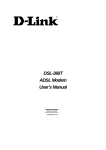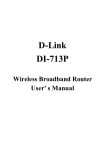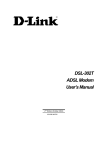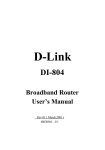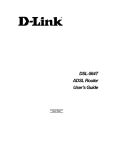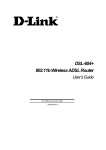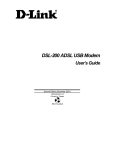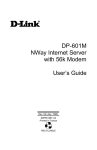Download D-Link DES-2108 User`s guide
Transcript
DES-2108
8-port 10/100
Fast Ethernet Switch
User’s Guide
FCC Warning
This equipment has been tested and found to comply with the limits
for a Class A digital device, pursuant to Part 15 of the FCC Rules.
These limits are designed to provide reasonable protection against
harmful interference when the equipment is operated in a commercial
environment. This equipment generates, uses, and can radiate radio
frequency energy and, if not installed and used in accordance with this
user’s guide, may cause harmful interference to radio communications.
Operation of this equipment in a residential area is likely to cause
harmful interference in which case the user will be required to correct
the interference at his own expense.
CE Mark Warning
This is a Class A product. In a domestic environment, this product
may cause radio interference in which case the user may be required
to take adequate measures.
VCCI Warning
TABLE OF CONTENTS
About This Guide ................................................................................ 1
Terms ........................................................................................... 1
Overview of this User’s Guide .................................................... 1
Introduction.......................................................................................... 2
Fast Ethernet Technology ............................................................ 2
Switching Technology ................................................................. 2
Switch Description....................................................................... 4
Features........................................................................................ 4
Ports ............................................................................................. 5
Unpacking and Setup ........................................................................... 7
Unpacking.................................................................................... 7
Setup ............................................................................................ 7
Installing the Switch on a Desktop .............................................. 8
Installing the Switch on a Rack ................................................... 9
Power on .................................................................................... 10
Identifying External Components ...................................................... 11
Front Panel Components............................................................ 11
Rear Panel .................................................................................. 12
LED Indicators........................................................................... 12
i
Power and CPU LEDs ............................................................... 13
10/100M Fast Ethernet Ports Status LEDs ................................ 13
Introduction To Switch Management ................................................ 15
Management Options ................................................................. 15
Web Management Utility........................................................... 15
Web-based Management Interface............................................. 15
Command Line Interface (CLI) ................................................. 16
SNMP-Based Management........................................................ 16
Configuration The Switch.................................................................. 17
Web Management Utility........................................................... 17
Installing the Web Management Utility............................. 17
Discovery List.................................................................... 18
Monitor List ....................................................................... 19
Device Setting.................................................................... 21
Toolbar............................................................................... 23
Configuring the Switch using Web Browser ............................. 24
Login to Web Manager ...................................................... 25
Setup Menu ........................................................................ 28
Configuring Setup Setting.................................................. 29
VLAN Settings (Virtual Local Area Network).................. 31
ii
Mirror Setting .................................................................... 33
Spanning Tree Setting........................................................ 34
SNMP Setting .................................................................... 36
Static MAC ........................................................................ 42
IGMP Snooping Setting..................................................... 45
Device Status ..................................................................... 47
Statistic............................................................................... 48
System Setting ................................................................... 49
Trap Setting........................................................................ 50
Set Password ...................................................................... 51
Backup Setting ................................................................... 52
Reset Setting ...................................................................... 52
Logout................................................................................ 53
Configuring the Switch using the CLI ....................................... 54
IP Address of the Switch.................................................... 54
Using the CLI via Telnet interface..................................... 55
Command Syntax............................................................... 56
Basic Switch Commands ................................................... 57
Basic IP Commands ........................................................... 63
Switch Port Commands...................................................... 65
iii
VLAN Commands ............................................................. 68
Port Mirroring Commands ................................................. 77
Trap Commands................................................................. 80
Spanning Tree Commands ................................................. 85
SNMP Commands ............................................................. 92
IGMP Snooping Commands ............................................ 100
Technical Specifications .................................................................. 106
iv
A BOUT T HIS G UIDE
This user’s guide tells you how to install your DES-2108, how to
connect it to your network.
Terms
For simplicity, this documentation uses the terms “Switch” (first letter
upper case) to refer to the DES-2108, and “switch” (first letter lower
case) to refer to all Ethernet switches, including the DES-2108.
Overview of this User’s Guide
Introduction
Describes the Switch and its features.
Unpacking and
Setup
Helps you get started with the basic
installation of the Switch.
Identifying
External
Components
Describes the front panel, rear panel, and
LED indicators of the Switch.
Configuration
the Switch
Tell to how to configuration
management functions of the Switch.
Technical
Specification
Lists the technical specifications of the
Switch.
1
the
I NTRODUCTION
This section describes the features of the DES-2108, as well as giving
some background information about Fast Ethernet and Switching
technology.
Fast Ethernet Technology
The growing importance of LANs and the increasing complexity of
desktop computing applications are fueling the need for high
performance networks. A number of high-speed LAN technologies
are proposed to provide greater bandwidth and improve client/server
response times. Among them, Fast Ethernet, or 100BASE-T, provides
a non-disruptive, smooth evolution from 10BASE-T technology.
100Mbps Fast Ethernet is a standard specified by the IEEE 802.3
LAN committee. It is an extension of the 10Mbps Ethernet standard
with the ability to transmit and receive data at 100Mbps, while
maintaining the Carrier Sense Multiple Access with Collision
Detection (CSMA/CD) Ethernet protocol.
Switching Technology
Another key development pushing the limits of Ethernet technology is
in the field of switching technology. A switch bridges Ethernet
packets at the MAC address level of the Ethernet protocol transmitting
among connected Ethernet or Fast Ethernet LAN segments. Switching
is a cost-effective way of increasing the total network capacity
available to users on a local area network. A switch increases capacity
and decreases network loading by making it possible for a local area
network to be divided into different segments, which are not
2
competing with each other for network transmission capacity, and
therefore decreasing the load on each segment. The Switch acts as a
high-speed selective bridge between the individual segments. Traffic
that needs to go from one segment to another (from one port to
another) is automatically forwarded by the Switch, without interfering
with any other segments (ports). This allows the total network
capacity to be multiplied, while still maintaining the same network
cabling and adapter cards. For Fast Ethernet or Gigabit Ethernet
networks, a switch is an effective way of eliminating problems of
chaining hubs beyond the "two-repeater limit." A switch can be used
to split parts of the network into different collision domains, for
example, making it possible to expand your Fast Ethernet network
beyond the 205-meter network diameter limit for 100BASE-TX
networks. Switches supporting both traditional 10Mbps Ethernet and
100Mbps Fast Ethernet are also ideal for bridging between existing
10Mbps networks and new 100Mbps networks. Switching LAN
technology is a marked improvement over the previous generation of
network bridges, which were characterized by higher latencies.
Routers have also been used to segment local area networks, but the
cost of a router and the setup and maintenance required make routers
relatively impractical. Today's switches are an ideal solution to most
kinds of local area network congestion problems.
3
Switch Description
The DES-2108 is equipped with unshielded twisted-pair (UTP) cable
ports providing dedicated 10 or 100 Mbps bandwidth. The Switch has
8 UTP ports and Auto MDI-X/MDI-II convertible ports that can be
used for up-linking to another switch. These ports can be used for
connecting PCs, printers, servers, hubs, routers, switches and other
networking devices. The dual speed ports use standard twisted-pair
cabling and are ideal for segmenting networks into small, connected
sub-networks for superior performance. Each 10/100 port can support
up to 200 Mbps of throughput in full-duplex mode. This stand-alone
Switch enables the network to use some of the most demanding
multimedia and imaging applications concurrently with other user
applications without creating bottlenecks. The built-in LightManagement engine can be configure the Switch's settings for priority
queuing, VLANs, and port monitoring, and port speed.
Features
The DES-2108 was designed for easy installation and high
performance in an environment where traffic on the network and the
number of users increase continuously.
The Switch features include:
IEEE 802.3 10BASE-T compliant.
IEEE 802.3u 100BASE-TX compliant.
IEEE 802.3x flow control in full duplex mode.
IEEE 802.1Q VLAN & Port_based VLAN.
IEEE 802.1D Spanning Tree.
Port_based QoS.
4
System Log Support.
High performance switching engine performs forwarding and
filtering at full wire speed.
Full- & Half- duplex operation for both of 10Mbps and
100Mbps and connections. Full duplex allows the switch port
to simultaneously transmit and receive data. It only works
with connections to full-duplex-capable end stations and
switches.
Non-blocking store and forward switching scheme capability
to support rate adaptation and protocol conversion.
Efficient self-learning and address recognition mechanism
enables forwarding rate at wire speed.
Support port-based enable and disable.
Address table: Supports up to 4K MAC addresses per device.
Supports a packet buffer of up to 256 Kbytes.
IGMP Snooping support.
SNMP support.
Port Mirror support.
MIB support for:
RFC1213 MIB II.
Private MIB.
Provides parallel LED display for port status such as link/act,
speed, etc.
Ports
Eight (8) 10/100Mbps 100BASE-TX (Auto MDI-X/MDI-II) ports for
connecting to end stations, servers, hubs and other networking devices.
5
All UTP ports can auto-negotiate between 10Mbps and 100Mbps,
half-duplex and full duplex, and flow control.
6
U NPACKING AND S ETUP
This chapter provides unpacking and setup information for the Switch.
Unpacking
Open the shipping carton of the Switch and carefully unpack its
contents. The carton should contain the following items:
One DES-2108 Fast Ethernet Switch
Four rubber feet with adhesive backing
One AC power cord
Mounting kit (two brackets and screws)
CD-ROM (This User’s Guide and Utility)
If any item is found missing or damaged, please contact your local
reseller for replacement.
Setup
The setup of the Switch can be performed using the following steps:
Install the Switch on a sturdy, level surface that can support
at least 6.6 lb. (3 kg) of weight. Do not place heavy objects
on the Switch.
The power outlet should be within 1.82 meters (6 feet) of the
device.
Visually inspect the power cord and see that it is fully
secured to the AC power port.
7
Make sure that there is proper heat dissipation from and
adequate ventilation around the Switch. Leave at least 10 cm
(4 inches) of space at the front and rear of the Switch for
ventilation
Install the Switch in a fairly cool and dry place for the
acceptable temperature and humidity operating ranges.
Install the Switch in a site free from strong electromagnetic
field generators (such as motors), vibration, dust, and direct
exposure to sunlight.
When installing the Switch on a level surface, attach the rubber feet to
the bottom of the device. The rubber feet cushion the Switch, protect
the casing from scratches and prevent it from scratching other
surfaces.
Installing the Switch on a Desktop
When installing the Switch on a desktop or shelf, the rubber feet
included with the Switch should first be attached. Attach these
cushioning feet on the bottom at each corner of the device. Allow
enough ventilation space between the Switch and any other objects in
the vicinity.
8
Figure 1. Installed on a Desktop
Installing the Switch on a Rack
The Switch can be mounted in a standard 19" rack. Use the following
diagrams to guide you.
Figure 2. Fasten mounting brackets to Switch
Fasten the mounting brackets to the Switch using the screws provided.
With the brackets attached securely, you can mount the Switch in a
standard rack as shown in Figure 2-2 on the following page.
Mounting the Switch in a Standard 19" Rack:
9
Figure 3. Installing Switch in a rack
Power on
The DES-2108 can be used with AC power sources 100 - 240 VAC,
50 - 60 Hz. The Switch’s power supply will adjust to the local power
source automatically.
Plug one end of the AC power cord into the power connector of the
Switch and the other end into the local power source outlet.
After the Switch is powered on, the LED indicators will momentarily
blink. This blinking of the LED indicators represents a reset of the
system
10
I DENTIFYING E XTERNAL C OMPONENTS
This chapter describes the front panel, rear panel and LED indicators
of the Switch
Front Panel Components
The front panel of the Switch consists of eight (8) 10/100Mbps Fast
Ethernet ports, LED indicators and Reset button.
Figure 4. Front panel view
RJ-45: Eight 10/100Mbps Fast Ethernet ports.
LED Indicators: Comprehensive LED indicators that display the
conditions of the Switch and status of the network. A description of
these LED indicators follows (see LED Indicators).
Reset: The Reset button is to reset all the setting back to the factory
default.
Note: Be sure that you recorded the setting of your device, else all
the setting will be erased when pressing the “Reset” button.
11
Rear Panel
The rear panel of the Switch contains an AC power connector.
Figure 5. Rear panel view
The AC power connector is a standard three-pronged connector that
supports the power cord. Plug-in the female connector of the provided
power cord into this socket, and the male side of the cord into a power
outlet. The Switch automatically adjusts its power setting to any
supply voltage in the range from 100 ~ 240 VAC at 50 ~ 60 Hz.
LED Indicators
The LED indicators of the Switch include Power, CPU and Port
Status LEDs. The following shows the LED indicators for the Switch
along with an explanation of each indicator.
12
Figure 6. LED indicators
Power and CPU LEDs
Power
: This LED will light green after the Switch is powered on to
indicate the ready state of the device.
: When the switch powered off or the power cord has improper
connection.
On
Off
CPU
: When the CPU is working, the CPU LED is blinking.
: The CPU is not working.
Blinking
On/Off
10/100M Fast Ethernet Ports Status LEDs
Link/Act
: When the Link/Act LED lights on, the respective port is
successfully connected to an Ethernet network.
Blinking : When the Link/Act LED is blinking, the port is transmitting or
receiving data on the Ethernet network.
Off
: No link.
On
100M
On
Off
: When the 100Mbps LED lights on, the respective port is
connected to a 100Mbps Fast Ethernet network.
: When the respective port is connected to a 10Mbps Ethernet
network
13
I NTRODUCTION T O S WITCH M ANAGEMENT
Management Options
Web Management Utility
Web-based Management Interface
Command Line Interface (CLI)
SNMP-Based Management Managing
Management Options
This system may be managed in-band using TCP/IP Telnet protocol
and web-based management, accessible through a web browser.
Web Management Utility
With the Web Management Utility, you can easily discover all the
Web Management Switch, assign the IP Address, changing the
password and upgrading the new firmware.
Web-based Management Interface
After you have successfully installed the Switch, you can configure
the Switch, display statistics using a web browser, such as Netscape
Navigator (version 6.2 and higher) or Microsoft® Internet Explorer
(version 5.0).
15
Command Line Interface (CLI)
The Switch supports a Command Line Interface (CLI) that allows the
user to connect to the Switch’s management agent using the TCP/IP
Telnet protocol.
SNMP-Based Management
You can manage the Switch with an SNMP-compatible console
program. The Switch supports SNMP version 1.0. The SNMP agent
decodes the incoming SNMP messages and responds to requests with
MIB objects stored in the database. The SNMP agent updates the MIB
objects to generate statistics and counters.
16
C ONFIGURATION T HE S WITCH
Through the Web Browser, Telnet and SNMP you can configure the
Switch such as Port setting, VLAN, QoS, SNMP, Spanning Tree…
etc.
Web Management Utility
With the attached Web Management Utility, you can easily discover
all the Web Management Switch, assign the IP Address, changing the
password and upgrading the new firmware.
Installing the Web Management Utility
The following gives instructions guiding you through the installations
of the Web Management utility.
1.
Insert the Utility CD in the CD-Rom Drive.
2.
From the Start menu on the Windows desktop, choose Run.
3.
In the Run dialog box, type D:\Web Management
Utility\setup.exe (D:\ depends where your CD-Rom drive is
located) and click OK.
4.
Follow the on-screen instructions to install the utility.
5.
Upon
completion,
go
to
Program
Files
->
web_management_utility and execute the Web Management
utility. (Figure 6.)
17
Figure 7. Web Management Utility
The Web Management Utility was divided into four parts, Discovery
List, Monitor List, Device Setting and Toolbar function, for details
instruction, follow the below section.
Discovery List
This is the list where you can discover all the Web management
devices in the entire network.
By pressing the “Discovery” button, you can list all the Web
Management devices in the discovery list.
Double click or press the “Add to monitor list” button to select a
device from the Discovery List to the Monitor List.
18
System word definitions in the Discovery List:
MAC Address: Shows the device MAC Address.
IP Address: Shows the current IP address of the device.
Protocol version: Shows the version of the Utility protocol.
Product Name: Shows the device product name.
System Name: Shows the appointed device system name.
Location: Shows where the device is located.
Trap IP: Shows the IP where the Trap to be sent.
Subnet Mask: Shows the Subnet Mask set of the device.
Gateway: Shows the Gateway set of the device.
Monitor List
All the Web Smart Device in the Monitor List can be monitored; you
can also receive the trap and show the status of the device.
System word definitions in the Monitor List:
S: Shows the system symbol of the Web-Smart device,
represent for device system is not alive.
IP Address: Shows the current IP address of the device.
MAC Address: Shows the device MAC Address.
Protocol version: Shows the version of the Utility protocol.
Product Name: Shows the device product name.
System Name: Shows the appointed device system name.
Location: Shows where the device is located.
Trap IP: Shows the IP where the Trap to be sent.
Subnet Mask: Shows the Subnet Mask set of the device.
Gateway: Shows the Gateway set of the device.
19
View Trap: The Trap function can receive the events that happen
from the Web Management Switch in the Monitor List.
There is a light indicator behind the “View Trap” button, when the
light indicates in green, it means that there is no trap transmitted, and
else when it indicates in red, it means that there is new trap
transmitted, this is to remind us to view the trap. (Figure 8.)
Figure 8.
When the “View Trap” button is clicked, a Trap Information window
will pop out, it will show the trap information including the Symbol,
Time, Device IP and the Event occurred. (Figure 9. Trap information)
The symbol “ ” represents the trap signal arise, this symbol will
disappear after you review and click on the event record.
Figure 9. Trap information
20
Note: In order to receive Trap information, switch has to be
configured with Trap IP and Trap Events in Web browser, which
are available in the Trap Setting Menu (see Page 50 for detail).
Add Item: To add a device to the Monitor List manually, enter the
IP Address of the device that you want to monitor.
Delete Item: To delete the device in the Monitor List.
Device Setting
You can set the device by using the function key in the Device Setting
Dialog box.
Configuration Setting:
In this Configuration Setting, you can set the IP Address, Subnet
Mask, Gateway, Set Trap to (Trap IP Address), System name,
Location and DHCP setting.
In factory default, the IP address of the DES-2108 will atomically
assign from DHCP server (DHCP enabled). If your network has no
DHCP server, the DES-2108 will fail to get IP address, and the IP
address of DES-2108 will be assigned to default IP address of
192.168.0.1 and netmask is 255.255.255.0.
Select the device in the Discovery List or Monitor List and press
“Configuration setting” button, then the Configuration Setting
window will pop out as Figure 10, after filling up the data that you
want to change, you must fill up the password and press the “Set” to
process the data changed immediately.
21
Figure 10. Configuration Setting
Password Change:
You can use this Password Change when you need to change the
password, fill in the password needed in the dialog box and press
“Set” button to precede the password change immediately.
Figure 11. Password Change
Firmware Upgrade:
When the device has a new function, there will be a new firmware to
update the device, use this function to update.
22
Figure 12. Firmware Upgrade
Web Access:
Double click the device in the Monitor List or select a device in the
Monitor List and press this “Web Access” button to access the device
in Web browser.
Toolbar
The toolbar in the Web Management Utility have four main tabs, File,
View, Options and Help.
File TAB:
In the “File TAB”, there are Monitor Save, Monitor Save As, Monitor
Load and Exit:
Monitor Save: To record the setting of the Monitor List to the default,
when you open the Web Management Utility next time, it will auto
load the default recorded setting.
Monitor Save As: To record the setting of the Monitor List in
appointed filename and file path.
Monitor Load: To manually load the setting file of the Monitor List.
23
Exit: To exit the Web Management Utility.
View TAB
In the “View TAB”, there are view log and clear log function, this
function will help you to show trap setting:
View Log: To show the event of the Web Management Utility and the
device.
Clear Log: To clear the log.
Option TAB:
In the “Option TAB”, there are Refresh Time function, this function
helps you to refresh the time of monitoring the device. Choose 15 secs,
30 secs, 1 min, 2 min and 5 min to select the time of monitoring.
Help TAB
In the “Help TAB”, there is About function, it will show out the
version of the Web Management Utility.
Configuring the Switch using Web Browser
All software functions of the DES-2108 can be managed, configured
and monitored via the embedded web-based (HTML) interface. The
Switch can be managed from remote stations anywhere on the
network through a standard browser such as Netscape Navigator or
Microsoft Internet Explorer. The browser acts as a universal access
tool and can communicate directly with the Switch using the HTTP
protocol. The Web-based management module and the Console
program (Telnet) are different ways to access the same internal
switching software and configure it. Thus, all settings encountered in
web-based management are the same as those found in the console
program.
24
The section indicates how to manage, control and monitor the Switch
via Web Browser. The Switch to enable its managed functions
including:
Port Setting
Virtual LAN Group setting, Port-based or 802.1Q-based
Port Mirroring
Spanning Tree
SNMP
Static MAC
IGMP Snooping
System Setting
Device Status and Statistic
Trap setting
Password setting
Backup Setting
Reset Setting
Login to Web Manager
Before you configure this device, note that when the Web Smart
Switch is configured through an Ethernet connection, make sure the
manager PC must be set on same the IP network. For example, when
the default IP address of the Web Smart Switch is 192.168.0.1, then
the manager PC should be set at 192.168.0.x (where x is a number
between 2 and 254), and the default subnet mask is 255.255.255.0.
Open the web browser program and Enter IP address
http://192.168.0.1 (the factory-default IP address setting) to the
address location.
25
Figure 13.
Or through the Web Management Utility, you do not need to
remember the IP Address, select the device shown in the Monitor List
of the Web Management Utility to settle the device on the Web
Browser.
When the following dialog page appears, remain enter the default
password "admin" and press Login to enter the main configuration
window.
Figure 14.
After entering the password, the main page comes up, the screen will
display the device status.
26
Figure 15. Device Status
27
Setup Menu
When the main page appears, find the Setup menu in the left side of
the screen (Figure 16). Click on the setup item that you want to
configure. There are fifteen options: Port Settings, VLAN Settings,
Mirror Setting, Spanning Tree Settings, SNMP Settings, Static MAC
Settings, IGMP Snooping Settings, Device Status, Statistic, System
Settings, Trap Setting, Password Setting, Backup Setting and Reset
Setting as shown in the Main Menu screen.
28
Figure 16. Setup menu
Configuring Setup Setting
Find that there are four items, including Port Settings, VLAN Settings,
Mirror Settings, Spanning Tree, SNMP, Static MAC and IGMP
Snooping in Setup menu.
Port Settings
In Port Settings menu (Figure 17), this page will show each port’s
status, press the ID parameter to set each port’s Speed, Flow Control,
QoS priority and Link Status. When you need to renew the posted
information, press the “Refresh” button.
The Link Status in the screen will show the connection speed and
duplex mode; else this dialog box will show down when the port is
disconnected.
Figure 17. Port Configuration
29
To change the port setting, click on the ID parameter to enter to the
selected port to configure its Speed/Disable, Flow control and QoS
setting.
Figure 18.
Speed:
This setting has six modes -- 100M Full, 100M Half, 10M Full, 10M
Half, Auto and Disable for speed or port disable selections.
Flow Control:
This setting determines whether or not the Switch will be handling
flow control. Set Flow Control to Enable for avoiding data transfer
overflow. Or it sets to Disable; there is either no flow control or other
hardware/software management.
When the port is set to forced mode, then the flow control will
automatically set to Disable.
QoS:
In some ports that need to have a high priority to manage the data
transfer, QoS should be change. Set the port’s QoS to high to
determine the port will always transfer their data first.
30
VLAN Settings (Virtual Local Area Network)
The DES-2108 supports two of VLAN type: Port-Based VLAM or
IEEE 802.1Q-Based VLAN. The VLAN setting only working on one
of the two VLAN types, the default VLAN setting is Port-Based
VLAN type, if you change to the other VLAN mode, the current
VLAN setting will be erased.
Port-based VLAN:
To add a VLAN group, press “Add Group” button, the new VLAN
configuration window will pop out, you can fill in the description in
order to describe this VLAN Group, check on the port to be a member
to this VLAN Group, and press “Apply” button to execute the setting.
Figure 19. VLAN Group Settings
Figure 20. Add Port-based VLAN Group
31
Once you want to modify the VLAN Group, check on the ID
parameter, the ID VLAN configuration window will pop out.
Figure 21. Port_based VLAN Settings
IEEE 802.1Q VLAN:
VID Table Setting: select the VID group that you set.
When you select VID Table Setting, press “Add new VID” to create
new VID group, from port 01 ~ port 48, select Untag Port, Tag Port or
Not Member for each port. To save the VID group, press “Apply”
button. To remove the selected VID group, select the VID group and
press “Remove the VID” button. To modify the VID group setting,
select the VID group and change the setting, and press “Apply” button
to save the settings.
32
Figure 22. 802.1Q VID Table Setting
Port VID Setting:
When you select Port VLAN setting, fill in each port’s PVID value
between 1 and 4094.
Figure 23. 802.1Q Port VID Setting
Note: If you change the VLAN mode to the other VLAN mode, the
current VLAN setting will be erased.
Figure 24.
Mirror Setting
Port Mirroring is a method of monitoring network traffic that
forwards a copy of each incoming and/or outgoing packet from one
port of a network switch to another port where the packet can be
studied. It enables the manager to keep close track of switch
performance and alter it if necessary.
33
Configuring the port mirroring by assigning a source port from which
to copy all packets and a sniffer port where those packets will be sent.
The selection of the sniffer mode is as follow:
TX (transmit) mode: this mode will duplicate the data transmit from
the source port and forward to the sniffer port.
RX (receive) mode: this mode will duplicate the data that send to the
source and forward to the sniffer port.
Both (transmit and receive) mode: this mode will duplicate both the
data transmit from and data that send to the source port, then it will
forward to the sniffer port.
Figure 25. Mirror Setting
Spanning Tree Setting
This Switch supports the 802.1d Spanning Tree Protocol.
Every segment will have a single path to the root bridge. All bridges
listen for BPDU packets. However, BPDU packets are sent more
frequently - with every Hello packet. BPDU packets are sent even if a
BPDU packet was not received. Therefore, each link between bridges
34
is sensitive to the status of the link. Ultimately this difference results
in faster detection of failed links, and thus faster topology adjustment.
A draw-back of 802.1d is this absence of immediate feedback from
adjacent bridges.
Figure 26. Spanning Tree Setting
STP Function: To selecting enable or disable STP function on the
Switch.
Bridge Priority: This value between 0 and 65535 to specify the
priority for forwarding packets. The lower the value, the higher the
priority. The default is 32768.
Bridge Max Age: This value may be set to ensure that old
information does not endlessly circulate through redundant paths in
the network, preventing the effective propagation of the new
information. Set by the Root Bridge, this value will aid in determining
that the Switch has spanning tree configuration values consistent with
other devices on the bridged LAN. If the value ages out and a BPDU
has still not been received from the Root Bridge, the Switch will start
35
sending its own BPDU to all other switches for permission to become
the Root Bridge. If it turns out that your switch has the lowest Bridge
Identifier, it will become the Root Bridge. The user may choose a time
between 6 and 40 seconds. The default value is 20.
Bridge Hello Time: The user may set the time interval between
transmission of configuration messages by the root device, thus
stating that the Switch is still functioning. A time between 1 and 10
seconds may be chosen, with a default setting of 2 seconds.
Bridge Forward Delay: The maximum amount of time (in seconds)
that the root device will wait before changing states. The user may
choose a time between 4 and 30 seconds. The default is 15 seconds.
Port Path Cost: This defines a metric that indicates the relative cost
of forwarding packets to specified port list. The value between 1 and
65535 to determine the cost. The lower the number, the greater the
probability the port will be chosen to forward packets. The default
value is 10.
Port Path Priority: Select a value between 0 and 255 to specify the
priority for a specified port for forwarding packets. The lower the
value, the higher the priority. The default is 128.
SNMP Setting
Simple Network Management Protocol (SNMP) is an OSI Layer 7
(Application Layer) designed specifically for managing and
monitoring network devices. SNMP enables network management
stations to read and modify the settings of gateways, routers, switches,
and other network devices. Use SNMP to configure system features
for proper operation, monitor performance and detect potential
problems in the Switch, switch group or network.
36
Managed devices that support SNMP include software (referred to as
an agent), which runs locally on the device. A defined set of variables
(managed objects) is maintained by the SNMP agent and used to
manage the device. These objects are defined in a Management
Information Base (MIB), which provides a standard presentation of
the information controlled by the on-board SNMP agent. SNMP
defines both the format of the MIB specifications and the protocol
used to access this information over the network.
The DES-2108 supports the SNMP versions 1. In SNMP v.1, user
authentication is accomplished using 'community strings', which
function like passwords. The remote user SNMP application and the
Switch SNMP must use the same community string. SNMP packets
from any station that has not been authenticated are ignored (dropped).
The default community strings for the Switch used for SNMP v.1
management access are:
public - Allows authorized management stations to retrieve MIB
objects.
private - Allows authorized management stations to retrieve and
modify MIB objects.
Traps
Traps are messages that alert network personnel of events that occur
on the Switch. The events can be as serious as a reboot (someone
accidentally turned OFF the Switch), or less serious like a port status
change. The Switch generates traps and sends them to the trap
recipient (or network manager). Typical traps include trap messages
for Device boot up, Authentication Failure, Port status change and
Abnormal transmit/receive data packet error.
37
MIBs
Management and counter information are stored by the Switch in the
Management Information Base (MIB). The Switch uses the standard
MIB-II Management Information Base module. Consequently, values
for MIB objects can be retrieved from any SNMP-based network
management software. In addition to the standard MIB-II, the Switch
also supports its own proprietary enterprise MIB as an extended
Management Information Base. The proprietary MIB may also be
retrieved by specifying the MIB Object Identifier. MIB values can be
either read-only or read-write.
Enabled / Disabled: To selecting enable or disable SNMP function
on the Switch.
SNMP Community / Trap: To configure the SNMP Community or
SNMP Trap configuration.
Configure SNMP Community:
Figure 27. SNMP Community Setting
38
Add Group: To add a SNMP Community group, press “Add Group”
button, the Add SNMP Community configuration window will pop
out; fill in the community name and assign the community enable
read_only or read_write. Press “Apply” button to execute the setting.
Figure 28. Add SNMP Community group
Delete Group: To delete previously defined SNMP Community
group, press “Delete Group” button, the Delete SNMP Community
configuration window will pop out; checked the delete dialog box.
Press “Apply” to delete the selected SNMP Community Group.
Figure 29. Delete SNMP Community group
39
Modify Group: To modify previously defined SNMP Community
group, click on the ID parameter to enter to the selected SNMP
Community Group to configure its community name and community
enable. Press “Apply” to save change of the SNMP Community
Group.
Figure 30. Modify SNMP Community group
Configure SNMP Trap:
Figure 31. Configure SNMP Trap Setting
Trap authentication fail: When checked the dialog box of the Trap
authentication fail, when fail to authentication, the Switch will trap
the authentication fail even to the SNMP host.
40
Add Trap: To create a recipient of SNMP traps generated by the
Switch’s SNMP agent, press “Add Trap” button, and the SNMP Trap
Set window will pop out; you can fill in the community name and trap
IP address of the remote management station that will serve as the
SNMP host for the Switch and checked the events selection to enabled
selected event traps.
Figure 32. Add SNMP Trap
Delete Trap: To delete previously defined SNMP Trap, press “Delete
Trap” button, the Delete SNMP Trap Delete configuration window
will pop out; checked the delete dialog box. Press “Apply” to delete
the selected SNMP Trap setting.
Figure 33. Delete SNMP Trap
41
Modify Trap: To modify previously defined SNMP Trap, click on
the ID parameter to enter to the selected SNMP Trap to configure its
community name, IP address and events. Press “Apply” to save
change of the SNMP Trap.
Figure 34. Modify SNMP Trap
Static MAC
The Static MAC function allows you to enable the Switch to forward
the data packets to specific MAC address and specific port. Only
Static MAC function enabled ports will follow the Static MAC rule
from the Static MAC list.
Enabled / Disabled: Selecting the enable or disable Static MAC
function on the Switch. Select “Enabled” to enabling the Static MAC
function on the Switch, the Switch’s auto learning function will be
disable except the specific port (set in the “Disable auto learning
excluding uplink port” setting), and the Switch will forward data
following the Static MAC Address Table to the specific port. Select
“Disabled”, the Switch will learn and build MAC address table
42
automatically and the Switch will forward data following the auto
learning MAC Address Table to the specific port.
Disable auto learning excluding uplink port: When enable the
Static MAC function, the Switch’s auto learning function will be
disable, check the dialog box of the “Disable auto learning excluding
uplink port” and then check the dialog box of port numbers to enable
the auto learning function of the port, and the Switch will forward
data following the Static MAC Address Table and the Switch’s auto
learn MAC address table to the specific port.
Figure 35. Configure Static MAC Setting
Add Static MAC rule: Press “Add Mac” button, and the Static MAC
Setting window will pop out; fill in the specific MAC address and
select the specific port. Press “Apply” to add rule to the list.
Figure 36. Add Static MAC
43
44
Remove Static MAC rule: Press “Delete Mac” button, and the Static
MAC Delete window will pop out; checked the dialog box. Press
“Apply” to delete the selected Static MAC rule from the list.
Figure 37. Delete Static MAC
IGMP Snooping Setting
IGMP Snooping allows the Switch to read the Multicast Group IP
address and the corresponding MAC address from IGMP packets that
pass through the Switch. The number of IGMP reports that were
snooped is displayed in the Reports field.
45
Figure 38. IGMP Snooping Setting
Enabled / Disabled: To selecting enable or disable IGMP Snooping
function on the Switch.
IGS Configure & Router Ports / Mcast table: To selecting of
configure the IGMP Snooping or view the Multicast Entry Table.
Host Timeout (1-16711450): Specifies the maximum amount of time
a host can be a member of a multicast group without the Switch
receiving a host membership report. The default is 260 seconds.
Router Timeout (1-16711450): Specifies the maximum amount of
time a route can be a member of a multicast group without the Switch
receiving a host membership report. The default is 125 seconds.
Member Ports: Checked specifies of ports as being connected to
multicast-enabled routers. This will ensure that all packets with such a
router as its destination will reach the multicast-enabled router −
regardless of protocol, etc.
46
Device Status
Click on the “Status” to present the device status on this screen, it
will show the System Status, Port Status, VLAN Setting, Mirror
Setting, Spanning Tree status, SNMP Setting and IGMP Setting.
Figure 39. Device Status.
Press “Refresh” when you need to renew the posted information.
47
Statistic
The Statistic Menu screen will show the status of each port packet
count.
Figure 40. Device Statistics
For Detail packet information, click on the ID parameter as Figure 42.
Figure 41. Port Statistics
48
System Setting
The System Setting includes the System name, Location name, Login
Timeout, IP Address, Subnet Mask and Gateway. Through the Web
Management Utility, you can easily recognize the device by using the
System Name and the Location Name.
The Login Timeout is to set the idle time-out for security issue, when
there is no action when running the Web Smart Utility and the time is
up, you must re-login to Web Smart Utility before you set the Utility.
Fill up the IP address, Subnet mask and Gateway for the device or
enable DHCP get IP address from DHCP server.
Figure 42. System Setting
49
Trap Setting
The Trap Setting enables the device to monitor the Trap through the
Web Management Utility, set the Trap IP Address of the manager
where the trap to be sent.
Figure 43. Trap Setting
System Events: Monitoring the system’s trap.
Device Bootup: a trap when booting up the system.
Illegal Login: a trap when there is using a wrong password login,
and it will record from where the IP to be login.
Copper Port Events: Monitoring the copper port status.
Abnormal* Receive Error: a trap when there are receive data
error in copper port.
Abnormal* Transmit Error: a trap when there are transmit data
error in copper port.
Abnormal*: 50 error packet count within 10 seconds.
50
Set Password
Password is the invaluable tool for the manager to secure Web
Management Switch, use this function to change the password.
If you forget the password, press the “Reset” button in the rear panel
of the Switch, the current setting includes VLAN, Port Setting… etc.
will be lost and the Switch will restore to the default setting.
Figure 44. Set Password
51
Backup Setting
The backup tools help you to backup the current setting of the Switch.
Once you need to backup the setting, press the “Backup” button to
save the setting.
To restore a current setting file to the device, you must specify the
backup file and press “Restore” button to proceed the setting of the
recorded file.
Figure 45. Backup Setting
Note: when restoring a recorded file, the current password will not
be erased.
Reset Setting
The Factory Reset button helps you to reset the device back to the
default setting from the factory. Be aware that the entire configuration
will be reset, the IP address of the device will be get from DHCP
server (factory default is DHCP enabled) or got the default IP address
of 192.168.0.1 when fail to get the IP address from DHCP server.
52
Figure 46. Reset Setting
Logout
When press this function, the web configuration will go back to first
Login page.
Figure 47. Logout
53
Configuring the Switch using the CLI
The Switch can be managed through the TCP/IP Telnet protocol. The
Command Line Interface (CLI) can be used to configure and manage
the Switch via TCP/IP Telnet protocol.
This section provides a reference for all of the commands contained in
the CLI.
IP Address of the Switch
The Switch IP address can be automatically set using DHCP protocols,
in which case the actual address assigned to the Switch must be
known. You can use the Web Management Utility to get or setting the
IP address of the Switch.
Figure 48. Web Management Utility
54
Using the CLI via Telnet interface
To configure the Switch through the TCP/IP Telnet protocol, using an
ordinary telnet client program. On many systems to invoke a telnet
client is:
telnet ip-address
Where ip-address is the IP address you have assigned to the Switch.
When you telnet to the Switch, it displays its login-in message:
Figure 49. The DES-2108 console login
At this point you can enter the password you have assigned to your
print server. The factory default password is “admin”.
The Switch will then display the telnet interface CLI command
prompt:
Figure 50. DES-2108 CLI command prompt
55
Command Syntax
The following symbols are used to describe how command entries are
made and values and arguments are specified in this manual. The
online help contained in the CLI and available through console
interface uses the same syntax.
Note: All commands are case sensitive. Be sure to disable Caps Lock
or any other unwanted function that changes text case.
<angle brackets>
Purpose
Encloses a variable or value that must be
specified.
Syntax
show stp ports <portlist>
Description
This command displays the STP group of
configuration on the Switch.
Example
Command
show stp ports 1-5
[square brackets]
Purpose
Encloses a required value or set of required
arguments. One value or argument can be
specified.
Syntax
show snmp [community | host]
Description
In the above syntax sample, you must specify
either a community or host configuration to be
show.
Example
Command
show snmp community
56
| vertical bar
Purpose
Separates two or more mutually exclusive items
in a list, one of which must be entered.
Syntax
show snmp [community | host]
Description
In the above syntax sample, you must specify
either a community or host configuration to be
show.
Example
Command
show snmp host
{braces}
Purpose
Encloses an optional value or set of optional
arguments.
Syntax
reset {config}
Description
The command is used to restore the Switch’s
configuration to the default setting assigned from
the factory.
Example
Command
reset config
Basic Switch Commands
The basic switch commands in the Command Line Interface (CLI) are
listed (along with the appropriate parameters) in the following table.
57
Command
Parameters
show switch
config system
config system_name
config location_name
reset
logout
save
auto_logout <value 3 ~ 30>
{<system_name >}
{<location_name>}
<config>
Each command is listed, in detail, in the following sections.
show switch
Purpose
Syntax
Description
Parameters
Used to display general information about the
Switch.
show switch
This command displays information about the
Switch.
None.
Example usage:
To display the Switch’s information:
58
Figure 51. show switch command
config system
Purpose
Syntax
Description
Parameters
Used to configure the auto log out timer of the
Switch.
config system auto_logout < value 3 ~ 30 >
This command is used to configure the auto log
out timer of the Switch.
auto_logout <value 3 ~ 30> - A value is
between 3 to 30. The telnet console will log out if
there is no user input for 3 to 30 minutes.
Example usage:
59
To configure the Switch will auto log out if there is no user input
for 10 minutes.
Figure 52. config system command
config system_name
Purpose
Syntax
Description
Parameters
Used to configure the name for the Switch.
config system_name {<system_name>}
The config system_name command configures
the name of the Switch.
<system_name> - A maximum of 20 characters
is allowed.
Example usage:
To configure the Switch name for “Sales-SW-1”:
Figure 53. config system_name command
60
config location_name
Purpose
Syntax
Description
Parameters
Used to enter a description of location of the
Switch.
config location_name {<location_name>}
The command is used to enter a description of
the location of the Switch. A maximum of 20
characters can be used.
<location_name> - A maximum of 20 characters
is allowed.
Example usage:
To configure the Switch location for “Sales-6F”:
Figure 54. config location_name command
reset
Purpose
Syntax
Description
Parameters
Used to reset the Switch to the factory default
setting
reset <config>
The command is used to restore the Switch’s
configuration to the default setting assigned from
the factory.
config - All of the factory default settings are
restored on the Switch including the IP address.
61
Example usage:
To restore all of the Switch’s parameters to their default values:
Figure 55. reset command
logout
Purpose
Syntax
Description
Parameters
Used to log out a user from the Switch’s console.
logout
This command terminates the current session on
the Switch’s console.
None.
Example usage:
To terminate the current telnet console session:
Figure 56. logout command
62
save
Purpose
Syntax
Description
Parameters
Used to save changes in the Switch’s
configuration to non-volatile RAM.
save
This command is used to enter the current switch
configuration into non-volatile RAM. The saved
switch configuration will be loaded into the
Switch’s memory each time the Switch is
restarted.
None.
Example usage:
To save the Switch’s current configuration to non-volatile RAM:
Figure 57. save command
Basic IP Commands
The basic IP commands in the Command Line Interface (CLI) are
listed (along with the appropriate parameters) in the following table.
Command
Parameters
config ipif
[ipaddress <network address> {gw
<ipaddress>} | dhcp {vid <vlan_id>}]
show ipif
63
Each command is listed, in detail, in the following sections.
config ipif
Purpose
Syntax
Description
Parameters
Parameters
Used to configure the System IP interface.
config ipif [ipaddress <network address> |
{gw <ipaddress>} | dhcp {vid <vlan_id>}]
This command is used to configure the System
IP interface on the Switch.
ipaddress <network address> - IP address and
netmask of the IP interface to created. You can
specify the address and mask information using
traditional format (for example,
192.168.100.100/255.255.255.0 of in CIDR
format, 192.168.100.100/24.
dhcp - Allows the selection of the DHCP protocol
for the assignment of an IP address to Switch’s
system IP address.
<vlan_id> - Specific the 802.1Q VLAN ID to the
Switch. The range between 1 to 4094.
Example usage:
To configure the IP interface System:
Figure 58. config ipif command
64
show ipif
Purpose
Syntax
Description
Parameters
Used to display the configuration of an IP
interface on the Switch.
show ipif
This command will display the configuration of an
IP interface of the Switch.
None.
Example usage:
To display IP interface settings:
Figure 59. show ipif command
Switch Port Commands
The switch port commands in the Command Line Interface (CLI) are
listed (along with the appropriate parameters) in the following table.
Command
Parameters
config ports
[<portlist | all> {speed [disable |auto
65
|10_half | 10_full | 100_half |
100_full | 1000_full} | {flow_control
[enable | disable] | qos {normal |
high]}
show ports
{portlist}
Each command is listed, in detail, in the following sections.
config ports
Purpose
Syntax
Description
Parameters
Used to configure the Switch’s Ethernet port
settings.
[<portlist | all> {speed [disable |auto |10_half |
10_full | 100_half | 100_full | 1000_full} |
{flow_control [enable | disable] | qos {normal |
high]}
This command allows for the configuration of the
Switch’s Ethernet ports.
all - Configure all ports on the Switch.
<portlist> - Specifies a port or range to be
configured.
speed - Allows the user to adjust the speed for a
port or range of ports. The user has a choice of
the following:
auto - Enables auto-negotiation for the specified
range of ports.
[10 | 100 | 1000] - Configures the speed in Mbps
for the specified range of ports.
[half | full] - Configures the specified range of
ports as either full-duplex or half-duplex.
flow_control [enable | disable] - Enable or
disable flow control for the specified ports.
qos [normal | high] - Configures the QoS
priority level for the specified ports.
Example usage:
66
To configure the speed of port 1-3 to be 100 Mbps, half duplex,
disable of port 4-5, QoS of port 3, 4, 6 to be high priority and
disable flow control of port 1, 2, 4, 6:
Figure 60. config ports command
show ports
Purpose
Syntax
Description
Parameters
Used to display current configuration of a range
of ports.
show ports {portlist}
This command is used to display current
configuration of a range of ports.
<portlist> - Specifies a port or range of ports to
be displayed.
Example usage:
To display the configuration of all ports on the switch:
67
Figure 61. show ports command
VLAN Commands
The VLAN commands in the Command Line Interface (CLI) are
listed (along with the appropriate parameters) in the following table.
Command
Parameters
create vlan
[<vlan_name 8>
| tag <vlanid
1~4094>]
<vlan_name
8>
{tag
<vlanid
1~4094>}
[<vlan_name 8> { tag <vlanid
1~4094>}
[add
{[tagged
|
untagged]}| delete] <portlist>
{[<vlan_name 8> | tag <vlanid
1~4094>]}
delete vlan
config vlan
show vlan
enable port_based vlan
disable port_based
vlan
68
enable 802.1q_based
vlan
Command
Parameters
disable 802.1q_based
vlan
config pvid
<portlist> <vlanid 1~4094> priority
<0-7>
Each command is listed, in detail, in the following sections.
create vlan
Purpose
Syntax
Description
Parameters
Used to create a VLAN on the Switch.
create vlan [<vlan_name 8> | tag <vlanid
1~4094>]
This command allows you to create a VLAN on
the Switch.
<vlan_name 8> - The name of Port_based
VLAN to be created. A maximum of 8 characters
can be used.
<vlanid 1~4094> - The VLAN ID of the
802.1Q_based VLAN to be created. Allowed
values = 1~4094
Example usage:
To create a Port_based VLAN, “sales” VLAN group:
Figure 62. create vlan command (port_based VLAN)
69
To create an 802.1Q_based VLAN, tag 2:
Figure 63. create vlan command (802.1q_based VLAN)
delete vlan
Purpose
Syntax
Description
Parameters
Used to delete a previously configured VLAN on
the Switch.
delete vlan [<vlan_name 8> | tag <vlanid
1~4094>]
This command will delete a previously configured
VLAN on the Switch
<vlan_name 8> - The VLAN name of the
Port_based VLAN you want to delete.
<vlanid 1-4094> - The VLAN ID of the
802.1Q_Based VLAN you want to delete.
Example usage:
To delete a Port_based VLAN, “sales” VLAN group:
70
Figure 64. create vlan command (port_based VLAN)
To delete an 802.1Q_based VLAN, tag 10:
Figure 65. delete vlan command (802.1q_based VLAN)
config vlan
Purpose
Syntax
Description
Parameters
Used to additional ports to a previously
configured VLAN.
config vlan [<vlan_name 8> | tag <vlanid
1~4094> add {tagged | untagged} | delete
<portlist>]
This command allows you to add ports to the port
list of previously configured VLAN.
<vlan_name 8> - The name of the Port_based
VLAN you want to add/delete ports to/from.
<vlanid 1 ~ 4094> - The VLAN ID of the
802.1Q_based VLAN you want to add/delete
ports to/from.
tagged - Specifies the additional ports as
tagged.
untagged - Specifies the additional ports as
untagged.
add - Entering the add parameter will add ports
to the VLAN
71
delete - Delete ports from the specified VLAN.
<portlist> - A port or range of ports to add to, or
delete from the specified VLAN.
Example usage:
To add port 1, 3, 5, 6 to the “sales” VLAN group:
Figure 66. config vlan command, add VLAN group members (port_based VLAN)
To delete 4 through 6 ports from the “sales” VLAN group:
Figure 67. config vlan command, delete VLAN group members (port_based VLAN)
To add 1 through 3 as tagged ports to the VLAN tag 10:
72
Figure 68. config vlan command, add VLAN group members (802.1q_based VLAN)
To delete port 3 from the VLAN tag 10:
Figure 69. config vlan command, delete VLAN group members (802.1q_based
VLAN)
enable port_based vlan
Purpose
Syntax
Description
Parameters
Used to change the VLAN type to Port_based
VLAN type on the Switch.
enable port_based vlan
This command allows you to change the VLAN
type to Port_based VLAN on the Switch.
None.
73
Example usage:
To switched the VLAN type to Port_based VLAN
Figure 70. enable port_based vlan command
disable port_based vlan
Purpose
Syntax
Description
Parameters
Used to change the VLAN type to 802.1Q_based
VLAN on the Switch.
disable port_based vlan
This command allows you to change the VLAN
type to 802.1Q_based VLAN on the Switch.
None.
Example usage:
To switched the VLAN type to 802.1Q_based VLAN
74
Figure 71. disable port_based vlan command
enable 802.1q_based vlan
Purpose
Syntax
Description
Parameters
Used to change the VLAN type to 802.1Q_based
VLAN on the Switch.
enable 802.1q_based vlan
This command allows you to change the VLAN
type to 802.1Q_based VLAN on the Switch.
None.
Example usage:
To switched the VLAN type to 802.1Q_based VLAN
Figure 72. enable 802.1q_based vlan command
disable 802.1q_based vlan
Purpose
Syntax
Used to change the VLAN type to port_based
VLAN on the Switch.
disable 802.1q_based vlan
75
Description
Parameters
This command allows you to change the VLAN
type to port_based VLAN on the Switch.
None.
Example usage:
To switched the VLAN type to Port_based VLAN
Figure 73. disable 802.1q_based vlan command
config pvid
Purpose
Syntax
Description
Parameters
Used to configure the 802.1Q Port VLAN ID and
priority.
config pvid <portlist> <vlanid 1~4094> priority
<0~7>
This command allows you to configure the
802.1Q Port VLAN ID and priority.
<portlist> - A port or range of ports to configure
to the specified PVID.
<vlanid 1~4094> - To configure the 802.1Q
VLAN ID to the specified ports.
priority <0~7> - To configure the priority to the
specified PVID.
Example usage:
76
To configure the 802.1Q Port VLAN_ID:
Figure 74. config pvid command
Port Mirroring Commands
The port mirroring commands in the Command Line Interface (CLI)
are listed (along with the appropriate parameters) in the following
table.
Command
Parameters
config mirror port
[enable | disable] {<port> source
ports <portlist> [rx | tx |both]}
show mirror
show mirror
Each command is listed, in detail, in the following sections.
config mirror port
Purpose
Used to configure a mirror port – source port pair
on the Switch. Traffic for any source port to a
77
Syntax
Description
Description
target port can be mirrored for real-time analysis.
[enable | disable] {<port> source ports
<portlist> [rx | tx |both]}
This command allows you configure a mirror port
- source port pair on the Switch.
<port> - This specifies the Target port (the port
where mirrored packets will be received). The
target port must be configured in the same VLAN
and must be operating at the same speed as the
source port. If the target port is operating at a
lower speed, the source port will be forced to
drop its operating speed to match that the target
port.
source ports - The port or ports being mirrored.
This can not include the Target port.
config mirror port
Description
<portlist> - This specifics a port or range of
ports that will be mirrored. That is the range of
ports which all traffic will be copied and sent to
the Target port.
rx - Allows the mirroring of only packets received
by (flowing into) the port or ports in the port list.
tx - Allows the mirroring of only packets sent to
(flowing out of) the port or ports in the port list.
both - Mirrors all the packets received or sent by
the port in the port list.
Example usage:
To enable and configure the Port Mirror function of the Switch:
78
Figure 75. config mirror port command
To disable Port Mirror function of the Switch:
Figure 76. config mirror port command, disable port mirror function
show mirror
Purpose
Syntax
Description
Parameters
Used to show the current mirroring configuration
on the Switch.
show mirror
This command displays the current mirroring
configuration on the Switch
None
Example usage:
To display port mirroring configuration:
79
Figure 77. show mirror command
Trap Commands
The trap mirroring commands in the Command Line Interface (CLI)
are listed (along with the appropriate parameters) in the following
table.
Command
Parameters
config discovery
trap_ip
ipaddress
<vlan_id>}
config discovery
trap_event
{[bootup | illegal_login | t_rx_err |
t_tx_err|
f_rx_err
|
f_tx_err|
f_link_change]}
80
<ip_address>
{vid
delete discovery
trap_event
{[bootup | illegal_login | t_rx_err |
t_tx_err|
f_rx_err
|
f_tx_err|
f_link_change]}
show discovery trap
Each command is listed, in detail, in the following sections.
config discovery trap_ip
Purpose
Syntax
Description
Parameters
Used to configure an IP address of the trap
recipient of Web Management Utility to the
Switch.
config discovery trap_ip ipaddress
<ip_address> {vid <vlan_id>}
The command is configure an IP address of the
trap recipient of Web Management Utility to the
Switch.
<ip_address> - IP address of the Web
Management Utility.
<vlan_id> - Specific the 802.1Q VLAN ID of Web
Management Utility. The range is between 1 to
4094.
Example usage:
To assigned IP address of the Web Configuration Utility to receive
trap message:
81
Figure 78. config discovery trap_ip command
config discovery trap_event
Purpose
Syntax
Description
Parameters
Used to configure the events of the trap on the
Switch.
config discovery trap_event {[bootup |
illegal_login | t_rx_err | t_tx_err | f_rx_err |
f_tx_err | f_link_change]}
The command is configure the events of the trap
on the Switch..
bootup - Enabled the Switch’s boot up event.
illegal_login - Enabled the Switch’s illegal login
event.
t_rx_err - Enabled the Switch’s twisted-pair ports
(port 1 – 9) error receive data packets event.
t_tx_err - Enabled the Switch’s twisted-pair ports
(port 1 – 9) error transmitting data packets event.
f_rx_err - Enabled the Switch’s fiber port (port
10) error receive data packets event.
f_tx_err - Enabled the Switch’s fiber port (port
10) error transmitting data packets event.
f_link_change - Enabled the Switch’s fiber port
(port 10) linking status change event.
Example usage:
To configure the events type of the Switch:
82
Figure 79. config discovery trap_event command
delete discovery trap_event
Purpose
Syntax
Description
Used to delete previously configured events of
trap on the Switch.
delete discovery trap_event {[bootup |
illegal_login | t_rx_err | t_tx_err | f_rx_rtt |
f_tx_err | f_link_change]}
The command is delete previously configured
events of trap on the Switch.
delete discovery trap_event
83
Parameters
bootup - Disable the Switch’s boot up event.
illegal_login - Disable the Switch’s illegal login
event.
t_rx_err - Disabled the Switch’s twisted-pair
ports (port 1 – 9) error receive data packets
event.
t_tx_err - Disabled the Switch’s twisted-pair
ports (port 1 – 9) error transmitting data packets
event.
f_rx_err - Disabled the Switch’s fiber port (port
10) error receive data packets event.
f_tx_err - Disabled the Switch’s fiber port (port
10) error transmitting data packets event.
f_link_change - Disabled the Switch’s fiber port
(port 10) linking status change event.
Example usage:
To delete the event type from current event configuration of the
Switch:
Figure 80. delete discovery trap_ip command
84
show discovery trap
Purpose
Syntax
Description
Parameters
Used to show the configuration of the discovery
trap on the Switch.
show discovery trap
The command is display the configuration of the
discovery trap on the Switch..
None.
Example usage:
To display discovery trap configuration:
Figure 81. show discovery trap command
Spanning Tree Commands
The spanning tree commands in the Command Line Interface (CLI)
are listed (along with the appropriate parameters) in the following
table.
85
Command
Parameters
enable stp
disable stp
config stp
{maxage <value 6-40> | hellotime
<value 1-10> | forwarddelay <4-30>
| priority <value 1-65535> | fbpdu
[enable | disable]}
config stp ports
[all | <portlist>] {cost <value 165535> | priority <value 0-255>}
show stp
show stp ports
<portlist>
Each command is listed, in detail, in the following sections.
enable stp
Purpose
Syntax
Description
Parameters
Used to enable STP on the Switch.
enable stp
This command allows the Spanning
Protocol to be enabled on the Switch.
None.
Example usage:
To enable STP on the Switch:
Figure 82. enable stp command
86
Tree
disable stp
Purpose
Syntax
Description
Parameters
Used to disable STP on the Switch.
disable stp
This command allows the Spanning
Protocol to be disabled on the Switch.
None.
Tree
Example usage:
To disable STP on the Switch:
Figure 83. disable stp command
config stp
Purpose
Syntax
Description
Parameters
Used to setup STP on the Switch.
config stp {maxage <value 6-40> | hellotime
<value 1-10> | forwarddelay <4-30> | priority
<value 1-65535> | fbpdu [enable | disable]}
This command is used to setup the Spanning
Tree Protocol (STP) for the entire Switch.
maxage <value 6-40> - The value may be set to
ensure that old information does not endlessly
circulate through redundant paths in the network,
preventing the effective propagation of the new
information. Set by the Root Bridge, this value
87
will aid in determining that the Switch has
spanning tree configuration values consistent
with other
config stp
Parameters
devices on the bridged LAN. If the value ages out
and a BPDU has still not been received from the
Root Bridge, the Switch will sending its own
BPDU to all other switches for permission
become the Root Bridge. If it turns on that your
switch has the lowest Bridge identifier, it will
become the Root Bridge. The user may choose a
time between 6 and 40 seconds. The default
value is 20.
hellotime <value 1-10> - The user may set the
time
interval
between
transmission
of
configuration messages by the root device, thus
stating that the Switch is still functioning. A time
between 1 and 10 seconds may be chosen, with
a default setting of 2 seconds.
forwarddelay <value 4-30> - The maximum
amount of time (in seconds) that the root device
will wait before changing states. The user may
choose a time between 4 and 30 seconds. The
default is 15 seconds.
priority <value 1-65535> Select a value
between 1 and 65535 to specify the priority for
forwarding packets. The lower the value, the
higher the priority. The default is 32768.
fbpdu [enable | disable] - Allows the forwarding
of STP BPDU packets from other network
devices when STP is disabled on the Switch. The
default is enable.
88
Example usage:
To configure STP with maxage 40 and hellotime of 5 seconds:
Figure 84. config stp command
config stp ports
Purpose
Syntax
Description
Parameters
Used to setup STP on the port level.
config stp ports [all | <portlist>] {cost <value
1-65535> | priority <value 0-255>}
This command is used to create and configure
STP for a group of ports.
[all | <portlist>] - Specifies all ports or range of
ports to be configured.
cost <value 1-65535> - This defines a metric
that indicates the relative cost of forwarding
packets to specified port list. The value between
1 and 65535 to determine the cost. The lower the
number, the greater the probability the port will
be chosen to forward packets. The default value
is 10.
priority <value 0-255> - Select a value between
0 and 255 to specify the priority for a specified
port for forwarding packets. The lower the value,
89
the higher the priority. The default is 128.
Example usage:
To configure STP with path cost 10, priority of 100 for ports 1-5:
Figure 85. config stp ports command
show stp
Purpose
Syntax
Description
Parameters
Used to display the Switch’s current STP
configuration.
show stp
This command displays the Switch’s current STP
configuration.
None.
Example usage:
To display the status of STP on the Switch:
90
Figure 86. show stp command
show stp ports
Purpose
Syntax
Description
Parameters
Used to display the Switch’s current STP group
of ports configuration on the Switch.
show stp ports {portlist}
This command displays the STP group of
configuration on the Switch.
<portlist> - Specifies a port or range of ports to
be viewed.
Example usage:
To display the STP status of port on the Switch:
91
Figure 87. show stp ports command
SNMP Commands
The SNMP commands in the Command Line Interface (CLI) are
listed (along with the appropriate parameters) in the following table.
Command Parameters
create snmp
community
<community_string 20> [read_only |
read_write]
delete snmp
community
<community_string 20> [read_only |
read_write]
92
show snmp
create snmp host
<ipaddress>
{vid
trap_community
<community_string>
<vlan
id>}
delete snmp host
[<ipaddress>
| trap_community
<community_string>]
show snmp host
enable snmp traps
disable snmp traps
Each command is listed, in detail, in the following sections.
create snmp community
Purpose
Syntax
Used to create an SNMP community string to
define the relationship between the SNMP
manager and an agent. The community string
acts like a password to permit access to the
agent on the Switch. One or more of the following
characteristics can be associated with the
community string.
create snmp community <community_string
20> [read_only | read_write]
create snmp community
Description
Parameters
This command is used to create an SNMP
community string and to assign access-limiting
characteristics to this community string.
<community_string 20> - An alphanumeric
string of up to 20 characters that is used to
identify members of an SNMP community. This
string is used like a password to give remote
SNMP managers access to MIB objects in the
93
Switch’s SNMP agent.
read_only - Specifies that SNMP community
members using the community string created
with this command can only read the contents of
the MIBs on the Switch.
read_write - Specifies that SNMP community
members using the community string created
with this command can only read from and write
to the contents of the MIBs on the Switch.
Example usage:
To create the SNMP community string “admin”:
Figure 88. create snmp community command
94
delete snmp community
Purpose
Syntax
Description
Parameters
Used to remove a specific SNMP community
string from the Switch.
delete snmp community <community_string
20> [ read_only | read_write ]
This command is used to remove a previously
defined SNMP community string from the Switch.
<community_string 20> - Specifies which
previously created SNMP community to be
delete.
read_only - Specifies which previously created
SNMP community of read_only to be delete.
read_write - Specifies which previously created
SNMP community of read_write to be delete.
Example usage:
To delete the SNMP community string “admin”:
Figure 89. delete snmp community command
show snmp community
Purpose
Syntax
Description
Used to display SNMP community strings
configured on the Switch.
show snmp community
This command is used to display SNMP
community strings that are configured on the
95
Switch.
Example usage:
To display the currently entered SNMP community strings:
Figure 90. show snmp community command
create snmp host
Purpose
Syntax
Description
Parameters
Used to create a recipient of SNMP traps
generated by the Switch’s SNMP agent.
create snmp host <ipaddress> {vid <vlan_id>}
trap_community <community_string>
This command creates a recipient of SNMP traps
generated by the Switch’s SNMP agent
<ipaddress> - The IP address of the remote
management station that will serve as the SNMP
host for the Switch.
<vlan_id> - Specific the 802.1Q VLAN ID of the
SNMP recipient host. The range is between 1 to
4094.
96
trap_community <community_string> - An
alphanumeric string of up to 20 characters used
to authorize a remote SNMP manager to access
the Switch’s SNMP agent.
Example usage:
To create an SNMP host to receive SNMP messages:
Figure 91. create snmp host command
show snmp host
Purpose
Syntax
Description
Parameters
Used to display the recipient of SNMP traps
generated by the Switch’s SNMP agent.
show snmp host
This command is used to display the IP
addresses and configuration information of
remote SNMP managers that are designated as
recipients of SNMP traps that are generated by
the Switch’s SNMP agent.
None.
97
Example usage:
To display the currently configured SNMP hosts on the Switch:
Figure 92. show snmp host command
enable snmp traps
Purpose
Syntax
Description
Parameters
Used to enable SNMP trap support on the
Switch.
enable snmp traps
This command is used to enable SNMP trap
support on the Switch.
None.
Example usage:
To enable SNMP trap support on the Switch:
98
Figure 93. enable snmp traps command
disable snmp traps
Purpose
Syntax
Description
Parameters
Used to disable SNMP trap support on the
Switch.
disable snmp traps
This command is used to disable SNMP trap
support on the Switch.
None.
Example usage:
To disable SNMP trap support on the Switch:
Figure 94. disable snmp traps command
99
IGMP Snooping Commands
The IGMP Snooping commands in the Command Line Interface (CLI)
are listed (along with the appropriate parameters) in the following
table.
Command
Parameters
config router_ports
[add | delete] <portlist>
enable igmp snooping
disable igmp snooping
show router ports
show igmp_snooping
group
config igmp_snooping
[host_timeout <sec 1-16711450> |
router_timeout <sec 1-16711450>]
Each command is listed, in detail, in the following sections.
config router_ports
Purpose
Syntax
Description
Parameters
Used to configure ports as router ports.
config router_ports [add | delete] <portlist>
This command allows you to designate a range
of ports as being connected to multicast-enabled
routers. This will ensure that all packets with
such a router as its destination will reach the
multicast-enabled router − regardless of protocol,
etc.
add / delete - Add or delete the specifies a port
or range of ports that will be configure as router
ports.
<portlist> - Specifies a port or range of ports that
will be configured as router ports.
Example usage:
To set up static router ports:
100
Figure 95. config router_ports command (add static router ports)
To delete static router ports:
Figure 96. config router_ports command (delete static router ports)
enable igmp snooping
Purpose
Syntax
Description
Parameters
Used to enable IGMP snooping on the Switch.
enable igmp snooping
{forward_mcrouter_only}
This command allows you to enable IGMP
snooping
on
the
Switch.
If
forward_mcrouter_only is specified, the Switch
will only forward all multicast traffic to the
multicast router, only. Otherwise, the Switch
forwards all multicast traffic to any IP router.
None.
Example usage:
To enable IGMP snooping on the Switch:
101
Figure 97. enable igmp snooping command
disable igmp snooping
Purpose
Syntax
Description
Parameters
Used to disable IGMP snooping on the Switch.
disable igmp snooping
This command disables IGMP snooping on the
Switch.
None.
Example usage:
To disable IGMP snooping on the Switch:
Figure 98. disable igmp snooping command
show router_ports
102
Purpose
Syntax
Description
Parameters
Used to display the currently configured router
ports on the Switch.
show router_ports
This command is used to display the currently
configured router ports on the Switch.
None.
Example usage:
To display the router ports:
Figure 99. show router_ports command
show igmp_snooping group
Purpose
Syntax
Description
Parameters
Used to display the current IGMP snooping
configuration on the Switch.
show igmp_snooping group
This command will display the current IGMP
setup currently configured on the Switch.
None.
Example usage:
To view the current IGMP snooping group:
103
Figure 100. show igmp_snooping command
config igmp_snooping
Purpose
Syntax
Description
Parameters
Used to configure IGMP snooping on the Switch.
config igmp_snooping [host_timeout <sec 116711450> | router_timeout <sec 116711450>]
This command allows you to configure IGMP
snooping on the Switch.
host_timeout <sec 1-16711450> − Specifies the
maximum amount of time a host can be a
member of a multicast group without the Switch
104
receiving a host membership report. The default
is 260 seconds.
router_timeout <sec 1-16711450> − Specifies
the maximum amount of time a route can be a
member of a multicast group without the Switch
receiving a host membership report. The default
is 125 seconds.
Example usage:
To configure IGMP snooping:
Figure 101. config igmp_snooping command
105
T ECHNICAL S PECIFICATIONS
General
Protocol:
IEEE 802.3 10BASE-T Ethernet
IEEE 802.3u 100BASE-TX Fast Ethernet
ANSI/IEEE 802.3 Auto-negotiation
IEEE 802 3x Full duplex Flow Control
CSMA/CD
Data
Transfer
Rate:
Ethernet: 10Mbps (half-duplex), 20Mbps (full-duplex)
Fast Ethernet: 100Mbps (half-duplex), 200Mbps (full-duplex)
Topology
Star
Network
Cables:
Ethernet: 2-pair UTP Cat. 3/4/5, EIA/TIA- 568 STP
Fast Ethernet: 2-pair UTP Cat. 5, EIA/TIA-568 STP
Number of
Ports:
8 x 10/100BASE-TX Auto-MDIX UTP ports
Standards:
106
Physical and Environmental
AC inputs:
100-240 VAC, 50-60 Hz
Power Consumption:
9 watts maximum
Operating
Temperature:
0 ~ 40 degrees Celsius
Storage Temperature:
-10 ~ 70 degree Celsius
Humidity:
10% ~ 90% RH, non-condensing
Dimensions:
280 mm x 180 mm x 44 mm
EMI:
FCC Class A, CE Mark Class A, VCCI Class A
Safety:
cUL (UL 60950), CB (IEC 60950)
Performance
Transmission
Method:
Store-and-forward
RAM Buffer:
256 Kbytes per device
Filtering Address
Table:
4K MAC address per device
Packet Filtering /
Forwarding Rate:
Ethernet: 14,880pps
Fast Ethernet: 148,800pps
MAC Address
Learning:
Self-learning, Auto-aging
107
WARRANTY
AND
REGISTRATION INFORMATION
(All countries and regions excluding USA)
Wichtige Sicherheitshinweise
1.
Bitte lesen Sie sich diese Hinweise sorgfältig durch.
2.
Heben Sie diese Anleitung für den spätern Gebrauch auf.
3.
Vor jedem Reinigen ist das Gerät vom Stromnetz zu trennen. Vervenden
Sie keine Flüssig- oder Aerosolreiniger. Am besten dient ein
angefeuchtetes Tuch zur Reinigung.
4.
Um eine Beschädigung des Gerätes zu vermeiden sollten Sie nur
Zubehörteile verwenden, die vom Hersteller zugelassen sind.
5.
Das Gerät is vor Feuchtigkeit zu schützen.
6.
Bei der Aufstellung des Gerätes ist auf sichern Stand zu achten. Ein
Kippen oder Fallen könnte Verletzungen hervorrufen. Verwenden Sie nur
sichere Standorte und beachten Sie die Aufstellhinweise des Herstellers.
7.
Die Belüftungsöffnungen dienen zur Luftzirkulation die das Gerät vor
Überhitzung schützt. Sorgen Sie dafür, daß diese Öffnungen nicht
abgedeckt werden.
8.
Beachten Sie beim Anschluß an das Stromnetz die Anschlußwerte.
9.
Die Netzanschlußsteckdose muß aus Gründen der elektrischen Sicherheit
einen Schutzleiterkontakt haben.
10. Verlegen Sie die Netzanschlußleitung so, daß niemand darüber fallen
kann. Es sollete auch nichts auf der Leitung abgestellt werden.
11. Alle Hinweise und Warnungen die sich am Geräten befinden sind zu
beachten.
12. Wird das Gerät über einen längeren Zeitraum nicht benutzt, sollten Sie es
vom Stromnetz trennen. Somit wird im Falle einer Überspannung eine
Beschädigung vermieden.
13. Durch die Lüftungsöffnungen dürfen niemals Gegenstände oder
Flüssigkeiten in das Gerät gelangen. Dies könnte einen Brand bzw.
Elektrischen Schlag auslösen.
14. Öffnen Sie niemals das Gerät. Das Gerät darf aus Gründen der
elektrischen Sicherheit nur von authorisiertem Servicepersonal geöffnet
werden.
15. Wenn folgende Situationen auftreten ist das Gerät vom Stromnetz zu
trennen und von einer qualifizierten Servicestelle zu überprüfen:
a.
Netzkabel oder Netzstecker sint beschädigt.
b.
Flüssigkeit ist in das Gerät eingedrungen.
c.
Das Gerät war Feuchtigkeit ausgesetzt.
d.
Wenn das Gerät nicht der Bedienungsanleitung
ensprechend funktioniert oder Sie mit Hilfe dieser Anleitung
keine Verbesserung erzielen.
e.
Das Gerät ist gefallen und/oder das Gehäuse ist beschädigt.
f.
Wenn das Gerät deutliche Anzeichen eines Defektes
aufweist.
16. Bei Reparaturen dürfen nur Orginalersatzteile bzw. den Orginalteilen
entsprechende Teile verwendet werden. Der Einsatz von ungeeigneten
Ersatzteilen kann eine weitere Beschädigung hervorrufen.
17. Wenden Sie sich mit allen Fragen die Service und Repartur betreffen an
Ihren Servicepartner. Somit stellen Sie die Betriebssicherheit des Gerätes
sicher.
18. Zum Netzanschluß dieses Gerätes ist eine geprüfte Leitung zu verwenden,
Für einen Nennstrom bis 6A und einem Gerätegewicht grőßer 3kg ist eine
Leitung nicht leichter als H05VV-F, 3G, 0.75mm2 einzusetzen.
WARRANTIES EXCLUSIVE
IF THE D-LINK PRODUCT DOES NOT OPERATE AS WARRANTED ABOVE,
THE CUSTOMER'S SOLE REMEDY SHALL BE, AT D-LINK'S OPTION,
REPAIR OR REPLACEMENT. THE FOREGOING WARRANTIES AND
REMEDIES ARE EXCLUSIVE AND ARE IN LIEU OF ALL OTHER
WARRANTIES, EXPRESSED OR IMPLIED, EITHER IN FACT OR BY
OPERATION OF LAW, STATUTORY OR OTHERWISE, INCLUDING
WARRANTIES OF MERCHANTABILITY AND FITNESS FOR A PARTICULAR
PURPOSE. D-LINK NEITHER ASSUMES NOR AUTHORIZES ANY OTHER
PERSON TO ASSUME FOR IT ANY OTHER LIABILITY IN CONNECTION
WITH THE SALE, INSTALLATION MAINTENANCE OR USE OF D-LINK'S
PRODUCTS.
D-LINK SHALL NOT BE LIABLE UNDER THIS WARRANTY IF ITS TESTING
AND EXAMINATION DISCLOSE THAT THE ALLEGED DEFECT IN THE
PRODUCT DOES NOT EXIST OR WAS CAUSED BY THE CUSTOMER'S OR
ANY THIRD PERSON'S MISUSE, NEGLECT, IMPROPER INSTALLATION OR
TESTING, UNAUTHORIZED ATTEMPTS TO REPAIR, OR ANY OTHER
CAUSE BEYOND THE RANGE OF THE INTENDED USE, OR BY ACCIDENT,
FIRE, LIGHTNING OR OTHER HAZARD.
LIMITATION OF LIABILITY
IN NO EVENT WILL D-LINK BE LIABLE FOR ANY DAMAGES, INCLUDING
LOSS OF DATA, LOSS OF PROFITS, COST OF COVER OR OTHER
INCIDENTAL, CONSEQUENTIAL OR INDIRECT DAMAGES ARISING OUT
THE INSTALLATION, MAINTENANCE, USE, PERFORMANCE, FAILURE OR
INTERRUPTION OF A D- LINK PRODUCT, HOWEVER CAUSED AND ON
ANY THEORY OF LIABILITY. THIS LIMITATION WILL APPLY EVEN IF D-LINK
HAS BEEN ADVISED OF THE POSSIBILITY OF SUCH DAMAGE.
IF YOU PURCHASED A D-LINK PRODUCT IN THE UNITED STATES, SOME
STATES DO NOT ALLOW THE LIMITATION OR EXCLUSION OF LIABILITY
FOR INCIDENTAL OR CONSEQUENTIAL DAMAGES, SO THE ABOVE
LIMITATION MAY NOT APPLY TO YOU.
Limited Warranty
Hardware:
D-Link warrants each of its hardware products to be free from defects in
workmanship and materials under normal use and service for a period
commencing on the date of purchase from D-Link or its Authorized Reseller and
extending for the length of time stipulated by the Authorized Reseller or D-Link
Branch Office nearest to the place of purchase.
This Warranty applies on the condition that the product Registration Card is
filled out and returned to a D-Link office within ninety (90) days of purchase. A
list of D-Link offices is provided at the back of this manual, together with a copy
of the Registration Card.
If the product proves defective within the applicable warranty period, D-Link will
provide repair or replacement of the product. D-Link shall have the sole
discretion whether to repair or replace, and replacement product may be new or
reconditioned. Replacement product shall be of equivalent or better
specifications, relative to the defective product, but need not be identical. Any
product or part repaired by D-Link pursuant to this warranty shall have a
warranty period of not less than 90 days, from date of such repair, irrespective
of any earlier expiration of original warranty period. When D-Link provides
replacement, then the defective product becomes the property of D-Link.
Warranty service may be obtained by contacting a D-Link office within the
applicable warranty period, and requesting a Return Material Authorization
(RMA) number. If a Registration Card for the product in question has not been
returned to D-Link, then a proof of purchase (such as a copy of the dated
purchase invoice) must be provided. If Purchaser's circumstances require
special handling of warranty correction, then at the time of requesting RMA
number, Purchaser may also propose special procedure as may be suitable to
the case.
After an RMA number is issued, the defective product must be packaged
securely in the original or other suitable shipping package to ensure that it will
not be damaged in transit, and the RMA number must be prominently marked
on the outside of the package. The package must be mailed or otherwise
shipped to D-Link with all costs of mailing/shipping/insurance prepaid. D-Link
shall never be responsible for any software, firmware, information, or memory
data of Purchaser contained in, stored on, or integrated with any product
returned to D-Link pursuant to this warranty.
Any package returned to D-Link without an RMA number will be rejected and
shipped back to Purchaser at Purchaser's expense, and D-Link reserves the
right in such a case to levy a reasonable handling charge in addition mailing or
shipping costs.
Software:
Warranty service for software products may be obtained by contacting a D-Link
office within the applicable warranty period. A list of D-Link offices is provided
at the back of this manual, together with a copy of the Registration Card. If a
Registration Card for the product in question has not been returned to a D-Link
office, then a proof of purchase (such as a copy of the dated purchase invoice)
must be provided when requesting warranty service. The term "purchase" in
this software warranty refers to the purchase transaction and resulting license to
use such software.
D-Link warrants that its software products will perform in substantial
conformance with the applicable product documentation provided by D-Link with
such software product, for a period of ninety (90) days from the date of
purchase from D-Link or its Authorized Reseller. D-Link warrants the magnetic
media, on which D-Link provides its software product, against failure during the
same warranty period. This warranty applies to purchased software, and to
replacement software provided by D-Link pursuant to this warranty, but shall not
apply to any update or replacement which may be provided for download via the
Internet, or to any update which may otherwise be provided free of charge.
D-Link's sole obligation under this software warranty shall be to replace any
defective software product with product which substantially conforms to D-Link's
applicable product documentation. Purchaser assumes responsibility for the
selection of appropriate application and system/platform software and associated
reference materials. D-Link makes no warranty that its software products will work
in combination with any hardware, or any application or system/platform software
product provided by any third party, excepting only such products as are
expressly represented, in D-Link's applicable product documentation as being
compatible. D-Link's obligation under this warranty shall be a reasonable effort to
provide compatibility, but D-Link shall have no obligation to provide compatibility
when there is fault in the third-party hardware or software. D-Link makes no
warranty that operation of its software products will be uninterrupted or absolutely
error-free, and no warranty that all defects in the software product, within or
without the scope of D-Link's applicable product documentation, will be corrected.
Registration Card (Excluding USA)
Print, type or use block letters.
Your name: Mr./Ms
_____________________________________________________________________________
Organization: ________________________________________________
Dept. ____________________________
Your title at organization:
________________________________________________________________________
Telephone:
_______________________________________ Fax:________________________________________
Organization's full address:
______________________________________________________________________
____________________________________________________________________________________________
Country:
_____________________________________________________________________________________
Date of purchase (Month/Day/Year):
_______________________________________________________________
Product Model
Product Serial No.
* Product installed in type
of
* Product installed in
computer serial No.
computer (e.g., Compaq
486)
(* Applies to adapters only)
Product was purchased from:
Reseller's name:
______________________________________________________________________________
Telephone:
_______________________________________ Fax:________________________________________
Reseller's full address:
_________________________________________________________________________
_________________________________________________________________________
Answers to the following questions help us to support your product:
1. Where and how will the product primarily be used?
Home
Office
Travel
Company Business
Home Business
2. How many employees work at installation site?
Personal Use
1 employee
2-9
10-49
50-99
100-499
500-999
1000 or more
3. What network protocol(s) does your organization use ?
XNS/IPX
TCP/IP
DECnet
Others_____________________________
4. What network operating system(s) does your organization use ?
D-Link LANsmart Novell NetWare NetWare Lite SCO Unix/Xenix PC NFS
Banyan Vines DECnet Pathwork oWindows NT oWindows NTAS oWindows '95
oOthers__________________________________________
3Com 3+Open
5. What network management program does your organization use ?
oD-View oHP OpenView/Windows oHP OpenView/Unix oSunNet Manager oNovell NMS
oNetView 6000 oOthers________________________________________
6. What network medium/media does your organization use ?
oFiber-optics oThick coax Ethernet oThin coax Ethernet o10BASE-T UTP/STP
o100BASE-TX o100BASE-T4 o100VGAnyLAN oOthers_________________
7. What applications are used on your network?
oDesktop publishing oSpreadsheet oWord processing oCAD/CAM
oDatabase management oAccounting oOthers_____________________
8. What category best describes your company?
oAerospace oEngineering oEducation oFinance oHospital oLegal oInsurance/Real Estate oManufacturing
oRetail/Chainstore/Wholesale oGovernment oTransportation/Utilities/Communication oVAR
oSystem house/company oOther________________________________
9. Would you recommend your D-Link product to a friend?
oYes oNo oDon't know yet
10.Your comments on this product?
_____________________________________________________________________________