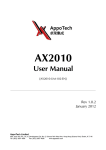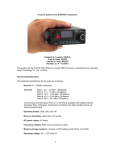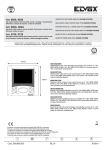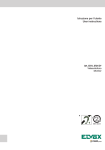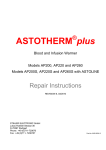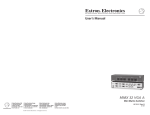Download Extron electronics RAC 104 User`s manual
Transcript
User’s Manual RAC 104 Remote Volume and Tone Controller 68-782-01 Rev. C 12 08 Precautions Safety Instructions • English This symbol is intended to alert the user of important operating and maintenance (servicing) instructions in the literature provided with the equipment. This symbol is intended to alert the user of the presence of uninsulated dangerous voltage within the product's enclosure that may present a risk of electric shock. Caution Read Instructions • Read and understand all safety and operating instructions before using the equipment. Retain Instructions • The safety instructions should be kept for future reference. Follow Warnings • Follow all warnings and instructions marked on the equipment or in the user information. Avoid Attachments • Do not use tools or attachments that are not recommended by the equipment manufacturer because they may be hazardous. Consignes de Sécurité • Français Ce symbole sert à avertir l’utilisateur que la documentation fournie avec le matériel contient des instructions importantes concernant l’exploitation et la maintenance (réparation). Ce symbole sert à avertir l’utilisateur de la présence dans le boîtier de l’appareil de tensions dangereuses non isolées posant des risques d’électrocution. Attention Lire les instructions• Prendre connaissance de toutes les consignes de sécurité et d’exploitation avant d’utiliser le matériel. Conserver les instructions• Ranger les consignes de sécurité afin de pouvoir les consulter à l’avenir. Respecter les avertissements • Observer tous les avertissements et consignes marqués sur le matériel ou présentés dans la documentation utilisateur. Eviter les pièces de fixation • Ne pas utiliser de pièces de fixation ni d’outils non recommandés par le fabricant du matériel car cela risquerait de poser certains dangers. Sicherheitsanleitungen • Deutsch Dieses Symbol soll dem Benutzer in der im Lieferumfang enthaltenen Dokumentation besonders wichtige Hinweise zur Bedienung und Wartung (Instandhaltung) geben. Dieses Symbol soll den Benutzer darauf aufmerksam machen, daß im Inneren des Gehäuses dieses Produktes gefährliche Spannungen, die nicht isoliert sind und die einen elektrischen Schock verursachen können, herrschen. Achtung Lesen der Anleitungen • Bevor Sie das Gerät zum ersten Mal verwenden, sollten Sie alle Sicherheits-und Bedienungsanleitungen genau durchlesen und verstehen. Aufbewahren der Anleitungen • Die Hinweise zur elektrischen Sicherheit des Produktes sollten Sie aufbewahren, damit Sie im Bedarfsfall darauf zurückgreifen können. Befolgen der Warnhinweise • Befolgen Sie alle Warnhinweise und Anleitungen auf dem Gerät oder in der Benutzerdokumentation. Keine Zusatzgeräte • Verwenden Sie keine Werkzeuge oder Zusatzgeräte, die nicht ausdrücklich vom Hersteller empfohlen wurden, da diese eine Gefahrenquelle darstellen können. Instrucciones de seguridad • Español Este símbolo se utiliza para advertir al usuario sobre instrucciones importantes de operación y mantenimiento (o cambio de partes) que se desean destacar en el contenido de la documentación suministrada con los equipos. Este símbolo se utiliza para advertir al usuario sobre la presencia de elementos con voltaje peligroso sin protección aislante, que puedan encontrarse dentro de la caja o alojamiento del producto, y que puedan representar riesgo de electrocución. Precaucion Leer las instrucciones • Leer y analizar todas las instrucciones de operación y seguridad, antes de usar el equipo. Conservar las instrucciones • Conservar las instrucciones de seguridad para futura consulta. Obedecer las advertencias • Todas las advertencias e instrucciones marcadas en el equipo o en la documentación del usuario, deben ser obedecidas. Evitar el uso de accesorios • No usar herramientas o accesorios que no sean especificamente recomendados por el fabricante, ya que podrian implicar riesgos. Warning Power sources • This equipment should be operated only from the power source indicated on the product. This equipment is intended to be used with a main power system with a grounded (neutral) conductor. The third (grounding) pin is a safety feature, do not attempt to bypass or disable it. Power disconnection • To remove power from the equipment safely, remove all power cords from the rear of the equipment, or the desktop power module (if detachable), or from the power source receptacle (wall plug). Power cord protection • Power cords should be routed so that they are not likely to be stepped on or pinched by items placed upon or against them. Servicing • Refer all servicing to qualified service personnel. There are no userserviceable parts inside. To prevent the risk of shock, do not attempt to service this equipment yourself because opening or removing covers may expose you to dangerous voltage or other hazards. Slots and openings • If the equipment has slots or holes in the enclosure, these are provided to prevent overheating of sensitive components inside. These openings must never be blocked by other objects. Lithium battery • There is a danger of explosion if battery is incorrectly replaced. Replace it only with the same or equivalent type recommended by the manufacturer. Dispose of used batteries according to the manufacturer's instructions. Avertissement Alimentations• Ne faire fonctionner ce matériel qu’avec la source d’alimentation indiquée sur l’appareil. Ce matériel doit être utilisé avec une alimentation principale comportant un fil de terre (neutre). Le troisième contact (de mise à la terre) constitue un dispositif de sécurité : n’essayez pas de la contourner ni de la désactiver. Déconnexion de l’alimentation• Pour mettre le matériel hors tension sans danger, déconnectez tous les cordons d’alimentation de l’arrière de l’appareil ou du module d’alimentation de bureau (s’il est amovible) ou encore de la prise secteur. Protection du cordon d’alimentation • Acheminer les cordons d’alimentation de manière à ce que personne ne risque de marcher dessus et à ce qu’ils ne soient pas écrasés ou pincés par des objets. Réparation-maintenance • Faire exécuter toutes les interventions de réparationmaintenance par un technicien qualifié. Aucun des éléments internes ne peut être réparé par l’utilisateur. Afin d’éviter tout danger d’électrocution, l’utilisateur ne doit pas essayer de procéder lui-même à ces opérations car l’ouverture ou le retrait des couvercles risquent de l’exposer à de hautes tensions et autres dangers. Fentes et orifices • Si le boîtier de l’appareil comporte des fentes ou des orifices, ceux-ci servent à empêcher les composants internes sensibles de surchauffer. Ces ouvertures ne doivent jamais être bloquées par des objets. Lithium Batterie • Il a danger d'explosion s'll y a remplacment incorrect de la batterie. Remplacer uniquement avec une batterie du meme type ou d'un ype equivalent recommande par le constructeur. Mettre au reut les batteries usagees conformement aux instructions du fabricant. Vorsicht Stromquellen • Dieses Gerät sollte nur über die auf dem Produkt angegebene Stromquelle betrieben werden. Dieses Gerät wurde für eine Verwendung mit einer Hauptstromleitung mit einem geerdeten (neutralen) Leiter konzipiert. Der dritte Kontakt ist für einen Erdanschluß, und stellt eine Sicherheitsfunktion dar. Diese sollte nicht umgangen oder außer Betrieb gesetzt werden. Stromunterbrechung • Um das Gerät auf sichere Weise vom Netz zu trennen, sollten Sie alle Netzkabel aus der Rückseite des Gerätes, aus der externen Stomversorgung (falls dies möglich ist) oder aus der Wandsteckdose ziehen. Schutz des Netzkabels • Netzkabel sollten stets so verlegt werden, daß sie nicht im Weg liegen und niemand darauf treten kann oder Objekte darauf- oder unmittelbar dagegengestellt werden können. Wartung • Alle Wartungsmaßnahmen sollten nur von qualifiziertem Servicepersonal durchgeführt werden. Die internen Komponenten des Gerätes sind wartungsfrei. Zur Vermeidung eines elektrischen Schocks versuchen Sie in keinem Fall, dieses Gerät selbst öffnen, da beim Entfernen der Abdeckungen die Gefahr eines elektrischen Schlags und/oder andere Gefahren bestehen. Schlitze und Öffnungen • Wenn das Gerät Schlitze oder Löcher im Gehäuse aufweist, dienen diese zur Vermeidung einer Überhitzung der empfindlichen Teile im Inneren. Diese Öffnungen dürfen niemals von anderen Objekten blockiert werden. Litium-Batterie • Explosionsgefahr, falls die Batterie nicht richtig ersetzt wird. Ersetzen Sie verbrauchte Batterien nur durch den gleichen oder einen vergleichbaren Batterietyp, der auch vom Hersteller empfohlen wird. Entsorgen Sie verbrauchte Batterien bitte gemäß den Herstelleranweisungen. Advertencia Alimentación eléctrica • Este equipo debe conectarse únicamente a la fuente/tipo de alimentación eléctrica indicada en el mismo. La alimentación eléctrica de este equipo debe provenir de un sistema de distribución general con conductor neutro a tierra. La tercera pata (puesta a tierra) es una medida de seguridad, no puentearia ni eliminaria. Desconexión de alimentación eléctrica • Para desconectar con seguridad la acometida de alimentación eléctrica al equipo, desenchufar todos los cables de alimentación en el panel trasero del equipo, o desenchufar el módulo de alimentación (si fuera independiente), o desenchufar el cable del receptáculo de la pared. Protección del cables de alimentación • Los cables de alimentación eléctrica se deben instalar en lugares donde no sean pisados ni apretados por objetos que se puedan apoyar sobre ellos. Reparaciones/mantenimiento • Solicitar siempre los servicios técnicos de personal calificado. En el interior no hay partes a las que el usuario deba acceder. Para evitar riesgo de electrocución, no intentar personalmente la reparación/ mantenimiento de este equipo, ya que al abrir o extraer las tapas puede quedar expuesto a voltajes peligrosos u otros riesgos. Ranuras y aberturas • Si el equipo posee ranuras o orificios en su caja/alojamiento, es para evitar el sobrecalientamiento de componentes internos sensibles. Estas aberturas nunca se deben obstruir con otros objetos. Batería de litio • Existe riesgo de explosión si esta batería se coloca en la posición incorrecta. Cambiar esta batería únicamente con el mismo tipo (o su equivalente) recomendado por el fabricante. Desachar las baterías usadas siguiendo las instrucciones del fabricante. FCC Class A Notice This equipment has been tested and found to comply with the limits for a Class A digital device, pursuant to part 15 of the FCC Rules. These limits are designed to provide reasonable protection against harmful interference when the equipment is operated in a commercial environment. This equipment generates, uses and can radiate radio frequency energy and, if not installed and used in accordance with the instruction manual, may cause harmful interference to radio communications. Operation of this equipment in a residential area is likely to cause harmful interference, in which case the user will be required to correct the interference at his own expense. N This unit was tested with shielded cables on the peripheral devices. Shielded cables must be used with the unit to ensure compliance. RAC 104 • Introduction Table of Contents, cont’d ii RAC 104 • Table of Contents Quick Start Guide — RAC 104 To install and set up the RAC 104 remote volume and tone controller, follow these steps and see the appropriate section of this manual for details: Step 1 Turn all of the equipment off and disconnect the power cords. Step 2 Mount the RAC 104 (if applicable) or affix the rubber feet to the bottom of the unit for tabletop use. See Projector Mounting Bracket Mounting Bolt A Tx Rx CON TRO LS ADJ UST MEN TS Vol. Bas Trebs le E 4 B 3 3 2 2 A 1 NTR OLL A & TON E CO B INPUTS 4 3 4 VOL UM OUTPUTS IO B RS-232 AUD 1 2 1 ER E CO IN OUT A B A B ON RAC 104 & TON LINE LEVEL CON TRO LS ADJ UST MEN TS Vol. Bas Trebs le E 3 4 VOL UM POWER IO B 12V 0.2A MAX AUD 1 2 +4 dBu -10 dBV A 1U Rack Shelf NTR OLL ER 1/4 Rack Width False Front Face Plate A AUD IO 1 2 Use 2 mounting holes on opposite corners. B CON TRO LS ADJ UST MEN TS Vol. Bas Trebs le E 3 4 VOL UM & TON E CO NTR OLL ER (2) 4-40 x 3/16" Screws page 2-2. Digital Projector A AU 1 2 B DIO CO NT RO LS AD 3 4 VO LU ME JUS TM EN Vol . Bas Tre s ble & TO NE TS CO NT RO LL ER Step 3 Attach the cables to the audio input and output devices. Wire the connectors as shown below. R Unbalanced Input Tip Ring Sleeve (s) Tip Ring R R Unbalanced Output Balanced Input L L Tip No Ground here Sleeve (s) Tip No Ground here R L Tip Sleeve Tip Ring Sleeve (s) Tip Ring L Tip Sleeve Balanced Output RAC 104 • Quick Start Guide QS-1 Quick Start Guide — RAC 104, cont’d Step 4 If the RAC 104 is to be connected to a computer or host controller for remote control, connect the host’s RS-232 cable to the RAC 104’s 3-pole captive screw RS-232 connector. Wire the connector as shown below. See chapter 3 for more information on remote control. Tx Rx RS-232 Transmit (Tx) Receive (Rx) Ground (Gnd, ) Pin RS-232 function Description 1 2 3 Tx Rx Gnd Transmit data Receive data Signal ground Step 5 Set the line level selector DIP switches to -10 dBV (unbalanced, consumer line level) or +4 dBu (balanced, professional line level). IN OUT A B A B ON +4 dBu -10 dBV LINE LEVEL Step 6 Connect power cords. Wire the RAC 104’s power connector as shown below. When connecting the power supply, voltage polarity is extremely important. Applying power with incorrect voltage polarity could damage the power supply and the RAC 104. Identify the power cord negative lead by the ridges on the side of the cord or a black heat shrink wrapping around it. CAUTION Smooth A Ridges A SECTION A–A Power Supply Output Cord Tie Wrap Orange Captive Screw Connector The two power cord wires must be kept separate while the power supply is plugged in. Remove power before wiring. Step 7 Turn all the equipment on. Step 8 Set volume, bass, and treble levels using the front panel controls, Simple Instruction Set commands, or the Extron Audio Products Control Program. See chapters 2 and 3 for more information. QS-2 RAC 104 • Quick Start Guide Table of Contents Chapter 1 • Introduction .......................................................... 1-1 About the RAC 104 ................................................................ 1-2 Features ...................................................................................... 1-2 Chapter 2 • Installation and Operation .......................... 2-1 Mounting the RAC 104 ........................................................ 2-2 UL rack mounting guidelines ................................................. 2-2 Tabletop use ........................................................................... 2-3 Rack mounting ....................................................................... 2-3 Furniture mounting ............................................................... 2-4 Projector mounting ................................................................ 2-5 Rear Panel Features and Cabling .................................. 2-6 Front Panel Controls ............................................................. 2-9 Channel ties .......................................................................... 2-10 Creating a tie ................................................................. 2-10 Cancelling a tie ............................................................... 2-11 Resetting the RAC 104 ......................................................... 2-11 Locking the front panel ....................................................... 2-11 Chapter 3 • Remote Control ................................................... 3-1 Simple Instruction Set ........................................................ 3-2 Host-to-controller instructions .............................................. 3-2 Controller-initiated messages ............................................... 3-2 Controller error responses .................................................... 3-3 Using the command/response table ..................................... 3-3 Command/response table for SIS commands ....................... 3-5 Windows-Based Program Control ................................ 3-10 Installing the software ........................................................ 3-10 Using the software .............................................................. 3-10 Input/Output Level fields ............................................... 3-11 Preset Preview button ................................................... 3-11 Setting volume and tone limits ..................................... 3-11 Using the help system ......................................................... 3-12 Updating the firmware ....................................................... 3-12 Front Panel Security Lockout (Executive Modes) ....................................................................................... 3-13 Presets ....................................................................................... 3-13 Mute ........................................................................................... 3-13 RAC 104 • Table of Contents TOC-i Table of Contents, cont’d Appendix A • Specifications, Part Numbers, and Accessories .............................................................................. A-1 Specifications ......................................................................... A-2 Included Parts ......................................................................... A-4 Accessories .............................................................................. A-4 All trademarks mentioned in this manual are the properties of their respective owners. 68-782-01 Rev. C 12 08 RAC 104 • Table of Contents TOC-ii vi RAC 104 1 Chapter One Introduction About the RAC 104 Features Introduction About the RAC 104 The Extron RAC 104 is a high-performance, four-channel remote audio controller that adjusts volume and tone for stereo or mono audio signals. Adjustments are made via the RAC 104’s front panel controls or through a device connected to the unit’s RS-232 connector. The four channels on the RAC 104 can be used as four discrete mono channels or can be tied into pairs as stereo channels. All channels input and output balanced or unbalanced signals on 5-pole captive screw connectors. The unit features smooth volume adjustment and three presets for each channel. An external 100-240 VAC power supply is included with the unit. Features Volume, bass, and treble controls — Adjust these three settings using the RAC 104’s front panel controls or an RS-232 device. Set upper and lower limits for volume and tone using an RS-232 device. Four discrete channels — Versatile input/output configuration can accommodate mono audio, stereo audio, or a combination of the two. Speed-sensitive volume knob — Turn the knob quickly to make coarse adjustments or slowly to make fine adjustments. Smooth volume adjustment — No audible “stairstepping” or jumps when volume is adjusted. Input gain adjustment — Using an RS-232 device, adjust the input gain to reduce variations in volume between channels and set an upper volume limit for each channel. Presets — Save and recall up to three presets for each channel via an RS-232 device. Each preset saves volume, bass, treble, and input gain settings. Balanced/unbalanced inputs and outputs — The RAC 104 is compatible with both balanced and unbalanced audio, and can be used as a balanced-to-unbalanced audio converter. 1-2 RAC 104 • Introduction Consumer and professional audio compatibility — Input and output line level can be set to consumer (-10 dBV) or professional (+4 dBu). Rack, furniture, and projector mountability — The RAC 104 can be mounted on an optional VersaTools or Universal rack shelf. Alternatively, it can be mounted under a desk, podium, or other furniture, or secured to a projector mount with optional brackets. Extron SI 26CT Two-Way Ceiling Speakers Microphone RS-232 Control Extron SW 6AV Zone 2 Switcher TE REMO SW 6AV UTSB L OUTP R R A L 6 Mixer R L 5 R Extron SI 26CT L 4 TS L INPU R R 3 L 2 SYNC UTS OUTP 3 4 0.3A 100-240V 5 6 L IN A B TS INPU R 1 R L OUT LISTED 1T23 I.T.E. US C Two-Way Ceiling Speakers 1 2 50-60Hz Zone 1 TS INPU 4 3 B 2 1 Tx Rx 4 A 3 B RS -23 2 2 C 10 RA Extron RAC 104 4 1 IN B A WER PO T OUB A ON A u +4 dB -10 dB V OU TP UT S L VE E LE LIN -70V 1001 HPA Volume and Tone Controller 2 WIRING CLASS T X V 12 MA A 0.2 OUTPU 70V E REMOT E S INPUT 17TT 80 100W VOL/MUT 10V R STANDBY HFP LISTED/VIDEO ATUS AUDIO LEVEL APPAR US L(MONO) Hz C 0 R/ Extron HPA 1001-70V 50-60Hz 1.3A, LIMITECT PROTE L SIGNA 100-240V Audio Power Amplifier -70V 1001 502 HPA HPA 2 WIRING CLASS T 2 WIRING T 2 CLASS OUTPU 1 OUTPU 70V E REMOT E E x2 50W REMOT E 4/8 VOL/MUT 10V INPUTS 17TT US Extron HPA 502 Audio Power Amplifier 1 /VIDEO LISTED ATUSLEVEL 2 AUDIO APPAR 1 INPUTS R OHM 17TT 2 STANDBY US 2 1 HFP LISTED/VIDEO ATUS AUDIO LEVEL APPAR 80 Hz 100W VOL/MUT 10V STANDBY L(MONO) C 0 0 R/ C 0 50-60Hz 1.3A, R/ 50-60Hz 1.3A, LIMITECT PROTE L SIGNA 100-240V LIMITECT PROTE L SIGNA 100-240V Extron HPA 1001-70V Extron SI 28 Surface-Mount Speakers Audio Power Amplifier Typical RAC 104 application RAC 104 • Introduction 1-3 Introduction, cont’d 1-4 RAC 104 • Introduction RAC 104 2 Chapter Two Installation and Operation Mounting the RAC 104 Rear Panel Features and Cabling Front Panel Controls Installation and Operation Mounting the RAC 104 The RAC 104 can be set on a table or mounted on a rack shelf, under a desk or tabletop, or on a projector mount. UL rack mounting guidelines The following Underwriters Laboratories (UL) guidelines pertain to the safe installation of the RAC 104 in a rack. 2-2 1. Elevated operating ambient temperature — If installed in a closed or multi-unit rack assembly, the operating ambient temperature of the rack environment may be greater than room ambient temperature. Therefore, install the RAC 104 in an environment compatible with the maximum ambient temperature (Tma = +122 °F, +50 °C) specified by Extron. 2. Reduced air flow — Install the equipment in a rack so that the amount of air flow required for safe operation of the equipment is not compromised. 3. Mechanical loading — Mount the equipment in the rack so that a hazardous condition is not achieved due to uneven mechanical loading. 4. Circuit overloading — Connect the equipment to the supply circuit and consider the effect that circuit overloading might have on overcurrent protection and supply wiring. Appropriate consideration of equipment nameplate ratings should be used when addressing this concern. 5. Reliable earthing (grounding) — Maintain reliable grounding of rack-mounted equipment. Pay particular attention to supply connections other than direct connections to the branch circuit (e.g. use of power strips). RAC 104 • Installation and Operation Tabletop use Four self-adhesive rubber feet are included with the RAC 104. For tabletop use, attach one foot at each corner of the bottom side of the unit and place the unit in the desired location. Rack mounting For optional rack mounting, do not install the rubber feet. Mount the RAC 104 on an RSF 123 VersaTools™ 19" 1U rack shelf (Extron part #60-190-20) or a RSU 129 universal 1U rack shelf (Extron part #60-190-01). On the Universal rack shelf, the unit mounts in one of four locations to the rear of the rack or in one of four locations to the front of the rack. 1. Remove rubber feet if they were previously installed on the bottom of the RAC 104. 2. Mount the unit on the rack shelf, using two 4-40 x 3/16" screws in opposite (diagonal) corners to secure the unit to the shelf. 3. Install blank panel(s) or other unit(s) on the rack shelf. 4. Attach the rack shelf to the rack using the supplied bolts. A AU DIO 1 2 B CO NT RO LS AD JU ST ME NT S Vol . Ba ss Tre ble 3 4 VO LU ME & TO NE CO NT RO LL ER A AU DIO 1 2 1U Rack Shelf B CO NT RO LS AD JU ST ME NT S Vol . Ba ss Tre ble 3 4 VO LU ME & TO NE CO NT RO LL ER 1/4 Rack Width False Front Face Plate A AU DIO 1 2 Use 2 mounting holes on opposite corners. B CO NT RO LS AD JU ST ME NT S Vol . Ba ss Tre ble 3 4 VO LU ME & TO NE CO NT RO LL ER (2) 4-40 x 3/16" Screws Mounting the RAC 104 on a VersaTools rack shelf Only products in the VersaTools line can be mounted on a VersaTools shelf. Most 1U rack-mountable Extron products can be mounted on the standard shelf. RAC 104 • Installation and Operation 2-3 Installation and Operation, cont’d Furniture mounting Furniture mount the RAC 104 using the optional MBU 123 mounting kit (Extron part #70-212-01) as follows: 1. Remove rubber feet if they were previously installed on the bottom of the RAC 104. 2. Attach the furniture mounting brackets to the RAC 104 with the machine screws provided. 3. Hold the RAC 104 with the attached brackets against the underside of the table or other furniture. Mark the location of the screw holes of the bracket on the mounting surface. 4. Drill 3/32" (2 mm) diameter pilot holes, 1/4" (6.3 mm) deep in the mounting surface at the marked screw locations. 5. Insert #8 wood screws into the four pilot holes. Tighten each screw into the mounting surface until just less than 1/4" of the screw protrudes. 6. Align the mounting screws with the slots in the brackets and place the RAC 104 against the surface, with the screws through the bracket slots. See the illustration below. 7. Slide the RAC 104 slightly forward or back, then tighten all four screws to secure the unit in place. A AU DI O 1 2 B CO NT RO LS AD JU ST ME NT S Vo l. Ba ss Tre ble 3 4 VO LU ME & TO NE CO NT RO LL ER Mounting the RAC 104 under furniture 2-4 RAC 104 • Installation and Operation Projector mounting Projector mount the RAC 104 using the optional PMK 100 pole mount kit (part #70-217-01) as follows: 1. Remove rubber feet if they were previously installed on the bottom of the RAC 104. 2. Attach the projector mounting brackets to the RAC 104 with the machine screws provided. 3. Secure the RAC 104 to a projector mount or other surface by inserting the mounting bolt through the bracket’s slotted hole, as shown below. Projector Mounting Bracket Tx Rx 4 B 3 B +4 dBu -10 dBV ON LINE LEVEL RAC 104 POWER 12V 0.2A MAX IN OUT A B A B 1 1 A 2 A OUTPUTS 2 3 INPUTS 4 RS-232 Mounting Bolt Digital Projector Mounting the RAC 104 on a projector mount RAC 104 • Installation and Operation 2-5 Installation and Operation, cont’d Rear Panel Features and Cabling 1 INPUTS RAC 104 POWER IN 12V 0.2A MAX 1 A 2 3 B 4 1 A 2 3 B 4 OUT A B A B ON Tx Rx +4 dBu 5 3 -10 dBV LINE LEVEL OUTPUTS 4 1 2 Input connectors — Plug the audio input devices into these two 5-pole captive screw connectors. One stereo device or two mono devices can be connected to each captive screw connector. Wire the connectors as shown below. R Balanced Input Output connectors — Plug the audio output devices into these two 5-pole captive screw connectors. One stereo device or two mono devices can be connected to each captive screw connector. Wire the connectors as shown below. CAUTION R R Unbalanced Output Tip Ring Sleeve (s) Tip Ring L L Tip No Ground here Sleeve (s) Tip No Ground here 2-6 R L Tip Sleeve Tip Ring Sleeve (s) Tip Ring L Tip Sleeve Unbalanced Input 2 RS-232 Balanced Output Connect the sleeve to ground ( ). Connecting the sleeve to a negative (-) terminal will damage the audio output circuits. RAC 104 • Installation and Operation RS-232 connector — Plug an optional RS-232 device into this 3-pole captive screw connector. Wire the connector as shown below. 3 Tx Rx RS-232 Transmit (Tx) Receive (Rx) Ground (Gnd, ) Pin RS-232 function Description 1 2 3 Tx Rx Gnd Transmit data Receive data Signal ground Line level selector DIP switches — Set these switches to -10 dBV (unbalanced, consumer line level) or +4 dBu (balanced, professional line level). There are four switches, one for each input group and output group. 4 IN OUT A B A B ON +4 dBu -10 dBV LINE LEVEL Power connector — An external 12 V power supply is included with the unit. Plug it into this 2-pole captive screw connector. Wire the connector as shown below. 5 Smooth A Ridges A SECTION A–A Power Supply Output Cord CAUTION Tie Wrap Orange Captive Screw Connector When connecting the power supply, voltage polarity is extremely important. Applying power with incorrect voltage polarity could damage the power supply and the RAC 104. Identify the power cord negative (ground) lead by the ridges on the side of the cord or a black heat shrink wrapping around it. The two power cord wires must be kept separate while the power supply is plugged in. Remove power before wiring. To verify the polarity before connection, check the no load power supply output with a voltmeter. RAC 104 • Installation and Operation 2-7 Installation and Operation, cont’d Your RAC 104 may have shipped with a blue captive screw connector. This blue connector can be plugged into either a blue or an orange power receptacle. The ideal length of exposed (stripped) copper wire for the blue connector is 3/16" (5 mm). The blue connector does not have the extended tail or the included tie-wrap. Do not tin the power supply leads before installing in the direct insertion connector. Tinned wires are not as secure in the connectors and could be pulled out. After making any adjustments to the RAC 104, either via the front panel controls, SIS commands, or the Extron Audio Products Control Program, wait at least 10 seconds after making those changes before disconnecting power to the RAC 104. Failure to observe the 10-second timeout may result in those adjustments not being saved. 2-8 RAC 104 • Installation and Operation Front Panel Controls AUDIO CONTROLS A ADJUSTMENTS B VOL 1 3 BASS 2 4 TREBLE RAC 104 VOLUME & TONE CONTROLLER 1 2 3 4 1 Power LED — Lights to indicate that the RAC 104 is on. 2 Channel selector buttons and LEDs — The RAC 104 has two channel selector buttons, one for channel group A (channels 1 and 2) and one for channel group B (channels 3 and 4). Press and release these buttons to select the channel(s) to adjust. When a channel is selected, the corresponding LED lights. Pressing the buttons repeatedly cycles through four possible selections: Both LEDs on — both channels selected (tied, for stereo audio) When both channels in a group are selected, they will be tied togther once the user turns the adjustment knob. The RAC 104 automatically sets both channels to the same volume and tone levels and any future changes will affect both channels simultaneously. To cancel a tie, press and release the channel selector button again and then turn the adjustment knob. See “Channel ties” in this chapter for more information. LED 1 (or 3) on — mono channel 1 (or 3) or the left stereo channel selected LED 2 (or 4) on — mono channel 2 (or 4) or the right stereo channel selected Both LEDs off — no channel selected Groups A and B cannot be adjusted at the same time. Pressing the button for one group will cause the LEDs for the other group to turn off. RAC 104 • Installation and Operation 2-9 Installation and Operation, cont’d 3 Adjustment selector button and LEDs — Press and release this button to select volume, bass, or treble adjustment. When an adjustment is selected, the corresponding LED lights. If after 10 seconds you do not make any other adjustments or selections on the front panel, this selector will default to volume. The adjustment selector button will not function unless you have first selected one or more channels (see 2 , above). 4 Adjustment knob — Turn this knob to adjust the volume, bass, or treble for the channel(s) you selected using the channel selector buttons. When you reach the upper or lower limit of the allowable adjustment range, the adjustment selector LED flashes three times. (See chapter 3, “Remote Control”, for instructions on setting volume and tone limits.) The volume adjustment is speed sensitive. Turn the knob quickly to make coarse volume adjustments or slowly to make fine volume adjustments. Channel ties The user can tie the two channels in a group together for stereo audio. Creating a tie To tie channels together: 1. Press the channel selector button until both LEDs are on. 2. Press the adjustment selector button to select either volume, bass, or treble and turn the adjustment knob in either direction. The RAC 104 automatically sets both channels to the same volume or tone level using the following criteria: For volume — The unit changes the volume setting for the channel with the highest volume to match that of the other channel. For example, if the volume on channel 1 is set to 85 and the volume on channel 2 is set to 50, the unit will change channel 1’s volume setting to 50 when the user ties them together. Volume before tie: Volume after tie: Channel 1 Channel 2 85 50 50 50 For bass and treble — The unit changes the tone setting for the channel with the tone setting farthest from 7 (0dB) to match that of the other channel. 2-10 RAC 104 • Installation and Operation For example, if the treble on channel 1 is set to 6 and the treble on channel 2 is set to 10, the unit will change channel 2’s treble setting to 6 when the user ties them together. Treble before tie: Treble after tie: Channel 1 Channel 2 6 10 6 6 Volume, bass, treble, and mute adjustments can now be made to both channels simultaneously. The user can continue to adjust the gain settings independently using the SIS or the Windows-based control program via the RS-232 connector (see chapter 3 for more information). Ties can also be made using the SIS or the Windows-based control program (see chapter 3 for more information). Cancelling a tie To cancel a tie, press and release the channel selector button again so that only one channel selector LED is on, then turn the knob. Ties can also be cancelled using the SIS or the Windows-based control program (see chapter 3 for more information). Resetting the RAC 104 To return the RAC 104 to its default settings, press and hold the adjustment selector button for 10 seconds. All the LEDs will light and then turn off. The default settings are: Volume Gain Bass Treble 70 (-30 dB) 0 dB 7 (0 dB) 7 (0 dB) Any volume and tone limits are cancelled (see chapter 3 for information on limits). The unit can also be reset using the SIS or the Windows-based control program (see chapter 3 for more information). Locking the front panel To prevent accidental changes to the controller settings, the front panel controls can be locked using one of two executive modes. The user turns the executive modes on and off using either the SIS or the Windows-based control program via the RS-232 connector (see chapter 3 for more information). If the user presses a front panel button that is locked, the LED corresponding to that button flashes three times. RAC 104 • Installation and Operation 2-11 Installation and Operation, cont’d 2-12 RAC 104 • Installation and Operation RAC 104 3 Chapter Three Remote Control Simple Instruction Set Windows-Based Program Control Front Panel Security Lock Out (Executive Modes) Presets Mute Remote Control The RAC 104 can be controlled remotely via the RS-232 connector using the Extron Simple Instruction Set (SIS) or the Extron Windows-based control program. The RS-232 connector on the RAC 104 is a 3-pole captive screw connector, with one pole for transmitting data, one for receiving data, and one for the ground. Wire the RS-232 connector as shown below. Tx Rx RS-232 Transmit (Tx) Receive (Rx) Ground (Gnd, ) RS-232 connector wiring Pin RS-232 function Description 1 2 3 Tx Rx Gnd Transmit data Receive data Signal ground RS-232 pin assignment table The RS-232 protocol for this connector is 9600 baud, 8-bit, 1 stop bit, no parity. Simple Instruction Set Host-to-controller instructions The RAC 104 accepts SIS commands through the RS-232 port. SIS commands consist of one or more characters per command field. They do not require any special characters to begin or end the command character sequence. Each controller response to an SIS command ends with a carriage return and a line feed (CR/LF = ), which signals the end of the response character string. A string is one or more characters. Controller-initiated messages The following copyright message is initiated by the controller when it is first powered on. Vx.xx is the firmware version number. Boot V1.00,(c) 2003, ? to Enter (c) Copyright 2003,Extron Electronics,RAC 104, Vx.xx 3-2 RAC 104 • Remote Control Controller error responses When the RAC 104 receives an SIS command and determines that it is valid, it performs the command and sends a response to the host device. If the controller is unable to perform the command because the command is invalid or contains invalid parameters, the contoller returns an error response to the host. The error response codes are: E01 — Invalid channel number (too large) E10 — Invalid command E13 — Invalid value (out of range) E14 — Invalid setting at this time (i.e., setting outside the upper or lower value limit) E23 — Firmware update failure Using the command/response table The command/response table begins on the next page. Upper and lower case letters can be used interchangeably in the command field except where noted. Symbols are used throughout the table to represent variables in the command/ response fields. An ASCII-to-hexadecimal (HEX) conversion table and symbol definitions are provided below. Command and response examples are shown throughout the table. ASCII to HEX Conversion Table • Symbol definitions = Carriage return/line feed = Carriage return (no line feed) X1 = 0 through 100, output volume; attenuation (dB) = X1 -100. Default = 70 (-30 dB) X2 = 1 through 4, channel numbers 1 = group A, channel 1 2 = group A, channel 2 RAC 104 • Remote Control 3-3 Remote Control, cont’d 3 = group B, channel 3 4 = group B, channel 4 X3 = 0 or 1 0 = off 1 = on X4 = 0 through 14, bass adjustment range (+/-14 dB; 2 dB increment/decrement, bass in dB = [bass number minus 7] times 2; default = 7 [0 dB]). X5 = 0 through 14, treble adjustment range (+/-14 dB; 2 dB increment/decrement, treble in dB = [treble number minus 7] times 2; default = 7 [0 dB]). X6 = Front panel executive modes 0 = off 1 = executive mode 1 2 = executive mode 2 X7 = Controller software version to second decimal place X8 = A or B, group number Group A = channels 1 and 2 Group B = channels 3 and 4 X9 = 1 through 3, preset number X10 = -12 through +12 (audio gain or attenuation in dB) X11 = 0 through 12 (audio gain in dB) X12 = 1 through 12 (audio attenuation in dB) X13 = 0 through 15, decimal number indicates settings for the four input and output line level DIP switches. DIP switch settings are shown in the table below. X13 DIP Switch 1 2 3 4 Group Input A Input B Output A Output B 0 Off Off Off Off 1 Off Off Off On 2 Off Off On Off 3 Off Off On On 4 Off On Off Off 5 Off On Off On 6 Off On On Off 7 Off On On On 8 On Off Off Off 9 On Off Off On 10 On Off On Off 11 On Off On On 12 On On Off Off 13 On On Off On Off = -10 dBV (unbalanced, consumer level) On = +4 dBu (balanced, pro level) 3-4 RAC 104 • Remote Control 14 On On On Off 15 On On On On RAC 104 • Remote Control 3-5 Vol X2 * X1 Vol X2 * X1 Vol X2 * X1 X1 X2 V/v X3 X2 *0Z/z X2 Z/z 1*Z/z 0*Z/z Z/z Z View mute status of one channel Mute all channels Unmute all channels View mute status of all channels Example: Amt All* X3 Amt All* X3 X3 • X3 • X3 • X3 1010 Amt X2 * X3 Amt X2 * X3 X2 *1Z/z X2 -V/v X2 +V/v X2 * X1 V/v Mute one channel Unmute one channel Mute Specify volume level Increment volume Decrement volume View volume Output Volume X10 Gain Chn X2 Gain X10 Chn X2 X2 +G/g X2 -G/g Gain decrement View gain/attenuation for input V/v X2 G/g Chn X2 Gain X10 X2 * X12 g Set attenuation (-dB) Gain increment X10 Chn X2 Gain X10 Chn3 Gain8 X2 * X11 G 3*8G (RAC 104 to host) ASCII Command Response (host to RAC 104) Set gain (+dB) Example: Audio input gain/attenuation Command Command/response table for SIS commands X2 to X10 dB. X2 . Mute channel X2 . Unmute channel X2 . View mute status of channel X2 . Mute all channels. Unmute all channels. View mute status of all channels. Channels 1 & 3 muted, channels 2 & 4 not muted Set volume for channel X2 to X1 . Increment volume for channel X2 by 1 dB. Decrement volume for channel X2 by 1 dB. View output volume for channel X2 . X2 Increment gain for channel by 1 dB. Decrement gain for channel X2 by 1 dB. View input gain/attenuation for channel Set attenuation for channel Set gain for channel X2 to X10 dB. Set gain for channel 3 to 8 dB. Additional description 3-6 RAC 104 • Remote Control View preset status Example Save preset Recall preset Preset save and recall Specify treble level Increment treble level Decrement treble level View treble level Treble adjustment Specify bass level Increment bass level Decrement bass level View bass level Bass adjustment Command Bas X4 Bas X4 . Spr X2 * X9 Rpr X2 * X9 X3 • X3 • X3 011 X2 to X4 . X2 to X5 . Save preset X9 for channel X2 . Recall preset X9 for channel X2 . View preset status for channel X2 ; see note below. For channel 3, preset 1 is empty, preset 2 is used, and preset 3 is used. Increment treble level for channel X2 by 2 dB. Decrement treble level for channel X2 by 2 dB. View treble level for channel X2 . Set treble level for channel Increment bass level for channel X2 by 2 dB. Decrement bass level for channel X2 by 2dB. View bass level for channel X2 . Set bass level for channel Additional description Each of the four channels has three presets. The View Preset command response tells the user which presets for a particular channel have been used to save settings and which are empty. The response consists of a sequence of three digits. The first, second, and third digits indicate the status of presets 1, 2, and 3, respectively. A 0 in the sequence indicates an empty preset, a 1 indicates a used preset. 3. X2 X2 * X9 X2 * X9 , . Trb X5 Trb X5 X5 Trb X5 +< X2 -< X2 < X2 X2 * X5 < X4 Bas X4 +> X2 -> X2 > X2 X2 * X4 > (RAC 104 to host) ASCII Command Response (host to RAC 104) Remote Control, cont’d RAC 104 • Remote Control 3-7 Upload firmware update Upload success Update firmware Reset to factory defaults System reset View input gain View output volume View bass setting View treble setting View Preset Settings Command Go UPL See note below. See note below. Default settings: Input gain X10 = 0 Volume level X1 = 70 Bass level X4 = 7 Treble level X5 = 7. Additional description Firmware updates will periodically become available on the Extron Web site. To update the firmware, first download the update file from the site. Then open HyperTerminal and type the Esc Upload command. After receiving the Go response, select Send Text File from the Transfer menu. In the Send Text File window, locate and select the file you downloaded and click Open. The controller will send the UPL response once the update has been successfully completed. It will send the error code E23 if the update failed. Esc Upload Zpx X5 X2 * X9 *8# Esc ZXXX X1 X4 X2 * X9 *7# X10 X2 * X9 *6# X2 * X9 *5# (RAC 104 to host) ASCII Command Response (host to RAC 104) 3-8 RAC 104 • Remote Control X6 GrpA* X3 GrpB* X3 4# View ties of all groups Tie channels in group X8 together (0 = not tied, 1= tied). Group A tied/not tied, group B tied/not tied. View DIP switch settings (see table on page 3-4). 60-561-01. 0 = off. 1 = mode 1 (all features except volume are locked). 2 = mode 2 (all features are locked). 0 = off. 1 = mode 1. 2 = mode 2. Additional description Commands can be made back-to-back with no spaces. Example 1*1!02!03*03!.. The RAC 104 supports the 2-digit numeric format (01*02). Tie Grp X8 * X3 X8 * X3 *4# X7 xx-xxx-xx X13 X6 Exe Tie channels together Tie channels together Information request (DIP switch settings) I/i Request for part number N/n Query software version Q/q Information requests X/x View executive mode status X/x X6 Set executive mode (RAC 104 to host) ASCII Command Response (host to RAC 104) Front panel lock out (Executive modes) Command Remote Control, cont’d RAC 104 • Remote Control 3-9 View treble upper limit View bass upper limit Set treble lower limit Set treble upper limit View treble lower limit Set volume lower limit Set volume upper limit View volume lower limit View volume upper limit Set bass lower limit Set bass upper limit View bass lower limit X2 X2 X2 X2 X2 X2 X2 X2 X2 X2 X2 X2 * * X1 X1 X5 X5 Tll X2 * X5 Tul X2 * X5 X4 X4 Bll X2 * X4 Bul X2 * X4 X1 X1 Vll Vul * 21 # * X1 * 22 # * 21 # * 22 # * X4 * 23 # * X4 * 24 # * 23 # * 24 # * X5 * 25 # * X5 * 26 # * 25 # * 26 # X2 X1 * X2 (RAC 104 to host) ASCII Command Response (host to RAC 104) Volume, Bass, and Treble Range Limit Settings Command X2 to X1 . Set volume upper limit for channel X2 to X1 . View volume lower limit setting for channel X2 . View volume upper limit setting for channel X2 . Set bass lower limit for channel X2 to X1 . Set bass upper limit for channel X2 to X1 . View bass lower limit setting for channel X2 . View bass upper limit limit setting for channel X2 . Set treble lower limit for channel X2 to X1 . Set treble upper limit for channel X2 to X1 . View treble lower limit setting for channel X2 . View treble upper limit setting for channel X2 . Set volume lower limit for channel Additional description Remote Control, cont’d Windows®-Based Program Control The Windows-based Extron Audio Products Control Program is compatible with Windows 2000 and Windows XP and provides remote control of the volume, gain, and tone adjustment, and other RAC 104 features. Updates to this program can be downloaded from the Extron Web site (http://www.extron.com). Installing the software The program is contained on the Extron Software Products CD-ROM. To install the software: 1. Insert the CD-ROM into the drive. The installation program should start automatically. If it does not selfstart, run Launch.exe from the CD. 2. The Extron software CD window appears. Using the software To run the software: 1. Double click the Audio Products Control Program icon in the Extron Electronics program group. 2. Click the comm port that is connected to the unit’s remote connector. 3. Click OK. The Audio Products Control Program main window displays the current volume, tone, and gain/ attenuation settings for each channel and allows the user to adjust them. The window also contains channel tie, channel mute, front panel lock out (executive modes), and preset controls. Windows-based control program main window 3-10 RAC 104 • Remote Control Input/Output Level fields The Input Level and Output Level fields display the current settings for the line level selector DIP switches. See the chapter 2 section, “Rear Panel Features and Cabling”, for more information. Input/Output Level fields Preset Preview button To view a preset before recalling it, select a channel and preset number, then click and hold the Preview button. Preset Preview button Setting volume and tone limits Volume and tone limits allow you to specify the range of allowable volume, bass, and treble values. To set upper and lower volume and tone limits: 1. On the File menu, click Advanced Setup, then click Set Limits. A check mark appears next to Set Limits. 2. In the Volume and Tone adjustment area of the main window, click and drag the yellow arrows up or down to change the upper and lower limits. Limits for channels tied together will change simultaneously. 3. To lock the limits to the values you selected in step 2, click Advanced Setup on the File menu, then click Set Limits. The check mark next to Set Limits disappears. RAC 104 • Remote Control 3-11 Remote Control, cont’d Using the help system For information about program features, you can access the help program in any of the following ways: • From the Extron Electronics program group, double-click the Audio Products Help icon. • From within the Audio Products Control program, click Help on the task bar. • From within the Audio Products Control program, press the F1 key. Updating the firmware Firmware updates will periodically become available on the Extron Web site. To load a firmware update: 1. Download the update file from the Extron Web site (www.extron.com). 2. Run the Audio Products Control Program. 3. On the File menu, click Update Firmware. The Firmware Loader window appears. Firmware Loader window 4. Click the Upload Firmware File button. 5. Locate and select the update file you downloaded from the Web site and click Open. The Firmware Loader loads the update. The RAC 104’s front panel LEDs flash intermittently during the loading process. Once loading is complete, all the LEDs flash simultaneously for 10 seconds and then return to their default settings. The firmware update file must have an .s19 extension. If it does not have that extension it will not work properly. 6. 3-12 After the update has completed loading, click Exit. RAC 104 • Remote Control Front Panel Security Lockout (Executive Modes) To prevent accidental changes to the controller settings, the front panel controls can be locked using one of two executive modes. The user turns the executive modes on and off using either the SIS or the Windows-based control program via the RS-232 connector. While an executive mode is on, the locked controls can be adjusted through the RS-232 device only. Executive mode 1 locks the tone controls and channel selector buttons only. The user can continue to change the volume via the front panel. Executive mode 2 locks all the front panel controls. Presets The user can program up to three presets for each channel using the SIS or the Windows-based control program via the RS-232 connector. The presets allow the user to save the current input gain and output volume, bass, and treble settings for recall at a later time. When two channels are tied together, selecting a preset for either channel will set the volume, bass, treble, and gain for both channels. Input gain for tied channels can be adjusted independently. Mute The user can mute each channel using the SIS or the Windows-based control program via the RS-232 connector. • Volume and tone settings can still be adjusted while a channel is muted. • When two channels are tied together, selecting mute or unmute for one channel will mute or unmute both. • When the user ties a muted channel to a channel that is not muted, the RAC 104 unmutes the muted channel automatically. RAC 104 • Remote Control 3-13 Remote Control, cont’d 3-14 RAC 104 • Remote Control RAC 104 A Appendix A Specifications, Part Numbers, and Accessories Specifications Included Parts Accessories Specifications, Part Numbers, and Accessories Specifications Audio Gain ................................................ Unbalanced output: -6 dB; balanced output: 0 dB when input gain is set to 0 dB, output volume is at 100, and the input and output are set to the same level via the Line Level DIP switch Frequency response .................... 20 Hz to 20 kHz, ±0.05 dB THD + Noise ................................. 0.03% @ 1 kHz at nominal level S/N ............................................... >90 dB, balanced at maximum output (unweighted) Crosstalk ....................................... <-120 dB @ 1 kHz Stereo channel separation .......... >80 dB @ 1 kHz, >60 dB @ 20 kHz CMRR ............................................ >75 dB @ 1 kHz Volume control range ................. -100 dB to 0 dB (volume numbers 0 through 100) in 0.5 dB steps Attenuation = volume number minus 100. The default is -30 dB = volume number 70. Bass control range ....................... ±14 dB, 100 Hz referenced to 1 kHz (0 through 14) in 2 dB steps Bass dB = (bass number minus 7) times 2. The default is 0 dB = bass number 7. Treble control range .................... ±14 dB, 10 kHz referenced to 1 kHz (0 through 14) in 2 dB steps Treble dB = (treble number minus 7) times 2. The default is 0 dB = treble number 7. Audio input Number/signal type ................... 4 channels, which can be mono or tied into stereo pairs, balanced/unbalanced Connectors ................................... (2) 3.5 mm captive screw connectors, 5 pole Impedance .................................... >18k ohms unbalanced/balanced, DC coupled Nominal level ............................... +4 dBu (1.23 V), -10 dBV (316 mV), switchable per group Maximum level ............................ +20 dBu (7.75 V), (balanced or unbalanced) at 1% THD+N A-2 RAC 104 • Specifications, Part Numbers, and Accessories Input gain adjustment ................. –12 dB to +12 dB 0 dBu = 0.775 Vrms, 0 dBV = 1 Vrms, 0 dBV 2 dBu. Audio output Number/signal type ................... 4 channels, which can be mono or tied into stereo pairs, balanced/unbalanced Connectors ................................... (2) 3.5 mm captive screw connector, 5 pole Impedance .................................... 50 ohms unbalanced, 100 ohms balanced Nominal level ............................... +4 dBu (1.23 V), balanced; -10 dBV (316 mV), unbalanced; switchable per group Maximum level (Hi-Z) ................ >+20 dBu, balanced or unbalanced at 1% THD+N Control/remote — remote volume/tone controller Serial control port ........................ RS-232, 3.5 mm captive screw connector, 3 pole Baud rate and protocol ............... 9600 baud, 8 data bits, 1 stop bit, no parity Serial control pin configurations 1 = TX, 2 = RX, 3 = GND Program control .......................... Extron’s control/configuration program for Windows® Extron’s Simple Instruction Set (SIS™) General External power supply ................ 100 VAC to 240 VAC, 50/60 Hz, external to 12 VDC, 1 A, regulated Power input requirements ......... 12 VDC, 0.2 A Temperature/humidity .............. Storage: -40 to +158 °F (-40 to +70 °C) / 10% to 90%, noncondensing Operating: +32 to +122 °F (0 to +50 °C) / 10% to 90%, noncondensing Mounting Rack mount ...................... Yes, with optional 1U, 9.5" deep rack shelf (RSU 129, #60-190-01; RSB 129, 60-604-01); 1U, 6" deep rack shelf (RSU 126, #60-190-10, RSB 126, 60-604-10); or VersaTools® 1U, 3.5" deep rack shelf (RSF 123, #60-190-20, RSB 123, 60-604-20) Furniture mount .............. Yes, with optional brackets Enclosure type .............................. Metal RAC 104 • Specifications, Part Numbers, and Accessories A-3 Specifications, Part Numbers, Accessories, cont’d Enclosure dimensions ................. 1.7" H x 4.3" W x 3.0" D (1U high, quarter rack wide) 4.3 cm H x 10.9 cm W x 7.6 cm D (Depth excludes connectors and knob.) Product weight ............................. 0.5 lbs (0.3 kg) Shipping weight ........................... 2 lbs (1 kg) Vibration ....................................... ISTA 1A in carton (International Safe Transit Association) Regulatory compliance Safety ................................. CE, CUL, UL EMI/EMC ......................... CE, C-tick, FCC Class A, ICES, VCCI MTBF ............................................. 30,000 hours Warranty ....................................... 3 years parts and labor All nominal levels are at ±10%. Specifications are subject to change without notice. Included Parts These items are included in each order for an RAC 104: Included parts Replacement Part number RAC 104 60-561-01 12 VDC, 1.0 A external power supply 70-055-01 3.5 mm, 5-pole captive screw connector (4) 10-319-10 3.5 mm, 3-pole captive screw connector (1) 10-265-03 Audio Products Control Program Tweeker (small screwdriver) User’s Manual Accessories These items can be ordered separately: Accessories A-4 Part number RSU 129 1U universal rack shelf 60-190-01 RSF 123 VersaTools 1U rack shelf 60-190-20 MBU 123 under-desk mounting bracket 70-212-01 PMK 100 projector mounting bracket 70-217-01 RAC 104 • Specifications, Part Numbers, and Accessories Extron’s Warranty Extron Electronics warrants this product against defects in materials and workmanship for a period of three years from the date of purchase. In the event of malfunction during the warranty period attributable directly to faulty workmanship and/or materials, Extron Electronics will, at its option, repair or replace said products or components, to whatever extent it shall deem necessary to restore said product to proper operating condition, provided that it is returned within the warranty period, with proof of purchase and description of malfunction to: USA, Canada, South America, and Central America: Extron USA 1001 East Ball Road Anaheim, CA 92805 U.S.A. Europe, Africa, and the Middle East: Extron Europe Hanzeboulevard 10 3825 PH Amersfoort The Netherlands Asia: Extron Asia 135 Joo Seng Road #04-01 PM Industrial Bldg. Singapore 368363 Singapore Japan: Extron Japan Kyodo Building, 16 Ichibancho Chiyoda-ku, Tokyo 102-0082 Japan China: Extron China 686 Ronghua Road Songjiang District Shanghai 201611 China Middle East: Extron Middle East Dubai Airport Free Zone F12, PO Box 293666 United Arab Emirates, Dubai This Limited Warranty does not apply if the fault has been caused by misuse, improper handling care, electrical or mechanical abuse, abnormal operating conditions or nonExtron authorized modification to the product. If it has been determined that the product is defective, please call Extron and ask for an Applications Engineer at (714) 491-1500 (USA), 31.33.453.4040 (Europe), 65.6383.4400 (Asia), or 81.3.3511.7655 (Japan) to receive an RA# (Return Authorization number). This will begin the repair process as quickly as possible. Units must be returned insured, with shipping charges prepaid. If not insured, you assume the risk of loss or damage during shipment. Returned units must include the serial number and a description of the problem, as well as the name of the person to contact in case there are any questions. Extron Electronics makes no further warranties either expressed or implied with respect to the product and its quality, performance, merchantability, or fitness for any particular use. In no event will Extron Electronics be liable for direct, indirect, or consequential damages resulting from any defect in this product even if Extron Electronics has been advised of such damage. Please note that laws vary from state to state and country to country, and that some provisions of this warranty may not apply to you. Extron USA - West Headquarters +800.633.9876 Inside USA / Canada Only +1.714.491.1500 +1.714.491.1517 FAX Extron USA - East Extron Europe Extron Asia Extron Japan Extron China Extron Middle East +800.633.9876 +800.3987.6673 +800.7339.8766 +81.3.3511.7655 +81.3.3511.7656 FAX +400.883.1568 +971.4.2991800 +971.4.2991880 FAX +1.919.863.1794 +1.919.863.1797 FAX +31.33.453.4040 +31.33.453.4050 FAX +65.6383.4400 +65.6383.4664 FAX Inside USA / Canada Only Inside Europe Only Inside Asia Only © 2008 Extron Electronics. All rights reserved. Inside China Only +86.21.3760.1568 +86.21.3760.1566 FAX