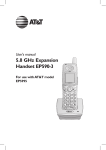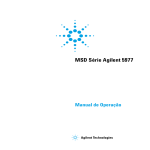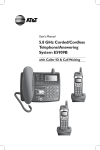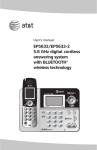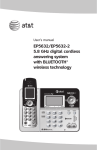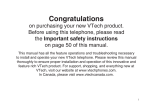Download AT&T EP590-3 User`s manual
Transcript
User’s Manual 5.8 GHz Cordless Telephone/Speakerphone Answering System EP5995 with Caller ID & Call Waiting FLASH CANCEL Congratulations on your purchase of this AT&T product. Before using this telephone system, you must read Important safety information on pages 75-77 of this manual. NEED HELP? Our representatives are here to help you with any questions concerning the operation of this product, available accessories, or any other related issues. Call toll free 1 (800) 222-3111 In Canada, call 1 (866) 288-4268 or visit our website at www.telephones.att.com Model No.: AT&T EP5995 Product Name: 5.8 GHz Cordless Telephone Serial No.: SN: (found at the bottom of the telephone base) Purchase Date: Place of Purchase: IMPORTANT Information about Caller ID with Call Waiting This product has a Caller ID with Call Waiting feature that works with services from your local telephone service provider. Caller ID with Call Waiting lets you see the name of the caller before you answer the telephone, even when you’re on another call. You may need to change your phone service to use this feature. Contact your telephone service provider if: • you have both Caller ID and Call Waiting, but as separate services (you may need combined service). • you have only Caller ID service, or only Call Waiting service. • you don’t subscribe to any Caller ID or Call Waiting services. You can use this product with regular Caller ID service, or you can use this product’s other features without subscribing to either Caller ID or combined Caller ID with Call Waiting service. There are fees for Caller ID services, but these may not be available in all areas. Depending on your service subscription, you may see the caller’s number, or the caller’s name and number. This product can provide information only if both you and the caller are in areas offering Caller ID service, and if both telephone companies use compatible equipment. The time and date are sent by the service provider along with the call information. Copyright © 2006 Advanced American Telephones. All Rights Reserved. AT&T and the Globe Design are trademarks of AT&T Corp., licensed to Advanced American Telephones. You must install and charge the battery before using the telephone. STOP! See page 8 for easy instructions. For customer service or product information, visit our website at www.telephones.att.com or call 1 (800) 222-3111 . In Canada, call 1 (866) 288-4268 . Caution: To reduce the risk of fire or injury to persons or damage to the telephone, read and follow these instructions carefully: • Use only the supplied rechargeable battery (Model 102) or AT&T replacement battery (Model 103). • Do not dispose of the battery in a fire; it could explode. Check with local codes for special disposal instructions. • Do not open or mutilate the battery. Released electrolyte is corrosive and may cause damage to the eyes or skin. It may be toxic if swallowed. • Exercise care in handling batteries in order not to create a short circuit with conductive materials such as rings, bracelets, and keys. The battery or conductor may overheat and cause harm. • Charge the battery provided with or identified for use with this product only in accordance with the instructions and limitations specified in this manual. • Observe proper polarity orientation between the battery and battery charger. Do not disassemble your telephone. There are no user-serviceable parts inside. Refer to qualified service personnel for servicing. Add new handsets to make your telephone more versatile (see page 65) Your telephone can accommodate up to eight cordless handsets. You can add new handsets (AT&T EP590-3, purchased separately) anytime, but each must be registered with the telephone base before use. The handset provided with your telephone is automatically registered as Handset 1. Additional handsets will be assigned numbers in the order they are registered (2, 3, 4, 5, 6, 7, and 8). You can register a maximum of eight handsets. FLASH CANCEL FLASH Handset 1 Telephone base CANCEL Handset 2 FLASH CANCEL Handset 3 FLASH CANCEL FLASH CANCEL FLASH CANCEL Handset 4 Handset 5 Handset 6 FLASH CANCEL Handset 7 NOTE: A maximum of three handsets and the telephone base can be on a call at the same time. NOTE: The EP5995 has one pre-registered handset. You can purchase and register seven additional handsets (EP590-3) to the telephone base of EP5995. FLASH CANCEL Handset 8 User’s manual 5.8 GHz Cordless Telephone/Speakerphone Answering System EP5995 FLASH CANCEL with Caller ID & Call Waiting Table of Contents Dialing a call log entry ......................44 Reviewing your redial log.................45 Reviewing voice messages ...............47 Getting Started Quick reference guide ........................ 2 Parts checklist ...................................... 5 Before you begin.................................. 6 Telephone base installation................ 7 Battery installation & charging.......... 8 Wall mounting ...................................... 9 Belt clip & optional headset ............10 Base Call Log & Redial Reviewing your call log.....................49 Dialing a call log entry ......................51 Reviewing your redial log.................52 Answering System Operation Telephone Setup Setting answering system.................55 Outgoing announcements................58 Message playback ...............................59 Recording and playing memos ........60 Message window displays.................61 Remote access ...................................62 Handset screen images.....................11 Handset sounds..................................12 Handset messages .............................14 Handset settings.................................15 Base settings .......................................19 Telephone Operation Appendix Basic handset operation...................23 Basic base operation .........................25 Options while on calls......................27 Intercom calls .....................................28 Display screen status icons..............63 Alert tones and indicator lights......64 Adding new handsets........................65 Replacing a handset...........................66 Charging spare battery pack ...........68 Troubleshooting .................................69 Important safety information..........75 FCC Part 68 and ACTA....................78 FCC Part 15........................................80 Limited warranty ...............................81 Index.....................................................84 7HFKQLFDOVSHFLÀFDWLRQV.....................86 Remote access wallet card ..............87 Handset Directory New directory entries......................30 Directory search................................32 Editing or deleting an entry.............33 Base Directory New directory entries......................36 Directory search................................38 Editing or deleting an entry.............39 Handset Call Log and Redial Reviewing your call log.....................42 1 Getting started Quick reference guide Handset STATUS LIGHT /VOLUME Blinks when there is a new voicemail, a new message in the answering system, or a call is on hold. Press to increase or decrease handset listening volume. SOFTKEYS /OFF/CANCEL Press a softkey to select a menu item displayed just above the key. During a call, press to hang up. While using menus, press to cancel an operation, back up to the previous menu, or exit the menu display. /PHONE/FLASH Press to make and answer a call. During a call, press to receive an incoming call if Call Waiting is activated (page 27). NavKey CANCEL FLASH Press the CENTER NavKey play menus. to dis- Press the UP or DOWN NavKey /SPEAKER or to navigate through menus (see page 3). Press to activate the handset speakerphone. Press again to resume normal handset use (page 23). Press the CENTER NavKey to select a highlighted menu item. /ANSWERING SYSTEM CENTER UP Press to show the number of old and new messages recorded on the answering system. RIGHT LEFT DOWN 2 Getting started Quick reference guide Main menu Directory Directory page 29 Call Log page 41 Settings Alice Amy Chris Deborah Jenny Kristen FIND NEW page 15 Call Log Alice 0-888-883-2445 Jan 9 10:39AM SAVE Sounds DELETE Settings Set Time Edit Handset Name Show Handset Name Language Contrast Sounds Ringer Ringer Volume Volume Ringer Melody Record Ringer Keypad Tone pages 12 Pictures Messages Pictures Messages 0 New Messages 10 Old Messages page 14 PLAY DELETE page 11 7 Animations Messages SET Animations Jan 16 10:51AM Duration 0:11 REPEAT STOP Intercom SKIP page 11 DELETE Intercom Global Page BASE page 28 3 SET Getting started Quick reference guide Telephone base Answering system function keys Telephone function keys Telephone function keys (see pages 25-28) REDIAL ........ Press to access the redial log. VOLUME ...... Press to adjust listening volume on speakerphone. MUTE ........... Press to silence microphone; press again to resume. SPEAKER ..... Press to turn speakerphone on or off (begin or end a call). INTERCOM.......... Press to locate handset(s) or to initiate an intercom conversation. V CID ................. Press to scroll down while in menus. Press to display Caller ID information. While entering names or numbers, press to move the cursor to the left. (See page 49.) SELECT/MENU.... Press to enter the base menu and select menu item displayed on line 2 of the screen. ^ DIR ................. Press to scroll up while in menus. Press to display directory entries. While entering names, press to advance cursor. (See pages 36-38.) CANCEL ............. Press to cancel an operation, back up to the previous menu, or exit the menu display. Press to make corrections when entering digits in the dialing screen. HOLD/PAUSE ...... While on a call, press to place a call on hold. To resume the telephone conversation, press SPEAKER . Press to insert a dialing pause when entering digits in the dialing screen. FLASH ................ During a call, press to receive an incoming call if Call Waiting is activated. Answering system controls (see pages 54-62) Press to play or stop playing messages. Press to repeat message. DELETE ....... Press to delete current message playing. When idle, press to bring up menu to delete all messages. Press to skip to next message. ANNOUNCE ..........Press to listen to current outgoing announcement on the answering system. Press to access the ANNOUNCEMENT menu which can also record new outgoing message or delete the user-recorded outgoing message, and restore the factory-preset outgoing announcement. MEMO ...................Press to record a memo on the answering system. ANSWER ON/OFF .Press to turn the call answering feature on or off. 4 Getting Started Parts checklist Remember to save your sales receipt and original packaging in case it is necessary to ship your telephone for warranty service. Check to make sure the telephone package includes the following: a. b. c. d. Telephone base Cordless telephone handset Base adapter Wall mount bracket e. f. g. h. Telephone line cord Battery pack Belt clip Battery compartment cover FLASH a. Telephone base CANCEL b. Cordless telephone handset c. Base adapter f. Battery pack d. Wall mount bracket e. Telephone line cord g. Belt clip 5 h. Battery compartment cover Getting Started Before you begin About caller identification (CID) Telephone operating range This cordless telephone operates with the maximum power allowed by the Federal Communications Commission (FCC). Even so, this handset and telephone base can communicate over only a certain distance — which can vary with the locations of the telephone base and handset, the weather, and the layout of your home or office. The Caller ID with Call Waiting features in this telephone let you see who’s calling before you answer the phone, even when you’re on another call. These features require services provided by your local telephone company. Contact your telephone service provider if: If there is a call while the handset is out of range, it might not ring — or if it does ring, the call might not connect well when you press /PHONE/ FLASH. Move closer to the telephone base, then press /PHONE/ FLASH to answer the call. • you have both Caller ID and Call Waiting, but as separate services (you may need combined service), • you have only Caller ID service, or only Call Waiting service, or • you do not subscribe to any Caller ID or Call Waiting services but wish to try them now. If the handset moves out of range during a telephone conversation, there might be interference. To improve reception, move closer to the base. You can use this telephone with regular Caller ID service, and you can use its other features without subscribing to either Caller ID or combined Caller ID with Call Waiting service. There may be fees for these services, and these services may not be available in all areas. If you move out of range without pressing /OFF/ CANCEL, the telephone will be disconnected after five seconds. The Caller ID features will work only if both you and the caller are in areas offering Caller ID service, and if both telephone companies use compatible equipment. 6 Getting Started Telephone base installation Install the telephone base as shown below. Choose a central location within the home, away from any electronic equipment and appliances such as personal computers, computer routers, television sets, microwave ovens, and refrigerators. Avoid excessive heat, cold, dust or moisture. Plug power adapter into an electrical outlet not controlled by a wall switch. Plug the telephone line cord into a telephone jack. NOTE: Use only the power adapter supplied with this product. If you need a replacement, call 1 (800) 222-3111. In Canada, call 1 (866) 288-4268. Be sure to use an electrical outlet not controlled by a wall switch. 7 Getting Started Battery installation & charging After installation, place the handset in the telephone base and allow the battery to charge for sixteen hours before use. You can keep battery charged by returning the handset to the telephone base after each use. When the battery power is fully depleted, a full recharge takes about sixteen hours. Low battery indicator Return handset to telephone base to recharge when this symbol flashes. (Handset will beep when battery is low.) 12:00AM HANDSET 2 Low Battery REDIAL CALLER ID Insert supplied battery as indicated. Insert the top edge (contacts and tab) first, then push down on the lower portion. 1. Press tab and slide cover away from the battery compartment. 2. Replace battery compartment cover. Caution: Use only supplied rechargeable battery or AT&T replacement battery Model 103 (SKU 00249). NOTE: When fully charged, the battery in the handset can provide 5 hours of talk time or 3 days of standby time (when idle and away from the telephone base). Place handset in telephone base to charge for at least sixteen hours before first use. CANCEL FLASH NOTE: For installation of the spare battery into the spare battery compartment on the telephone base, please see page 68. 8 Getting Started Wall mounting The telephone base can be installed on any standard telephone outlet as shown below. Choose a central location within the home, away from any electronic equipment such as personal computers, computer routers, television sets or microwave ovens. Avoid excessive heat, cold, dust or moisture. 1) Connect telephone line cord and AC power cord to telephone jacks and wall jacks, as shown on page 7. 2) Install wall mount bracket onto set. (a) First put the two front wall-mount bracket tabs into the front notches on the bottom of the telephone base. (b) Squeeze the rear tabs of the wall mount bracket when inserting them into the rear notches on the bottom of the telephone base. b b a a Plug the power adapter into an electrical outlet not controlled by a switch. 3) Position the wallmount bracket over the wall outlet mounting pegs, then press and slide the wall-mount bracket down firmly so it is held securely on the outlet mounting pegs. Plug telephone line cord into telephone wall jack. 9 Getting Started Belt clip & optional headset Install belt clip as shown below if desired. Snap the belt clip into the notches on the side of the handset. Rotate and pull to remove. For hands-free telephone conversations, use any industry standard 2.5 mm headset (purchased separately). For best result, use an AT&T 2.5 mm headset. CANCEL FLASH 10 Plug the 2.5 mm headset into the jack on the side of the handset (beneath the small rubber cap). Telephone Setup Handset screen images 12:00AM HANDSET 1 REDIAL The Pictures and Animations settings allow you to select an image or design as wallpaper for the background of the handset screen. CALLER ID x 1 or Animations x2 Pictures Browse through listings. Animations SET Pictures SET These images can also be programmed for individual callers in the directory so that different images will show when different callers phone (see page 31). Press the CENTER NavKey to display the menu. Use the UP or DOWN NavKey or to highlight Animations or Pictures , then press the CENTER NavKey again to select this option. Browse through the options using the UP or DOWN NavKey or , then press the softkey SET or CENTER NavKey to select an image. To change the wallpaper display, repeat the above steps. Press the softkey SET to select the desired image. 11 Telephone Setup Handset sounds Press the CENTER NavKey to enter the main menu, and press the UP NavKey three times to reach the Sounds menu item, then press the CENTER NavKey to start the menu. 12:00AM HANDSET 1 REDIAL CALLER ID x3 After selecting any option, press the CENTER NavKey or the softkey SET to confirm your choice. Sounds Ringer volume Sounds Ringer Volume Ringer Melody Record Ringer Keypad Tone At this menu, the default ringer volume can be set between levels 1 and 5, or set the ringer off so the phone does not ring at all with incoming calls. When the ringer on the handset is turned off, the icon is shown on the screen of the handset. Press the LEFT or RIGHT NavKey or to adjust the ringer volume. Press the softkey SET to confirm your choice. Press /OFF/ CANCEL twice until the screen returns to the SOUNDS screen. Ringer melody This feature allows you to customize the ringers. The menu includes options for eight ringer styles and 13 musical passages. You will hear an example of each ringer melody when scrolling through the choices. Press the UP or DOWN NavKey or to change the ringer melody. Press the softkey SET to confirm your choice. Record Ringer Press RECORD to start recording Remaining record time: 0:14 RECORD Record ringer You can also customize the ringer by recording tunes or messages up to 15 seconds in length. Press the softkey RECORD to start recording. The screen will show Record ringer after tone. 12 Telephone Setup Handset sounds NOTE: The microphone used when recording a ringer is located at the bottom of the handset. If recording a tune, place the microphone about twelve inches from the music source. If recording a message, speak clearly from about twelve inches. Keypad Tone On Off Start recording the new ringer after the tone. When finished recording, press the softkey STOP . Press the softkey PLAY to listen to the recorded ringer. Then press the softkey SAVE to enter the name of this recording using the table on page 30. Enter up to ten alphanumeric characters for the name of this recording (See table on page 30). Press the softkey SAVE to save this ringer. The recording with the programmed name will then be added to the list of ringer melodies. More than one record ringer can be recorded as long as there is recording time remaining. The total recording time can be extended if some of the preset musical ringers are deleted. Keypad tone SET The handset is preset to beep with the pressing of each key. The keypad tones can be turned on or off in this menu. Press the UP or DOWN NavKey or to select whether you want the keypad tone to be on or off. Then press the softkey SET or the CENTER NavKey to confirm. 13 Telephone Setup Handset messages x2 When there are new messages on the answering system, New Message will be displayed on the handset screen, and the status light at the top left corner of the handset will begin to flash. The number in the message window of the telephone base will also flash. Messages Messages 3 New Messages 19 Old Messages PLAY DELETE NOTE: All incoming telephone messages are played in reverse chronological order so the newest message is played first. Message 7 Jan 10 10:51AM Duration 0:11 REPEAT STOP SKIP DELETE Delete All Messages • Press the /ANSWERING SYSTEM on the handset and the screen will show the number of old and new messages. Press the softkey PLAY to play all new messages. OR • Press the CENTER NavKey to enter the main menu. • Press the DOWN NavKey twice to bring out the Messages menu. • Press the CENTER NavKey to confirm. • The screen will show the number of new messages and old messages. • Press the softkey PLAY to play the new messages and memos. The day and time the message was recorded will be announced by the voice prompt. The screen on the handset will show the date and time the memo and incoming messages are recorded (but not for telephone messages), the length of the message, and a diagram of the NavKey illustrating how to repeat or skip a message. If it is a memo recorded at the answering machine, the word Memo will be shown on the screen. Pressing the softkey STOP will exit to the Messages screen. Pressing the softkey DELETE when a message is playing will delete that particular message and advance to the next one. Delete all Messages Are you sure? YES This allows you to listen to messages on the answering system using the cordless handset. NO When no message is being played, pressing the softkey DELETE will bring out the question whether you wish to delete all messages. Press the softkey NO if you prefer to keep all messages. Press the softkey YES if you wish to delete all messages, including those which have not been reviewed. 14 Telephone Setup Handset settings Press the CENTER NavKey to enter the main menu, then press the UP NavKey four times to reach the Settings menu item. Press the CENTER NavKey to start the menu. 12:00AM HANDSET 1 REDIAL CALLER ID After selecting any option below, press the CENTER NavKey to confirm your choice. x4 Set time Settings Settings Set Time Edit Handset Name Show Handset Name Language Contrast Select this menu to set the time displayed on screen. You must enter four digits to input the time (e.g. 09:23). Using the dial pad, set the current time using the 12-hour clock format, or use the UP and DOWN NavKey or to enter the time, then use the LEFT or RIGHT NavKey or to advance to the next digit. Use the UP or DOWN NavKey or or the 2 or 7 on the dial pad to change the AM/PM entry. Press the CENTER NavKey to confirm the setting and the correct time will be displayed on the screen. Set Time 12:00AM NOTE: The time is automatically set and updated with incoming Caller ID information if you have this service (see page 6). SET Edit Handset Name NOTE: The date information is not available on the handsets. HANDSET 2 Edit handset name SAVE ERASE In the Settings menu, press the DOWN NavKey once to select this menu to set the handset name displayed on screen. Enter up to fifteen alphanumeric characters including spaces for the name of this handset. Use the RIGHT NavKey to insert a space (see page 30). After entering the name of the handset, press the softkey SAVE or the CENTER NavKey . A confirmation tone will sound. 15 Telephone Setup Handset settings Settings Set Time Edit Handset Name Show Handset Name Language Contrast Show handset name This menu allows you to decide whether the handset name should be shown on the screen of the handset. From the idle mode, press the to enter the main menu. CENTER NavKey Press the DOWN NavKey four times to reach the SETTINGS menu. Press the CENTER NavKey to confirm selection. When the Settings menu is displayed, press the DOWN NavKey twice to reach Show Handset Name. Press the CENTER NavKey to confirm. Use the UP or DOWN NavKey or to toggle between On and Off. Press the softkey SET or the CENTER NavKey to confirm selection. The screen will show Choice saved and return to the SETTINGS menu. Language English Español Français SET Language At this menu, you can select the language used in all menus and screen displays. Choices are English, Español and Français. From the idle mode, press the CENTER NavKey to enter the main menu. Press the DOWN NavKey four times to reach the SETTINGS menu and press the CENTER NavKey to confirm. Press the DOWN NavKey three times to highlight Language. Press the CENTER NavKey to confirm and the three languages (English, Español and Français) are displayed. Use the UP and DOWN NavKey or to scroll through all the languages. When the desired language is highlighted, press the softkey SET or the CENTER NavKey to confirm and the screen will show Choice saved. 16 Telephone Setup Handset settings Contrast Contrast At this menu, you can adjust screen contrast to one of eight levels to suit different lighting conditions. Press the CENTER NavKey to activate the menu from the idle screen. SET Press the UP NavKey four times to reach the Settings screen menu and press the CENTER NavKey to activate it. Clear Voice Mail Clear Voice Mail Indication Are you sure? YES NO NOTE: This procedure only turns off the displayed message, and it does not delete your voicemail message(s). This feature allows you to correct a voicemail indication that is out of sync with the local telephone company. If there actually is a new voice message, the local telephone company will continue to send the message which will then turn the display message back on. NOTE: Clearing the voicemail indication on the handset also turns off the voicemail indicator light on the telephone base. Press the DOWN NavKey four times to reach Contrast and press the CENTER NavKey to activate the Contrast setting. Press the LEFT or RIGHT NavKey or to adjust the level of screen contrast from level 1 to level 8. Press the softkey SET or CENTER NavKey to confirm. Clear voicemail If you subscribe to voicemail services provided by the local telephone company, you will receive a text message on the handset when there is a new voicemail. After you have listened to these messages, the text message on the display should disappear automatically. In the event that the indication remains after you have listened to your local telephone company’s voicemail messages, you can remove the indication according to the following steps. • Press the CENTER NavKey to enter the main menu. four times to enter • Press the DOWN NavKey the Settings menu. Press the CENTER NavKey to confirm. • Press the UP NavKey three times to select Clear Voice Mail. Press the CENTER NavKey to confirm. • Press the softkey YES to delete voicemail indication. 17 Telephone Setup Handset settings Default settings Default Settings Restore Default Settings Are you sure? YES NO This menu allows you to restore the factory-set default Settings for all menu settings on the cordless handset. It will NOT clear the directory, call log, handset name, or messages. • Enter the main menu by pressing the CENTER NavKey . • Reach the Settings menu by pressing the DOWN NavKey four times. Press the CENTER NavKey to confirm. • Press the UP NavKey twice to go to Default to conSettings. Press the CENTER NavKey firm. • You will be prompted to Restore Default Settings. Select by pressing the softkeys YES or NO . • If you select YES , Default Settings loaded will appear on the screen. 18 Telephone Setup Base settings Setting date and time BASE SETTINGS Set Date CID MENU DIR • • • • • BASE SETTINGS • Set Time CID MENU DIR • • NOTE: This procedure also sets the time and date on the answering system. The incoming Caller ID also updates the day and time on the telephone base. • • Press SELECT/MENU . Press V CID twice to scroll to Base Settings. Press SELECT/ MENU. When Set Date is displayed, press SELECT/ MENU. Use the keypad to enter the appropriate digits for the current year, and the cursor will automatically advance to the next digit to the right for entering the month and date. The system uses the YYYY/MM/DD format to enter the date. Press SELECT/ MENU to save the settings and a confirmation tone will sound. The correct date will be displayed briefly on the screen. Press V CID to set the time. Press SELECT/ MENU to confirm. The system uses the 12-hour clock format. Use the keypad to enter the appropriate digits for the current hour, and the cursor will automatically advance to the next digit to the right for entering the minutes. Use ^ DIR to toggle between AM and PM, or press 2 for AM and press 7 for PM. Press V CID to bring the cursor one space to the left to correct any mistakes. Press SELECT/ MENU to save the setting. A confirmation tone will sound and the correct time will be displayed briefly on the screen. Ringer volume BASE SETTINGS Ringer Volume CID MENU DIR At this menu, you can set a default ringer volume level (1 - 4), or turn off the ringer. • In the Base Settings menu, press V CID twice to reach Ringer Volume. 19 Telephone Setup Base settings • Press SELECT/ MENU and a volume indication with four levels appears. Adjust the volume by pressing V CID to decrease or ^ DIR to increase the volume or /VOLUME to increase or decrease the volume. • Press SELECT/ MENU to confirm your selection and the screen will show Choice saved. The icon will be displayed on the screen of the telephone base if its ringer is turned off. BASE SETTINGS Ringer Melody Ringer melody CID MENU DIR This feature allows you to customize the ringer on the base. The menu includes options for eight ringer melodies. You will hear a sample of each ringer melody as you scroll through the choices. • Press Press menu • From times SELECT /MENU to enter the main menu. V CID twice to reach the Base Settings and press SELECT/ MENU to confirm. the Base Settings menu, Press V CID three to enter the Ringer Melody menu. Press SELECT/ MENU to confirm. • The system will start by showing the name and a sample tune of the current ringer melody. • Use V CID or ^ DIR keys to scroll through the eight ringer melodies. • Press SELECT/ MENU to confirm your selection. A confirmation tone will sound and Choice saved will be displayed briefly. BASE SETTINGS Keypad Tone CID MENU DIR Keypad tone The base is preset to beep with the pressing of each key. The keypad tones can be turned on or off in this menu. • Press SELECT/MENU to enter the main menu. Press V CID twice to reach the Base Settings menu and press SELECT/ MENU to confirm. 20 Telephone Setup Base settings • From the base settings menu, press V CID four times to enter the Keypad Tone menu and press SELECT/ MENU to confirm. • Use the V CID or ^ DIR keys to select whether you prefer the keypad tone to be On or Off. • Press SELECT/ MENU to confirm your selection. • The screen will show Choice saved to confirm the new setting. BASE SETTINGS Language CID MENU DIR LANGUAGE English CID MENU DIR Language At this menu, you can select the language used in all menus and screen displays. Choices are English, Español or Français. • From the base settings menu, press ^ DIR four times to enter the Language menu and press SELECT/ MENU to confirm. • Use the V CID or ^ DIR keys to scroll through the languages available: English, Español and Français. • Press SELECT/ MENU to confirm your selection. • The screen will show Choice saved to confirm the new setting. BASE SETTINGS Clear Voice Mail CID MENU DIR Clear Voice Mail Indication? CID MENU DIR NOTE: This feature removes the indication from all handsets and the telephone base. Clear voicemail If you subscribe to voicemail services provided by your local telephone company, you will receive a text message on the handset and the New Voicemail Indicator light on the telephone base will light when there is new voicemail. To manually remove the new voicemail indication: • Press Press menu • From times SELECT /MENU to enter the main menu. V CID twice to reach the Base Settings and press SELECT/ MENU to confirm. the Base Settings menu, press ^ DIR three to enter the Clear Voice Mail menu. Press SELECT/ MENU to confirm. 21 Telephone Setup Base settings • Press SELECT/ MENU to confirm, or press CEL to abort. CAN- Default settings BASE SETTINGS Default Settings CID MENU DIR Restore Default Settings? CID MENU DIR This menu allows you to restore the factory-set default settings for all menu and answering system settings. It will NOT clear the directory, call log, or messages menu. • Press SELECT/MENU to enter the main menu. Press V CID twice to reach the Base Settings and press SELECT/ MENU to confirm. • From the Base Settings menu, press ^ DIR twice to enter the Default Settings menu and press SELECT/ MENU to confirm. • Press SELECT/ MENU to confirm, or press CANCEL to abort and keep all settings. 22 Telephone Operation FLASH CANCEL Basic handset operation Making, answering and ending calls To make a call, press /PHONE/ FLASH or / SPEAKER , then dial the number. Press /OFF/ CANCEL to hang up. To answer a call, press / PHONE/ FLASH or / SPEAKER or any dial pad key. FLASH CANCEL To preview numbers before dialing, enter numbers first, then press /PHONE/ FLASH or / SPEAKER to dial. Press the LEFT NavKey or / OFF/ CANCEL to delete the last digit when entering numbers. Press the softkey PAUSE to generate a two-second delay. Hands-free speakerphone calls To make a call using the handsfree speakerphone, press /SPEAKER , then dial a number. To answer an incoming call, press /SPEAKER . During a call, press /SPEAKER to toggle between hands-free speakerphone and the normal handset use. Press /OFF/ CANCEL to hang up. Mute 12:00AM Phone HOLD 0:41 MUTE Press the softkey MUTE to silence the microphone. Microphone Muted is displayed on the handset. You will be able to hear, but your caller will not be able to hear you until you press the softkey UNMUTE to resume the conversation. 23 Telephone Operation FLASH CANCEL Basic handset operation 12:00AM Phone Hold 0:41 HOLD MUTE x3 Press the softkey HOLD to place a call on hold. Press /PHONE/ FLASH or /SPEAKER to resume the call. Placing a call on hold cancels the MUTE feature. When a call is put on hold, the status light on the top left corner of the cordless handsets will flash and the IN USE light on the telephone base will also flash. Intercom HOLD NOTE: Any digits currently in the display will be dialed out when is released. Caution: If the call is not resumed in 15 minutes, the originating handset will ring and the the display will show CALL ON HOLD RING BACK. If the RING BACK is not answered in 30 seconds, the call will be disconnected. Intercom Global page BASE HANDSET 1 You can send an external call to the telephone base or to another handset if additional handsets are registered for use with the system. • Press the softkey HOLD to put the call on hold. • Press the CENTER NavKey to enter the Main Menu. • Press the DOWN NavKey three times to reach the Intercom listing. • Press the CENTER NavKey to enter the Intercom menu. • Select from the list of destinations: Global page, BASE, or one of the registered handsets. Press the CENTER NavKey to confirm selection. Caution: If the base or handset does not answer the intercom call in one minute, the intercom ring stops and the call remains on hold until it times out in fifteen minutes. 24 Telephone Operation Basic base operation Making, answering and ending calls CANCEL To make a call, press / SPEAKER , then dial a number. Press / SPEAKER again to hang up. To answer an incoming call, press SPEAKER / SPEAKER . To preview numbers before dialing, enter numbers first, then press / SPEAKER to dial. Press CANCEL anytime to correct any wrong numbers. Pressing HOLD/PAUSE generates a two-second delay. Last number redial REDIAL Press REDIAL to display a list of ten numbers recently dialed. Use the ^ DIR or V CID to select a number, then press / SPEAKER to dial (see pages 52-53 to delete the entry, or save it to your directory). In use light When a cordless handset, the telephone base, or another telephone connected to the same telephone line is in use, the IN USE light will be on. NEW VOICE MAIL IN USE When the handset or the telephone base is on hold, the IN USE light will flash. New voicemail light When there is new voicemail at your local telephone company which have not been reviewed, the NEW VOICE MAIL light on the telephone base will flash and the status light on the top left corner of the handset will also flash. In the event the indication remains after you have listened to your local telephone company’s voicemail messages, you can remove the indication according to the instruction on pages 21-22. 25 Telephone Operation Basic base operation Mute INTERCOM Press MUTE to silence the microphone and the screen will show Microphone Muted. The icon MUTE will also be shown while the call is muted. You will be able to hear, but your caller will not be able to hear you until you press MUTE again to resume the conversation. HOLD/PAUSE MUTE Hold Press Caution: If the call is not resumed in fifteen minutes the set will ring. The display will show CALL ON HOLD RING BACK!. If the RING BACK is not answered in 30 seconds, the call will end. NOTE: Any digits currently in the display will be dialed when Hold is released. Caution: If a handset does not answer the intercom call in one minute, the intercom ring stops and the call remains on hold until it times out in fifteen minutes. HOLD/ PAUSE to place a call on hold. Press SPEAKER to resume the call. Placing a call on hold cancels the MUTE feature. When a call is put on hold, the IN USE light on the telephone base flashes slowly and the status light at the top left corner of the cordless handsets will also flash. You can send an external call to one of the cordless handsets registered for use with the system. • Press HOLD/ PAUSE to put the call on hold. • Press INTERCOM to enter the Intercom menu. • Select from the list of destinations: Global page, or one of the registered handsets. Press ^ DIR or V CID to highlight the destination handset. Press SELECT/ MENU to confirm. • When the destination handset starts to ring, press /PHONE/ FLASH or /SPEAKER on the destination handset to pick up the intercom call. • Press /SPEAKER on the telephone base to terminate the intercom call, then the destination handset can go off-hook to pick up the call on hold to start the conversation. 26 Telephone Operation Options while on calls Volume control VOLUME Press /VOLUME on the handset or the telephone base to adjust the listening volume. Each time the button is pressed, the volume is raised or lowered by one level. Call Waiting If you have Call Waiting service, you will hear a beep if there is an incoming call during a telephone conversation. Press / PHONE/FLASH on the handset or press FLASH on the telephone base to put the current call on hold and pick up the new call. Press / PHONE /FLASH anytime to switch back and forth between calls. VOLUME Ringer silencing FLASH OFF FLASH CANCEL Press /OFF/ CANCEL or the softkey SILENCE while the handset is ringing (or CANCEL or MUTE on the base) to silence the ringer temporarily. You can choose to answer the call, or let the caller leave a message. The ringer silencing function automatically cancels when the current call terminates. The next incoming call will ring normally. 3-way conference calls Caution: The ringer silencing function automatically cancels when this call terminates. During an outside call, both the handset and the telephone base (or up to three handsets and the the telephone base) can be used to have a threeparty conversation. While a call is in progress, others can press / /SPEAKER on the handset (or telephone base) to join the conference call. Press /OFF/ CANCEL on the handset (or /SPEAKER at the telephone base) to quit the conference call. The call will not end until all parties hang up. PHONE/ FLASH or SPEAKER at the 27 Telephone Operation Intercom calls FLASH Intercom calls CANCEL Press INTERCOM on the telephone base. The intercom feature allows conversation between the handset and the telephone base, or between handsets if additional handsets are registered for use with the system. From the idle mode, press INTERCOM on the telephone base to initiate an intercom call. OR x3 Intercom From the idle mode, press the CENTER NavKey to enter the main menu. Press the DOWN NavKey three times to reach the Intercom menu. Press to confirm selection. the CENTER NavKey Press the UP or DOWN NavKey or to scroll down to select Global page to page all handsets, or select BASE or one of the registered handsets. Press the CENTER NavKey (or SELECT at the telephone base) to page the selected handsets or the telephone base. On the selected handset or the telephone base, press /PHONE/ FLASH, /SPEAKER or INTERCOM to answer an intercom page. The telephone base will ring until /SPEAKER is pressed or until the page is cancelled by pressing CANCEL . When your intercom call is finished, press /OFF/ CANCEL on the handset (or /SPEAKER or INTERCOM at the telephone base) to end the call. Handling incoming calls During an intercom conversation, the telephone will beep if there is an incoming external call. • On the handset, press /OFF/ CANCEL to terminate the intercom call. The handset will ring normally. Press /PHONE/ FLASH, or /SPEAKER to answer the incoming call. • At the telephone base, press /SPEAKER or INTERCOM to terminate the intercom call. The telephone base will ring normally. Press / SPEAKER again to answer the incoming call. 28 Directory Handset directory Memory capacity CANCEL FLASH There are separate directories in the handset and the base. The directory in the handset can store up to one hundred entries. Each entry can store a number up to thirty-two digits, and a name up to sixteen alphanumeric characters (including spaces). If you subscribe to Caller ID service from your local telephone company, you can select a picture or an animation to be displayed with each directory entry. You can also select a distinctive ringer melody for each entry, the caller’s identity is known as soon as the telephone rings. A convenient search feature can help you find and dial numbers quickly (see page 32). If additional handsets are registered, all handsets and the telephone base will have separate directories and call logs. Timeouts and error tones If you pause over sixty seconds while inputting an entry, the procedure will time-out and you will have to begin again. Directory Changes discarded FIND NEW If all memory locations are in use, an error tone will sound when you attempt to enter a new number. This means the memory is full, and you will not be able to store a new number until an existing one is deleted. 29 Handset Directory New directory entries • Press the CENTER NavKey to enter the main menu. • When the directory is shown on the screen, press the CENTER NavKey to enter the directory menu. • Press the softkey NEW to insert a new entry. x2 Directory FIND NEW Entering a name Use the dial pad and the table below to enter a name (up to sixteen characters). Each press of a particular key will cause characters to be displayed in the following order: Directory Enter Name l DONE ey e y ERASE NOTE: Up to 16 alphanumeric characters (including spaces) can be used for each name. The cursor moves to the right automatically after two seconds or when you press another dial pad (press twice to enter key or the RIGHT NavKey a space). When the name is complete, press the softkey DONE . • Press the softkey ERASE or the if you make a mistake. 30 LEFT NavKey Handset Directory New directory entries Entering a number Directory JOHN SMITH 908-555-0100 Ringer: < Picture: SAVE < Default > (none) > ERASE Use the dial pad to enter up to thirty-two digits. When finished entering, press the softkey DONE . • Press the softkey ERASE if you make a mistake. • To insert a two-second dialing pause, press and hold # until P appears to replace the # on the screen. Use the dial pad and the table on page 30 to enter a name (up to sixteen characters). Each press of a particular key will cause characters to be displayed in the order as shown in the table on page 30. Customizing entries NOTE: When customizing the ringer or picture, and the ringer or picture is highlighted, pressing the CENTER NavKey would move to the Ringer option or Picture option using the full screen. Once selected, it would go back to the customizing screen. to scroll down to Press the DOWN NavKey Ringer selection, then the LEFT or RIGHT NavKey or to assign a distinctive RINGER (see page 12). If you have Caller ID service, the designated ringer will alert you when this person calls. Press the DOWN NavKey to scroll down to Picture selection, then the LEFT or RIGHT NavKey or to assign a Picture or an Animation into this entry (see page 11). Press the softkey SAVE to save your new entry (or press / OFF/CANCEL to discard changes and exit). 31 Handset Directory Directory search There are two ways to enter the directory: Directory • Using the UP and DOWN NavKey or from the idle mode can enter the directory search. OR • Press the CENTER NavKey to enter the main menu. • When the directory is shown on the screen, press the CENTER NavKey to enter the directory menu. Directory Alice Amy Chris Deborah Jenny Kristen Browsing through the directory FIND NEW Search for I ERASE Alice Amy Chris Deborah Jenny Kristen FIND NEW Directory 3 Chris 555-4325 EDIT To shorten your search, press the softkey FIND , then use the dial pad on the handset to enter the first letter of a name. When you press the softkey SET , the first name beginning with that letter will be displayed. Press the appropriate dial pad key once for the first letter, twice for the second, three times for the third, as shown on page 30. Directory Ringer: Picture: or Searching alphabetically Directory SET To browse, press the UP or DOWN NavKey to scroll through all entries one by one. Default (none) DELETE Alphabetical search can also be done directly from the directory listing by entering the first character of the name. The first name beginning with that letter will immediately be shown. For example, press 5 (JKL) once to find Jenny, twice to find Kristen, or three times to find Linda. Calling a displayed number When you find the entry desired, press FLASH (or /SPEAKER ) to dial. /PHONE/ NOTE: If the entry does not exist, the closest alphabetic match preceding the entry will be selected. 32 Handset Directory Editing or deleting an entry Editing a listing Directory 3 Chris 555-4325 Ringer: Picture: EDIT Default (none) DELETE When any directory entry is displayed, press the softkey EDIT to modify the entry. You can change the name, number, distinct ringer or picture setting by following the steps on pages 30-31. • Press the CENTER NavKey to enter the main menu. • When the directory screen is displayed, press the CENTER NavKey to confirm. • When the directory listing is displayed, use the UP and DOWN NavKey or to scroll through the list and highlight the desired entry. • Press the CENTER NavKey to confirm selection. • When all the information for that entry is displayed on the screen, press the UP or DOWN NavKey or to highlight the category to be edited. • Press the LEFT or RIGHT NavKey or to move the cursor one space to the left or right. • Use the table on page 30 to enter the appropriate letter or digit. • Use the softkey ERASE to delete any mistake. • When finished editing, press the softkey SAVE and the screen will show Entry saved to Directory. • Press / OFF/CANCEL three times to return to the idle mode. 33 Handset Directory Editing or deleting an entry Deleting an entry Delete Options Delete Entry Delete All Entries When the directory name or an entire directory entry is displayed, use the UP or DOWN NavKey or to highlight that entry and press the CENTER NavKey to select the entry. • Press the softkey DELETE . • Press the CENTER NavKey . A confirmation tone will sound and the next entry in the directory will be shown. Deleting all entries Delete Directory Delete entire Directory Are you sure? YES NO NOTE: Once deleted, entries cannot be recovered. • To delete all entries in the directory, press the softkey DELETE to see all the delete options. • Use the UP or DOWN NavKey or to select Delete All Entries. • Press the CENTER NavKey to confirm selection. • You will then be prompted to delete the entire directory. Press the softkey YES or NO to confirm your selection. 34 AT&T 1 / 1 1 2 : 0 0 AM Base directory Memory capacity There are separate directories in the handset and the base. The directory in the base can store up to fifty entries. Each entry can contain a number up to thirty-two digits, and a name up to sixteen alphanumeric characters. A convenient search feature can help you find and dial numbers quickly (see page 38). Timeouts and error tones If you pause for over sixty seconds while making an entry, the procedure will time out and you will have to begin again. If all memory locations are in use, an error tone will sound when you attempt to enter a new number. This means the memory is full, and you will not be able to store a new number until you delete an existing one. 35 Base Directory New directory entries Enter Name Alice CID MENU DIR Enter name, then press MENU/ SELECT to confirm. • Press SELECT/MENU to bring up directory on the screen. • Press SELECT/ MENU to enter the directory. • Press V CID and the screen shows Add New Entry. • Press SELECT/ MENU to confirm selection. Entering a name Use the dial pad and the table below to enter a name (up to sixteen characters). Each press of a particular key will cause characters to be displayed in the following order: ey e y The cursor moves to the right when you press another dial pad key or the ^ DIR. Press 1 to insert a space between words. • Press V CID to move the cursor one space to the left, or ^ DIR to move the cursor to the right until the character to be edited is blinking. • Press DELETE to erase letters. • Press SELECT/ MENU to save your new directory entry. To change it later, see page 39. 36 Base Directory New directory entries Entering a number Use the dial pad to enter up to thirty-two digits. Enter Number 555-1234 CID MENU DIR Enter number, then press MENU /SELECT to confirm. Entry saved to Directory CID MENU • Press HOLD/PAUSE or press and hold # to insert a dialing pause. " P " will appear on the screen to indicate a dialing pause. • Move the cursor one space to the right by pressing ^ DIR to insert an extra number. • Move the cursor one space to the left by pressing V CID to insert an extra number. • Press DELETE on the telephone base to delete any wrong input. • Press SELECT/ MENU to save when finished. DIR 37 Base Directory Directory search MAIN MENU Directory CID MENU DIR • Press SELECT/MENU to bring up the directory on the screen. • Press SELECT/ MENU to enter the directory. • When Review Entries is shown on the screen, press SELECT/ MENU. DIRECTORY Review Entries Browsing through the directory CID MENU DIR Use the ^ DIR or V CID buttons to browse through the directory, or search to find a specific entry. Press CANCEL anytime to exit the directory. Searching alphabetically Search for J CID MENU DIR Jack 908-555-0100 CID MENU DIR Use ^ DIR or V CID to search for the desired entry. NOTE: Alphabetical search and browsing can be combined. • From idle, press the ^ DIR key. • Enter the first letter of the desired name. The first name beginning with that letter will be displayed. OR • When the screen shows Review Entries, press ^ DIR to bring up Find Entry. Press SELECT/ MENU to confirm. • When the screen shows Search for, use the telephone base dial pad to enter the first letter of a name. Press SELECT/ MENU to start the search. • Press the dial pad keys once for the first letter, twice for the second, three times for the third, as shown on page 36. For example, press 5 (JKL) once to find Jenny, twice to find Kristen, or three times to find Linda. If an entry does not exist, the closest alphabetical match preceding that entry will be selected. Calling a displayed number When you find the desired entry, press / to dial. Or press SELECT/MENU to modify the entry (see next page). SPEAKER 38 Base Directory Editing or deleting an entry Editing a listing • Press SELECT/MENU to bring up the directory on the screen. • Press SELECT/ MENU to enter the directory. • When Review Entries is shown on the screen, press SELECT/ MENU. • Use ^ DIR or V CID to scroll through the listing to find the desired entry. Editing a name DIR OPTIONS Edit Name CID MENU DIR NOTE: When in the editing mode, the cursor is on the first letter of the name. A new letter is placed before the cursor and does not replace the letter under the cursor. • Press SELECT/MENU to enter the directory options. When Edit Name is shown, press SELECT/ MENU . • When the name is displayed, press V CID to move the cursor one space to the left, or press ^ DIR to move the cursor one space to the right. • Use the table on page 36 to enter the appropriate letter. • When finished editing the name, press SELECT/ MENU and the screen will show Entry saved to Directory and a confirmation tone will sound. Editing a number DIR OPTIONS Edit Number CID MENU DIR • To edit the telephone number, when the screen shows Edit Name, press V CID to reach the Edit Number screen. • Press SELECT/ MENU to confirm selection. • When the number is displayed, press V CID to move the cursor one space to the left, or press ^ DIR to move the cursor one space to the right. 39 Base Directory Editing or deleting an entry Entry saved to Directory CID MENU DIR • Use the dial pad keys to enter the correct number. • Press SELECT/ MENU to confirm and save the edited entry. Deleting an entry DIR OPTIONS Delete Entry CID MENU DIR NOTE: The DELETE keys and its subsequent menu can also be used to delete an entry or all entries. • Press SELECT/MENU to bring up directory on the screen. • Press SELECT/ MENU to enter the directory. • When Review Entries is shown on the screen, press SELECT/ MENU. • Use ^ DIR or V CID to scroll through the listing to find the desired entry. • Press SELECT/MENU to bring up the DIR OPTIONS menu. • Press ^ DIR twice and the screen will show Delete Entry. • Press SELECT/ MENU to delete that entry, and a confirmation tone will sound. Deleting all entries DIR OPTIONS Del All Entries CID MENU DIR Delete entire Directory? CID MENU DIR • Press SELECT/MENU to bring up directory menu on the screen. • Press SELECT/ MENU to enter the directory. • When Review Entries is shown on the screen, press SELECT/ MENU. • When any entry is displayed, press SELECT/ MENU to bring up the DIR OPTIONS menu. • Press ^ DIR to reach the Delete All Entries screen. • Press SELECT/MENU and you will be prompted to delete the entire directory. • Press SELECT/ MENU to confirm, or press CANCEL to keep the entire directory. NOTE: Once deleted, entries cannot be recovered. 40 Call Log Handset call log & redial How Caller ID works If you subscribe to the Caller ID service, information about each caller will be displayed after the first or second ring. Call Log Jack 908-555-0100 Dec 7 9:27AM SAVE DELETE The call log can store up to 100 entries. Calls are displayed in reverse chronological order (the latest first). When the log is full, the earliest entry is deleted to make room for new incoming call information. Redial 908-555-0100 908-555-1234 908-555-1523 908-555-1455 SAVE You can review the call log to find out who has called, return the call by pressing / PHONE/FLASH , or copy the caller’s name and number into your directory. DELETE If you answer a call before the information appears on the screen, the Caller ID information will not be saved in the call log. Clear call log Use the softkey DELETE to clear a single entry or all entries in the call log. Review redial This screen shows a list of the last twenty numbers dialed from this handset. You can redial any number, delete it from the redial log, or copy it to your directory. Clear redial Use the softkey DELETE to delete a single entry or all twenty recently called numbers from your redial list. 41 Handset Call Log & Redial Reviewing your call log 12:00AM HANDSET 1 REDIAL CALLER ID NOTE: Names of callers are displayed only if the information is provided by your local telephone company. If the telephone number of the caller matches an entry in the directory, the name shown on screen will match the name entered into the directory. (Example: If "Christine Smith" calls, her name will appear as "Chris" if this is how you entered it.) Reviewing your call log The call log keeps track of the last 100 calls received, and lets you check voice messages from your handset. • Press the CENTER NavKey to enter the main menu. once to reach call • Press the DOWN NavKey log, then press the CENTER NavKey to confirm. • Use the UP or DOWN NavKey or to scroll through and review in the call log entries. The call log can also be entered directly by pressing the softkey Caller ID in the idle mode. Missed Calls For calls with Caller ID information, each cordless handset will log the Caller ID information and keep a running counter of the number of unanswered calls. The number of unanswered calls is shown on the handset idle screen as Missed Calls along with the current time. XX MISSED CALLS are calls that have not been reviewed at that handset. When a NEW call log entry is reviewed, the number of missed calls at that handset decrease by one. The number of MISSED CALLS on the other cordless handset(s) remain unchanged until they are reviewed on those cordless handsets. If there are no NEW call log entries, the Missed Calls indication will not be shown. To quickly clear the Missed Calls indication on the screen, press and hold /OFF/CANCEL when in the idle and the handset will display MISSED C ALLS cleared. After the Missed Calls indication is cleared, the NEW indication on the Call Log entries will also be cleared. 42 Handset Call Log & Redial Reviewing your call log Returning a call Press /PHONE/ FLASH or / SPEAKER to call the number currently displayed. Saving or deleting an entry Call Log NEW Mother 266-4794 Jan 16 12:52AM SAVE DELETE Press the softkey SAVE to copy the displayed information into the handset’s directory (see page 29). This will enter the directory entry feature in edit mode for you to edit a name, or number and customize a ringer and picture. Once you have completed a new entry and pressed the softkey SAVE , the screen will return to the call log entry. Press the softkey DELETE to delete this entry from your call log. Deleting all entries Delete Options Delete Entry Delete ALL Entries To clear all the call log entries, return to the call log listing, then press the softkey DELETE to bring out the Delete Options menu. Select Delete All Entries and you will be prompted to delete all entries. To confirm, press the softkey YES . To keep the call log, press the softkey NO . 43 Handset Call Log & Redial Dialing a call log entry Call Log NEW Mother 266-4794 Jan 16 12:52AM SAVE DELETE When any Caller ID screen is displayed, press / PHONE / FLASH or / SPEAKER to dial the number on the screen. Playback options • From the idle screen, press the softkey CALLER ID to enter the call log. • Press the UP or DOWN NavKey or to scroll through the call log entries. • Press the RIGHT NavKey to play the message. To delete a message, press the softkey DELETE while the message is playing. Press / OFF/CANCEL to stop playback and exit the Call Log menu. Dialing options Caller ID numbers may appear with an area code that may not be required for local calls. If the number displayed is not in the correct format, you can change how it is dialed. to see a list of dialPress the CENTER NavKey ing options. Press the UP or DOWN NavKey or to select the desired option. To dial the number, press /PHONE/ FLASH or SPEAKER , or the softkey DIAL . 44 Handset Call Log & Redial Reviewing your redial log About the redial log 12:00AM HANDSET 1 REDIAL CALLER ID You can review the redial log to see the last twenty numbers recently called, redial, or copy the number into your directory. When there are already twenty entries in the redial memory, the earliest entry is deleted to make room for the new one. Redial Reviewing your redial log 908-555-0100 908-555-1234 908-555-1523 908-555-1455 SAVE The latest call is displayed first. Press the UP and DOWN NavKey or to scroll through the list. DELETE Dialing an entry Press the softkey REDIAL to display a list of twenty numbers recently dialed. Use the UP or DOWN NavKey or to highlight a number, then press /PHONE/ FLASH or / SPEAKER to dial. Saving an entry Directory Enter Name I DONE ERASE • Press the softkey REDIAL to bring out the redial memory listing. • Use the UP or DOWN NavKey or to highlight the desired entry. • Press the softkey SAVE to store the number in the directory. • Enter the name of the directory entry using the table on page 30. • Press the softkey DONE when finished, or press the softkey ERASE to delete any mistake. 45 Handset Call Log & Redial Reviewing your redial log Deleting an entry Delete Options Delete Entry Delete All Entries • Press the softkey REDIAL to bring out the redial memory listing. • Use the UP or DOWN NavKey or to highlight the entry to be deleted. • Press the softkey DELETE to bring up the Delete Options menu. • When Delete Entry is highlighted, press the CENTER NavKey to confirm deletion. A confirmation tone will sound. Deleting all entries Delete Options Delete Entry Delete All Entries Delete Redial List Delete all Redial numbers • To clear the redial log of all entries, return to the redial log listing, then press the softkey DELETE to bring out the Delete Options menu. • Select Delete All Entries and you will be prompted to delete all Redial numbers. • To confirm, press the softkey YES . To keep the redial log, press the softkey NO. Are you sure? YES NO 46 Handset Call Log & Redial Reviewing voice messages x2 Messages At this menu, you can use your handset to listen to your memos or voice messages left in your answering system on the telephone base (see pages 59-60). A total of 99 messages or 15 minutes of recording can be stored in the answering system, with each message not exceeding 4 minutes. Playback options Messages 0 New Messages 15 Old Messages PLAY DELETE At the Messages screen, use the NavKey to control message playback: • Press the LEFT NavKey to repeat the message currently playing. Press twice to hear the previous message. • Press the RIGHT NavKey sage. to skip to the next mes- On the handset, voice messages are played through the speakerphone. If you prefer to listen privately, you can press / SPEAKER to switch to handset playback. To delete a message, press the softkey while the message is playing. DELETE Press the softkey STOP or / OFF/CANCEL to stop playback and exit the Messages menu. 47 Caroline 908-266-4794 12/6 Base call log & redial 5 : 3 8 AM Call log There are separate call logs in the handset and the telephone base. The call log in the telephone base can store up to 50 entries, with each entry containing a name up to 16 alphanumeric characters and a number up to 16 digits. If you have Caller ID service, press VCID to enter the call log menu. Then press V CID or ^ DIR to review the call log to find out who has called, return the call by pressing / SPEAKER , or copy the caller’s name and number into the directory of the telephone base. Reviewing redial log This screen shows a list of the 10 most recently dialed numbers. You can call one of the numbers again by pressing / SPEAKER , or copy the number into the directory of the telephone base. 48 Base Call Log & Redial Reviewing your call log How Caller ID works Caroline 908-266-4794 12/6 5:38 AM If you subscribe to Caller ID service, information about each caller will be displayed after the first or second ring. You can review the call log to find out who has called, return the call by pressing / SPEAKER , or copy the caller’s name and number into your directory. NOTE: Names of callers are displayed only if the information is provided by your local telephone company. If the telephone number of the caller matches an entry in the directory of that handset, the name shown on screen will match the name in the directory. (Example: If "Christine Smith" calls, her name will appear as "Chris" if this is how you entered it.) The call log can store up to 50 entries. Calls are displayed in reverse chronological order (the latest first). When the log is full, the earliest entry is deleted to make room for new incoming call information. If you answer a call before the information appears on the screen, the Caller ID will not be saved in the call log. Reviewing your call log • Press VCID on the telephone base once to enter the call log. • Use V CID or ^ DIR to scroll through the list. The latest call is displayed first. Returning a call • Press VCID once to enter the call log. • Use V CID or ^ DIR to scroll through the list until the desired entry is displayed. • Press / SPEAKER to call the number currently displayed (see page 51). 49 Base Call Log & Redial Reviewing your call log Saving an entry Call Log OPTIONS Save to Dir Call Log OPTIONS Dial Number • Press VCID once to enter the call log. • Use V CID or ^ DIR to scroll through the list until the desired entry is displayed. • Press SELECT/MENU to bring out the Call Log OPTIONS. • When the screen shows Save to Dir, press SELECT/ MENU to save that number in the directory. • A confirmation tone will sound and the screen will show Entry saved to Directory. Deleting an entry Call Log OPTIONS Delete Entry NOTE: The telephone base can also delete entries if the DELETE key is pressed while displaying a call record. Press SELECT/ MENU to delete the entry. This shows the DELETE menu with Delete Entry as the first option. • Press VCID once to enter the call log. • Use V CID or ^ DIR to scroll through the list until the desired entry is displayed. • Press SELECT/MENU to bring out the Call Log OPTIONS. • Press V CID twice to reach the Delete Entry screen. • Press SELECT/ MENU to confirm deletion. • A confirmation tone will sound after that entry is deleted. Deleting all entries Call Log OPTIONS Delete ALL Entries • Press VCID once to enter the call log. • Press SELECT/MENU to bring out the Call Log OPTIONS. • Press ^ DIR to reach the Del All Entries screen. • Press SELECT/ MENU to confirm deletion. • The screen will ask whether you want to delete all calls. • Press SELECT/ MENU to confirm deletion, or press CANCEL to keep all call log entries. NOTE: All entries can also be deleted using the delete menu shown when DELETE is pressed while reviewing the call log. When in idle mode, press VCID to activate the call log. Press DELETE to bring up the DELETE OPTIONS. Press VCID once to show Del All Entries. Press MENU/ SELECT and the screen will display Delete All Calls, then press MENU/SELECT . 50 Base Call Log & Redial Dialing a call log entry When any Caller ID screen is displayed, press / SPEAKER to dial the exact number on the screen. Caroline 908-266-4794 12/6 5 : 3 8 AM Dialing options Caller ID numbers may appear with an area code which may not be required for local calls. If the number displayed is not in the correct format, change it by pressing the # key on and off to view different options. 51 Base Call Log & Redial Reviewing your redial log About the redial memory REDIAL 266-4794 You can review the redial log to see the last 10 numbers recently dialed, redial or save the number into your directory. When there are already 10 entries in the redial memory, the earliest entry is deleted to make room for the new one. Each time you make a call, the earliest entry is deleted to make room for the latest one. Reviewing your redial log • Press REDIAL to enter the redial log. The latest call is displayed first. • Use the V CID or ^ DIR to scroll through the list. Dialing a number from the redial log • Press REDIAL to enter the redial log. The latest call is displayed first. • Use the V CID or ^ DIR to scroll through the list until the desired entry is shown. • Press / SPEAKER to directly redial the displayed number. Saving an entry REDIAL OPTIONS Save to Dir REDIAL OPTIONS Dial Number • Press REDIAL to enter the redial log. • Use the V CID or ^ DIR to scroll through the list until the desired entry is shown. • Press SELECT/MENU to enter REDIAL OPTIONS menu. • When the screen shows Save to Dir, press SELECT/ MENU . • Enter the caller’s name using the table on page 36. • Press SELECT/ MENU to confirm the name. A confirmation tone will sound and the screen will show Entry saved to Directory. 52 Base Call Log & Redial Reviewing your redial log Deleting an entry REDIAL OPTIONS Delete Entry NOTE: A single redial entry or all entries can also be deleted using the delete menu shown when DELETE is pressed while reviewing the redial log. • Press REDIAL to enter the redial log. • Use the V CID or ^ DIR to scroll through the list until the entry to be deleted is shown. • Press SELECT/MENU to enter the REDIAL OPTIONS. Press ^ DIR twice to reach the Delete Entry screen. • Press SELECT/ MENU to confirm deletion. • A confirmation tone will sound after that entry is deleted. Deleting all entries REDIAL OPTIONS Delete ALL Entries • Press REDIAL to enter the redial log. • Press SELECT/MENU to enter the REDIAL OPTIONS. Press ^ DIR once to reach the Del All Entries screen. • Press SELECT/ MENU and you will be prompted to Delete all Redial numbers. • Press SELECT/ MENU to delete the entire redial log, or press CANCEL to keep the redial log. 53 Answering system operation Message capacity Message window Number of messages waiting (or, during playback, message number currently playing). The answering system can record up to 99 messages, depending on how long each message is. Individual messages can be up to 4 minutes long, but the total maximum recording time is 15 minutes. Messages will remain available for replay until they are deleted. Handset access In addition to the features described in this section, you can also use your handset to review or delete messages (see pages 14 and 47). FLASH CANCEL Activating the answering system Press the /ANSWER ON/ OFF button to turn the answering system on. When the answering system is on, the button is lit up in red. Press to record a memo on the answering system. Press to listen to current outgoing announcement or record a new announcement. Shows the number of new messages on the answering system. Shows the elapsed time when recording an announcement or memo. Press to play or stop playing messages. Press to delete current message playing. When idle, press to bring up menu to delete all messages. Press to skip to next message. Press to repeat message or press twice to play back previous messages. Press to turn the answering system on or off. 54 Answering System Operation Setting answering system Setting number of rings ANSWERING SYSTEM Number of Rings Answer Call after 4 rings Answer Call using Toll Saver This feature allows you to select how many times the phone will ring before the system answers. You can choose from two, four or six rings or toll saver. With toll saver active, the system answers after two rings when there are new messages and after four rings when there are no new messages. • Press SELECT/MENU to select the main menu. • Press ^ DIR twice to enter the Answering System. • Press SELECT/MENU to activate the answering system menu. • When Number of Rings is shown on screen, press SELECT/ MENU to confirm, then press V CID or ^ DIR to scroll through the list of options. • Press SELECT/ MENU to choose the desired option. • A confirmation tone will sound and the screen will show Choice saved. Setting message alert tone ANSWERING SYSTEM Msg Alert Tone MSG ALERT TONE Off This function programs the system to beep every 10 seconds to alert you of new messages. The beep will stop when you have listened to all new messages and 0 is displayed on the message window. • Press SELECT/MENU to enter the main menu. • Press ^ DIR twice to select the Answering System. • Press SELECT/ MENU to activate the Answering System menu. • Press ^ DIR to bring up the Message Alert Tone menu. Press SELECT/ MENU to confirm selection. • When Msg Alert Tone is shown on screen, press ^ CID or ^ DIR to select On or Off. • Press SELECT/ MENU after choosing ON or OFF. • A confirmation tone will sound and the screen will show Choice saved. 55 Answering System Operation Setting answering system Setting remote access code ANSWERING SYSTEM Remote Code REMOTE CODE 5000 A four-digit security code is required to access your answering system from any touch tone phone. This code is 5000 by default. To change this code, • Press SELECT/MENU to enter the main menu. • Press ^ DIR twice to select the Answering System. • Press SELECT/MENU to activate the Answering System menu. • Press ^ DIR twice to bring up the Remote Access Code menu. Press SELECT/ MENU to confirm selection. • Use the dial pad to enter the desired four-digit remote code. • Press SELECT/ MENU to confirm the desired code. • A confirmation tone will sound and the screen will show Choice saved. 56 Answering System Operation Setting answering system ANSWERING SYSTEM Call Screening CALL SCREENING On Setting call screening This feature allows you to listen to the caller's messages while the caller is leaving them. If you wish to take the call, press /PHONE/ FLASH or / SPEAKER on the handset or / SPEAKER on the telephone base when the caller is leaving the message. • Press SELECT/MENU to enter the Main menu. • Press ^ DIR twice to reach the Answering System and then press SELECT/MENU to confirm. • Press ^ DIR three times to reach the Call Screening screen and press SELECT/MENU to confirm selection. • When C ALL SCREENING is shown on screen, press V CID or ^ DIR to select On or Off. • Press SELECT/ MENU after selecting ON or OFF. • A confirmation tone will sound and the screen will show Choice saved. 57 Answering System Operation Outgoing announcements Outgoing announcements is the message callers hear when calls are answered by the answering system. Elapsed recording time (in seconds). Press to stop recording. ANNOUNCEMENT Record Record The phone is preset with an announcement that answers calls with “Hello. Please leave a message after the tone.” You can use this announcement, or replace it with your own recording. Recording your announcement • • • • after tone • Press STOP to end recording Announcement • • Recorded • Press ANNOUNCE . Press V CID once to reach the Record screen. Press SELECT/ MENU. When the screen shows Record after tone, speak facing the MIC at the bottom front of the telephone base from about nine inches away. The elapsed time (in seconds) will be shown in the message window when recording. The announcement is limited to a maximum of 90 seconds in duration. When finished recording, press / PLAY /STOP . A confirmation tone will sound and the recorded message is played back. Press CANCEL and exit the Record option menu. Announcement playback NOTE: If your own recorded announcement is deleted, the factory preset announcement will be used. ANNOUNCEMENT Delete NOTE: Once the customized announcement is deleted, the answering system will take the default announcement. Playing your announcement • Press ANNOUNCE . • Press SELECT/ MENU when Review is shown on the screen. Deleting your announcement • • • • Press ANNOUNCE . Press ^ DIR so that the screen shows Delete. Press SELECT/ MENU. A confirmation tone will sound and the screen will show Announcement Deleted. 58 Answering System Operation Number of messages waiting (or, during playback, message number currently playing). Press /PLAY/ STOP to begin or end message playback. 1. (Play/Stop) “You have [xx] new messages.” Message playback If there are new messages, the screen on the handset will show new message, and the red light at the top left corner of the handset will flash, and the number in the message window on the telephone base will flash, indicating the number of new messages. Press /PLAY/ STOP to listen to the recorded messages. The system announces the number of messages, then begins playback. If there are new messages waiting, you will hear only the new messages in reverse chronological order, with the latest one first. If there are no new messages, the system will play back all messages in reverse chronological order. Announcements 2. (Play/Stop) Message playback ends. NOTE: If PLAY/STOP is pressed immediately after deleting a message, the following message will be classified as old. NOTE: Messages deleted cannot be retrieved again. NOTE: Even though a message has been deleted, the CID record for the call will indicate that a message was left. NOTE: The answering system automatically disconnects the line after seven consecutive seconds of silence unless either the handset or the base goes off hook. When playback begins, you will hear the total number of messages. You will hear the date and time when the message was received before it is played. Options during playback • Press /VOLUME to adjust the speaker volume. • Press /SKIP to skip to the next message. • Press /REPEAT to repeat the message currently playing. Press twice to hear the previous message. • Press DELETE to delete the current message. The system will advance to the next message. • Press / PLAY /STOP to stop playback. Deleting all messages To delete all messages, press DELETE while the phone is idle (not during a call, or during message playback). You will be prompted to delete all messages. Press SELECT/ MENU to confirm and press CANCEL to exit. NOTE: This operation deletes both the old messages and unreviewed messages. 59 Answering System Operation Recording and playing memos Elapsed recording time (in seconds). Press to stop recording. Memos are your own recorded messages used as a reminder to yourself or for others in the household who use the same answering system. They are saved, played back and deleted exactly like incoming messages. Recording a memo 1. MEMO Record memo after tone Press STOP to end recording 2. Speak into microphone. You can record a memo up to four minutes. The elapsed time (in seconds) is shown in the message window when recording. • Press MEMO and the screen will show Record memo after tone. After the record start tone, the screen will show Press STOP to end recording. • Speak facing the MIC at the bottom front of the telephone base from about nine inches away. • The elapsed time (in seconds) will be shown in the message window when recording. Only memos shorter than four minutes can be recorded. • If the elapsed time exceeds ninety-nine seconds, a flashing 99 will be shown. / PLAY /STOP . • When finished recording, press • A confirmation tone will sound and the screen will show Memo recorded. Playing back a memo Microphone 3. Press /PLAY/ STOP to listen to messages and memos (see previous page for other options). (Play/Stop) Memo recorded 60 Answering System Operation Message window displays The message window usually displays the total number of memos and incoming messages. See the list below for explanations of other displays in this window. Message window Message window displays No messages. Number of messages/memos, or message currently playing (page 59). (in increments) Elapsed time while recording a memo (page 60) or an announcement (page 58). (flashing) Number of unreviewed messages (page 59) (flashing) Memo recording time has exceeded 99 seconds. System is in use. 61 Answering System Operation Remote access 1. Dial your telephone number from any touch tone phone. 2. When system answers, enter 4-digit Remote Access Code (5000 unless it has been changed). A four-digit security code is required to access your answering system from any touch tone phone. This code is 5000 by default; see page 56 to change it. The system will wait up to 10 seconds for each digit entry. 3. Enter remote commands If you reach the system via remote access, enter the four-digit remote access code when the outgoing message is playing. 4. Hang up to end call and save After hearing a double beep, enter one of the following commands. (see list at right). all undeleted messages. Commands in remote standby mode: NOTE: If the answering system is turned off or if the memory is full, the system will pick up the next incoming call after 10 rings and ask for the remote access code. If the correct code is not entered after 3 tries, the call will be disconnected. NOTE: If you pause for more than five seconds during remote access, you will hear a voice prompt to press 5 for help. The system will repeat this message every five seconds. After it announces it for the third time and no valid command is issued, the call will disconnect. NOTE: Pressing # when listening to messages will stop the playback process and all unreviewed messages will continue to be classified as new. Hang up Saves all messages 1 Plays all messages 2 Plays new messages only 3 Deletes all messages Announces next set of menu com5 mands 7 Records new announcement 0 Turns answering system on or off Commands during playback mode: 3 4 5 6 # Deletes the message currently playing and announces "Message deleted" Repeats the message currently playing Pauses the message currently playing and announces "Message paused". If message is paused, it will resume play back. Skips to the next message Stops message playback and announces For "help, press 5" NOTE: Disconnecting the line during message without pressing # playback will cause all unreviewed messages to be classified as old. 62 Appendix Display screen status icons Handset status icons Line in use and call on hold indicator. Steady icon indicates line in use. Flashing icon indicates call on hold. 4:17PM HANDSET 1 REDIAL New messages in Answering System. New voicemail indicator. Flashes to indicate when there is a new voicemail. CALLER ID Battery power level; animated display when charging. FLASH CANCEL Ringer off. NEW Record displayed has not been reviewed. Base status icons AT&T 1 / 1 1 2 : 0 0 AM Spare battery charging. Ringer off. MUTE NEW Microphone muted. Message playing back has not been reviewed. A message was left by this caller. 63 Appendix Alert tones and indicator lights Alert tones FLASH CANCEL Beep-Beep-Beep (3 quick beeps) Handset battery is low. Place handset in telephone base or charger to charge the battery. Confirmation tone Handset registration or programming command successfully completed. Out of Range tone The handset is out of range. Move it closer to the base. Beeeeeeeeep Error tone (current operation has been unsuccessful; try again). There are new messages in the answering Beep (beeps every 10 seconds system (only applies if the Message Alert Tone feature is turned on). on telephone base) Indicator lights NEW VOICEMAIL Flashes when there are new messages which have not been reviewed. STATUS LIGHT Blinks when there is a new voicemail, a new message in the answering system, or a call is on hold. CHARGE On when the handset is charging at the telephone base. IN USE On when either the handset or the telephone base, or both are on line (Flashes when call is on hold). ANSWER ON/OFF On when answering system is activated and ready to receive calls. SPEAKER On when speakerphone is in use. 64 FLASH CANCEL Appendix Adding new handsets Your telephone can accommodate up to eight cordless handsets. You can add new handsets (AT&T model EP590-3, purchased separately) anytime. Up to three handsets can be on a call at the same time. 12:00AM Register handset: Press SELECT/MENU key on the base. Find 'Register Handset' in the main menu. Press SELECT/MENU again. 12:00AM Registration in progress... The handset provided with your telephone system is automatically registered as Handset 1. Additional handsets will be assigned in numerical order (2, 3, 4, etc.) when they are registered. Before using a separately purchased handset, it must be registered with the telelphone base. Put the new handset on the telephone base. Press SELECT /MENU , followed by ^ DIR once to reach the Register Handset screen. Press SELECT/ MENU to confirm. When the handset has synchronized with the telephone base, the screen on the handset will show Registration in progress. When the handset is successfully registered to the telephone base, the telephone base will generate a confirmation tone. The newly registered handset will be assigned the lowest extension telephone number which has not previously been assigned to another system handset (2-8). The newly registered handset will sound a confirmation tone. NOTE: The maximum number of handsets for use at any time is three, and the possible combinations include: • • • Three handsets and the base on an external call. Two handsets and the base on an external call, and one handset accessing the answering system. One handset and the base are on an external call, and two handsets are on intercom. 65 Appendix Replacing a handset If you are replacing a handset on a system that has the maximum number of registered handsets (eight) or wish to change the assigned handset number of your registered handsets, you must first de-register the handsets, and then reregister all handsets again. De-registering a handset A handset must be de-registered first before it can be registered to another telephone base. To de-register a handset, perform the following procedures on the handset: • • • • • • • • • on the handset to bring up main menu. Press the CENTER NavKey Press the UP or DOWN NavKey or four times for settings. Press the CENTER NavKey to enter into settings menu. Press the UP NavKey once or DOWN NavKey seven times to select delete registration. Press the CENTER NavKey and you will be prompted to select YES/NO for handset de-registration. Press the softkey YES to proceed with de-registration or NO to cancel. After pressing the softkey YES , the screen will remain blank for a while. When the screen shows Not Registered, the de-registration process is complete. There will not be a confirmation tone. If you have to de-register more than one handset, but not all, at one time, please repeat the above steps for each handset to be de-registered. De-registering all handsets To de-register all the handsets currently registered to the telephone base, perform the following procedures on the telephone base: • • • • • • • Press SELECT/MENU . Press V CID twice to reach the Base Settings option. Press SELECT/ MENU. Press ^ DIR once to reach the Delete Handsets screen. Press SELECT/ MENU. Display shows Del Registration of all handsets. Press SELECT/ MENU to confirm. 66 Appendix Replacing a handset Re-registering a handset You can re-register handsets after de-registering them from the telephone base, or you can re-register them to a new telephone base if you have replaced your telephone base for any reason. • Make sure your handset battery pack is properly installed and charged. • The screen on the handset will initially show Not Registered. • Put the handset in the telephone base. • Press SELECT/MENU on the telephone base to bring up the main menu. • On the telephone base, press ^ DIR once and the screen will show Register Handset. • Press SELECT/ MENU to confirm and the screen on the telephone base will show Registering Handset. After a while, the handset will show Registration in progress, followed by Handset x registered (x is the number of the handset currently being registered) when the entire process is complete. NOTE: The new handset will be assigned the next available handset number. A maximum of eight handsets can be registered to each telephone base. 67 Appendix Charging spare battery pack Optional spare battery pack (AT&T model 103, purchased separately) can be kept charged in the telephone base for quick replacement when the handset battery pack is depleted. • To insert the spare battery pack, slide the latch to the left on the side of the telephone base to open the spare battery compartment. • Insert the battery pack according to the instruction provided. • Push the compartment back inside the telephone base until it clicks securely. In the event of a power failure, the charged battery pack in the base will allow you to make and receive calls from the cordless handset for up to three hours. A spare battery pack requires at least 20 hours to reach full charge. Slide latch left to open the spare battery compartment on the side of the telephone base. Caution: Use only supplied rechargeable battery (model 102) or AT&T replacement battery (Model 103). Insert spare battery pack, then push the compartment back inside the telephone base until it clicks securely. 68 Appendix Troubleshooting If you have difficulty with your telephone, please try the suggestions below. For Customer Service, visit our website at www.telephones.att.com, or call 1 (800) 222–3111; in Canada, call 1 (866) 288-4268. My telephone does not work at all. Low Battery is displayed on screen. The battery does not charge in the handset or the handset battery does not accept charge. The CHARGE light is off. • Make sure the battery pack is installed and charged correctly (see page 8). For optimum daily performance, return the cordless handset to the telephone base after use. • Make sure the power adapter is securely plugged into an outlet not controlled by a wall switch. • Make sure the telephone line cord is plugged firmly into the telephone base and the modular wall jack. • Reset the telephone base. Unplug the unit’s electrical power. Wait for approximately 15 seconds, then plug it back in. Allow up to one minute for the cordless handset and base to reset. • Remove and re-insert the battery pack. If that still does not work, it may be necessary to purchase a new battery pack. • Place the handset in the base or charger for recharging. • Remove and re-install the battery pack and use it normally until fully discharged, then recharge the handset on the base or charger for 16 hours. • If the above measures do not correct the problem, the battery pack may need to be replaced. • Make sure the handset is placed in the charger correctly. The CHARGE light on the charger should be on. • Remove the battery from the handset and install it in the spare battery compartment on the side of the telephone base and let it charge for 16 hours. Then re-install the charged battery pack into the handset. • If the cordless handset is in the charger or in the telephone base but the CHARGE light is not on, refer to The charge light is off in the section below. • It may be necessary to purchase a new battery. Please refer to the battery section of this user’s manual. • The telephone might be malfunctioning. Please refer to the warranty section of this user’s manual for further instruction. • Clean the charging contacts on the cordless handset(s) and telephone base each month using a pencil eraser or a dry non-abrasive fabric. 69 Appendix Troubleshooting There is no dial tone. The telephone does not ring when there is an incoming call. • Make sure the power adapter and telephone line cords are plugged in correctly and securely. • Unplug the power adapter. Wait for 15 seconds before plugging it back in. Allow up to one minute for the cordless handset and telephone base to reset. • The telephone might be malfunctioning. Please refer to the warranty section of this user’s manual for further instruction. • First, try all the above suggestions. • Move the cordless handset closer to the telephone base. It might be out of range. • The telephone line cord might be malfunctioning. Try installing a new telephone line cord. • Disconnect the telephone base from the telephone jack and connect a different telephone. If there is no dial tone on the telephone either, the problem is in your wiring or local service. Contact your local telephone company. • Make sure the ringer is on. (See page 12 for handset and page 19 for telephone base). • Make sure the telephone line cord and power adapter are plugged in properly (see page 7). • The cordless handset may be too far from the telephone base. Move it closer to the telephone base. • There may be too many extension phones on the telephone line to allow all of them to ring simultaneously. Try unplugging some of them. • If the other telephones in your home are having the same problem, the problem is in the wiring or local service. Contact the local telephone company (charges may apply). • Other electronic products can cause interference to your cordless telephone. Try installing your telephone as far away as possible from the following electronic devices: wireless routers, radios, radio towers, pager towers, cellular telephones, digital telephones, intercoms, room monitors, televisions, VCRs, personal computers, kitchen appliances, and other cordless telephones. • Test a working telephone at the telephone jack. If another telephone has the same problem, the problem is in the telephone jack. Contact your local telephone company (charges may apply). • The telephone line cord might be malfunctioning. Try installing a new telephone line cord. • Re-install the battery pack and place the cordless handset in the telephone base. • Wait for the cordless handset to synchronize with the telephone base. To be safe, allow up to one minute for this to take place. 70 Appendix Troubleshooting I cannot dial out. There is noise or interference during a telephone conversation. My calls fade out or cut in and out when I am using the cordless handset. • Make sure there is a dial tone before dialing. It is normal if the cordless handset takes a second or two to synchronize with the telephone before producing a dial tone. Wait an extra second before dialing. • If the other telephones in your home are having the same problem, the problem is in the wiring or local service. Contact your local telephone company (charges may apply). • Eliminate any background noise. Noise from a television, radio, or other appliances may cause the telephone to not dial out properly. If you cannot eliminate the background noise, first try muting the cordless handset before dialing, or dialing from another room in your home with less background noise. • The handset may be out of range. Move it closer to the telephone base. • Appliances or other cordless telephones plugged into the same circuit as the telephone base can cause interference. Try moving the appliances or telephone base to another outlet. • Other electronic products can cause interference to your cordless telephone. Try installing your telephone as far away as possible from the following electronic devices: wireless routers, radios, radio towers, pager towers, cellular telephones, digital telephones, intercoms, room monitors, televisions, VCRs, personal computers, kitchen appliances, and other cordless telephones. • Microwave ovens operate on the same frequency as your telephone. It is normal to experience static on your telephone while the microwave oven is operating. Do not install this telephone in the same outlet or near a microwave oven. • If your telephone is plugged in with a modem or a surge protector, plug the telephone (or modem/surge protector) into a different location. If this solves the problem, re-locate your telephone or modem farther apart from each other, or use a different surge protector. • The layout of your home or office might be limiting the operating range. Trying moving the base to another location, preferably a higher location for better reception. • Disconnect the telephone base from the modular jack and plug in a corded telephone. If calls are still not clear, the problem is probably in the wiring or local service. Contact your local service company (charges may apply). • Do you have DSL service? If yes, you need to have a DSL filter installed at every telephone jack that has a telephone connected to it. Contact your DSL service provider for filter information. 71 Appendix Troubleshooting I hear other calls when using the telephone. • Disconnect the telephone base from the telephone jack. Plug in a different telephone. If you still hear other calls, the problem is probably in the wiring or local service. Call your local telephone company. I hear noise in the cordless handset, and none of the keys or buttons work. • Make sure the telephone line cord is plugged in securely. My Caller ID features are not working properly. • Caller ID is a subscription service. You must subscribe to this service from your local telephone company for this feature to work on your telephone. • The caller may not be calling from an area which supports Caller ID. • Both you and the caller’s telephone companies must use equipment which are compatible with Caller ID service. • If you subscribe to DSL service, install a noise filter to the telephone line between the telephone base and the telephone line jack. Contact your DSL service provider for filter information. The system does not receive Caller ID or the system does not display Caller ID during Call Waiting. • Make sure you subscribe to Caller ID with Call Waiting features services provided by the local telephone company. • The caller may not be calling from an area which supports Caller ID. • Both you and the caller’s telephone companies must use equipment which are compatible with Caller ID service. • If you subscribe to DSL service, install a noise filter to the telephone line between the telephone base and the telephone line jack. Contact your DSL service provider for filter information. The answering system does not answer after the correct number of rings. • Make sure the answering system is on. When the answering system is on, the red light on the ANSWER ON/OFF key should be lit. • If Toll Saver is activated, the number of rings changes to two when there are new messages waiting (see page 55). • If the memory is full or if the answering system is off, the system will answer after ten rings. • In some cases, the answering system may be affected by the ringing system used by the local telephone company. 72 Appendix Troubleshooting The announcement message is not clear. • When recording the announcement, make sure you speak in a normal tone of voice about nine inches from the telephone base. • Make sure there is no background noise (television, music, traffic, etc.) when recording. The answering system does not record message. • Make sure the answering system is on. • Make sure the memory of the answering system is not full. The messages on the answering system are incomplete. • If a caller leaves a very long message, part of it may be lost when the system disconnects the call after four minutes. • If the caller pauses for more than seven seconds, the system stops recording and disconnects the call. • If the memory on the system becomes full during a message, the system stops recording and disconnects the call. • If the caller’s voice is very soft, the system may stop recording and disconnect the call. The messages on the system are very difficult to hear. The answering system does not respond to remote commands. • Press /VOLUME on the side of the handset or on the telephone base to increase the speaker volume. • Make sure your Remote Access Code is correct (see page 56). • Make sure you are calling from a touch tone telephone. When dialing a number, you should hear tones. If you hear clicks, then it is not a touch tone telephone and cannot activate the answering system. • The answering system may not detect the Remote Access Code when your announcement is playing. Wait until the announcement is over before entering the code. • There may be interference on the telephone line you are using. Press the dial pad keys firmly when dialing. 73 Appendix Troubleshooting Common cure for electronic equipment. • If the telephone is not responding normally, try putting the cordless handset in the telephone base or the charger. If it does not seem to respond, try the following (in the order listed): • Disconnect the power to the telephone base. • Disconnect the battery on the cordless handset and the spare battery in the telephone base. • Wait a few minutes before connecting power to the telephone base. • Re-install the battery pack and place the cordless handset into the telephone base or charger. • Wait for the cordless handset to synchronize its connection with the telephone base. To be safe, allow up to one minute for this to take place. 74 Appendix Important safety information This symbol is to alert you to important operating or servicing instructions that may appear in this user’s manual. Always follow basic safety precautions when using this product to reduce the risk of injury, fire, or electric shock. Safety Information • Read and understand all instructions in the user’s manual. Observe all markings on the product. • Avoid using a telephone during a thunderstorm. There may be a slight chance of electric shock from lightning. • Do not use a telephone in the vicinity of a gas leak. If you suspect a gas leak, report it immediately, but use a telephone away from the area where gas is leaking. If this product is a cordless model, make sure the telephone base is also away from the area. • Do not use this product near water, or when you are wet. For example, do not use it in a wet basement or shower, or next to a swimming pool, bathtub, kitchen sink, or laundry tub. Do not use liquids or aerosol sprays for cleaning. If the product comes in contact with any liquids, unplug any line or power cord immediately. Do not plug the product back in until it has dried thoroughly. • Install this product in a protected location where no one can trip over any line or power cords. Protect cords from damage or abrasion. • If this product does not operate normally, read Troubleshooting on pages 69-74 of this user’s manual. If you cannot solve the problem, or if the product is damaged, refer to the limited warranty on pages 81-83. Do not open this product except as may be directed in your user’s manual. Opening the product or reassembling it incorrectly may expose you to hazardous voltages or other risks. • Replace batteries only as described in your user’s manual. Do not burn or puncture batteries — they contain caustic chemicals. Caution: Use only the power adapter provided with this product. To obtain a replacement, call 1 (800) 222-3111. 75 Appendix Important safety information Especially about cordless telephones • Privacy: The same features that make a cordless telephone convenient create some limitations. Telephone calls are transmitted between the telephone base and the handset by radio waves, so there is a possibility that your cordless telephone conversations could be intercepted by radio receiving equipment within range of the cordless handset. For this reason, you should not think of cordless telephone conversations as being as private as those on corded telephones. • Electrical power: The telephone base of this cordless telephone must be connected to a working electrical outlet which is not controlled by a wall switch. Calls cannot be made from the handset if the telephone base is unplugged or switched off, or if the electrical power is interrupted. • Potential TV interference: Some cordless telephones operate at frequencies that may cause interference to TVs and VCRs. To minimize or prevent such interference, do not place the telephone base of the cordless telephone near or on top of a TV or VCR. If interference is experienced, moving the cordless telephone farther away from the TV or VCR will often reduce or eliminate the interference. • Rechargeable batteries: This product contains either nickel-cadmium or nickelmetal hydride rechargeable batteries. Exercise care in handling batteries in order not to create a short circuit with conductive material such as rings, bracelets, and keys. The battery or conductor may overheat and cause harm. Observe proper polarity between the battery and the battery charger. • Nickel-cadmium rechargeable batteries: Must be recycled or disposed of properly. Do not dispose of them in household garbage. Do not burn or puncture. Like other batteries of this type, if burned or punctured, they could release caustic material which could cause injury. The RBRC ™ Seal means that the manufacturer is voluntarily participating in an industry program to collect and recycle nickel-cadmium rechargeable batteries when taken out of service within the United States. These batteries may be taken to a participating local retailer of replacement batteries or recycling center. Or you may call 1-800-8-BATTERY for locations accepting spent nickel-cadmium batteries. 76 Appendix Important safety information Precautions for users of implanted cardiac pacemakers Cardiac pacemakers (applies only to digital cordless telephones): Wireless Technology Research, LLC (WTR), an independent research entity, led a multidisciplinary evaluation of the interference between portable wireless telephones and implanted cardiac pacemakers. Supported by the U.S. Food and Drug Administration, WTR recommends to physicians that: PACEMAKER PATIENTS • Should keep wireless telephones at least six inches from the pacemaker. • Should NOT place wireless telephones directly over the pacemaker, such as in a breast pocket, when it is turned ON. • Should use the wireless telephone at the ear opposite the pacemaker. WTR’s evaluation did not identify any risk to bystanders with pacemakers from other persons using wireless telephones. Especially about telephones answering systems Two-way recording:This unit does not sound warning beeps to let the other party know that the call is being recorded. To ensure that you are in compliance with any federal or state regulations regarding recording a telephone call, you should start the recording process and then inform the other party that you are recording the conversation. SAVE THESE INSTRUCTIONS 77 Appendix FCC Part 68 and ACTA This equipment complies with Part 68 of the FCC rules and with technical requirements adopted by the Administrative Council for Terminal Attachments (ACTA). The label on the back or bottom of this equipment contains, among other things, a product identifier in the format US: AAAEQ##TXXXX. This identifier must be provided to your local telephone company upon request. The plug and jack used to connect this equipment to premises wiring and the telephone network must comply with applicable Part 68 rules and technical requirements adopted by ACTA. A compliant telephone cord and modular plug is provided with this product. It is designed to be connected to a compatible modular jack that is also compliant. An RJ11 jack should normally be used for connecting to a single line and an RJ14 jack for two lines. See Installation Instructions in the user’s manual. The Ringer Equivalence Number (REN) is used to determine how many devices you may connect to your telephone line and still have them ring when you are called. The REN for this product is encoded as the 6th and 7th characters following the US: in the product identifier (e.g., if ## is 03, the REN is 0.3). In most, but not all areas, the sum of all RENs should be five (5.0) or less. For more information, please contact your local telephone company. This equipment may not be used with Party Lines. If you have specially wired alarm dialing equipment connected to your telephone line, ensure the connection of this equipment does not disable your alarm equipment. If you have questions about what will disable alarm equipment, consult your telephone company or a qualified installer. If this equipment is malfunctioning, it must be unplugged from the modular jack until the problem has been corrected. Repairs to this telephone equipment can only be made by the manufacturer or its authorized agents. For repair procedures, follow the instructions outlined under the limited warranty. If this equipment is causing harm to the telephone network, the telephone company may temporarily discontinue your telephone service. The telephone company is required to notify you before interrupting service. If advance notice is not practical, you will be notified as soon as possible. You will be given the opportunity to correct the problem and the telephone company is required to inform you of your right to file a complaint with the FCC. Your telephone company may make changes in its facilities, equipment, operation, or procedures that could affect the proper functioning of this product. The telephone company is required to notify you if such changes are planned. If this product is equipped with a corded or cordless handset, it is hearing aid compatible. 78 Appendix FCC Part 68 and ACTA If this product has memory dialing locations, you may choose to store emergency telephone numbers (e.g., police, fire, medical) in these locations. If you do store or test emergency numbers, please: • Remain on the line and briefly explain the reason for the call before hanging up. • Perform such activities in off-peak hours, such as early morning or late evening. 79 Appendix FCC Part 15 This equipment has been tested and found to comply with the requirements for a Class B digital device under Part 15 of the Federal Communications Commission (FCC) rules. These requirements are intended to provide reasonable protection against harmful interference in a residential installation. This equipment generates, uses and can radiate radio frequency energy and, if not installed and used in accordance with the instructions, may cause harmful interference to radio communications. However, there is no guarantee that interference will not occur in a particular installation. If this equipment does cause harmful interference to radio or television reception, which can be determined by turning the equipment off and on, the user is encouraged to try to correct the interference by one or more of the following measures: • Reorient or relocate the receiving antenna. • Increase the separation between the equipment and receiver. • Connect the equipment into an outlet on a circuit different from that to which the receiver is connected. • Consult the dealer or an experienced radio/TV technician for help. Changes or modifications to this equipment not expressly approved by the party responsible for compliance could void the user’s authority to operate the equipment. To ensure safety of users, the FCC has established criteria for the amount of radio frequency energy that can be safely absorbed by a user or bystander according to the intended usage of the product. This product has been tested and found to comply with the FCC criteria. The handset may be safely held against the ear of the user. The telephone base shall be installed and used such that parts of the user’s body other than the hands are maintained at a distance of approximately 20 cm (8 inches) or more. If you choose to use a clipping device, please make sure to only use the supplied AT&T belt clip. 80 Appendix Limited warranty The AT&T brands are used under license. Any repair, replacement or warranty service, and all questions about this product should be directed to: Advanced American Telephones, 1 (800) 222-3111 or www.telephones.att.com. In Canada, call 1 (866)-288-4268. 1 What does this limited warranty cover? The manufacturer of this AT&T-branded product, Advanced American Telephones (“AAT”), warrants to the holder of a valid proof of purchase (“CONSUMER” or “YOU”) that the product and all accessories provided by AAT in the sales package (“PRODUCT”) are free from material defects in material and workmanship, pursuant to the following terms and conditions, when installed and used normally and in accordance with operation instructions. This limited warranty extends only to the Consumer for Products purchased and used in the United States of America. 2 What will AAT do if the Product is not free from material defects in materials and workmanship during the limited warranty period (“MATERIALLY DEFECTIVE PRODUCT”)? During the limited warranty period, AAT’s authorized service representative will repair or replace, at AAT’s option, without charge, a Materially Defective Product. If AAT repairs this product, AAT may use new or refurbished replacement parts. If AAT chooses to replace this product, AAT may replace it with a new or refurbished product of the same or similar design. AAT will return repaired or replacement products to you in working condition. AAT will retain defective parts, modules, or equipment. Repair or replacement of Product, at AAT’s option, is your exclusive remedy. You should expect the repair or replacement to take approximately 30 days. 3 How long is the limited warranty period? The limited warranty period for the Product extends for ONE (1) YEAR from the date of purchase. If AAT repairs or replaces a Materially Defective Product under the terms of this limited warranty, this limited warranty also applies to repaired or replacement Products for a period of either (a) 90 days from the date the repaired or replacement Product is shipped to you or (b) the time remaining on the original one-year limited warranty, whichever is longer. 81 Appendix Limited warranty 4 What is not covered by this limited warranty? This limited warranty does not cover: • Product that has been subjected to misuse, accident, shipping or other physical damage, improper installation, abnormal operation or handling, neglect, inundation, fire, water, or other liquid intrusion; or • Product that has been damaged due to repair, alteration, or modification by anyone other than an authorized service representative of AAT; or • Product to the extent that the problem experienced is caused by signal conditions, network reliability or cable or antenna systems; or • Product to the extent that the problem is caused by use with non-AAT accessories; or • Product whose warranty/quality stickers, product serial number plates or electronic serial numbers have been removed, altered or rendered illegible; or • Product purchased, used, serviced, or shipped for repair from outside the United States, or used for commercial or institutional purposes (including but not limited to Products used for rental purposes); or • Product returned without valid proof of purchase (see 6 below); or • charges for installation or setup, adjustment of customer controls, and installation or repair of systems outside the unit. 5 How do you get warranty service? To obtain warranty service in the United States of America, call 1 (800) 222-3111 for instructions regarding where to return the Product. Before calling for service, please check the user’s manual. A check of the Product controls and features may save you a service call. Except as provided by applicable law, you assume the risk of loss or damage during transit and transportation and are responsible for delivery or handling charges incurred in the transport of Product(s) to the service location. AAT will return repaired or replaced Product under this limited warranty to you, transportation, delivery or handling charges prepaid. AAT assumes no risk for damage or loss of the Product in transit. If the Product failure is not covered by this limited warranty, or proof of purchase does not meet the terms of this limited warranty, AAT will notify you and will request that you authorize the cost of repair prior to any further repair activity. You must pay for the cost of repair and return shipping costs for the repair of Products that are not covered by this limited warranty. 82 Appendix Limited warranty 6 What must you return with the Product to get warranty service? You must: a return the entire original package and contents including the Product to the AAT service location along with a description of the malfunction or difficulty; b include “valid proof of purchase” (sales receipt) identifying the Product purchased (Product model) and the date of purchase or receipt (keep a copy for your records); and c provide your name, complete and correct mailing address, and telephone number. 7 Other limitations This warranty is the complete and exclusive agreement between you and AAT. It supersedes all other written or oral communications related to this Product. AAT provides no other warranties for this product. The warranty exclusively describes all of AAT’s responsibilities regarding the product. There are no other express warranties. No one is authorized to make modifications to this limited warranty and you should not rely on any such modification. State Law Rights: This warranty gives you specific legal rights, and you may also have other rights which vary from state to state. Limitations: Implied warranties, including those of fitness for a particular purpose and merchantability (an unwritten warranty that the product is fit for ordinary use) are limited to one year from date of purchase. Some states do not allow limitations on how long an implied warranty lasts, so the above limitation may not apply to you. In no event shall AAT be liable for any indirect, special, incidental, consequential, or similar damages (including, but not limited to lost profits or revenue, inability to use the product, or other associated equipment, the cost of substitute equipment, and claims by third parties) resulting from the use of this product. Some states do not allow the exclusion or limitation of incidental or consequential damages, so the above limitation or exclusion may not apply to you. Please retain your receipt as your proof of purchase. 83 Appendix Index A AC adapter, 7 Access code, 56, 62 Alert tones, 64 Answering calls, 23, 25 Answering system, 54 announcement, 58, 59 delete messages, 59 feature options, 54 handset access, 54 outgoing announcement, 58 memos, 60 message window, 61 play messages, 59 record announcement, 58 remote access, 62 remote access code, 56, 62 Antenna, 80, 82 Distinctive ringer, 12-13, 31 Directory, base directory, 35 handset directory, 29 dial number, 32, 38 edit entries, 33, 39 name search, 32, 38 new entries, 30, 36 E Elapsed time, 58, 60 Ending calls, 23, 25 Error tones, 29, 35 F Flash (switchhook flash), 27 H Hands-free use, 23 Headphone, 10 Hold, 24, 26 B Battery charging, 8, 68 Battery installation, 8, 68 Belt clip, 10 I Incoming call log, 42, 49 Incoming calls, answering, 23, 25 Incoming messages, 59 Indicator lights, 64 Intercom, 28 C Call logs, 42, 49 Caller ID, 6, 41, 49 add entries to phone directory, 43, 50 delete entries, 43, 50 dial entries, 43, 49 Call screening, 57 CID, 6, 41, 49 Conference calls, 27 L Last number redial, 25 Low battery, 8 D Date/time, setting, 19 Delete call log entries, 43, 50 Delete redial entries, 46, 53 De-registering handsets, 66 Dialing, manual dialing, 23, 25 phonebook dialing, 32, 38 Display screen, 63 M Making calls, 23, 25 Memos, 60 Menus, 3 Message alert, 55 Messages, 59 Microphone, 23, 26 Mute, 23, 26 84 Appendix Index N Names, enter into phonebook, 30, 36 search for, 32, 38 New handsets, adding, 65 Number of rings, setting, 55 S Search for names, 32, 38 Security codes, 56, 62 Skip, message, 59 Sounds & alerts, 64 Spare batteries, 68 Speakerphone, 23 O On/off button, answering system, 54 Operating range, 6 Outgoing announcement, 58 Out of range, 6, 64 T Technical specifications, 86 Time, setting, 19 Timers, recording announcement, 58 recording memo, 60 Toll saver (number of rings), 55 Tones, alert tones, 64 keypad tones, 13 message alert tones, 55 Troubleshooting, 69-74 P Pictures, handset, 11 Playback (messages), 14, 59 Q Quick reference guide, 2-4 R Receiving calls, 23, 25 Recharging, 8, 68 Redial, 45, 52 Repeat, message playback, 59 Re-registering handsets, 67 Return calls, 43, 49 Ringer silencing, 27 Ringer melody options, 12, 20 V Voicemail, 17, 21 Volume controls, handset ringer, 12 base ringer, 19 listening, 27 85 Appendix Technical specifications RF frequency band (Handset to base) 2400 MHz — 2483.5 MHz RF frequency band (Base to handset) 5725 MHz — 5850 MHz Telephone base voltage (AC voltage, 60Hz) 96 — 127 Vrms Telephone base voltage (AC adapter output) 9 V DC @ 600mA Handset voltage 3.6 V DC NiMH battery pack 800mAh 86 Remote access wallet card Use the wallet card below to help you remember commands to control your answering system from any touch tone telephone. If you misplace this card, just clip and save the card below. Cut along dotted line. Call your phone number, then enter your 4-digit access code (preset to 5000). Action Fold here. Remote command Saves all messages..................... ................................................. hang up Plays all messages........................................................................ 1 Plays new messages only........................................................... 2 Deletes all messages.................................................................. 3 Announces next set of menu commands............................................................................... 5 Records new announcement ................................................. 7 Turn answering system on or off......................................................................................... 0 Action Playback command Deletes the message currently playing and announces Message deleted .....................................3 Repeats the message currently playing................................4 Pauses the message currently playing and announces Message paused. If message is paused, it will resume playback...............5 Skips to the next message...................................................... 6 Stops message playback and announces For help, press 5 ...............................................# 5.8 GHz cordless speakerphone/answering system EP5995 Copyright © 2006 Advanced American Telephones. All Rights Reserved. AT&T and the Globe Design are trademarks of AT&T Corp., licensed to Advanced American Telephones. Printed in China. 87 www.telephones.att.com Copyright © 2006 Advanced American Telephones. All Rights Reserved. AT&T and the Globe Design are trademarks of AT&T Corp., licensed to Advanced American Telephones. Printed in China. Issue 2 AT&T 03/06. 91-000725-020-000