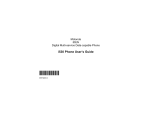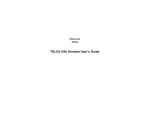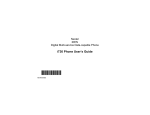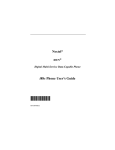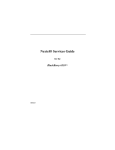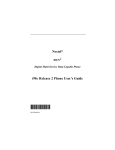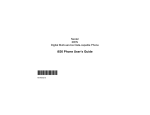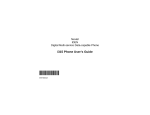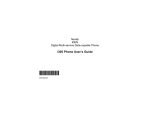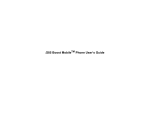Download Motorola IDEN WIRELESS DATA SERVICES User`s guide
Transcript
Nextel iDEN Digital Multi-service Data-capable Phone i530 Phone User’s Guide @NNTN5194A@ NNTN5194A Contents Getting Started........................................... 1 Removing the Battery Door ............................. 3 Locating Your SIM Card .................................. 3 Battery ............................................................. 4 Powering On and Off ....................................... 6 Activating Service ............................................ 6 Enabling Over-the-Air Security ........................ 6 Finding Your Phone Number ........................... 7 Completing Setup ............................................ 8 Phone Basics ................................................... 9 SIM Card Security.......................................... 12 Locking the Keypad ....................................... 15 Accessories ................................................... 16 Wireless Local Number Portability: Bringing Your Phone Number From Another Carrier ... 17 Nextel® Customer Care ................................. 17 Making Calls............................................. 19 Phone Calls ................................................... 19 Direct ConnectTM Calls .................................. 19 Receiving Calls .............................................. 19 Call Icons ....................................................... 20 Ways to Enter a Number................................ 20 Using Speakerphone .....................................22 Using Mute..................................................... 23 Making Emergency Phone Calls.................... 23 Call Alerts ................................................ 25 Sending Call Alerts ........................................ 25 Receiving Call Alerts...................................... 25 Using the Call Alert Queue ............................ 26 Recent Calls............................................. 29 Storing Recent Calls to Contacts ................... 29 Deleting Recent Calls .................................... 30 Entering Text ........................................... 31 Using Alpha Mode.......................................... 31 Using Word Mode .......................................... 31 Special Function Keys ................................... 32 Using Numeric Mode .....................................33 Using Symbols Mode .....................................33 Contacts................................................... 35 Viewing Contacts ........................................... 36 Creating Entries .............................................37 Storing Numbers Faster................................. 38 i Editing Entries................................................ 39 Deleting Entries ............................................. 39 Checking Capacity ......................................... 40 Creating Pauses and Waits ........................... 40 International Numbers ................................... 40 Memo ........................................................ 41 Nextel® Voice Mail ................................... 43 Setting Up Your Voice Mail Box..................... 43 Playing Messages.......................................... 43 Changing Your Password .............................. 44 Recording Your Name ................................... 44 Recording Your Active Greeting .................... 45 Advanced Voice Mail Features ...................... 45 Messages ................................................. 51 Message Notifications.................................... 51 Voice Mail ...................................................... 52 Text and Numeric Messages ......................... 52 Net Alerts ....................................................... 53 Call Forwarding........................................ 55 Forwarding All Calls ....................................... 55 ii Turning Off Call Forwarding........................... 56 Forwarding Missed Calls................................ 56 Viewing Call Forwarding Settings ..................57 Ring Tones............................................... 59 Setting Your Phone to Vibrate ....................... 59 Assigning Ring Tones to Contacts ................. 60 Ring and Vibrate ............................................ 60 Viewing Ring Tone Assignments ................... 60 Downloading More Ring Tones......................61 Managing Memory .........................................61 Deleting Custom Ring Tones ......................... 61 GPS Enabled............................................ 63 IMPORTANT: Things to Keep in Mind ........... 63 Making an Emergency Call ............................ 64 Viewing Your Approximate Location ..............65 Enhancing GPS Performance........................ 66 Updating Satellite Almanac Data ................... 67 Setting Privacy Options.................................. 68 Using GPS with Map Software....................... 69 Nextel Online® Services ......................... 73 NOL Services .................................................73 Accessing NOL Services From Your Phone .. 73 Optional Features .......................................... 89 Advanced Calling Features..................... 75 Nextel® Customer Care .......................... 91 Call Waiting.................................................... 75 Call Hold ........................................................ 76 3-Way Calling ................................................ 76 Creating Pauses and Waits While Dialing ..... 77 Making International Calls ............................. 77 Setting One Touch Direct Connect ................ 77 Setting Flip Actions ........................................ 78 Group ConnectTM Calls ................................. 79 Call Timers..................................................... 80 Using Your Phone as a Modem ..................... 80 Making TTY Calls .......................................... 81 Special Dialing Codes.................................... 83 Additional Phone Features ............................ 83 Domestic Customer Care............................... 91 Nextel Worldwide® Customer Care................ 92 Customizing Your Phone ........................ 85 Setting the Volume ........................................ 85 Setting Your Phone to Vibrate ....................... 85 Seeing the Display Better .............................. 86 Using a Headset ............................................ 86 Using Settings................................................ 86 Understanding Status Messages........... 93 Nextel® Terms and Conditions of Service ............................. 95 Safety and General Information........... 107 RF Operational Characteristics .................... 107 Portable Radio Product Operation and EME Exposure...................................................... 107 Electro Magnetic Interference/Compatibility 110 Medical Devices ........................................... 110 Operational Warnings .................................. 111 Operational Cautions ................................... 112 Accessory Safety Information ...................... 113 iii MOTOROLA LIMITED WARRANTY ...... 115 Limited Warranty Motorola Communication Products (International)......................................... 119 Patent and Trademark Information ...... 123 Index ....................................................... 125 iv DECLARATION OF CONFORMITY Per FCC CFR 47 Part 2 Section 2.1077(a) Responsible Party Name: Motorola, Inc. Address: 8000 West Sunrise Boulevard Plantation, FL 33322 USA Phone Number: 1 (800) 453-0920 Hereby declares that the product: Product Name: i530 Model Number: H63XAH6RR3AN Conforms to the following regulations: FCC Part 15, subpart B, section 15.107(a), 15.107(d) and section 15.109(a) Class B Digital Device Note: This equipment has been tested and found to comply with the limits for a Class B digital device, pursuant to part 15 of the FCC Rules. These limits are designed to provide reasonable protection against harmful interference in a residential installation. This equipment generates, uses and can radiate radio frequency energy and, if not installed and used in accordance with the instructions, may cause harmful interference to radio communications. However, there is no guarantee that interference will not occur in a particular installation. If this equipment does cause harmful interference to radio or television reception, which can be determined by turning the equipment off and on, the user is encouraged to try to correct the interference by one or more of the following measures: • Reorient or relocate the receiving antenna. • Increase the separation between the equipment and receiver. • Connect the equipment into an outlet on a circuit different from that to which the receiver is connected. • Consult the dealer or an experienced radio/TV technician for help. v vi Getting Started earpiece display screen p Power button. Navigation key — press the arrows to scroll through menus and lists. m volume controls PUSH TO TALKTM (PTTTM) button option keys navigation key audio jack back/pause dialing key accessory connector Option key — selects the option appearing above it on the display. A power button punctuation key space key microphone Menu key — accesses context-sensitive menus. Note: Throughout this User’s Guide, the option keys will be represented by A. s Send key — places phone calls. e End key — ends phone calls; returns to idle screen; in browser mode, returns to Net main menu. To start using your i530 phone: • Make sure your SIM card is in place. • Charge the battery. 1 Getting Started • Activate your service. • Enable over-the-air security. status light DIRECT CONNECT/ GROUP CONNECT speaker on/off flip antenna t Acts like s when the flip is closed; turns Direct ConnectTM / Group ConnectTM speaker on and off. . Acts like e when the flip is closed. Status Indicates the status of your connection. light Solid green means your phone is in use; flashing green means your phone is ready to use; solid red means no service; flashing red means your phone is signing on to the network. 2 Removing the Battery Door Removing the Battery Door Locating Your SIM Card 1 Make sure the phone is powered off. See “Powering On and Off” on page 6. 2 Slide the release button back until it releases the battery door. Your SIM (Subscriber Identity Module) card is a small piece of white plastic located in the SIM card holder in the back of your phone, underneath the battery. speaker SIM card 3 Allow the battery door to pop up and remove it from the back of your phone. If there is no SIM card in your phone, contact Nextel Customer Care at 1-800-639-6111. 3 Getting Started Battery Charging the Battery Inserting the Battery Your phone comes with a standard travel charger. Your phone comes with a Standard Lithium Ion battery. 1 Plug the charger into an electrical outlet. 2 Open the connector cover. 1 Remove the battery door. 2 Insert the top of the battery into the battery area. Press the bottom of the battery to secure it connector cover 3 Replace the battery door and press it gently until you hear a click. 4 3 Plug the other end of the charger into the accessory connector. Battery Charger Attached appears on the display. Removing the Battery Tip: To remove the charger from the accessory connector: Press the buttons on the sides of the plug. Pull the plug straight out. 1 With the phone powered off, remove the battery door. 2 Remove the battery by placing your thumb in the bottom left-hand corner next to the antenna, pushing the battery towards the antenna and lifting it out. 4 If you have purchased optional batteries or chargers, see “Charging Times”. Note: While the phone is charging, the keypad backlight will not illuminate. Charging Times See your Lithium Ion battery and travel charger to determine the appropriate charging time. Recommended charging times: Battery Charger Rapid Standard Standard Lithium Ion 2 hours 4 hours High Capacity Lithium Ion 3.5 hours 7.5 hours For best results, charge the batteries within the temperature range of 50°F to 104°F (10°C to 40°C). Battery Use and Maintenance • The Motorola iDEN Approved Lithium Ion chargers provide optimum performance. Other chargers may not fully charge the iDEN Lithium Ion battery or may yield a reduced number of lifetime charge cycles. • Extreme temperatures degrade battery performance. Do not store the battery where temperatures exceed 140°F (60°C) or fall below 4°F (-20°C). Prolonged charging is not recommended. 5 Getting Started • Lithium Ion batteries have a self discharge rate and without use, lose about 1% of their charge per day. • The battery capacity is degraded if the battery is stored for long periods while fully charged. If long term storage is required, store at half capacity. 2 Press and hold p. Activating Service The first time you power on your phone, your service is activated. To power your phone on: A screen then appears prompting you to select Ok to update your browser information. This screen will only appear during initial activation. See “Enabling Over-the-Air Security”. 1 Open the flip. 2 Press p. Enabling Over-the-Air Security As your phone connects to the network, you will see a connecting message. When the idle screen appears, the phone is ready to use. To receive Over-the-Air Radio Service Software (OARSS) Security you must enable security the first time you power on your phone or within 20 days of first activation of your phone. Powering On and Off 1 Press A under Ok. Note: If you press A under Later, the idle screen will appear. The next time you select Net from the main menu, you will be prompted to enable security before you can use Nextel Online services. To power your phone off: 1 Open the flip. 6 2 You are prompted to enable security. Press A under Yes. A series of screens and then the default homepage displays. 3 Press e to return to the idle screen. Finding Your Phone Number Within 24 hours of enabling security, you will receive a Net alert containing your Personal Telephone Number (PTN), Nextel Customer Care number, Direct ConnectTM number, and Talkgroup lists for Group ConnectTM calls. Note: If you are transferring your phone number to Nextel from your previous carrier, that number will be automatically programmed into the Contacts list for all other phones that were part of your order. For more information, go to www.nextel.com/WLNP. 1 When you receive a Net alert saying New Browser Message - Receive Programming Info, press A under Goto. 2 You are prompted to accept changes to your lists. Press A under Ok. 3 You are prompted again to accept changes to your lists. Press A under Ok. 4 A confirmation screen displays. Press A under Ok. 5 Press e to return to the idle screen. Finding Your Phone Number My Info lets you view your phone number, Direct Connect number, and other phone information: 1 Press m to access the main menu. 2 Scroll to My Info. 3 Press A under Select. 4 Scroll to see your information: • Name — Enter your name. See “Entering Text” on page 31. • Line 1 and Line 2 — your phone numbers for phone lines 1 and 2. These are filled in when you receive your first Net alert after enabling over-the-air security on your phone. • Direct Connect — Your Direct Connect number is the number that others use to contact you using Direct Connect service. It is filled in when you receive your first Net alert after enabling over-the-air security on your phone. • Group ID — the number of the Talkgroup you have joined. • Carrier IP — the IP address assigned to Nextel. It is filled in when you register for packet data services. • IP1 Address and IP2 Address — the IP addresses assigned to you for using the Internet with your phone. • Ckt — Your circuit data number is the number you use if you want to use your phone to transfer circuit data. See “Using Your Phone as a Modem” on page 80. You receive this number from Nextel. 7 Getting Started • Service Status — This information may be used by Nextel Customer Care if there is a problem with your phone’s services. Completing Setup Joining a Talkgroup When you enable over-the-air security, you receive a list of Talkgroups that have been set up for you if you subscribe to this service. The Talkgroup list is saved to Contacts. To receive Group Connect calls made to any of these Talkgroups, you must join the Talkgroup. 1 Press A under Contcs. -orFrom the main menu, select Contacts. 2 Scroll to the Talkgroup you want to join. 3 Press A under Join. Note: You will now be able to receive Group Connect communications from this Talkgroup only. You can only monitor one Talkgroup at a time. Setting Up More Talkgroups You can set up more Talkgroups in three ways: • Using Group Connect Management on MyNextel at www.nextel.com 8 • Contacting your Nextel Sales Representative at the time of activation • Using Wireless Manager to create, manage, and delete Talkgroups When you create your Talkgroups, you can select your own Talkgroup numbers. You can join a new Talkgroup by pressing # and entering the number using the keypad. Then press A under Join. Nextel® Voice Mail You must set up your voice mail box before you can retrieve messages. See “Setting Up Your Voice Mail Box” on page 43. Nextel Worldwide® Service You can use your phone to make calls internationally in select cities using other iDEN® networks by calling Customer Care to activate international dialing on your account. Countries in which you can use your phone include Argentina, Brazil, Canada, Philippines, Singapore, Israel, Mexico and Peru*. * Credit approval may be required. Other conditions may apply. Phone Basics Customizing Features Display Options You can control many features of your phone, including the volume of incoming sound, rings, and other tones. See “Customizing Your Phone” on page 85. Two display options appear at the bottom of most screens. You select a display option by pressing the option key below it. Phone Basics Any time your phone is powered on, the display provides you with information and options. status icons text area menu icon display options The screen shown above is the idle screen. The idle screen appears when your phone is on, but not engaged in any activity. Menus and Lists Your phone’s features are arranged in menus, submenus, and lists. To access the items in a menu or list, scroll using the navigation key at the top of your keypad. This key lets you scroll up, down, left, or right. Holding down the appropriate part of the navigation key speeds up scrolling. In this guide, this symbol > tells you to select a menu or list item. For example, Settings > Security means: 1 Scroll to Settings on the main menu. 2 Press A under Select to see the Settings screen. 3 Scroll to Security and press A under Select to see the Security screen. Text Area This area displays menus, messages, names, phone numbers, and other information. 9 Getting Started Menu Key j My Info View personal phone information, including phone number and Direct Connect number. See page 7. n Provides a catalog of ring tones that you can download directly from your phone. Browse through the catalog, download a ring tone of your choice and make that your default ring tone. Ring tones in this catalog will change frequently, so check regularly for fresh content. Many features provide context-sensitive menus that let you access related features and actions. The S icon appears any time a context-sensitive menu is available. Press m to access the menu. Main Menu Downloads All your phone’s features can be accessed through the main menu. When you are using a feature, the icon for that feature appears in the upper left corner of the display. a Net Access to Nextel Online services. See page 73. b Settings Display/Info Phone Calls DC/GC Options Volume Security Advanced Customize your phone. See page 85. m Ring Tones Assign ring tones and turn VibeAll ringer off. See page 59. list of ring tones Ring Tones menu 10 l GPS Find your approximate geographical location. See page 63. d Contacts new contact form list of contacts Contacts menu Create, view, store, edit contacts. See page 35. Phone Basics e Messages Voice Mail Text Msgs Net alert Access messages. See page 51. f Call Forward Set call forwarding options. See page 55. g Memo Store a number to access later. See page 41. h Call Timers Phone usage information. See page 80. i Recent Calls list of calls recent calls menu Call Setup menu Lists recent calls. See page 29. k Call Alert list of call alerts Call Alert menu Lists call alerts. See page 25. Status Icons Status icons appear in the two rows at the top of the display. Some appear at all times. Others appear only when your phone is engaged in certain activities or when you have activated certain features. a b c d Battery Strength — More bars on e f g d the battery indicate a greater charge. o p q r Signal Strength — More bars next s to the antenna indicate a stronger signal. A Phone In Use — Your phone is active on a phone call. B Direct Connect In Use — Your phone is active on a Direct Connect call. C Talkgroup In Use — Your phone is active on a Group Connect call. 12 Active Phone Line — 1 indicates phone line 1 is ready to make calls; 2 indicates phone line 2 is ready to make calls. 11 Getting Started GHI J KL Call Forward — Your phone is set to forward calls. See “Call Forwarding” on page 55. vM Ringer Off — Your phone is set not to ring. See “Setting Your Phone to Vibrate” on page 59. u Speaker Off — Sets Direct Connect and Group Connect sound to come through the earpiece rather than through the speaker. wy Messages — You have one or more messages. See “Messages” on page 51. ljik mn T9 Text Input — You are using T9 Text Input to enter text. See “Entering Text” on page 31. DEF Internet — You are ready to browse the internet or are browsing the internet using a secure connection. 12 YZ Packet Data — You are ready to transfer packet data or are transferring packet data. See “Using Your Phone as a Modem” on page 80. NO TTY — You are ready to use your phone to make calls using a teletypewriter device. See “Making TTY Calls” on page 81. SIM Card Security Your SIM card stores all your Contacts and protects your personal information. Since this information is stored on your SIM card, not in your phone, you can remove the information by removing your SIM card. Note: Except for making emergency calls, your phone will not function without the SIM card. To prevent unauthorized use of your phone, your SIM card is protected by a PIN that you enter each time the phone is powered on. You can change the PIN or turn off the requirement that it be entered. SIM Card Security Turning the PIN Requirement On and Off When the SIM PIN requirement is off, your phone can be used without entering a PIN. Important: When the SIM PIN requirement is off, the personal data on your SIM card is not protected. Anyone can use your phone and access your personal data. When the SIM PIN requirement is on, you are prompted to enter your PIN each time you power on your phone. Note: If a SIM PIN is required, your phone will not function until the SIM PIN is entered, except for making emergency calls. 1 From the main menu, select Settings > Security > SIM PIN. 2 Scroll to On or Off. 3 Press A under Select. 4 Enter the current SIM PIN. Note: When you receive your phone, the SIM PIN is 0000. Change your PIN to prevent fraudulent use of the SIM card (see “Changing the PIN”). 5 Press A under Ok. Entering the PIN 1 When the Enter SIM PIN Code screen appears after you power on your phone, enter your SIM PIN. 2 Press A under Ok. The message SIM Unlocked displays. Important: If you enter your PIN incorrectly 3 times, your SIM card is blocked. To unblock your SIM card, you must contact Nextel Customer Care. See “Unblocking the PIN”. Changing the PIN Note: The SIM PIN requirement must be turned on in order to access this feature. 1 From the main menu, select Settings > Security > Change Password > SIM PIN. 2 At the Enter Old SIM PIN Code screen, enter the current SIM PIN. 3 Press A under Ok. 4 At the Enter New SIM PIN Code screen, enter the new 4- to 8-digit SIM PIN. 5 Press A under Ok. 6 At the Re-enter New SIM PIN Code screen, re-enter the new SIM PIN to confirm. 7 Press A under Ok. 13 Getting Started Changed: SIM PIN displays. Unblocking the PIN If you enter your PIN incorrectly three times, your SIM card is blocked. To unblock your SIM card, you must contact Nextel Customer Care to get a PIN Unblock Code (PUK). Important: If you unsuccessfully enter the PUK code 10 times, your SIM card is permanently blocked and must be replaced. If this happens, all data is lost. You will get a message to contact Nextel Customer Care. Except for making emergency calls, your phone will not function with a blocked SIM card. To unblock the PIN: 1 Press * # m 1. 2 At your Nextel Customer Care representative’s request, provide the information needed to give you a PUK code. 3 Select Unblock PIN. 4 Enter the PUK code. 5 Enter a new 4- to 8-digit SIM PIN. 6 Re-enter your SIM PIN. Note: These steps must be performed in quick succession. 14 If you entered the codes properly, SIM Unlocked appears on the display. Inserting and Removing Your SIM Card Important: Do not touch the gold-colored areas of your SIM card. The SIM card is designed for optimal Contacts storage and feature use. For Nextel SIM card compatibility information, visit www.nextel.com/sim. If you remove your SIM card and use it with another phone, or use another SIM card with your phone, the following information is erased: • • • • • • • The recent calls list Call forwarding settings Net alerts Information stored in Memo 3 most recent GPS Enabled locations Voice records* Voice names* Note: In some cases, Contacts may not be accessible if you move your SIM card to another phone. Contacts entries created with your i530 phone are not readable by an older iDEN SIM-based phone. * See “Optional Features” on page 89. Locking the Keypad Removing Your SIM Card Inserting Your SIM Card 1 With your phone powered off, remove the battery door and battery. 2 Hold your SIM card as shown. Important: To avoid loss or damage, do not remove your SIM card from your phone unless absolutely necessary. 1 With your phone powered off, remove the battery door and battery. 2 Slide your SIM card out of the SIM card holder. cut corner SIM card holder 3 Carefully slide your SIM card into your phone until it lines up with the marks above and below the SIM card holder. SIM card holder Note: Protect your SIM card as you would any delicate object. Store it carefully. Locking the Keypad Locking the phone’s keypad prevents its buttons from being pressed. When the keypad is locked, you can only: • Power the phone on and off 15 Getting Started • Unlock the keypad • Respond to incoming calls, messages, and alerts Important: Emergency calls cannot be placed while the keypad is locked. To lock the keypad: 1 From the idle screen, press m. 2 Press *. If you press a key while the keypad is locked, instructions for unlocking the keypad display briefly. To unlock the keypad: 1 From the idle screen, press m. 2 Press *. While the keypad is locked, you can respond to incoming calls, messages, and alerts just as you do when the keypad is not locked. When finished, press e to return to the idle screen. The keypad remains locked. You also have the option of setting your phone to automatically lock the keypad if there has been no activity for a specified time. 1 From the main menu, select Settings > Security > Keypad Lock. 2 To lock the keypad immediately, select Lock Now. You will be given the option to press m and * to lock and unlock the keypad. 16 3 To set a specific time for the keypad to lock if there has been no activity, select Auto Lock and press A under Change. The keypad can be set to lock in 5, 10, 15 or 20 minutes if the keypad is not touched during the specified time. To turn the auto lock off, repeat step 3 and select Off. Accessories Your phone comes with a Standard Lithium Ion Battery and standard travel charger. Various accessories are available for use with your i530 phone, including vehicle power charger, holsters and cases, batteries, Hands-Free accessories and more. To order additional accessories, go to www.nextel.com or call 1-800-Nextel6. You can also contact your Nextel Authorized Sales Representative or stop by any Nextel-owned Retail Store. For information on Nextel retail store locations, go to www.nextel.com. Wireless Local Number Portability: Bringing Your Phone Number From Another Carrier Wireless Local Number Portability: Bringing Your Phone Number From Another Carrier If you are bringing your phone number from another carrier, there is additional information about certain features on your Nextel phone that you need to be aware of. 911 If you are bringing your phone number to Nextel from your previous carrier, you may receive a temporary telephone number while your Nextel phone is being programmed with your permanent phone number. If you make a call to 911 and the call fails, the 911 emergency response center will not be able to call you back on your Nextel phone if in the meantime, your Nextel phone has been programmed with your permanent telephone number. If the call is disconnected before location and details have been provided, call 911 again and advise that you were disconnected. Voice Mail It is recommended that you do not activate your Nextel voice mail until your permanent number has been activated on your Nextel phone. Messages left in your Nextel voice mail box will be lost after your permanent number has been activated on your Nextel phone. Go to www.nextel.com/WLNP for more details. Nextel® Customer Care Nextel Customer Care: 1-800-639-6111 or dial 611 from your i530 phone. Nextel Worldwide Customer Care: +1-360-662-5202 (toll-free from your i530 phone). 17 Getting Started i530 Phone Menu Tree Net Settings Display/Info Phone Calls DC/GC Options Volume Security Advanced Downloads VibeAll On/Off Available Ring Tones Vibrate Silent Assign w/vibe Overview Memory Usage Delete My Info 18 Name Line 1 Line 2 Direct Connect Group ID Carrier IP IP1 Address IP2 Address CKT Service Status Position Privacy Interface [New Contact] New Search Capacity Filter Call Setup Contacts (if any) View New Search Edit Delete Contact Delete Number Capacity Filter Call Setup Recent Calls Call Forward All Calls - To Retrieve Status Detailed - If Busy - If No Answer - If Unreachable Retrieve Status Contacts Messages Voice Mail Text Msgs Memory Meter Net Alert GPS Ring Tones Call Alert Memo Store Cancel Delete Call Timers Last Call Phone Reset Phone Lifetime DC/GC Reset DC/GC Lifetime Circuit Reset Circuit Lifetime Kbytes Reset Recent Calls (if any) Store View Delete Delete All Call Alert Queue Call Setup Call Alerts (if any) View Store Delete Delete All Sort By Recent Calls Making Calls Your i530 phone makes 2 types of calls: digital cellular phone calls and Direct Connect calls. With Direct Connect calls, you use your phone as a long-range, digital walkie-talkie. Phone Calls 1 Enter the number you want to call. 2 To place the call, press s. 3 To end the call: Press e. -orClose the flip. To end a call by closing the flip, you must have the Flip to End feature turned on (see “Setting Flip Actions” on page 78). Direct ConnectTM Calls 1 Enter the Direct Connect number you want to call. 2 Press and hold the PTT button on the side of your phone. Begin talking after your phone emits a chirping sound. 3 Release the PTT button to listen. Tip: To let someone know you want to talk to him or her on a Direct Connect call, send a call alert. See “Call Alerts” on page 25. Dialing Direct ConnectTM Numbers Every Direct Connect number has 3 parts — an area ID, a network ID, and a member ID — with an asterisk between each of these parts. For example: 999*999*9999. When you place a Direct Connect call in, you must enter the whole Direct Connect number including the asterisks. Tip: When you store a Direct Connect number in Contacts it is good practice to include the whole Direct Connect number including the asterisks in case you travel with your phone, or another Direct Connect user whom you are trying to reach travels with their phone, outside of your network. Receiving Calls Phone Calls When you receive a phone call, your phone rings, vibrates, or lights up its backlight. Answering If the flip is closed, press t. -or19 Making Calls Open the flip. -orPress s. -orPress A under Yes. -orPress any number key. To answer a call by opening the flip, you must have the Flip to Ans feature turned on (see “Setting Flip Actions” on page 78). To answer a call by pressing any number key, you must have the Any Key Ans feature turned on (see “Phone Calls Features” on page 87). Sending to Voice Mail 2 Press and hold the PTT button on the side of your phone. Begin talking after your phone emits a chirping sound or vibrates. 3 Release the PTT button to listen. Call Icons When you make a call, call icons appear in the text area of the phone’s display. X Placing a phone call. W Receiving a phone call. If the flip is closed, press .. -or- Y Phone call is active. Press e. -or- Z Phone call is on hold. Press A under No. U Phone call ended. Ending If the flip is closed, press .. -orPress e. -orClose the flip. When you miss a call, this icon appears in the text area: V You missed a phone call. Direct ConnectTM Calls Ways to Enter a Number When you receive a Direct Connect call, your phone emits a chirping sound or vibrates. To enter the number you want to call, you can: 1 Wait for the caller to finish speaking. 20 • Use the numbers on the keypad • Select the number from the recent calls list Ways to Enter a Number • Select the number from Contacts • Use One Touch Direct Connect to make a Direct Connect call • Redial the last phone number called • Use Speed Dial or Turbo Dial® • Use a TTY device — see “Making TTY Calls” on page 81 From the main menu, select Recent Calls. 2 Scroll to the name or number you want to call. From Contacts If you have numbers stored in Contacts, you can use these numbers to make calls. For information on entering numbers into Contacts, see “Creating Entries” on page 37. From the Keypad Calling from the Contacts List To enter the number you want to call, press the numbers on the keypad. 1 From the main menu, select Contacts. 2 Scroll to the name or number you want to call. Tip: To find Contacts entries faster, use the keypad to enter the first letter of the name. If you make a mistake: • To clear a digit, press A under Delete. • To clear all digits, press and hold A under Delete. • To insert or delete a digit anywhere in the string of digits you have entered, scroll left or right. • To cancel, press e. From the Recent Calls List The recent calls list stores the last 20 calls you made or received. To select a number from the recent calls list as the number you want to call: 3 Place the call now. -orScroll left or right to display the Contacts type for the number you want to call. If you are making a Direct Connect call, your phone places the call to the Direct Connect number stored in the Contacts entry, even if the Direct Connect icon is not displayed. If you are making a phone call: • Your phone places the call to the phone number assigned to the Contacts type displayed. 1 From the idle screen, scroll down. -or21 Making Calls • If the Contacts type displayed is not a phone number, your phone places the call to the phone number stored in the Contacts entry. • If the Contacts type displayed is not a phone number and you have more than one phone number stored in the Contacts entry, your phone prompts you to select the phone number you want to place the call to. Calling from a Contacts Entry 1 From the main menu, select Contacts. 2 Scroll to the name or number you want to call. 3 Press A under View. -orIf View is not one of your options: Press m. Select View. 4 Place the call now. -orScroll to view more numbers. When you place the call, it is made to the number displayed. Using One Touch Direct ConnectTM One Touch Direct Connect sets your phone to call the most recent Direct Connect number on the recent calls list, or to a Direct Connect number you choose, every time you press the PTT button. See “Setting One Touch Direct Connect” on page 77. 22 Redialing the Last Number Press and hold s to place a call to the last phone number you called. Using Speed Dial and Turbo Dial® Each phone number stored in Contacts is assigned a Speed Dial number which you can use to call that number. Speed Dial 1 From the idle screen, use the keypad to enter the Speed Dial number assigned to the phone number you want to call. 2 Press #. 3 Press s. Turbo Dial From the idle screen, press and hold the Speed Dial number (1 through 9) assigned to the phone number you want to call. Using Speakerphone Turning on speakerphone makes incoming sound come out of the phone’s speaker instead of the earpiece. Speakerphone is available whenever you are on an active phone call. Using Mute With the Flip Open To turn speakerphone on or off: Press A under Spkr. -orPress t. With the Flip Closed When you answer a call with the flip closed, speakerphone is always on. Opening the flip turns speakerphone off. Using Mute Muting calls lets you listen to incoming sound without transmitting sound. Mute is available whenever you are on an active call. To turn mute on: Press A under Mute. While mute is on, Unmute appears as a display option. To turn mute off: Press A under Unmute. Making Emergency Phone Calls Your phone supports emergency calling. Emergency phone calls can be made even when your SIM card is blocked or not in your phone. Dial 911 to be connected to an emergency response center. If you are on an active call, you must end it before calling 911. When you make an emergency call, your phone’s GPS Enabled feature can help emergency service personnel find you, if you are in a location where your phone's GPS antenna has established a clear view of the open sky and your local emergency response center has the equipment to process location information. See “GPS Enabled” on page 63, and particularly “IMPORTANT: Things to Keep in Mind” on page 63 and “Making an Emergency Call” on page 64, for more information on the limitations of this feature. Because of the limitations of this feature, always provide your best knowledge of your location to the emergency response center when you make an emergency call. Important: Emergency calls cannot be placed while the keypad is locked. 23 Making Calls Important: If you have not registered on the network, emergency calls cannot be placed while your SIM card is in your phone. Important: If you are bringing your phone number to Nextel from your previous carrier, you may receive a temporary telephone number while your Nextel phone is being programmed with your permanent phone number. If you make a call to 911 and the call fails, the 911 emergency response center will not be able to call you back on your Nextel phone if in the meantime, your Nextel phone has been programmed with your permanent telephone number. If the call is disconnected before location and details have been provided, call 911 again and advise that you were disconnected. 24 Call Alerts Receiving Call Alerts Sending a call alert lets the recipient know you want to talk to him or her on a Direct Connect call. When you receive a call alert, you must answer, queue, or clear it. You cannot receive phone calls or Direct Connect calls until you do. When you send a call alert, the recipient’s phone emits a series of beeps and displays your name or Direct Connect number. The recipient can: • Answer — begin a Direct Connect call with the sender • Queue — store the call alert to the call alert queue, which is a list of call alerts • Clear — dismiss and delete the call alert Sending Call Alerts 1 Enter the Direct Connect number you want to send to, as you would when making a Direct Connect call. 2 Press A under Alert. Ready to Alert appears on the display. 3 Press the PTT button until Alert Successful appears on the display. Note: If the alert is not successful, this may mean the person you are trying to reach is on a call or has the phone turned off. To answer a call alert: Press the PTT button to make a Direct Connect call to the sender. To queue a call alert: Press A under Queue. To clear a call alert: Press A under Clear. -orIf the flip is closed, press .. Note: The recent calls list also stores call alerts you have received. They appear as Direct Connect calls. Call alerts remain in your recent calls list until you delete them or until they reach the end of the list. 25 Call Alerts Using the Call Alert Queue This removes the call alert from the queue. When you queue a call alert, it remains in the call alert queue until you make a Direct Connect call to the sender or delete it. Sending a Call Alert to the Sender 1 From the main menu, select Call Alert. 2 Scroll through the list. 1 From the main menu, select Call Alert. 2 Scroll to the call alert you want to respond to. 3 Press A under Alert. Ready to Alert appears on the display. 4 Press the PTT button until Alert Successful appears on the display. Viewing Date and Time Deleting Call Alerts To view the date and time a call alert was received: To delete a call alert from the queue: 1 2 3 4 1 From the call alert queue, scroll to the call alert you want to delete. 2 Press m. 3 Select Delete. 4 Press A under Yes to confirm. Viewing Call Alerts From the main menu, select Call Alert. Scroll to the call alert you want information on. Press m. Select View. Responding to Call Alerts in the Queue After you queue a call alert, you can respond to it by making a Direct Connect call to the sender or sending a call alert to the sender. Making a Direct Connect Call to the Sender 1 From the main menu, select Call Alert. 2 Scroll to the call alert you want to respond to. 3 Press the PTT button to begin the call. 26 To delete all call alerts from the queue: 1 From the call alert queue, press m. 2 From the call alert menu, select Delete All. 3 Press A under Yes to confirm. Sorting Call Alerts Tip: You must have at least one call alert in the queue to access this feature. Using the Call Alert Queue To sort call alerts by the order they were received: 1 2 3 4 5 From the main menu, select Call Alert. Press m. Select Sort By. Scroll to First on Top or Last on Top. Press A under Select. 27 Call Alerts 28 Recent Calls The recent calls list stores the numbers of the 20 most recent calls you have made and received. To view the recent calls list: 1 From the idle screen, press the down arrow on the navigation key. -orFrom the main menu, select Recent Calls. 2 Scroll through the list. If the number of a recent call is stored in Contacts, the name associated with the number appears on the recent calls list. An icon appears beside the name or number indicating the Contacts type of the number used in the call. See “Contacts” on page 35. For phone calls, an icon appears to the left of the name or number giving more information about the call: X A call you made. Note: The recent calls list also stores call alerts you have received. They appear as Direct Connect calls. Call alerts remain in your recent calls list until you delete them or until they reach the end of the list. To get more information on a recent call: 1 From the recent calls list, scroll to the call you want information on. 2 Press A under View. -orIf View is not one of your options: Press m. Select View. This displays information such as the name associated with the call, the number, the date, time, and duration of the call. Storing Recent Calls to Contacts 1 From the recent calls list, scroll to the number you want to store. 2 Press A under Store. -or- W A call you received. If Store is not one of your options: Press m. Select Store. V A missed call. Missed calls appear on the Tip: If Store is not on this menu, the number is already stored in Contacts. recent calls list only if you have Caller ID. 29 Recent Calls 3 To store the number as a new entry, select [New Contact]. -orTo store the number to an existing entry, select the entry. 4 With the Contacts type field highlighted, scroll left or right to display the Contacts type you want to assign the number. For information on Contacts types, see page 35. 5 If you want to add more information to the entry, follow the applicable instructions in “Creating Entries” on page 37. 6 Press A under Done. Deleting Recent Calls To delete a call: 1 From the recent calls list, scroll to the call you want to delete. 2 Press m. 3 Select Delete. 4 Press A under Yes to confirm. To delete all calls: 1 From the recent calls list, press m. 2 Select Delete All. 3 Press A under Yes to confirm. 30 Entering Text You can enter text into your phone using the traditional method of pressing a key several times for each character, or by pressing a key once for each letter while words likely to be the one you want are chosen from a database. You can also enter symbols and numbers into a text field. In screens that require you to enter text, you see the following icons near the top right corner. These icons tell you which text input mode you are using: l Alpha — Press a key several times for each character. j Word — Press a key once for each letter while words likely to be the one you want are chosen from a database. i Symbols — Enter punctuation and other 2 A checkmark appears next to the current text input mode. Scroll to the text input mode you want to use. 3 Press A under Select. Using Alpha Mode • Press any key on the keypad to enter the letters, numbers, and symbols on that key. For example, to enter the letter Y, press 9 3 times. • Type a letter then scroll up to make that letter uppercase, or type a letter then scroll down to make that letter lowercase. • See “Special Function Keys” on page 32 for more information on adding spaces, capitalization, and punctuation. Using Word Mode When you access a screen that requires you to enter text, you start in Alpha mode. In Word mode, T9 Text Input analyzes the letters on the keypad button you press and arranges them to create words. As you type, T9 Text Input matches your keystrokes to words in its database and displays the most commonly used matching word. You can add you own words to this database. To choose a text input mode: Entering a Word 1 At a screen that requires you to enter text, press m. 1 Select Word as your text input mode. symbols. k Numeric — Enter numbers. 31 Entering Text 2 Type a word by pressing one key for each letter. To change the language of the database: The displayed word may change as you type it. Do not try to correct the word as you go. Type to the end of the word before editing. 1 At a screen that requires you to enter text, press m. 2 Select Languages. 3 Scroll to the language you want for your database. 4 Press A under Select. 3 If the word that appears is not the desired word, press 0 to change the word on the display to the next most likely word in the database. Repeat until the desired word appears. If the desired word does not appear, you can add it to the database. Adding Words to the Database 1 2 3 4 Select Alpha as your text input mode. Type the word using Alpha mode. Select Word as your text input mode. Press #. The word you typed in Alpha text entry mode is now in the database. Note: You cannot store alphanumeric combinations, such as Y2K. 32 Choosing a Language For example, to type “test” press 8 3 7 8. Special Function Keys Some of the phone’s keys assume different functions while in Alpha or Word mode. Spaces Press # for a space. Capitalization Press and hold # to make the next letter typed uppercase (shift), to make all subsequent letters typed uppercase (caps lock), or to go back to lowercase letters. Using Numeric Mode These icons appear in the top row of your display: m Shift is on. n Caps lock is on. When neither of these icons appear, letters typed are lowercase. A row of symbols appears along the bottom of your phone’s display. Scroll right to view the complete row. 2 Scroll left or right to choose the symbol you want to enter. 3 Press A under Select. Note: Your phone automatically makes the first letter of a sentence uppercase. Punctuation Press 1 or 0 to insert punctuation. Continue to press the key to view the list of symbols available through that key. Pause to select the symbol you want. Note: Additional punctuation symbols are available in Symbols mode. Using Numeric Mode 1 Select Numeric as your text input mode. 2 Press the number buttons on your keypad to enter numbers. Using Symbols Mode 1 Select Symbols as your text input mode. 33 Entering Text 34 Contacts Contacts stores up to 600 numbers or addresses. Each Contacts entry can store several numbers or addresses. Information stored in Contacts is saved on your SIM card. A Contacts entry contains: • A name — A name is required if your are storing more than one number or address to the entry; otherwise, it is optional. Typically, this is the name of the person whose contact information is stored in the entry. • A ring tone — You can assign a ring tone to each entry. This is the sound your phone makes when you receive phone calls or call alerts from any of the numbers stored in the entry. • A Contacts type — Each number or address stored must be assigned a Contacts type: A Mobile phone number B Direct Connect # Direct Connect number C Work1 phone number D Work2 phone number E Home phone number F Email email address G Fax phone number H Pager phone number I Talkgroup Talkgroup number J IP IP address K Other phone number • A number or address — Each Contacts entry must contain a number or address. This may be any type of phone number, Direct Connect number, Talkgroup number, email address, or IP address. 35 Contacts Note: You can store numbers up to 64 digits long, but every 20 digits must be separated by a pause or wait. See “Creating Pauses and Waits” on page 40. • A Speed Dial number — When you store a phone number, it is assigned a Speed Dial number. You can accept the default Speed Dial number or change it. • A voice name — If you create a voice name for a number, you can then dial that number by saying the voice name into your phone. This icon appears P to the left of the Contacts type icon if a voice name is assigned. Note: This is an optional feature. See “Optional Features” on page 89. Viewing Contacts To access Contacts: Press A under Contcs. -orFrom the main menu, select Contacts. -orIf you are on a call: Press m. Select Contacts. To view entries: 1 From the Contacts list, scroll to the entry you want to view. 36 2 If an entry has more than one number or address stored, <> surrounds the Contacts type icon. Scroll left or right to view the icon for each number stored in the entry. 3 When the icon for the number or address you want to view is displayed, press A under View. -orIf View is not one of your options: Press m. Select View. 4 Scroll to view the other numbers and addresses stored for the entry. Tip: To view more entries, continue scrolling. Searching for a Name To search for a name in Contacts: 1 From the Contacts list, press m. 2 Select Search. 3 Enter the name you want to see. See “Entering Text” on page 31. 4 Press A under Ok. Your phone finds the name you entered or the nearest match. Creating Entries Showing Only Direct ConnectTM numbers and Talkgroups To set Contacts to show only entries that contain Direct Connect numbers and Talkgroup entries: 1 From the Contacts list, press m. 2 Select Filter. 3 With Show DC highlighted, press A under Select. To set Contacts to show all entries: 1 2 3 4 From the Contacts list, press m. Select Filter. Scroll to Show All. Press A under Select. Creating Entries A number or address and a Contacts type are required for all Contacts entries. Other information is optional. You may enter the information in any order by scrolling through the entry details. After you have entered the number or address, Contacts type, and any other information you want, you can press A under Done to save the entry to Contacts. To cancel a Contacts entry at any time press, e to return to the idle screen. Tip: In some fields that require you to enter information, you can begin entering the information from the keypad instead of pressing A under Change. To create a Contacts entry: 1 To access the entry details screen: Select Contacts > [New Contact]. -orFrom the Contacts list, press m. Scroll to New. Press A under Select. 2 If you want to assign a name to the entry: With the Name field highlighted, press A under Change. Enter the name. See “Entering Text” on page 31. When you are finished, press A under Ok. 3 If you want to assign a ring tone to the name: With the Ringer field highlighted, press A under Change. Scroll to the ring tone you want to assign. Press A under Select. 4 To assign a Contacts type to the number or address being stored: With the Contacts type field highlighted, press A under Change. 37 Contacts Scroll to the Contacts type you want to assign. Press A under Select. 5 To store a number or address: With the # field (or ID for an email address, or IP for an IP address) highlighted, press A under Change. Enter the number or address. For phone numbers, use the 10-digit format. For email addresses, see “Entering Text” on page 31. Tip: Press A under Browse to select a number or address from Contacts, the recent calls list, or Memo. When you are finished, press A under Ok. 6 If you want to assign a Speed Dial number to the number, press A under Change with the [Options] field highlighted. See “Assigning Options” on page 38. 7 If you want to add more numbers or addresses to the entry: Scroll past the information you already entered. Enter the additional information for the entry using step 2 through step 6. You must assign a name to the entry, if you have not already. 8 Press A under Done. 38 Assigning Options 1 If you have not already, press A under Change with the [Options] field highlighted 2 The default Speed Dial number assigned to a phone number is displayed in the Speed # field. This is always the next available Speed Dial location. If you want to assign the phone number to a different Speed Dial location: With the Speed # field highlighted, press A under Change. Press and hold A under Delete to delete the current Speed Dial number. Enter the new Speed Dial number using the keypad. When you are finished, press A under Ok. 3 When you are finished, press A under Back. Storing Numbers Faster To store numbers to Contacts from the recent call list, see “Storing Recent Calls to Contacts” on page 29. To store numbers to Contacts from Memo, see “Memo” on page 41. Editing Entries To store numbers to Contacts from the idle screen: 1 Use the keypad to enter the number you want to store. 2 Press m. 3 Select Store Number. 4 To store the number as a new entry, select [New Contact]. -orTo store the number to an existing entry, select the entry. 5 With the Contacts type field highlighted, scroll left or right to display the Contacts type you want to assign the number. 6 If you want to add more information to the entry, follow the applicable instructions in “Creating Entries” on page 37. 7 Press A under Done. Editing Entries 1 From the Contacts list, scroll to the entry you want to edit. 2 Press m. 3 Select Edit. The entry details screen displays. 4 Follow the applicable instructions in “Creating Entries” on page 37 to edit the various fields. Deleting Entries Delete an Entry 1 From the Contacts list, scroll to the entry you want to delete. 2 Press m. 3 To delete the entire entry, scroll to Delete Contact. 4 Press A under Select. 5 Press A under Yes to confirm. Delete a Number or Address 1 From the Contacts list, scroll to the entry that contains the number or address you want to delete. 2 Scroll left or right to display the Contacts type for the number you want to delete. 3 Press m. 4 Scroll to Delete Number. 5 Press A under Select. 6 Press A under Yes to confirm. Note: If an entry contains only one number or address, deleting the number or address deletes the entry. 39 Contacts Checking Capacity To see how many numbers are stored in Contacts: 1 From the Contacts list, press m. 2 Select Capacity. Creating Pauses and Waits When storing a number, you can program your phone to pause or wait between digits while dialing. A pause makes your phone pause for 3 seconds before dialing further. A wait makes your phone wait for your response before dialing further. This feature is useful when using voice mail or other automated phone systems that require you to dial a phone number and then enter an access number. To program a pause: Press and hold * until the letter P appears. The P represents a 3-second pause. If you store 17035551235P1234, when you select this number and make a call, your phone dials the first 11 digits, pauses for 3 seconds, then dials the last 4 digits. If you want a pause longer than 3 seconds, press and hold * more than once. Each P represents a 3-second pause. To program a wait: 40 Press and hold * until the letter W appears. The W means your phone waits before dialing further. If you store 17035551235W1234, when you select this number and make a call, your phone dials the first 11 digits and then waits. A message appears asking if you want to send the rest of the digits. Press A under Yes to dial the last 4 digits. Tip: You can create pauses and waits while dialing a number from the keypad. See “Creating Pauses and Waits While Dialing” on page 77. International Numbers When storing a number that you plan to use for international calls, use Plus Dialing: 1 Press and hold 0 for 2 seconds. A “0” appears, then changes to a “+”. Note: The network translates the “+” into the appropriate international access code needed to place the call. 2 Enter the country code, city code or area code, and phone number. For information about making international calls, see “Making International Calls” on page 77. Memo Memo lets you store a number, make a call to that number, and save it to Contacts. To create a memo: 1 From the main menu, select Memo. 2 Enter the number using your keypad. 3 Press A under Store. To view the memo later: 1 From the main menu, select Memo. To delete the memo: 1 From the main menu, select Memo. 2 Press and hold A under Delete. 3 Press A under Store. To store the memo number to Contacts: 1 2 3 4 From the main menu, select Memo. Press m. Press A under Select. To store the number as a new entry, select [New Contact]. -orTo store the number in an existing entry, select the entry. 5 With the Contacts type field highlighted, scroll left or right to display the Contacts type you want to assign the number. 6 If you want to add more information to the entry, follow the applicable instructions in “Creating Entries” on page 37. 7 Press A under Done. To edit the memo: 1 From the main menu, select Memo. 2 Enter the new number. 3 Press A under Store. To make a call to the memo number: 1 From the main menu, select Memo. 2 Press s. 41 Memo 42 Nextel® Voice Mail Note: To receive voice mail messages, you must first set up your voice mail box. Note: If you are bringing your phone number from another carrier, it is recommended that you do not activate your Nextel voice mail until your permanent number has been activated on your Nextel phone. Messages left in your Nextel voice mail box will be lost after your permanent number has been activated on your Nextel phone. Setting Up Your Voice Mail Box You are in the main voice mail menu when you hear the options listed below. • To play your messages, press 1. (This option plays only if you have new or saved messages.) • To record a message, press 2. • To change your greeting, press 3. • To access your personal options, press 4. If you press * while you are in a sub-menu, you will go to the previous menu. If you press **, you will go to the main voice mail menu. From the main voice mail menu, press # to exit voice mail. At any time, you may end the call by pressing e. Playing Messages Using your i530 phone, dial your 10-digit Nextel Personal Telephone Number (PTN). For example: 7035557777. Follow the system instructions to create a new 4- to 7-digit password, record your name, and record a greeting. When the system says, “Thank you for using Nextel Voice Mail,” your mail box is set up. These are options available while you are listening to your messages: If you are calling from a phone other than your i530, dial your 10-digit Nextel PTN. When you hear the greeting, press the star key to access your voice mail box. The system will prompt you to enter your password. Enter the last seven digits of your Nextel PTN. For example: 5557777. This is your temporary password. • Backup — press 1. • Rewind to beginning of message — press 11. • Pause or continue the current message — press 2. • Fast forward — press 3. • Fast forward to end of message — press 33. When you receive a new voice mail message, you can either listen to it immediately by pressing A under Call, or later by pressing A under Back. 43 Nextel® Voice Mail • Play the date and time stamp — press 55. These options are available while a message is playing or after it has played: • Forward the message to another subscriber — press 6. • Delete the message — press 7. • Reply to a message — press 8. • Save the message — press 9. • Skip to the next message — press #. Messages that are not saved or deleted remain in your mail box as new messages. All messages are automatically deleted after 30 days. To retrieve deleted messages, press * 3. This option only applies to the current voice mail session. If you end the call, the messages will be permanently deleted. Important: After exiting the voice mail session, you cannot recover deleted messages. Changing Your Password 1 From the main voice mail menu, press 4 to access personal options. 2 Press 4 to access personal preferences. 3 Press 1 to modify password. 44 4 Enter your new password. It must be 4 to 7 digits long. Note: It is important that you choose a number that is easy for you to remember, but hard for someone else to guess. Passwords using all the same digits, for example 4,4,4,4 or a sequential series of digits, 1,2,3,4, will not be accepted. 5 Press ** to return to the main menu. Note: If you forget your password, contact Customer Care. Recording Your Name When you send, reply to, or copy a message, your name response precedes the message. To record or re-record your name at any time: 1 From the main voice mail menu, press 4 to access personal options. 2 Press 4 to access personal preferences. 3 Press 3 to access the record your name option. 4 Press 2 to record your name. 5 Press ** to return to the main menu. Recording Your Active Greeting Recording Your Active Greeting Advanced Voice Mail Features You may want to include one or all of the following options in your greeting so that callers will know they are available. Multiple Greetings • Press 1 to send a numeric message. • Press 2 to send an operator-assisted message. (This option is available only if you are a subscriber of Operator Assisted Messaging. Contact Nextel Customer Care for more information.) • Press # to skip the greeting and record a message immediately. To record or alter your greeting at any time: 1 From the main voice mail menu, press 3 to change your greeting. 2 Press 1 to play, press 2 to record or re-record, or press 7 to delete your active greeting. 3 Record your greeting and press # when you have finished. 4 Press ** to return to the main menu. You can create up to five different greetings and designate which greeting will be your active greeting at any given time. The greeting that was recorded during your initial voice mail box setup is greeting 1. This is your default active greeting. To record additional greetings: 1 From the main voice mail menu, press 3 to access the greetings menu. 2 Press 4 to modify greetings. 3 Enter the greeting number you wish to create or modify. 4 Press 2 to record a greeting. 5 Record your greeting and press # when you have finished. 6 Press ** to return to the main menu. To select your active greeting: 1 From the main voice mail menu, press 3 to access the greetings menu. 2 Press 3 to select another greeting to be active. 3 Enter the number of the greeting that you would like to be active. The system will confirm your active greeting number. 45 Nextel® Voice Mail 4 Press 1 to play your active greeting. 5 Press ** to return to the main menu. Greetings Schedule You can choose to have your greetings automatically activated based on a pre-determined time schedule. By activating the Greeting Schedule, Greetings 1, 2, and 3 will automatically play according to the time schedule listed below. Greeting 1 Evenings and 5:00 pm – 7:59 am, Weekends Monday – Friday 24-hours, Saturday and Sunday Greeting 2 Weekday Mornings 8:00 am – 11:59 am Monday – Friday Greeting 3 Weekday Afternoons Noon – 4:59 pm Monday – Friday To activate the greeting schedule: 1 From the main voice mail menu, press 3 to access the greetings menu. 2 Press 9 to activate your greeting schedule. 3 Press ** to return to the main menu. 46 Note: The greeting schedule, when on, will override any other greeting that you may set as active. If a greeting is not recorded, a system standard greeting will be played. Automatic Playback By default, the playback mode of your voice mail service is set to normal. This feature automatically plays and saves new messages when you log in. To activate automatic playback: 1 From the main voice mail menu, press 4 to access personal options. 2 Press 4 to access personal preferences. 3 Press 2 to access playback preferences. 4 Press 2 to switch between automatic and normal playback. 5 Press ** to return to the main menu. Changing the Playback Order of Messages You can select the order in which you want unheard messages to be played. You may listen to the last received message first, or you may listen to the first received message first. To select the order in which new messages should be played: 1 From the main voice mail menu, press 4 to access personal options. 2 Press 4 to access personal preferences. Advanced Voice Mail Features 3 Press 2 to access playback preferences. 4 Press 1 to switch between the playback orders. 5 Press ** to return to the main menu. Recording, Forwarding, and Replying to Messages These functions allow you to record and send, reply to, or forward a message to an assigned destination address or group list number. If you record a complete or partial message, but do not send it, Nextel Voice Mail service will refer to this message as an “in preparation” message. To record and send a message: 1 From the main voice mail menu, press 2 to record a message. 2 Record your message and press # to end the message. 3 Press 9 at the prompt to indicate that you want to send the message or press 5 for delivery options. 4 Enter the mail box number and/or group list number(s). (A mail box number is the 10-digit Nextel PTN of a Nextel customer. The Nextel customer must be in your local calling area. The name of the recipient plays if it is recorded.) 5 Press # to send. 6 Press ** to return to the main menu. Note: You can only send messages using this method to Nextel customers in your home market. Delivery Options After you have created a message, you can assign the message to a category before you send it. Below is a list of the options that can be applied to a message: • Urgent — Recipient will hear this message before other messages. • Private — Recipient cannot copy the message to another mail box or phone number. • Notification of Non-Delivery — You will be notified if the recipient has not listened to your message by a certain date and time. • Future Delivery — You can specify a time and date (up to three months in advance) for the message to be delivered. Note: All dates must have digits in the MM/DD format (2 digits for the month and 2 digits for the date). For example, January 2nd would be 0102. Important: Once a message has been sent for future delivery, it cannot be retrieved or deleted. 47 Nextel® Voice Mail To set a special delivery option: Working With Group Lists 1 After recording your message, but before sending it, press 5 for delivery options. 2 Press the number that corresponds with the desired delivery option: • Press 1 for urgent. • Press 2 for private. • Press 3 for notification of non-delivery. At prompt, specify time and date. • Press 4 for future delivery of messages. At prompt, specify time and date. • Press 9 to send the message immediately. 3 The list of options will be presented again. Select an additional option or press 9 to send the message. 4 Enter the destination mail box or group list number of the recipient(s). 5 Press # to send. 6 Press ** to return to the main menu. This feature enables you to create a list and assign it a unique name. Then, you can add mail box numbers, group lists, or individuals. Once you create a list you can send a voice message to everyone on the list by entering the group list number. You can have up to 40 group lists. Each list can hold up to 50 addresses. To set up a group list: 1 From the main voice mail menu, press 4 to access personal options. 2 Press 2 to access your Group Lists. 3 Press 2 to create a Group List. 4 Enter the 1- or 2-digit group list number and press #. 5 Record a name for the list and press #. 6 Select group members by mail box number, group list, or name. 7 Press # to save all entries added to the list. 8 Press ** to return to the main menu. To modify a group list: 1 From the main voice mail menu, press 4 to access personal options. 2 Press 2 to access group lists. 48 Advanced Voice Mail Features 3 Press 4 to modify a group list. Enter the number of the group list you want to modify. 4 Press 1 to add a new recipient. 5 Press # to save your changes. 6 Press ** to return to the main menu. Deleting a group list: 1 From the main voice mail menu, press 4 to access personal options. 2 Press 2 to access group lists. 3 Press 3 to delete a group list. 4 Enter the number of the group list you want to delete. The system will play the name of the group list. 5 Press # to delete the list. 6 Press ** to return to the main menu. To modify forwarding options: 1 From the main voice mail menu, press 4 to access personal options. 2 Press 5 to modify forwarding options. 3 Select the applicable option below: • To create a forwarding number, press 2. • If you have already created a forwarding number, press 2 to modify the number. • To enable or disable message forwarding, press 3. • To change the forwarding type, press 2. 4 Press ** to return to the main menu. Message Forwarding Note: You can only forward messages to Nextel customers in your home market. This feature allows you to program your phone to automatically forward incoming messages to another mail box. There are two types of forwarding: notified and silent. Notified forwarding prompts the caller that the message will be forwarded. Silent forwarding does not prompt the caller that the message will be forwarded. 49 Nextel® Voice Mail 50 Messages To access your voice mail messages, text and numeric messages, Net alerts, and any other types of messages you are able to receive, go to the message center: 1 Press A under Mesg. -orFrom the main menu, select Messages. 2 Scroll to the type of message you want to access. 3 Press A under the display option on the left. The message center shows how many messages you have of each type. You can listen to, read, or delete these messages. Note: In order for you to access voice mail through the message center, there must already be a message in your voice mail box. If there is no message, you must access voice mail by dialing into your voice mail box using your PTN. Message Notifications When you receive a message, your phone notifies you with text on the display and a notification tone or vibration. You can access the message or dismiss the notification. If you dismiss the notification, the message is not deleted. It can be accessed through the message center. If you are not on a phone call when you receive a message, your phone sounds a notification tone every 30 seconds until you access the message or dismiss the alert. If you are on a call when you receive a message, your phone may sound a notification tone during the call or after you end the call, depending on how you set your notification options. Setting Notification Options To control whether your phone sounds message notification tones while you are on phone calls: 1 From the main menu, select Settings > Phone Calls > Notifications. 2 Choose the option you want: • Receive All — Tones sound during calls for all types of messages. • Msg Mail Only — Tones sound during calls for mail messages; tones for all other types of messages are held until you end calls. • Delay All — Tones for all types of messages are held until you end calls. Note: Delay All is the default setting. 51 Messages 3 Press A under Select. Tip: To set notification options during a call: Press m. Select In Call Setup > Notifications. If the caller leaves a message, this icon yappears on the display, reminding you that you have a new message. Voice Mail Text and Numeric Messages When you receive a voice mail message, New Voice Mail Message appears on the display. The phone’s display refers to text and numeric messages as Text Messages. To call Nextel’s voice mail system and listen to the message: These messages can be up to 140 letters or 20 digits long. You can store up to 16 of these messages. Each message is stamped with the date and time it was left. Press A under Call. To dismiss the message notification: If the flip is open, press A under Back or close the flip. If your phone is powered off when you receive a message, your phone notifies you the next time you power it on. If you are out of your coverage area, your phone alerts you when you return to your coverage area. This icon y appears on the display, reminding you that you have a new message. Your phone attempts to deliver these messages for up to 7 days. If the flip is closed, press .. Sending Unanswered Calls to Voice Mail To send a phone call to voice mail instead of answering it: If the flip is closed, press .. -orPress e. -orPress A under No. 52 Tip: While reading a text and numeric message that contains a phone number, you can press s to call that number. Receiving a Message When you receive a text and numeric message, New Text Message appears on the display. Net Alerts To view the message: 1 Press A under Read. 2 If the message fills more than one screen, scroll to read it. 3 To keep the message, press A under Save. -orTo delete the message, scroll to the end of the message and press A under Delete. To dismiss the message notification: Press A under Back. This icon w appears on the display, reminding you that you have a new message. Reading from the Message Center 1 2 3 4 From the message center, select Text Msgs. Scroll to the message you want to read. Press A under Read. If the message fills more than one screen, scroll to read it. 5 To keep the message, press A under Save. -or- • An i530 phone • www.nextel.com • Any email application Note: Your phone's SMS address is your [email protected]. Your phone's Two-Way Messaging address is your [email protected]. When you receive a Net alert, a notification appears on the display. If you dismiss the notification, this icon w appears on the display, reminding you that you have a new message. When you delete a Net alert, the message is not deleted, but it is no longer accessible through the message center. You can still access the message through Nextel Online services. To delete the message, scroll to the end of the message and press A under Delete. Net Alerts Net alerts are notifications that you have a text and numeric message sent from: 53 Messages 54 Call Forwarding Call forwarding sends calls to the phone numbers you specify. You can forward all calls to one number or forward missed calls to different numbers depending on the reason you missed the call. You can forward phone lines 1 and 2 independently. Forwarding All Calls When you set your phone to forward all calls, an icon appears in the top row of the display: G Phone line 1 is active; calls to phone line 1 are being forwarded. H Phone line 1 is active; calls to phone line 2 are being forwarded. I Phone line 1 is active; calls to phone lines 1 and 2 are being forwarded. J Phone line 2 is active; calls to phone line 1 are being forwarded. K Phone line 2 is active; calls to phone line 2 are being forwarded. L Phone line 2 is active; calls to phone lines 1 and 2 are being forwarded. To forward all calls: 1 2 3 4 5 6 From the main menu, select Call Forward. Press A under Change. Select All Calls. Scroll to To. Press A under Change. If you specified a forwarding number for all calls before, this number displays. To forward calls to this number, press A under Back. -orTo delete this number, press A under Change, then press and hold A under Delete. 7 To enter the number you want to forward calls to: Enter the number using your keypad. -orPress A under Search. Select Contacts, Recent Calls, or Memo. Select the number you want to enter. 8 Press A under Ok. All your calls are now forwarded to the number you specified. Tip: In some fields, you can select an option by scrolling left or right instead of pressing A under Change. 55 Call Forwarding Turning Off Call Forwarding Note: If you want a type of missed call sent to voice mail, the call forwarding number for that type of missed call must be your voice mail access number. In most cases, your voice mail access number is your area code + first 3 digits of your PTN + MAIL (6245). To verify your voice mail access number, contact Nextel Customer Care. If you don’t want all your calls forwarded, turn the feature off: 1 2 3 4 5 6 7 From the main menu, select Call Forward. Press A under Change. Select All Calls. Scroll to To. Press A under Change. Scroll to Off. Press A under Select. All your calls are now sent to your phone. Calls you miss are forwarded according to the options set for missed calls. By default, missed calls are forwarded to voice mail. Forwarding Missed Calls You can specify a forwarding number for each type of missed call: • If Busy — Your phone is on a call or transferring data. • If No Answer — You do not answer on the first 4 rings. • If Unreachable — Your phone is out of coverage or powered off. 56 To forward missed calls: 1 2 3 4 From the main menu, select Call Forward. Press A under Change. Select Detailed. Scroll to If Busy to specify a forwarding number for calls received when your phone is busy. 5 Press A under Change. 6 If you specified a forwarding number for this type of call before, this number displays. To forward calls to this number, press A under Back and go to step 9. -orTo delete this number, press A under Change, then press and hold A under Delete. 7 To enter the number you want to forward this type of call to: Enter the number using your keypad. -or- Viewing Call Forwarding Settings Press A under Search. Select Contacts, Recent Calls, or Memo. Select the number you want to enter. 8 Press A under Ok. 9 Repeat step 4 through step 8 for If No Answer and If Unreachable. When you are finished, press A under Back. Viewing Call Forwarding Settings 1 2 3 4 5 6 From the main menu, select Call Forward. Press A under Change. Select All Calls. Scroll to To. Press m. Select Retrieve Status. 57 Call Forwarding 58 Ring Tones Setting Your Phone to Vibrate To set the ring tone your phone makes when you receive phone calls, message notifications, or call alerts: You can set your phone to vibrate instead of making a sound when you receive all phone calls, Direct Connect calls, Group Connect calls, messages notifications, and call alerts. 1 From the main menu, select Ring Tones. 2 Make sure VibeAll is set to Off. 3 Scroll through the list of ring tones and select the one you want to assign. Vibrate sets your phone to vibrate instead of making a sound; Silent sets your phone to neither vibrate nor make a sound. Tip: Highlighting a ring tone lets you hear it. 4 Press A under Assign. 5 Scroll to the feature you want to assign the ring tone to. 6 Press A under Select. Tip: A checkmark next to a feature means the current ring tone has been assigned to it. To remove the assignment: Scroll to the feature. Press A under Select. 7 To assign the ring tone to other features, repeat step 5 through step 6. 8 When you are finished, press A under Done. 1 From the main menu, select Ring Tones. 2 With VibeAll highlighted, scroll left or right to set VibeAll to On. Tip: Pressing the volume controls to turn down the volume as far as possible sets VibeAll to On. To set your phone to vibrate instead of making a sound for some features but not others: 1 2 3 4 5 From the main menu, select Ring Tones. Make sure VibeAll is set to Off. Scroll through the list of ring tones to Vibrate. Press A under Assign. Scroll to the feature you want to set to make no sound. Note: To set ring options for Direct Connect calls and Group Connect calls, see “Setting Your Phone to Vibrate” on page 85. 6 Press A under Select. 7 To assign Vibrate to another feature, repeat step 5 through step 6. 59 Ring Tones 8 When you are finished, press A under Done. Ring and Vibrate These icons indicate how the ringer is set. To set a your phone to ring and vibrate when you receive phone calls or call alerts: u DC/GC speaker set to off. v The phone always vibrates instead of ringing. M The phone does not ring for phone calls. These icons may appear at the same time. Assigning Ring Tones to Contacts You can set the ring tone your phone makes when you receive phone calls or call alerts from someone you have stored in Contacts. 1 From the main menu, select Ring Tones. 2 Make sure VibeAll is set to Off. 3 Scroll through the list of ring tones to the one you want to assign. Highlighting a ring tone lets you hear it. 4 Press A under Assign. 5 Select A Contact. 6 Scroll to the Contacts entry you want to assign the ring tone to. 7 Press A under Select. 60 1 From the main menu, select Ring Tones. 2 Make sure VibeAll is set to Off. 3 Scroll through the list of ring tones and select the one you want to assign. 4 Press m. 5 Select Assign w/Vibe. 6 Select the feature you want to set to ring and vibrate. 7 When you are finished, press A under Done. This icon S appears on the display. Viewing Ring Tone Assignments 1 2 3 4 5 6 From the main menu, select Ring Tones. Make sure VibeAll is set to Off. Highlight any ring tone. Press m. Select Overview. Scroll to view ring tones assigned to features and Contact entries. Downloading More Ring Tones Downloading More Ring Tones Deleting Custom Ring Tones If you want to use other ring tones, you can download them into your phone for a fee. Go to www.nextel.com/idenupdate for a selection of custom ring tones and downloading instructions. A data cable may be required for some downloads. To delete a custom ring tone: You can also check the Downloads menu option on your phone for a catalog of additional items available for purchase and download. 1 2 3 4 5 6 From the main menu, select Ring Tones. Make sure VibeAll is set to Off. Scroll to the ring tone you want to delete. Press m. Select Delete. Press A under Yes to confirm. Note: Ring tones purchased from this web site may be downloaded only once. If you delete a ring tone from your phone, you must purchase it again to download it again. Managing Memory To view the amount of memory available for custom ring tones: 1 2 3 4 5 From the main menu, select Ring Tones. Make sure VibeAll is set to Off. Highlight any ring tone. Press m. Select Memory Usage. Deleting custom ring tones frees memory. 61 Ring Tones 62 GPS Enabled Your phone’s GPS Enabled feature uses information from Global Positioning System (GPS) satellites orbiting the Earth to determine the approximate geographical location of your phone, expressed as latitude and longitude. The availability and accuracy of this location information (and the amount of time that it takes to calculate it) will vary depending on the environment in which you are using the GPS feature. For example, GPS location fixes are often difficult to obtain indoors, in covered locations, between high buildings, or in other situations where you have not established a clear broad view of the sky. SEE: “IMPORTANT: Things to Keep in Mind”. When you make a 911 emergency call, the GPS feature of your phone can help emergency personnel locate you if your phone has adequate access to GPS satellite signals and your emergency response center is equipped to process such information. You can also use the GPS feature to view your approximate location. Location information appears on the phone’s display. If your phone is connected to a laptop computer or similar device, software running on that device can request your location. To protect your privacy, you can control whether these requests are granted. IMPORTANT: Things to Keep in Mind If you are using the GPS feature of your phone while driving, please give full attention to driving and to the road. Where adequate signals from multiple satellites are not available (usually because your GPS antenna cannot establish a view of a wide area of open sky), the GPS feature of your phone WILL NOT WORK. Such situations include but are not limited to: • In underground locations • Inside of buildings, trains, or other covered vehicles • Under any other metal or concrete roof or structure • Between tall buildings or under dense tree-cover • Near a powerful radio or television tower 63 GPS Enabled • When your GPS antenna is covered (for example, by your hand or other object) or facing the ground • In temperature extremes outside the operating limits of your phone Walking or driving very slowly may also substantially reduce GPS performance. Even where location information can be calculated in such situations, it may take much longer to do so, and your location estimate may not be as accurate. Therefore, in any 911 call, always report the location to the emergency response center if you can and if you cannot, remain on your phone for as long as the emergency response center instructs you. Even where adequate signals from multiple satellites are available, your GPS feature will only provide an approximate location, often within 150 feet (45 meters) but sometimes much further from your actual location. Advice on how to improve GPS performance is provided in “Enhancing GPS Performance” on page 66. While the GPS feature of your phone can be a valuable navigational aid, it does not replace the need for careful navigating and good judgment. Never rely solely on one device for navigation. Remember that the accuracy of the location 64 information and the time needed to obtain it will vary depending on circumstances, particularly the ability to receive signals from adequate numbers of satellites. On emergency calls, your phone uses assistance information from the phone network to improve the speed and accuracy of your phone’s location calculation: if such assistance information becomes unavailable, it may reduce the speed and accuracy of the location calculation. The satellites used by the GPS feature of your phone are controlled by the U.S. government and are subject to changes implemented in accordance with the Department of Defense GPS user policy and the Federal Radionavigation Plan. These changes may affect the performance of the GPS feature of your phone. Making an Emergency Call Dial 911 to be connected to an emergency response center. If you are on an active call, you must end it before calling 911. When you make an emergency 911 call, the GPS feature of your phone begins to seek information to calculate your approximate location. It will take the GPS feature of your phone some time to determine your approximate location. Even where your phone has good access to sufficient Viewing Your Approximate Location GPS satellite signals and network assist data, it may take 30 seconds or more to determine the approximate location. This time will increase where there is reduced access to satellite signals. When your approximate location is determined, it is made available to the appropriate emergency response center. In some cases, your local 911 emergency response center may not be equipped to receive GPS location information. For this reason, and because the GPS location information reported is only approximate or may not be available in your location (see “IMPORTANT: Things to Keep in Mind” on page 63), always report your location to the 911 operator you speak to when making an emergency call, if able, just as you would when using a phone without GPS capabilities. Note: If you are concerned about whether your local 911 emergency response center is equipped to receive GPS location information, contact your local authorities. In general, if your phone has access to signals from more GPS satellites, your location will be determined faster and more accurately than if your phone has access to signals from fewer GPS satellites. If your phone does not have adequate access to GPS satellites signals, the location of the nearest cell tower in contact with your phone is automatically made available to the emergency response center, if the center has the capability to receive such information. See “Enhancing GPS Performance” on page 66 for information on how to help your phone determine your location. Viewing Your Approximate Location 1 From the main menu, select GPS > Position. 2 Scroll to view the entire screen. This displays the following information about the last time your location was calculated: • The time (as Greenwich Mean Time) and date that the location was last calculated • The approximate location, expressed as latitude and longitude • The estimated accuracy of the calculated location. This estimate of accuracy is only a very rough estimate and may vary substantially from the actual accuracy of the approximate location information reported. 65 GPS Enabled • The number of satellites used to calculate the location. In general, more satellites make for better accuracy. To calculate your location again: Press A under Rfrsh. It may take your phone several minutes to complete the process of determining your location. During this time, a message usually appears on your phone’s display saying your phone is scanning for satellites. For tips on getting the best location calculation, see “Enhancing GPS Performance”. The Position screen displays the updated information. To cancel a location calculation before it is completed: Press A under Cancel to return to the Position screen. -orPress e to return to the idle screen. Each time approximate location of your phone is calculated, the latest location information is stored in your phone and remains there even when your phone is powered off. You will see this information the next time you view the Position screen. 66 If you received a phone call or alert while attempting to determine your location, the Position screen will disappear, but your phone will continue attempting to determine its location. If it is successful, the new location information will be displayed the next time you view the Position screen. Enhancing GPS Performance Sometimes the GPS feature of your phone may be unable to complete a location calculation successfully. If this happens when you are making an emergency call, the location of the nearest cell tower in contact with your phone is made available to the appropriate emergency response center if the center has the capability to receive such information. If this happens when you are trying to view your location on the phone’s display, you will see a message indicating that your phone cannot access satellites. To improve accuracy and increase your chances of a successful calculation, do the following while your phone is determining your approximate location: Updating Satellite Almanac Data • Stay in the open. The GPS feature works best where there is nothing between your phone and a large amount of open sky. If possible, go outside, away from tall buildings and foliage. While performance in a building is improved by moving closer to windows, glass with certain sun shielding films may block satellite signals. • Extend your phone antenna. • Hold your phone to enhance reception. Signals from GPS satellites are transmitted to your GPS antenna, which is in your phone antenna. Hold your phone away from your body, giving the antenna clear access to satellite signals. Do not cover the antenna area with your fingers or anything else. GPS antenna • Stand still. If possible, stand still until your phone is finished determining your location. Moving your phone at a walking pace while your phone is calculating your approximate location may substantially decrease GPS performance. • In a car. When using the GPS Enabled feature in a car, position your phone so that the GPS antenna has good access to GPS signals through the car’s windows. Typically, the GPS antenna has best access to GPS signals in a car when placed near a window. Note: Although moving your phone at a walking pace decreases GPS performance, moving it at the speed of a moving car does not. • Stay in network coverage. Depending on who your service provider is, the network will provide your phone with information that helps determine your location more quickly and accurately. Updating Satellite Almanac Data Another way to keep the GPS feature of your phone working well is to keep your satellite almanac data up to date. 67 GPS Enabled The United States government maintains an almanac of data about where GPS satellites are as they orbit the Earth. This information is available to your phone. Keeping your satellite almanac up to date helps your phone determine your location more quickly. The almanac contains information about the location of satellites, their operational status, and other satellite information. Keeping this information updated enhances the performance of your GPS feature. In most cases, your phone will be able to get a fix in strong satellite signal conditions with outdated almanac data, but it may take longer. Note: When you make an emergency call, your phone does not rely upon the almanac to determine your location. If your satellite almanac data is out of date, your phone may prompt you to update it. Follow the instructions that appear on the phone’s display. You may be asked to go to a web site or call a customer care number. Setting Privacy Options Your phone’s GPS privacy options control whether software applications may view the location of your phone.You may set your phone to one of these GPS privacy options: 68 • Restricted — No software applications may view the location of your phone. However, location information may still be available to the phone’s owner, fleet manager, or account administrator. • Unrestricted — All applications may view the location of your phone, without notifying you. • By Permission — When an application attempts to view the location of your phone, you will be prompted to give permission. However, location information may still be available to the phone’s owner, fleet manager, or account administrator. Note: Privacy options do not apply to the transmission of location information during emergency 911 calls. To set your GPS privacy options: 1 From the main menu, select GPS > Privacy. 2 If your GPS PIN security feature is enabled, enter your GPS PIN. (See “Setting the GPS PIN Security Feature” for more information.) 3 Scroll to the privacy setting you want. 4 Press A under Select. Setting the GPS PIN Security Feature To prevent your GPS privacy settings from being altered without your knowledge, your GPS privacy option can be protected by a PIN. Using GPS with Map Software When you receive your phone, the GPS security feature is turned off, so you do not have to enter a GPS PIN to access your GPS privacy options. If you turn this feature on, you will be required to enter a GPS PIN to access your GPS privacy options. To turn the GPS Enabled security feature on or off: 1 From the main menu, select Settings > Security > GPS PIN. 2 Scroll to On or Off. 3 Press A under Select. 4 Enter the current GPS PIN. Note: When you receive your phone, your GPS PIN is 0000. 5 Press A under Ok. To change your GPS PIN: 1 From the main menu, select Settings > Security > Change Password > GPS PIN. 2 Enter the current GPS PIN. Note: When you receive your phone, your GPS PIN is 0000. 3 4 5 6 Press A under Ok. Enter the new 4- to 8-digit GPS PIN. Press A under Ok. Enter the new 4- to 8-digit GPS PIN to confirm. 7 Press A under Ok. Using GPS with Map Software You can use the GPS feature of your phone to provide approximate location data to a laptop computer or similar device that is running interactive map software such as that made by DeLorme or Microsoft. This way, if your phone has good access to GPS signals, your approximate position on a map can be made available as you travel in a vehicle. To do this, connect your phone to your laptop (or other device) with a data cable and set your phone to transmit data (see “Getting Started” on page 70). Your phone then provides your approximate location to the device running the map software, which displays your location on a map. Your phone provides an updated location every second and the map software displays your changing location on its map. See “Enhancing GPS Performance” on page 66 for more details on obtaining good location information. Note: Because your phone is continuously determining your location, using the GPS feature of your phone with map software uses the phone’s battery power quickly. 69 GPS Enabled Software Compatibility Your phone sends location information to your laptop or other device using the standard National Marine Electronics Association (NMEA) format. Your phone supports output messages in NMEA-0183 format and supports the following NMEA-0183 sentences: GGA, GLL, GSA, GSV, RMC, and VTG. 2 With the phone’s display facing up, insert the data cable’s connector into the accessory connector, until you hear a click. The map software running on your laptop or other device must support NMEA 3.0. Getting Started To connect your phone to your laptop or other device: 1 Open the connector cover. 3 Insert the data plug into the COM port of your laptop or other device. Make sure no other application is using the COM port selected. Make sure the COM port settings of your laptop or other device are set to the following: connector cover 70 • • • • • Bits per second: 4800 Data bits: 8 Parity: None Stop bits: 1 Flow control: Hardware Using GPS with Map Software To set your phone to send location information to your laptop or other device: 1 From the main menu, select GPS > Interface. 2 With NMEA OUT highlighted, press A under Change. 3 Scroll to On. 4 Press A under Select. Your phone is now sending location data to your laptop or other device. To stop your phone from sending location data to your laptop or other device: Set NMEA OUT to Off. Each time you power your phone on, NMEA OUT is automatically set to Off. 71 GPS Enabled 72 Nextel Online® Services You can use your phone’s Net feature to access a suite of wireless data products known as Nextel Online (NOL) services. Services include Two-Way Messaging, Web and Premium Web, Address Book, Mobile Email, and wireless access to AOL® Instant MessengerTM. With the exception of the Two-Way Messaging Express service, Nextel Online* services require the activation of a Nextel Online service plan. To order, call 1-800-NEXTEL6 or contact your Nextel sales representative. * Nextel Online is only available in the continental United States. NOL Services • Two-Way Messaging — Discretely send and receive text messages via your Nextel phone, any email address, or www.nextel.com with Two-Way Messaging. For customers who purchased a Free Incoming plan, there is a nominal charge for each message sent and received. Or, customers have the option of subscribing to a Two-Way Messaging Premier package for enhanced functionality and unlimited messaging. • Web — access the wireless Internet from your Nextel phone. • Premium Web — access any site on the wireless Internet, conduct topic and keyword searches, bookmark sites and applications, and customize your phone's browser menu. • Address Book — program your Contacts from the Internet. • Mobile Email — access and send email from your Nextel phone. • AOL® Instant MessengerTM — send and receive instant messages in real–time through a handset-based interface. Accessing NOL Services From Your Phone You must first enable security on your phone to receive NOL services. See “Enabling Over-the-Air Security” on page 6. 1 Press m to access the main menu and select Net. Your NOL home page displays. 2 Choose the service you want to access. To access your Two-Way Messaging Service: Select the Text Messaging application from the Net menu. 73 Nextel Online® Services To access the Web: Select Web Sites, Marketplace, or Search To access Address Book: Select Business Tools > Address Book To access Mobile Email: Select Email & More > Mobile Email To access AOL® Instant Messenger TM: Select Email & More > AIM Note: Many screens will require you to enter text. For information on entering text, see “Entering Text” on page 31. Navigation Keys • Home — Press e to return to your home page. Tip: Press e twice to return to your phone's idle screen. • Back — Press * to return to a previous screen. • Scroll — A scroll bar on the left of the phone’s display indicates that additional text can be viewed. Scroll using the navigation key. 74 Tip: While navigating through Nextel Online screens, a number may appear to the left of the application or topic you want to access. Press the corresponding number on the keypad for quicker access to that application or topic. When transmitting highly personal or sensitive data, such as a credit card number, this icon E appears, indicating that the data is encrypted during transmission. Note: You may be asked to (re)enable security as Nextel adds new services or upon your return to the U.S. after traveling. For more information and multimedia demos, go to www.nextel.com. You can also get one page service-specific guides called Customer Quick Start Guides and other instruction for Nextel Online services at www.nextel.com. Advanced Calling Features Call Waiting Call Waiting lets you receive a second call while on an active call. Call Waiting is always available, unless you turn it off for a specific call. Switching Between Calls When you accept a second call, the display shows the name or number of each call, with an icon indicating which call is active: Y Phone call is active. Z Phone call is on hold. If you are on a call and receive a second call, your phone emits a tone and displays a message saying you are receiving a second call. To make the call on hold active and put the active call on hold: To accept the second call and put the active call on hold: Turn Off Call Waiting Press A under Yes. To accept the second call and end the active call: 1 Press e. Your phone rings with the second call. 2 Answer the second call. To decline the second call: Press A under No. If you subscribe to voice mail, the call is forwarded to your voice mail box, unless you set Call Forward for If Busy to a different number. Press A under Switch. To turn off Call Waiting during a call: 1 2 3 4 Press m. Select In Call Setup > Call Waiting. Press A under Change. Scroll to Off. Tip: To turn Call Waiting back on while still on the call: Scroll to On. 5 Press A under Select. 75 Advanced Calling Features To turn off Call Waiting for the next call you make or receive: To end the second call and make the call on hold active again: 1 From the main menu, select Settings > Phone Calls > Call Waiting. 2 Press A under Change. 3 Scroll to Off. 4 Press A under Select. To make the call on hold active and put the active call on hold: Call Waiting is turned back on when you end the call. Press e. Press A under Switch. 3-Way Calling Call Hold 3-way calling lets you combine 2 phone calls into one. All 3 people in the call can speak to and hear each other. Call Hold lets you put an active call on hold and make a second call. To make a 3-way call: 1 2 3 4 5 Place or receive a phone call. While the call is active, press m. Scroll to 3 Way. Press A under Select. This puts the call on hold. Enter the second phone number you want to call. Tip: To enter the number from Contacts: Press m. Select Contacts. 1 Enter the number you want to call. Tip: To enter the number from Contacts: Press m. Select Contacts. 6 7 8 9 2 Press s to place the call. Press s to place the call. While the second call is active, press m. Scroll to 3 Way. Press A under Select. Both calls are now active and appear on the display. To put a call on hold: 1 2 3 4 While on an active call, press m. Scroll to Hold. Press A under Select. If you want to make the call active again, press A under Resum. To make a second call while a call is on hold: 76 Creating Pauses and Waits While Dialing Creating Pauses and Waits While Dialing You can enter a pause or wait while dialing a number. For more information on pauses and waits, see “Creating Pauses and Waits” on page 40. To create a pause while dialing a phone number: 1 From the keypad, enter the digits you want to occur before the pause. 2 Press m. 3 Select Insert Pause. 4 Enter the digits you want to occur after the pause. To create a wait while dialing a phone number: 1 From the keypad, enter the digits you want to occur before the wait. 2 Press m. 3 Select Insert Wait. 4 Enter the digits you want to occur after the wait. Calls placed between the United States and Canada do not require an international access code. Plus Dialing lets you place an international call to most countries without entering the local international access code. 1 Press and hold 0 for 2 seconds. A “0” appears, then changes to a “+”. Note: The network translates the “+” into the appropriate international access code needed to place the call. 2 Enter the country code, city code or area code, and phone number. Setting One Touch Direct Connect One Touch Direct Connect sets your phone to call the most recent Direct Connect number on the recent calls list, or a Direct Connect number you choose, every time you press the PTT button. Making International Calls To set your phone to call the most recent Direct Connect number on the recent calls list: Your service default is “International Calls Restricted.” Contact Nextel Customer Care to obtain international dialing access. 1 From the main menu, select Settings > DC/GC Options > One Touch DC. 2 Scroll to Last Call. 3 Press A under Select. 77 Advanced Calling Features To set your phone to call a Direct Connect number you choose: Setting Flip Actions 1 From the main menu, select Settings > DC/GC Options > One Touch DC > Assigned Number. 2 To enter the Direct Connect number you want your phone to call every time you press the PTT button: For Answering Calls Enter the number using your keypad. -orPress A under Search. Select Contacts, Recent Calls, or Memo. Select the number you want to enter. Tip: If you are entering a Talkgroup number, enter # before the number. 3 Press A under Ok. To turn off One Touch Direct Connect: 1 From the main menu, select Settings > DC/GC Options > One Touch DC. 2 Scroll to Off. 3 Press A under Select. To set your phone to answer calls when you open the flip: 1 From the main menu, select Settings > Phone Calls > Flip Activation > Flip to Ans. 2 Press A under Change. 3 Scroll to On. 4 Press A under Select. To set your phone not to answer calls when you open the flip: 1 From the main menu, select Settings > Phone Calls > Flip Activation > Flip to Ans. 2 Press A under Change. 3 Scroll to Off. 4 Press A under Select. For Ending Calls To set your phone to end calls when you close the flip: 1 From the main menu, select Settings > Phone Calls > Flip Activation > Flip to End. 2 Press A under Change. 3 Scroll to On. 78 Group ConnectTM Calls 4 Press A under Select. To set your phone not to end calls when you close the flip: Choose the Talkgroup name from Contacts or recent calls list. 2 Proceed as if making a Direct Connect call. 1 From the main menu, select Settings > Phone Calls > Flip Activation > Flip to End. 2 Press A under Change. 3 Scroll to Off. 4 Press A under Select. Note: If you are using your phone with a headset, and you have the Flip to End option set to On, closing your flip sends incoming sound to the headset and does not end the call. Receiving Group ConnectTM Calls Group ConnectTM Calls Turning off Group ConnectTM Calls A Group Connect call is a call made to all members of a Talkgroup at once. A Talkgroup is a predetermined group of up to 25 Nextel customers. To control whether you hear Group Connect calls to your Talkgroup: Before you can make or receive Group Connect calls, a Talkgroup must be established. After the Talkgroup is established, you must join the Talkgroup. See “Joining a Talkgroup” on page 8. Making Group ConnectTM Calls 1 Press #. Then enter the Talkgroup number using the keypad. -or- To answer a Group Connect call: Proceed as if answering a Direct Connect call. Only one person at a time may speak on a Group Connect call. The Direct Connect number or name of the person who is speaking will appear on the display below the Talkgroup number. 1 From the main menu, select Settings > DC/GC Options > Tkgrp Silent. 2 Press A under Change. 3 Scroll to On if you don’t want to hear Group Connect calls to your Talkgroup. -orScroll to Off if you want to hear Group Connect calls to your Talkgroup. 4 Press A under Select. 79 Advanced Calling Features Call Timers Call timers measure the duration of your phone calls, Direct Connect or Group Connect calls, and circuit data use, as well as the number of Kilobytes sent and received by your phone: • Last Call — displays the duration of your most recent phone call. • Phone Reset — keeps a running total of your phone call minutes, until you reset it. • Phone Lifetime — displays the total minutes of all your phone calls. • DC/GC Reset — keeps a running total of all of your Direct Connect and Group Connect call minutes, until you reset it. • DC/GC Lifetime — displays the total minutes of all your Direct Connect and Group Connect calls. • Circuit Reset — keeps a running total of all of your circuit data use, until you reset it. • Circuit Lifetime — displays the total minutes of all of your circuit data use. • Kbytes Reset — keeps a running total of the number of Kilobytes sent and received by your phone, until you reset it. To view or reset a timer: 1 From the main menu, select Call Timers. 80 2 Select the feature you want to view or reset. 3 To view a feature without resetting: Press A under Done when you are finished viewing. -orTo reset a feature: Press A under Reset. Press A under Yes to confirm. Note: The values displayed by Call Timers should not be used for billing. Call timers are estimates only. Using Your Phone as a Modem To use your phone as a modem with a laptop, handheld device, or desktop computer: 1 Open the connector cover. connector cover Making TTY Calls 2 With the phone’s display facing up, insert a data cable’s connector into the accessory connector, until you hear a click. To use these services, you must install the iDEN Wireless Data Services software (available separately) and subscribe to a Nextel Wireless Web access plan. For more information on setting up your computer and your i530 phone for packet and circuit data calls, refer to the Nextel Online® User's Guide on www.nextel.com. Making TTY Calls To use your phone to make phone calls using a teletypewriter (TTY) device: 3 Insert the data plug into the COM port of the other device. When used as a modem, your phone has these data transfer modes: • Circuit data — used for sending and receiving faxes and for transferring large files • Packet data — used for small file transfers such as email 1 Connect one end of a 2.5mm cable into the audio jack on your phone. Connect the other end of the cable to your TTY device. 2 Make sure that your phone’s TTY feature is on and select the TTY mode you want to use. 3 Use your phone to enter phone numbers and make calls. When you make a TTY call, these icons appear on the phone’s display: N Phone call is active. O Phone call is on hold. 81 Advanced Calling Features TTY device features such as Turbo-Code, High-Speed, and Interruption are not supported by your phone. These features must be turned off or disabled to use your TTY device with your phone. Turning On the TTY Feature Your phone’s TTY feature must be on if you want to make TTY calls, set the TTY mode, or change the TTY baud rate. To make sure the TTY feature is on: From the main menu, select Settings > Phone Calls > TTY. This field must say On. Choosing a Mode Your phone supports these TTY modes: • TTY — You type and read text on your TTY device. • VCO (Voice-Carry-Over) — You speak into your phone and read text replies on your TTY device. • HCO (Hearing-Carry-Over) — You type text on your TTY device and listen to voice replies on your phone speaker. 4 Press A under Select. When you make a TTY call, the call begins in the TTY mode you last selected. To change mode during a call using your phone: 1 Press m. 2 Select TTY > Type. 3 Select the mode you want. To change mode during a call using your TTY device, issue one of the following commands: • “VCO please” — to select VCO mode • “HCO please” — to select HCO mode • “HCO off please” — to turn off HCO mode Important: When you are using HCO, the sound coming from your phone speaker may be uncomfortably loud. Use caution when putting the phone to your ear. (For information on setting the volume of your phone speaker, see “Setting the Volume” on page 85.) To change mode while not in a call: Changing the TTY Baud Rate 1 From the main menu, select Settings > Phone Calls > TTY > Type. 2 Press A under Change. 3 Scroll to the TTY mode you want. By default, your phone’s TTY baud rate is set to 45.45, the baud rate required for TTY calls within the U.S. To make calls outside the U.S., set your TTY baud rate to 50.0. 82 Special Dialing Codes To change the TTY baud rate: 1 From the main menu, select Settings > Phone Calls > TTY > Baud. 2 Press A under Change 3 Scroll to the baud rate for your location. 4 Press A under Select. hearing or speech impaired individual. Telecommunications Relay Service is available 24 hours a day, seven days a week, and every call is strictly confidential. Note: Using 711 to reach Telecommunications Relay Service may not be available in all areas. Special Dialing Codes Additional Phone Features Non-Emergency Numbers Contact Nextel Customer Care to obtain these services or for additional information: Nextel supports many “non-emergency” numbers (such as #77, 311,...) provided by local and state governments. These numbers are used to report non-emergency incidents. If the situation includes imminent danger or loss of life, you should dial 911. Telecommunications Relay Service Nextel supports services for communicating with speech and/or hearing impaired individuals. You can dial 711 to reach a local Telecommunications Relay Center. You will then be connected to your destination number. Relay service works through a Communications Assistant who reads messages typed into a TDD/TTY device by a speech or hearing impaired individual to you. The Communications Assistant then types your spoken messages to the Note: Some services are not available outside of the continental United States. Caller ID Your phone can automatically display the phone number or name (if the 10-digit phone number is stored in your Contacts) of the person calling (unless blocked by the caller), enabling you to decide whether to take the call or forward it to voice mail. Caller ID information is not available on all calls. Per-Call Blocking You can block delivery of your phone number to other Caller ID units for a single phone call: 83 Advanced Calling Features Press * 6 7 before dialing the call. Your Nextel phone number cannot be blocked from calls made to 911, 800, 855, 866, 877, 888, or other toll- free phone numbers. When calls made to the line that is not active are set to be forwarded to the active line, these calls are sent to voice mail without ringing. See “Call Forwarding” on page 55. Per-Line Blocking Call Restrictions You can permanently block delivery of your phone number on every call you make. You can prevent your phone from making or receiving long distance, incoming, and outgoing (except 911) calls. To show your number on a per-call basis: Press * 8 2 before dialing the call. Alternate Line Service You can have two different phone numbers on the same phone. With Alternate Line Service, you can: • Set up different billing addresses for each phone line. • Use different ringer styles so that you can tell which line is receiving the call. • Forward incoming calls to the primary and alternate line to different phone numbers. To set the active line: 1 From the main menu, select Settings > Phone Calls > Set Line. 2 Select the phone line you want to be the active line. 84 Nextel® 411 You can call Nextel 411 within the continental United States and Hawaii. Services include white and yellow page listings, driving directions, restaurant reservations, movie listings and showtimes, and local event information. Customizing Your Phone volume of the phone’s ring when you get a call on that line. Setting the Volume See “Volume Features” on page 88. To set the volume of the sound coming from the phone’s earpiece or speaker: Setting Your Phone to Vibrate 1 From the main menu, select Settings > Volume. 2 Scroll to Earpiece to set the earpiece volume. -orScroll to Speaker to set the speaker volume. 3 Press A under Change. 4 To select the volume: Scroll left or right. -orPress the volume controls. 5 Press A under Ok. To set the volume of the phone’s ring: Press the volume controls. For another way to set the volume of the phone’s ring, or the volume of many other sounds your phone makes: To set your phone to vibrate instead of making a sound when you receive phone calls, Direct Connect calls, Group Connect calls, message notifications, and call alerts, see “Setting Your Phone to Vibrate” on page 59. To set your phone to vibrate instead of making a sound when you receive Direct Connect calls and Group Connect calls, even if you want your phone to ring for other features: 1 From the main menu, select Settings > DC/GC Options > Alert Type. Tip: If Alert Type does not appear: From the main menu, select Ring Tones. Make sure VibeAll is set to Off. Repeat step 1. 2 Press A under Change. 3 Scroll to Vibrate. 4 Press A under Select. 1 From the main menu, select Settings > Volume. 2 Scroll to the option you want and make the change. Choose Line 1 or Line 2 to set the 85 Customizing Your Phone Seeing the Display Better Using a Remote PTT Button To set the contrast of the display: If you are using a headset or other accessory with a remote PTT button, you can use the remote PTT button for phone calls and Direct Connect calls. 1 From the main menu, select Settings > Display/Info > Contrast. 2 Press A under Change. 3 Scroll left or right to set the contrast. 4 Press A under Ok. Using a Headset For phone calls, use the remote PTT button to answer calls, switch between calls, and end calls. Hold the remote PTT button for less than 2 seconds to answer calls and switch between calls. Hold the remote PTT button for more than 2 seconds to end calls. If you use a headset or similar device with your phone, you can set your phone to send incoming sound to the headset only, or to the headset and the speaker at the same time: For Direct Connect calls, use the remote PTT button as you would the PTT button on your phone. 1 From the main menu, select Settings > Advanced > Headset/Spker. 2 Press A under Change. 3 Scroll to HdsetOnly to send incoming sound to the headset only. -or- Settings contains many submenus that let you customize your phone. Scroll to Hdset&Spkr to send incoming sound to the headset and the speaker at the same time. 4 Press A under Select. 86 Using Settings Display/Info Features The Display/Info menu controls how the keypad and display appear: • Backlight — controls how long the backlight stays on after you make or receive a call. • Clock — controls whether the time and date appears on the idle screen, sets the format of the time and date, and sets the year. Using Settings Phone Calls Features • Minute Beep — causes a beep to sound every minute of an active call. • Call Duration — causes the duration of a call to appear on the phone’s display when the call ends. • TTY — lets you use your phone with a TTY device. See “Making TTY Calls” on page 81. • Notifications — See “Setting Notification Options” on page 51. The Phone Calls menu controls how your phone handles phone calls: DC/GC Options Features • Contrast — sets the contrast on the display. See “Seeing the Display Better” on page 86. • Status Light — sets the phone light on or off. See page 2. • Language — sets the language that your phone displays. • Set Line — sets phone line 1 or phone line 2 as the active line for outgoing calls. • Any Key Ans — If this feature is on, you can answer calls by pressing any key on the keypad. • Auto Redial — sets your phone to automatically redial calls you make when the system is busy. • Call Waiting — See “Call Waiting” on page 75. • Auto Ans — sets your phone to automatically answer an incoming call after a specified number of rings. When this feature is on, the phone answers by connecting you to the caller; it does not send the call to voice mail, unless you are out of coverage or on the line. • Flip Activation — See “Setting Flip Actions” on page 78. The DC/GC Options menu controls how your phone handles Direct Connect calls and Group Connect calls: • Tkgrp Silent — controls whether you hear Group Connect calls to your Talkgroup. See “Receiving Group ConnectTM Calls” on page 79. • Tkgrp Area — lets you define your Talkgroup area. • One Touch DC — See “Setting One Touch Direct Connect” on page 77. • Alert Type — controls how your phone notifies you when you receive Direct Connect calls and Group Connect calls. See page 85. 87 Customizing Your Phone Volume Features The Volume menu sets the volume of sounds your phone makes: • Line 1 — sets ring volume for phone line 1. • Line 2 — sets ring volume for phone line 2. • Messages — sets the volume of message notifications. • Earpiece — sets the volume of sound coming out of the earpiece. • Speaker — sets the volume of sound coming out of the speaker. • Keypad — sets the volume of sound associated with pressing keys and buttons. • Data — sets the volume of sounds that notify you that you are receiving a circuit data call. Security Features The Security menu lets you turn security features on and off and change passwords: • Phone Lock — turns on a feature that locks your phone, either immediately or automatically after a set period of inactivity. An unlock code is required to enable this feature, to unlock the phone, and to set a new unlock code. Contact Nextel Customer Care for your default unlock code. 88 • Keypad Lock — locks the phone’s keypad, either immediately or automatically after a set period of inactivity. See “Locking the Keypad” on page 15 for more information on locking and unlocking the keypad. • SIM PIN — enables and disables your phone’s SIM PIN security feature. See “Turning the PIN Requirement On and Off” on page 13. • GPS PIN — enables and disables your phone’s GPS PIN security feature. See “Setting the GPS PIN Security Feature” on page 68. • Change Passwords — changes your phone unlock code, security code, SIM PIN, and GPS PIN. Advanced Features The Advanced menu contains advanced and rarely used Settings features. • Alert Timeout — controls the amount of time a tone continues to sound when you receive a message notification or call alert. • Headset/Spker — sets headset options. See “Using a Headset” on page 86. Optional Features • Connectivity — Network ID sets the phone’s network IDs and their roaming options under the direction of Nextel Customer Care; Master Reset lets Nextel Customer Care reset your service in the event of a security or provisioning problem. • Reset Defaults — Reset Settings returns all settings to their original defaults; Reset All returns all settings to their original defaults and erases all stored lists. Use only under the direction of Nextel Customer Care. • Return to Home — controls how long the recent calls list displays after calls. • Phone Only — prevents your phone from making or receiving Direct Connect calls or Group Connect calls. • Baud Rate — sets the baud rate at which your phone communicates with a laptop computer, PC, or similar device. Optional Features Voice Record and Voice Activated Dialing can be downloaded for an additional fee on www.nextel.com/idenupdate. 89 Customizing Your Phone 90 Nextel® Customer Care Domestic Customer Care There are a number of features available with your Nextel service and your new i530 phone, so you may be overwhelmed at first. Relax! Nextel Customer Care is here to help. If the feature information and instructions in this guide don't answer all your questions, or if you would like to inquire about other Nextel products and services, please feel free to contact us. Visit www.nextel.com for a variety of Customer Care services: Please take a few steps to gather information about your phone prior to contacting us. This will better able us to provide you with the highest level of service possible. Please have the following information available to give to the representative who answers your inquiry. • Your Personal Telephone Number (PTN). • Your phone's model number (located underneath the battery). • The ID numbers printed on your SIM card. You'll want to keep this information handy so that you can replace the battery and power up your phone should the representative need you to access other information on it during your call. • Browse for information on phones, coverage, rates and other Nextel services. View and download user's guides, try out our interactive virtual product and service demos, find answers to frequently asked questions, order accessories, locate service and repair centers, upgrade phone software, send a message and more. • For self-service on your Nextel account, click on My Account to view your account, pay your bill, add phones to your account, reset your Voice Mail password services and more. • For online assistance, click on Contact Us to send us an email request. Our representatives are committed to assisting you. Every effort will be made to address your questions or concerns within 24 hours. Contact us to add Wireless Web and other services, change rate plans, inquire on your bill and more. Or, call us at 1-800-639-6111 or dial 611 from your Nextel phone. 91 Nextel® Customer Care Nextel Worldwide® Customer Care When traveling outside of the U.S. and Canada, call +1 (360) 662-5202 for your Customer Care service needs. This customer care number is toll-free from your Nextel phone. International coverage, rates, and other information is available on www.nextel.com. 92 Understanding Status Messages Status Messages Message Description User Busy in Data The phone that you called is busy using Nextel Wireless Web services. You may receive status messages under certain conditions. Before contacting Nextel Customer Care, note the message, numeric code, and the conditions under which it appeared. The following table lists and describes the status messages. Service Restricted This service was restricted by Nextel, or this service was not purchased. Service Not Available You are either out of coverage or having problems with provisioning. Status Messages Message Description System Busy The system is experiencing heavy traffic. Please try again later. Server Not Responding Server is currently down or traffic is too high. Please try again later. Service Conflict This service cannot be enabled because an incompatible service has already been turned on. Please Try Again An error occurred. Please try again. Self Check Error + Number Code A fault was detected with your phone. If this error recurs, note the error code and contact Customer Care. Self Check Fail + Number Code An operational fault was detected with your phone. Note the numeric code, turn your phone off, and contact Customer Care. No Dispatch Number Stored You have attempted to reach a Nextel customer using One Touch Direct Connect, but there is no Direct Connect number stored in your recent calls list. Number Not in Service The number that you entered is not valid. User Not Available The phone that you called is either busy, out of coverage, or turned off. Please try again later. User Not Authorized The person that you called has not purchased this service. Please Try Later This service is temporarily not available. Please try again later. User Busy in Direct The phone that you called is busy in a Direct Connect call. Connect call 93 Understanding Status Messages Status Messages Message Description PIN Blocked Call Your Provider Insert SIM New Browser Message Memory Full! Warns of low memory for Net Alerts. Scanning for Satellites Searching for GPS satellites. Your SIM card is not being detected. Please check to ensure that you have inserted the SIM card correctly into your phone. Unable to Locate Sats Could not find GPS satellites. For Update Visit: Directs you to update GPS satellite almanac data. Technical Error A problem occurred in your phone’s GPS circuitry. If this error occurs, contact Customer Care Check SIM Card Please check your SIM card to make sure it has been inserted properly. Wrong PIN You have entered an incorrect PIN number. Please Enter Special Code You have inserted a SIM card that will not work with a Nextel phone. Contact Customer Care if you believe this is a valid SIM card. Enter SIM PIN Please enter your 4- to 8- digit SIM PIN code. Enter Unlock Code Auto Phone Lock is activated. Enter your unlock code. 94 Status Messages Message Description The incorrect PIN was entered 3 consecutive times. You will be unable to place or receive calls on your phone. Contact Nextel Customer Care to have them obtain the PIN Unblocking Key (PUK) code. Nextel® Terms and Conditions of Service TERMS AND CONDITIONS OF SERVICE: This Agreement starts when you open the inside package of any phone or accessory equipment (“Equipment”), you (“Customer”) received with this Agreement, or when you call to activate Nextel wireless communications services (“Service”), or when you sign this Agreement, whichever applies. By using the Equipment, Customer applies and subscribes for Services provided by Nextel (the “Company”) and confirms that Customer has read, understands, agrees to and accepts the terms and conditions stated herein (the “Agreement”). Should there be any conflict between the terms and conditions below, and the terms and conditions of any current Service/Subscriber Agreement between Customer and Company covering the Equipment accompanying this User’s Guide, the terms and conditions of the current Service/Subscriber Agreement will control. 1. USE OF SERVICE – By executing this Agreement, Customer covenants that it shall comply with all applicable laws, including without limitation all Federal Communications Commission rules and regulations. Customer will not use the Service for any unlawful purpose. Customer will not use the Service in aircraft or in motor vehicles where prohibited by law, ordinance or regulation, as applicable. Customer acknowledges and agrees that all future purchases of Company Services and Equipment by Customer shall be governed by the terms and conditions contained herein unless Customer and Company enter into a subsequent Subscriber Agreement. Company may change this Agreement at any time. Any changes are effective when Company provides Customer with written notice stating the effective date of the change(s). If Customer elects to use the Services or make any payment to Company on or after the effective date of the changes, Customer is deemed to have accepted the change(s). If Customer does not accept the changes, Customer may terminate Services as of the effective date by sending written notice to Company at the address shown on Customer’s bill. If Services are terminated before the end of the current billing cycle, (i) no credit or refund will be provided for unused airtime; and (ii) any monthly recurring charge will not be prorated to the date of termination. 2. TERM – The Service Term of this Agreement shall be specified on the Subscriber Agreement Form and shall commence as of the date hereof. Thereafter, unless Customer or Company terminates this Agreement as provided for herein, this Agreement shall automatically renew on a month-to-month basis. Notice of termination by 95 Nextel® Terms and Conditions of Service Customer shall be made only in writing to Company at the address shown on Customer’s bill. Company reserves the right not to renew this Agreement at any time prior to the conclusion of the Service Term or any renewal term. Except for a Customer termination in response to Company changes in accordance with Section 1 above, a $200 cancellation fee per unit will be charged to Customer for cancellation within the Service Term, if a one or two year Service Term is selected on the Subscriber Agreement. If Company permits Customer to suspend Service to Customer’s account(s) for a temporary period, Company may extend the term of this Agreement by the length of the temporary suspension. If Customer changes rate plans during the Service Term of this Agreement, or upgrades Equipment at any time, then Customer may be required to start a new Service Term of up to 24 months as of the date of the change or upgrade and may be subject to a transfer fee. 3. CREDIT APPLICATION – This Agreement shall be contingent upon Company’s approval of Customer’s credit application. Company may require Customer to update its credit application or information from time to time. Customer warrants and represents that all information furnished on the credit application is current, complete, accurate, and true. If Company subsequently determines that any statements made on the credit application are false, incomplete or inaccurate, Company may declare 96 Customer to be in default under this Agreement and may exercise any remedies it has under this Agreement at law or in equity. Customer understands that Company will rely upon the credit information provided by Customer, including but not limited to Customer’s social security number or tax identification number, and other confidential and personal financial and credit information requested by Company and supplied by Customer, in making a decision to provide Services. Customer consents to Company’s requests for and verification of Customer’s bank references and Company’s performance of a credit history check utilizing standard commercial credit reference services in connection with Company’s review of the Customer’s creditworthiness. Customer acknowledges that Company may provide payment history and other billing/charge information to a credit-reporting agency for inclusion in Customer’s records maintained by such credit-reporting agency. Customer understands that a security deposit or airtime usage limit may be required. 4. EQUIPMENT AND INSTALLATION – If the sale is for cash only, title to the Equipment shall be transferred to Customer upon receipt by Company of a cashier’s or certified check or other equally secure form of payment in the amount set forth on the front of this Agreement. Company shall not be liable to Customer for delays in delivery or unavailability of Equipment or any part thereof or for the cancellation of any orders of Equipment by the manufacturer. Customer, at its option, may have the Equipment installed by Company at the rate specified on the front of this Agreement. If Customer purchases the Equipment on credit or on an installment basis, installations, repairs, and removal of Equipment must be performed by a party authorized by Company. Company shall not be liable for any damage to Customer’s vehicle(s) or Equipment that may result from installation of Equipment by any person who is not employed by Company. Customer shall not modify, disassemble, de-install or alter the Equipment in any manner whatsoever, except in accordance with the User Guide accompanying the Equipment. 5. CUSTOMER RADIO EQUIPMENT – Company is not responsible for the installation, operation, quality of transmission, or, unless separate maintenance arrangements have been made between Company and Customer, maintenance of the Equipment. Any change in Service or Equipment may require additional programming or Equipment or changes to assigned codes or numbers which may require programming fees. Company reserves the right to change or remove assigned codes and/or numbers when such change is reasonably necessary in the conduct of its business. Customer does not have any proprietary interest in such codes or numbers. Although Federal and state laws may make it illegal for third parties to listen in on service, complete privacy cannot be guaranteed. Company shall not be liable to Customer or to any third party for any eavesdropping on or interception of communications from Company’s System. 6. NEXTEL ONLINE SERVICES – Nextel Online Services, consisting of certain applications such as email, data, information and other wireless internet services (the “Applications”) are part of the Services that can be obtained through Company. Certain Applications offered by Company or authorized third parties may be compatible with the Equipment and/or the Service offered by Company. Customer acknowledges and agrees that there is no guarantee or assurance that the Applications are compatible, or will continue to be compatible, with Company’s System or any of its Equipment or Service offerings. Such compatibility or approval from Company of compatibility shall not be construed as an endorsement of a particular Application or a commitment on the part of Company that Application(s) will continue to be compatible with the System, Equipment or Service for any period of time. Company reserves the right, in its sole discretion, to disable or discontinue any Application for any reason. Use of Nextel Online Services requires a wireless internet compatible phone, and is subject to any storage, memory or 97 Nextel® Terms and Conditions of Service other Equipment limitation. Only certain internet sites may be accessed, and certain Nextel Online Services may not be available in all Company Service areas. 7. APPLICATION CUSTOMER CARE AND SUPPORT – Customer acknowledges and agrees that in most cases, the developer of an Application is responsible for providing customer care and Application support to all customers using the Application. In the event Customer contacts Company Customer Care with a problem concerning the use of an Application, Customer may be referred to the Application developer’s customer care, and Company shall have no obligation to support such Application. 8. CONTENT; COMMUNICATIONS WITH OTHERS; INTELLECTUAL PROPERTY RIGHTS – Company is not a publisher of third party content that Customer may from time to time access through Nextel Online Services; therefore Company is not responsible for the content provided by such third parties, including but not limited to statements, opinions, graphics, photos, music, services and other information (“Content”), and accessed by Customer through Nextel Online Services. Nor is Company responsible for the actions of third parties arising from a Customer’s contact with such third parties via Nextel Online Services, whether such contact is facilitated through Customer’s own 98 initiative or via an embedded link on the Equipment. Company gives no guarantee or assurance as to the currency, accuracy, completeness or utility of Content obtained through Nextel Online Services. Company, Content providers and others have proprietary interests in certain Content. Customer shall not, nor permit others, to reproduce, broadcast, distribute, sell, publish, commercially exploit or otherwise disseminate such Content in any manner without the prior written consent of Company, Content providers, or others with proprietary interests in such Content, as applicable. 9. DEPOSITS – Customer shall provide Company with a deposit towards the purchase of the Equipment in the amount set forth on the front of this agreement. Company also has the right, exercisable in its sole discretion at any time or from time to time, to require Customer to make a deposit to guarantee payment of sums due hereunder, including Service charges. Unless otherwise required by law, deposits may be mixed with other funds and will not earn interest. Customer hereby grants Company, as applicable, a security interest in such deposits, to secure the payment of all sums due hereunder as well as the performance of all other payment obligations Customer may have to the Company whether now existing or hereafter arising. Upon termination of Service, or upon the first billing cycle after the twelfth month of service, whichever comes first, Company may apply the deposit against any outstanding Service charges of Customer or any other amount owed to the Company. If Customer is terminating the Agreement, any remaining balance will be released to the Customer at the Customer’s last known address within approximately 90 days. If the Customer continues with the Agreement, any credit balance remaining after the deposit is applied will be applied to any amounts that may become owing to the Company in the future except that, at Customer’s request, amounts of $50 or more will be released to the Customer at the latest address known to Company within 30 days of the Customer request. In all cases, Customer agrees that any remaining balance will be retained by Company in the event the postal service is unable to deliver the funds to the Customer at the latest address known to Company. Company reserves the right to interrupt Services if Service appears to have excessive charges, payments are delinquent, any unusual calling patterns are observed on Customer’s account, or during public safety emergencies. Such interruption may be done to protect Customer or Company as the Company determines in its sole discretion, but in no event shall the Company be liable to the Customer or to any third party by reason of interrupting or failing to cause an interruption of Service. 10. RATES, CHARGES AND PAYMENT – The price established for Service is set forth in the current Company rate plan(s) selected by Customer. Company shall issue invoices for Service. Monthly Access charges shall be invoiced in advance. Airtime and long distance charges shall be invoiced in arrears. Customer is responsible to pay Company, on a timely basis, for charges for Service as set forth on the front of this Agreement, and any modifications thereto. If Customer elects to pay using a Company-approved credit or debit card, Customer hereby authorizes Company to charge the credit or debit cards specified by Customer from time to time on a recurring basis for all charges incurred on the Company Account Numbers set forth on Customer’s invoice. Customer (i) expressly authorizes Company to charge Customer’s designated credit or debit card account number(s) for all fees and charges incurred; and (ii) reauthorizes Company to charge such account number each time services are used. Customer shall promptly notify Company of any changes to the credit or debit card or bank account used for payment. Enrollment is for the duration of this Agreement unless cancelled earlier by either party with thirty (30) days advance written notice to the other party. Customer acknowledges that chargeable time for telephone calls and Nextel Direct Connect call transmissions originated by a unit begin when a connection is established with 99 Nextel® Terms and Conditions of Service Company facilities. A new Nextel Direct Connect call is initiated by a call participant if that participant responds more than six (6) seconds after the other party finishes its Nextel Direct Connect transmission. Customer accepts responsibility for Airtime charges from incoming telephone calls to its mobile unit from the time that Customer responds to the call. If Customer disputes any Service charges, Customer must pay the entire amount set forth in the invoice by the due date and submit a written explanation within forty five (45) days from the date on the invoice. Direct Connect, Group Connect, and Nationwide Direct Connect charges are calculated by multiplying the minutes of use, number of participants, and applicable rate, to be paid by the initiator. If Company determines that an error was made on Customer’s invoice, Company shall credit Customer’s account in the amount of the error. If Customer does not pay the amount in dispute, Company may exercise any remedies it may have under this Agreement for non-payment of Service charges. Company reserves the right to modify any and all elements of the Service charges at any time and each such modification shall be effective immediately upon the Company’s communication thereof to Customer, unless the Company’s communication indicates a later effective date with respect to such modification. Payments which are not received within thirty (30) days from the date of the invoice shall be subject to late payment charges 100 as set forth in this Agreement. If the parties have agreed that payments are to be made in installments, or on credit, as indicated on the front of this Agreement, Customer shall be responsible for paying amounts due as agreed to in this Agreement. If Customer does not make all payments when they are due, such failure shall be a default under this Agreement and Company shall be entitled to exercise any remedies it may have under this Agreement or at law or in equity. If the sale of the Equipment is on a credit or installment basis and the Customer accepts delivery of the Equipment, the Customer may not return the Equipment or receive a refund of any amounts paid and agrees to continue making payments as required under this agreement until the Equipment sale price is paid in full. 11. NONPAYMENT/BREACH – A late payment charge of 1.5% (or the maximum interest rate permitted by law) per month may be applied to Customer’s account if monthly invoices are not paid by the due date. The late payment charge is applied to the total unpaid balance due and outstanding. The late payment charge is for costs related to the non-timely payment and shall not be deemed an interest payment. A charge of $25.00 will be made by Company for any check or negotiable instrument tendered by Customer and returned unpaid by a financial institution for any reason. Company may demand payment by money order, cashier’s check, or similarly secure form of payment, at Company’s discretion at any time or from time to time. If Company obtains the services of a collection or repossession agency or an attorney to assist Company in remedying Customer’s breach of this Agreement, including but not limited to the nonpayment for charges hereunder, Customer shall be liable for this expense. Customer understands that in the event of nonpayment of charges or any other breach of the terms and conditions of this Agreement, in addition to any other remedies Company may have, Company may temporarily or permanently terminate Service to Customer. If Service is terminated and not reconnected within thirty (30) days, all outstanding payments to be made in installments are accelerated and immediately due in full. If Company disconnects the Service, Customer shall be liable to satisfy and discharge all outstanding amounts due and pay a reconnect charge of $25.00 per unit, in addition to any advance payment of Service charges that may be requested by the Company at its discretion, before the Company will reactivate Service. Company reserves the right to modify the terms of Service as a precondition to reactivating Service. If the Equipment is purchased on an installment basis, or credit, the Company may take possession of the Equipment, at any time wherever the same may be without legal process and without being responsible for loss and damage. 12. RISK OF LOSS; INSURANCE – Upon Customer’s acceptance of delivery of the Equipment, all risk of loss, damage, theft, or destruction to the Equipment shall be borne by the Customer. No such loss, damage, theft, or destruction of the Equipment, in whole or part, shall impair the obligations of Customer hereunder, including, without limitation, responsibility for the payment of Service Charges due hereunder. 13. PROPERTY DAMAGE INSURANCE – If Customer selects Direct Protect insurance protection, Company will remit the monthly charge for the insurance that appears on Customer’s bill to The Signal Telecommunications Insurance Services (“Signal”) on Customer’s behalf. Customer acknowledges that insurance protection is offered by the Signal, not Company, and that any requests for information or claims regarding the insurance shall be directed to Signal. Customer acknowledges having received a summary of coverage, including deductible information, which is also available by calling Signal at 1-888-352-9182. Depending on the type of Equipment being purchased by Customer, Customer may not be eligible for Direct Protect Insurance protection. 101 Nextel® Terms and Conditions of Service 14. TAXES, FEES, SURCHARGES & ASSESSMENTS – Customer must pay all federal, state, and local taxes, fees, surcharges, and other assessments (collectively, “Charges”) that are imposed on transactions subject to this Agreement. Customer will be responsible for such charges regardless of whether the Charge is: (a) imposed upon the sale of telecommunications services, other services, equipment, and/or other products; (b) measured by gross receipts from sales made by Company to Customer; (c) imposed upon the Customer or upon the Company; (d) imposed as a per-line or per-unit Charge. Such Charges include, but are not limited to: excise taxes; sales and transaction taxes; gross receipts taxes, utility taxes; universal service assessments; telephone relay service (TRS) assessments; and other regulatory fees and assessments. Customer shall not be responsible for taxes imposed on Company’s net income. If Customer claims an exemption from any such Charge, Customer must provide Company with valid and properly-executed documentation of such exemption before such exemption shall become effective. Customer must provide Company with the Customer’s Primary Place of Use of Company’s Service, as defined by Customer’s residential street address or primary business address. 102 15. COVERAGE AREA – Local Dispatch (Direct Connect), cellular calling, Nextel Online Services, and respective coverage areas for these Services are subject to change at any time at the sole discretion of Company. 16. LIMITATION AND CONDITION OF LIABILITY; INDEMNITY – Company does not assume and shall have no liability under the Agreement for (i) failure to deliver the Equipment within a specified time period; (ii) availability and delays in delivery of the Equipment, or (iii) damage caused to the Equipment due directly or indirectly to causes beyond the control of Company, including, but not limited to acts of God, acts of the public enemy, acts of the government, acts or failure to act of the Customer, its agents, employees or subcontractors, fires, floods, epidemics, quarantine restrictions, corrosive substances in the air or other hazardous environmental conditions, strikes, freight embargoes, inability to obtain materials or services, commotion, terrorism, war, unusually severe weather conditions or default of Company’s subcontractors whether or not due to any such causes; (iv) the use of Nextel Online Services, including but not limited to the accuracy or utility of any information acquired from the Internet through Nextel Online Services; or Internet Services, Content or Applications whether or not supported by Company; or (v) any action Company takes in its sole discretion to protect Company’s network, systems, and the rights or property of Company, its subscribers, or others from “hacking,” “spamming,” “viruses” or other acts of third parties that Company believes adversely impact its network or systems. WITHOUT LIMITING THE FOREGOING, THE COMPANY’S SOLE LIABILITY FOR SERVICE DISRUPTION, WHETHER CAUSED BY THE NEGLIGENCE OF THE COMPANY OR OTHERWISE, IS LIMITED TO A CREDIT ALLOWANCE NOT EXCEEDING AN AMOUNT EQUAL TO THE PROPORTIONATE CHARGE TO THE CUSTOMER FOR THE PERIOD OF SERVICE DISRUPTION. EXCEPT AS OTHERWISE SET FORTH IN THE PRECEDING SENTENCE, IN NO EVENT IS THE COMPANY LIABLE FOR ACTUAL, CONSEQUENTIAL, INCIDENTAL, SPECIAL OR OTHER INDIRECT DAMAGES CAUSED BY ITS NEGLIGENCE OR OTHERWISE, NOR FOR ECONOMIC LOSS, PERSONAL INJURIES OR PROPERTY DAMAGES SUSTAINED BY THE CUSTOMER OR ANY THIRD PARTIES. Customer agrees to indemnify, defend, and hold Company harmless from any Customer violations of FCC rules and regulations or Customer violation of any statutes, ordinances or laws of any local, state, or federal public authority. 17. COMPLETE AGREEMENT/SEVERABILITY/WAIVER – This Agreement sets forth all of the agreements between the parties concerning the Service and purchase of the Equipment, and there are no oral or written agreements between them other than as set forth in this Agreement. Except for changes made by Company in accordance with Section 1 above, no amendment or addition to this Agreement shall be binding upon Company unless it is in writing and signed by both parties (and, in the case of the Company, by an officer of the Company). Company shall not be bound by the terms and conditions in Customer’s purchase order or elsewhere, unless expressly agreed to in writing by an officer of the Company. This Agreement becomes effective when accepted by the Company. Should any provision of this Agreement be illegal or in contravention of the law, such provision shall be considered null and void but the remainder of this Agreement shall not be affected thereby. The failure of Company at any time to require the performance by Customer of the provisions of this Agreement shall not affect in any way the right to require such performances at any later time nor shall the waiver by Company of a breach of any provision hereof be taken or held to be a waiver of compliance with or breach of any other provision or a continuing waiver of such provision. 103 Nextel® Terms and Conditions of Service 18. ASSIGNMENT/RESALE/GOVERNING LAW – This Agreement may be freely assigned by Company to any successor of it or any other firm or entity capable of performing its obligations hereunder, and upon any such assignment, Company shall be released from all obligations to Customer. Customer may not assign this Agreement or resell the services which are subject to this Agreement without prior written consent of Company. Subject to the restrictions contained herein, this Agreement shall bind and inure to the benefit of the successors and permitted assigns of the parties hereto. This Agreement shall be governed by the laws of the State or Commonwealth in which this Agreement is executed by the Company. who make 911 calls. However, E911 is not available in all areas, and even in those areas where it is implemented, inherent limitations in this advanced wireless technology prevent it from being 100% reliable. Accordingly, Company agrees to provide Customer with E911 service where available, and Customer acknowledges that E911 service is not available in all areas and is not completely reliable. (b) Customer hereby consents to Company’s disclosure of Customer information, including but not limited to Customer name, address, telephone number, and location, to governmental and quasi-governmental institutions such as emergency service providers and law enforcement agencies, where Company deems it necessary to respond to an exigent circumstance. 19. NOTICE REGARDING USE OF SERVICE FOR 911 OR OTHER EMERGENCY CALLS - (a) The Service provided hereunder does not interact with 911 and other emergency services in the same manner as landline telephone service. Depending on Customer’s location and the circumstances and conditions of a particular call, the Service provided hereunder may not be able to identify Customer’s telephone number and/or location to emergency services, and Customer may not always be connected to the appropriate emergency services provider. Company is deploying wireless Enhanced 911 (“E911”) service to help public safety authorities locate Customers and other users of the Service 20. NO WARRANTY (SERVICE) – COMPANY MAKES NO WARRANTIES, EXPRESS OR IMPLIED, INCLUDING WITHOUT LIMITATION, ANY IMPLIED WARRANTY OF MERCHANTABILITY OR FITNESS FOR A PARTICULAR PURPOSE TO CUSTOMER IN CONNECTION WITH ITS USE OF THE SERVICE. IN NO EVENT SHALL COMPANY BE LIABLE FOR INCIDENTAL, CONSEQUENTIAL OR OTHER INDIRECT DAMAGES TO THE FULL EXTENT THE SAME MAY BE DISCLAIMED BY LAW. 104 CUSTOMER ACKNOWLEDGES THAT SERVICE INTERRUPTIONS WILL OCCUR FROM TIME TO TIME, AND AGREES TO HOLD COMPANY HARMLESS FOR ALL SUCH INTERRUPTIONS. 21. NO WARRANTY (EQUIPMENT) – COMPANY MAKES NO WARRANTIES OR REPRESENTATIONS OF ANY KIND, STATUTORY, EXPRESS OR IMPLIED, TO CUSTOMER OR TO ANY OTHER PURCHASER OF THIS EQUIPMENT. WITHOUT LIMITING THE FOREGOING, COMPANY SPECIFICALLY MAKES NO EXPRESS OR IMPLIED WARRANTIES OF MERCHANTABILITY OR FITNESS FOR A PARTICULAR PURPOSE. CUSTOMER HEREBY WAIVES, AS AGAINST COMPANY, ALL OTHER WARRANTIES, GUARANTEES, CONDITIONS, OR LIABILITIES, EXPRESS OR IMPLIED, ARISING BY LAW OR OTHERWISE. IN NO EVENT SHALL COMPANY BE LIABLE FOR CONSEQUENTIAL, SPECIAL, OR INCIDENTAL DAMAGES, WHETHER OR NOT OCCASIONED BY COMPANY NEGLIGENCE AND INCLUDING, WITHOUT LIMITATION, LIABILITY FOR ANY LOSS OR DAMAGE RESULTING FROM THE INTERRUPTION OR FAILURE IN THE OPERATION OF ANY EQUIPMENT SOLD OR OTHERWISE PROVIDED HEREUNDER. THERE ARE NO WARRANTIES WHICH EXTEND BEYOND THE DESCRIPTION CONTAINED HEREIN. CUSTOMER ASSUMES THE ENTIRE RISK AS TO THE QUALITY AND PERFORMANCE OF THE EQUIPMENT. UNLESS OTHERWISE AGREED BY COMPANY, IF THE EQUIPMENT PROVES DEFECTIVE, THE COSTS OF ALL NECESSARY SERVICING AND REPAIR WILL BE BORNE BY CUSTOMER. 22. NEXTEL ONLINE “GOLD” SERVICES – Nextel Online “Gold” Services are those Internet and data Services offered in conjunction with a Service plan using the suffix “Gold”; e.g., Packetsream Gold. Company may charge an activation fee for each IP address for these services. These services may be used only with mobile clients for Internet/intranet access and Internet e-mail via a standard HTML browser (e.g., Netscape ® Navigator or Communicator, Microsoft ® Internet Explorer, etc.) It may also be used with software for proxy applications, for dispatch applications, for POP3 email access, and for other use specifically approved by Nextel. These Internet and data Services may not be substituted for a private line or frame relay connection, or be used for streaming data feeds. Company reserves the right to deny service, without notice, to any Customer whose usage adversely impacts Company’s network, systems or other subscribers’ use of Services. 105 Nextel® Terms and Conditions of Service 23. NETWORK SECURITY, INTEGRITY, AND OPTIMIZATION - Company may take any and all action it deems necessary or reasonable to (i) protect its network and systems, or the rights of Company, Company’s subscribers or others; (ii) optimize or improve its network or systems; or (iii) improve its products and services. Such action may include, without limitation, employing methods, technologies, or procedures to filter or block messages sent through Company’s network or systems. Accordingly, Company may, in its sole and absolute discretion, at any time, filter “spam”, without regard to any Customer preference solicited by Company or exercised by Customer. Company shall not be liable to Customer or to any third party for blocking messages sent through Company’s network or systems. 24. CUSTOMER INFORMATION – Company may in its sole discretion access, use, and disclose to third parties, any information (whether personally identifying information, or “Customer proprietary network information,” within the meaning of 47 U.S.C.§ 222 and its implementing regulations) it collects, possesses or develops about Customer (i) to provide any product or service that Customer purchases, or accesses through or uses on the Equipment; (ii) to conduct marketing activities in accordance with applicable law, and Company’s privacy policy, as described below; (iii) to provision a number portability request, either through Company 106 or a new service provider; (iv) to comply with the law; or (v) to respond to emergencies. Customer acknowledges that (i) Company posts a privacy policy on its website that explains its policies with respect to the collection, access, use, and disclosure of personal Customer information; (ii) Company may revise such policy at any time; and (iii) the most recent version of such policy shall at any time serve as the effective privacy policy, regardless of the date on which Customer entered into this Agreement. 25. COMMERCIAL LOCATION BASED SERVICES - If Customer purchases any commercial location based service for use through Company’s network or Equipment, Customer shall clearly, conspicuously, and regularly notify all its users that location information (i.e., the geographic coordinates of the Equipment) may be accessed, used, or disclosed to provide the location based service and that, as a result, Customer or someone other than the user of the Equipment may be able to identify the geographic coordinates of the Equipment. CUSTOMER AGREES TO INDEMNIFY AND HOLD COMPANY HARMLESS AGAINST ANY AND ALL CLAIMS, DEMANDS, ACTIONS, OR CAUSES OF ACTION (INCLUDING ALL ACTIONS BY THIRD PARTIES) ARISING OUT OF A BREACH OF THE OBLIGATIONS ENUMERATED IN THIS SECTION 25 OF THE AGREEMENT. Safety and General Information Portable Radio Product Operation and EME Exposure • United States Federal Communications Commission, Code of Federal Regulations; 47 CFR part 2 sub-part J. • American National Standards Institute (ANSI) / Institute of Electrical and Electronics Engineers (IEEE). C95. 1-1992. • Institute of Electrical and Electronics Engineers (IEEE). C95. 1-1999 Edition. • International Commission on Non-Ionizing Radiation Protection (ICNIRP) 1998. • Ministry of Health (Canada). Safety Code 6. Limits of Human Exposure to Radiofrequency Electromagnetic Fields in the Frequency Range from 3 kHz to 300 GHz, 1999. • Australian Communications Authority Radiocommunications (Electromagnetic Radiation - Human Exposure) Standard 2003. • ANATEL, Brasil Regulatory Authority, Resolution 256 (April 11, 2001) “additional requirements for SMR, cellular and PCS product certification.” Your Motorola radio product is designed to comply with the following national and international standards and guidelines regarding exposure of human beings to radio frequency electromagnetic energy (EME): To assure optimal radio product performance and make sure human exposure to radio frequency electromagnetic energy is within the guidelines set forth in the above standards, always adhere to the following procedures: IMPORTANT INFORMATION ON SAFE AND EFFICIENT OPERATION. READ THIS INFORMATION BEFORE USING YOUR INTEGRATED MULTI-SERVICE PORTABLE RADIO. RF Operational Characteristics Your radio product contains a radio frequency transmitter to convey the information you wish to send as well as occasional automatic signals used to sustain connection to the wireless network, and a receiver which enables you to receive communication and connection information from the network. 107 Safety and General Information When placing or receiving a phone call, hold your radio product as you would a wireline telephone. Speak directly into the microphone. • Phone or Two-way radio mode: one inch (2.5 cm) • Data operation using any data feature with or without an accessory cable: one inch (2.5 cm) Two-way radio operation Antenna Care When using your radio product as a traditional two-way radio, hold the radio product in a vertical position with the microphone one to two inches (2.5 to 5 cm) away from the lips. Use only the supplied or an approved replacement antenna. Unauthorized antennas, modifications, or attachments could damage the radio product and may violate FCC regulations. Phone Operation Body-worn operation To maintain compliance with FCC RF exposure guidelines, if you wear a radio product on your body when transmitting, always place the radio product in a Motorola approved clip, holder, holster, case or body harness for this product. Use of non-Motorola-approved accessories may exceed FCC RF exposure guidelines. If you do not use a Motorola approved body-worn accessory and are not using the radio product in the intended use positions along side the head in the phone mode or in front of the face in the two-way radio mode, then ensure the antenna and the radio product are kept the following minimum distances from the body when transmitting 108 DO NOT hold the antenna when the radio product is “IN USE”. Holding the antenna affects call quality and may cause the radio product to operate at a higher power level than needed. Approved Accessories For a list of approved Motorola accessories call 1-800-453-0920, or visit our website at www.mot.com/iden. Portable Radio Product Operation and EME Exposure ALL MODELS WITH FCC ID AZ489FT5825 MEET THE GOVERNMENT’S REQUIREMENTS FOR EXPOSURE TO RADIO WAVES. Your wireless phone is a radio transmitter and receiver. It is designed and manufactured not to exceed the emission limits for exposure to radiofrequency (RF) energy set by the Federal Communications Commission of the U.S. Government. These limits are part of comprehensive guidelines and establish permitted levels of RF energy for the general population. The guidelines are based on standards that were developed by independent scientific organizations through periodic and thorough evaluation of scientific studies. The standards include a substantial safety margin designed to assure the safety of all persons, regardless of age and health. The exposure standard for wireless mobile phones employs a unit of measurement known as the Specific Absorption Rate, or SAR. The SAR limit set by the FCC is 1.6W/kg.1 Tests for SAR are conducted using standard operating positions reviewed by the FCC with the phone transmitting at its highest certified power level in all tested frequency bands. Although the SAR is determined at the highest certified power level, the actual SAR level of the phone while operating can be well below the maximum value. This is because the phone is designed to operate at multiple power levels so as to use only the power required to reach the network. In general, the closer you are to a wireless base station antenna, the lower the power output. Before a phone model is available for sale to the public, it must be tested and certified to the FCC that is does not exceed the limit established by the government-adopted requirement for safe exposure. The tests are performed in positions and locations (e.g., at the ear and worn on the body) as required by the FCC for each model. The highest SAR value for this model phone when tested for use at the ear is 1.37 W/kg and when tested on the body, as described in this user guide, is 1.29 W/kg during packet data transmission. (Body-worn measurements differ among phone models, depending upon available accessories and FCC requirements.)2 While there may be differences between the SAR levels of various phones and at various positions, they all meet the government requirement for safe exposure. The FCC has granted an Equipment Authorization for this model phone with all reported SAR levels evaluated as in compliance with the FCC RF exposure guidelines. SAR information on this model phone is on file with the FCC and can be found under the Display Grant section of http://www.fcc.gov/oet/fccid after searching on FCC ID AZ489FT5825. Additional information on Specific Absorption Rates (SAR) can be found on the Cellular Telecommunications Industry Association (CTIA) web-site at http://www.wow-com.com. In the United States and Canada, the SAR limit for mobile phones used by the public is 1.6 watts/kg (W/kg) averaged over one gram of tissue. The standard incorporates a substantial margin of safety to give additional protection for the public and to account for any variations in measurements. 2 The SAR information reported to the FCC includes the FCC-accepted Motorola testing protocol, assessment procedure, and measurement uncertainty range for this product. 1 109 Safety and General Information Electro Magnetic Interference/Compatibility Note: Nearly every electronic device is susceptible to electromagnetic interference (EMI) if inadequately shielded, designed or otherwise configured for electromagnetic compatibility. Medical Devices Pacemakers The Advanced Medical Technology Association (AdvaMed) recommends that a minimum separation of 6 inches (15 cm) be maintained between a handheld wireless radio product and a pacemaker. These recommendations are consistent with those of the U.S. Food and Drug Administration. Facilities Persons with pacemakers should: To avoid electromagnetic interference and/or compatibility conflicts, turn off your radio product in any facility where posted notices instruct you to do so. Hospitals or health care facilities may be using equipment that is sensitive to external RF energy. • ALWAYS keep the radio product more than 6 inches (15 cm) from their pacemaker when the radio product is turned ON. • Not carry the radio product in a breast pocket. • Use the ear opposite the pacemaker to minimize the potential for interference. • Turn the radio product OFF immediately if you have any reason to suspect that interference is taking place. Aircraft When instructed to do so, turn off your radio product when on board an aircraft. Any use of a radio product must be in accordance with applicable regulations per airline crew instructions. Hearing Aids Some digital wireless radio products may interfere with some hearing aids. In the event of such interference, you may want to consult your hearing aid manufacturer to discuss alternatives. 110 Operational Warnings Other Medical Devices If you use any other personal medical device, consult the manufacturer of your device to determine if it is adequately shielded from RF energy. Your physician may be able to assist you in obtaining this information. Use While Driving Check the laws and regulations on the use of radio products in the area where you drive. Always obey them. When using the radio product while driving, please: • Give full attention to driving and to the road. • Use hands-free operation, if available. • Pull off the road and park before making or answering a call if driving conditions so require. Operational Warnings For Vehicles with an Air Bag ! Do not place a portable radio product in the area over the air bag or in the air bag deployment area. Air bags inflate with great force. If a portable radio is placed in the air bag deployment area and the air bag inflates, the radio product may be propelled with great force and cause serious injury to occupants of the vehicle. Potentially Explosive Atmospheres Turn off your radio product prior to entering any area with a potentially explosive atmosphere, unless it is a radio product type especially qualified for use in such areas as “Intrinsically Safe” (for example, Factory Mutual, CSA, or UL approved). Do not remove, install, or charge batteries in such areas. Sparks in a potentially explosive atmosphere can cause an explosion or fire resulting in bodily injury or even death. Note: The areas with potentially explosive atmospheres referred to above include fueling areas such as below decks on boats, fuel or chemical transfer or storage facilities, areas where the air contains chemicals or particles, such as grain, dust or metal powders, and any 111 Safety and General Information other area where you would normally be advised to turn off your vehicle engine. Areas with potentially explosive atmospheres are often but not always posted. Blasting Caps and Areas To avoid possible interference with blasting operations, turn off your radio product when you are near electrical blasting caps, in a blasting area, or in areas posted: “Turn off two-way radio”. Obey all signs and instructions. Operational Cautions Batteries ! All batteries can cause property damage and/or bodily injury, such as burns if a conductive material such as jewelry, keys, or beaded chains touches exposed terminals. The conductive material may complete an electrical circuit (short circuit) and become quite hot. Exercise care in handling any charged battery, particularly when placing it inside a pocket, purse, or other container with metal objects. To reduce the risk of injury, batteries should not be exposed to fire, disassembled, or crushed. 112 Cleaning and Drying Considerations Using a leather carry case may help protect the surfaces and help prevent liquids (e.g., rain) from entering into the interior of the radio product. This product is not water proof, and exposing the unit to liquids may result in permanent damage to the unit. If your radio product interior gets wet, then do not try to accelerate drying with the use of an oven or a dryer as this will damage the radio product and void the warranty. Instead, do the following: 1 Immediately power off the radio product. 2 Remove Battery and SIM card (if so equipped) from radio product. 3 Shake excess liquid from radio product. 4 Place the radio product and battery in an area that is at room temperature and has good air flow. 5 Let the radio product, battery, and SIM card dry for 72 hours before reconnecting the battery and/or powering on the radio product. If the radio product does not work after following the steps listed above, contact your dealer for servicing information. Accessory Safety Information Clean the external surfaces of the radio product with a damp cloth, using a mild solution of dishwashing detergent and water. Some household cleaners may contain chemicals that could seriously damage the radio product. Avoid the use of any petroleum-based solvent cleaners. Also, avoid applying liquids directly on the radio product. Accessory Safety Information Important: Save these accessory safety instructions. • Before using any battery or battery charger, read all the instructions for and cautionary markings on (1) the battery, (2) the battery charger, which may include a separate wall-mounted power supply or transformer, and (3) the radio product using the battery. • Do not expose any battery charger to water, rain, or snow as they are designed for indoor or in-vehicle use only. ! Warning: To reduce the risk of injury, charge only the rechargeable batteries described in “Battery” on page 4. Other types of batteries may burst, causing personal injury and damage. • To reduce the risk of damage to the cord or plug, pull by the plug rather than the cord when you disconnect the battery charger from the power source outlet. • Do not operate any battery charger with a damaged cord or plug — replace them immediately. • Battery chargers may become warm during operation, but not hot. If it becomes hot to the touch, unplug it from the power outlet immediately and discontinue its use. • Use of a non-recommended attachment to a battery charger may result in a risk of fire, electric shock, or injury to persons. • Make sure the battery charger power cord is located so that it will not be stepped on, tripped over, or subjected to damage or stress. • An extension cord should not be used with any battery charger unless absolutely necessary. Use of an improper extension cord could result in a risk of fire and electric shock. If an extension cord must be used, make sure that: • The pins on the plug of the extension cord are the same number, size, and shape as those on the plug of the charger. • The extension cord is properly wired and in good electrical condition. 113 Safety and General Information • The cord size is 18AWG for lengths up to 100 feet and 16AWG for lengths up to 150 feet. • Do not operate any battery charger if it has received a sharp blow, has been dropped, or has been damaged in any way; take it to a qualified service technician. • Do not disassemble a battery charger; take it to a qualified service technician when service or repair is required. Incorrect reassembly may result in a risk of electric shock or fire. • Maximum ambient temperature around the power supply or transformer of any battery charger should not exceed 40°C (104°F). • The output power from the power supply or transformer must not exceed the rating given on the Desktop Dual-Pocket Charger. • The disconnection from the line voltage is made by unplugging the power supply from the AC receptacle. • To reduce risk of electric shock, unplug any battery charger from the outlet before attempting any maintenance or cleaning. For optimum charging performance, turn off the radio product while charging it in any battery charger. 114 MOTOROLA LIMITED WARRANTY Note: FOR IDEN SUBSCRIBER PRODUCTS, ACCESSORIES AND SOFTWARE PURCHASED IN THE UNITED STATES OR CANADA What Does this Warranty Cover? Subject to the exclusions contained below, Motorola, Inc. warrants its Motorola iDEN Digital Mobile and Portable Handsets ("Products"), Motorola-branded or certified accessories sold for use with these Products ("Accessories") and Motorola software contained on CD-Roms or other tangible media and sold for use with these Products ("Software") to be free from defects in materials and workmanship under normal consumer usage for the period(s) outlined below. This limited warranty is a consumer's exclusive remedy, and applies as follows to new Products, Accessories and Software purchased by consumers in the United States or Canada, which are accompanied by this written warranty: PRODUCTS COVERED LENGTH OF COVERAGE Products as defined above. One (1) year from the date of purchase by the first consumer purchaser of the product. Accessories as defined One (1) year from the above. date of purchase by the first consumer purchaser of the product. Products or Accessories that are Repaired or Replaced. The balance of the original warranty or for ninety (90) days from the date returned to the consumer, whichever is longer. Software as defined Ninety (90) days from above. Applies only to the date of purchase. physical defects in the media that embodies the copy of the software (e.g. CD-ROM, or floppy disk). 115 MOTOROLA LIMITED WARRANTY What is not covered? (Exclusions) Normal Wear and Tear. Periodic maintenance, repair and replacement of parts due to normal wear and tear are excluded from coverage. Batteries. Only batteries whose fully charged capacity falls below 80% of their rated capacity and batteries that leak are covered by this limited warranty. Abuse & Misuse. Defects or damage that result from: (a) improper operation, storage, misuse or abuse, accident or neglect, such as physical damage (cracks, scratches, etc.) to the surface of the product resulting from misuse; (b) contact with liquid, water, rain, extreme humidity or heavy perspiration, sand, dirt or the like, extreme heat, or food; (c) use of the Products or Accessories for commercial purposes or subjecting the Product or Accessory to abnormal usage or conditions; or (d) other acts which are not the fault of Motorola, are excluded from coverage. Use of Non-Motorola Products and Accessories. Defects or damage that result from the use of Non-Motorola branded or certified Products, Accessories, Software or other peripheral equipment are excluded from coverage. 116 Unauthorized Service or Modification. Defects or damages resulting from service, testing, adjustment, installation, maintenance, alteration, including without limitation, software changes, or modification in any way by someone other than Motorola, or its authorized service centers, are excluded from coverage. Altered Products. Products or Accessories with (a) serial numbers or date tags that have been removed, altered or obliterated; (b) broken seals or that show evidence of tampering; (c) mismatched board serial numbers; or (d) nonconforming or non-Motorola housings, antennas, or parts, are excluded from coverage. Communication Services. Defects, damages, or the failure of Products, Accessories or Software due to any communication service or signal you may subscribe to or use with the Products, Accessories or Software is excluded from coverage. Software Embodied in Physical Media. No warranty is made that the software will meet your requirements or will work in combination with any hardware or software applications provided by third parties, that the operation of the software products will be uninterrupted or error free, or that all defects in the software products will be corrected. Software NOT Embodied in Physical Media. Software that is not embodied in physical media (e.g. software that is downloaded from the internet), is provided "as is" and without warranty. Who is covered? This warranty extends only to the first consumer purchaser, and is not transferable. What will Motorola Do? Motorola, at its option, will at no charge repair, replace or refund the purchase price of any Products, Accessories or Software that does not conform to this warranty. We may use functionally equivalent reconditioned/refurbished/pre-owned or new Products, Accessories or parts. No data, software or applications added to your Product, Accessory or Software, including but not limited to personal contacts, games and ringer tones, will be reinstalled. To avoid losing such data, software and applications please create a back up prior to requesting service. How to Obtain Warranty Service or Other Information? To obtain service or information, please call: Motorola iDEN Customer Services 1-800-453-0920 or 954-723-4910 TTY-877-483-2840 Or visit us online at http://www.motorola.com/iden/support You will receive instructions on how to ship the Products, Accessories or Software, at your expense, to a Motorola Authorized Repair Center. To obtain service, you must include: (a) a copy of your receipt, bill of sale or other comparable proof of purchase; (b) a written description of the problem; (c) the name of your service provider, if applicable; (d) the name and location of the installation facility (if applicable) and, most importantly; (e) your address and telephone number. What Other Limitations Are There? ANY IMPLIED WARRANTIES, INCLUDING WITHOUT LIMITATION THE IMPLIED WARRANTIES OF MERCHANTABILITY AND FITNESS FOR A PARTICULAR PURPOSE, SHALL BE LIMITED TO THE DURATION OF THIS LIMITED WARRANTY, OTHERWISE THE REPAIR, REPLACEMENT, OR REFUND AS PROVIDED UNDER THIS EXPRESS LIMITED WARRANTY IS THE EXCLUSIVE REMEDY OF THE CONSUMER, AND IS PROVIDED IN LIEU OF ALL OTHER WARRANTIES, EXPRESS OF IMPLIED. IN NO EVENT SHALL MOTOROLA BE LIABLE, WHETHER IN CONTRACT OR TORT (INCLUDING NEGLIGENCE) FOR DAMAGES IN EXCESS OF THE PURCHASE PRICE OF THE PRODUCT, ACCESSORY OR SOFTWARE, OR FOR ANY INDIRECT, INCIDENTAL, SPECIAL OR CONSEQUENTIAL DAMAGES OF ANY KIND, OR LOSS OF REVENUE OR PROFITS, LOSS OF 117 MOTOROLA LIMITED WARRANTY BUSINESS, LOSS OF INFORMATION OR DATA, SOFTWARE OR APPLICATIONS OR OTHER FINANCIAL LOSS ARISING OUT OF OR IN CONNECTION WITH THE ABILITY OR INABILITY TO USE THE PRODUCTS, ACCESSORIES OR SOFTWARE TO THE FULL EXTENT THESE DAMAGES MAY BE DISCLAIMED BY LAW. Some states and jurisdictions do not allow the limitation or exclusion of incidental or consequential damages, or limitation on the length of an implied warranty, so the above limitations or exclusions may not apply to you. This warranty gives you specific legal rights, and you may also have other rights that vary from state to state or from one jurisdiction to another. Laws in the United States and other countries preserve for Motorola certain exclusive rights for copyrighted Motorola software such as the exclusive rights to reproduce and distribute copies of the Motorola software. Motorola software may only be copied into, used in, and redistributed with, the Products associated with such Motorola software. No other use, including without limitation disassembly of such Motorola software or exercise of the exclusive rights reserved for Motorola, is permitted. 118 Limited Warranty Motorola Communication Products (International) Note: This Warranty applies in Singapore and the Philippines. I. What This Warranty Covers and For How Long: MOTOROLA warrants the MOTOROLA manufactured iDEN Communication Products listed below (“Product”) against defects in material and workmanship under normal use and service for a period of time from the date of purchase as scheduled below: iDEN Subscriber Digital Mobile and Portable Units One (1) Year Product Accessories (manufactured One (1) Year by or under license from MOTOROLA) Batteries One (1) Year Rechargeable Batteries will be replaced during the applicable warranty period if: a. the battery capacity falls below 80% of rated capacity, or b. the battery develops leakage. MOTOROLA, at its option, will at no charge either repair the Product (with new or reconditioned parts), replace it (with a new or reconditioned Product), or refund the purchase price of the Product during the warranty period provided it is returned in accordance with the terms of this warranty. Replaced parts or boards are warranted for the balance of the original applicable warranty period. All replaced parts of Product shall become the property of MOTOROLA. This express limited warranty is extended by MOTOROLA to the original end user purchaser only and is not assignable or transferable to any other party. This is the complete warranty for the Product manufactured by MOTOROLA. MOTOROLA assumes no obligations or liability for additions or modifications to this warranty unless made in writing and signed by an officer of MOTOROLA. Unless made in a separate agreement between MOTOROLA and the original end user purchaser, MOTOROLA does not warrant the installation, maintenance or service of the Product. MOTOROLA cannot be responsible in any way for any ancillary equipment not furnished by MOTOROLA which is attached to or used in connection with the Product, or for operation of the 119 Limited Warranty Motorola Communication Products (International) Product with any ancillary equipment, and all such equipment if expressly excluded from this warranty. Because each system which may use the Product is unique, MOTOROLA disclaims liability for range, coverage, or operation of the system as a whole, or any portion of the system not produced by MOTOROLA, under this warranty. II. General Provisions: This warranty sets forth the full extent of MOTOROLA’S responsibilities regarding the Product, Repair, replacement or refund of the purchase price, at MOTOROLA’S options, is the exclusive remedy. THIS WARRANTY IS GIVEN IN LIEU OF ALL OTHER EXPRESS WARRANTIES. IMPLIED WARRANTIES, INLCUDING WITHOUT LIMITATION, IMPLIED WARRANTIES OF MERCHANTABILITY AND FITNESS FOR A PARTICULAR PURPOSE, ARE LIMITED TO THE DURATION OF THIS LIMITED WARRANTY TO THE FULL EXTENT SUCH MAY BE DISCLAIMED BY LAW. IN NO EVENT SHALL MOTOROLA BE LIABLE FOR DAMAGES IN EXCESS OF THE PURCHASE PRICE OF THE PRODUCT, FOR ANY LOSS OF USE, LOSS OF TIME, INCONVENIENCE, COMMERCIAL LOSS, LOST PROFITS OR SAVINGS OR OTHER INCIDENTAL, 120 SPECIAL OR CONSEQUENTIAL DAMAGES ARISING OUT OF THE USE OR INABILITY TO USE SUCH PRODUCT, TO THE FULL EXTENT SUCH MAY BE DISCLAIMED BY LAW. III. How to Get Warranty Service: You must provide proof of purchase (bearing the date of purchase and Product item serial number) in order to receive warranty service and, also, deliver or send the Product item, transportation and insurance prepaid, to an authorized warranty service location. Warranty service will be provided by MOTOROLA through one of its authorized warranty service locations. If you first contact the company which sold you the Product (e.g., dealer or communication service provider), it can facilitate your obtaining warranty service. IV. What This Warranty Does Not Cover: a. Defects or damage resulting from use of the Product in other than its normal and customary manner. b. Defects or damage from misuse, accident, water, or neglect. c. Defects or damage from improper testing, d. e. f. g. h. i. operation, maintenance, installation, alteration, modification, or adjustment. Breakage or damage to antennas unless caused directly by defects in material workmanship. A Product subjected to unauthorized Product modifications, disassemblies or repairs (including, without limitation, the audition to the Product of non-MOTOROLA supplied equipment). Product which has had the serial number removed or made illegible. Rechargeable batteries if: 1.Any of the seals on the battery enclosure of cells are broken or show evidence of tampering. 2.The damage or defect is caused by charging or using the battery in equipment or service other than the Product for which it is specified. Freight costs to the repair depot. A Product which, due to illegal or unauthorized alteration of the software/firmware in the Product, does not function in accordance with MOTOROLA’S published specifications or the local type acceptance labeling in effect for the Product at the time the Product was initially distributed from MOTOROLA. j. Scratches or other cosmetic damage to Product surfaces that does not effect the operation of the Product. k. Normal and customary wear and tear. l. Exclusion for defects or damage arising from use of the products in connection with non-MOTOROLA equipment. VI. Patent and Software Provisions: MOTOROLA will defend, at its own expense, any suit brought against the end user purchaser to the extent that it is based on a claim that the Product or parts infringe a patent, and Motorola will pay those costs and damages finally awarded against the end user purchaser in any such suit which are attributable to any such claim, but such defense and payments are conditioned on the following: a. That MOTOROLA will be notified promptly in writing by such purchaser of any notice of such claim; b. That MOTOROLA will have sole control of the defense of such suit and all negotiations for its settlement or compromise; and c. Should the Product or parts become, or in 121 Limited Warranty Motorola Communication Products (International) MOTOROLA’S opinion be likely to become, the subject of a claim of infringement of a patent, that such purchaser will permit MOTOROLA, at its option and expense, either to procure for such purchaser the right to continue using the Product or parts or to replace or modify the same so that it becomes non-infringing or to grant such purchaser a credit for the Product or parts as depreciated and accept its return. The depreciation will be an equal amount per year over the lifetime of the Product or parts as established by MOTOROLA. MOTOROLA will have no liability with respect to any claim of patent infringement which is based upon the combination of the Product or parts furnished hereunder with software, apparatus or devices not furnished by MOTOROLA, nor will MOTOROLA have any liability for the use of ancillary equipment or software not furnished by MOTOROLA which is attached to or sued in connection with the Product or any parts thereof. In no event shall MOTOROLA be liable for any incidental, special or consequential damages arising from any claim of patent infringement or alleged infringement. Laws in the United States and other countries preserve for MOTOROLA certain exclusive rights for copyrighted MOTOROLA software, such as the exclusive rights to reproduce in copies and distribute copies of such MOTOROLA software. MOTOROLA 122 software may be used in only the Product in which the software was originally embodied and such software in such Product may not be replaced, copied, distributed, modified in any way, or used to produce any derivative thereof. No other use including, without limitation, alteration, modification, reproduction, distribution, or reverse engineering of such MOTOROLA software or exercise or rights in such MOTOROLA software is permitted. No license is granted by implication, estoppel or otherwise under MOTOROLA patent rights or copyrights. Patent and Trademark Information ©2003 Nextel Communications. NEXTEL®, the NEXTEL logo®, NEXTEL ONLINE®, NEXTEL. Done.TM, PUSH TO TALKTM, PTTTM, DIRECT CONNECTTM, GROUP CONNECTTM, NATIONWIDE DIRECT CONNECTTM and NEXTEL WORLDWIDE® are service marks, trademarks, and/or registered trademarks owned by Nextel Communications, Inc. MOTOROLA, the Stylized M Logo and all other trademarks indicated as such herein are trademarks of Motorola, Inc. ® Reg. U.S. Pat. & Tm. Off. © 2003 Motorola, Inc. All rights reserved. Microsoft and Microsoft Internet Explorer are registered trademarks of Microsoft Corporation. T9 is a trademark owned by Tegic Communications. T9® Text Input Patent and Trademark Information This product is covered by U.S. Pat. 5,818,437, U.S. Pat. 5,953,541, U.S. Pat. 6,011,554 and other patents pending. All other product or service names are the property of their respective owners. All trademarks, service marks and trade names used in this Guide are protected by state, federal and/or international trademark laws. All rights reserved. Printed in the U.S.A. Software Copyright Notice The Motorola products described in this manual may include copyrighted Motorola and third party software stored in semiconductor memories or other media. Laws in the United States and other countries preserve for Motorola and third party software providers certain exclusive rights for copyrighted software, such as the exclusive rights to distribute or reproduce the copyrighted software. Accordingly, any copyrighted software contained in the Motorola products may not be modified, reverse-engineered, distributed, or reproduced in any manner to the extent allowed by law. Furthermore, the purchase of the Motorola products shall not be deemed to grant either directly or by implication, estoppel, or otherwise, any license under the copyrights, patents, or patent applications of Motorola or any third party software provider, except for the normal, non-exclusive, royalty-free license to use that arises by operation of law in the sale of a product. 123 Patent and Trademark Information 124 Index Numerics 3-way calling 76 A Accessories 16 safety 113 Alpha mode 31 B Backlight 86 Battery care 5 charging 4, 5 door 3 inserting 4 safety 112 Baud rate 89 C Call alerts 25 deleting 26 queue 26 receiving 25 responding 25, 26 sending 25 sorting 26 viewing 26 Call forwarding 55 all calls 55 missed calls 56 off 56 Call Hold 76 Call Timers 80 Call Waiting 75 off 75 Calls 3-way 76 answering automatically 87 answering with any key 20, 87 Direct Connect 19, 22, 87 emergency 23 ending 20 entering number 20 from Contacts 21 from memo 41 from Recent calls 21 Group Connect 79, 87 icons 20 international 77 making 19, 79 on hold 76 phone calls 19 receiving 19, 79 redialing 22, 87 remote PTT 86 Speed Dial 22 TTY, see TTY calls Turbo Dial 22 Circuit data 81 Clock 86 Contacts 21 capacity 40 creating entries 37 deleting 39 editing entries 38 icons 35 International numbers 40 searching 36 showing all entries 37 showing only Direct Connect 37 SIM card 35 125 Index storing fast 38 storing from idle screen 39 storing from Memo 38, 41 storing from recent calls 29, 38 type 29, 35 viewing 36 Customer Care 17, 91 D DC/GC Options 87 see also Direct Connect calls, Group Connect calls, and call alerts Dialing codes non-emergency numbers 83 telecommunications relay service 83 Direct Connect see also Calls One Touch 22 One Touch, setting 77 Display backlight 86 contrast 86 options 9 126 screen 9 Group Connect, see calls E H Email 35, 38, 81 receiving 53 sending 53 Emergency calls 23 End key 1 Handset, see phone Headset 86 F Faxes receiving 81 sending 81 Flip action 19, 20, 78 G GPS Enabled 63 almanac data 67 best results 66 emergency calls 23, 64 map software 69 privacy options 68 security 68 viewing location 65 GPS PIN 88 GPS, see GPS Enabled I Icons calls 20 Contacts 35 main menu 10 Recent calls 29 status 11 text entry 31 Idle screen 9 storing to Contacts 39 International numbers 77 calling 77 storing 40 K Keypad 1 locking 15, 88 L Language 87 Lists, see menus M Memo 41 calling from 41 creating 41 editing 41 storing to Contacts 38, 41 viewing 41 Memory ring tones 61 Menu key 1, 10 Menus 9 context-sensitive 1, 10 main menu 10 Message notifications 51 setting options 51 Messages 51 reading 53 receiving 51 text and numeric 52 Mute 23 N Navigation key 1 Net alerts 53 Nextel Customer Care 17, 91 Terms and conditions 95 Non-emergency numbers 83 Numeric mode 33 O OARSS, see over-the-air programing 6 Over-the-air programming 6 P Packet data 81 Password voice mail 44 Passwords 88 Patent information 123 Pauses dialing 77 storing 40 Phone 1, 9 active line 87 flip action 19, 20, 78 locking 88 modem 80 off 6 on 6 only 89 setting up 1, 8 Programming, over-the-air 6 PUK code 14 R Radio frequency 107 Recent calls 21, 29 deleting 30 display time 89 icons 29 storing to Contacts 29, 38 viewing 29 Redialing 22, 87 Ring tones 35, 59 deleting 61 downloading 61 memory 61 off 59 setting 59 setting in Contacts 37, 60 vibrate 59 viewing assigned 60 127 Index S Symbols mode 33 Safety 107 accessory 113 battery 112 electromagnetic interference 110 medical devices 110 radio frequency 107 Security 88 Send key 1 Service, activating 6 Settings 86 resetting 89 SIM card 3, 12, 14 Contacts 35 inserting 15 removing 15 SIM PIN 12, 88 changing 13 requirement 13 unblocking 14 Speakerphone 22 Speed Dial 22, 36, 38 Status messages 93 T 128 T9 Text Input, see text entry Talkgroups 79, 87 TDD/TTY devices 83 Telecommunications relay service 83 Terms and conditions 95 Text display area 9, 20 Text entry 31 Alpha mode 31 database 31, 32 icons 31 mode 31 Numeric mode 33 Symbols mode 33 Word mode 31 Text messages 52 Trademark information 123 TTY calls 81 baud rate 82 making 81 mode 82 on 82 TTY devices 83 Turbo Dial 22 V Voice Mail changing password 44 greetings 45 group lists 48 message forwarding 49 playing messages 43 Voice mail 52 receiving 52 sending calls to 20, 52 setting up 8, 43 Voice name 36 Volume, setting 85, 88 W Waits dialing 77 storing 40 Warranty 119 Word mode 31