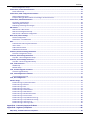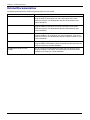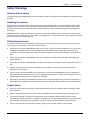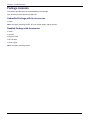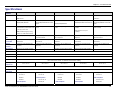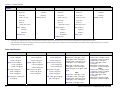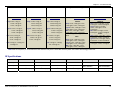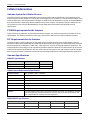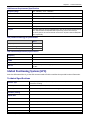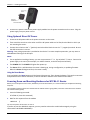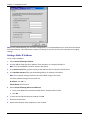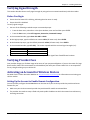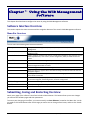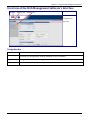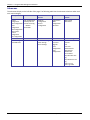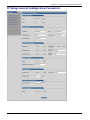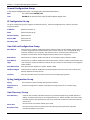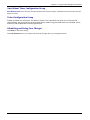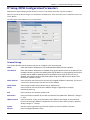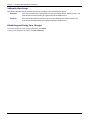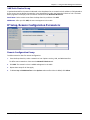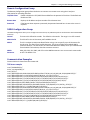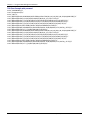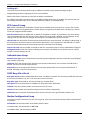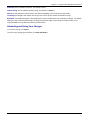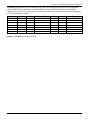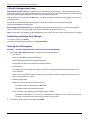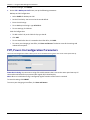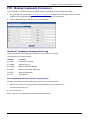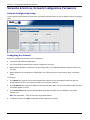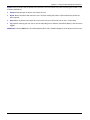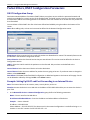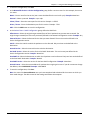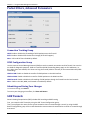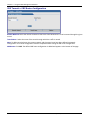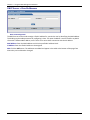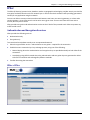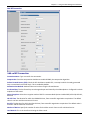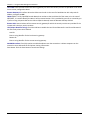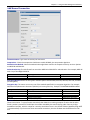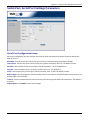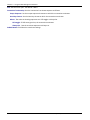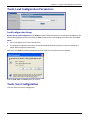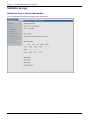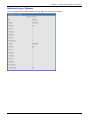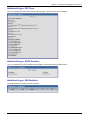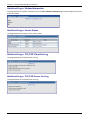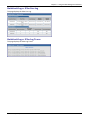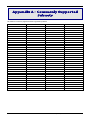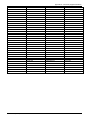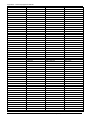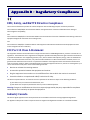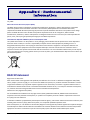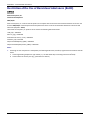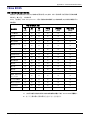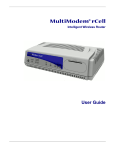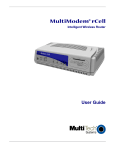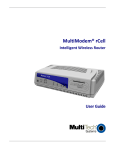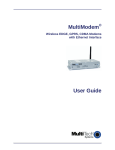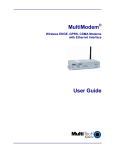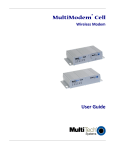Download Multitech MultiModem rCell User guide
Transcript
MultiModem® rCell Intelligent Wireless Router User Guide Copyright and Technical Support MultiModem® rCell User Guide Intelligent Wireless Router MTCBA-Xx-EN2 , MTCBA-Xx-EN2-GP S000485D, Revision D Copyright This publication may not be reproduced, in whole or in part, without prior expressed written permission from Multi-Tech Systems, Inc. All rights reserved. Copyright © 2011 by Multi-Tech Systems, Inc. Multi-Tech Systems, Inc. makes no representation or warranties with respect to the contents hereof and specifically disclaims any implied warranties of merchantability or fitness for any particular purpose. Furthermore, Multi-Tech Systems, Inc. reserves the right to revise this publication and to make changes from time to time in the content hereof without obligation of Multi-Tech Systems, Inc., to notify any person or organization of such revisions or changes. Check Multi-Tech’s Website for current versions of our product documentation. Revisions Revision Date Description A B 08/31/10 10/25/10 C D 12/27/10 10/19/11 Initial release of MultiModem rCell with GPS and without GPS for C1,E1,G2,H4, and EV2 models. Added Sprint and Verizon Activation into a new Carrier Activation chapter (Chapter 3) and restructured installation. Changed Carrier Activation chapter to incorporate new website activation. Applied template. Removed references to product CD and to printed quick start guide. Trademarks Trademarks and registered trademarks of Multi-Tech Systems, Inc. include MultiModem, the Multi-Tech logo, and Multi-Tech. Windows is a registered trademark of Microsoft Corporation in the United States and other countries. All other products or technologies referenced in this manual are the trademarks or registered trademarks of their respective holders. Contacting Multi-Tech Support Online Support Portal: https://support.multitech.com To better serve our customers, manage support requests and shorten resolution times, we have created the online web portal allowing you to submit questions regarding Multi-Tech products directly to our technical support team. Get answers to your most complex questions, ranging from implementation, troubleshooting, product configuration, firmware upgrades and much more. To create an account and submit a Support Case on the Portal, visit https://support.multitech.com. Knowledge Base and Support Services: www.multitech.com/support.go The Knowledge Base provides immediate answers to your questions and gives you access to support resolutions for all Multi-Tech products. Visit our support area on the website for other support services. World Headquarters Multi-Tech Systems, Inc. 2205 Woodale Drive, Mounds View, Minnesota 55112 U.S.A. Phone: 763-785-3500 or 800-328-9717 Fax: 763-785-9874 Internet Address: www.multitech.com Technical Support Business Hours: M-F, 9am to 5pm CST Country By Email By Phone Europe, Middle East, Africa: U.S., Canada, all others: [email protected] [email protected] (44) 118 959 7774 (800) 972-2439 or (763) 717-5863 Warranty Warranty information can be found at: http://www.multitech.com/warranty.go 2 Multi-Tech Systems, Inc. MultiModem rCell User Guide Contents Chapter 1 – Product Overview ............................................................................................................................ 7 Related Documentation .............................................................................................................................................. 8 Safety Warnings .......................................................................................................................................................... 9 Ethernet Ports Caution .................................................................................................................................................... 9 Handling Precautions ....................................................................................................................................................... 9 RF Interference Issues ...................................................................................................................................................... 9 Vehicle Safety................................................................................................................................................................... 9 Internal Lithium Battery ................................................................................................................................................. 10 Front Panel.................................................................................................................................................................10 Package Contents .......................................................................................................................................................12 Unbundled Package with No Accessories ...................................................................................................................... 12 Bundled Package with Accessories ................................................................................................................................ 12 Specifications .............................................................................................................................................................13 RF Specifications ............................................................................................................................................................ 15 Cellular Information ...................................................................................................................................................16 Antenna System for Cellular Devices ............................................................................................................................. 16 PTCRB Requirements for the Antenna ........................................................................................................................... 16 FCC Requirements for the Antenna ............................................................................................................................... 16 Antenna Specifications .................................................................................................................................................. 16 Global Positioning System (GPS) .................................................................................................................................17 Technical Specifications ................................................................................................................................................. 17 Global Positioning System (GPS) – Underwriters Laboratories, Inc. Statement ............................................................ 18 RS232 9-Pin Functions of the Female End Connector ...................................................................................................18 Chapter 2 – Installing the Router .......................................................................................................................19 Inserting the SIM Card into Holder, for GSM Network Access ......................................................................................19 Making the Connection ..............................................................................................................................................19 Using Optional Direct DC Power .................................................................................................................................... 20 Powering Down and Resetting Hardware for MTCBA-C1 Router .................................................................................. 20 Optional – Attaching the Router to a Flat Surface .......................................................................................................21 Setting TCP/IP Address ...............................................................................................................................................21 Setting a Static IP Address ............................................................................................................................................. 22 Configuring Ethernet Interface....................................................................................................................................23 Quickly Configuring the Router by Using Wizard Setup................................................................................................. 23 Verifying Signal Strength ............................................................................................................................................25 Before You Begin............................................................................................................................................................ 25 Verifying Provider Fees...............................................................................................................................................25 Activating an Account for Wireless Devices .................................................................................................................25 Setting Up the Account to Enable Remote Configuration ............................................................................................. 25 Chapter 3 - Using the WEB Management Software ............................................................................................26 Software Interface Overview ......................................................................................................................................26 Menu Bar Overview ....................................................................................................................................................... 26 Submitting, Saving and Restarting Overview ...............................................................................................................26 Overview of the Web Management Software’s Interface ............................................................................................27 Navigation bar................................................................................................................................................................ 27 Multi-Tech Systems, Inc. MultiModem rCell User Guide 3 Contents Submenus ...................................................................................................................................................................... 28 IP Setup, General Configuration Parameters ...............................................................................................................29 General Configuration Group ........................................................................................................................................ 30 IP Configuration Group .................................................................................................................................................. 30 Auto Dial out Configuration Group ................................................................................................................................ 30 Syslog Configuration Group ........................................................................................................................................... 30 Auto Discovery Group .................................................................................................................................................... 30 Auto Reboot Timer Configuration Group....................................................................................................................... 31 Telnet Configuration Group ........................................................................................................................................... 31 Submitting and Saving Your Changes............................................................................................................................. 31 IP Setup, HTTP Configuration Parameters ...................................................................................................................32 HTTP Configuration Group ............................................................................................................................................. 32 Authentication Group .................................................................................................................................................... 32 Submitting and Saving Your Changes............................................................................................................................. 32 IP Setup, DDNS Configuration Parameters ..................................................................................................................33 General Group ............................................................................................................................................................... 33 Authentication Group .................................................................................................................................................... 34 Submitting and Saving Your Changes............................................................................................................................. 34 IP Setup, SNTP Configuration Parameters ...................................................................................................................35 General Configuration Group ........................................................................................................................................ 35 Time Zone Configuration Group .................................................................................................................................... 35 Daylight Configuration Group ........................................................................................................................................ 36 Daylight Saving Start Time Group .................................................................................................................................. 36 Daylight Saving End Time Group .................................................................................................................................... 36 Submitting and Saving Your Changes............................................................................................................................. 36 IP Setup, Static Routes Parameters .............................................................................................................................36 Add Static Routes Group ................................................................................................................................................ 37 IP Setup, Remote Configuration Parameters ...............................................................................................................37 Remote Configuration Group......................................................................................................................................... 37 IP Setup, GPS Configuration Parameters .....................................................................................................................38 Local Configuration Group ............................................................................................................................................. 38 Remote Configuration Group......................................................................................................................................... 39 NMEA Configuration Group ........................................................................................................................................... 39 Communication Examples ............................................................................................................................................. 39 PPP, PPP Configuration Parameters ............................................................................................................................41 NAT Configuration Group .............................................................................................................................................. 41 PPP General Group ........................................................................................................................................................ 42 Authentication Group .................................................................................................................................................... 42 ICMP Keep Alive Check .................................................................................................................................................. 42 Modem Configuration Group ........................................................................................................................................ 42 Submitting and Saving Your Changes............................................................................................................................. 43 PPP, Wakeup-on-Call Parameters ...............................................................................................................................44 Wakeup-on-Call Configuration Group ........................................................................................................................... 44 Caller ID Configuration Group ........................................................................................................................................ 46 Submitting and Saving Your Changes............................................................................................................................. 46 Wakeup-On-Call Examples ............................................................................................................................................. 46 PPP, Power-On Configuration Parameters ..................................................................................................................50 PPP, Modem Commands Parameters .........................................................................................................................51 Modem AT Commands Configuration Group ................................................................................................................ 51 Networks & Services, Network Configuration Parameters ...........................................................................................52 Network Configuration Group ....................................................................................................................................... 52 Configuring the Network ............................................................................................................................................... 52 Networks & Services, Service Configuration Parameters .............................................................................................53 4 Multi-Tech Systems, Inc. MultiModem rCell User Guide Contents Service Configuration Group .......................................................................................................................................... 53 Packet Filters, Packet Filters Parameters .....................................................................................................................54 Packet Filter Group ........................................................................................................................................................ 54 Packet Filters, DNAT Configuration Parameters ..........................................................................................................56 DNAT Configuration Group ............................................................................................................................................ 56 Example: Setting Up DNAT and Port Forwarding to an Internal Device ........................................................................ 56 Packet Filters, Advanced Parameters ..........................................................................................................................58 Connection Tracking Group ........................................................................................................................................... 58 ICMP Configuration Group ............................................................................................................................................. 58 Submitting and Saving Your Changes............................................................................................................................. 58 GRE Tunnels ...............................................................................................................................................................58 GRE Tunnels > GRE Tunnels ........................................................................................................................................... 59 GRE Tunnel Configuration Group ................................................................................................................................... 59 GRE Tunnels > GRE Routes Configuration ...................................................................................................................... 60 DHCP Server, Subnet Settings .....................................................................................................................................61 General Configuration.................................................................................................................................................... 61 DHCP Server > Fixed Addresses ..................................................................................................................................... 62 IPSec ..........................................................................................................................................................................63 Authentication and Encryption Overview ...................................................................................................................... 63 IPSec > IPSec .................................................................................................................................................................. 63 Add an IKE Connection................................................................................................................................................... 65 Add Manual Connection ................................................................................................................................................ 67 Serial-Port, Serial Port Settings Parameters ................................................................................................................69 Serial-Port Configuration Group .................................................................................................................................... 69 Serial Port, Client Settings Parameters ........................................................................................................................70 TCP/UDP – Client Configuration Group ......................................................................................................................... 70 Serial Port, Server Settings Parameters .......................................................................................................................71 TCP/UDP – Server Configuration Group ........................................................................................................................ 71 Tools, Tools Parameters .............................................................................................................................................73 DDNS Group ................................................................................................................................................................... 73 Modem Group ............................................................................................................................................................... 73 Tools, Firmware Upgrade Parameters .........................................................................................................................73 Firmware Upgrade Group .............................................................................................................................................. 73 Tools, Load Configuration Parameters ........................................................................................................................75 Load Configuration Group ............................................................................................................................................. 75 Tools, Save Configuration ...........................................................................................................................................75 Statistics & Logs .........................................................................................................................................................76 Statistics & Logs > System Information .......................................................................................................................... 76 Statistics & Logs > Ethernet ........................................................................................................................................... 77 Statistics & Logs > PPP ................................................................................................................................................... 78 Statistics & Logs > PPP Trace.......................................................................................................................................... 79 Statistics & Logs > DHCP Statistics ................................................................................................................................. 79 Statistics & Logs > GRE Statistics .................................................................................................................................... 79 Statistics & Logs > Modem Information......................................................................................................................... 80 Statistics & Logs > Service Status ................................................................................................................................... 80 Statistics & Logs > TCP/UDP Client Live Log ................................................................................................................... 80 Statistics & Logs > TCP/UDP Server Live Log .................................................................................................................. 80 Statistics & Logs > IPSec Live Log ................................................................................................................................... 81 Statistics & Logs > IPSec Log Traces ............................................................................................................................... 81 Appendix A – Commonly Supported Subnets.....................................................................................................82 Appendix B – Regulatory Compliance ................................................................................................................86 EMC, Safety, and R&TTE Directive Compliance ............................................................................................................86 Multi-Tech Systems, Inc. MultiModem rCell User Guide 5 Contents FCC Part 15 Class A Statement ....................................................................................................................................86 Industry Canada .........................................................................................................................................................86 Appendix C – Environmental Information ..........................................................................................................87 REACH Statement .......................................................................................................................................................87 Restriction of the Use of Hazardous Substances (RoHS)...............................................................................................88 China ROHS ................................................................................................................................................................89 6 Multi-Tech Systems, Inc. MultiModem rCell User Guide Chapter 1 – Product Overview This User Guide describes the MultiModem® rCell intelligent wireless routers with an Ethernet II interface. You can configure the MultiModem rCell Router for one of three connectivity modes: always-on, wake-up on ring, or dial-on demand. The always-on network connection automatically establishes a wireless data connection and allows for around the clock surveillance, monitoring or real time data acquisition of any remote Ethernet device such as a Web camera. If the data link is dropped due to poor reception or a complete loss of service, this feature automatically reestablishes the data link. The wake-up on ring configuration allows the router to “wake up” and initiate a connection when it detects an incoming ring. For security reasons, you can setup the router to wake up based on a particular caller ID number. This configuration is ideal for reducing the costs associated with the modem being online and available 24/7. When configured for dial-on demand, the router only accesses the Internet when data is present. This configuration is ideal for sharing Internet access among networked computers. Model MTCBA-E1-EN2 MTCBA-E1-EN2-GP MTCBA-G2-EN2 MTCBA-G2-EN2-GP MTCBA-C1-EN2 MTCBA-C1-EN2-GP MTCBA-H4-EN2 MTCBA-H4-EN2-GP MTCBA-EV2-EN2 MTCBA-EV2-EN2-GP Description Quad-band E-GPRS Class 12 performance without GPS option Quad-band E-GPRS Class 12 performance with GPS option Quad-band GPRS Class 10 performance without GPS option Quad-band GPRS Class 10 performance with GPS option Multi-band CDMA2000 1xRTT performance without GPS option Multi-band CDMA2000 1xRTT performance with GPS option Tri-band UMTS/HSPA 7.2 performance without GPS option Tri-band UMTS/HSPA 7.2 performance with GPS option Dual-band 800/1900 MHz EV-DO Rev A performance without GPS option Dual-band 800/1900 MHz EV-DO Rev A performance with GPS option Multi-Tech Systems, Inc. MultiModem rCell User Guide 7 Chapter 1 – Product Overview Related Documentation The following table describes additional documentation for each model. Model Additional Documentation MultiModem MTCBA-E1-EN2 (EDGE) You can configure the MultiModem MTCBA-E1-EN2 wireless router using the EDGE AT Commands. For more information refer to the Reference Guide for the MultiModem Wireless EDGE Modems, part number S000474x. MultiModem MTCBA-G2-EN2 (GPRS) You can configure the MultiModem MTCBA-G2-EN2 wireless modem using the GPRS AT Commands. For more information, refer to the Reference Guide for the MultiModem Wireless GPRS Modems, part number S000463x MultiModem MTCBA-C1-EN2 (CDMA) You can configure the MultiModem MTCBA-C1-EN2 wireless router using the CDMA-C1 AT Commands. For more information, refer to the Reference Guide for the MultiModem Wireless CDMA-C1 Modems, part number S000478x. MultiModem MTCBA-H4-EN2 (HSPA) You can configure the MultiModem MTCBA-H4-EN2 wireless router using the HSPA AT Commands. These commands are documented in the Reference Guide part number S000483x. MultiModem MTCBA-EV2-EN2 (EV-DO) You can configure the MultiModem MTCBA-EV2-EN2 wireless router using the EV-DO AT Commands. These commands are documented in the Reference Guide part number S000482x. 8 Multi-Tech Systems, Inc. MultiModem rCell User Guide Chapter 1 – Product Overview Safety Warnings Ethernet Ports Caution The Ethernet ports are not designed to be connected to a Public Telecommunication Network or used outside the building. Handling Precautions All devices must be handled with certain precautions to avoid damage due to the accumulation of static charge. Although input protection circuitry has been incorporated into the devices to minimize the effect of this static build up, proper precautions should be taken to avoid exposure to electrostatic discharge during handling and mounting. Caution: Maintain a separation distance of at least 20 cm (8 inches) between the transmitter’s antenna and the body of the user or nearby persons. The router is not designed for, nor intended to be, used in applications within 20 cm (8 inches) of the body of the user. RF Interference Issues It is important to follow any special regulations regarding the use of radio equipment due in particular to the possibility of radio frequency, RF, interference. Please follow this safety advice: ● Switch OFF your Wireless MultiModem when in an aircraft. The use of cellular telephones in an aircraft may endanger the operation of the aircraft, disrupt the cellular network and is illegal. Failure to observe this instruction may lead to suspension or denial of cellular telephone services to the offender, or legal action or both. ● Switch OFF your Wireless MultiModem when around gasoline or diesel-fuel pumps and before filling your vehicle with fuel. ● Switch OFF your Wireless MultiModem in hospitals and any other place where medical equipment may be in use. ● Respect restrictions on the use of radio equipment in fuel depots, chemical plants or where blasting operations are in progress. ● There may be a hazard associated with the operation of your Wireless MultiModem close to inadequately protected personal medical devices such as hearing aids and pacemakers. Consult the manufacturers of the medical device to determine if it is adequately protected. ● Operation of your Wireless MultiModem close to other electronic equipment may also cause interference if the equipment is inadequately protected. Observe any warning signs and manufacturers’ recommendations. Vehicle Safety ● Do not use your Router while driving, unless equipped with a correctly installed vehicle kit allowing ‘HandsFree’ Operation. ● Respect national regulations on the use of cellular telephones in vehicles. Road safety always comes first. ● If incorrectly installed in a vehicle, the operation of router telephone could interfere with the correct functioning of vehicle electronics. To avoid such problems, be sure that qualified personnel have performed the installation. Verification of the protection of vehicle electronics should be part of the installation. ● The use of an alert device to operate a vehicle’s lights or horn on public roads is not permitted. Multi-Tech Systems, Inc. MultiModem rCell User Guide 9 Chapter 1 – Product Overview Internal Lithium Battery ● A lithium battery located within product provides backup power for the timekeeping capability. The battery has an estimated life expectancy of ten years. ● When the battery starts to weaken, the date and time may be incorrect. If the battery fails, the board must be sent back to Multi-Tech Systems for battery replacement. ● Lithium cells and batteries are subject to the Provisions for International Transportation. Multi-Tech Systems Inc. confirms that the Lithium batteries used in the Multi-Tech product(s) referenced in this manual comply with Special Provision 188 of the UN Model Regulations, Special Provision A45 of the ICAO-TI/IATA-DGR (Air), Special Provision 310 of the IMDG Code, and Special Provision 188 of the ADR and RID (Road and Rail Europe). Warning! There is danger of explosion if the battery is incorrectly replaced! Front Panel The front panel contains the following LEDs: ● Power and Status LEDs—The Power LED indicates that DC power is present. The Status LED blinks when the unit is functioning normally ● Two Ethernet LEDs—The two Ethernet LEDs indicate transmit and receive activity and connection speed of 10 or 100Mbps on the Ethernet link. ● Two modem LEDs—The two modem LEDs indicate carrier detection and link status. ● Three signal LEDs—The three signal LEDs display the signal strength level of the wireless connection. The SIM door on the right side of the router provides access to the SIM card holder on the E1, G2, and H4 versions. Model MTCBA-E1/G2/H4-EN2 10 Model MTCBA-C1/EV2-EN2 Multi-Tech Systems, Inc. MultiModem rCell User Guide Chapter 1 – Product Overview LED Indicators Power Indicates presence of DC power when lit. Status The LED is a solid light when the rCell is booting up, saving the configuration, restarting, or updating the firmware. When the Status LED begins to blink, the router is ready. LNK Link. Blinks when there is transmit and receive activity on the Ethernet link. It shows a steady light when there is a valid Ethernet connection. SPD Speed. Lit when the Ethernet is linked at 100 Mbps. If it is not lit, the Ethernet is linked at 10 Mbps. CD Carrier Detect. Lit when data connection has been established. LS Link Status Dependent on Model -E1 version* (AT^SSYNC=1) G2 version Permanently off. ME is in one of the following modes: Power Down mode, Airplane mode Non-Cyclic Sleep mode with no temporary wake-up event in progress. Permanently On: Not registered on network. 600 ms on/600 ms off Registered on network. Limited Network Service: No SIM card inserted or no PIN entered, or network search in progress or ongoing user authentication, or network login in progress. 75 ms on/3 sec off Idle mode: The mobile is registered to the GSM network (monitoring control channels and user interactions). No call is in progress. Flashing states: 200 ms on/2 sec off 200 ms on/600 ms off Registered on the network and communications in progress 100 ms on/200 ms off Software downloaded is either corrupted or non-compatible (“bad software”) 75 ms on/ 75 ms off/75 ms on/3 sec off One or more GPRS contexts activated. C1version Permanently On: Not registered on network. Flashing states: 200 ms on/2 sec off Registered on network. 200 ms on/600 ms off Registered on the network and communications in progress -H4 and EV2 versions Permanently On: Powered on and connected, but not transmitting or receiving. Slow flashing state Seconds) (5 Powered on searching for a connection. Fast flashing state (0.3 seconds) Transmitting and receiving. 100 ms on/200 ms off Software downloaded is either corrupted or noncompatible (“bad software”) 500 ms on/ 25 ms off Packet switched data transfer in progress. Permanently on CSD call – Connected to remote party. Signal ALL OFF - Unit is off, not registered on network, or extremely week signal (0 < = RSSI < 6). 1 Bar “ON” – Very weak signal (7 < = RSSI <14) 1 Bar and 2 Bar “ON” – Weak signal (15 < = RSSI <23) 1 Bar, 2 Bar, and 3 Bar “ON” – Good signal (24 <= RSSI > = 31) * To be accurate, the AT^SSYNC command must be set to 1 so that the factory default LED timings are used. Multi-Tech Systems, Inc. MultiModem rCell User Guide 11 Chapter 1 – Product Overview Package Contents This section describes items in the MultiModem rCell package. Your wireless provider supplies the SIM card. Unbundled Package with No Accessories 1 router Note: You supply mounting screws, AC or DC power supply, and an antenna. Bundled Package with Accessories 1 router 1 antenna 1 Ethernet cable 1 RS-232 cable 1 power supply Note: You supply mounting screws. 12 Multi-Tech Systems, Inc. MultiModem rCell User Guide Chapter 1 – Product Overview Specifications Features Performance MTCBA-E1-EN2 EDGE: E-GPRS Class 12, MTCBA-C1-EN2 MTCBA-G2-EN2 CDMA2000 1xRTT GPRS Class 10 MTCBA-H4-EN2 HSPA CDMA2000 1xRTT GPRS: Class 10 Band, Frequency Packet Data Quad-band GSM/GPRS/EDGE 850/900/1800/1900 MHz MTCBA-EV2-EN2 EV-DO Rev. A Dual-band 800/1900 MHz CDMA; 800 MHz and 800/1900 MHz with R-UIM support EDGE: E-GPRS Up to 240K bps, coding Up to 153.6K bps forward and scheme MCS1-9, mobile station Class reverse B, LLC layer, 4 time slots Quad-band GSM 850/900/1800/1900 MHz HSUPA / HSDPA / UMTS Triple-band: Dual-band 800/1900 MHz CDMA; 800 2100/1900/850 MHz with Rx diversity MHz and 800/1900 MHz with R-UIM support Up to 85.6K bps, coding schemes CS1 to CS4 HSDPA data service of up to 7.2 Mbps Peak download 3.1 Mbps, peak upload 1.8 Mbps HSUPA data service of up to 5.76 Mbps GPRS: Full PBCCH support, coding scheme 1-4, mobile station Class B Circuit-Switched Data Up to 14.4K bps, non-transparent IS-95A, IS-95B up to 14.4K bps forward and reverse Up to 14.4K bps transparent and non-transparent Up to 14.4K bps transparent and non- IS-95A, IS-95B up to 14.4K bps transparent forward and reverse Short Message Services-SMS Text & PDU, Point-to-Point (MO/MT), cell broadcast Text & PDU, Point-to-Point (MO/MT), cell broadcast Text & PDU, Point-to-Point, cell broadcast Text & PDU, Point-to-Point (MO/MT), Text & PDU, Point-to-Point (MO/MT), cell broadcast cell broadcast Antenna RF Antenna: 50 ohm SMA (female connector) RF Antenna: 50 ohm SMA (female connector) RF Antenna: 50 ohm SMA (female connector) RF Antenna: 50 ohm SMA (female connector) Standard 1.8 and 3V SIM receptacle Standard 1.8 and 3V SIM receptacle Connector SIM Connector Standard 1.8 and 3V SIM receptacle - RS232 Connector DE9 Power Connector 2.5mm miniature (screw-on) Voltage 7”W x 1.24”H x 2.93”D 0.75lbs 17.78cmW x3.15cmH x7.44cmD 0.340Kg -35° to +75° C* -40° to +85° C* Storage Temp -40° to +85° C* -30° to +60° C* -40° to +75° C* -40° to +85° C Humidity Certifications - 9V to 32 VDC Physical Description Operating Temperature * RF Antenna: 50 ohm SMA (female connector) Relative humidity 20% to 90% noncondensing EMC Compliance EMC Compliance FCC Part 15 FCC Part 15 EN55022 Radio Compliance EN55024 Radio Compliance Multi-Tech Systems, Inc. MultiModem rCell User Guide FCC Part 22, 24 RSS132,133 EMC Compliance EMC Compliance FCC Part 15 FCC Part 15 EN55022 EN55022 EN55024 EN55024 Radio Compliance Radio Compliance EMC Compliance FCC Part 15 Radio Compliance FCC Part 22, 24 RSS132,133 13 Chapter 1 – Product Overview MTCBA-E1-EN2 Features MTCBA-C1-EN2 Safety: UL60950-1 FCC Part 22, 24 MTCBA-G2-EN2 MTCBA-H4-EN2 FCC Part 22, 24 cUL60950-1 IEC60950-1 RSS132,133 cUL60950-1 RSS132,133 EN301 489-1 IEC60950-1 EN301 489-1 EN301 489-1 EN489-3 (-GP only) EN489-3 (-GP only) EN301 489-7 EN301 489-7 EN301 489-7 EN301 511 EN301 511 EN301 511 Network: CDG 1&2 AS/ACIF S042.1, S042.3 AS/ACIF S042.1, S042.3 AS/ACIF S042.1, S042.3 cUL60950-1 cUL60950-1 cUL60950-1 IEC60950-1 IEC60950-1 IEC60950-1 AS/NZS60950-1 Network: PTCRB Network: CDG 1&2 Safety: UL60950-1 Safety: UL60950-1 Safety: UL60950-1 Safety: UL60950-1 FCC Part 22, 24 RSS132,133 EN489-3 (-GP only) MTCBA-EV2-EN2 Network: PTCRB Network: PTCRB * UL Listed @ 40° C, limited by power supply. UL Certification does not apply or extend to an ambient above 40° C and has not been evaluated by UL for ambient greater than 40° C. “ UL has evaluated this device for use in ordinary locations only. Installation in a vehicle or other outdoor locations has not been evaluated by UL. UL Certification does not apply or extend to use in vehicles or outdoor applications or in ambient above 40° C.” Power Specifications MTCBA-E1-EN2 Sleep:0.175A,1.6W@9V, MTCBA-C1-EN2 Sleep: 0.186A,1.7W @ 9V, MTCBA-G2-EN2 Sleep:0.163A,1.5W @ 9V, 0.090A,1.8W@ 20V, 0.091A,1.8W @ 20V, 0.082A,1.6W @ 20V, 0.060A,1.9W @ 32V 0.061A, 2.0W @ 32V 0.055A,1.8W @ 32V Typical: 0.277A, 2.5W@9V, Typical: 0.283A, 2.6W @ 9V, Typical: 0.240A, 2.2W @ 9V, 0.133A, 2.7W@ 20V, 0.137A, 2.7W @ 20V, 0.114A, 2.3W @ 20V, 0.089A, 2.8W @ 32V 0.088A, 2.8W @ 32V 0.077A, 2.5W @ 32V Max: 0.506A, 4.5W @ 9V, Max: 0.457A, 4.1W, @ 9V, Max: 0.340A, 3.0W @ 9V, 0.240A, 4.8W @ 20V, 0.214A, 4.3W, @ 20V, 0.153A, 3.1W @ 20V, 0.150A, 4.8W @ 32V 0.138A, 4.4W @ 32V 0.100A, 3.2W @ 32V Peak: 2.50A @ 9V, 1.00A @ 20V, 0.60A @ 32V Peak: 1.300A @ 9V,0.518A @ 20V, 0.343A @ 32V MTCBA-H4-EN2 GSM 850 Sleep 0.205A, 1.89W @9v, 0.110A, 2.20W @20v, 0.068A, 2.18W @32v Typical 0.240A, 2.21W @9v, 0.114A, 2.28W @20v, 0.077A, 2.46W @32v Max 0.429A, 3.91W @9v, 0.153A, 3.06W @20v, 0.100A, 3.20W @32v Peak 2.50A @9v, 0.812A @20v, 0.500A @32v HSPA Sleep 0.205A, 1.89W @9v, 0.110A, 2.20W @20v, 0.068A, 2.18W @32v Typical 0.480A, 4.38W @9v, 0.230A, 4.60W @20v, 0.148A, 4.74W @32v MTCBA-EV2-EN2 CDMA2000 Sleep 0.125A, 1.15W @9v, 0.060A, 1.20W @20v, 0.044A, 1.41W @32v Typical 0.215A, 1.98W @9v, 0.130A, 2.60W @20v, 0.085A, 2.72W @32v Max 0.600A, 5.45W @9v, 0.297A, 5.94W @20v, 0.195A, 6.05W @32v EV-DO Sleep 0.125A, 1.15W @9v, 0.060A, 1.20W @20v, 0.044A, 1.41W @32v Typical 0.335A, 3.08W @9v, 0.190A, 3.30W @20v, 0.125A, 4.00W @32v Max 0.672A, 6.10W @9v, 0.320A, 6.40W @20v, 0.204A, 6.53W @32v Max 0.640A, 5.79W @9v, 0.290A, 14 Multi-Tech Systems, Inc. MultiModem rCell User Guide Chapter 1 – Product Overview 5.80W @20v, 0.190A, 6.08W @32v MTCBA-E1-EN2-GP Sleep:0.188A,1.7W @ 9V, MTCBA-C1-EN2-GP Sleep: 0.186A,1.7W @ 9V, MTCBA-G2-EN2-GP Sleep:0.195A,1.8W @ 9V, 0.095A,1.9W @ 20V, 0.091A,1.8W @ 20V, 0.099A,2.0W @ 20V, 0.061A,1.9W @ 32V 0.061A,2.0W @ 32V 0.066A,2.1W @ 32V Typical: 0.297A, 2.7W @ 9V, Typical: 0.384A, 3.5W @ 9V, Typical: 0.285A, 2.6W @ 9V, 0.138A, 2.8W @ 20V, 0.193A, 3.9W @ 20V, 0.136A, 2.7W @ 20V, 0.092A, 2.9W @ 32V 0.122A, 3.9W @ 32V 0.093A, 3.0W @ 32V Max: 0.513A, 4.5W @ 9V, Max: 0.541A, 4.8W, @ 9V, 0.240A, 4.8W @ 20V, 0.152A, 4.8W @ 32V Max: 0.408A, 3.7W @ 9V, 0.183A, 3.7W @ 20V, 0.256A, 5.1W, @ 20V, 0.120A, 3.8W @ 32V 0.162A, 5.2W @ 32V Peak: 2.50A@ 9V, 1.000A@ 20V, 1. Peak: 2.25A @ 9V, 0.960A@ 0.625A@ 32V 20V, 0.650A @ 32V MTCBA-H4-EN2-GP 2. MTCBA-EV2-EN2-GP GSM 850 CDMA2000 Sleep 0.245A, 2.26W @9v, 0.125A, 2.50W @20v, 0.083A, 2.66W @32v Typical 0.340A, 3.12W @9v, 0.166A, 3.32W @20v, 0.110A, 3.52W @32v Max 0.690A, 6.27W @9v, 0.330A, 6.60W @20v, 0.210A, 6.72W @32v EV-DO Sleep 0.270A, 2.48W @9v, 0.130A, 2.60W @20v, 0.087A, 2.78W @32v Typical 0.320A, 2.94W @9v, 0.160A, 3.20W @20v, 0.104A, 3.33W @32v Max 0.590A, 5.37W @9v, 0.280A, 5.60W @20v, 0.180A, 5.76W @32v Peak 2.50A @9v, 0.812A @20v, 0.500A @32v HSPA Sleep 0.0465A, 2.27W @9v, 0.125A, 2.50W @20v, 0.238A, 7.62W @32v Typical 0.370A, 3.40W @9v, 0.220A, 4.40W @20v, 0.145A, 4.64W @32v Sleep 0.270A, 2.48W @9v, 0.130A, 2.60W @20v, 0.087A, 2.78W @32v Typical 0.540A, 4.93W @9v, 0.265A, 5.30W @20v, 0.172A, 5.50W @32v Max 0.780A, 7.06W @9v, 0.370A, 7.40W @20v, 0.240A, 7.68W @32v Max 0.780A, 7.13W @9v, 0.374A, 7.48W @20v, 0.385A, 7.62W @32v Note: Multi-Tech Systems, Inc. recommends that the customer incorporate a 10% buffer into their power source when determining product load. RF Specifications GSM 850 EGSM 900 GSM 1800 GSM 1900 CDMA 800 CDMA 1900 Frequency RX 869 to 894 MHz 925 to 960 MHz 1805 to 1800 MHz 1930 to 1990 MHz 869 to 894 MHz 1930 to 1990 MHz Frequency TX 824 to 849 MHz 880 to 915 MHz 1710 to 1785 MHz 1850 to 1910 MHz 824 to 849 MHz 1850 to 1910 MHz RF Power Stand 2W at 12.5% duty cycle 2W at 12.5% duty cycle 1W at 12.5% duty cycle 1W at 12.5% duty cycle Multi-Tech Systems, Inc. MultiModem rCell User Guide - - 15 Chapter 1 – Product Overview Cellular Information Antenna System for Cellular Devices The cellular/wireless performance depends on the implementation and antenna design. The integration of the antenna system into the product is a critical part of the design process; therefore, it is essential to consider it early so the performance is not compromised. If changes are made to the certified antenna system of the MultiModem, then recertification is required by specific network carriers such as Sprint. The Antenna System is defined as the UFL connection point from the MultiModem to the specified cable specifications and specified antenna specifications. PTCRB Requirements for the Antenna There cannot be any alteration to the authorized antenna system. The antenna system must maintain the same specifications. The antenna must be the same type, with similar in-band and out-of-band radiation patterns. FCC Requirements for the Antenna The antenna gain, including cable loss, for the radio you are incorporating into your product design must not exceed the requirements at 850 MHz and 1900 MHz as specified by the FCC grant for mobile operations and fixed mounted operations as defined in 2.1091 and 1.1307 of the FCC rules for satisfying RF exposure compliance. The antenna used for transmitting must be installed to provide a separation distance of at least 20cm from all persons and must not transmit simultaneously with any other antenna transmitters. User and installers must be provided with antenna installation instructions and transmitter operating conditions to satisfying RF exposure compliance. Antenna Specifications CDMA RF Specifications CDMA 800 CDMA 1900 Frequency RX 869 to 894 MHz 1930 to 1990 MHz Frequency TX 824 to 849 MHz 1850 to 1910 MHz CDMA Antenna Requirements/Specifications Frequency Range 824 – 894 MHz / 1850 – 1990 MHz Impedance 50 Ohms VSWR VSWR shall not exceed 2.0:1 at any point across the bands of operation Typical Radiated Gain 3 dBi on azimuth plane Radiation Omni-directional Polarization Vertical Antenna Loss Free space not to exceed -3dB TRP/TIS The total radiated power (TRP) at the antenna shall be no less than +21/20 dBm for PCS/CELL channels respectively, and the total isotropic sensitivity (TIS) at the antenna shall be no less than -104/104 dBm for PCS/CELL channels respectively. GSM/EGSM RF Specifications GSM 850 EGSM 900 GSM 1800 GSM 1900 Frequency RX 869 to 894 MHz 925 to 960 MHz 1805 to 1880 MHz 1930 to 1990 MHz Frequency TX 824 to 849 MHz 880 to 915 MHz 1710 to 1785 MHz 1850 to 1910 MHz 16 Multi-Tech Systems, Inc. MultiModem rCell User Guide Chapter 1 – Product Overview GSM Antenna Requirements/Specifications Frequency Range 824 – 960 MHz / 1710 – 1990 MHz Impedance 50 Ohms VSWR VSWR shall not exceed 2.0:1 at any point across the bands of operation Typical Radiated Gain 3 dBi on azimuth plane Radiation Omni-directional Polarization Vertical Antenna Loss Free space not to exceed -3db TRP/TIS Including cable loss the total radiated power (TRP) at the antenna shall be no less than +22/24.5 dBm for 850/1900 MHz respectively, and the total isotropic sensitivity (TIS) at the antenna shall be no less than -99/101.5 dBm for 850/1900 MHz respectively. GPS (Global Positioning) RF Specifications GPS L1 Frequency RX 1575.42 LNA Bias Voltage 5V LNA Current Consumption 40mA Max GPS Antenna Requirements/Specifications Frequency 1575MHz Impedance 50 Ohms VSWR 1.5db Input voltage 3.0V +/- 0.3V GPS TIS The total isotropic sensitivity (TIS) at the antenna shall be no less than 47 dBm Global Positioning System (GPS) Point the GPS toward the sky, as the GPS antenna needs to find the satellites that provide location information. Technical Specifications Accuracy L1 Frequency, GPS C/A code, SBAS Capable, 51 Channel Acquisitions, 14 Channel Tracking Position 2.5m CEP, Velocity 0.1m/sec Open Sky TTFF Hot start 1 second, Cold start 29 seconds average, Reacquisition <1s Sensitivity Tracking -161dBm Update Rate 1 Hz standard Dynamics 4G Operational Limits Altitude <18,000m or Velocity < 515m/s Datum Default WGS-84 Interface UART Protocol NMEA-0183, V3.01, GGA, GLL, GSA, GSV, RMC, VTG Receiver Type Multi-Tech Systems, Inc. MultiModem rCell User Guide 17 Chapter 1 – Product Overview Global Positioning System (GPS) – Underwriters Laboratories, Inc. Statement Underwriters Laboratories Inc. (“UL”) has not tested the performance or reliability of the Global Positioning System (“GPS”) hardware, operating software or other aspects of this product. UL has only tested for fire, shock or casualties as outlined in UL’s Standard(s) for Safety.UL60950-1 Certification does not cover the performance or reliability of the GPS hardware and GPS operating software. UL MAKES NO REPRESENTATIONS, WARRANTIES OR CERTIFICATIONS WHATSOEVER REGARDING THE PERFORMANCE OR RELIABILITY OF ANY GPS RELATED FUNCTIONS OF THIS PRODUCT. RS232 9-Pin Functions of the Female End Connector The following table explains the pin functions. External Power Signal Pin 1 CD Pin 2 RX Pin 3 TX Pin 4 DTR Pin 5 GND Pin 6 DSR* Pin 7 RTS Pin 8 CTS Pin 9 RI Serial Cable IN/OUT O O I I -O I O O Female Connector Note: The DSR signal on pin 6 is always asserted by the router. 18 Multi-Tech Systems, Inc. MultiModem rCell User Guide Chapter 2 – Installing the Router Inserting the SIM Card into Holder, for GSM Network Access The router requires the power supply connection to begin operation. It also requires a SIM card (Subscriber Identity Module) to operate on a GSM network. To install the SIM, do the following: 1. Using a small Phillips screwdriver, remove the two SIM door screws and remove the SIM door. Note: When changing a SIM, ensure that power is removed from the unit. 2. Insert the SIM card into the card holder. The above graphic illustrates the correct SIM card orientation. 3. Verify that the SIM card fits into the holder properly and then replace the cover. Making the Connection MTCBA-XX-EN2 MTCBA-XX-EN2-GP (GPS antenna) 1. Connect a suitable antenna to the SMA connector (see antenna specifications in Chapter 1) 2. Optional: If you have the GPS version, connect a suitable GPS antenna to the GPS connector. Ensure that when you position the GPS antenna, the antenna can see the sky to locate the satellites for accurate values. 3. Using an Ethernet cable, connect one end of the cable to the ETHERNET connector on the back of the router and the other end to your computer either directly or through a switch or hub. 4. If you are connecting a customer’s serial legacy device to the router, connect the serial, RS-232 cable from the customer’s device to the RS232 connector on the back of the router. 5. Depending on the power source, connect either the power supply module with the appropriate blade or the optional DC power cable. If you are using the power supply module, remove the protective shipping cover. Attach the appropriate interchangeable blade piece to the power supply module. Multi-Tech Systems, Inc. MultiModem rCell User Guide 19 Chapter 2 – Installing the Router 6. Screw on the power lead from the power supply module into the power connection on the router. Plug the power supply into your power source. Using Optional Direct DC Power 1. Screw-on the DC power cable to the power connector on the router. 2. Then attach the two wires at the other end of the DC power cable to a DC fuse/terminal block in which you are mounting the router. 3. Connect the red wire to the "+" (positive) terminal and the black wire to the "–" (negative) terminal. Be sure the GND connection is correct. Warning: Over-voltage protection is provided on the device. To ensure complete protection, you may want to add additional filtering to the DC input. Notes: ● For an application involving a battery: you can use permanent “+” or key-switched “+” source. Connect the power supply to its source (for example, in a mobile situation, to the DC fuse/terminal block). ● The POWER LED. The POWER LED lights after power-up. ● The Status LED is a solid ON when the router is booting up, saving a configuration, or updating firmware. When the Status LED begins to blink, the router is ready. Using the Reset Button Press and hold in the Reset button until the Status Light goes out. Then release the button. This sets the username and password back to admin and admin, as well as sets the IP address to the default of 192.168.2.1. Powering Down and Resetting Hardware for MTCBA-C1 Router Before you turn off power to the router, and before you reset the hardware, it is recommended you complete the following sequence. The shutdown sequence informs the network that the mobile station is going offline, and saves critical data to the module‘s non-volatile memory (flash). 1. Issue the following command: AT+CFUN=0 (issue this command) 2. Wait for this response from the modem +WIND:10 () You can now power off the router or reset it. If you do not see the +WIND:10 response, you may need to activate the unsolicited message by using the command AT+WUSLMSK=00020000,0 20 Multi-Tech Systems, Inc. MultiModem rCell User Guide Chapter 2 – Installing the Router Optional – Attaching the Router to a Flat Surface Before you mount your router to a permanent surface, verify signal strength. For more information, refer to Verify Signal Strength in this chapter. The router can be panel mounted with screws spaced according to the measurement shown. Note: Use either #6 or #8 pan head screws for all four mount locations. Setting TCP/IP Address This section describes how to configure a TCP/IP address so the computer can communicate with the router. 1. From the Start menu, select Control Panel. In the window that opens, double-click Network Connections. The Network Connections window opens. 2. Right-click Local Area Connection. From the menu that appears, select Properties. The Local Area Connection Properties window opens. 3. Select Internet Protocol [TCP/IP]. 4. Click Properties. The Internet Protocol (TCP/IP) Properties window opens. Multi-Tech Systems, Inc. MultiModem rCell User Guide 21 Chapter 2 – Installing the Router Note: If this window displays your current IP configuration, it is recommended that you record this information for future reference. This information is handy, for example, if you want to return the computer to its original settings. Setting a Static IP Address To set a static IP address: 1. Select Use the following IP address. 2. In the IP address field type the IP address of the computer, for example 192.168.2.x. Note: The x in the address stands for numbers 101 and up. 3. In the Subnet mask field, type the number of the subnet mask, for example: 255.255.255.0 4. In the Default Gateway field, type the default gateway, for example, 192.168.2.1 Note: The computer settings must be in the same subnet range as the router. The factory default settings for the router are: IP Address: 192.168.2.1 Subnet Mask: 255.255.255.0 5. Select Use the following DNS server addresses. a. Enter the IP Address for the Preferred DNS Server. Example: 205.171.3.65 b. Click OK. 6. To close the Local Area Properties window, click OK. 7. Close the Control Panel. 8. Repeat these steps for each computer on your network. 22 Multi-Tech Systems, Inc. MultiModem rCell User Guide Chapter 2 – Installing the Router Configuring Ethernet Interface You use the router's factory-installed Web Management software to configure the Ethernet interface. Access this software using a Web browser. 1. Ensure that the Status LED is blinking, indicating that the router is ready. 2. On the computer, open a Web browser 3. In the browser’s address field, type the default Gateway Address: http://192.168.2.1 4. After entering the Address, the Login page opens. a. In the User Name field, type the default user name: admin (all lower-case). b. In the Password field, type the default password: admin (all lower-case). c. Click Login. The Web Management Home page opens. The user name and password are case-sensitive. You must use lower-case for both. A password can be up to 12 characters. If Windows displays the AutoComplete message, click No so that the operating system does not remember the password. This helps maintain computer security. It is recommended that you change the default password to better protect the security of your router. Use a safe password. Quickly Configuring the Router by Using Wizard Setup The Wizard Setup tool helps you quickly configure the router. Benefits of using this tool include: ● Saves time by allowing you to configure the basic setup in one place. ● The information entered defaults to other windows that require this information. ● Lets you enter and save information needed to create a connection to the Internet. This section describes how to configure the basic parameters to start using your router. You can configure more than the basics by using other features of the Web Management software. For more information, see Chapter 3. To use Wizard Setup to setup basic router features: 1. From the Web Management software’s menu bar, select Wizard Setup. Multi-Tech Systems, Inc. MultiModem rCell User Guide 23 Chapter 2 – Installing the Router 2. The Wizard Setup page opens, where a minimum router configuration is provided. The table that follows describes the basic parameters you need to set before you can connect to the Internet. IP Configuration IP Address Mask DNS PPP Configuration PPP Dial-on-Demand Idle Time Out Dial Number APN Init String PPP Authentication Authentication Type Username Password The default is 192.168.2.1. To change it, type a new IP address. The default is 255.255.255.0 Enter the primary DNS IP address for the system. The default is 0.0.0.0 The default is disable. To connect to the Internet, you need to enable PPP. Depending on the model, commands may need to be issued to the integrated cellular modem before connecting to the wireless service. To issue commands to the integrated cellular modem, PPP must be disabled and telnet port 5000 used. The default is disable. Sets the time the PPP link stays active before disconnecting. Setting the value to zero causes the link to stay active continuously. Enter the dial number. This number connects you to the Internet. For GSM, the number is *99***1#. For CDMA, the Dial Number is #777. For GSM models, enter the APN (Access Point Name). Your wireless service provider assigns the APN. If you don’t know the name, ask your provider for it. An access point is an IP network to which a MultiModem rCell Router connects. The Web Management software asks for the APN on the Wizard Setup and the PPP screen. For CDMA models, the APN does not apply. You can set up to 4 router initialization strings. Select the radio button of the authentication protocol used to negotiate with the remote peer: PAP, CHAP, or PAP-CHAP. The default is PAP-CHAP Enter the PPP Username. This name authenticates the remote peer. Enter the PPP Password. This password authenticates the remote peer. 3. To save changes, click Submit. 4. To cause your changes to go into effect, from the Menu bar, click Save & Restart. The router reboots. You don’t need to click Save & Restart after every change you make. You can submit several changes on various pages, and then click Save & Restart. 24 Multi-Tech Systems, Inc. MultiModem rCell User Guide Chapter 2 – Installing the Router Verifying Signal Strength This section describes how to verify signal strength by using telnet to communicate directly with the modem. Before You Begin ● Ensure that the Status LED is blinking, indicating that the router is ready. ● Ensure that PPP is disabled. To verify signal strength: 1. Use one of the following methods to open a command prompt: ● From the Start menu, select Run. In the Open window, enter cmd and then press ENTER. ● From the Start menu, select All Programs, Accessories, Command Prompt 2. In the command window, type telnet 192.168.2.1 5000 3. At the Login prompt, type the default user name: admin (all lower-case). Press ENTER 4. At the Password prompt, type the default password: admin (all lower-case). Press ENTER 5. In the command window, type AT+CSQ . The router responds with the received signal strength (rssi). Signal Strength – RSSI 10 – 31 0–9 99 6. Sufficient Weak or Insufficient Insufficient To find the best location in which to run the router, check the signal from a few different locations. Verifying Provider Fees Your provider charges you for data usage so be aware of your payment obligations. If you use the router for large data transfers, Multi-Tech recommends an unlimited data plan with your account. Multi-Tech is not responsible for any charges relating to your cellular bill. Activating an Account for Wireless Devices See Multi-Tech’s Cellular Activation Website at cellular modem. http://www.multitech.com/activation.go for information on activating your Setting Up the Account to Enable Remote Configuration You can remotely configure the MultiModem over the Internet if your wireless provider has provisioned some features for you. ● Make sure your wireless network provider has provisioned for mobile terminated data. ● The provider also needs to setup a fixed or dynamic public IP address to which the network can redirect any incoming connection. Multi-Tech Systems, Inc. MultiModem rCell User Guide 25 Chapter 3 - Using the WEB Management Software This chapter describes how to configure the router by using the Web Management software. Software Interface Overview This section explains the menu structure and the navigation buttons of the router’s Web Management software. Menu Bar Overview You can select the following items from the menu bar: IP Setup PPP Networks & Services Packet Filters GRE Tunnels DHCP Server IPSec Sets up a General Configuration, HTTP, DDNS, SNTP, Static Routes, and Remote Configuration. Used to configure the PPP authentication, dial-on-demand, router authentication, and Wakeup on Call. Used to configure networks and services to make them available to other functions such as allowed packet filters, static routes, remote configuration, DNAT, and GRE tunnels and routes. Defines filter rules, DNAT configuration, and ICMP rules. Used to define Generic Routing Encapsulation (GRE). Defines the remote network and the tunnel through which traffic is routed. Used to configure the DHCP server settings. Statistics & Logs Allows the device to support LAN-to-LAN VPN tunneling with 3DES and AES 128-192-256 encryption support Adds support for RS-232 serial port so that Ethernet and legacy serial devices can share the same cellular connection. Sets DDNS Force Update, displays DDNS Status, resets the modem, and provides interfaces for Firmware Upgrade, Load Configuration, and Save Configuration. Shows statistics and logs maintained by the router. Save & Restart Saves your settings and reboots your router. Help Index Opens the online Help file. Serial Port Tools Submitting, Saving and Restarting Overview Nearly every page of the software’s interface includes a Submit button. This button allows you to save changes you make to the software pages and their parameters. To ensure your changes go into effect, you must eventually use Save & Restart, located on the Menu bar. You do not need to click Save& Restart after each change you make. You can change several areas, and then click Save & Restart. 26 Multi-Tech Systems, Inc. MultiModem rCell User Guide Chapter 3 – Using the Web Management Software Overview of the Web Management Software’s Interface Menu bar Submenu title Submenu list Navigation bar Page name Navigation bar Home To return to the home page, click Home. Wizard Setup To use the Wizard Setup tool for quick set up of your MultiModem, click Wizard Setup. This tool helps you configure basic settings needed to run the rCell Router. Logout To log out of the software, click Logout. You return to the login screen. Help To open an online help file, click Help. Multi-Tech Systems, Inc. MultiModem rCell User Guide 27 Chapter 3 – Using the Web Management Software Submenus The submenus display on the left side of the page. The following table lists the submenu selections under each main menu category. IP Setup PPP General PPP Configuration Configuration Wakeup on Call HTTP Configuration Power On Config DDNS Modem Configuration Commands SNTP Configuration Static Routes Remote Configuration GPS Configuration DHCP Server IPSec Subnet Settings IP Sec Fixed Addresses 28 Networks & Services Network Configuration Service Configuration Packet Filters Packet Filters DNAT Configuration Advanced Serial Port Serial Port Settings Client Settings Server Settings Tools Tools Firmware Upgrade Load Configuration Save Configuration GRE Tunnels GRE Tunnels GRE Routes Statistics & Logs SysInfo Ethernet PPP PPP Trace DHCP Statistics GRE Statistics Modem Info Service Status TCP/UDP Client Live Log TCP/UDP Server Live Log IPSec Live Log IPSec Log Traces Multi-Tech Systems, Inc. MultiModem rCell User Guide Chapter 3 – Using the Web Management Software IP Setup, General Configuration Parameters Multi-Tech Systems, Inc. MultiModem rCell User Guide 29 Chapter 3 – Using the Web Management Software General Configuration Group In the General Configuration group , set the general system-based parameters. Date The system date: MM/DD/YYYY Time HH:MM:SS. A real time clock is part of SNTP to display proper time. IP Configuration Group Use the IP Configuration group to configure the Ethernet interface. If desired see Appendix A for a table of commonly supported subnets. IP Address (Default is 192.168.2.1), Mask (Default 255.255.255.0), Default Gateway (Default 0.0.0.0), Primary DNS (Default 0.0.0.0), Secondary DNS (Default 0.0.0.0). Auto Dial out Configuration Group Auto Dialout Check the box to enable or disable Auto Dialout. Default is Enable. The Auto Dialout settings allow you to use the integrated cellular modem directly with no router functions. This is accomplished using redirector software on your computer. This software creates a virtual serial port allowing your computer to communicate with the integrated cellular modem over IP using telnet. Raw Dialout Check the box to enable or disable raw mode for an Auto Dialout session. Default is Disable. Auto Dialout Login Check the box to enable or disable Auto Dialout Login feature. Default is Enable. The Auto Dialout port is the telnet port used by the redirector software on your computer to communicate to the integrated cellular modem. Auto Dialout Port Enter the serial Auto Dialout Port number. Default is 5000. Handle EIA Signal Check the box to enable or disable the EIA standard signal characteristics (time and duration) used between different electronic devices. Inactivity Enter the seconds that the auto dialout session stays active before going inactive. Syslog Configuration Group Syslog Check the box to enable or disable Syslog. Default is Disable. Syslog Server IP Address If a Remote Syslog Server IP Address is specified, the syslog feature acts as a remote Syslog. Auto Discovery Group Auto Discovery Check the box to enable or disable Auto Discovery to broadcast (MAC level), the MAC Address, IP Address, and DHCP information to the configured server port. Default is Enable. The router sends a broadcast packet on the specified server port every 10 seconds or whatever interval the broadcast timer is set to. Server Port Enter the Server Port Number. Default port is 1020. Broadcast Timer Enter the amount of time in seconds for the auto-discovery packet granularity of periodic broadcasting. Default is 10 seconds. 30 Multi-Tech Systems, Inc. MultiModem rCell User Guide Chapter 3 – Using the Web Management Software Auto Reboot Timer Configuration Group Auto Reboot Timer: Enter the hours that lapse between each automatic reboot. The default of zero deactivates the timer. Range is 0 to 999. Telnet Configuration Group Enables or disables the Telnet port. The default is Enable. This is specifically for telnet port 23 for technical support debug. You can still access the integrated cellular modem using port 5000 when this is disabled. Ensure that PPP is also disabled before telnetting to the port. Submitting and Saving Your Changes Click Submit to save these settings. Click Save and Restart after you complete and submit all the pages where you changed parameters. Multi-Tech Systems, Inc. MultiModem rCell User Guide 31 Chapter 3 – Using the Web Management Software IP Setup, HTTP Configuration Parameters HTTP Configuration Group HTTP Port Enter the port number on which the HTTP server listens for requests. The default is 80. HTTP Time-0ut Set the HTTP session in seconds. The default is 120 seconds. Authentication Group Use the Authentication group to change the user name and password. The Username and password combination provide access the Web Management software, as well as telnet access to the router and integrated cellular modem. Username Enter the name of a user who is allowed access to the Web Management software. Default is admin. Password Enter the Password associated with the user who is allowed access to the Web Management software. Default is admin. It can be up to100 characters. Use a safe password. Your first name spelled backwards is not a sufficiently safe password; a password similar to xfT35$4 is better. Submitting and Saving Your Changes To save these settings, click Submit. To ensure your changes go into effect, click Save and Restart. 32 Multi-Tech Systems, Inc. MultiModem rCell User Guide Chapter 3 – Using the Web Management Software IP Setup, DDNS Configuration Parameters DDNS (Dynamic Domain Naming System) allows you to have a static domain name with a dynamic IP address. When the dynamic IP address changes, it is submitted to the DDNS server. Here, the domain name is updated to point to the new IP address. You must register with a DDNS server to use this feature. General Group This section describes the parameters that you can configure in the General group. DDNS Check the Enable or Disable box. This enables/disables DDNS. Default is Disable. Use Check IP Check the Enable or Disable box. If enabled, the program queries the server to determine the IP address before it performs the DDNS update (the IP address is still assigned by the wireless provider and the DDNS is updated based on the address returned by Check IP Server). If disabled, the program performs the DDNS update using the IP address that it obtains from the PPP link. Default is Enable. Check IP Server Enter the Server name from which the currently assigned IP address is obtained. This server is a server the router accesses to check its current IP address. Check IP Port Enter the port number of the Check IP Server. Default is 80. Server Enter the Server name to which the IP Address change is registered; for example, members.dyndns.org Port Enter the Server port number. Default is 80. Max Retries Enter the maximum number of tries that are allowed if the update fails. Default is 5. Range is 0 – 100. Update Interval Enter the interval, in days, that lapse before the IP Address can change. At the end of this interval, the existing IP Address is updated in the server so that it does not expire. Default is 28 days. Range is 1 – 99 days. System Sets the system registration type as either Dynamic or Custom. Default is Dynamic. Domain Enter the registered Domain name. Multi-Tech Systems, Inc. MultiModem rCell User Guide 33 Chapter 3 – Using the Web Management Software Authentication Group This section describes the parameters that you can configure in the Authentication group. Username Enter the Username of the person who can access the DDNS Server. Default is NULL. You received your username when you registered with the DDNS service. Password Enter the Password of the user who can access the DDNS Server. Default is NULL. You received your password when you registered with the DDNS service. Submitting and Saving Your Changes To save the changes you made to these parameters, click Submit. To ensure your changes go into effect, click Save and Restart. 34 Multi-Tech Systems, Inc. MultiModem rCell User Guide Chapter 3 – Using the Web Management Software IP Setup, SNTP Configuration Parameters General Configuration Group SNTP Client Enable or disable the SNTP Client to contact the configured server on the UDP port 123 and set the local time. The default is Disable. Server Enter the SNTP server name or IP address that the SNTP Client contacts to update the time. No default. Polling Time Enter the time, in minutes, after which the SNTP client requests the server to update the time. Default is 300 minutes. Time Zone Configuration Group Time Zone: Enter the time zone. Default is UTC (Universal Coordinated Time, Universal Time). See the following website for Time Zone information: http://wwp.greenwichmeantime.com/info/current-time.htm Time Zone Offset: Enter +/- hh:mm. Default is +00:00. Offset is the amount of time varying from the standard time of a Time Zone. Multi-Tech Systems, Inc. MultiModem rCell User Guide 35 Chapter 3 – Using the Web Management Software Daylight Configuration Group Daylight Saving Daylight Saving Offset Enable or disable Daylight Saving mode. The default is Enable. Set the offset to use during Daylight Saving mode. Default is +60 minutes. Enter the time in + / - minutes . Daylight Saving Start Time Group Start Ordinal Set the start ordinal to use during Daylight Saving mode. Options are first, second, third, fourth and last. Default is second. Daylight Saving time usually starts at the same time on the same day of the week in the same month every year. Each day of the week occurs four or five times a month. Therefore, select the week in which daylight saving time starts, either the first, second, third, fourth or the last of the month. Start Month Set the start month to use during Daylight Saving mode. Default is March. Start Day Set the start weekday to use during Daylight Saving mode. Default is Sunday. Start Time Set the start time to use during Daylight Saving mode. Default is 02:00 (hh:mm). Daylight Saving End Time Group End Ordinal Set the end ordinal to use during Daylight Saving mode. Select the week in which daylight saving time ends. Options are first, second, third, fourth and last. Default is first. End Month Set the end month to use during Daylight Saving mode. Default is November. End Day Set the end weekday to use during Daylight Saving mode. Default is Sunday. End Time Set the end time to use during Daylight Saving mode. Default is 02:00 (hh:mm). Submitting and Saving Your Changes To save your changes, click Submit. To ensure your changes go into effect, click Save and Restart. IP Setup, Static Routes Parameters Networked computers use routing information to identify whether they are sending data packets directly to the firewall or to another network. After you define and add a route, you can use the table at the bottom of the group to delete or edit the route. 36 Multi-Tech Systems, Inc. MultiModem rCell User Guide Chapter 3 – Using the Web Management Software Add Static Routes Group IP packets destined for the network indicated in the drop down list are routed to the IP address in field pointed to by the arrow. You can define the networks in the drop down list under the ‘Networks & Services’ tab. The Static Route page does not display until the network is defined under Networks & Services. Static Route: Select a static route from the drop down list, and then click Add. Add Button: After you click Add, the new route appears in the table. IP Setup, Remote Configuration Parameters Remote Configuration Group To add a network or host for remote configuration: 1. From the drop down list, select a network or host. Options are Any, LAN, and WAN Interface. To define more networks or hosts use the Network & Services tab. 2. Click Add. The network or host is added and appears in the table. 3. Repeat these steps for all that apply. 4. To delete Any and WAN Interface in the Options columns after either is added, click Delete. Multi-Tech Systems, Inc. MultiModem rCell User Guide 37 Chapter 3 – Using the Web Management Software IP Setup, GPS Configuration Parameters An rCell unit with a –GP build option enables the GPS Configuration. The –GP option allows you to configure forwarding of NMEA (National Marine Electronics Association) sentences from the built in GPS receiver to a device connected to the serial port or over the network to a remote host. The TCP Server, TCP/UDP Client and Serial Port Dump can be enabled simultaneously. All enabled sentences are forwarded periodically using the interval specified in the NMEA Configuration group. Before forwarding, the rCell inserts an ID Prefix and ID to each enabled NMEA sentence. Available NMEA sentences are: GPGGA, GPGSA, GPGSV, GPGLL, GPRMC, GPVTG. For detailed descriptions of the supported NMEA sentences, see the Universal IP AT Commands Reference Guide. You can download this guide from the Multi-Tech website. Local Configuration Group The Local Configuration group allows you to configure the TCP server port and allows for a serial port dump. TCP Server Enable or disable TCP Server. The default is Disable. Port Sets the port on which the server is listening. The default is 5445. The port range is from 1 to 5 digits, each digit between 0 and 9 inclusive. Note that numbers above 65,535 are illegal as the port identification fields are 16 bits long in the TCP header. Password If a password is supplied, the TCP server requests that the remote client supply a password before sending the NMEA sentences. Serial Port Dump Enable or disable the Serial Port. The default is Disable. The serial port configuration settings are used to configure the port. The serial port client/server must be disabled in order to use the serial port for GPS. 38 Multi-Tech Systems, Inc. MultiModem rCell User Guide Chapter 3 – Using the Web Management Software Remote Configuration Group The Remote Configuration group allows the device to connect to a remote server using the IP and port information for uploading GPS data. TCP/UDP Client Enable or disable the TCP/UDP Client and defines the protocol of the client. The defaults are Disable and TCP. Remote Host Displays the IP address and port number of the Remote Host. Password If the Remote Host requests a password, the password entered here is sent to the server in response. NMEA Configuration Group The NMEA Configuration allows you to configure the time interval, any additional prefix or ID information and forward NMEA sentences. Interval The Interval is defined in seconds. The default is 10 seconds. The range is 1 to 255 seconds. Add ID Prefix The ID Prefix is 0 to 10 character prefix added to the ID. Add ID The ID is a unique remote asset identification string. You can specify up to 20 characters for the ID string. The & and $ are invalid characters. The ID must follow the standard NMEA sentence structure. The Universal IP AT Commands Reference Guide, which you can download from the Multi-Tech website, describes sentence structure. NMEA Sentences GGA, GSA, GSV, GLL, RMC, and VTG are the NMEA sentences. You can turn each sentence On or Off. The default is On. Communication Examples Communication is shown from the remote side. TCP Server example read: "PASSWORD\r\n" write: "serverpasswd\r\n" read: "OK\r\n" read: "&&rcell$GPGGA,192913.002,4505.9845,N,09311.7705,W,1,10,1.0,249.0,M,-29.0,M,,0000*6F\r\n" read: "&&rcell$GPGSA,A,3,13,07,03,05,19,06,23,08,16,10,,,1.8,1.0,1.6*3F\r\n" read: "&&rcell$GPGSV,3,1,12,07,59,308,33,13,59,202,32,03,55,083,33,19,50,136,33*76\r\n" read: "&&rcell$GPGSV,3,2,12,06,43,065,26,23,35,177,26,08,24,296,27,16,19,059,21*79\r\n" read: "&&rcell$GPGSV,3,3,12,10,14,286,29,05,07,321,28,24,06,087,23,21,01,029,*76\r\n" read: "&&rcell$GPGLL,4505.9845,N,09311.7705,W,192913.002,A,A*43\r\n" read: "&&rcell$GPRMC,192913.002,A,4505.9845,N,09311.7705,W,000.0,117.3,220710,,,A*76\r\n" read: "&&rcell$GPVTG,117.3,T,,M,000.0,N,000.0,K,A*09\r\n" read: "&&rcell$GPGGA,192915.002,4505.9842,N,09311.7699,W,1,10,1.0,248.9,M,-29.0,M,,0000*62\r\n" read: "&&rcell$GPGSA,A,3,13,07,03,05,19,06,23,08,16,10,,,1.8,1.0,1.6*3F\r\n" read: "&&rcell$GPGSV,3,1,12,07,59,308,33,13,59,202,33,03,55,083,33,19,51,136,33*76\r\n" read: "&&rcell$GPGSV,3,2,12,06,43,065,25,23,35,177,26,08,24,296,27,16,19,059,21*7A\r\n" read: "&&rcell$GPGSV,3,3,12,10,14,286,28,05,07,321,28,24,06,087,23,21,01,029,*77\r\n" read: "&&rcell$GPGLL,4505.9842,N,09311.7699,W,192915.002,A,A*46\r\n" read: "&&rcell$GPRMC,192915.002,A,4505.9842,N,09311.7699,W,000.0,117.3,220710,,,A*73\r\n" read: "&&rcell$GPVTG,117.3,T,,M,000.0,N,000.0,K,A*09\r\n" Multi-Tech Systems, Inc. MultiModem rCell User Guide 39 Chapter 3 – Using the Web Management Software TCP Client Example with password write: "PASSWORD\r\n" read: "clientpasswd\r\n" write: "OK\r\n" read: "&&rcell$GPGGA,193038.002,4505.9798,N,09311.7646,W,1,10,1.0,230.2,M,-29.0,M,,0000*6B\r\n" read: "&&rcell$GPGSA,A,3,13,07,03,05,19,06,23,08,16,10,,,1.8,1.0,1.5*3C\r\n" read: "&&rcell$GPGSV,3,1,12,07,60,309,31,13,59,201,30,03,54,082,30,19,51,135,28*75\r\n" read: "&&rcell$GPGSV,3,2,12,06,42,064,21,23,34,177,25,08,24,297,20,16,18,060,20*70\r\n" read: "&&rcell$GPGSV,3,3,12,10,13,285,31,05,07,320,28,24,07,086,26,21,01,028,*7E\r\n" read: "&&rcell$GPGLL,4505.9798,N,09311.7646,W,193038.002,A,A*4B\r\n" read: "&&rcell$GPRMC,193038.002,A,4505.9798,N,09311.7646,W,000.0,117.3,220710,,,A*7E\r\n" read: "&&rcell$GPVTG,117.3,T,,M,000.0,N,000.0,K,A*09\r\n" read: "&&rcell$GPGGA,193040.002,4505.9796,N,09311.7646,W,1,10,1.0,230.1,M,-29.0,M,,0000*69\r\n" read: "&&rcell$GPGSA,A,3,13,07,03,05,19,06,23,08,16,10,,,1.8,1.0,1.5*3C\r\n" read: "&&rcell$GPGSV,3,1,12,07,60,309,32,13,59,201,29,03,54,082,31,19,51,135,28*7F\r\n" read: "&&rcell$GPGSV,3,2,12,06,42,064,22,23,34,177,26,08,24,297,19,16,18,060,21*7B\r\n" read: "&&rcell$GPGSV,3,3,12,10,13,285,32,05,07,320,28,24,07,086,25,21,01,028,*7E\r\n" read: "&&rcell$GPGLL,4505.9796,N,09311.7646,W,193040.002,A,A*4A\r\n" read: "&&rcell$GPRMC,193040.002,A,4505.9796,N,09311.7646,W,000.0,117.3,220710,,,A*7F\r\n" read: "&&rcell$GPVTG,117.3,T,,M,000.0,N,000.0,K,A*09\r\n" 40 Multi-Tech Systems, Inc. MultiModem rCell User Guide Chapter 3 – Using the Web Management Software PPP, PPP Configuration Parameters NAT Configuration Group NAT: Enable or disable NAT (Network Address Translation). The default is Enable. Note: For routing to take effect, enable then save the configuration. Enabling NAT Your LAN can use one set of IP addresses for internal traffic and a second set of addresses for external traffic. The router with NAT does the simple IP routing between the LAN interface and the WAN interface. NAT hides the LAN address behind a single IP address on the wireless side. Your internal addresses are shielded from the public Internet. Multi-Tech Systems, Inc. MultiModem rCell User Guide 41 Chapter 3 – Using the Web Management Software Disabling NAT The router functions without performing any address translation on the packets passing through it. Masquerading of packets originating from the LAN is disabled. Address translation of packets arriving from the WAN is also disabled. Any DNAT Configuration previously setup in the DNAT Configuration screen is disabled. This prevents the user from adding any DNAT rules, which if allowed defeat the purpose of enabling Routing. PPP General Group PPP: Enable or disable PPP. The default is Disable. When enabled, the unit functions as a router. PPP must be disabled to access the integrated cellular modem directly using telnet port 5000. If PPP is enabled, you cannot access the integrated cellular modem. Dial-on-Demand: Enable or disable Dial-on-Demand. The default is Disable. If you disable it, the router always stays connected unless the Idle Time Out expires. When Dial-on-Demand is enabled, use the ‘Wakeup on Call’ settings under the PPP menu to configure the settings for re-establishment of the connection. Idle Time Out: Set the amount of idle time that passes before the router timeouts. The default is 180 seconds. If the time expires, the PPP connection to the Internet disconnects. Any IP packets from the LAN side or IP traffic from the wireless side resets this timer and prevents the connection from dropping. Connect Time Out: Set the number of seconds to wait for a connection while in receive mode before timing out. Dialing Max Retries: Enter the number of dialing retries allowed. The default is zero, which means an infinite number is allowed. Range 0 to 100. Authentication Group Authentication Type: Set the authentication protocol type that negotiates with the remote peer: pap/chap/papchap. Default is pap-chap. Username: Enter the Username with which the remote peer authenticates. You can leave this field blank, if desired. Username is limited to 60 characters. Password: Enter the Password with which the remote peer authenticates. You can leave this field blank, if desired. Password is limited to 60 characters. ICMP Keep Alive Check Keep Alive Check: Enable or disable Keep Alive Check. The default is Disable. This is used to periodically check that the Internet connection is up. If it is not, the router tries to reconnect. Keep Alive Type: Select ICMP or TCP (the protocol type for Keep Alive). Host Name: Enter the Host Name or IP Address for Keep Alive Check. No default. TCP Port: Enter the TCP Port number to connect with the TCP server. Interval: Set the number of seconds for Keep Alive Check. Default is 60 seconds. ICMP Count: Set the number of ICMP Keep Alive Checks to be sent to the specified host. Default is 10. Modem Configuration Group To know the proper information to enter into this group, refer to the Customer Activation Notices included with the product. Dial Number: Set the dial number to be dialed. Default is NULL. For GSM models, the Dial Number is *99***1# For CDMA models, the Dial Number is #777 42 Multi-Tech Systems, Inc. MultiModem rCell User Guide Chapter 3 – Using the Web Management Software Dial Prefix: Set the modem dial prefix. The default is ATDT. Connect String: Set the modem Connect String. The default is CONNECT. APN: Enter the APN (Access Point Name). The APN is assigned by your wireless service provider. Init String 1-4: Configure the modem init strings. You can set up to 4 modem initialization strings. Baud Rate: The Baud Rate option is only displayed on certain models and is set at 230.4K, by default. The default setting is set for maximum performance. Setting the baud rate higher, particularly on the G2 models, is not recommended as it may adversely affect the performance. Submitting and Saving Your Changes To save these settings, click Submit. To ensure your changes go into effect, click Save and Restart. Multi-Tech Systems, Inc. MultiModem rCell User Guide 43 Chapter 3 – Using the Web Management Software PPP, Wakeup-on-Call Parameters The Wakeup-on-Call feature allows the router to wake up and initiate a connection when there is an incoming call or LAN activity. . The Wakeup-on-Call feature reduces the cost incurred when a router is online and available 24/7. If you desire some security with this feature, you can set up the router to wake up based on Caller ID or SMS instead of allowing all incoming calls to wake up the router. Dial-on-Demand in the IP Setup menu must be enabled for wakeup-on-call features to go into effect. Note: When provisioning this feature, you must allow incoming calls, SMS capability, and caller-id. Wakeup-on-Call Configuration Group Wakeup on Call: Enable or disable the Wakeup-on-Call feature. The default is Disable. Wakeup on Call occurs when a ring or caller ID is detected. This triggers the router to reconnect after the ‘Time Delay’ expires. Time Delay: Enter the amount of time that you want to pass between the reception of a call and the initiation of the Wakeup-on-Call connection. A time delay is needed to make sure that the incoming call has ended before the connection is initiated. The default is 10 seconds. Dial-on-Demand from LAN: The default is disable. When enabled, the router reconnects when it sees IP traffic on the LAN is needed to route. If this feature is disabled, Dial-on-Demand initiates a PPP connection to the Internet only from the WAN, not from the LAN. 44 Multi-Tech Systems, Inc. MultiModem rCell User Guide Chapter 3 – Using the Web Management Software Init Strings: Configure the router initialization strings. These init strings need to be specific to the integrated cellular modem. Some initialization may be required for the integrated cellular modem to accept SMS for ‘Wakeup on Call’. Init-num can range from 1-5. The default is NULL. Refer to the following table for examples of Init Strings depending on model. Model Init 1 Init 2 AT+CNMI=2,2,0,0,1 E1-EN2-GP AT+CMGF=1 AT+CSMS=1 AT+CNMI=2,2,0,0,1 G2-EN2-GP AT+CMGF=1 AT+CSMS=1 AT+CNMI=2,2,0,0,1 AT+CLIP=1 C1-EN2-GP Init 3 Init 4 Ack Comment AT+CLIP=1 AT+CNMA Ring with CLI, SMS with ACK AT+CLIP=1 AT+CNMA Ring with CLI, SMS with ACK AT+CNMA Ring with CLI, SMS with ACK H4-EN2* AT+CLIP=1 Ring with CLI H4-EN2- GP* AT+CLIP=1 Ring with CLI EV2-EN2* AT+CLIP=1 Ring with CLI EV2-EN2- GP* AT+CLIP=1 Ring with CLI *Does NOT support Wakeup On Call using SMS. Submit: Click Submit to save these settings. Multi-Tech Systems, Inc. MultiModem rCell User Guide 45 Chapter 3 – Using the Web Management Software Caller ID Configuration Group Add “Wakeup on Call” Caller ID: To add Caller ID to the Wakeup-on-Call function, enter the Caller ID that can wake up the router. Enter ‘RING’ (all Caps) to wake up on any call. Enter a CID phone number or an SMS message. Ensure the SMS message string does not contain any spaces between words. After entering the Caller ID, click the Add button. The Caller ID displays at the bottom of the page. You can enter any number of IDs. A Caller ID can be edited or deleted using Options, which are available once a Caller ID is displayed. Caller Acknowledgement Configuration Acknowledgement String to Caller: The configured string of (0 to 40 characters) that is sent to the integrated cellular modem upon receiving a valid caller ID from the WAN. The default is NULL string. Note: If the string is not configured, acknowledgement to the caller is not sent upon successful caller ID reception. Submitting and Saving Your Changes To save these settings, click Submit. To ensure your changes go into effect, click Save and Restart. Wakeup-On-Call Examples Example 1 – Set Up the Ethernet Router to Activate on Incoming SMS Message 1. On the PPP > PPP Configuration page, configure the following parameters: ● PPP General Make sure that PPP is Enabled (the default). Make sure Dial-on-Demand is Enabled (the default). Set the Idle Time Out to the number of seconds you desire. ● Authentication Your wireless service provider may require you to have a separate PPP Username and Password. If so, enter them here. Note: If a username and password are required, your wireless provider likely gave these items to you when you activated your account. ● Modem Configuration Make sure your Dial Number is entered correctly. For GSM models, the Dial Number is *99***1# For CDMA models, the Dial Number is #777 Enter your APN. Your wireless service provider assigns the APN. Example: AT+CGDCONT=1,"IP","Internet" The Example: AT+CGDCONT=1,”IP”,”Internet” needs to be removed. Just the APN name needs to be entered in the APN field. 2. 46 To save the changes made on this page, click Submit. Multi-Tech Systems, Inc. MultiModem rCell User Guide Chapter 3 – Using the Web Management Software 3. On the PPP > Wakeup-on-Call screen, configure the following parameters: ● Wakeup-on-Call Configuration Select Enable for Wakeup-on-Call. ● Set the Time Delay. You can use the 10 second default. Enter the Init Strings from the model dependent table described in the Wakeup-on-Call Configuration. 4. To save the changes made on this page, click Submit. ● Caller ID Configuration Enter an SMS to add to the Caller ID list. Note: Add the SMS message string into the Caller ID list. The SMS message string must not contain any spaces between words. When the configured string matches the SMS message string, it activates the Wakeup-on-Call feature. To save each message as it is entered into the Caller ID list click Add. ● Caller Acknowledgement Configuration Enter a configured string (0 to 40 characters) that is sent to the integrated cellular modem upon receiving a valid Caller ID from the WAN. Set the Wakeup Acknowledgement string configuration with the command at+cnma To save the Acknowledgement Configuration, click the Submit. 5. To ensure your changes go into effect, click Save and Restart. The device saves all the settings and reboots the computer. Multi-Tech Systems, Inc. MultiModem rCell User Guide 47 Chapter 3 – Using the Web Management Software Example 2 – Determine if the router Is Supporting Incoming Calls and Caller ID 1. On the PPP > PPP Configuration page, make sure that PPP is Disabled. 2. On the PPP > Wakeup-on-Call screen, make sure that Wakeup-on-Call is Disabled. 3. To open a command prompt, from the Start button and select Run. 4. Type CMD to open the command window. Click OK. 5. When the command window opens, telnet to the router. Note: 5000 is the router port number. d. Enter your username and password to login. e. Enter an AT command to make sure you receive a response; i.e., OK. f. To determine the dial number of your router, enter the command AT+CNUM. For the Wakeup-on-Call function to work the RING or CALLER ID information must appear. 6. To determine if the RING message shows, from another phone, call your router using the dial number of your router. 7. To enable Caller ID, enter the AT+CLIP=1 command. Make the call again to verify Caller ID information. Some wireless providers do not provide caller ID information if you have only a data plan. Example 3 – Set Up the Ethernet Router to Activate on ALL Incoming Calls 1. On the PPP >PPP Configuration page, set up the following parameters: PPP General ● Make sure that PPP is Enabled. ● Make sure Dial-on-Demand is Enabled. ● Set the Idle Time Out to the number of seconds you desire. Authentication ● Your wireless service provider may require you to have a separate PPP User name and Password. If so, enter them here. Note: If a username and password are required, your wireless provider likely gave you these items when you activated your account. Modem Configuration ● Make sure your Dial Number is entered correctly: ● For GSM models, the Dial Number is *99***1# ● For CDMA models, the Dial Number is #777 Submit ● 48 Click the Submit button to save the changes made on this screen. Multi-Tech Systems, Inc. MultiModem rCell User Guide Chapter 3 – Using the Web Management Software 2. On the PPP > Wakeup-on-Call screen, set up the following parameters: Wakeup-on-Call Configuration ● Select Enable for Wakeup-on-Call. ● Set the Time Delay to 3 seconds. You can use the 10 second default. ● Ensure all Init Strings are empty. ● Submit Button ● Click the Submit button to save these settings. Caller ID Configuration 3. ● Enter the string RING to the Caller ID list. ● Click the Add Button to save the string to the Caller ID list. To ensure your changes go into effect, click Save and Restart. The device saves all the settings and reboots the computer. Example 4 – Set Up the Ethernet Router to Activate on Matching Caller IDs Only: 1. On the PPP > PPP Configuration screen, set up the following parameters: PPP General ● Make sure that PPP is Enabled. ● Make sure Dial-on-Demand is Enabled. ● Set the Idle Time Out to the number of seconds you desire. Authentication ● Your wireless service provider may require you to have a separate PPP username and password. If so, enter them here. Note: If a username and password are required, your wireless provider likely gave you these items when you activated your account. Modem Configuration ● Make sure your Dial Number is entered correctly: For GSM models, the Dial Number is *99***1# For CDMA models, the Dial Number is #777 Multi-Tech Systems, Inc. MultiModem rCell User Guide 49 Chapter 3 – Using the Web Management Software 2. To save the changes, click Submit. 3. On the PPP > Wakeup-on-Call screen, set up the following parameters: Wakeup-on-Call Configuration ● Select Enable for Wakeup-on-Call. ● Set the Time Delay. You can use the 10 second default. ● Enter the Init Strings: ● To set Wakeup Init String 1 type AT+CLIP=1. ● To save settings, click Submit. Caller ID Configuration ● To add a caller’s ID, to the Caller ID list, type that id. ● Click Add. ● To save each Caller ID as it is entered to the Caller ID list, click Add. ● To ensure your changes go into effect, click Save and Restart. The device saves all the settings and reboots the computer. PPP, Power-On Configuration Parameters The Power-On Configuration feature allows you to set an initialization string that is sent to the router upon boot up. Power-On Init String: You can enter a string of 0 to 40 characters that is sent to the router upon boot up. All commands initializes before you proceed with regular PPP related activity. Note: When no initialization string is configured, regular functions of the router is retained. To save this setting click SUBMIT. To ensure your changes go into effect, click Save and Restart. 50 Multi-Tech Systems, Inc. MultiModem rCell User Guide Chapter 3 – Using the Web Management Software PPP, Modem Commands Parameters You can configure modem commands to allow an external application to query modem information. ● The application can use the URL HTTP://xxx.xxx.xxx.xxx/modeminfor.html to determine the IP address that is currently assigned to the integrated cellular modem after the PPP connection is established. ● You can also display the results of up to ten AT commands. U U Modem AT Commands Configuration Group These commands are sent when a PPP connection to the network is initiated. Useful HSDPA AT commands include: Command Description AT+CGSN Product Serial Number AT+CGMR Software Version AT+CNUM Wireless Subscriber Number AT+COPS? Network Information (Operator) AT+CREG? Network Registration AT+CSQ Signal Quality Retrieving Modem Information without using a browser: To obtain the integrated cellular modem information without using a browser: 1. Make a TCP connection to port 80 (same as the Web Admin port) and send data as: GET /atinfor.html HTTP/1.1 2. Press Enter twice. Refer to the AT Command Reference Guides for other commands. Multi-Tech Systems, Inc. MultiModem rCell User Guide 51 Chapter 3 – Using the Web Management Software Networks & Services, Network Configuration Parameters Network Configuration Group Use this group to add networks or hosts. After you define and add a network, you can delete or edit it by using the table. Configuring the Network Before you configure the network, note the following: ● You cannot edit a Network/Host Name. ● You cannot delete a Network/Host another configuration is using it. ● Network/Host changes are reflected in all the configurations in the Web Management software where they are used. ● Network/Hosts that you add here are displayed in the following sections: Static Routes, DNAT, and Packet Filters. To configure: 1. In the Name field, type the name of the Network/Host. Make sure the same address-mask pair does not already appear in the list. The Name is limited to 15 characters maximum. 2. In the IP Address field, type the IP Address of the Network/Host. Make sure the same address-mask pair does not already appear in the list. 3. In the Subnet Mask field, type the Network Mask of the Network/Host. For Host addresses, the mask is entered as 32. Note: See Appendix A -- Table of Commonly Supported Subnets. 4. 52 To add the network, click Add. The defined network appears in the table. Multi-Tech Systems, Inc. MultiModem rCell User Guide Chapter 3 – Using the Web Management Software Networks & Services, Service Configuration Parameters Service Configuration Group These parameters let you specify the standard set of well known services available on the system. These services enable the configuration of the user-defined services. You can delete or edit services after defining and adding them. Use the table at the bottom of the screen. Multi-Tech Systems, Inc. MultiModem rCell User Guide 53 Chapter 3 – Using the Web Management Software Configuring New Services Before you configure the network, note the following: ● A Service Name cannot be edited. ● A Service cannot be deleted if it is used in another configuration. ● Service changes are reflected in all the configurations in the Web Management software where they are used. ● Services added here are displayed in the following sections: DNAT, Packet Filters. To configure: 1. For the new service, configure the following parameters: Name: Enter the name of the Service which is limited to 16 characters. It has to be unique. Protocol: Enter the type of protocol (TCP, UDP). Source Port: Enter the Destination Port for this service. The source and destination ports can be entered either as a single port or a range using a colon as the separator. Destination Port: Enter the name of the Destination Port for the service. 2. Click Add. The new service is added and appears on the page. Packet Filters, Packet Filters Parameters You can Delete or Edit a packet filter rule after it has been defined and added by using the table at the bottom of the screen. Packet Filter Group From (Host/Networks): Enter the network/host from which the packet must originate for the filter rule to match. The Any option, which matches all IP addresses regardless of whether they are officially assigned addresses or private addresses, may also be entered. The network/host must be pre-defined in the Networks section. Service: Enter the service that is to be matched with the filter rule. These services must be pre-defined in the Services section. These services precisely define the traffic to be filtered. To (Host/Networks): Enter the network/host to which the packet must send for the filter rule to match. The Any option, which matches all IP addresses regardless of whether they are officially assigned addresses or private addresses, may also be entered. The network/host must be pre-defined in the Networks section. 54 Multi-Tech Systems, Inc. MultiModem rCell User Guide Chapter 3 – Using the Web Management Software Action: Enter the action that the packet filter executes if the rule matches any traffic traversing the firewall. Types of actions defined are: ● Accept: Allows/accepts all packets that match this rule. ● Reject: Blocks all packets that match this rule. The host sending the packet is informed that the packet has been rejected. ● Drop: Blocks all packets that match this rule, but the host is not informed; that is, this is a silent drop. ● Log: Packets matching the rule; that is, the corresponding source address, destination address, and service are logged. Add Button: Click the Add button. The defined packet filter rule is added and appears at the bottom of the screen. Multi-Tech Systems, Inc. MultiModem rCell User Guide 55 Chapter 3 – Using the Web Management Software Packet Filters, DNAT Configuration Parameters DNAT Configuration Group Destination Network Address Translation (DNAT) allows you to place servers within the protected network and make them available for a certain service to the outside world. The DNAT process running on the router translates the destination address of incoming packets to the address of the real network server on the LAN. The packets are then forwarded. You can Delete or Edit a DNAT rule after it has been defined and added by using the table at the bottom of the screen. Note: When adding rules, at least one host must be defined in the Network Configuration section. Allow Access: Select a network or host to which IP packets are allowed and re-routed. The network/host must be pre-defined in the Network Configuration section. External Service: Select the External Service that you want allowed. The service must be defined in the Service Configuration section. LAN IP: Select the LAN IP to which the packets are to be diverted. Only one host can be defined as the destination. Internal Service: Select the Internal Service to be the destination. Internal Source: Select the source address for packets that are going to be sent. If you do not want to change the address, select NOCHANGE. Save Button: Click Save. The defined DNAT configuration is added and appears at the bottom of the page. Entries can be deleted or edited by clicking the Edit or the Delete buttons. Example: Setting Up DNAT and Port Forwarding to an Internal Device Note: The internal device can be camera, meter, security device, and so on. Situation: Assume the device is on a LAN with an IP address of 192.168.2.100 and the port to access the device is port 7700. 1. In the Network & Services > Network Configuration group, define the following parameters: Name – Enter a name for the LAN device. IP Address and Subnet Address – Enter the IP address and subnet address of the device. Example: Name = MeterIP IP Address = 192.168.2.100 Subnet Address = 255.255.255.255. The subnet mask in the network configuration is not defined using x.x.x.x notation. It uses ‘bit’ notation. So 255.255.255.255 = 32. 56 Multi-Tech Systems, Inc. MultiModem rCell User Guide Chapter 3 – Using the Web Management Software 2. To save this configuration, click Add. 3. In the Network & Services > Service Configuration group, define a service name. For this example, the service is a meter. Name – Enter a name for the service (use a name that identifies the service for you). Example: MeterPort Protocol – Select a protocol. Example: tcp or udp S-Port / Client – Enter the source port for this service. Example: 1:65535 D-Port / Server – Enter the destination port for this service. Example: 7700 Add – Click the Add button to save this configuration. 4. In the Packet Filters > DNAT Configuration group, define the DNAT rule. Allow Access – Select the original target network/host of the IP packets that you now want rerouted. The original target network/host is the one previously defined in the Network Configuration section. Example: Any External Service – Select the External Service that you want allowed. The service must be defined in the Service Configuration section. LAN IP – Select the LAN IP to which the packets are to be diverted. Only one host can be defined as the destination. Internal Service – Select the Internal Service to be the destination. Pre DNAT Service – Select the service for the Pre-DNAT destination. This service was just defined in the Service Configuration section. Example: MeterPort Post DNAT IP – Select the destination to which the IP packets are to be diverted. Only one host can be defined as the Post DNAT destination. Example: MeterIP Post DNAT Service – Select the service for the Post DNAT configuration. Example: MeterPort Internal Source – Select the source address for packets that are going to be sent. If you do not want to change the address, select NOCHANGE. Example: NOCHANGE 5. To save this configuration, click Save. Note: You must click Save and Restart once you have completed and submitted all the screens on which you have made changes. The device saves all the settings and reboot the computer. Multi-Tech Systems, Inc. MultiModem rCell User Guide 57 Chapter 3 – Using the Web Management Software Packet Filters, Advanced Parameters Connection Tracking Group H323: Enable or disable the forwarding of H323 packets across the firewall. PPTP: Enable or disable PPTP Packet Pass-through (PPTP NAT support). Note: H323 and PPTP are disabled by default. ICMP Configuration Group Use the Internet Control Message Protocol (ICMP) to test the network connections and the firewall. You can also use ICMP for diagnostic purposes. ICMP on Firewall and ICMP Forwarding always apply to all IP addresses; i.e., Any. When these are enabled, all IP hosts can Ping the firewall (ICMP on Firewall) or the network behind it (ICMP Forwarding). ICMP on LAN: Enable or disable the transfer of ICMP packets on the LAN interface. ICMP on WAN: Enable or disable the transfer of ICMP packets on the WAN interface. ICMP Forward: Enable or disable the forwarding of ICMP packets through the firewall into the local network. Note: ICMP on the LAN, WAN, and Forward are enabled by default. Submitting and Saving Your Changes To save these settings, click Submit. To ensure your changes go into effect, click Save and Restart. GRE Tunnels Generic Routing Encapsulation (GRE) includes GRE tunneling and GRE routing First, you create the GRE Tunnels by using the GRE Tunnel Configuration group. Then, you configure the routes for the remote networks that are routed through a tunnel, by using the GRE Routes Configuration group. All the traffic destined to remote networks associated to a tunnel are routed through that tunnel. 58 Multi-Tech Systems, Inc. MultiModem rCell User Guide Chapter 3 – Using the Web Management Software GRE Tunnels > GRE Tunnels Tunneling allows the use of a public network to convey data on behalf of two remote private networks. It is also a way to transform data frames to allow them to pass networks with incompatible address spaces or even incompatible protocols. If you want to read more about how this works, see the online Help. GRE Tunnel Configuration Group Tunnel Name: Enter a name for the new tunnel. Local IP: Select the local interface on which the tunnel is created. Eventually, the packets destined for this tunnel are routed through it. Note: When adding a tunnel, use only one of the following: Remote IP or FQDN. Remote IP: Select the Remote IP address that marks the other end point of the tunnel. This is where the routed packets are received). OR FQDN: Enter the FQDN (Fully Qualified Domain Name) for the Remote IP, which can be either the IP Address or an FQDN. Add Button: Click the Add button. The defined GRE tunnel configuration is added and appears at the bottom of the screen. Multi-Tech Systems, Inc. MultiModem rCell User Guide 59 Chapter 3 – Using the Web Management Software GRE Tunnels > GRE Routes Configuration Remote Network: Select the remote network for which the traffic destined to it must be routed through the given tunnel. Tunnel Name: Select the name of the tunnel through which the traffic is routed. Note: To add a tunneled route, the remote network and the tunnel must have been defined in Network Configuration. The tunnel configuration must be completed before setting the GRE route configuration. Add Button: Click Add. The defined GRE route configuration is added and appears at the bottom of the page. 60 Multi-Tech Systems, Inc. MultiModem rCell User Guide Chapter 3 – Using the Web Management Software DHCP Server, Subnet Settings General Configuration DHCP (Dynamic Host Configuration Protocol) is a protocol that allows individual devices on an IP network to get their own network configuration information (IP address, subnet mask, broadcast address, etc.) from a DHCP server. The overall purpose of DHCP is to make it easier to administer a large network. DHCP:Enable or disable the DHCP server. Subnet: Enter the subnet address. If you want to change the DHCP subnet address, you first have to delete all the subnet settings below. Mask: Enter the subnet mask. Gateway: Enter the gateway address. DNS: Enter the DNS address. Lease Time: Select the DHCP Lease Time from the selection box. Lease time is set in days, hours, and minutes. A Lease Time of 00-00-00 is an Infinite Lease Time. To save your changes, click SUBMIT. To ensure your changes go into effect, click Save and Restart. Subnet Settings From-To Range: Enter the range of IP addresses to be assigned by DHCP. Add: Click the Add button. The address range is added and appears in the table at the bottom of the screen. Once the range displays, you can delete if necessary. Note: See Appendix A Commonly Supported Subnets. Multi-Tech Systems, Inc. MultiModem rCell User Guide 61 Chapter 3 – Using the Web Management Software DHCP Server > Fixed Addresses DHCP Fixed Configuration The DHCP server can be made to assign a fixed IP address for a particular user by identifying the MAC address. This binding can be made permanent by configuring it here. The same IP address is not be used for any DHCP client with a different MAC address, even if there is no active DHCP connection with that IP address. MAC Address: Enter the MAC address to which the specified IP address binds. IP Address: Enter the fixed IP address to be assigned. Add: Click the Add button. The addresses are added and appear in the table at the bottom of the page from where they can be deleted or changed. 62 Multi-Tech Systems, Inc. MultiModem rCell User Guide Chapter 3 – Using the Web Management Software IPSec The IPSec (IP Security) protocol suite, based on modern cryptographic technologies, provides security services like encryption and authentication at the IP network layer. It secures the whole network traffic providing guaranteed security for any application using the network. You can use IPSec to create private secured tunnels between two hosts, two security gateways, or a host and a security gateway. Up to three tunnels can be active at any given time. You can save more than three active tunnels, but they are not active. IPSec provides encryption and authentication services at the IP level of the protocol stack. IPSec can protect any traffic carried over IP. Authentication and Encryption Overview IPSec provides the following services: ● Authentication only ● Encryption only To transmit and receive data securely over an unprotected network: 1. Select the type of IPSec service—authentication or encryption—required for the connection. 2. Establish a secure connection by a key exchange process, using one of the following: 3. ● Manual Keying where the authentication and encryption keys are provided manually on both sides of the connection. ● Auto Keying using IKEv2 Protocol where the authentication and encryption keys are generated on either side of the connection and exchanged by different methods. Transfer data using the connection. IPSec > IPSec Multi-Tech Systems, Inc. MultiModem rCell User Guide 63 Chapter 3 – Using the Web Management Software IPSec VPN Status: Check the VPN Status checkbox to enable IPSec. Click Save. Add a New Connection Add IKE Connection: Click Add IKE Connection. A page opens where you can configure an IKE connection. Add Manual Connection: Click Add Manual Connection. A page opens where you can configure a manual connection. 64 Multi-Tech Systems, Inc. MultiModem rCell User Guide Chapter 3 – Using the Web Management Software Add IKE Connection Add an IKE Connection Connection Name: Type a name for the connection. Compression: Check the compression checkbox to enable IPCOMP, the compression algorithm. Perfect Forward Secrecy (PFS): Check the PFS checkbox to enable PFS, a concept in which the newly generated keys are unrelated to the older keys). This is enabled by default. Authentication Method: Authentication can be done using Pre-Shared Secrets. Pre-Shared Key: The Pre-Shared Key must be agreed upon and shared by the VPN endpoints. Configured it at both endpoints of the tunnel. Select Encryption: Select the encryption method. 3DES is recommended. Options include 3DES, AES-128, AES-192, AES-256 IKE Life Time: The duration for which the ISAKMP SA lasts, from successful negotiation to expiration. The default value is one hour and the maximum is 8 hours. Key Life: The duration for which the IPSec SA lasts, from successful negotiation to expiration. The default value is one hour and the maximum is 24 hours. Number of Retries: Specify the number of retries for the IPSec tunnel. Enter zero for unlimited retries. Local WAN IP: This is the interface initiating the IPSec tunnel. Multi-Tech Systems, Inc. MultiModem rCell User Guide 65 Chapter 3 – Using the Web Management Software Local LAN: Internal subnet of the local security gateway for which the security services are provided. If the router acts as a host, configured as None. Remote Gateway IP: Interface where the IPSec tunnel ends. In the case of a Road Warrior with a Dynamic IP address, configure to ANY. FQDN: FQDN is a Fully Qualified Domain Name that resolves to the Local Wan IP of the router or in the case of GRE/IPSEC, it is used to identify the Wan IP of the remote location. This is provided by your ISP or created by you if you are using a Dynamic DNS service. When FQDN is selected, leave the Remote Gateway IP blank. Remote LAN: Internal subnet of the remote security gateway for which the security services are provided. If the remote end is the host, set this to None. UID (Unique Identifier String): Check the UID box to enable the Local ID and Remote ID. Local ID and Remote ID are active only when UID is enabled. Local ID Enter a string identifier for the local security gateway. Remote ID Enter a string identifier for the remote security gateway. NetBIOS Broadcast: Check this option to enable broadcasts over the connection. It allows computers on the network to share Microsoft file and printer sharing information. Save Button: Click the Save button to save these settings. 66 Multi-Tech Systems, Inc. MultiModem rCell User Guide Chapter 3 – Using the Web Management Software Add Manual Connection Connection Name: Type name to identify the connection. Compression: Check the compression checkbox to enable IPCOMP, the compression algorithm. Authentication Method: Select the authentication algorithms used for the respective security services. Options are MD5-96 and SHA1-96. Authentication Key: The VPN firewall can use either MD5-96 or SHA1-96 for authentication. For example, MD5-96 with a key of abcdefgh12345678. Authentication Protocol SHA1-96 MD5-96 Key Length Must be 20 characters Must be 16 characters Accepted Characters Alphanumeric characters Alphanumeric characters Encryption Method: Select the encryption method. Options include 3DES, AES-128, AES-192, AES-256, and NULL (no encryption). Encryption Key: The router can use any one of the methods specified in its encryption algorithm. For example 3DES uses 24 alphanumeric characters (192 bits) as its encryption key. Example: 1234567890abcdefabcdabcd Encryption Protocol Null 3DES AES-128 AES-192 AES-256 Key Length Must be 24 characters Must be 24 characters Must be 16 characters Must be 24 characters Must be 32 characters Accepted Characters Alphanumeric Characters Alphanumeric Characters Alphanumeric Characters Alphanumeric Characters Alphanumeric Characters SPI Base: The Security Parameter Index identifies a manual connection. The SPI is a unique identifier in the SA (Secure Association – a type of secure connection) that allows the receiving computer to select the SA under which a packet is processed. The SPI Base is a number needed by the manual keying code. Enter any 3-digit hexadecimal number, which is unique for a security association. Enter in the format of 0xhex (0x100 through 0xfff is recommended). If you have more than one manual connection, then the SPI Base must be different for each one. Multi-Tech Systems, Inc. MultiModem rCell User Guide 67 Chapter 3 – Using the Web Management Software Left Next Hop: Next Hop is the address of the next device in a routing table’s path that moves a packet to its destination. You can configure this setting or leave it as a static value: 0.0.0.0. When not configured, the value is set to the Gateway of the Box/Gateway configured on the Interface/Right IP. The selection is based on the Left and Right IP. Local WAN IP: Select the Interface to initiate the IPSec tunnel (Left Security Gateway). Local LAN: Select the internal subnet of the local security gateway for which the security services are to be provided. If the router acts as a host, configure as None. Other options are Any, LAN, LAN Interface, WAN 1, WAN 1 Interface. Remote Gateway IP: Select the interface in which the IPSec tunnel ends. In the case of Road Warriors with a Dynamic IP addresses, set to ANY. Other options include: LAN, LAN Interface, WAN 1, WAN 1 Interface, and None. FQDN: FQDN is a Fully Qualified Domain Name that resolves to the Local Wan IP of the router or in the case of GRE/IPSEC, it is used to identify the Wan IP of the remote location. This is provided by your ISP or created by you if you are using a Dynamic DNS service. When FQDN is selected, leave the Remote Gateway IP blank. Remote LAN: This is the internal subnet of the remote security gateway for which the security services are to be provided. If the remote end is a host, set to None. NetBIOS Broadcast: Check this option to enable broadcasts over the connection. This allows computers on the network to share Microsoft file and printer sharing information. Save Button: Click Save to save these settings. 68 Multi-Tech Systems, Inc. MultiModem rCell User Guide Chapter 3 – Using the Web Management Software Serial-Port, Serial Port Settings Parameters Serial-Port Configuration Group Serial-Port Configuration lets you configure the serial terminal connected to the RS-232 connector DE9 on the back of the unit. Baud Rate: Sets the baud-rate at which the serial terminal is communicating. The default is 115200. Flow Control: Sets the flow control for the serial port. Options are None or RTS-CTS. The default is None. Data Bits: Sets the data bits for the serial port. Data bit selection is 7 or 8. The default is 8. Stop Bits: Sets the stop bits for the serial port. Options are 1 or 2. The default is 1. Parity: Sets the parity for the serial port. Options are None, Even, or Odd. The default is None. Buffer Length: Sets the length up to which the data from the serial device is buffered before IP transmission. The default length is 32-characters. Timeout: Sets the timeout value for the serial terminal of how long it waits before IP transmission. The default is 1-second. Submit Button: Click Submit to save these settings. Multi-Tech Systems, Inc. MultiModem rCell User Guide 69 Chapter 3 – Using the Web Management Software Serial Port, Client Settings Parameters The TCP/UDP client feature enables the router to act as a proxy TCP/UDP client to the serial terminal connected to the DE9, RS232 port on the router thus facilitating the serial terminal to access any TCP/UDP server on the LAN/WAN. Once the session, serial terminal to TCP/UDP server, is opened successfully, it allows two-way traffic between the serial device and the remote server. Initial connection setup for the TCP/UDP client is as follows: Router hardware TCP/UDP Server LAN / WAN TCP/UDP Client DE9 Connector HyperTerminal / Minicom Serial Device TCP/UDP – Client Configuration Group Configures TCP/UDP Client through which the serial terminal connected to the RS-232 connector, DE9 on the back of the unit communicates with the remote TCP/UDP server on the LAN/WAN. Status: Sets the client status to either Enable or Disable. The default is Disable. Client Type: Sets the client to either TCP or UDP. The default is TCP. Primary Server: Enter the Primary Server IP address or Hostname. The default is blank. Port: If a Primary Server IP address or hostname is enabled, enter the port number of the server. Secondary Server: Enter the Secondary Server IP address or Hostname. The default is blank. Port: If a Secondary Server IP address or hostname is enabled, enter the port number of the server. Connection start By: Sets the trigger (Carriage Return (CR), DTR Assert, or Always on) in the serial port by which the connection starts. The default is Carriage Return (CR). Connection Terminate By: Sets the connection terminate sequence as follows: 70 Multi-Tech Systems, Inc. MultiModem rCell User Guide Chapter 3 – Using the Web Management Software Escape Sequence: Set the escape sequence characters at which the connection terminates. Inactivity timeout: Set the inactivity timeout at which the connection terminates. Others: Use to set the other terminating sequences: DTR-toggle or Always-On. DTR-toggle: If DTR status goes low, the connection terminates. Always-On: Sets the terminate sequence as Always-on. Submit Button: Click Submit to save these settings. Serial Port, Server Settings Parameters This feature enables a TCP/UDP client on the Ethernet network to connect to the remote serial terminal connected to the DE9, RS232 port on the router. The router acts as a TCP/UDP server which allows two way traffic between the TCP/UDP client and the remote terminal on the serial port. The initial connection setup for the TCP/UDP server is shown in the figure that follows. Router hardware TCP/UDP Client LAN / WAN TCP/UDP Server DE9 Connector HyperTerminal / Minicom Serial Device TCP/UDP – Server Configuration Group Configures TCP/UDP Server through which the serial terminal connected to the RS-232 connector, DE9 on the back of the unit listens for the remote TCP/UDP client to communicate on the LAN/WAN. Status: Sets the client status to either Enable or Disable. The default is Disable Server Type: Sets the client to either TCP or UDP. The default is TCP. Multi-Tech Systems, Inc. MultiModem rCell User Guide 71 Chapter 3 – Using the Web Management Software Port: Sets the server port. The default is None Connection Terminate By: Sets the connection’s terminate sequence as follows: Escape Sequence: Set the escape sequence characters at which the connection terminates. Inactivity timeout: Set the inactivity timeout at which the connection terminates. Others: The other terminating sequences are: DTR-toggle or Always-On. DTR-toggle: If DTR status goes low, the connection terminates. Always-On: Sets the terminate sequence as Always-on. Submit Button: Click Submit to save these settings. 72 Multi-Tech Systems, Inc. MultiModem rCell User Guide Chapter 3 – Using the Web Management Software Tools, Tools Parameters DDNS Group DDNS Force Update: Click Update to update the DDNS server with your current dynamically assigned IP address. DDNS Status: Click Refresh to display the DDNS Status after a forced update. Modem Group Reset Modem: Click Reset to reset the integrated cellular modem. Tools, Firmware Upgrade Parameters Firmware Upgrade Group Use the Firmware Upgrade group to upgrade the firmware for the router. You can find and download all MultiTech firmware upgrades from the Multi-Tech Website. Before you upgrade your firmware, note the following: ● Save your present configuration in case you want to use it again. ● The new firmware is written into flash memory. ● A firmware upgrade takes at least 4 minutes. Do not turn off power during this time because the firmware is being downloaded. ● Do not upgrade the firmware remotely through the Cellular wireless connection. Multi-Tech Systems, Inc. MultiModem rCell User Guide 73 Chapter 3 – Using the Web Management Software To upgrade firmware: 1. Navigate to the area where you stored the firmware upgrade. To do so, click Browse. 2. Select the mtcba-en2-u-xxx.bin file and press Enter. The file name displays in the Browse file for upgrade field. Make sure you select the correct BIN file; otherwise, your router can become inoperable. 3. Click Upgrade. When upgrade is completed, the program returns to the main login screen. 4. 74 After the firmware upgrade is complete, verify the configuration is as expected. ● In particular, check that the DHCP scope settings are set properly. ● Also, up to four IPSEC tunnels can be active at any given time. You can save more than four active tunnels, but they are not active. Multi-Tech Systems, Inc. MultiModem rCell User Guide Chapter 3 – Using the Web Management Software Tools, Load Configuration Parameters Load Configuration Group Browse File for Load Configuration: Click Browse to open the file that allows you to locate the configuration file. When found, highlight the file name and press Enter so that the file name displays in the field. Then click Load. Notes: ● The new configuration is written into the flash. ● A Configuration Upgrade takes at least 3 seconds to download and 60 seconds to install the settings and reboot. Reboot happens automatically. When you click Load, the following dialog box opens. It shows the name of the file you selected. Click the Find, Save, or Cancel buttons as desired. Tools, Save Configuration Click this option to save the configuration. Multi-Tech Systems, Inc. MultiModem rCell User Guide 75 Chapter 3 – Using the Web Management Software Statistics & Logs Statistics & Logs > System Information This is an example of the Statistics & Logs System Information. 76 Multi-Tech Systems, Inc. MultiModem rCell User Guide Chapter 3 – Using the Web Management Software Statistics & Logs > Ethernet This is an example of the Ethernet Statistics & Logs page. It shows Ethernet statistics. Multi-Tech Systems, Inc. MultiModem rCell User Guide 77 Chapter 3 – Using the Web Management Software Statistics & Logs > PPP This is an example of the PPP Statistics & Logs page. It shows PPP statistics when PPP is enabled. 78 Multi-Tech Systems, Inc. MultiModem rCell User Guide Chapter 3 – Using the Web Management Software Statistics & Logs > PPP Trace This is an example of the PPP Trace Statistics & Logs page. It shows the PPP trace messages. Statistics & Logs > DHCP Statistics This is an example of the DHCP Statistics & Logs page. It shows the statistics of DHCP leases. Statistics & Logs > GRE Statistics This page displays the statistics of active tunnels. Multi-Tech Systems, Inc. MultiModem rCell User Guide 79 Chapter 3 – Using the Web Management Software Statistics & Logs > Modem Information This page displays the modem commands set on the PPP > Modem Commands page and also displays the results of the commands. Statistics & Logs > Service Status This page displays the summary of the service status. Statistics & Logs > TCP/UDP Client Live Log This page displays the TCP/UDP Client Live Log. Statistics & Logs > TCP/UDP Server Live Log This page displays the TCP/UDP Server Live Log. 80 Multi-Tech Systems, Inc. MultiModem rCell User Guide Chapter 3 – Using the Web Management Software Statistics & Logs > IPSec Live Log This page displays the IPSec Live Log. Statistics & Logs > IPSec Log Traces This page displays the IPSec Log Traces. Multi-Tech Systems, Inc. MultiModem rCell User Guide 81 Appendix A – Commonly Supported Subnets This table lists commonly supported subnets organized by address. 255.255.255.128 /25 255.255.255.192 /26 255.255.255.224 /27 255.255.255.240 /28 82 Network Number N.N.N.0 N.N.N.128 Network Number N.N.N.0 N.N.N.64 N.N.N.128 N.N.N.192 Network Number N.N.N.0 N.N.N.32 N.N.N.64 N.N.N.96 N.N.N.128 N.N.N.160 N.N.N.192 N.N.N.224 Network Number N.N.N.0 N.N.N.16 N.N.N.32 N.N.N.48 N.N.N.64 N.N.N.80 N.N.N.96 N.N.N.112 N.N.N.128 N.N.N.144 N.N.N.160 N.N.N.176 N.N.N.192 N.N.N.208 N.N.N.224 N.N.N.240 Hosts Available N.N.N.1-126 N.N.N.129-254 Hosts Available N.N.N.1-62 N.N.N.65-126 N.N.N.129-190 N.N.N.193-254 Hosts Available N.N.N.1-30 N.N.N.33-62 N.N.N.65-94 N.N.N.97-126 N.N.N.129-158 N.N.N.161-190 N.N.N.193-222 N.N.N.225-254 Hosts Available N.N.N.1-14 N.N.N.17-30 N.N.N.33-46 N.N.N.49-62 N.N.N.65-78 N.N.N.81-94 N.N.N.97-110 N.N.N.113-126 N.N.N.129-142 N.N.N.145-158 N.N.N.161-174 N.N.N.177-190 N.N.N.193-206 N.N.N.209-222 N.N.N.225-238 N.N.N.241-254 Broadcast Address N.N.N.127 N.N.N.255 Broadcast Address N.N.N.63 N.N.N.127 N.N.N.191 N.N.N.255 Broadcast Address N.N.N.31 N.N.N.63 N.N.N.95 N.N.N.127 N.N.N.159 N.N.N.191 N.N.N.223 N.N.N.255 Broadcast Address N.N.N.15 N.N.N.31 N.N.N.47 N.N.N.63 N.N.N.79 N.N.N.95 N.N.N.111 N.N.N.127 N.N.N.143 N.N.N.159 N.N.N.175 N.N.N.191 N.N.N.207 N.N.N.223 N.N.N.239 N.N.N.255 Multi-Tech Systems, Inc. MultiModem rCell User Guide Appendix A – Commonly Supported Subnets 255.255.255.248 /29 Network Number N.N.N.0 N.N.N.8 N.N.N.16 N.N.N.24 N.N.N.32 N.N.N.40 N.N.N.48 N.N.N.56 N.N.N.64 N.N.N.72 N.N.N.80 N.N.N.88 N.N.N.96 N.N.N.104 N.N.N.112 N.N.N.120 N.N.N.128 N.N.N.136 N.N.N.144 N.N.N.152 N.N.N.160 N.N.N.168 N.N.N.176 N.N.N.184 N.N.N.192 N.N.N.200 N.N.N.208 N.N.N.216 N.N.N.224 Network Number N.N.N.232 N.N.N.240 N.N.N.248 Multi-Tech Systems, Inc. MultiModem rCell User Guide Hosts Available N.N.N.1-6 N.N.N.9-14 N.N.N.17-22 N.N.N.25-30 N.N.N.33-38 N.N.N.41-46 N.N.N.49-54 N.N.N.57-62 N.N.N.65-70 N.N.N.73-78 N.N.N.81-86 N.N.N.89-94 N.N.N.97-102 N.N.N.105-110 N.N.N.113-118 N.N.N.121-126 N.N.N.129-134 N.N.N.137-142 N.N.N.145-150 N.N.N.153-158 N.N.N.161-166 N.N.N.169-174 N.N.N.177-182 N.N.N.185-190 N.N.N.193-198 N.N.N.201-206 N.N.N.209-214 N.N.N.217-222 N.N.N.225-230 Hosts Available N.N.N.233-238 N.N.N.241-246 N.N.N.249-254 Broadcast Address N.N.N.7 N.N.N.15 N.N.N.23 N.N.N.31 N.N.N.39 N.N.N.47 N.N.N.55 N.N.N.63 N.N.N.71 N.N.N.79 N.N.N.87 N.N.N.95 N.N.N.103 N.N.N.111 N.N.N.119 N.N.N.127 N.N.N.135 N.N.N.143 N.N.N.151 N.N.N.159 N.N.N.167 N.N.N.175 N.N.N.183 N.N.N.191 N.N.N.199 N.N.N.207 N.N.N.215 N.N.N.223 N.N.N.231 Broadcast Address N.N.N.239 N.N.N.247 N.N.N.255 83 Appendix A – Commonly Supported Subnets 255.255.255.252 /30 84 Network Number N.N.N.0 N.N.N.4 N.N.N.8 N.N.N.12 N.N.N.16 N.N.N.20 N.N.N.24 N.N.N.28 N.N.N.32 N.N.N.36 N.N.N.40 N.N.N.44 N.N.N.48 N.N.N.52 N.N.N.56 N.N.N.60 N.N.N.64 N.N.N.68 N.N.N.72 N.N.N.76 N.N.N.80 N.N.N.84 N.N.N.88 N.N.N.92 N.N.N.96 N.N.N.100 N.N.N.104 N.N.N.108 N.N.N.112 N.N.N.116 N.N.N.120 N.N.N.124 N.N.N.128 N.N.N.132 N.N.N.136 N.N.N.140 N.N.N.144 N.N.N.148 N.N.N.152 N.N.N.156 N.N.N.160 N.N.N.164 N.N.N.168 N.N.N.172 N.N.N.176 N.N.N.180 N.N.N.184 N.N.N.188 N.N.N.192 N.N.N.196 N.N.N.200 N.N.N.204 N.N.N.208 Hosts Available N.N.N.1-2 N.N.N.5-6 N.N.N.9-10 N.N.N.13-14 N.N.N.17-18 N.N.N.21-22 N.N.N.25-26 N.N.N.29-30 N.N.N.33-34 N.N.N.37-38 N.N.N.41-42 N.N.N.45-46 N.N.N.49-50 N.N.N.53-54 N.N.N.57-58 N.N.N.61-62 N.N.N.65-66 N.N.N.69-70 N.N.N.73-74 N.N.N.77-78 N.N.N.81-82 N.N.N.85-86 N.N.N.89-90 N.N.N.93-94 N.N.N.97-98 N.N.N.101-102 N.N.N.105-106 N.N.N.109-110 N.N.N.113-114 N.N.N.117-118 N.N.N.121-122 N.N.N.125-126 N.N.N.129-130 N.N.N.133-134 N.N.N.137-138 N.N.N.141-142 N.N.N.145-146 N.N.N.149-150 N.N.N.153-154 N.N.N.157-158 N.N.N.161-162 N.N.N.165-166 N.N.N.169-170 N.N.N.173-174 N.N.N.177-178 N.N.N.181-182 N.N.N.185-186 N.N.N.189-190 N.N.N.193-194 N.N.N.197-198 N.N.N.201-202 N.N.N.205-206 N.N.N.209-210 Broadcast Address N.N.N.3 N.N.N.7 N.N.N.11 N.N.N.15 N.N.N.19 N.N.N.23 N.N.N.27 N.N.N.31 N.N.N.35 N.N.N.39 N.N.N.43 N.N.N.47 N.N.N.51 N.N.N.55 N.N.N.59 N.N.N.63 N.N.N.67 N.N.N.71 N.N.N.75 N.N.N.79 N.N.N.83 N.N.N.87 N.N.N.91 N.N.N.95 N.N.N.99 N.N.N.103 N.N.N.107 N.N.N.111 N.N.N.115 N.N.N.119 N.N.N.123 N.N.N.127 N.N.N.131 N.N.N.135 N.N.N.139 N.N.N.143 N.N.N.147 N.N.N.151 N.N.N.155 N.N.N.159 N.N.N.163 N.N.N.167 N.N.N.171 N.N.N.175 N.N.N.179 N.N.N.183 N.N.N.187 N.N.N.191 N.N.N.195 N.N.N.199 N.N.N.203 N.N.N.207 N.N.N.211 Multi-Tech Systems, Inc. MultiModem rCell User Guide Appendix A – Commonly Supported Subnets N.N.N.212 N.N.N.216 N.N.N.220 N.N.N.224 N.N.N.228 N.N.N.232 N.N.N.236 N.N.N.240 N.N.N.244 N.N.N.248 N.N.N.252 Multi-Tech Systems, Inc. MultiModem rCell User Guide N.N.N.213-214 N.N.N.217-218 N.N.N.221-222 N.N.N.225-226 N.N.N.229-230 N.N.N.233-234 N.N.N.237-238 N.N.N.241-242 N.N.N.245-246 N.N.N.249-250 N.N.N.253-254 N.N.N.215 N.N.N.219 N.N.N.223 N.N.N.227 N.N.N.231 N.N.N.235 N.N.N.239 N.N.N.243 N.N.N.247 N.N.N.251 N.N.N.255 85 Appendix B – Regulatory Compliance EMC, Safety, and R&TTE Directive Compliance The CE mark is affixed to this product to confirm compliance with the following European Community Directives: Council Directive 2004/108/EC of 15 December 2004 on the approximation of the laws of Member States relating to electromagnetic compatibility; and Council Directive 2006/95/EC of 12 December 2006 on the harmonization of the laws of Member States relating to electrical equipment designed for use within certain voltage limits; and Council Directive 1999/5/EC of 9 March 1999 on radio equipment and telecommunications terminal equipment and the mutual recognition of their conformity. FCC Part 15 Class A Statement This equipment has been tested and found to comply with the limits for a Class A digital device, pursuant to 47 CFR Part 15 regulations. The stated limits in this regulation are designed to provide reasonable protection against harmful interference in a commercial installation. This equipment generates, uses, and can radiate radio frequency energy, and if not installed and used in accordance with the instructions, may cause harmful interference to radio communications. However, there is no guarantee that interference will not occur in a particular installation. If this equipment does cause harmful interference to radio or television reception, which can be determined by turning the equipment off and on, the user is encouraged to try to correct the interference by one or more of the following measures: ● Reorient or relocate the receiving antenna. ● Increase the separation between the equipment and receiver. ● Plug the equipment into an outlet on a circuit different from that to which the receiver is connected. ● Consult the dealer or an experienced radio/TV technician for help. This device complies with Part 15 of the CFR 47 rules. Operation of this device is subject to the following conditions: (1) This device may not cause harmful interference, and (2) this device must accept any interference that may cause undesired operation. Warning: Changes or modifications to this unit not expressly approved by the party responsible for compliance could void the user’s authority to operate the equipment. Industry Canada This Class A digital apparatus meets all requirements of the Canadian Interference-Causing Equipment Regulations. Cet appareil numérique de la classe A respecte toutes les exigences du Règlement Canadien sur le matériel brouilleur. 86 Multi-Tech Systems, Inc. MultiModem rCell User Guide Appendix C – Environmental Information July, 2005 Waste Electrical and Electronic Equipment (WEEE) The WEEE directive places an obligation on EU-based manufacturers, distributors, retailers and importers to take-back electronics products at the end of their useful life. A sister Directive, ROHS (Restriction of Hazardous Substances) complements the WEEE Directive by banning the presence of specific hazardous substances in the products at the design phase. The WEEE Directive covers all Multi-Tech products imported into the EU as of August 13, 2005. EU-based manufacturers, distributors, retailers and importers are obliged to finance the costs of recovery from municipal collection points, reuse, and recycling of specified percentages per the WEEE requirements. Instructions for Disposal of WEEE by Users in the European Union The symbol shown below is on the product or on its packaging, which indicates that this product must not be disposed of with other waste. Instead, it is the user’s responsibility to dispose of their waste equipment by handing it over to a designated collection point for the recycling of waste electrical and electronic equipment. The separate collection and recycling of your waste equipment at the time of disposal will help to conserve natural resources and ensure that it is recycled in a manner that protects human health and the environment. For more information about where you can drop off your waste equipment for recycling, please contact your local city office, your household waste disposal service or where you purchased the product. REACH Statement Registration of Substances: After careful review of the legislation and specifically the definition of an “article” as defined in EC Regulation 1907/2006, Title II, Chapter 1, Article 7.1(a)(b), it is our current view Multi-Tech Systems, Inc. products would be considered as “articles”. In light of the definition in § 7.1(b) which requires registration of an article only if it contains a regulated substance that “is intended to be released under normal or reasonable foreseeable conditions of use,” our analysis is that Multi-Tech Systems, Inc. products constitute nonregisterable articles for their intended and anticipated use. Substances of Very High Concern (SVHC): Per the candidate list of Substances of Very high Concern (SVHC) published October 28, 2008 we have reviewed these substances and certify the Multi-Tech Systems, Inc. products are compliant per the EU “REACH” requirements of less than 0.1% (w/w) for each substance. If new SVHC candidates are published by the European Chemicals Agency, and relevant substances have been confirmed, that exceeds greater than 0.1% (w/w), Multi-Tech Systems, Inc. will provide updated compliance status. Multi-Tech Systems, Inc. also declares it has been duly diligent in ensuring that the products supplied are compliant through a formalized process which includes collection and validation of materials declarations and selective materials analysis where appropriate. This data is controlled as a part of a formal quality system and will be made available upon request. Multi-Tech Systems, Inc. MultiModem rCell User Guide 87 Appendix C – Environmental Information Restriction of the Use of Hazardous Substances (RoHS) Multi-Tech Systems, Inc. Certificate of Compliance 2002/95/EC Multi-Tech Systems, Inc. confirms that this product now complies with the chemical concentration limitations set forth in the directive 2002/95/EC of the European Parliament (Restriction Of the use of certain Hazardous Substances in electrical and electronic equipment - RoHS) These Multi-Tech Systems, Inc. products do not contain the following banned chemicals: Lead, [Pb] < 1000 PPM Mercury, [Hg] < 1000 PPM Hexavalent Chromium, [Cr+6] < 1000 PPM Cadmium, [Cd] < 100 PPM Polybrominated Biphenyl, [PBB] < 1000 PPM Polybrominated Diphenyl Ether, [PBDE] < 1000 PPM Notes: 1. Lead usage in some components is exempted by the following RoHS annex; therefore, higher lead concentration could be found. a. b. 88 Lead in high melting temperature type solders (i.e., tin-lead solder alloys containing more than 85% lead). Lead in electronic ceramic parts (e.g., piezoelectronic devices). Multi-Tech Systems, Inc. MultiModem rCell User Guide Appendix C – Environmental Information China ROHS 依照中国标准的有毒有害物质信息 根据中华人民共和国信息产业部 (MII) 制定的电子信息产品 (EIP) 标准-中华人民共和国《电子信息产品污染控制管 理办法》(第 39 号),也称作中国 RoHS,下表列出了 Multi-Tech Systems Inc. 产品中可能含有的有毒物质 (TS) 或有害物质 (HS) 的名称及含量水平方 面的信息。 有害/有毒物质/元素 (PB) 汞 (Hg) 印刷电路板 O 电阻器 铅 镉 多溴联苯 (CD) 六价铬 (CR6+) (PBB) 多溴二苯醚 (PBDE) O O O O O X O O O O O 电容器 X O O O O O 铁氧体磁环 O O O O O O 成分名称 继电器/光学部 件 IC O O O O O O O O O O O O 二极管/晶体管 O O O O O O 振荡器和晶振 X O O O O O 调节器 O O O O O O 电压传感器 O O O O O O 变压器 O O O O O O 扬声器 O O O O O O 连接器 O O O O O O LED O O O O O O 螺丝、螺母以及 其它五金件 X O O O O O 交流-直流电源 O O O O O O 软件/文档 CD O O O O O O 手册和纸页 O O O O O O 底盘 O O O O O O X O 表示所有使用类似材料的设备中有害/有毒物质的含量水平高于 SJ/Txxx-2006 限量要求。 表示不含该物质或者该物质的含量水平在上述限量要求 Multi-Tech Systems, Inc. MultiModem rCell User Guide 89 Index A Access Point Name .......................................................... 24 AH Key ............................................................................ 67 Authentication Algorithms ............................................... 67 Auto Dialout configuration .............................................. 30 Autodiscovery configuration ............................................ 30 B Broadcast timer ................................................................ 30 Browse File for Upgrade in Tools .................................... 74 Browse File to Load Configuration .................................. 75 C Caller ID for Wakeup on Call .......................................... 46 Canadian Regulations....................................................... 86 CDMA Antenna Specifications ........................................ 16 CDMA RF Specifications ................................................ 16 Circuit Switched Data ...................................................... 14 Configure Ethernet interface ............................................ 23 D Daylight Savings Time configuration .............................. 36 DDNS Client .................................................................... 33 DDNS configuration ........................................................ 33 DDNS Status in Tools ...................................................... 73 DHCP configuration......................................................... 61 DHCP fixed addresses...................................................... 62 DHCP Lease Time ........................................................... 61 DHCP server .................................................................... 61 Dial-on-Demand............................................................... 42 DNAT configuration ........................................................ 56 DNAT example ................................................................ 56 Dynamic DNS configuration ............................................ 33 E EMC, Safety, and R&TTE Directive Compliance ...........86 Ethernet ports caution ........................................................ 9 F Firmware Upgrade ........................................................... 74 G General Configuration – IP Setup .................................... 30 GPS Antenna Specifications ............................................ 17 GPS RF Specifications ..................................................... 17 GRE route configuration .................................................. 60 90 GRE routing..................................................................... 58 GRE tunnel configuration ................................................ 59 GRE tunneling ................................................................. 58 GSM RF Specifications ................................................... 16 H H323 packets connection tracking ................................... 58 Handling Precautions ......................................................... 9 HTTP authentication........................................................ 32 HTTP configuration ...................................................... 32 I ICMP configuration ......................................................... 58 ICMP Keep Alive Check ................................................. 42 IP Configuration .............................................................. 30 IP Server .......................................................................... 33 ITCP ................................................................................ 54 L Load Configuration.......................................................... 75 M Menu structure ................................................................. 26 Modem Information ......................................................... 82 N NAT configuration .......................................................... 41 Navigating ....................................................................... 26 Network configuration ..................................................... 52 Network/Host for Remote Configuration ........................ 37 P Packet Filter ..................................................................... 54 Packet filter rules ............................................................. 54 Perfect Forward Secrecy .................................................. 65 Pin Functions ................................................................... 18 Polling time ..................................................................... 35 Power Requirements ........................................................ 15 Power-On Configuration ................................................. 50 PPP authentication ........................................................... 42 PPP configuration ............................................................ 42 PPTP connection tracking................................................ 58 protocol ............................................................................ 54 R Raw Dialout configuration .............................................. 30 Remote Configuration ..................................................... 37 Multi-Tech Systems, Inc. MultiModem rCell User Guide Index Reset Modem in Tools ..................................................... 73 Route configuration .......................................................... 36 T S Technical Specifications .................................................. 14 Temperatures ................................................................... 14 Time zone configuration .................................................. 35 Tools ................................................................................ 73 Safe password .................................................................. 32 Save configuration in Tools ............................................. 75 Select encryption method ................................................. 67 Server Port........................................................................ 30 Service Configuration ...................................................... 53 SNTP configuration ......................................................... 35 Static Routes configuration .............................................. 36 Statistics & Logs > DHCP Statistics ................................ 79 Statistics & Logs > Ethernet............................................. 77 Statistics & Logs > Modem Information .......................... 80 Statistics & Logs > PPP ................................................... 78 Submenus ......................................................................... 28 Subnets ............................................................................. 82 Syslog configuration ........................................................ 30 System domain name ....................................................... 33 Multi-Tech Systems, Inc. MultiModem rCell User Guide U UDP ................................................................................. 54 V Vehicle Safety ................................................................... 9 W Wakeup on Call ............................................................... 44 Wakeup on Call Examples................................... 46, 48, 49 Wizard Setup ............................................................. 23, 24 91