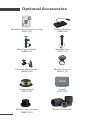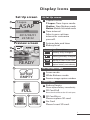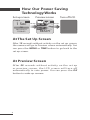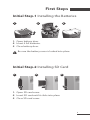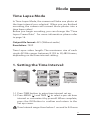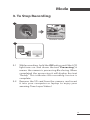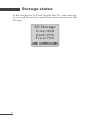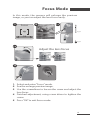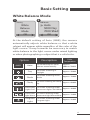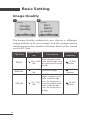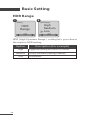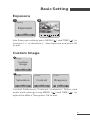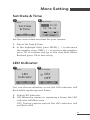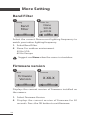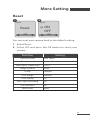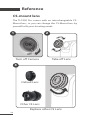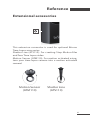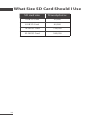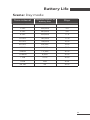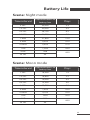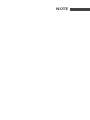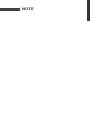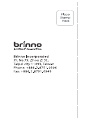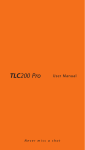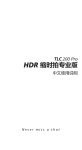Download Brinno TLC200 Pro User manual
Transcript
TLC200 Pro User Manual Never miss a shot SEE the UNSEEN HDR Time Lapse Video camera TLC200 Pro User Manual 1 Welcome To Be A Part Of Brinno Become a Brinno fan !!! Welcome to be a part of Brinno!!! Share your awesome Time Lapse video with all Brinno fans!!! facebook.com/BrinnoInc CONTENT 4 Optional Accessories 5 Package Contents 6 Before You Begin Taking Photos 6 7 8 9 11 11 14 15 Parts of the Camera Display Icons How Our Power Saving Technology Works First Steps Mode Time Lapse Mode Storage status Focus Mode 16 Basic Setting 16 17 18 19 20 21 21 Setting the Time Lapse Frame Rate: White Balance Mode Image Quality Scene HDR Range Exposure Custom Image 22 More Settings 22 22 23 23 24 24 25 Time Stamp Low Light Recording Set Date & Time LED Indicator Band Filter Firmware version Reset 26 Reference 26 27 28 29 31 32 34 CS-mount lens Extensional accessories External Power Micro USB connector What settings should I use What size SD card should I use Battery Life 36 Specification Optional Accessories Weather Resistant Housing (ATH120) Brinno Reader (ABR100) Bike Cam Holder (ABH100) Shutter Line (ATS110) Camera Wall mount (AWM100) Motion Sensor (ATM110) Hyper Lapse (ART100) Pouch (ATP100) Microscope Holder (AMH100) Other CS Mounts 4 Package Contents 1 4 5 2 3 1 2 3 4 5 6 7 SD AA AA AA AA 6 7 HDR Time Lapse Camera (TLC200 Pro) 4 AA Batteries SD Card Kit Lens (BCS 295) Lens cover Screwdriver Screw 5 Before You Begin Taking Photos Parts of the Camera 6 7 1 8 2 9 10 3 11 4 12 13 5 1 2 3 4 5 6 7 6 Kit Lens (Page 26) SD Card Slot Connector for Accessories (Page. 27) Connector for Micro USB cable (Page. 28~29) Battery Door Strap Eyelet LED indicator 8 LCD Screen 9 MENU ( ) Button 10 TIME ( ) Button 11 OK/ START Button 12 Power Switch 13 Tripod Screw Hole Display Icons Set Up screen 1 T.Lapse ASAP 2 OK 2013/03/01 22:58:32 3 4 Preview screen 5 At Set Up screen 1 Capture mode T.Lapse: Time Lapse mode Shutter: Stop Motion mode Motion: Motion Activated mode 2 Time interval Select a pre-set time interval or customize yourself. 3 System date and time 4 Battery level Icon 6 7 READY 8 Description (green) Battery fully charged. (green) Battery partially charged. (yellow) (red) Low battery. Replace as soon as possible. Out of battery. Replace battery immediately. At Preview screen BATTERY EMPTY 5 Scene mode 6 White Balance mode 7 Preview image capture window Status icon 9 8 Battery Empty SD Please replace battery immediately. FULL 10 9 SD Card Full Please download files to clear SD card space. 11 SD ERROR 10 SD NO CARD 11 SD Card Error Please replace SD card. No Card Please Insert SD card. 7 How Our Power Saving Technology Works Set up screen Preview screen T.Lapse 1 Sec Turn off LCD 720P 10 sec. 50 sec. OK 2013/03/21 22:58:32 READY At The Set Up Screen After 10 seconds without activity on the set up screen, the camera will go to Preview screen automatically. You can press the MENU or TIME button to go back to the set up screen. At Preview Screen After 50 seconds without activity on the set up or preview screen, the LCD screen will turn off automatically to save power. You can press the OK button to wake up camera. 8 First Steps Initial Step-1 Installing the Batteries 1 2 3 1. Open battery door. 2. Insert 4 AA batteries. 3. Close battery door. Be sure the battery cover is locked into place. Initial Step-2 Installing SD Card 1 2 3 1. Open SD card cover. 2. Insert SD card until it clicks into place. 3. Close SD card cover. 9 First Steps Initial Step-3 Turning on the Camera 1 2 3 1 Sec SD READING.. on T.Lapse OK 2013/03/01 22:58:32 1. Rotate the Power switch to the ON position. 2. Process screen It may display other information on screen, please refer to page 7. 3. Set Up screen Initial Step-4 Setting the Time and Date 1 2 Setting OK 3 More Date & Time Set Date & Time 2013/ 03 /01 22 : 58 : 32 OK OK : Next 1. Press the MENU button to go to Setting -> MORE 2. At MORE Setting, select Set Date & Time, and press OK. 3. At the highlight field, press MENU ( ) to decrease value, press TIME ( ) to increase value, press OK to confirm and go to the next field. When finished press OK to exit set up. 10 Mode Time Lapse Mode In Time Lapse Mode, the camera will take one photo at the time interval you selected. When you are finished recording, the camera will convert those photos into a time lapse video! Before you begin recording, you can change the “Time Lapse Frame Rate”. For more information please refer to page 16. Output file format: AVI. (Without audio) Resolution: 720P Time Lapse video length: The maximum size of each single AVI file ranges between 8,192 to 20,480 frames, depending on the time interval setting. 1. Setting the Time Interval: 1-1 1-2 TIME TIME 2 Sec 10 Min OK OK TIME CUSTOM 22 : 58 : 32 OK OK : Next T.Lapse 1 Sec OK 2013/03/01 22:58:32 Set up screen 1-1 Press TIME button to enter time interval set up. 1-2 Press MENU ( ) and TIME ( ) to select a pre-set time interval or customize it by yourself. When complete, press the OK Button to confirm and return to the Set up screen. Time Interval range: from below 1 second to 24 hours. 11 Mode 2. To Begin Recording 2-1 2-2 T.Lapse 1 Sec 10 sec. OK 2013/03/01 22:58:32 READY Set up screen Preview screen • REC Recording 2-3 Recording period 2-1 After selecting the time interval, press OK to proceed to the Preview Screen. 2-2 On the Preview screen, hold the OK button for 2 seconds to start recording. Preview Screen will show REC at the bottom bar. 2-3 During the recording period, the LCD panel will turn off to save power. 12 Mode 3. To Stop Recording 3-1 Processing Preview screen 3-2 SD 3-1 3-2 While recording, hold the OK button until the LCD light turns on and shows the text “Processing”, it means the camera is processing file closing. When completed the processing it will display the text "Ready” This indicates the recording session is complete. Remove the SD card from the camera, and insert it into your computer or laptop to enjoy your amazing Time Lapse Videos! 13 Storage status In this mode, the LCD will display the SD card capacity, so you will know how much free space remains on the SD card. SD Storage S i z e =4GB Used =27% F r e e =73% OK 14 Focus Mode In this mode, the camera will enlarge the preview image, so you can adjust the lens focus easily. 1 Focus 2 3-1 Page 5 OK Page 5 3-2 Adjust the lens focus 4 5 1. Select and enter “Focus” mode. 2. See the enlarge preview image. 3. Use the screwdriver to loosen the screw and adjust the lens focus. 4. Finished adjustment, using screw driver to tighten the screw. 5. Press “OK” to exit focus mode. 15 Basic Setting Setting the Time Lapse Frame Rate: 1 2 Setting Frame Rate Time Lapse Frame Rate 15 FPS 20 FPS 30 FPS OK OK 10FPS (Frames Per Second) means: 10 frames are played in 1 second. 1. Press MENU button to enter “Setting” mode. 2. Select and enter “Time Lapse Frame Rate”. 3. What frame rate should I use? Generally, 10 FPS is suitable for Time Lapse video, but we suggested 30 FPS. 1 FPS: The video plays 1 frame per second, so the video will not look smooth, and the video length will be longer. 30 FPS: The video plays 30 frames per second, so the video will look smooth, and the video length will be shorter. 16 Option 1 FPS Video playback speed Very slow Shooting subject Slide show 5 FPS Slow Stop motion, Face time lapse 10 FPS 15 FPS 20 FPS Medium Biking Medium Flowers growing, Educational endeavors 30 FPS Fast Parties, Sunrises, Sunsets, Natural settings. Basic Setting White Balance Mode 1 2 Setting White Balance Mode OK WB Mode Auto 5000 Day 7000 Shad OK At the default setting of Auto (AWB), the camera automatically adjusts white balance so that a white subject will appear white regardless of the color of the light source. It may however be necessary to match white balance to the light source under mixed lighting or when photographing a subject that is a solid color. Option AWB Description Color Temperature Auto The camera adjust white balance automatically Approx. 4000 to 7000K Day Use when shooting in Daylight Approx. 5000K Shade Use when shooting in the shade Approx. 7000K Cloudy Use when shooting on cloudy Approx. 6000K day Fluorescent Use when shooting under Approx. 4000K Light-Cool fluorescent light Cool White Fluorescent Use when shooting under Approx. 3300K Light-Warm fluorescent light Warm White Tungsten Use when shooting under Light Tungsten light Approx. 2800K 17 Basic Setting Image Quality 1 2 Setting Quality Best Better Good Image Quality OK OK The Image Quality setting lets you choose a different image quality to fit your needs, and the image quality will determine the number of frames that can be stored on the SD Card: Option Description 4 GB SD card capability Low compression 200~ 400 rate, big image size, Kb for post-processing needs 14,000 photos Better 150~ 300 General usage Kb 20,000 photos Good High compression rate, small image size, for long term 70~ 150 using.compression Kb rate, small image size, for long term using. 30,000 photos Best 18 Single frame size Basic Setting Scene 1 2 Setting Scene Scene Daylight Twilight Night OK OK Scene Moon OK Select scene to fit your shooting needs. Option Description Daylight For any shooting situation in Daytime . Special setting for sunrise & sunset Twilight shooting. Shutter interval limited: 2 Night Moon seconds and longer Special setting for Nighttime shooting. Low ISO setting, long exposure time. Shutter interval limited: 5 seconds and longer Special setting for Moon photography. Low ISO setting, extra long exposure time up to 2 sec. Shutter interval limited: 7 seconds and longer 19 Basic Setting HDR Range 1 2 Setting HDF Range HDR Range High Medium Low OK OK HDR (High Dynamic Range ) setting let’s you choose the requires HDR setting: Option High Medium Low 20 Description (For example) Suggested setting for sunrise or sunset. For any standard shooting situation. For portraits. Basic Setting Exposure 1 2 Setting Exposure Exposure OK Into Exposure setting, press MENU ( ) and TIME ( ) to increase ( + ) or decrease ( - ) the exposure and press OK to exit. Custom Image 1 Setting Custom Image OK 2 Custom Custom Custom Saturation Contrast Sharpness OK OK OK Control Saturation, Contrast, Sharpness. Select and enter each setting, using MENU ( ) and TIME ( ) to adjust the effect. Then press OK to exit. 21 More Setting Time Stamp 1 2 More Time Stamp Time Stamp ON OFF OK OK You can choose if you want the time stamp to show at bottom of your video. 1. Select Time Stamp. 2. Select ON or OFF. Low Light Recording 1 2 More Low Light Recording OK Low Light ON OFF OK You can choose to set up your camera to record videos in a low light environment or not. (< 5 Lux). 1. Select Low Light Recording. 2. ON: Allows your camera to record video in a low light environment. OFF: Your camera will go to sleep in a low light environment. 22 More Setting Set Date & Time 1 2 More Date & Time Set Date & Time 2013/ 03 /01 22 : 58 : 32 OK OK : Next Set the correct date and time for your camera. 1. Select Set Date & Time. 2. In the highlight field, press MENU ( - ) to decrease the number, press TIME ( + ) to increase the number, press OK to confirm and go to the next field. When finished, press OK to exit set up. LED Indicator 1 2 More LED Indicator OK LED Display ON OFF OK You can choose whether or not the LED indicator will flash while capturing each frame. 1. Select LED Indicator. 2. ON: When the camera is capturing a frame, the LED indicator will flash once. OFF: During capture period the LED indicator will not flash at all. 23 More Setting Band Filter 1 2 Setting Flicker Set None 50 Hz 60 Hz Band Filter OK OK Select the correct fluorescent lighting frequency to match your indoor lighting frequency. 1. Select Band Filter. 2. None: For outdoor environment. 50 Hz: USA 60 Hz: Europe Suggest use None when the scene is at outdoor. Firmware version 1 2 More Firmware Firmware Version x.xx.x OK OK Displays the current version of firmware installed on the camera. 1. Select Firmware Version. 2. Displays the current version of firmware for 30 seconds. Press the OK button to exit firmware. 24 More Setting Reset 1 2 More Reset Reset ON OFF OK OK You can reset your camera back to the default setting. 1. Select Reset. 2. Select YES and press the OK button to reset your camera. Function Setting Capture mode Time Lapse Time Interval 2 seconds Time Lapse Frame Rate 10 FPS Image Quality Better Scene Daylight HDR Range Medium Time Stamp ON Low Light Recording ON LED Indicator ON Band Filter None 25 Reference CS-mount lens The TLC200 Pro comes with an interchangeable CSMount lens, so you can change the CS-Mount lens by yourself to fit your shooting needs. 1 2 off Turn off Camera Take off Lens 3 Default Lens Other CS Lens Replace other CS Lens 26 Reference Extensional accessories This extension connector is used for optional Brinno Time Lapse accessories: Shutter Line (ATS110): For creating Stop Motion film and Face Time Lapse video Motion Sensor (ATM110): For motion activated using, turn your time lapse camera into a motion activated camera! Motion Sensor (ATM110) Shutter Line (ATS110) 27 Reference External Power For long term use, you can attach an external power supply (DV 5V) through the Micro USB connector. DC 5V 28 Reference Micro USB connector A. File transfer You can connect the TLC200 Pro to your computer in order to transfer the time lapse video from the SD card to the computer. OS requirement: Windows 98 and above. LCD Display Micro USB 29 Reference Micro USB connector B. Webcam With the TLC200 Pro connected to your computer you can install free webcam software. The TLC200 Pro can then be used as a webcam for your computer! Suggested software: please check on Brinno.com OS requirement: Windows 98 and above. LCD Display 30 What Settings Should I Use Subject Description Recording kids, pets Daily Life all parts of daily life Party Recording family parties, public events, and happy times all around Recording your trips, Traveling short and long Plant Recording Flowers growing, or gardening over a period of time Time Interval Time Lapse Frame Rate 1~ 30 seconds 10~30 1~10 seconds 10~30 2 sec~ 1 min 10~30 1~30 min 15~30 Recording a building Construction being built or any 30 min~ 1 hr construction project 15~30 Recording a bike ride or trip 10~30 Biking 1 sec Face time You’re the leading character in your time Shutter line lapse lapse videos 5 31 What Size SD Card Should I Use 32 SD card size Stored photos 4 GB SD Card 30,000 8 GB SD Card 60,000 16 GB SD Card 120,000 32 GB SD Card 240,000 Battery Life Scene: Day mode Time interval Captured frames to battery low Days ASAP 168,000 1 1 SEC 200,000 2.3 2 SEC 244,000 5.6 5 SEC 204,000 11.5 10 SEC 145,000 17.0 20 SEC 108,000 25.0 30 SEC 84,500 29.0 1 MIN 51,000 35.0 5 MIN 12,300 42.0 10 MIN 6,300 43.0 1 HR 1070 44.0 4 HR 269 44.5 24 HR 45 45.0 33 Battery Life Scene: Twilight mode 34 Time interval Captured frames to battery low Days 2 SEC 67,400 1.6 5 SEC 55,500 3.2 10 SEC 51,300 5.9 20 SEC 51,000 11.5 30 SEC 45,000 15.0 1 MIN 33,700 23.0 5 MIN 10,900 38.0 10 MIN 5,900 41.0 1 HR 1,060 44.0 4 HR 269 44.5 24 HR 45 45.0 Battery Life Scene: Night mode Time interval Captured frames to battery low Days 5 SEC 39,000 2.3 10 SEC 30,000 3.5 20 SEC 28,100 6.5 30 SEC 26,200 9.0 1 MIN 21,800 15.0 5 MIN 9,300 32.0 10 MIN 5,400 37.0 1 HR 1,040 43.0 4 HR 268 24 HR 44 44.0 Scene: Moon mode Time interval Captured frames to battery low Days 7 SEC 18,300 1.5 10 SEC 18,800 2.2 20 SEC 16,000 3.5 30 SEC 15,500 5.0 1 MIN 13,800 9.0 5 MIN 7,400 25.0 10 MIN 4,700 32.0 1 HR 1000 42.0 4 HR 266 24 HR 44 44.0 35 Specification CAMERA Model TLC200 Pro LCD Screen 1.44" TFT LCD Lens Rotating Angle 120° Waterproof Optional, (In use with TLC200Pro Weather Resistant Housing (ATH120)) CAPTURE MODE Time Lapse Auto generated Time Lapse videos Stop Motion Optional, (In use with Shutter Line (ATS100)) Motion Activated Optional, (In use with Motion Sensor (ATM110)) SENSOR HDR sensor (115dB high dynamic range, The Type 1/3" standard CMOS sensor only have 69dB) Resolution 1.3 Mega pixel Pixel size 4.2um Sensitivity 3650mV/lux-sec (Ultra good low light quality) OPTICS LENS Type CS Mount Aperture F2.0 Field of View D: 112° Focal Length 14 mm ( 35mm equivalent) Focus Distance 40 cm ( Minimum) RECORDING Time Lapse Video Format: AVI Resolution: 1280x 720 Still Image Format: JPEG (only for using Shutter Line) Resolution: 1280x 720 Memory Storage SD Card ( Supported up to 32 GB) TIME INTERVAL Custom From less than 1 second to 24 hours POWER Power source Battery: 4 AA Batteries DC IN: 5V (Micro USB connector) DIMENSION Size (DxWxH) 64x 46x 106 mm Weight 140 g (without batteries) Color Black 36 NOTE NOTE WARRANTY CARD Model #: ____________________ Serial #: ____________________ Address: ____________________ Phone #: ____________________ E m a i l : ____________________ Where did you buy our product? ____________________________ When did you buy our product? ____________________________ Contact us: [email protected] More information: www.brinno.com 7F, No. 75, Zhou Zi St., Taipei City 11493, Taiwan Phone: 42 +886-2-8751-0306 Fax: +886-2-8751-0549 Email: [email protected] 301-0040-00 EN A1