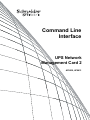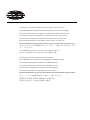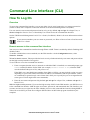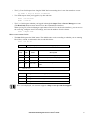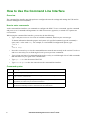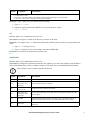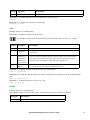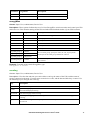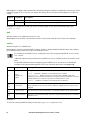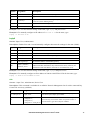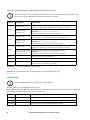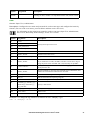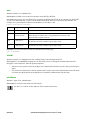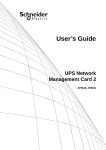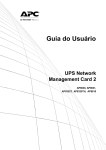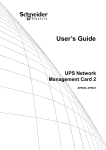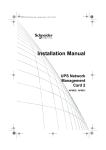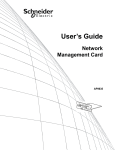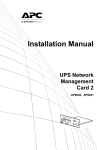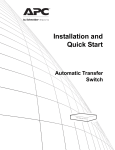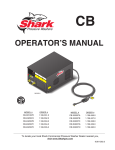Download APC AP9630 User`s guide
Transcript
Command Line Interface UPS Network Management Card 2 AP9630, AP9631 This manual is available in English on the APC Web site (www.apc.com). Dieses Handbuch ist in Deutsch auf der APC Webseite (www.apc.com) verfügbar. Este manual está disponible en español en la página web de APC (www.apc.com). Ce manuel est disponible en français sur le site internet d’APC (www.apc.com). Questo manuale è disponibile in italiano sul sito web di APC (www.apc.com). Este manual está disponível em português no site da APC (www.apc.com). Данное руководство на русском языке доступно на сайте APC (www.apc.com ) 本マニュアルの日本語版は APC ウェブサイト (www.apc.com) からダウン ロードできます。 APC 웹싸이트 (www.apc.com) 에 한국어 매뉴얼 있습니다 . 在 APC 公司的网站上 (www.apc.com) 有本手册的中文版。 This manual is available in English on the enclosed CD. Dieses Handbuch ist in Deutsch auf der beiliegenden CD-ROM verfügbar. Este manual está disponible en español en el CD-ROM adjunto. Ce manuel est disponible en français sur le CD-ROM ci-inclus. Questo manuale è disponibile in italiano nel CD-ROM allegato. Este manual está disponível em português no CD fornecido. Данное руководство на русском языке имеется на прилагаемом компакт-диске. 本マニュアルの日本語版は同梱の CD-ROM からご覧になれます。 동봉된 CD 안에 한국어 매뉴얼이 있습니다 . 您可以从包含的 CD 上获得本手册的中文版本。 Command Line Interface (CLI) How To Log On Overview To access the command line interface, you can use either a local, serial connection, or a remote connection (Telnet or SSH) with a computer on the same network as the Network Management Card (NMC). Use case-sensitive user name and password entries to log on (by default, apc and apc for a Super User, or device and apc for a Device User). A Read-Only User cannot access the command line interface. See the UPS Network Management Card 2 User’s Guide (for AP9630, AP9631) for more information on these options. If you cannot remember your user name or password, see “How to Recover from a Lost Password” in the User’s Guide. Remote access to the command line interface You can access the command line interface through Telnet or SSH. Telnet is enabled by default. Enabling SSH disables Telnet. To enable or disable these access methods, use the Web interface. On the Configuration menu, select Network - Console. Telnet for basic access. Telnet provides the basic security of authentication by user name and password, but not the high-security benefits of encryption. To use Telnet to access the command line interface: 1. From a computer that has access to network on which the NMC is installed, at a command prompt, type telnet and the IP address for the NMC (for example, telnet 139.225.6.133, when the NMC uses the default Telnet port of 23), and press ENTER. If the NMC uses a non-default port number (from 5000 to 32768), you must include a colon or a space, depending on your Telnet client, between the IP address (or DNS name) and the port number. (These are commands for general usage: some clients don’t allow you to specify the port as an argument and some types of Linux might want extra commands). 2. Enter the user name and password (by default, apc and apc for a Super User, or device and apc for a Device User). SSH for high-security access. If you use the high security of SSL for the Web interface, use SSH for access to the command line interface. SSH encrypts user names, passwords, and transmitted data. The interface, user accounts, and user access rights are the same whether you access the command line interface through SSH or Telnet, but to use SSH, you must first configure SSH and have an SSH client program installed on your computer. UPS Network Management Card 2 User’s Guide 1 Local access to the command line interface For local access, use a computer that connects to the Network Management Card through the serial port to access the command line interface: 1. Select a serial port at the computer and disable any service that uses the port. 2. Connect the provided serial cable (part number 940-0299) from the selected port on the computer to the configuration port at the NMC. 3. Run a terminal program (e.g., HyperTerminal), and configure the selected port for 9600 bps, 8 data bits, no parity, 1 stop bit, and no flow control. 4. Press ENTER. At the prompts, enter your user name and password. Main Screen Sample main screen Following is an example of the screen displayed when you log on to the command line interface at the Network Management Card (NMC). American Power Conversion Network Management Card AOS vx.x.x (c)Copyright 2013 All Rights Reserved Symmetra APP vx.x.x -------------------------------------------------------------------------Name : Test Lab Date : 10/30/2010 Contact : Don Adams Time : 5:58:30 Location : Building 3 User : Super User Up Time : 0 Days, 21 Hours, 21 Minutes Stat : P+ N+ A+ APC> Information and status fields Main screen information fields. • Two fields identify the American Power Conversion operating system (AOS) and application (APP) firmware versions. The application firmware name identifies the device that connects to the network through this NMC. In the example above, the NMC uses the application firmware for a Symmetra UPS. Network Management Card AOS Symmetra APP • vx.x.x vx.x.x Three fields identify the system name, contact person, and location of the NMC. Name : Test Lab Contact: Don Adams Location: Building 3 2 UPS Network Management Card 2 User’s Guide • The Up Time field reports how long the NMC has been running since it was last turned on or reset. Up Time: 0 Days 21 Hours 21 Minutes • Two fields report when you logged in, by date and time. Date : 10/30/2009 Time : 5:58:30 • The User field reports whether you logged in through the Super User or Device Manager account. (The Read Only User account cannot access the command line interface.) When you log on as Device Manager (equivalent to Device User in the user interface), you can access the event log, configure some UPS settings, and view the number of active alarms. User : Super User Main screen status fields. • The Stat field reports the NMC status. The middle status varies according to whether you are running IPv4, IPv6, or both, as indicated in the second table below. Stat : P+ N+ A+ The operating system (AOS) is functioning properly. P+ IPv4 only IPv6 only IPv4 and IPv6* N+ N6+ N4+ N6+ The network is functioning properly. N? N6? N4? N6? A BOOTP request cycle is in progress. N– N6– N4- N6- The NMC did not connect to the network. N! N6! N4! N6! Another device is using the IP address of the NMC. Description * The N4 and N6 values can be different from one another: you could, for example, have N4– N6+. A+ The application is functioning properly. A– The application has a bad checksum. A? The application is initializing. A! The application is not compatible with the AOS. If P+ is not displayed, see customer support at http://www.apc.com/site/support/. UPS Network Management Card 2 User’s Guide 3 How to Use the Command Line Interface Overview The command line interface provides options to configure the network settings and manage the UPS and its Network Management Card (NMC). How to enter commands At the command line interface, use commands to configure the NMC. To use a command, type the command and press ENTER. Commands and arguments are valid in lowercase, uppercase, or mixed case. Options are case-sensitive. While using the command line interface, you can also do the following: • Type ? and press ENTER to view a list of available commands, based on your account type. To obtain information about the purpose and syntax of a specified command, type the command, a space, and ? or the word help. For example, to view RADIUS configuration options, type: radius ? or radius help • Press the UP arrow key to view the command that was entered most recently in the session. Use the UP and DOWN arrow keys to scroll through a list of up to ten previous commands. • Type at least one letter of a command and press the TAB key to scroll through a list of valid commands that match the text you typed in the command line. • Type ups -st to view the status of the UPS. • Type exit or quit to close the connection to the command line interface. Command syntax 4 Item Description - Options are preceded by a hyphen. <> The definitions of options are enclosed in angle brackets. For example: -pw <user password> [] If a command accepts multiple options or an option accepts mutually exclusive arguments, the values may be enclosed in brackets. | A vertical line between items enclosed in brackets or angle brackets indicates that the items are mutually exclusive. You must use one of the items. UPS Network Management Card 2 User’s Guide Syntax examples A command that supports multiple options: user -n <user name> -pw <user password> Here, the user command accepts both the option -n, which specifies the user name, and the option -pw, which changes the password. For example, to change the Super User password to XYZ: user -n apc -pw XYZ A command that accepts mutually exclusive arguments for an option: alarmcount -p [all | warning | critical] In this example, the option -p accepts only three arguments: all, warning, or critical. For example, to view the number of active critical alarms, type: alarmcount -p critical The command will not work if you type an argument that is not specified. Command Response Codes The command response codes enable scripted operations to detect error conditions reliably without having to match error message text. The CLI reports all command operations with the following format: E [0–9][0–9][0–9]: Error message Code Error message E000 Success E001 Successfully Issued E002 Reboot required for change to take effect E100 Command failed E101 Command not found E102 Parameter Error E103 Command Line Error E104 User Level Denial E105 Command Prefill E106 Data Not Available E107 Serial communication with the UPS has been lost UPS Network Management Card 2 User’s Guide 5 Command Descriptions The availability of the commands and options below can vary between UPS devices. ? Access: Super User, Administrator, Device User Description: View a list of all the CLI commands available to your account type. To view help text for a specific command, type the command followed by a question mark. Example: To view a list of options that are accepted by the alarmcount command, type: alarmcount ? about Access: Super User, Administrator, Device User Description: View hardware and firmware information. This information is useful in troubleshooting and enables you to determine if updated firmware is available at the website. alarmcount Access: Super User, Administrator, Device User Description: Option -p Arguments Description all View the number of active alarms reported by the NMC. Information about the alarms is provided in the event log. warning View the number of active warning alarms. critical View the number of active critical alarms. Example: To view all active warning alarms, type: alarmcount -p warning boot Access: Super User, Administrator Description: Define how the NMC will obtain its network settings, including the IP address, subnet mask, and default gateway. Then configure the BOOTP or DHCP server settings. 6 Option Argument Description -b <boot mode> dhcp | bootp | manual Define how the TCP/IP settings will be configured when the NMC turns on, resets, or restarts. -c enable | disable dhcp boot modes only. Enable or disable the requirement that the DHCP server provide the APC cookie. UPS Network Management Card 2 User’s Guide Option Argument Description The default values for these three settings generally do not need to be changed: -v <vendor class>: APC -i <client id>: The MAC address of the NMC, which uniquely identifies it on the network -u <user class>: The name of the application firmware module Example: To use a DHCP server to obtain network settings: 1. Type boot -b dhcp 2. Enable the requirement that the DHCP server provide the APC cookie: boot -c enable cd Access: Super User, Administrator, Device User Description: Navigate to a folder in the directory structure of the NMC. Example 1: To change to the ssh folder and confirm that an SSH security certificate was uploaded to the NMC: 1. Type cd ssh and press ENTER. 2. Type dir and press ENTER to list the files stored in the SSH folder. Example 2: To return to the main directory folder, type: cd .. cfgshutdn Access: Super User, Administrator, Device User Description: Configure the shutdown parameters: this enables you to show and configure UPS Shutdown Delay, UPS Return Delay, UPS Low Battery Duration, UPS Sleep Time, and UPS Min Return Runtime. These options are not available with all UPS devices. Option Argument Description -all Show all applicable shutdown parameters for this UPS. -sd 000 | 090 | 180 | 270 | 360 | 450 | 540 | 630 Set the shutdown delay in seconds. -lo 02 | 05 | 08 | 11 | 14 | 17 | 20 | 23 Set the low battery duration in minutes. -rd 000 | 060 | 120 | 180 | 240 | 300 | 360 | 420 Set the UPS return delay in seconds, that is, the delay time before the UPS turns on again. -rrt 0–3600 Set the minimum return runtime in seconds, that is, the battery runtime to support the load must reach this value before the UPS turns on again. -sl 0.0–359.9 Set the sleep time, in hours. The argument can have any number between 0.0 and 359.9. UPS Network Management Card 2 User’s Guide 7 Option Argument Description -rsc 00 | 15 | 30 | 45 | 60 | 75 | 90 Set the minimum battery charge, as a percentage of the total capacity. cfgpower Access: Super User, Administrator, Device User Description: Configure the power parameters: this enables you to show and configure transfer points, sensitivity and output voltage. These options are not available with all UPS devices. Option Argument Description These values can vary with different devices. -all Show all applicable power parameters for this UPS. -l 97–106 Set the low transfer point, in VAC. -h 127–136 Set the high transfer point, in VAC. -ov 100 | 120 | 110 | Set the outlet voltage, in VAC. -s Normal | Reduced | Low Set the sensitivity, using one of the three arguments. -bu 127 | 130 | 133 | 136 | 139 | 142 | 145 | 148 Set the bypass upper voltage in VAC; when the voltage rises above this value, the device goes into bypass. -bl 086 | 088 | 090 | 092 | 094 | 096 | 098 | 100 Set the bypass lower voltage in VAC; when the voltage drops below this value, the device goes into bypass. console Access: Super User, Administrator Description: Define whether users can access the command line interface using Telnet, which is enabled by default, or Secure SHell (SSH), which provides protection by transmitting user names, passwords, and data in encrypted form. You can change the Telnet or SSH port setting for additional security. Alternately, disable network access to the command line interface. 8 Option Argument Description -s enable | disable Enable or disable SSH. Enabling SSH enables SCP and disables Telnet. -t enable | disable Enable or disable Telnet. -pt <telnet port number> Specify the Telnet port number used to communicate with the NMC (23 by default). The other range is 5000–32768. -ps <SSH port number> Specify the SSH port number used to communicate with the NMC (22 by default). The other range is 5000–32768 UPS Network Management Card 2 User’s Guide Option Argument Description -b 2400 | 9600 | 19200 | 38400 Configure the serial baud rate (9600 by default). Example 1: To enable SSH access to the command line interface, type: console -s Example 2: To change the Telnet port to 5000, type: console -pt 5000 date Access: Super User, Administrator Definition: Configure the date used by the NMC. To configure an NTP server to define the date and time for the NMC, see the User’s Guide. Option Argument Description -d <“datestring”> Set the current date. Use the date format specified by the date -f command. -t <00:00:00> Configure the current time, in hours, minutes, and seconds. Use the 24-hour clock format. -f mm/dd/yy | dd.mm.yyyy | mmm-dd-yy | dd-mmm-yy | yyyy-mm-dd Select the numerical format in which to display all dates in this user interface. Each letter m (for month), d (for day), and y (for year) represents one digit. Single-digit days and months are displayed with a leading zero. -z <time zone offset> Set the difference with GMT in order to specify your time zone. This enables you to synchronize with other people in different time zones. Example 1: To display the date using the format yyyy-mm-dd, type: date -f yyyy-mm-dd Example 2: To define the date as October 30, 2009, using the format configured in the preceding example, type: date -d “2009-10-30” Example 3: To define the time as 5:21:03 p.m., type: date -t 17:21:03 delete Access: Super User, Administrator Description: Delete a file in the file system. (To delete the event log, see the User’s Guide). Argument Description <file name> Type the name of the file to delete. UPS Network Management Card 2 User’s Guide 9 Example: To delete a file: 1. Navigate to the folder that contains the file. For example, to navigate to the logs folder, type: cd logs 2. To view the files in the logs folder, type: dir 3. Type delete <file name>. detstatus Access: Super User, Administrator, Device User Description: View the detailed status of the UPS. See also the -st option in “ups” on page 18. Option Arguments Description -all Show all applicable status information for this UPS. -rt Runtime remaining, in hours and minutes. -ss UPS status summary: on line, on battery, etc. -soc UPS battery charge, as a percentage of the total capacity. -om Output measurements: voltage, frequency, watts percentage, VA percentage, current. -im Input measurements: voltage and frequency. -bat Battery voltage -tmp Internal temperature of the UPS -dg Diagnostic test results: self-test result and date, calibration result and date. dir Access: Super User, Administrator, Device User Description: View the files and folders stored on the NMC. dns Access: Super User, Administrator Description: Configure and display the manual Domain Name System (DNS) settings. Parameter Argument Description -OM enable | disable Override the manual DNS. -y enable | disable -p <primary DNS server> Set the primary DNS server. -s <secondary DNS server> Set the secondary DNS server. -d <domain name> Set the domain name. 10 Synchronizes the system and the hostname. This is the same as using “system -s”. UPS Network Management Card 2 User’s Guide Parameter Argument Description -n <domain name IPv6> Set the domain name IPv6. -h <host name> Set the hostname. energyWise Access: Super User, Administrator, Device User Description: These options facilitate the use of a Cisco EnergyWise switch to monitor and control your UPS and its devices. This includes turning off the UPS and individual Switched Outlets (if your UPS has them). Parameter Argument Description -e enable | disable Enable or disable EnergyWise. -p <Port> Specify a port. -d <Domain> Specify a domain. -m enable | disable Enable or disable secure mode. -s <Shared Secret> Specify the shared secret. -v Specify the toolkit version. -n [outlet group #] <Name> -r [outlet group #] <Role> -k [outlet group #] <Keywords> -i [outlet group #] <1-100> For an outlet group, specify the name, the role, any keywords. Specify 0 for the outlet group number for a Parent. Indicate the importance for this outlet #. Specify 0 for the outlet # for a Parent. Example: To enable secure-mode EnergyWise, type: energyWise -m enable eventlog Access: Super User, Administrator, Device User Description: View the date and time you retrieved the event log, the status of the UPS, and the status of sensors connected to the NMC. View the most recent device events, and the date and time they occurred. Use the following keys to navigate the event log: Key Description ESC Close the event log and return to the command line interface. ENTER Update the log display. Use this command to view events that were recorded after you last retrieved and displayed the log. SPACEBAR View the next page of the event log. B View the preceding page of the event log. This command is not available at the main page of the event log. D Delete the event log. Follow the prompts to confirm or deny the deletion. Deleted events cannot be retrieved. UPS Network Management Card 2 User’s Guide 11 exit Access: Super User, Administrator, Device User Description: Exit from the command line interface session. format Access: Super User, Administrator Description: Reformat the file system of the NMC and erase all security certificates, encryption keys, configuration settings, and the event and data logs. Be careful with this command. To reset the NMC to its default configuration, use the resetToDef command. ftp Access: Super User, Administrator Description: Enable or disable access to the FTP server. Optionally, change the port setting to the number of any unused port from 5001 to 32768 for added security. Option Argument Definition -p <port number> Define the TCP/IP port that the FTP server uses to communicate with the NMC (21 by default). The FTP server uses both the specified port and the port one number lower than the specified port. -S enable | disable Configure access to the FTP server. Example: To change the TCP/IP port to 5001, type: ftp -p 5001 help Access: Super User, Administrator, Device User Description: View a list of all the CLI commands available to your account type. To view help text for a specific command, type the command followed by help. Example 1: To view a list of commands available to someone logged on as a Device User, type: help Example 2: To view a list of options that are accepted by the alarmcount command, type: alarmcount help netstat Access: Super User, Administrator, Device User Description: View the status of the network and all active IPv4 and IPv6 addresses. ntp Access: Super User, Administrator, Device User Description: View and configure the network time protocol parameters. 12 UPS Network Management Card 2 User’s Guide Option Argument Definition -OM enable | disable Override the manual settings. -p <primary NTP server> Specify the primary server. -s <secondary NTP server> Specify the secondary server. Example 1: To enable the override of manual setting, type: ntp -OM enable Example 2: To specify the primary NTP server, type: ntp -p 150.250.6.10 ping Access: Super User, Administrator, Device User Description. Determine whether the device with the IP address or DNS name you specify is connected to the network. Four inquiries are sent to the address. Argument Description <IP address or DNS name> Type an IP address with the format xxx.xxx.xxx.xxx, or the DNS name configured by the DNS server. Example: To determine whether a device with an IP address of 150.250.6.10 is connected to the network, type: ping 150.250.6.10 portspeed Access: Super User, Administrator Description: Option Arguments Description -s auto | 10H | 10F | 100H | 100F Define the communication speed of the Ethernet port. The auto command enables the Ethernet devices to negotiate to transmit at the highest possible speed. Example: To configure the TCP/IP port to communicate using 100 Mbps with half-duplex communication (communication in only one direction at a time), type: portspeed -s 100H prompt Access: Super User, Administrator, Device User UPS Network Management Card 2 User’s Guide 13 Description: Configure the command line interface prompt to include or exclude the account type of the currently logged-in user. Any user can change this setting; all user accounts will be updated to use the new setting. Option Argument Description long The prompt includes the account type of the currently logged-in user. short The default setting. The prompt is four characters long: APC> -s Example: To include the account type of the currently logged-in user in the command prompt, type: prompt -s long quit Access: Super User, Administrator, Device User Description: Exit from the command line interface session (this works the same as the exit command). radius Access: Super User, Administrator Description: View the existing RADIUS settings, enable or disable RADIUS authentication, and configure basic authentication parameters for up to two RADIUS servers. For a summary of RADIUS server configuration and a list of supported RADIUS servers, see the User’s Guide. Additional authentication parameters for RADIUS servers are available at the user interface of the NMC. For detailed information about configuring your RADIUS server, see the Security Handbook, available on the Network Management Card Utility CD and at the website, www.apc.com. Option Argument Description Configure RADIUS authentication: -a local | radiusLocal | radius local — RADIUS is disabled. Local authentication is enabled. radiusLocal — RADIUS, then Local Authentication. RADIUS and local authentication are enabled. Authentication is requested from the RADIUS server first. If the RADIUS server does not respond, local authentication is used. radius — RADIUS is enabled. Local authentication is disabled. The server name or IP address of the primary or secondary RADIUS server. -p1 -p2 <server IP> Note: RADIUS servers use port 1812 by default to authenticate users. This can’t be changed. -s1 -s2 <server secret> The shared secret between the primary or secondary RADIUS server and the NMC. -t1 -t2 <server timeout> The time in seconds that the NMC waits for a response from the primary or secondary RADIUS server. Example 1: To view the existing RADIUS settings for the NMC, type radius and press ENTER. 14 UPS Network Management Card 2 User’s Guide Example 2: To enable RADIUS and local authentication, type: radius -a radiusLocal Example 3: To configure a 10-second timeout for a secondary RADIUS server, type: radius -t2 10 reboot Access: Super User, Administrator Description: Restart the interface of the NMC. resetToDef Access: Super User, Administrator Description: Reset all parameters to their default. Option Arguments Description -p all | keepip Reset all configuration changes, including event actions, device settings, and, optionally, TCP/IP configuration settings. Example: To reset all of the configuration changes except the TCP/IP settings for the NMC, type: resetToDef -p keepip snmp Access: Super User, Administrator Description: Enable or disable and configure SNMP 1. In the table below, n is the access control number: 1,2,3, or 4. Option Arguments Description -S enable | disable Enable or disable SNMP 1. -c[n] Community Specify a community. read | write | writeplus | disable Indicate the usage rights. -a[n] -n[n] IP or Domain Name Specify the IP address or the domain name. Example: To enable SNMP version 1, type: snmp -S enable snmpv3 Access: Super User, Administrator Description: Enable or disable and configure SNMPv3. UPS Network Management Card 2 User’s Guide 15 In the table below, n is the access control number: 1,2,3, or 4. Option Arguments Description -S enable | disable Enable or disable SNMPv3. -u[n] <User Name> -a[n] <Authentication Phrase> -c[n] <Crypt Phrase> -ap[n] sha | md5 | none Indicate the type of authentication protocol. -pp[n] aes | des | none Indicate the privacy protocol. -ac[n] enable | disable Enable or disable access. -au[n] <User Profile Name> Give access to a specified user profile. -n[n] <IP or hostname for NMS> Specify the IP or the hostname for the Network Management System. Specify a user name, an authentication phrase and encryption phrase. Example: To give access level 2 to user “JMurphy”, type: snmpv3 -au2 “JMurphy” system Access: Super User, Administrator Description: View and set the system name, the contact, the location and view up time as well as the date and time, the logged-on user, and the high-level system status P, N, A (see “Main screen status fields”). Option Argument Description -n <system name> -c <system contact> -l <system location> Define the device name, the name of the person responsible for the device, and the physical location of the device. Note: If you define a value with more than one word, you must enclose the value in quotation marks. These values are also used by InfraStruxure Central and the NMC’s SNMP agent. -m <system-message> -s enable | disable Show a custom message on the logon page of the web UI or the CLI. Synchronize the system and the hostname. This is the same as using “dns -y”. Example 1: To set the device location as Test Lab, type: system -l “Test Lab” Example 2: To set the system name as Don Adams, type: system -n “Don Adams” tcpip Access: Super User, Administrator Description: View and manually configure these network settings for the NMC: Option Argument Description -S enable | disable Enable or disable TCP/IP. 16 UPS Network Management Card 2 User’s Guide Option Argument Description -i <IP address> Type the IP address of the NMC, using the format xxx.xxx.xxx.xxx -s <subnet mask> Type the subnet mask for the NMC. -g <gateway> Type the IP address of the default gateway. Do not use the loopback address (127.0.0.1) as the default gateway. -d <domain name> Type the DNS name configured by the DNS server. -h <host name> Type the host name that the NMC will use. Example 1: To view the network settings of the NMC, type tcpip and press ENTER. Example 2: To manually configure an IP address of 150.250.6.10 for the NMC, type: tcpip -i 150.250.6.10 tcpip6 Access: Super User, Administrator Description: Enable IPv6 and view and manually configure these network settings for the NMC (NMC): Option Argument Description -S enable | disable Enable or disable IPv6. -man enable | disable Enable manual addressing for the IPv6 address of the NMC. -auto enable | disable Enable the NMC to automatically configure the IPv6 address. -i <IPv6 address> Set the IPv6 address of the NMC. -g <IPv6 gateway> Set the IPv6 address of the default gateway. -d6 router | statefull | stateless | never Set the DHCPv6 mode, with parameters of router controlled, statefull (for address and other information, they maintain their status), stateless (for information other than address, the status is not maintained), never. Example 1: To view the network settings of the NMC, type tcpip6 and press ENTER. Example 2: To manually configure an IPv6 address of 2001:0:0:0:0:FFD3:0:57ab for the NMC, type: tcpip -i 2001:0:0:0:0:FFD3:0:57ab uio Access: Super User, Administrator, Device User Description: This command is available for an AP9631 Network Management Card 2 with a connected Dry Contact I/O Accessory (AP9810). Option Argument Description -rc <UIO port #> open | close Change the state of a connected output, and specify the UIO (universal input/ output) port number. -st <UIO port #> | View the status of the sensors connected to the Dry Contact <UIO port #>, I/O Accessory. To view the status of a specific sensor or <UIO port #> | several sensors, type their UIO port numbers. <UIO port #>–<UIO port #> UPS Network Management Card 2 User’s Guide 17 Option Argument Description -disc <UIO port #> | <UIO port #>, Identify new input contact or output relay connections. <UIO port #> | <UIO port #>–<UIO port #> Example 1: To open the output, type: uio -rc 2 open Example 2: To view the status of the devices connected to a Dry Contact I/O Accessory that is installed in universal input/ output port 2, type: uio -st 2 ups Some ups options are dependant on the UPS model. Not all configurations may support all options of the ups command. Access: Super User, Administrator, Device User Description: Control the UPS and view status information. See the User’s Guide for information on how these options relate to that screen. Option Arguments Description -c off | graceoff | on | reboot | gracereboot | sleep | gracesleep Configure UPS actions. Initiate or end a runtime calibration. A calibration recalculates remaining runtime and requires the following: -r start | stop • Because a calibration temporarily depletes the UPS batteries, you can perform a calibration only if battery capacity is at 100%. • The load must be at least 15% to guarantee that a calibration will be accepted. -s start Initiate a UPS self-test. -b enter | exit Control the use of bypass mode. This command is model-specific and may not apply to your UPS. 18 UPS Network Management Card 2 User’s Guide Option Arguments Description Control any of three outlet groups at a Smart-UPS XLM. Specify the outlet group with #. When the state of the outlet group is on, the option accepts three arguments: • Off — Turn off the group immediately. • DelayOff — Turn off the group after the number of seconds configured as Power Off Delay. • Reboot — Turn off the group immediately, then turn it on after the number of seconds configured as Reboot Duration and Power On Delay. -o# Off | DelayOff | On | DelayOn | Reboot | DelayReboot| Shutdown | DelayShutdown | Cancel • DelayReboot — Turn the outlet group off after the number of seconds configured as Power Off Delay, then turn it on after the number of seconds configured as Reboot Duration and Power On Delay. • Shutdown — If the UPS is online, this reboots the outlet group. If the UPS is on battery, this shuts down the group and waits for AC utility power before turning on the group again. • DelayShutdown — Shut down the outlet group after the number of seconds configured as Power Off Delay. • Cancel — Cancel your previous commands, e.g. turning off. When the state of the outlet group is off, the option accepts two arguments: • On — Turn on the group immediately. • DelayOn — Turn on the group after the number of seconds configured as Power On Delay. The Power On Delay, Power Off Delay, and Reboot Duration must be configured at the user interface. View the status (on, off, or rebooting) of all the outlet groups. To view the status of a specific outlet group, specify its number. For example, type ups -os1 to view the status of outlet group 1. But: -os# a) When you use this option on a UPS with a Main Outlet Group: 1 identifies the Main Outlet Group, 2 identifies Switched Outlet Group 1, 3 identifies Switched Group 2, etc. b) On a UPS with NO main outlet group: 1 identifies Switched Outlet Group 1, etc. -st -a View the status of the UPS. start Test the UPS audible alarm. UPS Network Management Card 2 User’s Guide 19 The ups command options for MGE Galaxy-specific UPS devices: These commands are only available on the MGE Galaxy 300 and MGE Galaxy 7000 UPS. Some options may only be available based on the individual UPS model. Option Argument Description <phase#> | all Display the input measurements for the chosen phase of the UPS. Typing “all” displays the information for all phases of the UPS. voltage | current | frequency | all Specify the input measurement for the ups command. Example: ups -input 2 frequency Displays the frequency for phase 2 of the UPS. <phase#> | all Display the input measurements for the chosen phase of the bypass main. Typing “all” displays all phases of the bypass main. voltage | current | frequency | all Specify the input measurement for the ups command. Example: ups -bypass 2 current Displays the current for phase 2 of the bypass main. <phase#> | all Display the output measurements for the chosen phase of the UPS. Typing “all” displays the information for all phases of the UPS. voltage | current | load | power | percload | pf | frequency | all Specify the output measurement for the ups command. Example: ups -output 2 percload Displays the percentage of load for phase 2 of the UPS. -input -bypass -output -batt Display the battery status of the UPS -about Displays information about the UPS. -al c|w Display all existing alarms. Specifying “c” or “w” limits the display to either Critical (c) or Warning (w) alarms. Example 1: To initiate a runtime calibration, type: ups -r start Example 2: To immediately turn off outlet group 2 at a Smart-UPS XLM, type: ups -o2 off upsfwupdate This command might not be available for all UPS devices. Access. Super User, Administrator, Device User. Description: Initiate an update of the UPS firmware. The firmware update file must have been previously sent using FTP to the NMC and stored in the /upsfw/ directory. Option Argument Description -apply Start the firmware update. -status Check the status of a firmware update that is already initiated. -lastresult View the result of the last attempted firmware update. 20 UPS Network Management Card 2 User’s Guide Option Argument Description View information about the firmware update file present on your NMC, including its name, whether it is compatible with the UPS, and its version. -fileinfo user Access: Super User, Administrator Description: Configure the user name and password for each account type, and configure the inactivity timeout. (You can’t edit a user name, you must delete and then create a new user). For information on the permissions granted to each account type (Super User, Administrator, Device User, Read-Only, Network-only), see the User’s Guide. Option Argument Description -n <user> -pw <user password> -pe <user permission> -d <user description> -e enable | disable Enable overall access. -te enable | disable Enable touch screen access. -tp <touch screen access pin> Not yet available. -tr enable | disable -st <session timout> Specify how long a session lasts waits before logging off a user when the keyboard is idle. -sr enable | disable Bypass RADIUS by using the serial console (CLI) connection, also known as Serial Remote Authentication Override -el enable | disable Indicate the Event Log color coding. -lf tab | csv Indicate the format for exporting a log file. -ts us | metric Indicate the temperature scale, fahrenheit or celsius. -df <mm/dd/yyyy | dd.mm.yyyy | mmm-dd-yy | dd-mmm-yy | yyyy-mm-dd> Specify a date format. -lg <language code (e.g. enUs)> Specify a user language. -del <user name> Delete a user. Specify these options for a user. Enable the touch screen remote authorization override. If you enable this override, the NMC will allow a local user to log on using the password for the NMC that is stored locally on the NMC. -l Display the current user list. Example 1: To change the log off time to 10 minutes for user “JMurphy”, type: user -n “JMurphy” -st 10 UPS Network Management Card 2 User’s Guide 21 web Access: Super User, Administrator Description: Enable access to the user interface using HTTP or HTTPS. For additional security, you can change the port setting for HTTP and HTTPS to any unused port from 5000 – 32768. Users must then use a colon (:) in the address field of the browser to specify the port number. For example, for a port number of 5000 and an IP address of 152.214.12.114: http://152.214.12.114:5000 Option Argument Definition -h enable | disable Enable or disable access to the user interface for HTTP. Enable or disable access to the user interface for HTTPS. -s enable | disable -ph <http port #> Specify the TCP/IP port used by HTTP to communicate with the NMC (80 by default). The other available range is 5000–32768. -ps <https port #> Specify the TCP/IP port used by HTTPS to communicate with the NMC (443 by default). The other available range is 5000–32768. When HTTPS is enabled, data is encrypted during transmission and authenticated by digital certificate. Example: To prevent all access to the user interface for HTTPS, type: web -s disable xferINI Access: Super User, Administrator. This command only works through serial CLI. Description: Use XMODEM to upload an .ini file while you are accessing the command line interface through a serial connection. After the upload completes: • If there are any system or network changes, the command line interface restarts, and you must log on again. • If you selected a baud rate for the file transfer that is not the same as the default baud rate for the NMC, you must reset the baud rate to the default to re-establish communication with the NMC. xferStatus Access: Super User, Administrator Description: View the result of the last file transfer. See the User’s Guide for descriptions of the transfer result codes. 990-4879 UPS Network Management Card 2 User’s Guide