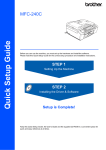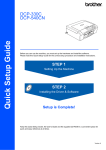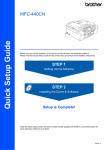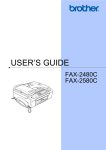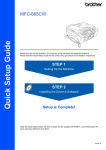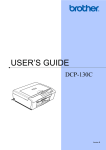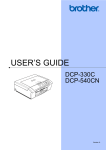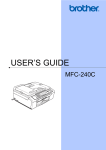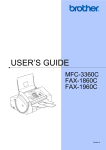Download Brother FAX-2580C Setup guide
Transcript
Quick Setup Guide FAX-2480C FAX-2580C Before you can use the machine, you must set up the hardware. Please read this Quick Setup Guide for the correct setup procedure. Setting Up the Machine Setup is Complete! Keep this Quick Setup Guide and the User’s Guide in a convenient place for quick and easy reference at all times. Symbols used in this guide Warning Warnings tell you what to do to prevent possible personal injury. Caution Improper Setup Improper Setup icons alert you to Cautions specify procedures you must devices and operations that are not follow or avoid to prevent possible damage to the machine or other objects. compatible with the machine. Note User’s Guide Notes tell you how you should respond to a situation that may arise or give tips about how the current operation works with other features. Indicates reference to the User’s Guide we have supplied. Getting Started 1 Carton components Carton components may vary from one country to another. Save all packing materials and the carton in case for any reason you must ship your machine. Quick Setup Guide User’s Guide Test Sheet (USA only) Accessory Order Form Telephone Line Cord Side Cover Telephone Handset (FAX-2480C only) One Touch Labels (FAX-2480C only) One Touch Labels (FAX-2580C only) Cordless Handset (FAX-2580C only) Black (LC51BK) Yellow (LC51Y) Battery and Battery Cover (FAX-2580C only) Cyan (LC51C) Magenta (LC51M) Ink Cartridges 1 Getting Started Control panel <For FAX-2480C> 13 12 01/01 13:00 1 2 3 4 5 6 11 Fax 7 8 9 1 On/Off key 8 Copy Options key 2 One Touch keys 9 Menu keys 3 Shift 10 Start keys 4 Ink key 11 Stop/Exit key 5 Dial Pad 12 LCD (Liquid Crystal Display) 6 Fax Resolution key 13 Fax and telephone keys 7 Mode keys 10 <For FAX-2580C> 14 13 12 01/01 13:00 1 2 2 3 4 5 6 11 Fax 7 8 1 On/Off key 8 Copy Options key 2 Message Center keys 9 Menu keys 3 Microphone 10 Start keys 4 Fax and telephone keys 11 Stop/Exit key 5 Dial Pad 12 LCD (Liquid Crystal Display) 6 Fax Resolution key 13 Shift 7 Mode keys 14 One Touch keys 9 10 Getting Started Note Date Time 01/01 13:00 Receive mode Fax When the machine is idle (not being used) it will return to the default display shown above. The default display shows the date, time, and the current receive mode. For the details of the control panel, see Control panel overview in Chapter 1 of the User’s Guide. Illustrations in this Quick Setup Guide are based on FAX-2480C. 3 Setting Up the Machine 1 1 1 2 2 1 3 1 Removing the protective parts Remove the protective tape and film covering the scanner glass. 4 1 Installing the battery (FAX-2580C only) Make sure you remove the battery, battery cover and cordless handset from the carton. Remove the foam bag containing the ink cartridges from on top of the paper tray. Connecting the handset (FAX-2480C only) Connect the curled handset cord to the handset. Go to Loading paper on page 6. Connecting the cradle power cord (FAX-2580C only) Remove tape and plastic bag from the AC adapter. 2 3 Unpack a battery, battery cover and cordless handset. Insert the connector (1) of the battery (2) in the direction shown below. 2 2 4 1 Route the AC power cord through the guide on the side of the machine. Then, plug the adapter into an AC power outlet. Setting Up the Machine 4 Place the battery in the position shown. Note • After replacement, you should set the date and time. (See Date and Time in the Digital Cordless Handset User’s Guide.) • The LCD of the handset will display “Searching for Base Unit” or “Base Unit not detected” until the initial setup of the machine is complete. • If your battery is getting low, you should charge the battery. You can see the battery strength at the bottom right of the LCD. 5 Install the battery cover by sliding it onto the back of the handset. 6 Choosing a location (FAX-2580C only) Choose a location where the temperature remains between 50° F and 95° F (10° and 35° C). DO NOT put the cordless handset near heaters, air conditioners, water or chemicals. DO NOT expose the cordless handset to direct sunlight, excessive heat, moisture, or dust. DO NOT use the cordless handset near electro-medical equipment. We recommend at least 9.8 ft (3 m) between the machine (base unit) or cordless handset and other electronic devices. Note Be careful that you do not catch the battery connector cord. 6 5 1 After installation, charge the battery more than 12 hours before using the cordless handset. mouse USB memory Bluetooth product 9.8 ft (3 m) Charging the battery (FAX-2580C only) Place the cordless handset on the cradle with the dial pad facing forward. headset (FAX-2580C) 9.8 ft 9.8 ft (3 m) (3 m) 5 Setting Up the Machine 7 1 Position the antenna on the base unit (FAX-2580C only) 8 Loading paper You can load up to 100 sheets of 20 lb (80 g/m2) paper. For details, see Acceptable paper and other media in Chapter 2 of the User’s Guide. Move the antenna to the up position as shown below. 1 Pull the paper tray completely out of the machine and lift the output paper tray cover (1). 1 Note Avoid using in an area where it is difficult for radio waves to penetrate such as in a reinforced concrete building, near metal funiture or doors. If you have purchased an optional cordless handset, see Optional Cordless Handset in the Digital Cordless Handset User’s Guide. 2 Press and slide the paper side guides (1) and paper length guide (2) to fit the paper size. 1 2 6 Setting Up the Machine 3 4 Fan the stack of paper well to avoid paper jams and misfeeds. 5 Gently adjust the paper side guides with both hands to fit the paper. Make sure that the paper side guides and paper length guide touch the edges of the paper. Gently put the paper into the paper tray print side down and top edge first. Check that the paper is flat in the tray. Note Be careful that you do not push the paper in too far; it may lift at the back of the tray and cause paper feed problems. Note When you use Legal size paper, press and hold the universal guide release button (1) as you slide out the front of the paper tray. 1 6 7 Close the output paper tray cover. Slowly push the paper tray completely into the machine. 7 Setting Up the Machine 8 While holding the paper tray in place, pull out the paper support ( ) until it clicks, and then unfold the paper support flap ( ). Note If you are sharing one phone line with an external telephone, connect it as shown below. 1 2 Note Do not use the paper support flap for Legal size paper. 9 1 Connecting the phone line 1 Extension telephone 2 External telephone Note If you are sharing one phone line with an external telephone answering machine, connect it as shown below. Connect the telephone line cord. Connect one end of the telephone line cord to the jack on the machine marked LINE and the other end to a modular wall jack. Set the receive mode to ‘External TAD’ for FAX-2480C, or ‘Manual’ for FAX-2580C if you have an external answering machine. For details, see Connecting an external TAD (telephone answering device) in Chapter 7 of the User’s Guide. 8 Setting Up the Machine 10 Connecting the power cord 1 3 Pull all the lock release levers down and remove the yellow protective part (1). Connect the power cord. 11 Installing the ink cartridges Warning 1 If ink gets in your eyes, wash them out with water at once, and if irritation occurs consult a doctor. Make sure that the power is turned on. The LCD shows: No Cartridge 2 1 Open the ink cartridge cover (1). Note Do not throw away the yellow protective part. You will need it if you transport the machine. 4 Take out the ink cartridge. 5 Carefully remove the protective yellow cap (1). 1 1 9 Setting Up the Machine 7 Improper Setup DO NOT touch the area shown in the illustration below. Lift each lock release lever and gently push until it clicks, and then close the ink cartridge cover. Note If the protective yellow cap comes off when you open the bag, the cartridge will not be damaged. 6 Install each ink cartridge in the direction of the arrow on the label. Take care to match the color of the lock release lever (1) with the cartridge color (2), as shown in the diagram below. 2 Note If the LCD shows Install Black, Install Yellow, Install Cyan or Install Magenta after you install the ink cartridges, check that the ink cartridges are installed properly. The machine will clean the ink tube system for use for the first time. This process will occur only once, the first time ink cartridges are installed. The cleaning process will last approximately four minutes. The LCD shows: Preparing System q Approx 4 Minutes 1 Cleaning q M 10 Please Wait brother XXXX Setting Up the Machine Caution • DO NOT take out ink cartridges if you do not need to replace them. If you do so, it may reduce the ink quantity and the machine will not know the quantity of ink left in the cartridge. • DO NOT shake the ink cartridges. If ink stains your skin or clothing, wash with soap or detergent at once. • DO NOT repeatedly insert and remove the cartridges. If you do so, ink may seep out of the cartridge. • If you mix the colors by installing an ink cartridge in the wrong position, clean the print head several times after correcting the cartridge installation. (See Cleaning the print head in Appendix B of the User’s Guide.) • Once you open an ink cartridge, install it in the machine and use it up within six months of installation. Use unopened ink cartridges by the expiration date written on the cartridge package. • DO NOT dismantle or tamper with the ink cartridge, this can cause the ink to leak out of the cartridge. • Brother strongly recommends that you do not refill the ink cartridges provided with your machine. We also strongly recommend that you continue to use only Genuine Brother Brand replacement ink cartridges. Using or attempting to use potentially incompatible inks and /or cartridges in your machine may cause damage to the machine itself and/or it may result in unsatisfactory print quality. Our warranty coverage does not apply to any problem that was caused by the use of unauthorized third party ink and/or cartridges. To protect your investment and guarantee your print quality please continue to replace consumed ink cartridges with only Genuine Brother Branded Supplies. 12 Print quality check 1 After the cleaning cycle is finished, the LCD shows: Set Paper and q Press Start 2 3 Make sure paper is loaded in the paper tray. Press Color Start. The machine starts printing the Print Quality Check Sheet (only during initial ink cartridge installation). Check the quality of the four color blocks on the sheet. (black/yellow/cyan/magenta) Improper Setup Avoid touching the printed surface of the paper immediately after printing, the surface may not be completely dry and may stain your fingers. 4 The LCD shows: Is Quality OK? q 1.Yes 2.No 11 Setting Up the Machine 5 Do one of the following: If all lines are clear and visible, press 1 (Yes) on the dial pad to finish the quality check. If you can see missing short lines, press 2 (No) on the dial pad and go to step 6. OK 6 Poor The LCD asks you if the print quality is OK for black and color. Press 1 (Yes) or 2 (No) on the dial pad. Black OK? q 1.Yes 2.No 14 Setting the LCD contrast You can adjust the LCD contrast for a sharper and more vivid display. If you are having difficulty seeing the LCD from your position, we recommend the following contrast setting for improved viewing. 1 2 3 4 5 6 Press Menu. Press 1. Press 7. Press a or b to choose Dark or Light. Press OK. Press Stop/Exit. Contrast:Light Color OK? q 1.Yes 2.No After pressing 1 (Yes) or 2 (No) for both black and color, the LCD shows: Start Cleaning? q 1.Yes 2.No 7 8 Press 1 (Yes), the machine will then start cleaning the colors. After cleaning is finished, press Color Start. The machine starts printing the Print Quality Check Sheet again and goes back to step 3. 13 Choosing your language (Canada only) (FAX-2480C only) 1 2 3 4 Press Menu. Press 0. Press 0. Press a or b to choose your language (English or French), and then press OK. Language:English 5 12 Press Stop/Exit. Contrast:Dark Setting Up the Machine 15 Setting the date and time 16 Setting your station ID The machine displays the date and time, and if you set up the station ID it will add it to each fax you send. You should store your name and fax number to be printed on all fax pages that you send. 1 2 3 4 1 2 3 4 Press Menu. Press 0. Press 2. Enter the last two digits of the year on the dial pad, and then press OK. Press Menu. Press 0. Press 3. Enter your fax number (up to 20 digits) on the dial pad, and then press OK. Year:2007 (e.g. Enter 0 7 for 2007.) 5 Fax:_ 5 Enter the two digits for the month on the dial pad, and then press OK. Name:_ Month:03 (e.g. Enter 0 3 for March.) 6 Enter the two digits for the day on the dial pad, and then press OK. Day:01 (e.g. Enter 0 1 for the first day of the month.) 7 Enter the time in 24-hour format on the dial pad, and then press OK. Note • See the following chart for entering your name. • If you need to enter a character that is on the same key as the last character, press to move the cursor to the right. • If you entered a letter incorrectly and want to change it, press or to move the cursor under the incorrect character, press Clear/Back. Press key One time Two times Three times Four times 2 A B C 2 Time:15:25 (e.g. Enter 1 5, 2 5 for 3:25 P.M.) 8 Enter your name (up to 20 characters) using the dial pad, and then press OK. Press Stop/Exit. To confirm the current date and time, print out the Users Settings Report. See Printing Reports in Chapter 11 of the User’s Guide. 6 3 D E F 3 4 G H I 4 5 J K L 5 6 M N O 6 7 P Q R S 8 T U V 8 9 W X Y Z Press Stop/Exit. Note If you make a mistake and want to start again, press Stop/Exit and go back to step 1. For details, see Entering Text in Appendix C of the User's Guide. 13 Setting Up the Machine Note (USA only) The Telephone Consumer Protection Act of 1991 makes it unlawful for any person to use a computer or electronic device to send any message via a telephone fax machine unless such messages clearly contain, in a margin at the top or bottom of each transmitted page, or on the first page of the transmission, the date and time it is sent and an identification of the business or other entity or other individual sending the message and the telephone number of the sending machines or such business, other entity or individual. To program this information into your machine, see Setting the date and time on page 13 and Setting your station ID on page 13. 18 Choosing a Receive Mode (FAX-2480C only) There are four possible receive modes: Fax Only, Fax/Tel, Manual and External TAD. Do you use a Distinctive Ring subscriber service? No No Yes Are you using the voice message function of your external TAD (telephone answering device)? No Do you want the machine to answer fax and telephone calls automatically? Yes Do you want to use the machine for fax only? Your machine comes set for Tone dialing service. If you have Pulse dialing service (rotary), you need to change the dialing mode. 5 See Distinctive Ring in Chapter 7 of the User’s Guide. Are you connecting an external telephone or external TAD (telephone answering device) to the machine? 17 Setting tone or pulse dialing mode 1 2 3 4 Yes Yes No Press Menu. Press 0. Press 4. Press a or b to choose Pulse (or Tone). Press OK. No Press Stop/Exit. Yes Fax Only Your machine automatically answers every call as a fax. Fax/Tel Your machine controls the line and automatically answers every call. If the call is not a fax, the phone will ring for you to pick up the call. Manual You control the phone line and must answer every call yourself. External TAD Your external telephone answering device (TAD) automatically answers every call. Voice messages are stored on the external TAD. Fax messages are printed. 1 2 3 4 5 6 Press Menu. Press 0. Press 1. Press a or b to choose the mode. Press OK. Press Stop/Exit. For details, see Using receive modes in Chapter 6 of the User's Guide. 14 Setting Up the Machine 19 Choosing a Receive Mode (FAX-2580C only) There are three possible receive modes: Fax Only, Fax/Tel and Manual. Are you using the built-in Message Center? Yes See Message Center mode in Chapter 9 of the User's Guide. Yes See Distinctive Ring in Chapter 7 of the User’s Guide. No Do you use a Distinctive Ring subscriber service? No Are you connecting an external telephone or external TAD (telephone answering device) to the machine? No Yes Are you using the voice message function of your external TAD (telephone answering device)? 1 2 3 4 5 6 Press Menu. Press 0. Press 1. Press a or b to choose the mode. Press OK. Press Stop/Exit. For details, see Using receive modes in Chapter 6 of the User's Guide. 20 Setting up the Message Center (FAX-2580C only) You must record an outgoing message in order to use the Message Center mode. No Do you want the machine to answer fax and telephone calls automatically? 1 Record the Message Center Outgoing Message (Msg Ctr OGM). Yes See Outgoing Message (OGM) in Chapter 9 of the User’s Guide. Do you want to use the machine for fax only? Yes No No Fax Only Your machine automatically answers every call as a fax. Fax/Tel Activate Message Center mode. Press . The button will light when the mode is active. Your machine controls the line and automatically answers every call. If the call is not a fax, the phone will ring for you to pick up the call. Manual You control the phone line and must answer every call yourself. Yes 2 Manual Your external telephone answering device (TAD) automatically answers every call. Voice messages are stored on the external TAD. If you set Easy Receive* to On, the Fax messages will be printed. If the Message Center Mode is on, it overrides your Receive Mode setting. The built-in digital Message Center answers voice calls. If the call is a fax, you can receive a fax automatically. For details, see Message Center mode (FAX-2580C only) in Chapter 9 of the User’s Guide. *See Easy Receive in Chapter 6 of the User's Guide. 15 Setting Up the Machine 21 Sending in the Product Registration and Test Sheet (USA only) 1 Fill out the Product Registration and Test Sheet. 22 Using the Fax as a printer or for PC-Fax send You can download the Brother printer driver and PC-Fax send driver from the Brother Solutions Center for use with FAX-2480C and FAX-2580C. Visit us at: http://solutions.brother.com Follow install instructions on the Driver download page. Note 2 Put the sheet face down in the ADF (Automatic Document Feeder) or the scanner glass. • Please download the printer driver first before connecting the machine to your computer with a USB cable. • You must use an appropriate USB 2.0 interface cable. If you do not have it, please purchase a USB 2.0 interface cable that is no longer than 6 feet long (2 meters). • Your machine has a USB interface that is compatible with the USB 2.0 specification. This interface is also compatible with High-Speed USB 2.0; however, the maximum data transfer rate will be 12 Mbits/s. The machine can also be connected to a computer that has a USB 1.1 interface. • Third party USB ports are not supported for Macintosh®. Note Connecting the USB cable 1 Using both hands, use the plastic tabs on both sides of the machine to lift the scanner cover until it locks securely into the open position. 3 4 5 Make sure (Fax) is illuminated in Green. Enter the toll-free fax number: 1-877-268-9575. Press Black Start. Note You will receive a confirmation fax of your Product Registration. You can also register your product online using the On-Line Registration link from the installation CD-ROM or visit http://www.brother.com/registration. 16 Setting Up the Machine 2 Insert the USB cable into the USB socket marked with a symbol. You will find the USB socket inside the machine as shown below. 3 Carefully route the USB cable through the trench and out the back of the machine as shown below and connect the cable to your computer. Improper Setup • DO NOT connect the machine to a USB port on a keyboard or a non-powered USB hub. Brother recommends that you connect the machine directly to your computer. • Make sure that the cable does not restrict the cover from closing, or an error may occur. • Please make sure you use a USB 2.0 cable that is no langer than 6 feet (2 meters) long. 4 Lift the scanner cover to release the lock ( ). Gently push the scanner cover support down ( ) and close the scanner cover ( ). 17 Consumables 1 Replacement consumables When the time comes to replace ink cartridges, an error message will be indicated on the LCD. For more information about the ink cartridges for your machine, visit http://solutions.brother.com or contact your local Brother re-seller. Ink cartridge 18 Black Yellow Cyan Magenta LC51BK LC51Y LC51C LC51M Trademarks The Brother logo is a registered trademark of Brother Industries, Ltd. Brother is a registered trademark of Brother Industries, Ltd. Windows and Microsoft are registered trademarks of Microsoft in the U.S. and other countries. Macintosh is registered trademark of Apple Computer, Inc. Each company whose software title is mentioned in this manual has a Software License Agreement specific to its proprietary programs. All other brand and product names mentioned in this manual are trademarks or registered trademarks of their respective companies. Compilation and Publication Under the supervision of Brother Industries Ltd., this manual has been compiled and published, covering the latest product descriptions and specifications. The contents of this manual and the specifications of this product are subject to change without notice. Brother reserves the right to make changes without notice in the specifications and materials contained herein and shall not be responsible for any damages (including consequential) caused by reliance on the materials presented, including but not limited to typographical and other errors relating to the publication. This product is designed for use in a Professional Environment. Copyright and License ©2006 Brother Industries, Ltd. LP5666001 USA/CAN Printed in China