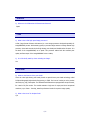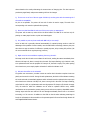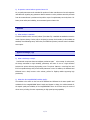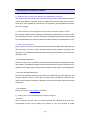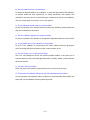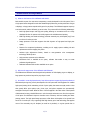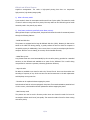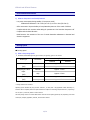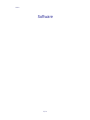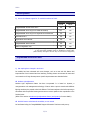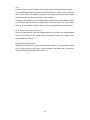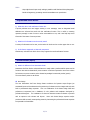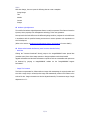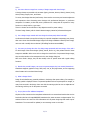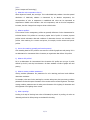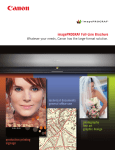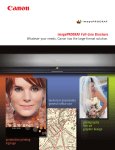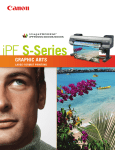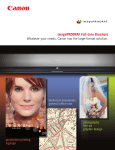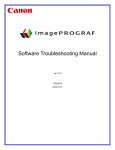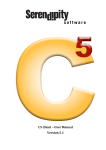Download Canon iPF8000S - imagePROGRAF Color Inkjet Printer User`s manual
Transcript
Questions and Answers Regarding Market and Key Technology........................................................................................... 3 Production ................................................................................................................. 4 L-COA ....................................................................................................................... 4 Print heads ................................................................................................................ 4 Ink System ................................................................................................................ 6 Interface ................................................................................................................. 10 Appearance Design, Logo .......................................................................................... 10 Auto Adjustment and Detection Features ..................................................................... 11 Color Calibration ....................................................................................................... 12 iPF8000S and iPF9000S Features ................................................................................. 15 Product Features and Target Market ............................................................................ 16 Environmental Performance ....................................................................................... 19 Printing Speed ......................................................................................................... 19 Media and Feeding ................................................................................................... 20 Product Configuration (Consumables and Options) ........................................................ 21 Software .................................................................................................................... 22 General Questions .................................................................................................... 23 imagePROGRAF Printer Driver 2007 ............................................................................ 23 imagePROGRAF Print Plug-in for Photoshop and Digital Photo Professional ....................... 25 imagePROGRAF Status Monitor .................................................................................. 26 PosterArtist 2007 (Option) ......................................................................................... 26 Digital Photo Front-Access ......................................................................................... 30 Ambient Light Adjustment feature (and Kyuanos) ......................................................... 32 2/36 Key Technology 3/36 Production Q. Where are the iPF8000S and iPF9000S manufactured? Japan. L-COA Q. What is the L-COA high-speed image processor? L-COA (Large format COmmon Architecture) is a new image processor developed especially for imagePROGRAF printers. With amazing speed, it processes large amounts of image data at high precision, drives and controls the dual high-density print heads, and handles other functions. It is the brain of the imagePROGRAF, so to speak. This processor makes both the excellent print quality and fast output of the imagePROGRAF series a reality. Q. Is L-COA wholly made by Canon including its design? Yes. Print heads Q. What are the features of the print head? These are ultra high-density print heads, thanks to special Canon print head technology called Full-photolithography Inkjet Nozzle Engineering, or FINE. Two lines of nozzles per color produce extremely tiny (4 pl) ink droplets. The iPF8000S and iPF9000S are equipped with two print heads, for a total of 30,720 nozzles. The models maintain a high rate of output, and their exceptional resolution, up to 2400 × 1200 dpi, satisfies professional needs for superior image quality. Q. What is the size of ink droplets fired? 4 pl. 4/36 Q Are the print heads replaceable? Yes they are user-replaceable. Q. What is the head resolution? The resolution of the print head itself is 1200 dpi. The maximum print resolution is 2400 x 1200 dpi. Q. How wide is the print head? 1.07 inch. 5/36 Ink System Q. Describe the ink system of the iPF8000S and iPF9000S. This is a newly developed 8-color ink system that consists of BK, MBK, C, M, Y, PC, PM, and GY. It incorporates LUCIA pigment inks. Here, colors that greatly affect the quality of printed images—cyan, photo cyan, and photo magenta—are symmetrically arranged on dual one-inch-wide print heads. Applying ink in the same order in both passes of bidirectional printing eliminates subtle differences in color that might otherwise occur from the sequence of ink layers. This allows more consistent print quality with less banding by fewer printing passes. What's more, FINE high-density print head technology involves a high-density arrangement of two lines of nozzles (1200 dpi) per color. This, combined with fast processing by the L-COA high-speed image processor, enables the printers to produce more of the extremely tiny ink droplets (as small as 4 picoliters) in a given period than in single-line arrangements. The result is high-speed printing that does not compromise high-precision, high-density print quality. Additionally, the inclusion of gray ink enables smooth gradation from light gray to jet black, with reduced graininess, for good monochrome image quality that accurately produces the range from highlights to dark areas. Meanwhile, because color ink consumption is kept to a minimum in gray areas, it supports consistent gray balance and enables accurate and faithful reproduction of photographic art in fine print quality. Q. Is LUCIA pigment ink as used in the iPF8000S and iPF9000S the same as that in current products? Is it different from ink in the recently announced iPF5100 and iPF6100? This is a different system from that in the iPF5100 and iPF6100, which is a 12-color pigment ink system with an advanced 4-color monochromatic range. Note that LUCIA is a brand of pigment ink for Canon ink jet printers. The following iPF printers all use LUCIA ink. - iPF5000, iPF5100, iPF6100, iPF8000, and iPF9000 Q. How is ink supplied? Through a tubing system, with a sub-ink tank. Q. Which lasts longer before use, dye or pigment inks? There is no difference. Ink tank packages identify the date (month and year) that the ink should be used by. We recommend placing the ink tank in the printer before that date. 6/36 Q. What is the role of the maintenance cartridge? The cartridge absorbs excess ink from print head cleaning, borderless printing, and other printer operations. When the cartridge is almost full, the operation panel display and the status monitor software utility request users to replace it. Replacement frequency varies depending on the printing volume. Q. What is the capacity and price of an ink tank? iPF8000S and iPF9000S ink tanks are available in two sizes for each color, 330 and 700 ml. Users can choose either size according to frequency of use or printing volume. Ink tanks of different sizes can be used at the same time. This can help keep running costs low, save time in ink tank replacement, and minimize wastage of infrequently used inks. 330. Note that 330 ml tanks are provided with the printer. Q. How is the color stability of prints from the iPF8000S and iPF9000S? Colors produced by the iPF8000S and iPF9000S are exceptionally stable after printing, and the color density remains constant. Q. How is the black density of prints from the iPF8000S and iPF9000S? iPF8000S and iPF9000S black inks offer outstanding black density, equivalent to iPF8000 and iPF9000 inks. The black density is also approximately equivalent to competitive pigment ink printers. Q. How is the quality of prints from the iPF8000S and iPF9000S? Do they cover a smaller gamut than the iPF8000 and iPF9000? The iPF8000S and iPF9000S are 8-color models with refinements for faster output. 12-color models naturally offer a wider gamut. The iPF8000S and iPF9000S are designed for print-for-pay shops, photo labs, and other settings where productivity is critical, and their new ink system (an 8-color ink system with LUCIA pigment ink) offers a practical level of print quality satisfying everyday needs in these applications. For users seeking superior-quality prints, we recommend the iPF8000 and iPF9000, similarly equipped with LUCIA pigment ink but in a 12-color system that includes special RGB (red, green, blue) colors as well as PGY (photo gray). Q. Is there much difference in image quality between 8-color and 12-color models? The number of ink colors is not the only factor affecting print quality. Image processing, ink droplet size, print resolution, process technology of the printer, how well print jobs and settings match the media, and other factors are interrelated in a complex way. Thus, one cannot merely 7/36 compare the number of ink colors and conclude that the printer with more colors always has better image quality. In this case, however, 12-color models in the imagePROGRAF series do offer the high print quality sought by professionals in design, comp, photo, and artwork production. The color gamut has been expanded by adding three special RGB ink colors for pure, clear color reproduction throughout the gamut. The use of two types of gray ink (GY and PGY) produces stable gray balance and a rich gray gradation while reducing graininess and metamerism. Meanwhile, 8-color models in the imagePROGRAF series are designed with productivity in mind, for settings such as print-for-pay shops and photo labs. These models have been refined for high-speed printing. While offering faster output, these models also offer a level of print quality suited to these printing applications. Q. Do fewer colors than the 12-color models translate directly into lower running costs? Running costs are not necessarily determined solely by the number of ink colors. Other factors include how images are processed and rendered. The iPF8000S and iPF9000S now feature Economy mode, for lower ink consumption without much loss of print quality. This meets the needs of users for whom running costs are a priority. Q. Comparing the results of printing in Economy mode on the iPF8000S or iPF9000S to that of models that use 5-color dye and pigment reactive ink (the iPF510, iPF610, or iPF710), which has better print quality? The iPF8000S and iPF9000S are pigment ink models. On the other hand, the iPF510, iPF610, and iPF710 use dye ink except for the black ink. Comparing the print quality of these models, which use different types of ink, one could not unconditionally claim one group is better. We encourage users to choose the model that suits their particular needs and applications. Here, we can mention some general considerations. Dye ink is absorbed more easily by paper, and it permeates the paper down to the fibers. Colors look exceptionally vivid, and the finish, clear and lustrous. However, pigment ink is more colorfast or permanent, and this is the advantage of this type of ink. Pigment ink resists fading from exposure to light or atmospheric gas, and it is a good choice for long periods of storage. On the other hand, because the ink adheres to the surface of paper, it does tend to be more susceptible to scratching. In terms of glossiness or color vividness, it does not match dye ink. Q. How do users know which of the two types of black ink to use? Although this model is equipped with two black inks (with BK good for photo media and MBK good for matte paper, on which it produces deep, rich black), one type of black ink is automatically 8/36 chosen based on the media, eliminating the inconvenience of changing inks. This also improves productivity significantly and prevents wasting ink from ink changes. Q. If users run out of one of the two types of black ink, can they print with the remaining ink if the media is compatible? No, this is not possible. The printer will not work if either ink tank is empty. The tank of the corresponding color must be replaced before printing. Q. Must users load the MBK ink tank even if they never print on matte paper? The printer will not start up unless all the ink tanks loaded. The MBK ink is used not only for printing on matte paper but also on plain and coated paper. Q. Is it possible to print on photo media with MBK ink (or vice versa)? As BK or MBK ink is generally selected automatically for optimal printing results to take full advantage of the qualities of various media, users should follow it accordingly. However, they can also select one type or another for different or special purposes, as by creating ICC profiles. (We do not recommend this in regular printing, however.) Q. Might users be concerned about replacing the wrong ink tank? Ink lamps under the ink tank cover indicate ink tank levels, making the status immediately clear. When an ink lamp is lit, there is enough ink in the tank. If a lamp is flashing, only a little ink is left, so a replacement tank must be prepared. If a lamp is off, the tank is empty. Thus, after opening the ink tank cover, users simply replace ink tanks for which the indicator is off. Q. Why are there LEDs on the ink tanks? For greater user convenience, it makes it easier to confirm which ink tanks to replace. Users can plainly see how much ink is left. During ink tank replacement, the built-in LEDs indicate remaining ink levels and make it immediately apparent which ink tanks must be replaced when users open the ink tank cover. When an ink lamp is lit, there is enough ink in the tank. If a lamp is flashing, only a little ink is left, so a replacement tank must be prepared. If a lamp is off, the tank is empty. Thus, ink tanks for which the indicators are off must be replaced. What's more, reliable mechanisms are incorporated to prevent printing errors and ensure superior, dependable results. Printing stops and users are notified if an ink cartridge accidentally comes loose or is inserted incorrectly, or if ink runs out. In addition to the LEDs on the ink tanks indicating remaining ink levels, the information is also accessible on the operation panel LCD as well as through Remote UI and imagePROGRAF Status Monitor. 9/36 Q. Is operation ensured without genuine Canon ink? No, no quality assurance can be extended for products of other manufacturers. Consult respective manufacturers regarding any guarantees. Note that stains or other problems caused by ink leaks from other manufacturer's products are beyond the scope of complimentary service by Canon. For better printer safety and reliability, we recommend genuine Canon inks. Interface Q. What interface is available? A network interface ether net card (10 Base-T/100 Base-TX) is available as standard to meet the needs of printer sharing. Further, USB 2.0 Hi-Speed, a common local interface, is also available as standard, thus facilitating setup. Still further, the IEEE1394 (Firewire) network board is available as an option. Appearance Design, Logo Q. What is the design concept? “Professional-use printer that suits intelligent production space” is the concept. In other words, the design committed to high reliability, productivity and ease of use as a high definition business-use printer delivering high-quality prints. The printer features a round-top form and full-front operation design with printed media placement in mind. In addition, the iPF8000S and iPF9000S have a dark, luxurious color scheme, perfect for flagship models supporting high productivity. Q. What does the imagePROGRAF emblem signify? The emblem in the center on the front of the iPF8000S and iPF9000S is the same symbol used worldwide for the imagePROGRAF brand. Simple and elegant in design, the emblem stands for the superb quality and reliability of the imagePROGRAF series. At the same time, the series of cubes convey a feeling of motion representing its high-speed printing capability. 10/36 Auto Adjustment and Detection Features Q. What does the non-firing nozzle detection and compensation system do? This monitors ink firing from the print head nozzles with precision and automatically performs cleaning upon detection of clogging. Further, if clogging persists after cleaning, the nozzle that is not firing ink will be replaced by a functional one. This proactively prevents failed prints resulting from nozzle clogging. Q. What automatic control and adjustment features are provided with regard to media? Environmental conditions such as temperature and humidity as well as amount of ink for the print job are detected by sensors. The print head height is then adjusted and the cutter and print heads are controlled based on the media used and environmental conditions for optimal printer control. Q. What is the multi-sensor? Printer sensors are used for print head positioning, feed amount and paper width adjustment, and other fine-tuning. This level of control maintains optimal printing conditions at all times. New multi-sensors in the iPF8000S and iPF9000S boast even higher performance to be used for color calibration as well. - Auto registration adjustment This feature uses a sensor to detect the print results concurrently when the printer prints a color chart (pattern), automatically adjusting the print head positions and the paper feed amount in an optimal manner. Highly reliable printing results are possible without tedious manual adjustments. - Auto print head height adjustment This feature automatically switches the print head to the optimal height for each media type. This prevents inadvertent failure to switch the print head heights, automatically setting the print head-to-media clearance. Enhanced ink placement accuracy ensures quality-improved prints and reduced mist. - Color calibration Refer to the section on color calibration for details. Q. What are other automatic adjustment and detection features? - Ink lamps When you open the ink tank cover, you will find ink lamps, each indicating the ink level of the corresponding ink tank. The ink lamps are lit, flashing or unlit, thus providing an instant 11/36 recognition as to which ink tanks have a low ink level. When an ink lamp is lit, there is enough ink in the tank. If the lamp is flashing, there is only a small amount of ink left. If the lamp is unlit, there is no more ink left in the tank. In addition to the remote UI and the imagePROGRAF Status Monitor, these lamps offer an additional convenient way to monitor the ink levels on the printer. - Ink level detection feature A high-precision system, combining the dot-count and electrode methods, is employed, showing the ink level according to the ink consumption and displaying a warning upon detection of a nearly empty tank. This feature shows the correct ink level even for a tank that was removed and then placed back in again. - Detection/management feature for remaining amount of roll paper This feature detects the remaining amount of loaded roll paper from the printer and the printer driver. If the remaining amount is insufficient for print output, the print job will be automatically halted, and a message will be displayed, thus preventing an out-of-paper condition in the course of a print job. When removing half-used roll paper from the printer, you can print the media type and the remaining amount in text and bar code on the paper. If you reload the same roll of paper, the barcode will be read to automatically recognize the media type and the remaining amount. Color Calibration Q. Explain the automatic color calibration feature. Color calibration ensures consistent color by compensating for any slight variation in color among print heads and printers that may occur after print head replacement or over the course of time, or when using multiple printers. Adjusting color through calibration keeps any variation in color among individual printers of the same model within the average color difference of ∆E≤2.0 (∆E2000),* regardless of media type or printing mode. The calibration process, utilizing a high-performance multi sensor, must be performed only once on one type of media for automatic calculation of calibration applicable to all media in all printing modes. All processing is finished in about 10 minutes. * Based on the following measurement conditions and method. The average color difference ∆E (∆E2000) varies depending on the contents printed, printing environments, and other factors. (1) Under identical conditions of temperature and humidity, and using the same type of paper and genuine Canon ink, two printers of the same model were calibrated. (2) After calibration, the same type of genuine Canon paper was used to print calibration charts of 729 patches on both printers. As the driver, an imagePROGRAF printer driver 12/36 was used. (3) After sufficient drying, colors of both printed calibration charts were measured using a spectrophotometer, at a temperature of 23°C and relative humidity of 65%. The average ∆E (ΔE2000) was calculated between corresponding patches on the two calibration charts. Q. When should color calibration be performed? After initial installation and print head replacement. It can also be performed after printing for some time if users sense a difference in the appearance of colors. Q. About how long does color calibration take? Approximately 10 minutes. Q. What is ∆E2000? ∆E is a standard endorsed by the International Commission on Illumination (CIE) for quantification of the difference between two colors. It is defined using ∆L*, ∆a*, and ∆b*, the difference between coordinates L*, a*, and b* in the CIELAB color space. First promoted by CIE in 1976, the standard has been refined over time. The standard initially published in 1976 is known as ∆E76, and in 1994, the difference between colors in a wide color gamut was refined to be more in line with the human sense of vision. This standard was called ∆E94. 2000 saw the release of an improved standard, ∆E2000, which addressed the difference between subtle visual perception and color discrepancies. The ∆E2000 standard is used to express the precision of color calibration in the iPF8000S and iPF9000S. Q. Can you describe this calibration chart used with your proprietary measurement method? This is a chart comprising 729 color patches, enough to reproduce the full printer gamut and enable evaluation of color discrepancies. Q. Which printers would you say offer better color calibration precision, yours or HP's? The color calibration precision of these printers is nearly equivalent. Q. What sets color calibration of the iPF8000S and iPF9000S apart? Result from performing color calibration on just one type of media is applied to all media in all printing modes. When a color calibration is performed for one type of media, calibrations for all media in all printing modes are achieved according to the result data derived from the one calibration. 13/36 Q. Can any media be used for color calibration? No. Please use specified media for color calibration. To ensure the high-precision color calibration, we selected media that meet requirements for surface smoothness, color stability, color reproduction, and other criteria. To check what types of media can be used for color calibration, refer to the media guide for the printer or the Canon website. Q. Is color calibration possible using non-specified media? No, this is not possible. If non-specified media are used for color calibration, optimal performance may not be maintained in some cases. Q. Can color calibration applied to non-supported media? No, this is not possible. Color calibration is only applied to supported media for the printer model. Q. Is color stability poor if color calibration is not performed? No. Even if color calibration is not performed, this printer employs extremely high-precision control technology that prevents problems under normal conditions of use. Q. Isn't the average: ∆E ≤ 2.0 still somewhat large? This is the result taking into account the maximum possible variation in this printer due to individual specificity of print head and aged deterioration. Normally, stability is demonstrated at values less than this. Q. Can users create ICC profiles? Not on the printer itself. However, commercial tools can be used (such as Eye-One). Q. Is automatic color calibration effective for both mult-ivalue data and binary data? The new automatic color calibration feature is effective for mult-ivalue data. When dealing with binary data, use the calibration function provided by the RIP. 14/36 iPF8000S and iPF9000S Features iPF8000S and iPF9000S Features 15/36 iPF8000S and iPF9000S Features Product Features and Target Market Q. What are the features of the iPF8000S and 9000S? Both models are part of a new series incorporating a newly developed 8-color ink system. This is a high-speed series designed for work that demands high productivity, such as production of signs or displays, or large posters as produced by print-for-pay shops. The iPF8000S supports output up to 44 inches wide, and the iPF9000S, up to 60 inches. The printers offer the following advantages. • Both high-speed output and high print quality, drawing on innovations such as a newly developed 8-color ink system with LUCIA pigment ink and bidirectional printing • FINE high-density print head technology produces extremely tiny ink droplets (4 pl) from two lines of nozzles per color • Image processor L-COA also supports the dual objective of high-speed and high print quality • Features for exceptional productivity, including an ink supply system enabling ink tank replacement without stopping the printer • Ambient Light Adjustment function, based on next-generation color management technology called Kyuanos • High-precision automatic color calibration • PosterArtist 2007 is available as an option, software that makes it easy to create professional-grade posters • Dedicated software RIPs are also available as an option Q. Who are the target users of the iPF8000S and iPF9000S? The iPF8000S and iPF9000S were designed with production of POP displays, signs or displays, or large posters as produced at print-for-pay shops in mind. Q. As models in a new high-speed series, how do these printers support high-speed production? Bidirectional printing using a newly developed 8-color ink system with LUCIA pigment ink enables high-speed printing while maintaining a level of print quality that meets everyday needs. Colors that greatly affect print quality—cyan, photo cyan, and photo magenta—are symmetrically arranged on dual print heads. Because colors of ink are applied in the same order in both passes of bidirectional printing, subtle differences in color that might otherwise occur from the sequence of ink layers are eliminated. Output is therefore more consistent, with less banding and fewer printing passes. The high-speed image processor L-COA allows ink droplets to be ejected from two lines of nozzles per color, supporting FINE high-density print head technology that applies more of the extremely tiny ink droplets (as small as 4 picoliters) in a given period than in 16/36 iPF8000S and iPF9000S Features single-line arrangements. The result is high-speed printing that does not compromise high-precision, high-density image quality. Q. What is Economy mode? A print mode for lower ink consumption without much loss of print quality. This meets the needs of users for whom running costs are a priority. Economy mode can be used with types of media commonly used in the print-for-pay market. Q. Does better productivity specifically mean faster printing? Although faster output is a primary factor, the printers also meet the needs of commercial printers through the following features: - 80 GB hard disk drive The printers are equipped with a large 80 GB hard disk drive (HDD). Because job data can be saved on the HDD even during printing, it greatly reduces the time for which the computer is occupied by a print job. Additionally, if errors occur, there is no need to resend print jobs from the computer. After the error is cleared, job recovery can be handled efficiently. - Media Take-up Unit Long-format sheets are wound automatically by this unit after printing, provided as a standard accessory on the iPF9000S and available as an option for the iPF8000S. This is useful during unsupervised or continuous operation, enhancing production efficiency. - Large ink tanks Ink tanks are available in two sizes for each color, 330 and 700 ml. Users can choose either size according to frequency of use, which can save time and inconvenience in ink tank replacement and help keep running costs low. - Ink tanks can be replaced without stopping the printer Sub ink tanks of each ink color are equipped in the printer. These tanks maintain a particular level of ink in reserve, which enables ink tank replacement without stopping the printer. - New Economy mode The printers can now be used in Economy mode. Users can choose this mode for lower ink consumption without much loss of print quality. This meets the needs of users for whom running costs are a priority. 17/36 iPF8000S and iPF9000S Features - High reliability through maintenance Cycles of use of internal printer parts are monitored and stored on the printer, and users are notified when it is time for regular part replacement. This kind of preventative maintenance can help reduce the occurrence of problems. Q. What are competing models for the iPF8000S and iPF9000S? Competitive models for the iPF8000S are the EPSON Stylus Pro 9880 and HP Designjet Z6100 (42") or Z2100 (44"). Competitive models for the iPF9000S are the EPSON Stylus Pro 11880 and HP Designjet Z6100 (60"). Q. The symmetrical arrangement of cyan, photo cyan, and photo magenta makes stable print quality, with less banding. Does this mean that print quality is more stable than for models without this symmetrical ink system? Yes. For this reason, they can offer an equivalent level of print quality with fewer printing passes in bidirectional printing. Q. How many fewer printing passes, specifically? For example, print jobs on glossy paper in Standard mode that require eight passes on 12-color models take these models six passes. Print jobs on plain paper in Standard mode that require six passes on 12-color models are finished in four passes. Q. Is the S series designed for different user needs than conventional models, to a great extent? Yes, the target users differ. The 12-color ink models aim to gain market share in areas in which print quality is the highest priority and are used for professional photography and fine art. The new iPF9000S and iPF8000S focus on applications in which the final output is critical—at pay-for-print shops, and for signage and displays, posters, and so on. The emphasis in this case is on productivity. Q. Economy mode can keep running costs low, but in particular, how much of a saving is possible? About how much less ink is consumed? Because less photo cyan and photo magenta is used, this mode is most effective (that is, less ink is consumed) when printing photos with gradation or images composed mainly of midtones. The amount of ink saved depends on the particular images printed, however. For example, based on the ISO N5 chart, printing on an A0 roll of glossy photo paper in Standard mode offers savings of approximately 20% in ink consumption. 18/36 iPF8000S and iPF9000S Features Environmental Performance Q. What are the printer's eco-friendly features? • Low power consumption during standby (in low-power mode) iPF8000S and iPF9000S: 5 W or less (100–120 V) or 6 W or less (220–240 V) • Safer construction: Improved safety to keep hazardous parts out of the reach of children • Complies with the U.S. executive order calling for operation at 1 W or less when the power is off • Complies with the RoHS Directive RoHS Directive: the restriction of the use of certain hazardous substances in electrical and electronic equipment Printing Speed ■ Printing speed Q. What is the printing speed? ¾ iPF8000S, iPF9000SIn primary print modes; the printing speed is as follows. Printing Time (A0) Media Type Print Mode Plain Paper Draft Approx. 1.8 min. (Roll) Standard Approx. 3.2 min. Heavyweight Coated Standard Approx. 3.2 min. High Approx. 6.3 min. Glossy Photo Paper Standard Approx. 4.9 min. (Roll) High Approx. 6.3 min. Paper (Roll) iPF8000S iPF9000S * Printing conditions are as follows. Operating system: Windows XP, SP2; processor: Pentium 4, 3.2 GHz; RAM: 1 GB; application: Adobe Photoshop 7.0; interface: USB 2.0 Hi-Speed; data used: Japan Association of Graphic Arts Technology ISO/JIS-SCID No. 5; output image size: A0 (827 x 1,033.8 mm). Based on Canon research. Note that printing times do not include data transfer. Note also that the printing speed may vary depending on the data volume/size, computer, application, software, and connection method. 19/36 iPF8000S and iPF9000S Features Media and Feeding Q. What sizes, paper thicknesses, and outer diameters (for rolls) are supported? ¾ iPF8000S Maximum Paper Width 1118 mm (44") Maximum Printable Length 203 mm Maximum Cut sheet 1.6 m length Roll paper 18 m (varies depending on the operating system and application used) Media thickness Cut sheet Roll paper Maximum Outer Roll Diameter 0.07 mm to 0.8 mm 150 mm Supported width in borderless 515mm (JIS B2), 1,030mm (JIS B0), 594mm (ISO A1), 841mm (ISO printing ¾ A0), 10", 14", 16", 24", 36", 42" iPF9000S Maximum Paper Width 1524 mm (60") Maximum Printable Length 203 mm Maximum Cut sheet 1.6 m length Roll paper 18 m (varies depending on the operating system and application used) Media thickness Cut sheet Roll paper Maximum Outer Roll Diameter 0.07 mm to 0.8 mm 150 mm Supported width in borderless 515mm (JIS B2), 1,030mm (JIS B0), 594mm (ISO A1), 841mm (ISO printing A0), 10", 14", 16", 24", 36", 42" Q. How does the iPF8000S print without borders? In borderless printing, originals are printed slightly larger than the media. A small amount of excess ink on the left and right is absorbed by the printer, and the top and bottom edges are cut off. 20/36 iPF8000S and iPF9000S Features Product Configuration (Consumables and Options) Q. What are the consumables? ¾ iPF8000S Ink tanks, print heads, media, Rotary cutter, and maintenance cartridges. ¾ iPF9000S Ink tanks, print heads, media, Rotary cutter, and maintenance cartridges. Q. What options are available? ¾ iPF8000S • Roll holder set (for 2" core) • Roll holder set (for 3" core) • IEEE1394 expansion board • Media Take-up Unit • PosterArtist 2007 ¾ iPF9000S • Roll holder set (for 2" core) • Roll holder set (for 3" core) • IEEE1394 expansion board • Basket • PosterArtist 2007 21/36 Media Software 22/36 Media General Questions Q. How is the software support for 32- and 64-bit editions of Vista? Windows Vista 32 bit 64 bit Yes Yes*1 Yes*2 No imagePROGRAF Print Plug-in for Digital Photo Professional Yes Yes PosterArtist 2007 Yes No Digital Photo Front-Access Yes No imagePROGRAF Status Monitor Yes Yes Media Configuration Tool Yes Yes imagePROGRAF Printer Driver 2007 imagePROGRAF Print Plug-in for Adobe Photoshop *1: Free Layout, iR Enlargement Copy, and Ambient Light Adjustment are unsupported. *2: The CS3 Plug-In (tentative name) is scheduled to support Vista. (Adobe Photoshop will support Vista with CS3, but Vista 64-bit is unsupported.) imagePROGRAF Printer Driver 2007 Q. Has anything been changed in the driver? Its usability has been enhanced with some changes, such as a new web link feature and improvements of user’s manual and user interface, providing a better environment for easier and more casual use of large format printers. Specific improvements are described below. z Ambient Light Adjustment Ambient Light Adjustment feature has been incorporated. It is based on Kyuanos, a next-generation color management technology of Canon. When a print is viewed under different lighting conditions, the printed colors look different. This feature adjusts colors before printing in accordance with the specified viewing environment to ensure optimum color reproduction in the finished prints. (Refer to the section on Ambient Light Adjustment feature (and Kyuanos) for more details.) z Web link feature and enhanced accessibility to user manual An html-based utility, the “imagePROGRAF Support Information” has been newly set up. 23/36 Media It provides web link access to top page of the iPF web pages of each regional sales company. The “imagePROGRAF Support Information” can be started from the Support screen of the printer driver or the shortcut on the desktop of PC, and then users can easily and quickly obtain the latest product information and beneficial information when necessary. In addition, it also enables to call up product manual or paper reference guide installed in user PC to click the “User Manual” button in the Support screen of the printer driver, or the “User Manual” button or the “Paper Reference Guide” button from the “imagePROGRAF Support Information”. z An installer newly added to Manual CD When users install a printer driver with integrated installer, user manual is also installed together with the printer driver. The user manual, which has locally been stored on the computer, can be accessed whenever necessary. z Obtaining media information Clicking the “Get Information…” button collects detailed information on a medium being presently set in a printer, such as its media type, media feed method, and media width (or media size). Users can obtain the media information in each use. 24/36 Media z Categorized media names in the Media Type list The number of supported media is increasing every year and a wider variety of media has been provided. For easier understanding and quick selection, media names can be categorized in a hierarchical tree structure. This eliminates the need to search for particular media in a single long list, which prevents users from getting frustrated during the search. imagePROGRAF Print Plug-in for Adobe Photoshop and Digital Photo Professional Q. What is the advantage of bicubic enlargement? Color tone, brightness, and other aspects of adjacent pixels are calculated for interpolation. Thus, compared to other processing methods, the bicubic method produces smoother intermediate colors and gradation and less jagged edges, suited for photo enlargement. Bicubic is default in Adobe Photoshop. Q. What are the practical advantages of using the Print Plug-in compared to the use of standard Windows drivers? The Plug-in bypasses the operating system to process data from the application (either Photoshop or Digital Photo Professional) directly. For this reason, the wide gamut and exceptional gradation of Adobe RGB and 16-bit images can be preserved in printing. Because users can work with actual printing images on a preview screen as needed—including color adjustment, layout modification, and cropping—users know how the printed results will look as they adjust originals. In addition, print logs (records of print settings) can be applied to current image data. These functions and others make it possible to fine-tune poster colors or adjust the layout or output efficiently. The new version leverages a variety of enhanced functions, such as the following, to improve performance and usability at the time of printing. 1. Better Usability • Larger preview screen for a better visual impression of the effect of image editing • The preview function, which formerly showed only the position of the original relative to the output media size, now includes a function to show the position relative to a roll • Categorized media list, eliminating a long, complicated list and making the information easier to read • Link tab to an html-based utility, the “imagePROGRAF Support Information” 2. Improved Print Quality 25/36 Media • Gray single channel input mode, making it possible to edit black and white photographs • Bicubic enlargement, generating natural intermediate tone reproduction imagePROGRAF Status Monitor Q. What does the e-mail notification function do? If printer problems occur and trigger warning or error messages, users at designated email addresses are informed via email with this notification function. This is useful in resuming operation promptly in case of errors or when consumables run out, and it can help keep users informed of the status of remote printers. Q. What kind of information can be sent by email? A variety of information can be sent, such as when ink levels are low or when paper has run out. Q. Is this feature supported on Macintosh computers? PrintMonitor, included in the OS X driver v3.60, supports the email notification function. PosterArtist 2007 (Option) Q. What's the difference from PosterArtist 2006? PosterArtist 2007 has further enhanced features to easily make a professional-like poster and its functions meet various demands for poster creation. It has been improved to serve as a solution for business-use poster creation and is released as packaged commercial product (option). The main feature points are as follows. z Auto Design The new PosterArtist 2007 Auto Design feature combines the Dynamic Layout Engine (an automated layout tool that determines the positioning of elements such as images and text) with built in professional design expertise. This is a combination of the clients design ideas and preferences incorporated into a database of color palettes and templates developed by professional designers. The combination of these two elements creates a selection of posters with an optimum color scheme and layouts. Users with limited design expertise and/or production skills can easily create quality posters by harnessing the professional human expertise incorporated into PosterArtist. 26/36 Media With Auto Design, the user inputs the following data to create a template: Design Image Title Subtitle Content Images z Ambient Light Adjustment The world’s first Ambient Light Adjustment feature is newly incorporated. This feature is based on Kyuanos, Canon propriety color management technology of the next-generation. Since printed colors look different under different lighting condition, it adjusts the color difference in accordance with the specified viewing environment to ensure optimum color reproduction in the finished prints. (Refer to the section on Ambient Light Adjustment feature (and Kyuanos) for more details.) z Others and enhanced edit features (main functions described below) - Web links Clicking the “Contents Download” directly jumps to the imagePROGRAF Poster Special Site (tentative name) from where image contents or design templates can be downloaded. Upgrade information and the latest information on products such as consumables and options can be obtained by jumping to imagePROGRAF website via the “imagePROGRAF Support Information”. - Image Tilt Correction This feature compensates for offsets within an image while maintaining the original position and size. With a single click, it will analyze the image and automatically render it level relative to the sides of the slot. Image orientation can also be adjusted manually. The maximum range of angle adjustment is ± 5°. 27/36 Media - Working tray This new working tray feature lets the user test out different poster designs simply by dragging and dropping templates and clipart elements into the tray. It supports editing that entails significant trial and error with respect to different templates, designs, and so on. This results in improved productivity in editing. - Management of restrictions on content use and editing Editing restriction and effective period of use can be set to created templates. This feature is quite useful in case that a company’s head office creates a poster and then they have their each branch perform a printing operation for the created poster. Additionally, when the effective use period is set to a certain content image or illustration due to its copyright, it is possible to make the image unusable after the expiration. Q. What is Ambient Light Adjustment? The colors of posters printed with pigment ink may appear different under different lighting conditions where they are displayed—under various fluorescent lights or in sunlight, for example. The same is true when people purchase clothes at a store only to notice later that the color looks different under illumination at home. Thus, light under which we view something is called ambient light. To enable poster design taking into account ambient light in the viewing environment, we have incorporated Ambient Light Adjustment feature, which is based on Canon original color management technology called “Kyuanos”, into imagePROGRAF Printer Driver 2007. It adjusts colors to look favorable when viewed under different ambient light. If users know in advance the ambient lighting conditions where the poster will be displayed, they can produce posters in optimal colors for that setting. This enables posters of a higher caliber— models with attractive skin tone or food that looks more appetizing, for example. (Refer to the section on Ambient Light Adjustment feature (and Kyuanos) for more details.) Q. What is Kyuanos? Kyuanos is a general-purpose color management technology developed by Canon. Each output device produces colors in a distinctive way; even colors of the same print job may look different when printed on multiple devices because of individual variation among devices. Kyuanos is an approach to color management that adjusts differences in color performance among input and output devices (such as digital cameras, scanners, monitors, and printers); managing it based on how the results of input or output are used. (Refer to the section on Ambient Light Adjustment feature (and Kyuanos) for more details.) 28/36 Media Q. Can users select an image from a variety of design images with Auto Design? 11 design themes are provided such as season (Spring, Summer, Autumn, Winter), Natural, Lively, Casual, Classy, Elegant, Cute, and Classic. To convey their design ideas and preferences, clients tend to use sensory and emotive adjectives and expressions when discussing poster designs with professional designers or production companies. For instance, a client may voice a preference for a classy look for a poster for luxury furniture or a lively look for a gym event. These 11 themes are the collection of key adjective words for poster making. The Auto Design feature jells the client’s abstract imagery instead of professional designers. Q. Can a design image created with Auto Design be subsequently edited manually? Yes. Because the basic concept of Auto Design is to provide templates incorporating user photos, after users choose their favorable design images from design candidates created by Auto Design, users can edit or modify them as desired. (All editing functions are available.) Q. Can users just change the color of a design image presented with Auto Design, if they wish? For each image of the theme designs (Classy, Casual, and so on), color palettes suited to those images are available. When users wish to change the overall color of a presented design image, they can select another color arrangement in the Auto Design dialog box. After users fixed a design, they can also modify colors of specific areas with regular editing functions. Q. Besides the provided images, can users incorporate images they have created themselves? PosterArtist supports graphics in bmp, JPEG, wmf, emf, tif, and png formats, so files supporting these formats can be used with Auto Design. Q. What is Design Check? Design Check identifies any potential problems in the design after poster editing. For example, a warning symbol is displayed if there is a potential problem with text superimposed on images, or many fonts are used in the design. Users can click the warning symbol to view an explanation of the warning, and they can fix the poster as needed. Q. Do you plan to offer additional templates? We plan to offer contents such as templates and artworks in a content download site that is to be launched under Canon’s imagePROGRAF PosterArtist Site, www.usa.canon.com/posterartist. This website will serve as a source to offer information such as poster design tips and useful ways of PosterArtist. The content will be updated, so we encourage users to visit often. 29/36 Media Q. Can finished poster images be printed on printers of other manufacturers (including as test prints)? These posters can only be printed on the W6400, W8400, and imagePROGRAF series printers (imagePROGRAF Printer Driver version 3.5 or later). Regarding test prints, however, they can be printed on all Canon printers up to A4 size. That is useful in checking the poster layout or text. Digital Photo Front-Access Q. What is Digital Photo Front-Access? Digital Photo Front-Access is a newly developed software to promote the efficiency of a workflow that ranges from the input of an image taken with a digital camera to the output of a print using a large format printer. It develops RAW* images and performs browsing, selection, auto image retouching, and printing of RAW and JPEG format images. Further, it enables users to select an image to print in large format, and to easily transfer the image data to other application software such as PosterArtist 2007 and Adobe Photoshop. This feature greatly improves work efficiency since users can perform each operation in the workflow process on just one software program. *Only RAW images shot by Canon EOS digital series. Q. What file formats can be viewed? JPEG, RAW, and TIFF. (TIFF format will be supported in Version 1.1.) Q. Can images from cameras of other manufacturers also be used? Because JPEG is supported as a source image format, images from any digital camera can be viewed as long as they are in JPEG format. As for RAW images, only Canon RAW from EOS digital series is currently supported. RAW images from digital cameras of other manufacturers and those from Canon PowerShot must be converted to JPEGs using image processing software before they can be viewed. Q. What are the advantages of Digital Photo Front-Access over other digital camera data viewers of Canon or other companies? z Improved efficiency of workflow process of digital photo print In the process of the workflow that ranges from the input of an image taken with a digital camera to the output of a print on a large format printer, users can perform each operation using just one 30/36 Media software, such as image development, browsing, selection, retouching, and printing. It helps users to efficiently make operations such as a production of large format digital photo prints and poster creation using digital photo images. z Auto image retouching With Canon proprietary auto image retouching technology, anyone can easily make high-quality photo prints of large format. For instance, thanks to its human face detection function and optimized brightness control, it automatically detects human faces that appear too dark in a picture since they were taken under backlight conditions or in evening scenes, and then it retouches the image adjusting the color of human faces to favorable color without spoiling atmosphere of surroundings or backgrounds. z Linking with other applications including PosterArtist and Adobe Photoshop Users can transfer input image files to other applications such as PosterArtist and Adobe Photoshop with a very simple operation. After selecting a thumbnail of a desired input image, just one click on a desired application’s icon on the launcher transfers the image to the application. (It is OK to drag and drop the thumbnail onto the application’s icon on the launcher, as well.) z Saving imported and retouched images (to be supported in Version 1.1, scheduled for release in Fall) Imported image files and images that are retouched after importing can be saved. z Simple print settings Large format print settings including a roll media print setting, that tend to be rather complicated, can easily be performed with user friendly designed UI. Even users not used to a large-format printing operation can easily produce large format prints. Q. What kind of editing is possible through auto image retouching? Canon propriety image retouching technology enables automatic face detection of subjects in backlit or evening scenes where the subject is too dark, and then it can brighten the subject without affecting the mood of the scene. Its special processing also prevents images from losing vividness and appearing flat when the overall brightness is increased. Q. Can the level of auto image retouching be adjusted? No, this is not possible. Automatic image retouching is designed to provide easy and attractive adjustment, and specialized algorithms are used for multiple operations in image processing. Simple adjustments such as tuning brightness or contrast are not supported. 31/36 Media Q. If users also own a printer of another manufacturer, can Digital Photo Front-Access be used with it as well? Output is limited to the W6400, W8400, and iPF series printers (printer driver ver. 3.4 or later). Ambient Light Adjustment feature (and Kyuanos) Q. What is Kyuanos? What is the Kyuanos technology for? Kyuanos is a general-purpose color management technology developed by Canon. Each output device produces colors in a distinctive way; even colors of the same print job may look different when printed on multiple devices because of individual variation among devices. Kyuanos is an approach to color management that adjusts differences in color performance among input and output devices (such as digital cameras, scanners, monitors, and printers); managing it based on how the results of input or output are used. Q. What is the origin of “Kyuanos”? Kyuanos is a name coined by Canon, derived from the Greek word kyanos meaning azure (or sky blue), for a jewel sparking with thousands of colors. Q. Describe the features of Kyuanos. This technology serves many roles. In contrast to conventional technology of a similar nature, Kyuanos facilitates creation of data tables for adjustment of the color reproduction characteristics of individual input and output devices. (These profiles are different from ICC profiles in format and content; they are based on colorimetric data.) The technology supports greater bit depth and an extended color space, enabling richer color expression. In addition, it adjusts ambient lighting conditions, which may otherwise cause colors to appear different. Ambient Light Adjustment of iPF8000S and iPF9000S has been realized based on the Ambient Light Adjustment feature, which is one of the above Kyuanos features. Q. What is the background to the utilization of Kyuanos for Microsoft Windows Vista? Image processing and color management technologies of Canon were highly-evaluated when Microsoft Corporation was aiming at functional enhancement in color management system technology with Windows Vista, targeting at the high-end market such as graphic arts and printing industries. And then, they decided to utilize the Kyuanos technology of Canon for Windows Vista. 32/36 Media Q. Will Kyuanos support Mac OS in the future? We cannot comment on that at the moment, although we have recognized the usefulness of Mac support Kyuanos as well as the Windows support. Q. Do you plan to further develop features of imagePROGRAF series based on Kyuanos? We cannot comment on that at the moment, although we are planning to do it in the future. [Main features of Kyuanos] z Simpler, more accurate color processing Kyuanos enhances the print quality of color devices and enables more accurate color matching between different devices and environments. z Richer color expression Kyuanos features an expanded color space with greater bit and higher resolution to ensure clearer, more vivid color reproduction with improved gradation. z Ambient light adjustment Ambient Light Adjustment of iPF8000S and iPF9000S is based on this technology Ambient light adjustment optimizes image output, taking lighting condition differences into account, to guarantee consistent color in different lighting environments. Key technologies include numerical light analysis, visual matching of object and light source colors, and chromatic adaptation. Q. What is Ambient Light Adjustment? Printed colors may look different when viewed under the different light conditions. The Ambient Light Adjustment adjusts colors to look favorable before printing in accordance with the specified viewing environment. Q. What is ambient light? Ambient light refers to light distributed through a given space as the sum total of direct light from the source as well as transmitted light and light reflected/dispersed from walls, ceilings, and other objects. Q. Why was Ambient Light Adjustment feature of Kyuanos used for iPF8000S and iPF9000S? The advantage of Ambient Light Adjustment is especially utilized when making large format prints to be displayed or posted at a certain place, such as POPs, posters, and in-company notices. Once this kind of printouts is posted, basically, it is not transferred or not moved to another location until the end of its use. On the other hand, carry sized printouts such as catalogs are not suitable for the use of Ambient 33/36 Media Light Adjustment since the viewed places randomly vary. This means that the Ambient Light Adjustment effect works best when printing in large format. That is why we incorporated it as a necessary feature in iPF8000S and iPF9000S. Q. Has Ambient Light Adjustment feature been strongly demanded? In case that a print looks different in color when posted although it appeared just as a user expected at production site, most users have unwillingly accepted the phenomenon. (Professionals sometimes try to make a print considering color appearance change, based on their color matching expertise and experiences. However, that is very difficult and rare.) This problem seems to occur because users have not been provided with a technology in a user-friendly way that adjusts colors before printing in accordance with the specified viewing environment to ensure favorable color reproduction. As a matter of fact, we often hear from our clients that they have a problem with prints whose colors look different depending on the viewed place. In response to such potential needs, we provide Ambient Light Adjustment feature this time. Q. In which case is Ambient Light Adjustment useful? For instance, it is quite useful when you wish to post the common designed poster at each branch of a chain store. In combination with the Variable Print that has been featured in PosterArtist, each poster can be printed with its store name, address, and detailed map with appropriate ambient light setting (for underground branch, outdoor branch, etc.). Q. It is said that Ambient Light Adjustment adjusts color differences resulted from different lighting conditions. How does it respond to those various conditions? The Ambient Light Adjustment feature requires information on ambient light in an environment where a print is displayed or posted. Nowadays, people use various types of lighting, and ambient light conditions include such elements as wall colors, ceiling colors, window sizes, and window orientations. Consequently, it must respond to diverse conditions. There are two methods provided to assess ambient light information for users of iPF8000S and iPF9000S. Users can select either of them according to their print purpose or levels of operational skills and knowledge. 1. For general users A method in which a Lighting Check Chart is used to assess the ambient light. Print out a Lighting Check Chart and view under the lighting conditions where the printout will be displayed. The chart consists of four patterns of photo images showing skin tones, vegetables (Green), 34/36 Media sky (Blue) and fruits (Red). Choose one pattern that looks best from the four image patterns adjusted for typical lighting conditions. This method is ideal for beginners, since it requires no special tools or color matching expertise. 2. For professional users A method in which a professional colorimeter is used to obtain accurate readings of the ambient light. Take an accurate light measurement with Eye-One from X-Rite and the Ambient Light Measurement Tool software from Canon, and then enter the measurement data in printer driver or PosterArtist 2007. This method brings right adjustment, since it relies on actual measured data. [Kyuanos-related questions] Q. How is it different from other color management modules (CMMs)? Conventional CMMs are based on ICC profiles, but Kyuanos is a different type of CMM that uses profiles of colorimetric data. Q. How is Kyuanos color matching different from color matching based on regular ICC profiles? Kyuanos has a function for performing color matching under different conditions of viewing. Again, color-matching systems based on ICC profiles lack that function. Q. How is Kyuanos color matching different from color matching based on regular ICC profiles? There are two main differences. First, Kyuanos has a function that models device characteristics (based on colorimetric data obtained by measuring printed color test patterns, or "color patches"). Color matching-systems based on ICC profiles lack this function. Thus, the format of Kyuanos profiles is unlike that of ICC profiles. Kyuanos profiles include colorimetric data obtained by measuring color patches. ICC profiles, on the other hand, include color processing conversion tables generated from colorimetric data obtained by measuring color patches. Second, Kyuanos has a function for performing color matching under different viewing conditions. Again, color-matching systems based on ICC profiles lack this function. Thus, Kyuanos profiles include both colorimetric data obtained by measuring color patches and viewing condition parameters. In addition, color processing conversion tables in ICC profiles can be applied for Kyuanos. 35/36 Media [Color Concepts and Terminology] Q. What does color temperature refer to? When objects are heated, they emit light. This is called black-body radiation. Since the spectral distribution of black-body radiation is determined by its absolute temperature, the correspondence of color to temperature is established and colors can be represented as temperatures. Reddish colors indicate a low color temperature, and as the color temperature increases, the color changes from orange to white to bluish white. Q. What are profiles? In the context of color management, profiles are generally definitions of color characteristics for individual devices. ICC profiles are currently a popular kind of profile. In contrast, Kyuanos profiles include colorimetric data and conditions of observation that are not included in ICC profiles. Color matching for a monitor and printer, for example, involves monitor and printer profiles. Q. How is color matching generally performed at present? Color matching based on ICC profiles is most common in fields of graphic arts and printing. ICC is an abbreviation for International Color Consortium, an organization that defines ICC profiles. Q. What are ICC profiles? ICC is an abbreviation for International Color Consortium. ICC profiles are one type of profile defined by the ICC, and they have become a de facto standard in fields of graphic arts and printing. Q. What are viewing condition parameters? Viewing condition parameters are parameters for color matching performed under different observation conditions. For example, in the case of color matching for a monitor and a printer, the input viewing condition parameters are the white point information of the monitor and the monitor brightness. The output viewing condition parameters are the white point information of the lighting of observation and the brightness of the lighting where viewed. Q. What is proofing? Proofing is the step of checking how colors will ultimately be printed. In proofing, the colors as ultimately produced in offset printing are simulated for checking. 36/36