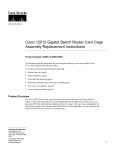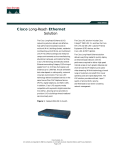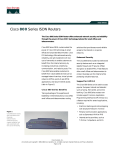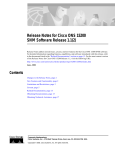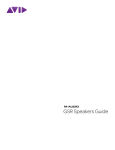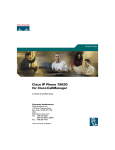Download Cisco 12012 Instruction manual
Transcript
Doc. No. 78-4343-02 Cisco 12012 Gigabit Switch Router Switch Fabric Cards Replacement Instructions Product Numbers: GSR12-CSC=, GSR12-SFC= Document Order Number: DOC-784343= This document covers the installation and replacement of clock and scheduler cards and switch fabric cards in the Cisco 12012 Gigabit Switch Router (GSR). The Cisco 12012 is a member of the Cisco 12000 series of Internet routing products. The Cisco 12012 is aimed at scaling the Internet and enterprise backbones to speeds of OC-3/STM-1 (155 Mbps), OC-12/STM-4 (622 Mbps), and OC-48/STM-16 (2.4 Gbps). The Cisco 12012 is built around a high-speed switching fabric that is scalable from 5 to 60 Gbps, providing high-performance to support Internet Protocol (IP) -based local-area networks (LANs) and wide-area networks (WANs). The sections in this document include the following: • • • • • • • Product Overview, page 2 Safety Guidelines, page 4 Tools and Parts Required, page 6 Removing and Replacing a Card in the Lower Card Cage, page 7 Checking the Installation, page 12 FCC Class A Compliance, page 12 Cisco Connection Online, page 13 Corporate Headquarters Cisco Systems, Inc. 170 West Tasman Drive San Jose, CA 95134-1706 USA Copyright © 1997-2002 Cisco Systems, Inc. All rights reserved. 1 Product Overview Product Overview The Cisco 12012 has two card cages; the upper card cage and the lower card cage. (Refer to Figure 1.) The upper card cage has 12 user-configurable slots available for line cards and a route processor (RP). One additional slot (rightmost slot) in the upper card cage is non-configurable; it is reserved for an alarm card. The line cards and the RP are not slot dependent; you can install the line cards and the RP in any of the first 12 available slots. Figure 1 Cisco 12012 Router—Front View Top blower module (behind front cover) Frame 0 EJE R IVE RIE PKT ACT CAR RX CT T-1 SLO T-0 SLO 0 0 X 1 ET AU RES CRI R L IVE RIE CEL ACT CAR RX R L IVE RIE CEL ACT CAR RX AL OR OR TIC MAJ MIN R IVE RIE PKT ACT CAR RX 2 E SOL CON ACO R IVE RIE PKT ACT CAR RX /LT ALARM 1 3 TX L COL RX R IVE RIE PKT ACT CAR RX LINK Upper card cage MII 5 ALARM 2 RJ-4 ENA FAIL D BLE 0 OC-12/STM-4 POS 1 CSC 0 1 2 ALARM SFC Q OC-3/STM-POS OC-12/STM-4 ATM ROUTE PROCESSOR Air filter tray Lower card cage (behind air filter) INPUT: 200 -240V 10 A 50/60 HZ 2000 W ~ INPUT: 200 -240V 10 A 50/60 HZ 2000 W ~ INPUT: 200 -240V 10 A 50/60 HZ 2000 W ~ INPUT: 200 -240V 10 A 50/60 HZ 2000 W ~ Power supply bay AC OK OUTPUT FAIL AC OK OUTPUT FAIL AC OK OUTPUT FAIL Bottom blower module (behind front cover) H10476 AC OK OUTPUT FAIL The lower card cage, located behind the air filter, has five horizontal keyed slots for cards containing the switch fabric circuitry. The cards provide the physical pathway for data packet exchange between the line cards in the upper card cage. There are two types of cards installed in the lower card cage; the clock and scheduler card and the switch fabric card. The clock and scheduler card is keyed for installation in either of the upper two slots in the lower card cage. The switch fabric card is keyed for installation in the lower three slots of the lower card cage. The cards in the lower card cage are also color-coded; the clock and scheduler cards have a light blue label attached and the switch fabric cards have a magenta label attached. You match the label on the card with a similar color-coded label attached to the slot in the lower card cage. 2 Cisco 12012 Gigabit Switch Router Switch Fabric Cards Replacement Instructions Product Overview Clock and Scheduler Card The Cisco 12012 requires that one clock and scheduler card be installed in the lower card cage. You can add one additional clock and scheduler card for redundancy and to increase the amount of data able to be transferred between line cards. The clock and scheduler card contains the following functionality: • System clock—Sent to all line cards, RP, and switch fabric cards. The system clock synchronizes data transfers between line cards or line cards and the RP through the switch fabric. In systems with redundant clock and scheduler cards, the two system clocks are synchronized. Should one system clock fail, the other clock takes over. • Scheduler—Handles requests from the line cards for access to the switch fabric. When the scheduler receives a request from a line card for switch fabric access, the scheduler determines when to allow the line card access to the switch fabric. • Switch fabric—The circuitry that carries the user traffic between line cards or between the RP and a line card. The switch fabric on the clock and scheduler card is identical to the switch fabric on the switch fabric card. Note In a system configured with only one clock and scheduler card, the clock and scheduler card is installed in the second slot from the top in the lower card cage. Switch Fabric Card The switch fabric card contains only the switch fabric circuitry that carries the user traffic between line cards or between the RP and the line cards. The card receives scheduling information and the system clock from the clock and scheduler card. The card is keyed to occupy slots 2, 3, and 4 (lower three slots) in the lower card cage. The system can run without any switch fabric cards installed. However, if you want to maximize the bandwidth and switching capacity of the system, you must install three switch fabric cards in the lower card cage. Cisco 12012 Gigabit Switch Router Switch Fabric Cards Replacement Instructions 3 Safety Guidelines Lower Card Cage Status LEDs There are no status LEDs on the clock and scheduler card or switch fabric card, and the lower card cage slots are hidden behind the air filter. Status for the lower card cage slots is displayed on five pairs of LEDs located on the alarm card (installed in the rightmost slot in the upper card cage). Each pair of LEDs displays the status of one slot in the lower card cage (refer to Figure 2) as follows: • Enabled—When this green LED is on, the card installed in that lower card cage slot is recognized by the system and functioning correctly. When the LED is off, either the slot is empty or the card installed in the slot is faulty. • Fail—When this red LED is on, a fault has been detected in the card installed in that lower card cage slot. During normal operation, the fail LED should remain off. Figure 2 Lower Card Cage Status LEDs on the Alarm Card C C CS IL FA D E BL SF 1 0 0 1 2 A EN Pin 1 Pin 1 ALARM 1 C IL FA D LE AL JOR OR IN MA M AB IC IT CR AL JOR OR IN MA M Pin 25 Audio alarm cutoff switch EN Pin 25 C CS ALARM 2 /LT O AC 0 1 H10900 Critical, major, and minor alarm LEDs SF 0 1 2 ALARM Clock and scheduler card and switch fabric card LEDs IC IT CR Safety Guidelines Before you begin this installation, review the safety guidelines in this section to avoid injuring yourself or damaging the equipment. In addition, review the safety warnings listed in the document Regulatory Compliance and Safety Information for the Cisco 12012 Gigabit Switch Router (Document Number 78-4347-xx) that supports your Cisco 12012 before installing, configuring, or maintaining the router. Safety with Equipment The following guidelines will help ensure your safety and protect the equipment. This list is not inclusive of all potentially hazardous situations, so be alert. • • • • Always disconnect all power cords and interface cables before moving the system. • Carefully examine your work area for possible hazards such as moist floors, ungrounded power extension cables, and missing safety grounds. Keep tools and components away from walk areas. Do not work alone if potentially hazardous conditions exist. Do not perform any action that creates a potential hazard to people or makes the equipment unsafe. 4 Cisco 12012 Gigabit Switch Router Switch Fabric Cards Replacement Instructions Safety Guidelines Safety with Electricity The line cards, route processor (RP), switch fabric cards, alarm card, blower modules, and redundant power supplies are designed to be removed and replaced while the system is operating without presenting an electrical hazard or damage to the system. Follow these basic guidelines when working with any electrical equipment: • Before beginning any procedures requiring access to the interior of the Cisco 12012, locate the emergency power-off switch for the room in which you are working. • Look carefully for possible hazards in your work area, such as moist floors, ungrounded power extension cables, and missing safety grounds. • If an electrical accident occurs, proceed as follows: — Use caution; do not become a victim yourself. Disconnect power to the system. — If possible, send another person to get medical aid. Otherwise, assess the condition of the victim and then call for help. — Determine if the person needs rescue breathing or external cardiac compressions; then take appropriate action. • • • Disconnect all power and external cables before installing or removing a router. • Never install equipment that appears damaged. Never assume that power has been disconnected from a circuit; always check. Do not perform any action that creates a potential hazard to people or makes the equipment unsafe. In addition, use the guidelines that follow when working with any equipment that is disconnected from a power source, but still connected to telephone or network wiring: • • Never install telephone wiring during a lightning storm. • Never touch uninsulated telephone wires or terminals unless the telephone line has been disconnected at the network interface. • Use caution when installing or modifying telephone lines. Never install telephone jacks in wet locations unless the jack is specifically designed for wet locations. Cisco 12012 Gigabit Switch Router Switch Fabric Cards Replacement Instructions 5 Tools and Parts Required Preventing Electrostatic Discharge Damage Electrostatic discharge (ESD) damage, which can occur when electronic boards or components are handled improperly, can result in intermittent or complete failures. Following are guidelines for preventing ESD damage: • Always use an ESD-preventive wrist strap or ankle strap and ensure that it makes good skin contact. • When removing or installing a component, connect the equipment end of a ground strap to one of the two ESD connection sockets on the front edge of the upper card cage or to bare metal on the frame. • If you are returning a replaced component to the factory, immediately place it in a static shielding bag to avoid ESD damage. • The wrist strap only protects the board from ESD voltages on the body; ESD voltages on clothing can still cause damage. Caution For safety, periodically check the resistance value of the antistatic strap. The measurement should be between 1 and 10 megohms. Tools and Parts Required You need the following tools and parts to install or replace a clock and scheduler card or switch fabric card: • • • 1/4-inch flat-blade screwdriver ESD-preventive wrist strap. The replacement card, either a clock and scheduler card (Product Number GSR12-CSC=) or a switch fabric card (Product Number GSR12-SFC=) 6 Cisco 12012 Gigabit Switch Router Switch Fabric Cards Replacement Instructions Removing and Replacing a Card in the Lower Card Cage Removing and Replacing a Card in the Lower Card Cage The Cisco 12012 supports up to five cards in the lower card cage; two clock and scheduler cards and three switch fabric cards. The lower card cage is located directly behind the air filter tray and an air deflector. To access the lower card cage, you must first lower the air filter tray and raise and secure the air deflector. The Cisco 12012 supports online insertion and removal of a switch fabric card in the lower three slots of the lower card cage, meaning you can remove and replace, or upgrade your system with a new switch fabric card while the system is powered up. A clock and scheduler card can be removed and replaced with the system powered up only if there is a redundant clock and scheduler card installed. If your system is configured with only one clock and scheduler card, you must power down the system first before removing the clock and scheduler card. If you are upgrading your system with a second clock and scheduler card, you can install it while the system is powered up. Removing a Card From the Lower Card Cage Perform the following steps to remove a card from the lower card cage: Step 1 Attach an antistatic wrist strap to yourself and to one of the two ESD connection sockets located on the front edges of the upper card cage or to bare metal on the frame. Step 2 If necessary, power down the Cisco 12012 by turning the DC-input power supply power switch to OFF (or STANDBY on an AC-input power supply) on each power supply. Cisco 12012 Gigabit Switch Router Switch Fabric Cards Replacement Instructions 7 Removing and Replacing a Card in the Lower Card Cage Step 3 To gain access to the lower card cage, loosen the two captive screws on the front of the air filter tray and pivot the tray down, away from the lower card cage. (Refer to Figure 3.) Figure 3 Opening the Air Filter Tray EN AB D IL FA LE OC-12/STM-4 POS 0 1 C CS 0 1 2 ALARM SFC Q OC-3/STM-POS OC-12/STM-4 ATM GIGABIT ROUTE PROCESSOR Air deflector Captive screw H10472 Honeycomb screen Air filter tray Air filter Captive screw Caution To prevent damage, do not place any tools on the air filter tray or in the lower card cage. Damaging the honeycomb screen on the air filter tray or in the lower card cage could restrict the air flow causing an overtemperature condition in the Cisco 12012. 8 Cisco 12012 Gigabit Switch Router Switch Fabric Cards Replacement Instructions Removing and Replacing a Card in the Lower Card Cage Figure 4 To access the cards in the lower card cage, you must first move the air deflector up, out of the way. Pivot the air deflector up and secure it to the top of the lower card cage by turning the air deflector latch knob counterclockwise. (Refer to Figure 4.) Securing the Air Deflector in the Lower Card Cage EN D IL FA LE AB 0 1 C CS 0 1 2 ALARM SFC OC-12/STM-4 POS Q OC-3/STM-POS OC-12/STM-4 ATM Air filter tray Air deflector GIGABIT ROUTE PROCESSOR Air deflector latch H10473 Step 4 Caution Securing the air deflector in the up position blocks the airflow to the upper card cage. Do not latch the air deflector in the up position in a running system for extended periods of time. An overtemperature condition in the upper card cage can occur. Cisco 12012 Gigabit Switch Router Switch Fabric Cards Replacement Instructions 9 Removing and Replacing a Card in the Lower Card Cage On the card you intend to remove, grasp the card ejector levers and simultaneously pivot both ejector levers ninety degrees inward (away from the sides of the card cage) to unseat the card from the backplane connector. (Refer to Figure 5.) Step 5 Figure 5 Removing a Switch Fabric Card From the Lower Card Cage Card ejector lever Card ejector lever EN D IL FA LE AB 0 1 C CS 0 1 2 ALARM SFC OC-12/STM-4 POS OC-12/STM-4 ATM Q OC-3/STM-POS GIGABIT ROUTE PROCESSOR Lower card cage H10474 Switch fabric card Step 6 Touching only the metal card carrier, slide the card out of the lower card cage slot and place it immediately on an antistatic mat. If you plan to return the old clock and scheduler card or switch fabric card to the factory, repackage it in the shipping container you received with the replacement card. Installing a Card in the Lower Card Cage Perform the following steps to install a new or replacement card in the lower card cage: Step 1 Attach an antistatic wrist strap to yourself and to one of the two ESD connection sockets located on the front edges of the upper card cage or to bare metal on the frame. Step 2 Select the proper slot in the lower card cage to install the card. Cards installed in the lower card cage are color-coded and keyed. Clock and scheduler cards are color-coded light blue and are keyed to install only in the upper two slots. Switch fabric cards are color-coded magenta and are keyed to install only in the bottom three slots. Step 3 Grasp the card carrier edge with one hand and place your other hand under the carrier to support and guide it into a matching color-coded slot. Slide the card halfway into the lower card cage slot. Avoid touching the card circuitry or any connectors. 10 Cisco 12012 Gigabit Switch Router Switch Fabric Cards Replacement Instructions Removing and Replacing a Card in the Lower Card Cage Note When you install a clock and scheduler card or a switch fabric card in the lower card cage make sure that you keep the card centered in the slot by applying even pressure to both sides of the card carrier as you slide it into the slot. Step 4 Pivot the two card ejector levers out ninety degrees away from the sides of the card carrier. Step 5 Continue sliding the card into the slot until the card ejector levers engage the edges of the lower card cage slot and both ejector levers begin to pivot. Note Both types of cards have guide pins that make initial contact with the backplane connector. After the guide pins make contact, continue pushing on the card carrier until the card ejector levers both start pivoting, then stop pushing. Use the card ejector levers to fully insert the card in the backplane connector. Step 6 Grasp both card ejector levers and pivot them toward the sides of the card cage until they are parallel to the card carrier edge, to seat the card in the backplane connector. Press on the ejector levers until they snap into the card carrier. Step 7 Release the air deflector latch (turn the latch clockwise) and lower the air deflector down to its stops. Step 8 Pivot the air filter tray up so that it is flush with the front of the lower card cage and tighten the two captive screws. This completes the switch fabric card replacement procedure. Proceed to the “Checking the Installation” section. Cisco 12012 Gigabit Switch Router Switch Fabric Cards Replacement Instructions 11 Checking the Installation Checking the Installation Complete the following steps to verify that the new clock and scheduler card or switch fabric card is working properly: Step 1 Step 2 Check the following components to make sure that they are secure: • The cards in the lower card cage are fully seated in their slots and the card ejector levers are retracted and latched in the card carriers. • • The air deflector in the lower card cage is down, resting on its stops. The air filter tray is up, flush with the front of the card cage assembly, and the two captive screws are tightened. Observe the five pairs switch fabric status LEDs on the alarm card (rightmost slot in the upper card cage): • The green enabled LED should be on for all installed clock and scheduler cards and switch fabric cards. If the LED is off, either the lower card cage slot is empty or the card in that slot has not been installed correctly. Try reseating the card in the backplane connector. • The red fail LED should be off for all installed cards in the lower card cage. If the LED is on, a fault has been detected in the card installed in that slot. The card might not be installed completely or could have an internal fault. Try reseating the card in its slot. If that does not resolve the problem, contact your service representative for assistance. FCC Class A Compliance This equipment has been tested and found to comply with the limits for a Class A digital device, pursuant to part 15 of the FCC rules. These limits are designed to provide reasonable protection against harmful interference when the equipment is operated in a commercial environment. This equipment generates, uses, and can radiate radio-frequency energy and, if not installed and used in accordance with the instruction manual, may cause harmful interference to radio communications. Operation of this equipment in a residential area is likely to cause harmful interference, in which case users will be required to correct the interference at their own expense. You can determine whether your equipment is causing interference by turning it off. If the interference stops, it was probably caused by the Cisco equipment or one of its peripheral devices. If the equipment causes interference to radio or television reception, try to correct the interference by using one or more of the following measures: • • • • Turn the television or radio antenna until the interference stops. Move the equipment to one side or the other of the television or radio. Move the equipment farther away from the television or radio. Plug the equipment into an outlet that is on a different circuit from the television or radio. (That is, make certain the equipment and the television or radio are on circuits controlled by different circuit breakers or fuses.) Modifications to this product not authorized by Cisco Systems, Inc. could void the FCC approval and negate your authority to operate the product. 12 Cisco 12012 Gigabit Switch Router Switch Fabric Cards Replacement Instructions Cisco Connection Online Cisco Connection Online Cisco Connection Online (CCO) is Cisco Systems’ primary, real-time support channel. Maintenance customers and partners can self-register on CCO to obtain additional information and services. Available 24 hours a day, 7 days a week, CCO provides a wealth of standard and value-added services to Cisco’s customers and business partners. CCO services include product information, product documentation, software updates, release notes, technical tips, the Bug Navigator, configuration notes, brochures, descriptions of service offerings, and download access to public and authorized files. CCO serves a wide variety of users through two interfaces that are updated and enhanced simultaneously: a character-based version and a multimedia version that resides on the World Wide Web (WWW). The character-based CCO supports Zmodem, Kermit, Xmodem, FTP, and Internet e-mail, and it is excellent for quick access to information over lower bandwidths. The WWW version of CCO provides richly formatted documents with photographs, figures, graphics, and video, as well as hyperlinks to related information. You can access CCO in the following ways: • • • • • WWW: http://www.cisco.com WWW: http://www-europe.cisco.com WWW: http://www-china.cisco.com Telnet: cco.cisco.com Modem: From North America, 408 526-8070; from Europe, 33 1 64 46 40 82. Use the following terminal settings: VT100 emulation; databits: 8; parity: none; stop bits: 1; and connection rates up to 28.8 kbps. For a copy of CCO’s Frequently Asked Questions (FAQ), contact [email protected]. For additional information, contact [email protected]. Note If you are a network administrator and need personal technical assistance with a Cisco product that is under warranty or covered by a maintenance contract, contact Cisco’s Technical Assistance Center (TAC) at 800 553-2447, 408 526-7209, or [email protected]. To obtain general information about Cisco Systems, Cisco products, or upgrades, contact 800 553-6387, 408 526-7208, or [email protected]. This document is to be used in conjunction with the Cisco 12012 Gigabit Switch Router Installation and Configuration Guide. CCIP, the Cisco Powered Network mark, the Cisco Systems Verified logo, Cisco Unity, Follow Me Browsing, FormShare, Internet Quotient, iQ Breakthrough, iQ Expertise, iQ FastTrack, the iQ Logo, iQ Net Readiness Scorecard, Networking Academy, ScriptShare, SMARTnet, TransPath, and Voice LAN are trademarks of Cisco Systems, Inc.; Changing the Way We Work, Live, Play, and Learn, Discover All That’s Possible, The Fastest Way to Increase Your Internet Quotient, and iQuick Study are service marks of Cisco Systems, Inc.; and Aironet, ASIST, BPX, Catalyst, CCDA, CCDP, CCIE, CCNA, CCNP, Cisco, the Cisco Certified Internetwork Expert logo, Cisco IOS, the Cisco IOS logo, Cisco Press, Cisco Systems, Cisco Systems Capital, the Cisco Systems logo, Empowering the Internet Generation, Enterprise/Solver, EtherChannel, EtherSwitch, Fast Step, GigaStack, IOS, IP/TV, LightStream, MGX, MICA, the Networkers logo, Network Registrar, Packet, PIX, Post-Routing, Pre-Routing, RateMUX, Registrar, SlideCast, StrataView Plus, Stratm, SwitchProbe, TeleRouter, and VCO are registered trademarks of Cisco Systems, Inc. and/or its affiliates in the U.S. and certain other countries. All other trademarks mentioned in this document or Web site are the property of their respective owners. The use of the word partner does not imply a partnership relationship between Cisco and any other company. (0203R) Copyright © 1997-2002, Cisco Systems, Inc. All rights reserved. Cisco 12012 Gigabit Switch Router Switch Fabric Cards Replacement Instructions 13 Cisco Connection Online 14 Cisco 12012 Gigabit Switch Router Switch Fabric Cards Replacement Instructions