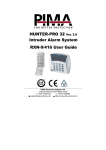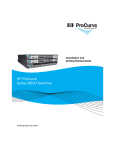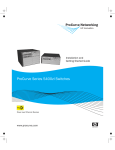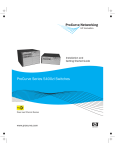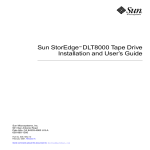Download Simplicity 6200 Series User guide
Transcript
NetCommWireless Quick Start Guide 3G M2M Router / Plus NTC-6200 Series NetCommWireless Quick start guide This quick start guide is designed to get you up and running quickly with your new NTC-6200 Series router. More advanced set up instructions can be found in the user guide which can be downloaded from www.netcommwireless.com/product/m2m/ntc-6200. Package contents This package includes | Wireless M2M 1. 2. 3. 4. 5. 6. 7. 8. 9. 2 1 x NetComm Wireless NTC-6200 Series router (NTC-6200-01 shown) 1 x Six-way terminal block (NTC-6200-01, NTC-6200-02, NTC-6200-11 and NTC-6200-12 only) 2 x 3G antennas 1 x DIN rail mounting bracket 1 x 1.5m Yellow Ethernet cable 8P8C 1 x Two-way terminal block (NTC-6200-03 and NTC-6200-13 only) 1 x Torx screw for SIM tray cover 1 x SIM tray cover 1 x Quick start guide (not shown) NTC-6200 Series - 3G M2M Router / Plus 1 2 5 6 8 7 | Wireless M2M 4 3 3 NetCommWireless Device overview NTC-6200-01, NTC-6200-02, NTC-6200-11 and NTC-6200-12 models ITEM DESCRIPTION 1 SIM card slot Insert SIM card here. 2 Six-way terminal block connector Connect power source, ignition and I/O wires here. Power, ignition and I/O wires may be terminated on the supplied terminal block and connected to a power source. Refer to the diagram and table under Step 5 of the Installing your device section for correct wiring of the terminal block. Operates in the 8-40V DC range. 3 Reset button Press and hold for less than 5 seconds to reboot to normal mode. Press and hold for 5 to 15 seconds to reboot to recovery mode. | Wireless M2M Press and hold for 15 to 20 seconds to reset the router to factory default settings. 4 4 RJ45 PoE Ethernet port Connect one or several devices via a network switch here. This port can also optionally receive Power over Ethernet (802.3af PoE) in which case the DC power supply can serve as a backup power source if required. (PoE available on NTC-6200-01 and NTC-620011 only). 5 Aux antenna socket SMA female connector for auxiliary antenna (receive diversity). 6 Mini USB 2.0 OTG port Provides connectivity for optional external storage or a USB Ethernet dongle. Supplies up to 0.5A to connected device. 7 GPS antenna socket SMA female connector for GPS antenna. 8 Serial port Female DB9 port supporting 9-wire RS-232, RS-485 or RS-422 (software selectable). 9 Main antenna socket SMA female connector for main antenna. NTC-6200 Series - 3G M2M Router / Plus 6 7 8 4 9 | Wireless M2M 5 3 2 1 5 NetCommWireless Device overview NTC-6200-03 and NTC-6200-13 models ITEM DESCRIPTION 1 SIM card slot Insert SIM card here. 2 Two-way terminal block connector Connect power source wires here. Power wires may be terminated on the supplied terminal block and connected to a power source. Refer to the diagram and table under Step 5 of the Installing your device section for correct wiring of the terminal block. Operates in the 8-40V DC range. 3 Reset button Press and hold for less than 5 seconds to reboot to normal mode. Press and hold for 5 to 15 seconds to reboot to recovery mode. | Wireless M2M Press and hold for 15 to 20 seconds to reset the router to factory default settings. 6 4 RJ45 Ethernet port Connect one or several devices via a network switch here. 5 Aux antenna socket SMA female connector for auxiliary antenna (receive diversity). 6 Mini USB 2.0 OTG port Provides connectivity for optional external storage or a USB Ethernet dongle. Supplies up to 0.5A to connected device. 7 Serial port Female DB9 port supporting 9-wire RS-232, RS-485 or RS-422 (software selectable). 8 Main antenna socket SMA female connector for main antenna. NTC-6200 Series - 3G M2M Router / Plus 6 7 4 8 | Wireless M2M 5 3 2 1 7 NetCommWireless Getting started Depending on your individual setup, you may need certain components to configure your device correctly. External power supply unit for the NTC-6200 Series router (not included). Flathead screwdriver for terminating power input wires. Notebook or PC for advanced configuration. Additional fasteners and screwdrivers for specific wall/rail mounting. Mounting options | Wireless M2M The NetComm Wireless NTC-6200 Series router can be installed quickly and easily in a variety of locations. 8 MOUNT TYPE DESCRIPTION BENEFITS 1 Wall mount Flat against the wall Slimline form factor, close to wall 2 Wall mount via DIN rail mounting bracket DIN Rail mounting bracket is secured to the wall and the router is attached to the mounting bracket. Easy to remove 3 DIN rail mount DIN Rail mounting bracket is slid or snapped on to the DIN Rail and the router is attached to the mounting bracket. Simplicity, easy to remove 4 Pole mount via DIN rail mounting bracket DIN Rail mounting bracket is secured to a pole or other fixed object using cable ties and the router is attached to the mounting bracket. Easy to remove, flexibility of orientation, variety of objects to which the router may be mounted. 5 Desk mount Stand on a desk Simplicity, versatility NTC-6200 Series - 3G M2M Router / Plus 1.Wall mount 4. Pole mount using DIN rail bracket 2.Wall mount via DIN rail bracket V Bend allows you to snap the DIN bracket onto the middle of a DIN rail rather than sliding it onto the end. 5. Desk mount | Wireless M2M 3.DIN rail mount 9 NetCommWireless Overview of LED indicators LED ICON NAME Power Network GPS2 / Customizable LED Indicator | Wireless M2M Signal strength 10 COLOR STATE DESCRIPTION Off Power off Double flash Powering up On Power on On Power on in recovery mode Slow flashing Hardware error On Connected via WWAN Blinking1 Traffic via WWAN Slow flashing Connecting PDP On Registered network Slow flashing Registering network Slow flashing SIM PIN locked Fast flashing SIM PUK locked On Can’t connect Off GPS function disabled On GPS function is enabled but no satellite is detected. Flashing Satellite detected, acquiring location. On Satellite detected, location acquired. On 3G On 2G GPRS On GSM only (no GPRS) 1 The term “blinking” means that the LED may pulse, with the intervals that the LED is on and off not being equal. The term “flashing” means that the LED turns on and off at equal intervals. 2 GPS not available on NTC-6200-03 and NTC-6200-13. NTC-6200 Series - 3G M2M Router / Plus Installing your device Step 1: Insert the SIM card | Wireless M2M Press the SIM Eject button to eject the SIM card tray. Place the SIM card in the tray and then insert the loaded tray into the SIM slot with the gold side facing up, as shown below. 11 NetCommWireless Step 2: Fix the SIM tray cover to the device (optional) If you wish to protect the SIM card from tampering, use a Torx screwdriver to fix the SIM tray cover to the router with the supplied Torx screw. Step 3: Attach the antennas | Wireless M2M The NTC-6200 Series router is shipped with caps on the Main, Auxiliary and on the GPS antenna sockets for those models equipped with GPS. To attach the supplied antennas, first remove the socket caps from the Main and Auxiliary antenna sockets then screw the antennas onto the sockets by turning them in a clockwise direction. Please refer to the Device overview section for the antenna socket layout. If you have an NTC-6200 Series router with GPS and have purchased a GPS antenna, remove the socket cap from the GPS antenna socket and attach the antenna to the socket in the same manner. 12 NTC-6200 Series - 3G M2M Router / Plus Step 4: Mount the router Mount your router in a suitable location using the options listed in the Mounting options section. When selecting a location to mount the NTC-6200 Series router, keep in mind that it features two high performance antennas designed to provide optimum signal strength in a wide range of environments. If you find the signal strength is weak, try moving the router to a different place, mounting it differently or changing the orientation of the antennas. | Wireless M2M The signal strength LEDs update within a few seconds with a rolling average signal strength reading. When selecting a location for the router, please allow up to 20 seconds for the signal strength LEDs to update before repositioning. 13 NetCommWireless Step 5: Connect the power and Ethernet cables Connect power to your router using one of the following options. Power over Ethernet (802.3af PoE) (NTC-6200-01 & NTC-6200-11 only) Connect your router to a PoE injector or PoE network switch using the bundled yellow Ethernet cable 8P8C. This method uses the Ethernet connection to power and transfer data to and from the router. DC power via the six-way / two-way connector Remove the attached green terminal block from your router and connect to the router’s power socket using a DC power supply, sold separately. DC power via field terminated power source If an 8-40V DC power supply is available, you can insert the wires into the supplied terminal block to power your router. Use a flathead screwdriver to tighten the terminal block screws and secure the power wires, making sure that you have correctly wired the terminal block as illustrated below. TERMINAL DESCRIPTION + Positive wire for power - Ground Wire i Dedicated terminal for ignition detection1 I/O Three terminals used for input/output detection (please refer to the User Guide)1 | Wireless M2M 1 - NTC-6200-01, NTC-6200-02, NTC-6200-11 and NTC-6200-12 models only 14 The green power LED on the router lights up when a power source is connected. Tip: You can connect both the PoE and DC power sources at the same time. When both are connected, the DC power acts as backup to the PoE input (PoE option available on the NTC-6200-01 and NTC-6200-11 only). NTC-6200 Series - 3G M2M Router / Plus Attach the supplied yellow Ethernet cable 8P8C to the LAN Ethernet port on your router and the other end to your computer. Step 6: Access the router’s web interface In your web browser’s address bar enter http://192.168.1.1/. The login page is displayed. There are two system management accounts (Root Manager and Admin) with different management capabilities. Root Manager account Grants full privileges such as firmware upgrades, device configuration, backup and restore, and reset to factory default settings. To access the Root Manager account, use these login details. http://192.168.1.1 Username root Password admin Admin account Allows updates to general settings. To access the Admin account, use these login details. admin Password admin Enter the username and password for the admin or root manager account and click Log in. The Status page is displayed. | Wireless M2M http://192.168.1.1 Username 15 NetCommWireless Step 7: Unlock the SIM Card If the inserted SIM card is PIN locked, a pop-up window is displayed informing you that you must unlock the SIM before use. Click the OK button. The SIM Security page is displayed. | Wireless M2M In the Current PIN field, enter the SIM PIN and then enter it again in the Confirm current PIN field. If you do not want to enter the PIN code each time the SIM is inserted, select the Remember PIN option. Click the Save button. After a moment, the router displays “Success! The SIM unlock was successful”. 16 NTC-6200 Series - 3G M2M Router / Plus Step 8: Connect to the Internet If the SIM Status is OK, the NTC-6200 Series router automatically attempts to connect to the Internet by detecting the correct APN and connection details. If automatic configuration was unsuccessful, you must manually enter the connection details. To manually configure the connection profile: 1. From the top menu bar, select the Networking option. 2. Next to Profile1, click the screen is displayed. button. The Data connection profile settings 3. Ensure that the Automatic APN selection toggle key is set to the OFF position. 4. In the APN field, enter the APN name that your carrier requires for mobile broadband connection. If required, enter the Username and Password in the Username and Password fields. Click the Save button. | Wireless M2M The connection profile is now configured. 17 NetCommWireless Verifying the connection status | Wireless M2M Click on the Status menu item from the top menu bar. The Status page is displayed. The mobile broadband connection is established successfully if the Status field in the WWAN connection status section displays Connected. 18 NTC-6200 Series - 3G M2M Router / Plus Configuring multiple devices To apply your advanced configuration settings to more than one NTC-6200 Series router, follow these simple steps. Step 1 Back up your router’s configuration Log in to the web configuration interface, click on the System menu, select System configuration and click on Settings backup and restore. | Wireless M2M If you want to password protect your backup configuration files, enter your password in the fields under Save a copy of current settings and click on Save. If you don’t want to password protect your files, just click on Save. The router will then prompt you to select a location to save the settings file. 19 NetCommWireless Step 2 Restore your backup configuration In the web configuration interface click on the System menu, select System configuration and click on Settings backup and restore. From the Restore saved settings section, click on Choose a file and select the backup configuration file on your computer. Click Restore to copy the settings to the new NTC-6200 Series router. The router will apply these settings and inform you it will reboot - click on OK. | Wireless M2M Tip: Don’t change the file extension of the backup file as this may cause it to corrupt. 20 NTC-6200 Series - 3G M2M Router / Plus Safety and product care RF exposure Your device contains a transmitter and a receiver. When it is on, it receives and transmits RF energy. When you communicate with your device, the system handling your connection controls the power level at which your device transmits. This device meets the government’s requirements for exposure to radio waves. This device is designed and manufactured not to exceed the emission limits for exposure to radio frequency (RF) energy set by the Federal Communications Commission of the U.S. Government. This device complies with FCC radiation exposure limits set forth for an uncontrolled environment. To ensure compliance with RF exposure guidelines the device must be used with a minimum of 20cm separation from the body. Failure to observe these instructions could result in your RF exposure exceeding the relevant guideline limits. External antenna Any optional external antenna used for this transmitter must be installed to provide a separation distance of at least 20 cm from all persons and must not be co-located or operated in conjunction with any other antenna or transmitter. Please consult the health and safety guide of the chosen antenna for specific body separation guidelines as a greater distance of separation may be required for high-gain antennas. Any external antenna gain must meet RF exposure and maximum radiated output power limits of the applicable rule section. The maximum antenna gain for this device as reported to the FCC is: 0.2 dBi (850MHz) and 2.7 dBi (1900MHz). CE approval (European Union) manufacturer affixes the marking in order to be able to sell their product in the European market. The wireless device is approved to be used in the member states of the EU. NetComm Wireless declares that the wireless device is in compliance with the essential requirements and other relevant provisions of the Radio and Telecommunications Terminal Equipment Directive 1999/5/EC (R&TTE Directive). Compliance with this directive implies conformity to the following European Norms – N 60950 – Product Safety, EN 301 489 EMC, EN301511 GSM | Wireless M2M This device has been tested to and conforms to the regulatory requirements of the European Union and attained CE Marking. The CE Mark is a conformity marking consisting of the letters “CE.” The CE Mark applies to the products regulated by the central European health, safety and environmental protection legislation. The CE Mark is obligatory for products it applies to: the 21 NetCommWireless RF, EN301908 UMTS RF, EN 62311 SAR Technical requirement for radio equipment. A notified body has determined that this device has properly demonstrated that the requirements of the directive have been met and has issued a favourable certificate of expert opinion. As such the device will bear the notified body number 0682 after the CE mark. The CE Marking is not a quality mark. Foremost, it refers to the safety rather than to the quality of the product. Secondly, CE Marking is mandatory for the product it applies to whereas most quality markings are voluntary. Marking: The product shall bear the CE mark, the notified body number(s) as depicted to the left. This product has also passed the following certification standards – Health (Article 3.1(a) of the R&TTE Directive) EN 62311: 2008 ; EN 50385 :2002 Safety (Article 3.1(a) of the R&TTE Directive) EN 60950-1:2006/A11:2009+A1:2010+A12:2011 Electromagnetic compatibility (Article 3.1 (b) of the R&TTE Directive) EN 301 489-1 V1.9.2, EN 301 489-3 V1.4.1, EN 301 489-7 V1.3.1 EN 301 489-17 V2.2.1 (NTC-6200-01 and NTC-6200-11) EN 301 489-24 V1.5.1 EN 55022:2010/ AC:2011 Class B, EN55024: 2010 EN 61000-3-2:2006/A1:2009/A2:2009, EN 61000-3-3:2008 Radio frequency spectrum usage (Article 3.2 of the R&TTE Directive) EN 301 511 V9.0.2, EN 301 908-1 V5.2.1, EN 301 908-2 V5.2.1 EN 300 328 V1.8.1 (NTC-6200-01 and NTC-6200-11) EN 300 440-1 V1.6.1, EN 300 440-2 V1.4.1 RoHS Directive (2011/65/EU) EN 50581: 2012 | Wireless M2M NOTE: To comply with the RF exposure requirements, this equipment must be operated with a minimum of 20 cm separation from the user. This is a regulatory requirement and applies to all 3G capable devices meeting standard regulatory compliance such as the compliance standards listed above. 22 NTC-6200 Series - 3G M2M Router / Plus FCC statement FCC compliance Federal Communications Commission Notice (United States): Before a wireless device model is available for sale to the public, it must be tested and certified to the FCC that it does not exceed the limit established by the government-adopted requirement for safe exposure.FCC regulations FCC regulations This device complies with part 15 of the FCC Rules. Operation is subject to the following two conditions: (1) This device may not cause harmful interference, and (2) this device must accept any interference received, including interference that may cause undesired operation. This device has been tested and found to comply with the limits for a Class B digital device, pursuant to Part 15 of the FCC Rules. These limits are designed to provide reasonable protection against harmful interference in a residential installation. This equipment generates, uses and can radiate radio frequency energy and, if not installed and used in accordance with the instructions, may cause harmful interference to radio communications. However, there is no guarantee that interference will not occur in a particular installation. If this equipment does cause harmful interference to radio or television reception, which can be determined by turning the equipment off and on, the user is encouraged to try to correct the interference by one or more of the following measures: | Wireless M2M Reorientate or relocate the receiving antenna. Increase the separation between the equipment and receiver. Connect the equipment into an outlet on a circuit different from that to which the receiver is connected. Consult the dealer or an experienced radio/TV technician for help. Changes or modifications not expressly approved by the party responsible for compliance could void the user‘s authority to operate the equipment. 23 NetCommWireless IC regulations This device complies with Industry Canada licence-exempt RSS standard(s). Operation is subject to the following two conditions: (1) this device may not cause interference, and (2) this device must accept any interference, including interference that may cause undesired operation of the device. Le présent appareil est conforme aux CNR d’Industrie Canada applicables aux appareils radio exempts de licence. L’exploitation est autorisée aux deux conditions suivantes: (1) l’appareil ne doit pas produire de brouillage, et (2) l’utilisateur de l’appareil doit accepter tout brouillage radioélectrique subi, même si le brouillage est susceptible d’en compromettre le fonctionnement.” This Class B digital apparatus complies with Canadian ICES-003. Cet appareil numérique de la classe B est conforme à la norme NMB-003 du Canada. IMPORTANT NOTE: IC radiation exposure statement: This equipment complies with IC RSS-102 radiation exposure limits set forth for an uncontrolled environment. This equipment should be installed and operated with minimum distance 20cm between the radiator and the user’s body Electrical safety Accessories Only use approved accessories. Do not connect with incompatible products or accessories. Connection to a car Seek professional advice when connecting a device interface to the vehicle electrical system. | Wireless M2M Distraction 24 Operating machinery Full attention must be given to operating the machinery in order to reduce the risk of an accident. NTC-6200 Series - 3G M2M Router / Plus Product handling You alone are responsible for how you use your device and any consequences of its use. You must always switch off your device wherever the use of a mobile phone is prohibited. Do not use the device without the clip-on covers attached, and do not remove or change the covers while using the device. Use of your device is subject to safety measures designed to protect users and their environment. Always treat your device and its accessories with care and keep it in a clean and dustfree place. Do not expose your device or its accessories to open flames or lit tobacco products. Arrange power and Ethernet cables in a manner such that they are not likely to be stepped on or have items placed on them. Ensure that the voltage and rated current of the power source match the requirements of the device. Do not connect the device to an inappropriate power source. | Wireless M2M Do not expose your device or its accessories to liquid, moisture or high humidity. Do not drop, throw or try to bend your device or its accessories. Do not use harsh chemicals, cleaning solvents, or aerosols to clean the device or its accessories. Do not paint your device or its accessories. Do not attempt to disassemble your device or its accessories, only authorised personnel must do so. Do not use or install this product in extremely hot or cold areas. Ensure that the device is installed in an area where the temperature is within the supported operating temperature range (-20°C to 70°C) Do not use your device in an enclosed environment or where heat dissipation is poor. Prolonged use in such space may cause excessive heat and raise ambient temperature, which will lead to automatic shutdown of your device or the disconnection of the mobile network connection for your safety. To use your device normally again after such shutdown, cool it in a well-ventilated place before turning it on. Please check local regulations for disposal of electronic products. Do not operate the device where ventilation is restricted Installation and configuration should be performed by trained personnel only. Do not use or install this product near water to avoid fire or shock hazard. Avoid exposing the equipment to rain or damp areas. 25 NetCommWireless Children Do not leave your device and its accessories within the reach of small children or allow them to play with it. They could hurt themselves or others, or could accidentally damage the device. Your device contains small parts with sharp edges that may cause an injury or which could become detached and create a choking hazard. Emergency situations This device, like any wireless device, operates using radio signals, which cannot guarantee connection in all conditions. Therefore, you must never rely solely on any wireless device for emergency communications. Device heating Your device may become warm during normal use. Faulty and damaged products Do not attempt to disassemble the device or its accessories. Only qualified personnel must service or repair the device or its accessories. If your device or its accessories have been submerged in water punctured or subjected to a severe fall, do not use until they have been checked at an authorised service centre. Interference Care must be taken when using the device in close proximity to personal medical devices, such as pacemakers and hearing aids. Pacemakers Pacemaker manufacturers recommend that a minimum separation of 15cm be maintained between a device and a pacemaker to avoid potential interference with the pacemaker. Hearing aids | Wireless M2M People with hearing aids or other cochlear implants may experience interfering noises when using wireless devices or when one is nearby. 26 The level of interference will depend on the type of hearing device and the distance from the interference source, increasing the separation between them may reduce the interference. You may also consult your hearing aid manufacturer to discuss alternatives. Medical devices Please consult your doctor and the device manufacturer to determine if operation of your device may interfere with the operation of your medical device. NTC-6200 Series - 3G M2M Router / Plus Hospitals Switch off your wireless device when requested to do so in hospitals, clinics or health care facilities. These requests are designed to prevent possible interference with sensitive medical equipment. Interference in cars Please note that because of possible interference to electronic equipment, some vehicle manufacturers forbid the use of devices in their vehicles unless an external antenna is included in the installation. Explosive environments Petrol stations and explosive atmospheres In locations with potentially explosive atmospheres, obey all posted signs to turn off wireless devices such as your device or other radio equipment. Areas with potentially explosive atmospheres include fuelling areas, below decks on boats, fuel or chemical transfer or storage facilities, areas where the air contains chemicals or particles, such as grain, dust, or metal powders. Blasting caps and areas | Wireless M2M Turn off your device or wireless device when in a blasting area or in areas posted turn off “twoway radios” or “electronic devices” to avoid interfering with blasting operations. 27 Product Warranty For warranty information please visit http://www.netcommwireless.com/product/m2m/ntc-6200 Technical Support For firmware updates or if you have any technical difficulties with your product, please refer to the support section of our website. support.netcommwireless.com QSG-00054 rev2 NETCOMM WIRELESS LIMITED ABN 85 002 490 486 Head Office, 18-20 Orion Road Lane Cove, Sydney, NSW 2066, Australia p: +61 2 8205 3888 f: +61 2 9424 2010 e:[email protected] www.netcommwireless.com