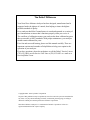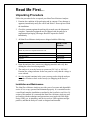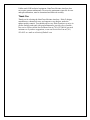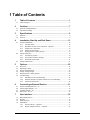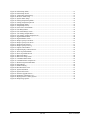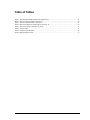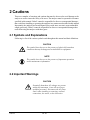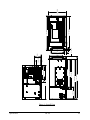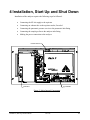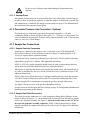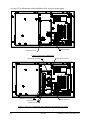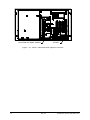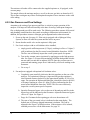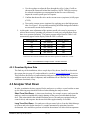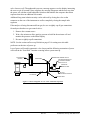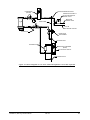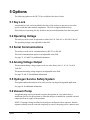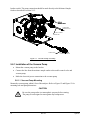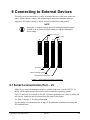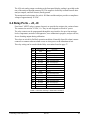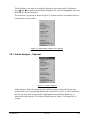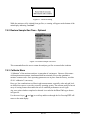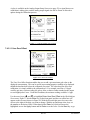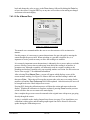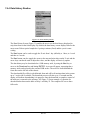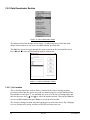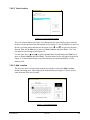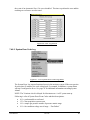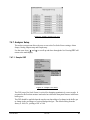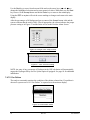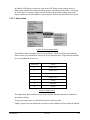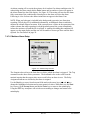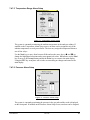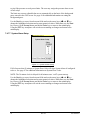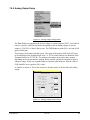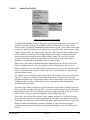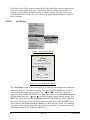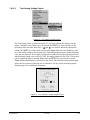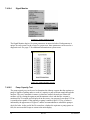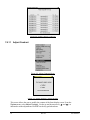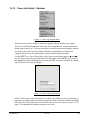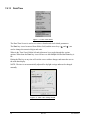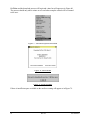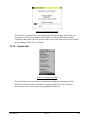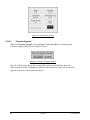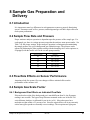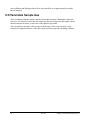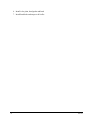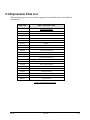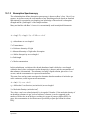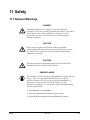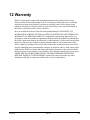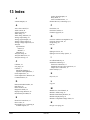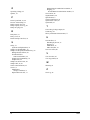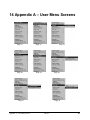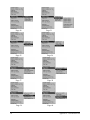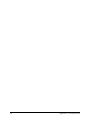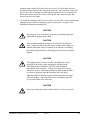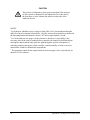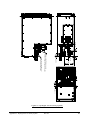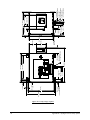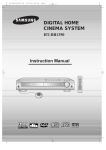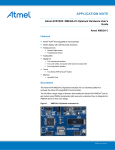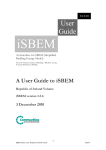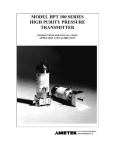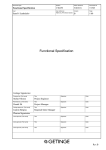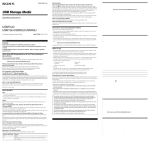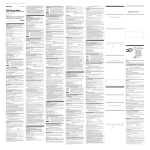Download Delta NANOTRACE DF-745 Instruction manual
Transcript
NanoTrace Moisture Analyzer DF-745 ESC Menu Next Enter Instruction Manual Firmware Version 3.1.5 DELTA F CORPORATION 4 Constitution Way, Woburn, MA 01801-1087 Telephone: (781) 935-4600 FAX: (781) 938-0531 P/N 99000041 082510 The Delta F Difference Your NanoTrace Moisture Analyzer has been designed, manufactured and is supported under the tightest of controls, thus helping to insure the highest possible standards of quality. Every analyzer that Delta F manufactures is tested and operated on a variety of gas concentrations to insure that it functions properly when you receive it. The certificate of calibration assures your analyzer has been calibrated on gases that are traceable to NIST standards. With proper maintenance, your analyzer should remain calibrated for years. For a fast and successful startup, please read this manual carefully. There are important cautions and a number of helpful hints to help you to optimize the operation of your analyzer. If you have questions, please do not hesitate to call the Delta F Service Line at (781) 935-5808, use our Service FAX Line at (781) 932-0053 or e-mail us at [email protected]. Copyright 2004 - 2010 by Delta F Corporation No part of this publication may be reproduced, stored in a retrieval system or transmitted in any form, or by any means including electronic, mechanical, photocopying, recording or otherwise without prior written permission of Delta F Corporation. NanoTrace Moisture Analyzer is a trademark of Delta F Corporation. VCR is a registered trademark of the Cajon Company. Read Me First… Unpacking Procedure Follow the procedure below to unpack your NanoTrace Moisture Analyzer 1. Examine the condition of the packaging and its contents. If any damage is apparent, immediately notify the carrier and Delta F. Do not proceed with the installation. 2. Check the contents against the packing slip to make sure the shipment is complete. Unattached equipment may be shipped with the analyzer in supplemental packaging. Shortages should be reported to Delta F immediately. 3. All NanoTrace Moisture Analyzers are shipped with the following: Item Delta F Part Number Power cord with 115 VAC connector P/N 59017237 NOTE: No power cord is supplied with 220 VAC units USB Memory Stick, Flash Drive (SONY USM512J) P/N 49600512 VCR Filter Gasket P/N 60300268 Aspirator P/N 14241410 Instruction Manual P/N 99000041 4. Open the analyzer door, remove any shipping materials and verify that nothing has come loose during transit. 5. The analyzer is set at the factory to operate on 120 VAC or 240 VAC. Examine the voltage indicator on the rear panel to verify that the voltage is set as ordered. 6. Save the original container in the event you may need to ship the analyzer to another location or back to the factory (see Shipping in the Service section). Installation and Maintenance The NanoTrace Moisture Analyzer provides years of accurate and dependable service if it is set up, operated and maintained properly. It is essential to make a careful and complete installation as outlined in the Installation and Start Up section of this manual. It is assumed that NanoTrace Moisture Analyzer users are familiar with the techniques and precautions associated with Ultra-High Purity (UHP) gas, its plumbing, and devices such as UHP regulators and gas purifiers, and that the analyzer is used as designed and intended. Unlike much UHP analytical equipment, NanoTrace Moisture Analyzer does not require constant maintenance. However the maintenance intervals for zero and span calibrations, must be determined and followed carefully. Thank You Thank you for selecting the NanoTrace Moisture Analyzer. Delta F designs, manufactures, exhaustively tests, and supports every analyzer under the tightest quality controls. You should expect every Delta F analyzer to arrive in perfect working order and, with good maintenance, provide years of troublefree service. Please call the Service Phone Line at (781) 935-5808 if you need assistance or if you have suggestions, or use our Service Fax Line at (781) 932-0053 or e-mail us at [email protected]. 1 Table of Contents 1 Table of Contents .................................................................... 1 1.1 2 Table of Figures...................................................................................................... 3 Cautions.................................................................................... 7 2.1 2.2 3 Symbols and Explanations...................................................................................... 7 Important Warnings ............................................................................................... 7 Specifications .......................................................................... 9 3.1 3.2 4 Moisture ................................................................................................................. 9 General................................................................................................................... 9 Installation, Start Up and Shut Down ................................... 13 4.1 4.2 4.3 5 Analyzer Installation ............................................................................................ 14 4.1.1 Vacuum Source ....................................................................................... 14 4.1.2 Pneumatic Pressure Line Connection - Optional ...................................... 15 4.1.3 Sample Gas Connections ......................................................................... 15 4.1.4 Electrical Connections ............................................................................. 17 4.1.5 Hydrogen Service Safety System .............................................................. 17 Analyzer Start Up................................................................................................. 19 4.2.1 Gas Delivery System................................................................................ 19 4.2.2 Gas Pressure and Flow Settings ............................................................... 20 4.2.3 Download System Data............................................................................ 21 Analyzer Shut Down ............................................................................................ 21 Options ................................................................................... 25 5.1 5.2 5.3 5.4 5.5 5.6 6 Key Lock .............................................................................................................. 25 Operating Voltage ................................................................................................ 25 Serial Communications......................................................................................... 25 Analog Voltage Output......................................................................................... 25 Hydrogen Service Safety System ........................................................................... 25 Vacuum Pump...................................................................................................... 25 5.6.1 Installation of the Vacuum Pump............................................................. 26 5.6.2 Moisture Sample Gas Outlet Connection to Vacuum Pump...................... 28 5.6.3 Electrical Connections ............................................................................. 28 Connecting to External Devices ........................................... 31 6.1 6.2 6.3 6.4 7 Serial Communication Port – J5 ........................................................................... 31 Analog Signal Outputs – J4 .................................................................................. 32 4-20 mA Outputs – J4........................................................................................... 32 Relay Ports – J8, J9............................................................................................... 33 User Interface ......................................................................... 35 7.1 7.2 7.3 7.4 Data Display Screen ............................................................................................. 35 Keypad ................................................................................................................. 35 Menu Structure..................................................................................................... 36 Main Menu........................................................................................................... 36 7.4.1 Isolate Analyzer – Optional ..................................................................... 37 7.4.2 Restore Sample Gas Flow – Optional ....................................................... 38 Table of Contents DF-745 1 7.4.3 7.4.4 7.4.5 7.4.6 7.4.7 7.4.8 7.4.9 7.4.10 7.4.11 7.4.12 7.4.13 7.4.14 7.4.15 7.4.16 8 Calibrate Menu........................................................................................ 38 Data History Routine ............................................................................... 42 Data Downloader Routine........................................................................ 44 View Logs Menu ..................................................................................... 46 Analyzer Setup ........................................................................................ 49 Analog Output Setup ............................................................................... 55 Graph Setup ............................................................................................ 56 Diagnostics Menu ................................................................................ 56 Adjust Contrast.................................................................................... 62 Power Up Default – Optional ............................................................... 63 Date/Time............................................................................................ 64 Communications.................................................................................. 65 Download System Data ........................................................................ 65 System Info.......................................................................................... 67 Sample Gas Preparation and Delivery................................. 69 8.1 8.2 8.3 8.4 8.5 9 Introduction.......................................................................................................... 69 Sample Flow Rate and Pressure ............................................................................ 69 Flow Rate Effects on Sensor Performance............................................................. 69 Sample Gas Scale Factor ...................................................................................... 69 8.4.1 Background Gas Effects on Indicated Flow Rate ...................................... 69 Flammable Sample Gas ........................................................................................ 70 Service.................................................................................... 71 9.1 9.2 9.3 9.4 10 10.1 11 11.1 Return Material Authorization number ................................................................. 71 Maintenance......................................................................................................... 71 9.2.1 Storage Conditions .................................................................................. 71 9.2.2 Moisture Cell Maintenance...................................................................... 71 9.2.3 Vacuum Pump Maintenance .................................................................... 71 Replaceable Parts List........................................................................................... 73 Troubleshooting the DF–745 NanoTrace Analyzer ............................................... 75 Theory of Operation .............................................................. 77 The Moisture Measurement................................................................................. 77 10.1.1 Moisture and the IR Spectrum.............................................................. 77 10.1.2 Absorption Spectroscopy...................................................................... 78 Safety...................................................................................... 79 General Warnings............................................................................................... 79 12 Warranty ................................................................................. 81 13 Index ....................................................................................... 83 14 Appendix A – User Menu Screens........................................ 85 15 Appendix B – Hydrogen Service Safety System................. 89 15.1 15.2 15.3 15.4 2 Instrument .......................................................................................................... 89 Vacuum Pump .................................................................................................... 89 Installation.......................................................................................................... 89 Operation............................................................................................................ 90 DF-745 Table of Contents 1.1 Table of Figures Figure 1: Overall View.............................................................................................................................. 11 Figure 2: Major Internal Components........................................................................................................ 13 Figure 3: Aspirator Installation ................................................................................................................. 14 Figure 4: Rear Gas Connections ................................................................................................................ 16 Figure 5: Rear Gas Connections and Controls with Optional Gas Panel..................................................... 16 Figure 6: AC Power Connections .............................................................................................................. 17 Figure 7: AC Power Connections with Optional Gas Panel........................................................................ 18 Figure 8: Data Display Screen ................................................................................................................... 19 Figure 9: Block Diagram of Gas Flow Path and Aspriator ......................................................................... 22 Figure 10: Block Diagram of Gas Flow Path with Optional Valves and Aspirator...................................... 23 Figure 11: Vacuum Pump Assembly.......................................................................................................... 26 Figure 12: Vacuum Pump Mount Dimensions ........................................................................................... 27 Figure 13: Vacuum Pump Dimensions ...................................................................................................... 27 Figure 14: Vacuum Pump Power Connections and Controls ...................................................................... 28 Figure 15: Block Diagram of Gas Flow Path and Optional Vacuum Pump................................................. 29 Figure 16: Block Diagram of Gas Flow Path with Optional Valves and Vacuum Pump ............................. 29 Figure 17: Rear Panel Electrical Connectors.............................................................................................. 31 Figure 18: Data Display Screen ................................................................................................................. 35 Figure 19: Keypad..................................................................................................................................... 36 Figure 20: Main Menu .............................................................................................................................. 36 Figure 21: Main Menu (without valve option) ........................................................................................... 37 Figure 22: Isolate Analyzer ....................................................................................................................... 37 Figure 23: Isolate Warning........................................................................................................................ 38 Figure 24: Restore Sample Gas Flow......................................................................................................... 38 Figure 25: Calibrate Menu ........................................................................................................................ 39 Figure 26: Check/Adjust Zero Menu.......................................................................................................... 39 Figure 27: Check/Adjust Zero Screen ........................................................................................................ 40 Figure 28: User Zero Offset ....................................................................................................................... 40 Figure 29: Manual Zero Screen ................................................................................................................. 41 Figure 30: Data History Menu ................................................................................................................... 42 Figure 31: Data History Screen.................................................................................................................. 43 Figure 32: Install Media ............................................................................................................................ 43 Figure 33: Example of Data Download...................................................................................................... 43 Figure 34: Data Downloader Menu............................................................................................................ 44 Figure 35: Data Downloader Screen .......................................................................................................... 44 Figure 36: View Location Screen............................................................................................................... 45 Figure 37: Keyboard Display..................................................................................................................... 45 Figure 38: Delete Selection........................................................................................................................ 46 Figure 39: View Zero Log Menu ............................................................................................................... 46 Figure 40: Zero Log Screen ....................................................................................................................... 47 Figure 41: View System Error Code Log Menu ......................................................................................... 47 Figure 42: System Error Code Screen ........................................................................................................ 48 Figure 43: Pump Capacity Test Log Menu................................................................................................. 48 Figure 44: Pump Capacity Test Log........................................................................................................... 49 Figure 45: Sample GSF Menu ................................................................................................................... 49 Figure 46: Sample GSF Setup Screen ........................................................................................................ 50 Figure 47: GSF Pressure Setting................................................................................................................ 50 Figure 48: Fan Failure Alarm.................................................................................................................... 50 Table of Contents DF-745 3 Figure 49: Alarm Setup Menu................................................................................................................... 51 Figure 50: Alarm Setup Screen ................................................................................................................. 52 Figure 51: Temperature Alarm Setup ........................................................................................................ 53 Figure 52: Pressure Alarm Setup............................................................................................................... 53 Figure 53: System Alarm Setup................................................................................................................. 54 Figure 54: Analog Output Setup Menu...................................................................................................... 55 Figure 55: Analog Output Setup Screen .................................................................................................... 55 Figure 56: Graph Setup Menu ................................................................................................................... 56 Figure 57: Graph Setup Screen.................................................................................................................. 56 Figure 58: Active Zero On/Off Menu ........................................................................................................ 57 Figure 59: Test Relays Menu..................................................................................................................... 58 Figure 60: Test Alarm Relays Screen ........................................................................................................ 58 Figure 61: Test Analog Outputs Menu....................................................................................................... 59 Figure 62: Test Analog Voltage Output Screen.......................................................................................... 59 Figure 63: Signal Monitor Menu ............................................................................................................... 60 Figure 64: Signal Monitor Screen.............................................................................................................. 60 Figure 65: Pump Capacity Test Menu........................................................................................................ 61 Figure 66: Pump Capacity Test Screen ...................................................................................................... 61 Figure 67: Pump Pressure Failure.............................................................................................................. 61 Figure 68: Pump Capacity Test Log .......................................................................................................... 62 Figure 69: Adjust Contrast Menu .............................................................................................................. 62 Figure 70: Adjust Display Contrast Screen ................................................................................................ 62 Figure 71: Power Up Default Menu ........................................................................................................... 63 Figure 72: Power Up Default Screen.......................................................................................................... 63 Figure 73: Date/Time Menu ...................................................................................................................... 64 Figure 74: Date/Time Setup Screen ........................................................................................................... 64 Figure 75: Communications Menu ............................................................................................................ 65 Figure 76: Communications Setup Screen ................................................................................................. 65 Figure 77: Download System Data Menu .................................................................................................. 66 Figure 78: Insert Media............................................................................................................................. 66 Figure 79: Media Warning ........................................................................................................................ 66 Figure 80: Download Time Line................................................................................................................ 67 Figure 81: System Info Menu .................................................................................................................... 67 Figure 82: System Info Screen................................................................................................................... 68 Figure 83: Software Upgrade Screen ......................................................................................................... 68 Figure 84: Schematic of Moisture Cell ...................................................................................................... 77 Figure 85: Hydrogen Service Safety System............................................................................................... 93 Figure 86: Pump Purge Option .................................................................................................................. 94 4 DF-745 Table of Contents Table of Tables Table 1: Recommended Sample Outlet Vacuum Pressure .......................................................................... 21 Table 2: Pin-out of Serial Comm Connector J5.......................................................................................... 32 Table 3: Serial Communications Connections ........................................................................................... 32 Table 4: Pin-Out of Moisture Signal Output Connector J4 ......................................................................... 32 Table 5: Pin-Out of Relay Connectors J8 and J9 ........................................................................................ 33 Table 6: Alarm Codes ............................................................................................................................... 51 Table 7: Sample Outlet Pressure................................................................................................................ 69 Table 8: Replaceable Parts List.................................................................................................................. 73 Table of Contents DF-745 5 2 Cautions There are a number of warnings and cautions that must be observed to avoid damage to the analyzer as well to insure the safety of its users. The analyzer must be operated in a manner specified in this manual. Delta F cannot be responsible for direct or consequential damages that result from installing or operating the analyzer in a manner not described in this manual. Importantly, the analyzer has been designed for use with inert, non-toxic, non-combustible sample gases only. Delta F cannot be responsible for direct or consequential damages that result from using the analyzer with these gases. 2.1 Symbols and Explanations Following is a list of the various symbols used throughout this manual and their definitions. CAUTION This symbol alerts the user to the presence of physically hazardous conditions that may be dangerous to individuals or equipment. NOTE This symbol alerts the user to the presence of important operations and/or maintenance information. 2.2 Important Warnings CAUTION Potentially hazardous AC voltages are present within this instrument. Leave all servicing to qualified personnel. Disconnect the AC power source when installing or removing: external connections, the sensor, or the electronics. Cautions DF-745 7 CAUTION Do not setup or operate this analyzer without a complete understanding of the instructions in this manual. Do not connect this Analyzer to a power source until all signal and plumbing connections are made. CAUTION This analyzer must be operated in a manner consistent with its intended use and as specified in this manual. EMI DISCLAIMER This Analyzer generates and uses small amounts of radio frequency energy. There is no guarantee that interference to radio or television signals will not occur in a particular installation. If interference is experienced, turn-off the analyzer. If the interference disappears, try one or more of the following methods to correct the problem: 8 Reorient the receiving antenna. Move the instrument with respect to the receiver. Place the analyzer and receiver on different AC circuits. DF-745 Cautions 3 Specifications 3.1 Moisture Lowest Detection Level (LDL): 2 ppb @ Constant Conditions Resolution: Analytical (Smallest Detectable Change): .5 ppb Display: 100 ppt Accuracy: Greater of ±3% of reading or ±1 ppb @ Constant Conditions Speed of Response: Typically 10 minutes to reach 90 percent of an upward step change Upset Recovery Time: Typically less than 5 minutes from a high ppb upset to within 10 ppb of the previously stable reading. Range: 0-20 ppm Background Gas Compatibility: All inert and passive gases including N2, H2, He, Ar and O2 3.2 General Warranty: One year from ship date on the entire instrument. See Warranty section on page 81. Power Requirements: 100 to 120 VAC, 50/60 Hz, standard, 5 Amps 200 to 240 VAC, 50/60 Hz (optional), 2.5 Amps Display: 7.4 inch VGA Color (640X480) Ambient Operating Temperature: 10° C to 40° C (50° F to 105° F) Output Signals: Analog Output: User Scalable: 0-2 ppb to 0-20 ppm Moisture 0-1, 0-2, 0-5, or 0-10 VDC (minimum load resistance 1K) Isolated 4-20 mADC, 1K ohm loop resistance max (28V Compliance voltage provided) Digital Communications: Two-way RS-232 or RS-485 set at the time of order Operating Inlet Pressure: 5 to 30 psig (0.3 to 2 bar) Flow Rate: 0.5 – 4.0 slpm N2 Sample Temperature: 10° C to 80°C (50° F to 176° F) EMI Sensitivity: Tested to standards EN61000-3-3 and EN61326-1 Specifications DF-745 9 Audible/Visual Alarm Status Indicators: Four Moisture levels, Temperature, Moisture cell Diagnostic, Zero Verification or Calibration in Process, Moisture Analyzer off-line, Analog output freeze during calibration. Alarm Relays: Four non-latching, independently assignable to moisture alarms or to moisture calibration-in-process indicator. SPDT contacts rated at 1 Amp @ 30 VDC. Fail safe action upon loss of power to alarm condition. Not designed to switch AC power. Storage Temperature: Not to exceed 50° C (122° F) Construction: NEMA 1, 19 inch rack mount Dimensions: 19 inch (48.3cm) wide x 10.5 inch (26.7 cm) high x 22.5 inch (57.2 cm) deep Weight: 70 pounds (31.8 kg) Gas Path Construction Materials: 300 series stainless steel electro-polished 1/4-inch VCR-type compatible sample inlet fitting 1/8-inch compression sample outlet fitting 1/4-inch compression vacuum fitting Kel-f valve seats PTFE Vacuum tubing 10 DF-745 Specifications Figure 1: Overall View Specifications DF-745 11 6.94 [176.28] 2 1 RLY1-COM KEY KEY KEY 7 6 5 RX- ~ ~ 7.71 [195.77] 1 2 NOT USED 17.08 [433.71] 16.58 [421.01] 16.33 [414.78] 9.45 [239.90] ~ ~ ~ 4-20mA- 3 1 RX+ 4 5 6 7 8 3 2 TX+ 4-20mA+ 1 2 3 4 5 6 7 8 4 AOUT- AOUT+ GND 8 TX- RLY3-COM KEY GND RLY3-NC 4 3 RLY3-NO RLY4-COM 5 RLY1-NC RLY1-NO 23.93 [607.70] 22.38 [568.45] (19.00 [482.60]) 6 ~ RLY4-NC 7 RLY2-COM RLY4-NO GND 8 RLY2-NC RLY2-NO GND 1.55 [39.25] 1.49 [37.72] 7.50 [190.50] 3.63 [92.08] 2.54 [64.44] .34 [8.74] ESC Menu 18.31 [465.12] Next 19.00 [482.60] Enter 10.47 [265.94] 4 Installation, Start Up and Shut Down Installation of the analyzer requires the following steps be followed: Connecting the N2/Air supply to the aspirator Connecting an exhaust tube to the aspirator outlet, if needed Connecting the pneumatic pressure service to the pneumatic inlet fitting Connecting the sample gas line to the analyzer inlet fitting Making the power connection to the analyzer POWER SWITCH USB PORT H2O SENSOR Figure 2: Major Internal Components Installation, Start Up and Shut Down DF-745 13 4.1 Analyzer Installation 4.1.1 Vacuum Source 4.1.1.1 Aspirator The standard vacuum source provided with the DF-745 analyzer is a factory installed aspirator as shown in Figure 3. Aspirator installation with the optional gas panel is identical. SAMPLE VENT 80 psi IN ASPIRATOR Figure 3: Aspirator Installation A regulated source of dry compressed gas (either N2 or air) is required at 80psi and a flow rate of approximately 15 slpm. Connection is made to the aspirator by way of a ¼ inch compression fitting labeled “80 psi IN”. It is very important to note that the diameter of the gas supply line must be a minimum of ¼ inch to provide sufficient flow. If operation in Helium background is anticipated, a shut off valve should be installed at the inlet to the aspirator. For ease of installation, the aspirator source can also supply the pneumatic gas inlet by way of a 1/8 inch adapter. The gas at the sample vent port is comprised of the analyzer sample gas and the compressed gas, and any noise can be mitigated by simply installing a ¼ inch tube of approximately 3 ft in length. Backpressure should be minimized at this port (max 2.0 psi) and if the exhaust must be vented for safety reasons it must be done to a header of greater diameter. The aspirator needle valve should be opened (CCW) completely. 14 DF-745 Installation, Start Up and Shut Down Be sure to use a backup wrench when making all connections to the aspirator. 4.1.1.2 Vacuum Pump An optional vacuum pump can be purchased for those cases where there is insufficient gas pressure or flow to operate the aspirator, or when the analyzer is installed in a portable cart and connection to a continuous gas supply is inconvenient. See page 25 for information on the installation of the optional vacuum pump. 4.1.2 Pneumatic Pressure Line Connection - Optional The pneumatic gas connection (required for the optional gas panel) is a 1/8 inch compression fitting as shown in Figure 5 and requires 70 – 125 psig air or N2 pressure. For ease of installation, the pneumatic feed line can be connected directly to the ¼ inch aspirator source by way of a 1/8 inch adapter. 4.1.3 Sample Gas Connections 4.1.3.1 Sample Gas Inlet Connection Sample gas is connected to the analyzer via a ¼ inch male swivel VCR fitting labeled Process Inlet at the rear of the instrument as shown in Figure 4. Sample pressure of 30 – 150 psig is required and is regulated internally. Pre-purge the line by connecting to the analyzer (with a new VCR filter gasket) only finger tight and flowing gas for 15 minutes. Then tighten the inlet fitting. NOTE: A VCR filter gasket (supplied) should always be used to protect the gas delivery system from any particulate matter that may have collected in the line. When power is applied to the analyzer, the internal gas control valves will automatically go to a state as determined by the user. See the section on Power Up Defaults on page 63 for additional information. NOTE: When received from the factory, if equipped with internal gas valves, the moisture cell will be isolated with pressure in the system. See the sections on Moisture Gas Valves Control on pages 38 for instructions on starting the gas flow through either sensor. See Figure 9 for an overview of the gas flow through the analyzer. See the section on Gas Pressure and Flow Settings on page 20 for important information on plumbing and powering up the analyzer. 4.1.3.2 Sample Gas Outlet Connection The sample gas outlet connection is a ¼ inch compression fitting labeled Moisture Sensor Outlet as shown in Figure 4. A ¼ inch stainless tube is connected from the analyzer sample outlet to the Aspirator assembly. See Figure 3. Open the needle control valve (CCW) on the top of the aspirator assembly completely. NOTE: If the Hydrogen Service Safety System is included, the sample outlet line must be made of steel. See page 89 for additional information. Installation, Start Up and Shut Down DF-745 15 See page 25 for information on the installation of the optional vacuum pump. GND 8 GND 8 RLY2-NC 7 RLY4-NC 7 RLY2-NO 6 RLY4-NO 6 RLY2-COM 5 RLY4-COM 5 RLY1-NC 4 RLY3-NC 4 RLY1-NO 3 RLY3-NO 3 RLY1-COM 2 KEY 2 KEY 1 RLY3-COM 1 GND 8 GND 8 TX- 7 KEY 7 KEY 6 AOUT+ 6 RX- 5 AOUT- 5 4 NOT USED 4 3 3 TX+ 2 4-20mA+ 2 RX+ 1 4-20mA- 1 ~ ~ ~ ~ ~ ~ PROCESS INLET PROCESS OUTLET Figure 4: Rear Gas Connections REGULATOR ADJUST PNEUMATIC GAS INLET GND 8 GND 8 RLY2-NC 7 RLY4-NC 7 RLY2-NO 6 RLY4-NO 6 RLY2-COM 5 RLY4-COM 5 RLY1-NC 4 RLY3-NC 4 RLY1-NO 3 RLY3-NO 3 RLY1-COM 2 KEY 2 KEY 1 RLY3-COM 1 GND 8 GND 8 TX- 7 KEY 7 KEY 6 AOUT+ 6 RX- 5 AOUT- 5 4 NOT USED 4 3 3 TX+ 2 4-20mA+ 2 RX+ 1 4-20mA- 1 ~ ~ ~ ~ BYPASS FLOW ADJUST ~ ~ PROCESS INLET PROCESS OUTLET BYPASS OUTLET Figure 5: Rear Gas Connections and Controls with Optional Gas Panel 16 DF-745 Installation, Start Up and Shut Down 4.1.4 Electrical Connections Open the door and locate the power switch in the center of the upper rail. Be sure it is in the OFF position. Plug the line cord (supplied with 110VAC units only) into the receptacle at the back of the analyzer. Verify the operating voltage is proper according to the label on the rear and connect the line cord to the power source. See Figure 6 and Figure 7. 4.1.5 Hydrogen Service Safety System This optional system is designed to safeguard the DF-745 from explosion hazards when operating on hydrogen sample gas under normal pressure and flow conditions as detailed in the Operating Instruction Manual. The instrument chassis and the remote pump, if equipped, are both protected by maintaining a safe condition within their respective enclosures. If installed, this option impacts the electrical wiring, gas plumbing and operation of the analyzer. See page 89 for additional installation and operation information. NOTE, if equipped with the Hydrogen Safety Service System, when shipped from the factory the analyzer will be configured through the GSF screen to measure hydrogen. As a result, the Hydrogen Safety Service System will be enabled out of the box. GND 8 GND 8 RLY2-NC 7 RLY4-NC 7 RLY2-NO 6 RLY4-NO 6 RLY2-COM 5 RLY4-COM 5 RLY1-NC 4 RLY3-NC 4 RLY1-NO 3 RLY3-NO 3 RLY1-COM 2 KEY 2 KEY 1 RLY3-COM 1 GND 8 GND 8 TX- 7 KEY 7 KEY 6 AOUT+ 6 RX- 5 AOUT- 5 4 NOT USED 4 3 3 TX+ 2 4-20mA+ 2 RX+ 1 4-20mA- 1 ~ ~ ~ ~ STANDARD GAS PANEL SHOWN ~ ~ AC INLET Figure 6: AC Power Connections Installation, Start Up and Shut Down DF-745 17 GND 8 GND 8 RLY2-NC 7 RLY4-NC 7 RLY2-NO 6 RLY4-NO 6 RLY2-COM 5 RLY4-COM 5 RLY1-NC 4 RLY3-NC 4 RLY1-NO 3 RLY3-NO 3 RLY1-COM 2 KEY 2 KEY 1 RLY3-COM 1 GND 8 GND 8 TX- 7 KEY 7 KEY 6 AOUT+ 6 RX- 5 AOUT- 5 4 NOT USED 4 3 3 TX+ 2 4-20mA+ 2 RX+ 1 4-20mA- 1 ~ ~ ~ ~ ISOLATION GAS PANEL SHOWN ~ ~ AC INLET Figure 7: AC Power Connections with Optional Gas Panel 18 DF-745 Installation, Start Up and Shut Down 4.2 Analyzer Start Up It is important to note that, if equipped with automatic gas valves, the moisture cell is isolated from gas flow while the analyzer is off power. Open the door and turn on the power using the main power switch inside the analyzer. See Figure 2. The pump, if equipped, should turn on (see page 17) and the analyzer will undergo a series of Diagnostic Procedures while the various startup screens are displayed. Next, the Delta F Corporation logo is briefly displayed and then the data display appears with the “Warming Up” screen flashing. The warm up process takes approximately six to ninety minutes after which the display will look similar to Figure 8 (values shown are only representative). During the Warm Up process the gas valves (if equipped) can be opened and gas flow started. See the section on Gas Pressure and Flow Settings on page 20 for important information on the gas delivery system and setting proper pressures and flow rates. NOTE During the warm up period all analog and digital outputs are held to an artificial 0.011ppb reading to avoid the reporting of false readings. Figure 8: Data Display Screen 4.2.1 Gas Delivery System The gas delivery system as shown in Figure 9 is designed to deliver a gas flow rate of 2 liters per minute to the moisture cell while maintaining the highest standards of gas purity and delivery for ultra-trace analysis. Features include a single inlet line and flow meter for the gas sample, and optional bypass loop to maintain constant purging, and essentially deadleg free delivery. The connections at the rear of the gas delivery system include a ¼” VCR swivel connection for the process inlet, a ¼” compression outlet for the moisture cell, an optional pneumatic gas connection (1/8” compression), and an optional ¼” compression outlet for the bypass loop. Also on the rear of the gas delivery system, if equipped, are a sample gas regulator to adjust the internal sample pressure and a bypass flow meter. Installation, Start Up and Shut Down DF-745 19 The moisture cell outlet will be connected to the supplied aspirator or, if equipped, to the vacuum pump. The sample inlet to the moisture analyzer, as well as the zero gas inlet, are heated to 60 C. This is done to mitigate any effects of adsorption-desorption of trace moisture on the walls of the tubing. 4.2.2 Gas Pressure and Flow Settings Attention to the setting of gas pressure and flow is critical to proper operation of the analyzer. If all steps are followed carefully at the time of start up, subsequent changes to flow or background gas will be made easier. The following procedure assumes all electrical and plumbing connections have been made according to instructions in this manual. In addition, this procedure assumes a Nitrogen gas background unless otherwise noted. 1. Power up the unit. See page 19. If the unit is equipped with a Hydrogen Safety System, no flow will enter the system until the unit is on power. 2. Ensure that the needle valve on the aspirator is fully open. 3. For a basic analyzer with no cell isolation valves installed, a. simply provide sufficient pressure (5-30 psi), resulting in a flow of 1 slpm (2 scfh) as indicated on the flow meter located behind the front door. NOTE: The flow rate will directly impact the overall system speed of response. b. Turn on the vacuum source (aspirator) by applying gas to the high pressure inlet. See Figure 3. (Except when measuring in Helium background which is not run under vacuum but at ambient) NOTE: Once the vacuum source is connected and running, proper flow is indicated by a full scale reading on the flowmeter. c. Go to step 5. 4. For analyzers equipped with optional cell isolation valves: a. Completely open (turn fully clockwise) the inlet regulator on the rear of the analyzer. For operation in Nitrogen, Argon and Oxygen the regulator is closed (turned counter clockwise) to the approximate middle, or 50% of its range. For operation in Helium and Hydrogen it should be closed to 80-90% of its range resulting in a flow of 1 slpm (2 scfh) as indicated on the flow meter located behind the front door. NOTE: The flow rate will directly impact the overall system speed of response. b. Open the flowmeter bypass valve on the rear of the analyzer and flow in the bypass loop will be indicated on the flowmeter. Adjust the flowmeter bypass valve to 0.5 slpm. See Figure 5. c. Purge for 15 minutes before opening gas valves to the moisture cell. d. The state of the gas control valves is indicated on the main display. The default state of a factory-shipped instrument is isolation. This can be adjusted in the Power Up Default section. If the moisture cell is isolated, establish process flow via the Main menu. See page 38. 20 DF-745 Installation, Start Up and Shut Down e. Use the regulator to adjust the flow through the cell to 1 slpm (2 scfh) as shown on the flowmeter behind the front door. NOTE: This flow rate may be reduced to minimize gas consumption but the flow rate will directly impact the overall system speed of response. f. Confirm that the needle valve on the vacuum source (aspirator) is fully open (CCW). g. Turn on the vacuum source (aspirator) by applying gas to the high pressure inlet. See Figure 3. (Except when measuring in Helium background which is not run under vacuum but at ambient) 5. At this point, some adjustment of the aspirator needle valve may be necessary to achieve the necessary operating cell pressures for each gas (except Helium where there is no vacuum operation). The proper pressure ranges listed in Table 1 will automatically appear on the display when the GSF is selected. Background Gas Pressure Vacuum Source N2 150 - 250 Torr ON Ar 280 - 380 Torr ON He 740 - 780 Torr OFF* H2 300 - 400 Torr ON O2 300 - 400 Torr ON *A shut off valve must be installed at the inlet to the aspirator to disable the vacuum. Table 1: Recommended Sample Outlet Vacuum Pressure 4.2.3 Download System Data The final step of the installation, after a couple days of dry down, should be to download the system data (see page 65), and send them by e-mail to [email protected] for review. This will allow the factory to confirm that the analyzer is working properly by comparison with data stored at the time of shipment, and in addition will set a baseline for comparison with future downloads, if any. 4.3 Analyzer Shut Down In order to minimize the time required for the analyzer to re-achieve a zero baseline on start up, the following steps should be followed when shutting the analyzer down. Short Term Shut Down - A short-term shut down, for example to move and restart the analyzer, can be accomplished by simply shutting off the power switch behind the front door. This action initiates the standard isolation process (for analyzers equipped with gas control valves) and computer shut down which takes approximately 40 seconds. Long Term Shut Down – For analyzers with gas control valves, from the Main Menu go to System, and select Isolate Analyzer. A routine automatically starts that closes the downstream valve and allows pressure to build in the moisture cell after which an upstream Installation, Start Up and Shut Down DF-745 21 valve closes as well. Throughout this process a message appears over the display instructing the user to wait 40 seconds. Once complete, the message disappears and the user may shut the power off with the switch behind the front door that initiates the computer shut down sequence that takes an additional 40 seconds. Additional long-term isolation security can be achieved by closing the valve on the rotameter on the rear of the instrument as well as completely closing the sample inlet regulator. If the analyzer is being disconnected from gas, be sure to tightly cap all gas connections. On analyzers that have no gas control valves: 1. Remove the vacuum source. 2. Wait a few minutes to allow positive pressure to build in the moisture cell and monitor the pressure on the Main Display. 3. Be sure to tightly cap all connections. NOTE: See the section on Power up Default on page 63 for setting user selectable preferences at the time of power up. Loss of power will result in automatic valve closure and the following restoration of power will result in the “Scan Disk” function occurring before system start-up. FLOW METER (FRONT) H2O MOISTURE SENSOR OUTLET REAR PANEL ASPIRATOR WITH BUILT IN VACUUM CONTROL NEEDLE VALVE MOISTURE SAMPLE VENT PI 80 psi IN TO CREATE VACUUM .010 ORIFICE PROCESS INLET Figure 9: Block Diagram of Gas Flow Path and Aspriator 22 DF-745 Installation, Start Up and Shut Down FLOW METER (FRONT) V1 H 2O MOISTURE SENSOR OUTLET ASPIRATOR WITH BUILT IN VACUUM CONTROL NEEDLE VALVE PI MOISTURE SAMPLE VENT REAR PANEL 80 psi IN TO CREATE VACUUM V2 .010 ORIFICE REGULATOR ADJUSTMENT PROCESS INLET FLOWSWITCH BYPASS FLOWMETER (REAR) BYPASS FLOW ADJUST BYPASS OUTLET Figure 10: Block Diagram of Gas Flow Path with Optional Valves and Aspirator Installation, Start Up and Shut Down DF-745 23 5 Options The following options to the DF-745 are available at the time of order. 5.1 Key Lock An optional key lock can be installed in the door of the analyzer to prevent access to the power switch and other internal components. The lock is supplied with two keys. If the analyzer is operating, the key lock does not prevent adjustments from the front panel. 5.2 Operating Voltage The analyzer can be wired for operation at either 100-120 Volts AC or 200-240 Volts AC. The operating voltage is not adjustable in the field. 5.3 Serial Communications The analyzer can be set for communications by RS-232 or RS-485. The serial communications option is not adjustable in the field. See page 31, 65 and 67 for additional information. 5.4 Analog Voltage Output The maximum analog voltage output can be set at the factory for 0-1, 0-2, 0-5 or 0-10 Volts DC. The maximum analog voltage output is not adjustable in the field. See page 32 and 55 for additional information. 5.5 Hydrogen Service Safety System This option enables the analyzer to be safely used in a hydrogen background application. See page 89 for additional information. 5.6 Vacuum Pump An optional pump can be purchased to replace the aspirator in cases where there is insufficient gas flow for the aspirator or when the analyzer is installed in a portable cart and connection to an air supply is inconvenient. NOTE: If a pump is being retrofitted to an analyzer configured with an aspirator, then the aspirator assembly must be removed completely to uncover the pump power connector and Options DF-745 25 breaker switch. The pump connection should be made directly to the Moisture Sample Outlet as described in section 5.6.2. TO MOISTURE SENSOR OUTLET PLASTIC TUBING SUPPLIED POWER CORD TO VACUUM PUMP POWER CONNECTOR Figure 11: Vacuum Pump Assembly 5.6.1 Installation of the Vacuum Pump Mount the vacuum pump to the bracket Connect the line from the moisture sample outlet to the needle control valve and vacuum pump Make the electrical power connection to the vacuum pump 5.6.1.1 Vacuum Pump Mounting Mount the vacuum pump within 8 feet of the analyzer. Refer to Figure 12 and Figure 13 for mounting hole and pump dimensions. CAUTION Be sure the pump outlet is at atmospheric pressure before starting. The pump is not designed to start against any backpressure. 26 DF-745 Options 4.92 [124.97] 5.17 [131.32] 4.92 [124.97] Ø.28 [Ø7.14] 4 PL MOUNTING FOR BOTTOM OF BRACKET 3.94 [100.08] Ø.28 [Ø7.14] 4 PL MOUNTING FOR LEFT OR RIGHT SIDE OF BRACKET Ø.28[Ø7.14] 4 PL MOUNTING FOR REAR OF BRACKET 6.89 [175.01] 3.94 [100.08] 2 PL 3.94 [100.08] 2 PL Figure 12: Vacuum Pump Mount Dimensions 7.22 [183.39] 3.23 [81.98] 5.00 [127.00] 10.20 [259.08] 9.58 [243.26] 8.54 [216.79] 4.25 [107.95] 2.18 [55.25] 4.31 [109.35] 6.59 [167.33] 6.18 [156.85] 5.00 [127.00] Figure 13: Vacuum Pump Dimensions Options DF-745 27 5.6.2 Moisture Sample Gas Outlet Connection to Vacuum Pump The sample gas outlet connection is a ¼ inch compression fitting labeled Moisture Sensor Outlet as shown in Figure 4 and Figure 5. Use the polyethylene tubing provided with the analyzer to connect between the outlet fitting and the ¼ inch fittings on the needle control valve and vacuum pump (included separately). See Figure 11. Open the needle control valve completely. NOTE: If the Hydrogen Service Safety System is included, the sample outlet line must be made of steel. See page 89 for additional information. 5.6.3 Electrical Connections Plug the vacuum pump power cord into the vacuum pump power receptacle on the rear of the analyzer. Turn on the vacuum pump power breaker that is adjacent to the receptacle. The pump will not turn on until the main analyzer power switch is turned on. See Figure 14. NOTE: The voltage supplied at the vacuum pump power connector is the same as the input voltage to the analyzer. For example, if 110VAC is supplied to the analyzer then 110VAC is supplied to the pump. CAUTION Be sure the pump outlet is at atmospheric pressure before starting. The pump is not designed to start against any backpressure. VACUUM PUMP AC POWER OUT VACUUM PUMP ON/OFF Figure 14: Vacuum Pump Power Connections and Controls 28 DF-745 Options FLOW METER (FRONT) REAR PANEL MOISTURE SENSOR OUTLET MOISTURE SAMPLE VENT PI H2O EXTERNAL VACUUM PUMP (SUPPLIED LOOSE) .010 ORIFICE VACUUM CONTROL NEEDLE VALVE (SUPPLIED LOOSE) PROCESS INLET Figure 15: Block Diagram of Gas Flow Path and Optional Vacuum Pump FLOW METER (FRONT) MOISTURE SENSOR OUTLET MOISTURE SAMPLE VENT V1 H 2O PI EXTERNAL VACUUM PUMP (SUPPLIED LOOSE) REAR PANEL V2 VACUUM CONTROL NEEDLE VALVE (SUPPLIED LOOSE) .010 ORIFICE REGULATOR ADJUSTMENT PROCESS INLET FLOWSWITCH BYPASS FLOWMETER (REAR) BYPASS FLOW ADJUST BYPASS OUTLET Figure 16: Block Diagram of Gas Flow Path with Optional Valves and Vacuum Pump Options DF-745 29 6 Connecting to External Devices The analyzer can be interfaced to a variety of external devices via the ports on the rear panel. Alarm contacts, voltage, and current outputs, and serial communications are supported. All outputs, analog or digital, are fully isolated from earth ground. NOTE During the six minute warm up period all analog and digital outputs are held to an artificial 0.011ppb reading to avoid the reporting of false readings. RELAY OUTPUTS NOT USED J8 NOT USED J9 J2 J3 J10 J5 J4 SERIAL COMMUNICATION MOISTURE ANALOG OUTPUT Figure 17: Rear Panel Electrical Connectors 6.1 Serial Communication Port – J5 Either of two serial communication ports are available at the time of order: RS232C or RS485 which enable interface between the analyzer and other operating systems. Up to 32 units may be accessed via RS-485. Operating parameters are 8 bits, no parity, and one stop bit. Baud rate may be selected from the menu on the display. See Table 2 on page 32 for wiring information. See the chapter on Communications on page 65 for additional information on setting unit ID’s and baud rates. Connecting to External Devices DF-745 31 A program to facilitate serial communications is available from Delta F. Pin # Signal Description J5-8 GND Ground J5-7 TX- 4 wired 485 paired with TX+ J5-6 Key Unused J5-5 RX- 4 wire 485 paired with RX+ J5-4 Unused J5-3 Unused J5-2 TX+ Data transmitted by the analyzer via RS-232 or RS-485 J5-1 RX+ Data received by the analyzer via RS-232 or RS-485 Table 2: Pin-out of Serial Comm Connector J5 Pin assignments DF-760/750 1: RX+ 2: TX+ 8: Gnd 5: RX7: TX- PC-DB9/RS-232 PC/RS-485 converter PC-DB25/RS-232 3: TD 2: RD 5: Gnd 2: TD 3: RD 7: Gnd TX+ RX+ TXRX- Table 3: Serial Communications Connections 6.2 Analog Signal Outputs – J4 The analog voltage output correlating to the front panel display reading is provided on the rear of the analyzer through connector J4. The full scale voltage is set at the factory at the time of order to: 0 to 1 VDC, 0 to 2 VDC, 0 to 5 VDC, or 0 to 10 VDC. The output is electrically isolated from all other analyzer outputs, and from chassis (Earth) ground. See page 55 for additional information on setting the Analog Output. The output may be tested with the use of the analog voltage test routine found on page 59. 6.3 4-20 mA Outputs – J4 J4 Pin # Moisture Signal Description J4-8 GND J4-7 Key J4-6 A Out + Analog Voltage Output (+) J4-5 A Out - Analog Voltage Output (-) Ground J4-4 Unused J4-3 Unused J4-2 4-20 mA + 4-20 mA Output (+) J4-1 4-20 mA - 4-20 mA Output (-) Table 4: Pin-Out of Moisture Signal Output Connector J4 32 DF-745 Connecting to External Devices The 4-20 mA analog output correlating to the front panel display reading is provided on the rear of the analyzer through connector J4. This output is electrically isolated from all other analyzer outputs, and from chassis (Earth) ground. The maximum load resistance for each is 1K Ohms and the analyzer provides a compliance voltage of approximately 28 VDC. 6.4 Relay Ports – J8, J9 Four form C (SPDT) relays (contact closures) are provided to assign to the various alarms. The contacts are rated at 30 VDC, 1A. They are not designed to switch AC power. The relay contacts can be programmed through the user interface for up to four moisture levels, temperature, moisture cell diagnostics, zero calibration in progress, analyzer off line, freeze of analog outputs during calibration. The relays are wired for Fail Safe operation such that a Normally Open (No alarm) contact connects to common when an alarm occurs or when power to the instrument is lost. The relay wiring can be tested with the Relay test routine found on page 57. Pin # Moisture Relay Description J8-8 GND J8-7 RLY2-NC Relay 2 Normally Closed J8-6 RLY2-NO Relay 2 Normally Open J8-5 RLY2-COM J8-4 RLY1-NC Relay 1 Normally Closed J8-3 RLY1-NO Relay 1 Normally Open J8-2 RLY1-COM J8-1 KEY Unused J9-8 GND Ground J9-7 RLY4-NC Relay 4 Normally Closed J9-6 RLY4-NO Relay 4 Normally Open J9-5 RLY4- COM J9-4 RLY3-NC Relay 3 Normally Closed J9-3 RLY3-NO Relay 3 Normally Open J9-2 Key J9-1 RLY3-COM Ground Relay 2 Common Relay 1 Common Relay 4 Common Unused Relay 3 Common Table 5: Pin-Out of Relay Connectors J8 and J9 Connecting to External Devices DF-745 33 7 User Interface 7.1 Data Display Screen The front panel display consists of the Graphical User Interface (GUI), as displayed on the view screen in Figure 18 below. Figure 18: Data Display Screen The various elements of the main data display screen are as follows: Alarm status indicator – ‘1, etc.’ denotes an alarm condition (if enabled), ‘OK’ denotes no alarm conditions (if enabled). The Data Line, providing the most recent concentration measurement in the large number display. This box will also provide indication of abnormal operating conditions for each sensor. A strip chart history of concentration measurements. A ppb output range, for the analog outputs, as designated by the user. Gas pressure within the moisture cell. Background gas as set by the user The digital readout of moisture concentration will be over written with a warning if any of the four moisture level or system alarms are tripped. 7.2 Keypad The keypad allows the user to control all of the features of the analyzer. The layout of the keypad on the front panel is represented in Figure 19. User Interface DF-745 35 ESC Menu Next Enter Figure 19: Keypad The ‘Menu’ key activates the menu structure along the top of the GUI interface on the view screen. Once in the menu, the arrow keys ( and ) highlight the various menu features. When the desired selection is highlighted, the right arrow will access the submenu if available (denoted by a right arrow next to the menu text). The ‘Next’ key and the ‘Enter’ key will do this as well. The arrows also enable the entry of numerical parameters as will be described below. The ‘Enter’ key will call up dialogue boxes from the menu (denoted by the sequence … next to the menu text). It will also enter numerical values within dialogue boxes. The ‘Next’ key allows the user to change between active inputs within a dialogue box. The down arrow key will also accomplish this activity. The ‘ESC’ key allows the user to exit numerical entry boxes within dialogue boxes without any user changes, dialogue boxes without any user changes, and the menu bar. 7.3 Menu Structure A bar along the top of the GUI interface on the view screen is reserved for the menu control of the instrument. The NanoTrace Moisture Analyzer menu tree consists of main menus, sub-menus and screens and is depicted below. See Appendix A on page 85 for a summary of the available menus. 7.4 Main Menu Figure 20: Main Menu 36 DF-745 User Interface The Main Menu is accessed by pressing the Menu key on the front panel. Use the arrow keys ( and ) to navigate up and down through the list. Select the highlighted item with the Enter key on the front panel. If a menu item is grayed out as shown in Figure 21, then the option is not installed, and as a result the item is not available. Figure 21: Main Menu (without valve option) 7.4.1 Isolate Analyzer – Optional Figure 22: Isolate Analyzer Isolate Analyzer allows the internal gas lines and the moisture sensing cell volume to be isolated in the case of an impending break in the external delivery lines. It is also considered the first step in the shut down procedure. Highlight this item and hit the Enter key to initiate the isolation process. The Isolate Warning shown in Figure 23 will appear for 40 seconds. User Interface DF-745 37 Figure 23: Isolate Warning While the moisture cell is isolated from gas flow, a warning will appear at the bottom of the main display indicating “Isolated”. 7.4.2 Restore Sample Gas Flow – Optional Figure 24: Restore Sample Gas Flow This command allows the user to return the analyzer gas flow to normal after isolation. 7.4.3 Calibrate Menu “Calibration” of the moisture analyzer is somewhat of a misnomer. Because of the nature of absorption measurements, instrumental drift has minimal effect on the quantitative moisture content result. Once operating parameters are in place from the factory, no other SPAN “calibration” is necessary. However, line contributions to offsets in ppb measurements, especially at the sub-ppb level, are difficult to remove even with a correctly operating system. The moisture analyzer has an array of zeroing features that enable the user to establish performance near 0.0 ppb. Any zero action whether completed or aborted is recorded in the Zero Cal Log as shown in Figure 40. Use the arrow keys ( and return to the main display. 38 to scroll up and down through the list. Pressing ESC will DF-745 User Interface Figure 25: Calibrate Menu 7.4.3.1 Check/Adjust Zero Figure 26: Check/Adjust Zero Menu The Check/Adjust Zero screen displays many pieces of information including a live reading of moisture in ppb (or ppm) and the state of the zero gas control valves. Also depicted are Zero Reference and Zero Offset values. The Zero Reference value is a reflection of the deviation of the instrument’s baseline from what was set at the factory. The zero reference of an instrument from the factory will be 0.00. After a manual or auto zero is performed, this value may change slightly. If the moisture cell has been previously calibrated by the user, Restore Factory Zero will be enabled on this screen. Enacting this will erase any user zero and restore the factory set point. The User Zero Offset and Active Zero Offset are two mechanisms to modify the zero baseline. When the Active Zero feature is turned on, the User Zero Offset display is inactive and Active Zero Offset will be displayed instead. See page 57 for additional information on the Active Zero feature. User Interface DF-745 39 A relay is available on the Analog Output Setup Screen (see page 55) to signal that a zero calibration is taking place, and the analog output signal can also be frozen or allowed to update during the calibration process. Figure 27: Check/Adjust Zero Screen 7.4.3.1.1 User Zero Offset Figure 28: User Zero Offset The User Zero Offset function enables the user to add a given moisture ppb value to the displayed concentration. This can be useful in preventing negative readings to be displayed should the baseline drift below the calibrated zero point. The value does not affect zero calibration, it is simply added to the calibrated zero. For example, an offset of 1.0 ppb could be put into a system reading 0.0 ppb to allow a chart recorder attached to the output to read slightly above zero. Under this condition, the moisture reading would be 1.0 ppb. Use the arrow keys ( and to highlight Enter User Zero Offset in the Check/Adjust Zero screen, Figure 27, hit the Enter key on the front panel, and the zero offset box will appear on the screen as shown in Figure 28. With the left and right arrow keys move the cursor to the right of the digit you want to change. With the up and down arrow keys set the number to the desired value. When done hit the Enter key which will move the highlighted area to the Apply button and hit Enter to set the value. Use the Next key to go 40 DF-745 User Interface back and change the value or move to the Done button, followed by hitting the Enter key to leave the screen. Using the ESC key at any time will exit the screen making no changes and return to the main display. 7.4.3.1.2 Do A Manual Zero Figure 29: Manual Zero Screen The manual zero command enables the user to zero the moisture cell in an interactive manner. For this purpose, it is necessary to ensure that moisture free gas (sub ppb) is entering the sensor through the process inlet. When switching to a gas that is moisture free, it is important to wait a period necessary to allow the reading to re-stabilize. It is extremely important to note that moisture is inherently slow to move and as a result the process of doing a zero action can take many hours before the reading is at baseline. A premature zero, although acceptable, will ultimately result in a negative reading as the plumbing and analyzer continue to dry out requiring another zero action. See the section on Active Zero on page 57 for additional information. After selecting Do a Manual Zero, a screen will appear which displays a trace of the recent moisture reading. See Figure 29. Observe the trace until the reading is stable and then press Enter. This action will accept the present value as the new zero setting for the moisture cell and the Zero Reference field will be updated. After this action, the user will be brought back to the Check/Adjust Zero screen. Pressing ESC during the calibration process will abort the action and return to the main display. Whether the calibration is complete or aborted, pressing Done from the previous screen will allow the user to return to the main display. Once complete the gas source must be returned to the original state with process gas going directly through the sensor. A relay is available on the Analog Output Setup Screen (see page 55) to signal that a zero calibration is taking place, and the analog output signal can also be frozen or allowed to update during the calibration process. User Interface DF-745 41 7.4.4 Data History Routine Figure 30: Data History Menu The Data History Screen (Figure 31) enables the user to see the data history displayed in strip chart form on the front display. By default, the data history screen displays data for the most recent 24 hour period sampled at 1 point per minute (fixed) and the y-axis is autoscaling. The Next button can be used to toggle the X axis from 1 day (default), to 1 hour, to 1 week and then to 3 weeks. The Next button can also toggle the cursor to the max and min values on the Y axis and the arrow keys can then be used to adjust the values, and the display will actively update. The data history may be downloaded to a USB memory stick, by using the Next key to move to the Download box and hitting ENTER. A screen will appear, requesting that a memory stick can be placed in the external USB socket. The socket is located behind the front door on the left side of the chassis. The downloaded file will be in tab delimited form and will be all moisture data in the system up to 3 weeks old if available. The download process will take up to 15 seconds and the display will indicate downloading is in progress. Once the download is complete, control of the analyzer is returned to the operator. See Figure 33 for an example of a portion of a download taken between the dates of May 1 and May 22. The complete file covers three full weeks. 42 DF-745 User Interface Figure 31: Data History Screen Figure 32: Install Media Firmware version 0.6.1 Serial # ND-10016 Model # DF-745 Start time 05-01-2003 03:07 PM End time 05-22-2003 03:07 PM Date Time H2O 5/16/03 5/16/03 5/16/03 5/16/03 5/16/03 5/16/03 1:24 1:25 1:26 1:27 1:28 1:29 PM PM PM PM PM PM 5.423 5.423 5.421 5.416 5.411 5.406 Figure 33: Example of Data Download User Interface DF-745 43 7.4.5 Data Downloader Routine Figure 34: Data Downloader Menu The Moisture Data Downloader screen, Figure 35, enables the user to label data with unique location names as well as to view and download specified data. The Next key is used to toggle through the various options on the screen and the arrow keys ( and move up and down through the location list. Figure 35: Data Downloader Screen 7.4.5.1 Set Location The set location function is used to choose a location from a list of existing locations previously entered into the system (see Add Location on page 45). On the Moisture Data Downloader screen Figure 35, use the Next key to move to the list of existing names and then use the arrow keys ( and to select the location desired. Then use the Next key to move to Set Location and press Enter to accept the new location. The action of setting a location starts the logging process and creates a new file. Changing to a new location will, in turn, end the previous file and start a new one. 44 DF-745 User Interface 7.4.5.2 View Location Figure 36: View Location Screen The view location function is used to view data previously stored in the system sorted by location. On the Moisture Data Downloader screen Figure 35, use the Next key to move to the list of existing names and then use the arrow keys ( and to select the location desired. Then use the Next key to move to View Location and press Enter. The View Location screen will appear as in Figure 36. Use the arrow keys ( and to select the data block desired and use the Next key to move to View Location and press Enter. The data history screen will appear as shown in Figure 31. From the data history screen, the data may also be downloaded to a USB memory stick. 7.4.5.3 Add Location The user can create a new location stamp by moving the cursor to the Add Location button and hitting enter. This brings up the keyboard shown in Figure 37 that is used to enter the name of the new location. Figure 37: Keyboard Display User Interface DF-745 45 Use the arrow keys ( and to navigate the keyboard and use the Enter key to accept each character. If an error is made use the Next key to move to the Clear Entry key and hit enter. When the location name is complete use the Next key to move the highlight to Accept New Location and hit Enter. The display will return to the Downloader Screen and the name will appear in the list of available locations. 7.4.5.4 Delete Location The delete location function is used to remove a location from the list of available names. On the Moisture Data Downloader screen Figure 35, use the Next key to move to the list of existing names and then use the arrow keys ( and to select the location desired. Then use the Next key to move to Delete Location and press Enter. A confirmation box will then appear (see Figure 38) and the user can either accept the deleted selection with the Enter key or can hit ESC to cancel the action. If accepted, the name will be removed from the list of available locations. Figure 38: Delete Selection 7.4.6 View Logs Menu View Logs allows the user to easily access past events that may be connected with past operational changes (e.g., zero) or instrument upsets. Use the arrow keys ( and to scroll up and down through the list. Pressing ESC will return to the main display. 7.4.6.1 Zero Log Figure 39: View Zero Log Menu The Moisture Zero Log reports on adjustments made to the moisture cell zero setting. The date and time of the zero calibration is noted. The zero is listed as either Manual or Automatic. Notes are also given as to if the zero was aborted, failed due to timeout, or in 46 DF-745 User Interface the event of an Automatic Zero, if it were scheduled. The time to perform the zero and the resulting zero reference are also noted. Figure 40: Zero Log Screen 7.4.6.2 System Error Code Log Figure 41: View System Error Code Log Menu The System Error Log reports functional errors in the moisture system. If the error persists for more than 30 minutes, the code is displayed, if warranted. In addition, a system alarm will trip if configured to do so. See page 54 for additional information on setting System Alarms. NOTE: The 30 minute clock is delayed for 60 minutes on a “cold” system start up. Following is a list of System Error/Event Codes and their descriptions: 101 = peak unstable or not found 133 = data acquisition system event 141 = sample gas pressure outside of pressure matrix range. 191 = fan condition voltage out of range – “Fan Failure” User Interface DF-745 47 Contact Delta F for assistance in interpreting the various codes if one should appear on the screen. Figure 42: System Error Code Screen 7.4.6.3 Pump Capacity Test Log Figure 43: Pump Capacity Test Log Menu The pump capacity test is used to determine the condition of the aspirator or vacuum pump which in turn will have a direct impact the flow of gas through the analyzer. A reduction in pump capacity can result in a reduction in gas flow and as a result on the stability of the analyzer reading. See page Error! Bookmark not defined. for additional information on the pump capacity test. As the last step of the test, the system automatically puts an entry in the pump capacity test log for future reference. See Figure 43. Review of this information can be useful in detecting a trend in the condition of the aspirator or pump which can result in a need to rebuild the pump. 48 DF-745 User Interface Figure 44: Pump Capacity Test Log 7.4.7 Analyzer Setup The analyzer setup menu allows the user access to the Gas Scale Factor settings, Alarm Setups, Analog Output setup and Graph setup. Use the arrow keys ( and return to the main display. to scroll up and down through the list. Pressing ESC will 7.4.7.1 Sample GSF Figure 45: Sample GSF Menu The GSF setup (Gas Scale Factor) is critical for obtaining quantitatively correct results. It accounts for the fact that moisture molecules have different absorption features in different buffer gases. The GSF should be applied when the user has any knowledge of a change in the buffer gas or change in the percentages of a mixed background gas. The default setting from the factory is 100% N2, yielding a GSF of 1.00. User Interface DF-745 49 Use the Next key to move from between fields and use the arrow keys ( and to change the highlighted selections and to enter numerical values. When done, use the Next key to move to the Accept button and hit the Enter key to return to the main display. Using the ESC at anytime will exit the screen making no changes and return to the main display. After the percentages of all background gas are entered, the Accept button is hit and the system confirms that the total is 100%. Next if appropriate, the system indicates the proper pressure setting as in Figure 47 and the limits are set on the Pressure Alarm Screen. Figure 46: Sample GSF Setup Screen Figure 47: GSF Pressure Setting NOTE: An entry of any percentage of Hydrogen in the GSF calculation will automatically engage the Hydrogen Safety Service System option if equipped. See page 89 for additional information. 7.4.7.2 Fan Failure The analyzer constantly monitors the condition of the cabinet exhaust fans. If a problem is detected a system error #191 “Fan Failure” is reported over the moisture display. Figure 48: Fan Failure Alarm 50 DF-745 User Interface In addition, if hydrogen is entered as a gas in the GSF Setup, and the system detects a failure in the exhaust fan circuitry the entire analyzer will automatically isolate. A message of “Fan Failure” as shown in Figure 48 will flash over the moisture reading on the main display and the user will be unable to restore any flow until the fan problem has been fixed. 7.4.7.3 Alarm Setup Figure 49: Alarm Setup Menu The moisture analyzer includes a total of seven alarms. The four moisture concentration alarms can be user controlled to activate up to four optional relays. High and low setpoints as well as deadbands are user-set. Alarm Number Function 1 Moisture Level 1 2 Moisture Level 2 3 Moisture Level 3 4 Moisture Level 4 P Pressure T Temperature S System Table 6: Alarm Codes The temperature alarm indicates an out of specification ambient temperature condition in the analyzer cabinet. The pressure range alarm is related to the pressure in the gas path. Finally, system errors are monitored, and under certain conditions will trip alarms if enabled. User Interface DF-745 51 An alarm warning will overwrite the moisture level readout if an alarm condition exists. To acknowledge the alarm simply hit the Enter button and its number or letter will appear in the Alarm Status line above the display. See Figure 18. This action will not clear the alarm. Only restoration of the condition that existed prior to the alarm will clear the alarm. Following is a list of alarm code abbreviations that can appear in the Status Line: NOTE: When any hydrogen is included in the background gas matrix (see discussion regarding GSF on page 49 for additional information), an additional alarm is enabled to monitor the cabinet exhaust fan status. If the system detects a failure in the operation of the cabinet exhaust fans while operating in a hydrogen background, the system immediately isolates the moisture cell until the fan is repaired. A warning describing this condition will appear over the main display and the user will be unable to restore gas flow until the fan is repaired. See Fan Failure on page 50. 7.4.7.4 Moisture Alarm Setup Figure 50: Alarm Setup Screen The Setpoint value refers to the limit above or below which the alarm is triggered. The Trip command sets the above/below parameter. The deadband refers to the value from the nominal setpoint that the output value must exceed before an alarm is reset. The Relay Assignment indicates to which relay the alarm is assigned. Use the Next key to move from between fields and use the arrow keys ( and to change the highlighted selections and to enter numerical values. When done, use the Next key to move to the Accept button and hit the Enter key to return to the main display. Using the ESC key at anytime will exit the screen making no changes and return to the main display. 52 DF-745 User Interface 7.4.7.5 Temperature Range Alarm Setup Figure 51: Temperature Alarm Setup The system is constantly monitoring the ambient temperature in the analyzer cabinet. If enabled on the Temperature Alarm Setup screen, an alarm can be assigned to trip if the ambient temperature exceeds preset limits. The user may assign the temperature alarm to one of four relays. Use the Next key to move from between fields and use the arrow keys ( and to change the highlighted selections and to enter numerical values. When done, use the Next key to move to the Accept button and hit the Enter key to return to the main display. Using the ESC key at anytime will exit the screen making no changes and return to the main display. 7.4.7.6 Pressure Alarm Setup Figure 52: Pressure Alarm Setup The system is constantly monitoring the pressure in the gas path and the result is displayed on the front panel. If enabled on the Pressure Alarm Setup screen, an alarm can be assigned User Interface DF-745 53 to trip if the pressure exceeds preset limits. The user may assign the pressure alarm to one of four relays. The limits are not user adjustable but are set automatically on the basis of the background gases entered in the GSF screen. See page 49 for additional information on setting the background gases. Use the Next key to move from between fields and use the arrow keys ( and to change the highlighted selections and to enter numerical values. When done, use the Next key to move to the Accept button and hit the Enter key to return to the main display. Using the ESC key at anytime will exit the screen making no changes and return to the main display. 7.4.7.7 System Alarm Setup Figure 53: System Alarm Setup If left for more than 30 minutes, a System Error Code will trip a System Alarm if configured to do so. See page 47 for additional information on System Error Codes. NOTE: The 30 minute clock is delayed for 60 minutes on a “cold” system start up. Use the Next key to move from between fields and use the arrow keys ( and to change the highlighted selections and to enter numerical values. When done, use the Next key to move to the Accept button and hit the Enter key to return to the main display. Using the ESC key at anytime will exit the screen making no changes and return to the main display. 54 DF-745 User Interface 7.4.8 Analog Output Setup Figure 54: Analog Output Setup Menu The Zero Point corresponds to the lowest voltage or current output (0 VDC, 4 mA) that is sent to a recorder, while the Full Scale corresponds to the maximum voltage or current output (1/5/10 VDC or 20mA) that is sent. The Full Scale set point (FS) is set from 0.002 ppm to 20.00 ppm. Three ranges can be entered in this screen. The range of the primary Full Scale (FS) must be less than that of the Expanded Full Scale “A” (FS A) which must be less than that of the Expanded Full Scale “B” (FS B). The analyzer auto-ranges between the three outputs depending on the current analyzer reading. Relay contacts can then be assigned to signal a change in range. If only one expanded range is required, rather than two, then the value of FS B should be set to equal the FS A value. A window as narrow as 10% of the analyzer’s decades can be set for the full-scale analog output. Figure 55: Analog Output Setup Screen User Interface DF-745 55 The In Calibration Relay can be enabled to signal that a zero calibration is in process. In addition, the user has the option to freeze the analog output or enable the analog output to update as the calibration progresses. 7.4.9 Graph Setup Figure 56: Graph Setup Menu The graph setup is used to adjust the time scale on the main data display of the analyzer. A specific time interval in minutes can be chosen for the X-axis on that display. The minimum acceptable time is 3 minutes. The information on the display represents current data and will show a history of moisture concentration based on the given time span to the present. The Y-axis of the main data display is auto-ranging. Figure 57: Graph Setup Screen 7.4.10 Diagnostics Menu The Diagnostics menu gives the user access to control the Active Zero function, to test the Relays and Analog Outputs, and to check the Signal Monitor. Use the arrow keys ( and return to the main display. 56 to scroll up and down through the list. Pressing ESC will DF-745 User Interface 7.4.10.1 Active Zero On/Off Figure 58: Active Zero On/Off Menu The Active Zero Offset feature is designed to automatically compensate for the analyzer’s gradual zero baseline cleanup. This gradual cleanup is natural and occurs after a fresh startup or after a prolonged or abnormally high moisture exposure. This feature ensures that accurate low ppb H2O readings can be made as soon as possible after initial startup, or after a high H2O upset event. It is similar to the User Zero Offset feature in that a small positive offset is added to the analyzer H2O readings (display and output) to compensate for the long term downward trending in the readings during cleanup. The Active Zero Offset provides an automatic addition of offset that occurs in miniscule steps, and within set guidelines, corresponding to predictable behavior during cleanup. When Active Zero Offset is enabled through the Diagnostics Menu, the User Zero Offset feature is disabled and vice versa. See page 40 for more information on the User Zero function. While the User Zero Offset feature requires the user to enter a fixed positive offset value to accommodate the baseline cleanup, the Active Zero Offset does so automatically, and only when necessary. The current Active Zero Offset value is shown in the Check/Adjust Zero screen as shown in Figure 27. It starts at a value of 0.00 ppb when the analyzer is first turned on, and then increments automatically as the analyzer applies offset to the readings. After each User Zero Calibration, the Active Zero Offset value is reset to 0.00 ppb and then automatically increments again as needed. The Active Zero Offset is designed to operate when the zero baseline is falling at a rate less than 0.1 ppb/hr as would be the case after 1-2 weeks of initial operation. If user calibrations are performed sooner, the H2O readings may be decreasing too rapidly for the Active Zero Offset feature to operate properly and negative H2O readings may result. If the Active Zero Offset value reaches 5 ppb a warning message CAL ZERO will flash in the system status block on the display instructing the user that a zero calibration should be performed. The maximum amount of offset that can be applied by this feature is 5 ppb. Any further downward trend (baseline cleanup) exceeding –0.3ppb will result in negative readings until the next user calibration is performed resetting the Active Zero Offset value to zero. User Interface DF-745 57 If the Active Zero Offset feature is turned off, the User Zero Offset value will appear in its’ place in the Check/Adjust Zero menu. The previous user Zero Offset value (if any) will reappear and immediately be applied to the live display readings. Likewise, if the Active Zero Offset feature is on, then its’ value (if any) will appear and immediately be applied to the live readings. 7.4.10.2 Test Relays Figure 59: Test Relays Menu Figure 60: Test Alarm Relays Screen The Test Relays screen, as shown in Figure 60, is used to assure that the relay outputs are functioning properly. When the Test Relays screen is selected, the NEXT key is used to move to the number field where the arrow keys ( and ) are used to choose the appropriate relay number. The NEXT key is then used to move to the Activate/Deactivate field where the arrow keys ( and ) are used to toggle between the two options. The NEXT key is then used to move to the Apply field where the Enter key is hit to change the relay state. This process can be repeated as often as needed. When done, the NEXT key is used to move to the Done field and the Enter key is hit to leave the screen. The condition of the relays before the test is restored when the test is concluded. See the section on relay ports found on page 33 for additional information. 58 DF-745 User Interface 7.4.10.3 Test Analog Voltage Output Figure 61: Test Analog Outputs Menu The Test Output screen, as shown in Figure 62, is used to calibrate the analog recorder output. When the Test Output screen is selected, the NEXT key is used to move to the percentage field where the arrow keys ( and ) are used to choose the appropriate setting. The NEXT key is then used to move to the Apply field where the Enter key is hit to set the analog output to the selected value. The analog output response should match the value that was entered. For example, if 80 percent is entered for the percent full scale level, and the analog output is set for 0 to 10 VDC, the analog output is 8.000 VDC. This process can be repeated as often as needed. When done, the NEXT key is used to move to the Done field and the Enter key is hit to leave the screen. The condition of the analog output before the test is restored when the test is concluded. See the section on analog outputs found on page 32 for additional information. Figure 62: Test Analog Voltage Output Screen User Interface DF-745 59 7.4.10.4 Signal Monitor Figure 63: Signal Monitor Menu The Signal Monitor depicts 18 system parameters in numerical order. Each parameter is unique for each system. In the event of a system error, these parameters can be used as a diagnostic tool. See page 47 for additional information on system errors. Figure 64: Signal Monitor Screen 7.4.10.5 Pump Capacity Test The pump capacity test can be used to determine the ultimate vacuum that the aspirator or pump is capable of pulling and as a result its’ capacity to pull sufficient sample through the analyzer. The test is automatic in nature, in that once started, the analyzer isolates the moisture cell by closing the upstream and downstream valves and then the vacuum is monitored for 20 seconds and is displayed on the screen. Any pressure lower than 115 Torr is considered acceptable. If the aspirator or pump is unable to pull 115 Torr, a failure is indicated by the appearance of Figure 67 and the recommendation to rebuild the pump or check for leaks. At the end of the 20 second test, whether the aspirator or pump passes or fails, the user must hit Escape to return to the main display. 60 DF-745 User Interface Figure 65: Pump Capacity Test Menu After the pump test is complete, an entry is automatically put in the pump capacity test log as shown in Figure 68. See page 48 for additional information on the pump test log. Figure 66: Pump Capacity Test Screen Figure 67: Pump Pressure Failure User Interface DF-745 61 Figure 68: Pump Capacity Test Log 7.4.11 Adjust Contrast Figure 69: Adjust Contrast Menu Figure 70: Adjust Display Contrast Screen This screen allows the user to modify the contrast of the front display screen. From the System menu, select Adjust Contrast. Use the up and down arrows ( and ) as indicated to make adjustments. Hit ESC on the key pad when done. 62 DF-745 User Interface 7.4.12 Power Up Default – Optional Figure 71: Power Up Default Menu This menu item is only available on analyzers equipped with the isolation valve option. The Power Up Default SubRoutine allows the user to determine the various default states during analyzer power up. The power up states are useful because they determine whether, for instance, the sensor is protected from ambient air contamination or whether it is configured the best way for rapid station to station transfer and measurement. Use the NEXT key to move from field to field. Use the up and down arrows ( and ) to move between the selections within the field. When done use the NEXT key to move to the Accept field and hit the Enter key. Pressing the ESC at any time will make no changes and will return to the main data display. Figure 72: Power Up Default Screen NOTE: If the analyzer auto-reboots due to a system error 20006, the power-up defaults (if applicable) are ignored and the analyzer returns to the mode of operation found immediately before the error. This reboot action is identified in the system error log as an error 222. See page 47 for additional information on system error codes. User Interface DF-745 63 7.4.13 Date/Time Figure 73: Date/Time Menu The Date/Time Screen is used to set various calendar and clock related parameters. The Next key is used to moved from field to field, and the arrow keys ( used to change the numerical digits and units. and ) are When in the Time Zone field the left and right arrow keys toggle through the various options. When done the Next key is used to move to the Accept field and the Enter key is hit. Hitting the Esc key at any time will exit the screen with no changes and return the user to the main data display. NOTE: The time is not automatically adjusted for daylight savings and must be changed manually. Figure 74: Date/Time Setup Screen 64 DF-745 User Interface 7.4.14 Communications The Communications screen is used to set parameters related to serial PC communications. Accessed from the System menu, the Next key is used to moved from field to field, and the arrow keys ( and ) are used to change the numerical digits as well as to select the baud rate. When done the Next key is used to move to the Accept field and the Enter key is hit. See page 31 for additional information. Figure 75: Communications Menu Figure 76: Communications Setup Screen 7.4.15 Download System Data In the event that problems develop with the analyzer, the contents of the internal system data files can easily be downloaded to a USB memory stick, and the files can either be mailed or e-mailed to Delta F for evaluation. Install a memory stick into the external USB socket located behind the front door and on the left side of the analyzer. After hitting Enter from the Download System Data menu, Figure 78 will appear. The system automatically selects the current date. To change the date, use the Next key to move between fields and use the arrow keys ( and . User Interface DF-745 65 Hit Enter and the download process will begin and a time bar will appear as in Figure 80. The process should only take a minute or two and when complete control will be returned to the user. Figure 77: Download System Data Menu Figure 78: Insert Media Figure 79: Media Warning If there is insufficient space available on the media a warning will appear as in Figure 79. 66 DF-745 User Interface Figure 80: Download Time Line The file name is automatically created and includes the date and time that the data was recorded as well as the serial number of the analyzer. All files are then automatically compressed and loaded as one file on the memory stick, which then can be used to forward the information to Delta F for evaluation. 7.4.16 System Info Figure 81: System Info Menu The System Info screen gives the user information regarding the configuration of the analyzer as well as the version of firmware currently installed. The Service Menu is password protected. Contact the factory regarding this function. User Interface DF-745 67 Figure 82: System Info Screen 7.4.16.1 Firmware Upgrade While the Firmware Upgrade box is highlighted, hitting the Next key will bring up the Firmware Upgrade dialog box as in Figure 83 below. Figure 83: Software Upgrade Screen Place the USB memory stick in the external USB socket located behind the front door, When ready hit the Yes, Proceed key and follow the instructions. At the conclusion of the upgrade the analyzer will automatically reboot. 68 DF-745 User Interface 8 Sample Gas Preparation and Delivery 8.1 Introduction It is important to note key differences in each parameter to ensure a properly functioning system. Parameters such as flow, pressure, and background gas will have major effects on total system performance. 8.2 Sample Flow Rate and Pressure Proper moisture analyzer operation is dependant upon the pressure of the sample gas. For each sample gas, there is a unique pressure range that the analyzer must operate under. See Table 7 for the proper settings. Proper analyzer operation is contingent upon maintaining the sample pressure for a given background gas within this range. The pressure can be adjusted by balancing the inlet regulator setting with the throttling valve in the aspirator or, if equipped, with the needle valve in the vacuum pump assembly. Background Gas Pressure N2 200 +/- 20 Torr Ar 330 +/- 20 Torr He 780 +/- 20 Torr H2 350 +/- 20 Torr O2 350 +/- 20 Torr Table 7: Sample Outlet Pressure 8.3 Flow Rate Effects on Sensor Performance Assuming a leak-free system, flow rate changes will have minimal effects on the performance of the moisture cell. 8.4 Sample Gas Scale Factor 8.4.1 Background Gas Effects on Indicated Flow Rate If the molecular weight of the background gas is much different from N2, the flowmeter reading is not accurate. The bypass loop flowmeter mounted on the rear of the DF-700 series Moisture Analyzer is calibrated for use in air (or N2). Most other gases have molecular weights within ± 25 percent of air. Since the required flow rate is not extremely critical most gases produces reasonably correct readings. The exceptions are light gases Sample Gas Preparation and Delivery DF-745 69 such as Helium and Hydrogen whose flow rates should be set to approximately one-third that of Nitrogen. 8.5 Flammable Sample Gas There is nothing within the analyzer sample system that can ignite a flammable sample gas. However, it is critical to ensure that the sample gas does not escape from the sample system into the analyzer enclosure, or the room, where ignition is possible. Also, the analyzer enclosure can be purged with nitrogen, or the entire Analyzer can be mounted in a purged enclosure, so that any sample gas that escapes the plumbing is diluted. 70 DF-745 Sample Gas Preparation and Delivery 9 Service 9.1 Return Material Authorization number If an analyzer has to be returned to the factory, the shipper will have to obtain a Return Material Authorization number from Delta F by calling the Service Line at (781) 935-5808 or sending a written request via their Service Fax Line at (781) 932-0053. See the Shipping section for more details. 9.2 Maintenance 9.2.1 Storage Conditions If the analyzer is to be stored for extended periods of time, be sure that the temperature of storage location does not exceed 50° C (122° F). Storage in direct sunlight can cause temperatures to exceed the recommended limits even though ambient temperatures may be below the maximum temperature. Store the analyzer with the electrolyte removed from the sensor. 9.2.2 Moisture Cell Maintenance None required. 9.2.3 Vacuum Pump Maintenance The vacuum pump, if equipped, requires periodic maintenance in order to maintain proper pressure and individual installations will ultimately determine the appropriate maintenance interval. A good working pump will pull down to 120 torr or less, but when pump performance degrades to the point that proper pressure cannot be attained, a significant improvement in performance can often be achieved by simple cleaning of the cylinder and piston assembly. A rebuild kit is available from Delta F to return the pump to original specifications. See the list on page 73 for cleaning fluid and rebuild kit part numbers. 9.2.3.1 Cleaning Vacuum Pump Piston and Cylinder Assembly 1. Disconnect power and vent all lines 2. Remove head bolts, head, gasket and valve plate assembly (note orientation of head) 3. Remove cylinder and shims. 4. Clean residue from walls using a soft cloth and non-petroleum, non-oil based solvent. 5. Replace cylinder including all shims. Be sure to orient the shims exactly the same as they were removed. Service DF-745 71 6. Install valve plate, head gasket and head 7. Install head bolts and torque to 80 in-lbs. 72 Service 9.3 Replaceable Parts List When ordering parts, please be certain to supply the model number and serial number of your analyzer. PART NO. PART DESCRIPTION Printed Circuit Boards 10424570 Moisture Board 54000001 Front Display Hardware Items 14241410 Aspirator 63000308 Vacuum Pump – 110 VAC 63000309 Vacuum Pump – 240VAC 63000004 Vacuum Pump Rebuild Kit 76000018 Vacuum Pump Cleaning Fluid 65000100 Vacuum control needle valve Gas Panel Ass’y with heater 60300241 VCR Gasket 60300268 VCR Filter Gasket 45002363 Fuse 6.3 Amps (110VAC) 45002331 Fuse 3.15 Amps (220VAC) 59017237 Power Cord – 110 VAC 10425870 Linear Power Supply 47500000 Switching Power Supply 49600512 USB Memory Stick/Flash Drive 58000001 Floppy Disc Drive Table 8: Replaceable Parts List Service DF-745 73 9.4 Troubleshooting the DF–745 NanoTrace Analyzer The DF-700 series moisture analyzer constantly performs internal monitoring of the analyzer operation. In the event of a failure a system alarm will be displayed on the front panel. In addition the failure will be logged in the System Error Log (see page 47). In the event of a system alarm contact Delta F with information as displayed in the log as well as on the Signal Monitor screen as shown on page 60. Shipping If it is necessary to return the analyzer to the factory or ship it to another location, follow the packaging and shipping procedure below in order to prevent damage to the analyzer during shipment. 1. Isolate the analyzer gas path properly by following the steps on page 37. 2. Turn off the power switch. Disconnect any source of AC power from the analyzer. 3. Disconnect all external electrical connections (alarms, data output, communications etc.). 4. Mark each for reattachment later. 5. Ensure that all internal components are adequately secured and put the analyzer in its original container. If the analyzer is being returned to the factory, call Delta F at (781) 935-5808 to obtain a Return Material Authorization number. Clearly mark the Return Material Authorization number on the outside of the shipping container and on the packing list. The analyzer should be returned (freight prepaid) to: Delta F Corporation 4 Constitution Way Woburn, MA 01801-1087 Service DF-745 75 10 Theory of Operation 10.1The Moisture Measurement 10.1.1 Moisture and the IR Spectrum Figure 84: Schematic of Moisture Cell The Nanotrace Moisture analyzer uses infrared (IR) absorption as its detection method. IR absorption is but a subset of the overall field of “spectroscopy,” which measures the interaction of light and matter. The basis of absorption spectroscopy is when an electromagnetic wave (i.e., the scientific description of “light”) with a particular wavelength impinges on a substance that absorbs a fraction of the total electromagnetic radiation. The wavelength of radiation is well known, for instance, in differentiating colors in the visible light spectrum. In the infrared spectral region, the wavelength of light overlaps with discrete absorptions created by molecular vibrations. IR absorption is often used in diagnosing molecular composition based on “fingerprints” of these absorptions over a wide wavelength range. Conversely, if the strength of a single vibrational absorbance is known, a single wavelength is often used to determine the amount of a particular substance. This is how we measure moisture. Theory of Operation DF-745 77 10.1.2 Absorption Spectroscopy The relationship that defines absorption spectroscopy is known as Beer’s Law. Beer’s Law equates, in rigorous terms, the concentration of any absorbing molecule based on absorbed light intensity at a particular wavelength, given knowledge of the molecule’s absorption strength and the “path length” of the sample medium. Many are familiar with Beer’s Law as it is conventionally used in analytical laboratories: A log(1 / T ) log( I 0 / I ) 2.303 b C A Absorbance at wavelength T Transmittance I0 Reference Intensity of Light I Measured Intensity of Light after Absorption Molar Absorptivity at wavelength b Path length C Molar concentration In this embodiment, a solution with a broad absorbance band is dialed to a wavelength within the band, where a substances molar absorptivity is known, and the concentration of that substance is determined. The substance is usually a liquid solution, placed in a 1 cm cuvette, and the concentration is expressed in moles/liter. This same Law can have units reassigned to determine absolute numbers of molecules per cubic centimeter, useful in gaseous measurements: A ln( I 0 / I ) b N Molecular Cross Section (cm2/molecule) at wavelength N Molecular Density (molecules/cm3) The values and are related primarily by Avogadro’s Number. If the molecular density of an absorbing substance in gas, such as moisture, is known, it can be compared to the number of molecules in an ideal gas, resulting in a report of parts per billion (PPB). In gases, this concentration is also known more specifically as parts per billion in volume PPBv. 78 Operation DF-745 Theory of 11 Safety 11.1General Warnings DANGER Potentially hazardous AC voltages are present within this instrument. Leave all servicing to qualified personnel. Disconnect the AC power source when installing or removing: external connections, the sensor, the electronics, or when charging or draining electrolyte. CAUTION Do not setup or operate the Analyzer without a complete understanding of the instructions in this manual. Do not connect this Analyzer to a power source until all signal and plumbing connections are made. CAUTION This analyzer must be operated in a manner consistent with its intended use and as specified in this manual. EMI DISCLAIMER This Analyzer generates and uses small amounts of radio frequency energy. There is no guarantee that interference to radio or television signals will not occur in a particular installation. If interference is experienced, turn-off the analyzer. If the interference disappears, try one or more of the following methods to correct the problem: Safety Reorient the receiving antenna. Move the instrument with respect to the receiver. Place the analyzer and receiver on different AC circuits. DF-745 79 12 Warranty Delta F Corporation warrants each instrument manufactured by them to be free from defects in material and workmanship at the F.O.B. point specified in the order, its liability under this warranty being limited to repairing or replacing, at the Seller's option, items which are returned to it prepaid within one year from delivery to the carrier and found, to the Seller's satisfaction, to have been so defective. In no event shall the Seller be liable for consequential damages. NO PRODUCT IS WARRANTED AS BEING FIT FOR A PARTICULAR PURPOSE AND THERE IS NO WARRANTY OF MERCHANTABILITY. Additionally, this warranty applies only if: (i) the items are used solely under the operating conditions and in the manner recommended in the Seller's instruction manual, specifications, or other literature; (ii) the items have not been misused or abused in any manner or repairs attempted thereon; (iii) written notice of the failure within the warranty period is forwarded to the Seller and the directions received for properly identifying items returned under warranty are followed; and (iv) with return, notice authorizes the Seller to examine and disassemble returned products to the extent the Seller deems necessary to ascertain the cause of failure. The warranties stated herein are exclusive. THERE ARE NO OTHER WARRANTIES, EITHER EXPRESSED OR IMPLIED, BEYOND THOSE SET FORTH HEREIN, and the Seller does not assume any other obligation or liability in connection with the sale or use of said products. Warranty DF-745 81 13 Index Analog Signal Outputs, 32 Relay Ports, 33 Serial Communications, 31 External Devices,Connecting to, 31 4 4-20mA Outputs, 32 A F Active Zero On/Off, 57 Add Location, 45 Adjust Contrast, 62 Alarm Setup, 51 Alarm Setup, Moisture, 52 Analog Output Setup, 55 Analog Signal Outputs, 32 Analog Voltage Output, 25 Analog Voltage Output Test, 59 Analyzer Specifications General, 9 Moisture, 9 Warranty, 81 Analyzer Setup, 49 Analyzer Shut Down, 21 Analyzer Start Up, 19 Fan Failure, 50 Fan Failure Alarm, 51 Firmware Upgrade, 68 G Gas Flow and Pressure Regulation, 20 Gas Scale Factor, GSF, 69 Graph Setup, 56 GSF, 49 H Hydrogen Service, 89 Hydrogen Service Safety System, 17 I In Calibration Relay, 56 Installation and Setup, 13 Electrical Connections, 17 Pneumatic Pressure Gas Connections, 15 Sample Gas Connections, 15 Isolate Analyzer, 37 C Calibrate, 38 case purge, 89 Cautions, 7 Important Warnings, 7 Symbols and Explanations, 7 Check/Adjust Zero, 39 Check/Adjust Zero, Moisture, 40 Communications, 65 K Key Lock, 25 L D Logs, 46 Data Downloader Routine, 44 Date/Time, 64 Delete Location, 46 Diagnostics Menu, 56 Display Setup, Moisture, 56 Download System Data, 65 M Manual Zero, Zero Manual, 41 Moisture Alarm Setup, 52 Moisture Data History Routine, 42 Moisture Display Setup, 56 Moisture Temperature Range Alarm, 53 E Electrical Connections, 17 Error Codes, 47 External Devices, Connecting to 4-20mA Outputs, 32 Index N nitrogen case purge, 89 DF-745 83 O Operating Voltage, 25 Options, 25 P Power Up Default, 63, 64 Pressure Alarm Setup, 53 Pump Capacity Test, 60 Pump Capacity Test Log, 48 Pump case purge, 89 R Relay Ports, 33 Relays, Test, 58 Restore Sample Gas Flow, 38 S Safety, 79 Symbols and Explanations, 79 Sample Gas Flammability, 70 Sample Gas Preparation and Delivery, 69 Background Gas Effects, 69 Flow Rate Effects Sensor Performance, 69 Sample Gas Flammability, 70 Sample GSF, 69 Sample Gas Scale Factor, 49 Sample GSF, 49, 69 Serial Communications, 25 Service, 71 Maintenance Storage Conditions, 71 Replaceable Parts List, 73 84 Return Material Authorization number, 71 Shipping, 75 Return Material Authorization number, 75 Set Location, 44 Signal Monitor, 60 Specifications, 9 System Alarm Setup, 54 System Error Codes, 47 System Info, 67 T Test Analog Voltage Output, 59 Test Relays, 58 Theory of Moisture Measurement, 77 U User Interface, 35 Data Display Screen, 35 Keypad, 35 Main Menu, 36 Menu Structure, 36 User Zero Offset, 40 V View Location, 45 View Logs Menu, 46 W Warranty, 81 Z Zero Log, 46 Index 14 Appendix A – User Menu Screens Page 37 Page 38 Page 42 Page 44 Page 39 Page 46 Page 47 Appendix A – User Menu Screens Page 48 DF-745 85 Page 49 86 Page 51 Page 55 Page 56 Page 57 Page 58 Page 59 Page 60 Appendix A – User Menu Screens Page 60 Page 62 Page 63 Page 64 Page 66 Page 67 Appendix A – User Menu Screens DF-745 Page 65 87 88 Appendix A – User Menu Screens 15 Appendix B – Hydrogen Service Safety System The Hydrogen Service Safety System is designed to safeguard the DF-745 from explosion hazards when operating on hydrogen sample gas under normal pressure and flow conditions as described in this manual. The instrument chassis and the remote pump, if equipped, are both protected by maintaining a safe condition within their respective enclosures. If equipped with this option at the time of shipment from the factory, the analyzer will be set for Hydrogen operation through the GSF screen and the Hydrogen Safety Service System will automatically be enabled. 15.1 Instrument Air circulation fans pull air in through the front door (and vent through the rear) of the chassis. The fans are rated at 50 cfm (125 cfm max) which will maintain the internal chassis space below the lower explosive limit (LEL)1. Sample delivery interlock valve blocks flow of sample gas from entering the instrument chassis under various conditions as described below. It consists of a normally closed pneumatically actuated UHP springless diaphragm valve positioned on the sample inlet bulkhead. Analyzer case purge valve introduces nitrogen purge flow into the chassis upon closure of the sample delivery interlock valve. It consists of a normally open pneumatically actuated valve which feeds a customer supplied and regulated source of nitrogen purge gas through a bulkhead on the rear of the cabinet. 2 Instrument controls and logic3 default, manage and actuate the above mentioned components to maintain safe operating conditions. 15.2 Vacuum Pump If equipped with a vacuum pump, an enclosure equipped with a nitrogen case purge is provided for the vacuum pump to maintain a safe condition. In addition, an interlock is provided to detect and react to loss of Nitrogen purge flow. See Figure 86 on page 94. 15.3 Installation If equipped with this safety system, the analyzer installation procedure is modified as follows: Appendix B – Hydrogen Service Safety System DF-745 89 The pump enclosure must be mounted to a nearby wall or inside the rack shared by the analyzer. See Figure 86 on page 94. The sample gas inlet connection is made to an interlock valve mounted at the sample gas inlet on the rear of the analyzer. NOTE: The installation of this option changes the sample inlet connection to female VCR, from male. The sample gas outlet is connected by a ¼ inch metal tube from the analyzer sample outlet, to the needle control valve (supplied loose), and then to the sample inlet on the pump enclosure. A customer supplied and regulated source of nitrogen purge gas is connected to both the ¼ inch compression fitting on the case purge valve mounted on the rear of the analyzer as well as to the 1/8 inch compression purge inlet fitting on the vacuum pump enclosure. If required, the pump enclosure sample outlet and/or analyzer sample outlet need to be connected by ¼ inch metal tube and compression fittings to an appropriate exhaust system. The pump power cord is connected from the rear of the analyzer to the pump enclosure. 15.4 Operation Before power is applied to the analyzer, the moisture cell is in an isolated state as the internal inlet and outlet valves are closed. In addition, the external sample interlock valve is closed and the case purge valve is open allowing customer supplied and regulated Nitrogen gas to purge the analyzer cabinet. When power is applied, and only after the system has verified proper exhaust fan operation, the system automatically opens the external sample interlock valve to enable gas flow and the case purge valve is closed. NOTE: The back flow prevention screen will be displayed and the user must hit ESC to acknowledge the screen and remove it. After approx. 5 minutes, the Warming Up indication will disappear and the user is then free to open the internal inlet and outlet valves to the moisture cell. 90 On analyzer shut-down, or in the event of a power failure or fan failure, the moisture cell is automatically isolated with internal valves, the external sample interlock valve closes to block sample flow from entering, and the purge valve opens to allow Nitrogen purge into the analyzer enclosure. The pump case purge system continuously feeds a customer regulated supply of nitrogen into the pump enclosure to (1) maintain the oxygen level well below the maximum safe level (5% for hydrogen) in the event that the pump diaphragm fails and leaks sample gas into the enclosure and (2) maintain appropriate flow for Appendix B – Hydrogen Service Safety System adequate pump cooling. The purge flow rate is set to 30 scfh as indicated on a rotometer mounted on the side of the pump enclosure. An in-line flow switch will trip at a flow rate of less than 26 scfh assuring adequate flow. Loss of purge flow breaks the contacts in the flow switch, which in turn trips a mercury relay that removes power to the pump. To disable the Hydrogen Safety Service System, use the GSF screen to indicate that hydrogen is not included in the process gas by entering 0%. See page 49 for additional information on setting GSF. CAUTION The purge flow out of the pump enclosure may contain sample gas and should be appropriately vented. CAUTION After passing through the moisture cell and orifice, the sample is under vacuum and any leak in the system would result in ingress of ambient rather than release of sample gas to ambient. Accordingly, the sample outlet should be vented appropriately to assure adequate dilution. CAUTION The Hydrogen Service Safety System is designed to be safe as provided by the factory when operating as described in the Operating Instruction Manual. DO NOT make additional penetrations in the enclosure. If there is a need to do so, please contact the factory. Additional penetrations made in the enclosure (or failure to properly fasten the enclosure door) will allow additional influx of ambient oxygen and may defeat the case purge safety mechanism. A pressure relief valve is installed to prevent over pressurization of the enclosure. CAUTION Do not open the pump enclosure door unless AC power is shut off. Appendix B – Hydrogen Service Safety System DF-745 91 CAUTION The operator is obligated to assure proper operation of the analyzer air flow system as designed. Do not impede air flow at the inlet in the front door or at the exhaust fan outlets on either side of the cabinet in the rear. NOTES 1 For hydrogen, which has a lower explosive limit (LEL) of 4%, the maximum allowable influx in event of an internal leak would be 120 scfh, whereas the normal flow as defined in the Operating Instruction Manual is about 1/10th that at approximately 14 scfh. 2 Use of the analyzer case purge is at the customer’s discretion. It most likely is not necessary since in the event of sample delivery interlock, the sample feed is blocked from entering the chassis and the only open flow path through the system is dissipation of remaining sample in the bypass, which would be vented externally, or in the event of an internal leak, would be volumetrically insignificant. 3 The pneumatic control for the sample interlock and case purge valves is provided by an internal 12 VDC solenoid. 92 Appendix B – Hydrogen Service Safety System Figure 85: Hydrogen Service Safety System Appendix B – Hydrogen Service Safety System DF-745 93 1.18 [29.85] ~ ~ ~ ~ ~ 3.07 [77.85] ~ 3.07 [77.98] 5.44 [138.24] .54 [13.70] SAMPLE DELIVERY INTERLOCK VALVE WITH 1/4" FEMALE VCR FITTING CASE PURGE VALVE WITH 1/4" COMPRESSION FITTING 3.27 [82.93] Figure 86: Pump Purge Option 94 Appendix B – Hydrogen Service Safety System PUMP INLET & OUTLET 1/4" COMPRESSION 13.25 [336.42] 14.50 [368.30] Ø.44[Ø11.18] 4 PL .63 [15.88] 1.00 [25.40] 7.55 [191.77] 1.25 [31.75] 2 PL 7.00 [177.80] (2.68 [68.12]) PURGE VENT 1/4" COMPRESSION 16.68 [423.72] ENCLOSURE SHALL NOT BE OPENED UNLESS THE AREA IS KNOWN TO BE NON-HAZARDOUS OR UNLESS ALL DEVICES WITHIN HAVE BEEN DEENERGIZED. AFTER ENCLOSURE HAS BEEN OPENED POWER SHALL NOT BE RESTORED UNTIL THE ENCLOSURE HAS BEEN PURGED FOR 15 MINUTES AT 30 SCFH. THIS ENCLOSURE IS PROTECTED BY PURGING 12.00 [304.80] 14.00 [355.60] AC STRAIN RELIEF FOR PUMP POWER 4.85 [123.29] 12.00 [304.80] 3.75 [95.25] 6.92 [175.76] PUMP OUTLET 1/4" COMPRESSION PURGE VENT 1/4" COMPRESSION PUMP INLET 1/4" COMPRESSION For explosion protection while sampling combustible gas mixtures, enclosure must be purged with an inert gas (nitrogen perferred). Purge enclosure for before applying electrical power. Set purge Pump power flow rate to will be cut by the safety interlock if purge flow drops below 26 scfh. ENCLOSURE IS PROTECTED BY A PURGE SYSTEM 1.25 [31.75] 5.50 [139.80] 11.60 [294.75] 6.12 [155.37] 5.31 [134.99] 3.48 [88.51] 4.72 [119.81]