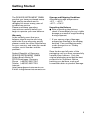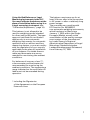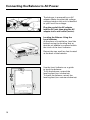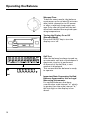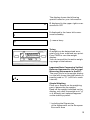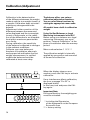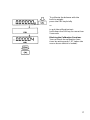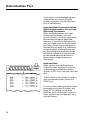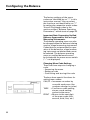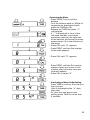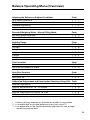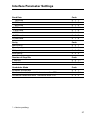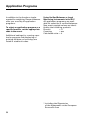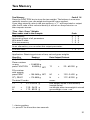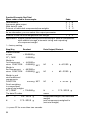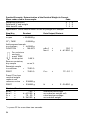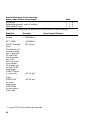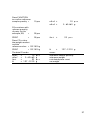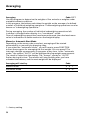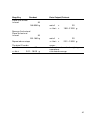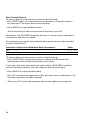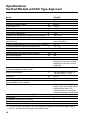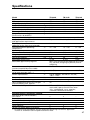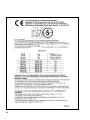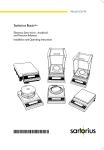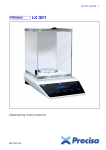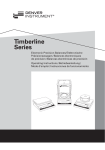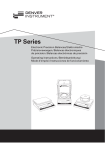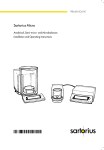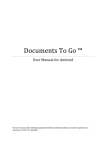Download Denver Instrument Tl-series Operating instructions
Transcript
TB Series TB-Serie Electronic Analytical and Precision Balances Elektronische Analysen- und Präzisionswaagen Operating Instructions / Betriebsanleitung Contents Page General View of the Equipment . . . . . . . . . . . . . . . . . . . . . . . . . . . . . . . . . . . . . . 4 Getting Started . . . . . . . . . . . . . . . . . . . . . . . . . . . . . . . . . . . . . . . . . . . . . . . . . . . . 5 Installation Instructions . . . . . . . . . . . . . . . . . . . . . . . . . . . . . . . . . . . . . . . . . . . . . 6 Connecting the Balance to AC Power . . . . . . . . . . . . . . . . . . . . . . . . . . . . . . . . . 10 Operating the Balance . . . . . . . . . . . . . . . . . . . . . . . . . . . . . . . . . . . . . . . . . . . . . . 12 Calibration/Adjustment . . . . . . . . . . . . . . . . . . . . . . . . . . . . . . . . . . . . . . . . . . . . . 14 Data Interface Port . . . . . . . . . . . . . . . . . . . . . . . . . . . . . . . . . . . . . . . . . . . . . . . . . 18 Below-Balance Weighing . . . . . . . . . . . . . . . . . . . . . . . . . . . . . . . . . . . . . . . . . . . 19 Troubleshooting . . . . . . . . . . . . . . . . . . . . . . . . . . . . . . . . . . . . . . . . . . . . . . . . . . . 20 Care and Maintenance . . . . . . . . . . . . . . . . . . . . . . . . . . . . . . . . . . . . . . . . . . . . . . 21 Configuring the Balance . . . . . . . . . . . . . . . . . . . . . . . . . . . . . . . . . . . . . . . . . . . . 22 Balance Operating Menu (Overview) . . . . . . . . . . . . . . . . . . . . . . . . . . . . . . . . . . 25 Application Programs . . . . . . . . . . . . . . . . . . . . . . . . . . . . . . . . . . . . . . . . . . . . . . 30 GLP/GMP-compliant Data Record . . . . . . . . . . . . . . . . . . . . . . . . . . . . . . . . . . . . 42 Specifications . . . . . . . . . . . . . . . . . . . . . . . . . . . . . . . . . . . . . . . . . . . . . . . . . . . . . 46 Declarations of Conformity . . . . . . . . . . . . . . . . . . . . . . . . . . . . . . . . . . . . . . . . . . 49 3 General View of the Equipment 1 15 5 4 14 12 16 17 16 1 2 15 14 13 3 12 4 5 11 3 6 10 7 8 9 No. Designation No. Designation 1 2 3 10 4 5 6 7 8 9 1) 4 Weighing pan Shield disk Metrological ID label for verified balances approved for use as legal measuring instruments Menu access switch Leveling foot Function key (FUNCTION) PRINT key (data transfer) Tare key (TARE) ON/OFF key To activate the CF function, press and hold for more than two seconds 11 12 13 14 15 16 17 CAL/CF key (calibration/clear function)1) Weight display AC jack Verification ID label with metrological data for verified balances approved for use as legal measuring instruments Manufacturer’s ID label with the C mark of conformity Data interface port Level indicator Lug for fastening an antitheft locking device Getting Started The DENVER INSTRUMENT GMBH product you have purchased meets high quality standards and is designed to assure many years of trouble-free service. Please read these operating instructions carefully before you begin to operate your new balance. Warranty In the unlikely event that your balance should require servicing within the 3-year warranty period, please contact the office listed below for your country, and state the model number, serial number and the problem: Federal Republic of Germany: DENVER INSTRUMENT GMBH Robert-Bosch-Breite 10 37079 Goettingen, Germany Phone (+49/551) 209773-0 Telefax (+49/551) 209773-9 Internet: http://www.denverinstrument.com E-mail: [email protected] Storage and Shipping Conditions Allowable storage temperature: +5°C … +40°C +41°F…+104°F Unpacking the Balance ● After unpacking the balance, check it immediately for any visible damage as a result of rough handling during shipment. $ If you see any sign of damage, proceed as directed in the chapter entitled “Care and Maintenance,” under the section on “Safety Inspection.” Save the box and all parts of the packaging until you have successfully installed your balance. Only the original packaging provides the best protection for shipment. Before packing your balance, unplug all connected cables to prevent damage. 5 Installation Instructions Ambient Conditions The Denver Balance is designed to provide reliable weighing results under normal ambient conditions in the laboratory and in industry. When choosing a location to set up your balance, please observe the following so that you will be able to work with added speed and accuracy: – Set up the balance on a stable, even surface – Protect the balance from aggressive chemical vapors – Protect the balance from drafts that come from open windows and doors – Avoid exposing the balance to extreme vibrations – Avoid exposing the balance to extreme heat or to direct sunlight Conditioning the Balance Do not expose the balance to extreme moisture over long periods. Moisture in the air can condense on the surfaces of a cold balance whenever it is brought to a substantially warmer place. If you transfer the balance to a warmer area, make sure to condition it for about 2 hours at the new ambient temperature, leaving it unplugged from the power supply. Afterwards, if you keep the balance connected to the power supply, the continuous positive difference between the inside of the balance and the outside will practically rule out the effects of moisture condensation. 6 For information on the current legal requirements of your country, please contact your local Denver customer service office. Information on Radio Frequency Interference Warning! This equipment generates, uses and can radiate radio frequency energy and, if not installed and used in accordance with the instruction manual, may cause interference to radio communications. It has been tested and found to comply with the limits for a Class A computing device pursuant to Subpart J of Part 15 of FCC rules, which are designed to provide reasonable protection against such interference, when operated in a commercial environment. Operation of this equipment in a residential area is likely to cause interference, in which case the user, at his own expense, will be required to take whatever measures may be required to correct the interference. Using Verified Balances as Legal Measuring Instruments in the EU* You must calibrate the balance at the place of installation before using it as a legal measuring instrument (see “Calibration/Adjustment,” page 14). This balance is not allowed to be used for weighing goods intended for direct sale to the public. The typeapproval certificate for verification applies only to non-automatic weighing instruments; for automatic operation with or without auxiliary measuring devices, you must comply with the regulations of your country applicable to the place of installation of your balance. A suitable thermometer and barometer are recommended for monitoring the ambient conditions. The balance must warm up for at least 24 hours after initial connection to AC power or after a relatively long power outage. The manufacturer complies with EC Directive No. 90/384/EEC non-automatic weighing instruments, which has been in effect since January 1, 1993, within the Single European Market as well as the accreditation of the quality management system of the manufacturer by Lower Saxony’s Regional Administrative Department of Legal Metrology (Niedersächsisches Landesverwaltungsamt-Eichwesen) from February 15, 1993. For balances of accuracy class k, a thermometer and barometer are recommended for monitoring the ambient conditions. The temperature range indicated on the verification ID label must not be exceeded during operation. * including the Signatories of the Agreement on the European Economic Area 7 Important Note Concerning All Verified Balances Approved for Use as Legal Measuring Instruments: Provided that an official lead seal is required for the verified balance, a control seal is affixed to the balance. Unauthorized attempts to remove this seal will irreversibly damage it. If you break the seal, the validity of the verification will become void, and you must have your balance re-verified. Connecting the TB-215D Balance to the Electronic Box: – Plug the cable into the socket of the electronics box. Preparing Balances with a Draft Shield Chamber Place the following components inside the chamber in the order given: – Shield disk – Weighing pan 8 Preparing the TB-413A with a Round Glass Draft Shield – Place the shield disk on the balance. Turn the disk counterclockwise until it is securely fastened. Place components listed below on the balance in the order given: – Pan support – Weighing pan – Glass draft shield cylinder – Draft shield cover Installing the Pan Draft Shield on Model TB-4102A: – Fasten the pan draft shield under the metal part for grounding Preparing Balances with a Rectangular Weighing Pan – Place the weighing pan on the balance 9 Connecting the Balance to AC Power The balance is powered by an AC adapter. Make sure that the voltage rating printed on this unit is identical to your local line voltage. Plug the cord of the AC adapter into the DC jack; then plug the AC adapter into a wall outlet (mains). Leveling the Balance Using the Level Indicator At the place of installation, level the balance using the leveling feet so that the air bubble is centered within the circle of the level indicator. Retract the two auxiliary feet located at the back of the balance. Use the level indicator as a guide to level the balance: To lift the balance, extend the leveling feet (turn clockwise). To lower the balance, retract the leveling feet (turn counterclockwise). 10 After retracting the rear auxiliary feet, extend them until they touch the surface on which the balance rests. 11 Operating the Balance Warmup Time To deliver exact results, the balance must warm up for at least 30 minutes after initial connection to AC power or after a relatively long power outage. Only after this time will the balance have reached the required operating temperature. Turning the Display On or Off (Standby Mode) Press the ON/OFF key to turn the display on or off. ▼ Self-Test After the balance has been turned on, an automatic self-test of the balance’s electronic circuitry is performed. At the end of the self-test, a zero readout is displayed. This means that the balance is ready to operate. Important Note Concerning Verified Balances Approved for Use as Legal Measuring Instruments: For verified balances that have a verification scale interval “e” which is greater than the scale interval “d,” the last digit on the display is bordered. 12 The display shows the following special codes for your information: o O displayed in the upper right corner stands for OFF 0 displayed in the lower left corner means standby 0 b means busy b ▲ 0 ▲ Taring A weight can be determined accurately only from a defined zero point. Press TARE to zero the weight display. You can tare within the entire weighing range of the balance. Important Note Concerning Verified Balances Approved for Use as Legal Measuring Instruments in the EU*: The small circle in the weight display (on the left) shows that the balance is exactly tared to “0” (±0.25 of a scale interval). Simple Weighing Place your sample on the weighing pan to determine the weight. Read off the weight indicated on the display only after the weight unit “g” or a different unit selected appears as the stability symbol. * including the Signatories of the Agreement on the European Economic Area 13 Calibration/Adjustment Calibration is the determination of the difference between the weight readout and the true weight (mass) of a sample. Calibration does not entail making any changes within the balance. Adjustment is the correction of this difference between the measured value displayed and the true weight (mass) of the sample, or the reduction of the difference to an allowable level within maximum permissible error limits. During calibration, the sensitivity of the balance is adjusted to changes in the ambient conditions. Calibrate your new balance at the place of installation after each warmup period and before the first weight measurement. In verified models the balance should be calibrated at least once a day. The balance offers you various calibration/adjustment functions. You can select these functions by setting the appropriate menu code. All models have a built-in calibration weight. Using Verified Balances as Legal Measuring Instruments in the EU* Before using your balance as a legal measuring instrument, you must perform “Internal Calibration” at the place of installation after the warmup period. Menu code selection: 1 9 3 ** The calibration weight is internally applied by servomotor and removed at the end of calibration. When the display shows a zero readout, press the CAL key to activate calibration. ▼ ▼ If any interference affects calibration, the error message “Err 02” is displayed briefly. In this case, tare and press the CAL key again. Important Note During calibration, the weighing pan must be unloaded. ** including the Signatories of the Agreement on the European Economic Area ** = factory setting 14 External Calibration Menu code selection: 1 9 1 Use only calibration weights with an accuracy equal to or better than the readability of your balance. When a zero readout is displayed, press the CAL key. This starts calibration. The calibration weight value in grams is then displayed. Errors or interference at the start of the calibration routine are indicated by the error message “Err 02.” In this case, tare and press the CAL key again when a zero readout appears. Center the calibration weight on the weighing pan. The balance then calibrates automatically. When calibration is completed, the value of the calibration weight and the stability symbol “g” are displayed. 15 Calibration with a Built-in Weight Menu code selection: 1 9 4 Substantial changes in barometric pressure and temperature may affect the display response of the balance. To ensure that you obtain the full accuracy of the balance, even when you use the entire weighing range, we have implemented a calibration test function. It will help you to decide quickly whether or not you need to recalibrate your balance (for example, to maintain the same accuracy during long-term weighing series). Unload the balance and tare. When a zero readout is displayed, press the CAL key. The built-in calibration weight is now internally applied by servomotor. At the same time, CAL is displayed. After the display has stabilized, the deviation of the momentary readout from the target weight (in grams only) is indicated. If external interference affects the calibration test, the error message “Err 02” is displayed briefly. In this case, tare and then press the CAL key again. Important Note The balance should be calibrated if the deviation of the readout from zero is more than the reproducibility specified for your balance; see the “Specifications” starting on page 46. 16 To calibrate the balance with the built-in weight: press the CAL key briefly or to quit the calibration test: hold down the CAL key for more than 2 seconds Blocking the Calibration Functions You can block the calibration functions by setting code 1 9 7 (when the menu access switch is locked). 17 Data Interface Port If you wish to record weighing data using a Denver printer, plug the printer connector into the interface port of the balance. Important Note Concerning Verified Balances Approved for Use as Legal Measuring Instruments: When using the balance as a legal measuring instrument, you may connect it only to auxiliary measuring devices that are legally permitted. However, if you are not using the balance as a legal measuring instrument, you may connect it to any peripheral devices that you wish, e.g., additional remote displays, personal computer, etc. Such peripheral devices must be marked to indicate that they may not be connected when the balance is being used as a legal measuring instrument. Important Note Make sure to unplug the balance from AC power before you connect or disconnect a peripheral device (printer or PC) to or from the interface port. To print data on hard copy or output it to a computer screen, press the PRINT key. For information about the data output parameters and data ID codes, see page 28. For details on the data interface (such as the data output or input formats, pin assignment, etc.), contact Denver. 18 Below-Balance Weighing A port for a below-balance weighing hanger is located on the bottom of the balance: To open the below-balance port, turn the cover plate. Important Note Concerning Verified Balances Approved for Use as Legal Measuring Instruments in the EU*: The below-balance weighing port may not be opened or used when an approved balance is being operated as a legal measuring instrument. Important Note When you use a below-balance weighing hanger, you must install a shield to protect against drafts. For Precision Balances (Except for TB-6201A): To open the below-balance port, remove the cover plate from the bottom of the balance. Now you can attach a sample using a suspension wire, for example. Common applications for belowbalance weighing include density determination and immersing a sample in a special atmosphere (medium for reaction). Fastening an Antitheft Locking Device1) To fasten an antitheft locking device, use the lug on the rear panel of the balance. * including the Signatories of the Agreement on the European Economic Area 1 ) = Not applicable for TB-215D/-224A/-124A 19 Troubleshooting Problem Causes Solution No segments appear on the weight display No AC power is available The AC adapter is not plugged in Check the AC power supply Plug in the AC adapter No segments appear on the weight display after calibration/adjustment The surface on which the balance rests is not stable Make sure that the ambient conditions are stable Internal stability has not been reached Prevent vibrations from affecting the surface on which the balance rests Close the draft shield The weight display shows “H” The load exceeds the capacity of the balance Unload the balance The weight display shows “L” or “Err 54” The weighing pan and/or the pan support disk is not in place Position the pan and/or the pan support disk (depending on the balance model) The weight display briefly shows “Err 02” The display did not show a zero readout when the CAL key was pressed to calibrate Press the TARE key; then press the CAL key again The balance is loaded Unload the balance The special code “b” does not go out on the weight display None of the keys has been pressed since the balance was turned on Press a key The weight readout changes constantly Unstable ambient conditions Set up the balance in another area Too much vibration or the Access the menu to select balance is exposed to a draft the correct code for the weighing environment The weight readout is obviously wrong 20 The balance is not calibrated Calibrate the balance The balance was not tared before weighing Tare before weighing The air bubble of the level indicator is not centered within the circle Level the balance Care and Maintenance Service Regular servicing by a Denver service technician will extend the service life of your balance and increase the measuring accuracy. Denver can offer you service contracts, with your choice of regular maintenance intervals ranging from 1 month to 2 years. Safety Inspection If there is any indication that safe operation of the balance with the AC adapter is no longer warranted, turn off the power and disconnect the equipment from AC power immediately. Lock the equipment in a secure place to ensure that it cannot be used for the time being. Safe operation of the balance with the AC adapter is no longer ensured when: – there is visible damage to the AC adapter or power cord – the AC adapter no longer functions properly – the AC adapter has been stored for a relatively long period under unfavorable conditions In any of these cases, notify your Denver customer service office. 21 Configuring the Balance The factory settings of the menu codes are identified by an “*” in this instruction manual. You can select the functions not identified by an “*” by setting the respective menu codes. You will find these codes in the section entitled “Balance Operating Parameters,” which starts on page 23. Important Note Concerning Verified Balances Approved for Use as Legal Measuring Instruments: The balance operating menu can also be changed when the balance is being used as a legal measuring instrument. Codes that are not permitted for operation of the balance as a legal measuring instrument are blocked and cannot be selected. The balance operating menu on verified balances cannot be locked with the menu access switch (“–” not displayed). Changing Menu Code Settings There are three steps to changing a code: – Accessing the menu – Setting a code – Confirming and storing this code The keys have special functions for setting menu codes: CAL/CF = Increases a number by one with each press (the numbers change in cycles) TARE = Confirms a code setting; stores a code setting; and exits the menu PRINT = Moves to the next digit of the menu code (first, second, third, first, etc.) 22 Accessing the Menu – Press ON/OFF to turn off the balance. Turn the balance back on. While all segments are displayed, briefly press the TARE key (8). – Release the TARE key when “1” is displayed. – If “-” is displayed in front of the left-hand number, remove the protective cap from the right side of the balance, and move the menu access switch (4) in the direction of the arrow. – Press CAL until “8” appears – Press PRINT until the 2nd number of the code appears – Press CAL until “5” appears – Press PRINT until the 3rd number appears (when you move to this number, the previously set menu code will appear) – Press CAL to select “4 ” – Confirming a Menu Code Setting Press TARE to confirm the code you have just set (this is indicated by the “o” after the code). – To store the new menu code setting, press TARE for more than 2 seconds. 23 Important Note The current code setting in the balance operating menu is identified by a small, superscript “o” after the last number. When you access the operating menu, the previously set code will be displayed after you have selected the right-hand number. If you would like to change several menu code settings, you do not have to press the TARE key after each change to exit the balance operating menu. Please do not forget to relock the balance operating menu. The symbol “-” indicates that the menu is locked. Undoing All Menu Code Changes Reset Function The reset function lets you undo all menu code changes, which means that you will obtain the original factory-set menu codes identified by an “*”. To use this function, select code 9 – – 1°. Reset Function On Off 24 Code 9 – – 1 9 – – 2 Balance Operating Menu (Overview) Adapting the Balance to Ambient Conditions Very stable conditions Stable conditions Unstable conditions Very unstable conditions Code 1 1 1 1 1 1 1 1 Standard Weighing Mode – Manual Filling Mode Standard weighing mode Manual filling mode Code 1 2 1* 1 2 2 Stability Range 0.25 digit 0.5 digit 1 digits 2 digits 4 digits 8 digits1) Code 1 3 1 3 1 3 1 3 1 3 1 3 Tare Parameter At any time Not until the readout is stable Code 1 5 1*/** 1 5 2* Auto Zero Function Auto Zero on Auto Zero off Code 1 6 1* 1 6 2 Calibration/Adjustment and Linearization Functions Using CAL External adjustment Internal adjustment for TB…-A models Calibration Internal linearization on model TB-215D Calibration functions blocked Code 1 9 1 9 1 9 1 9 1 9 1 2* 3 4 1 2* 3 4* 5 6 1 3* 4 6 7 * = factory setting; depends on the balance model in some cases ** = not applicable to verified balances of accuracy class K 1 ) = not applicable to the verified balances approved for use as legal measuring instruments 25 Weighing in Two Ranges The FUNCTION key lets you switch back and forth (toggle) between two weight units. The second unit is identified by the display symbol “R1.” Code FUNCTION key blocked 2 1 1 Mass unit conversion by toggling 2 1 2* Weight Units The “basic weight unit” is the unit in which your balance will weigh the moment you turn it on. This unit is selected for the first range. You can select a different unit for each of the two ranges by setting the appropriate menu codes. Symbol Grams (o) Grams Kilograms1) Carats** Pounds** Ounces** Troy ounces** Hong Kong taels** Singapore taels** Taiwanese taels** Grains** Pennyweights** Milligrams Parts per pound** Chinese taels** Mommes** Austrian carats** Tola** Baht** Mesghal** Display Mode o g kg ct lb oz ozt tl tl tl GN dwt mg o tl m k t b m Conversion Factor 1g= 1. 1. 0.001 5. 0.0022046226 0.035273962 0.032150747 0.02671725 0.02646063 0.02666666 15.43235835 0.643014931 1000. 1.1287667712 0.02645547175 0.2667 5. 0.0857333381 0.06578947436 0.217 Code 1st Range 1 7 1 1 7 2* 1 7 3 1 7 4 1 7 5 1 7 6 1 7 7 1 7 8 1 7 9 1 7 10 1 7 11 1 7 12 1 7 13 1 7 14 1 7 15 1 7 16 1 7 17 1 7 18 1 7 19 1 7 20 2nd Range R1 3 1 1 3 1 2* 3 1 3 3 1 4 3 1 5 3 1 6 3 1 7 3 1 8 3 1 9 3 1 10 3 1 11 3 1 12 3 1 13 * 3 1 14 3 1 15 3 1 16 3 1 17 3 1 18 3 1 19 3 1 20 Code 1st Range 2nd Range R1 Highest possible accuracy 1 8 1* 3 2 1* Last numeral blanked when load changes2) 1 8 2 3 2 2 Rounding factor 2** 1 8 3 3 2 3 Rounding factor 5** 1 8 4 3 2 4 Rounding factor 10** 1 8 5 3 2 5 ** = factory setting; depends on the balance model in some cases ** = not applicable to verified balances approved for use as legal measuring instruments 1 ) = not applicable to verified balances of accuracy class k 2 ) = applicable only to verified balances approved for use as legal measuring instruments 26 Interface Parameter Settings Baud Rate ,150 baud ,300 baud ,600 baud 1,200 baud 2,400 baud 4,800 baud 9,600 baud 19,200 baud Code 5 1 5 1 5 1 5 1 5 1 5 1 5 1 5 1 1 2 3 4* 5 6 7 8 Parity Mark parity Space parity Odd parity Even parity Code 5 2 5 2 5 2 5 2 1 2 3* 4 Number of Stop Bits 1 stop bit 2 stop bits Code 5 3 1* 5 3 2 Handshake Mode Software handshake Hardware handshake with 2 characters after CTS Hardware handshake with 1 character after CTS Code 5 4 1 5 4 2* 5 4 3 * = factory setting 27 Utilities for Printouts or Data Transfer Data Output Parameter Print on request regardless of stability Print on request after stability, with storage of the function Print on request at stability, without storage of the function Auto print regardless of stability Auto print at stability Code 6 1 6 1 6 1 6 1 6 1 Auto Print Start/stop auto print using the PRINT key Auto print not stoppable Code 6 2 1 6 2 2* Data Output at Defined Intervals 1 display update 2 display updates Code 6 3 1* 6 3 2 Automatic Taring after Data Output Data output without automatic taring Data output with automatic taring Code 6 4 1* 6 4 2 Automatic Output of the Application Parameters Off On Code 7 1 1* 7 1 2 Data ID Codes Without With Code 7 2 1* 7 2 2 Automatic Output of the Tare Memory Data Last net value (individual value N1) Tare memory data (total T1) Code 7 3 1* 7 3 2 * = factory setting 28 1 2* 3 4 5 Additional Functions Menu Access Function You can define the function of the menu access switch by setting the code for the balance operating menu to “accessible.” The balance operating menu will then be accessible at all times, which means that you can change the menu codes at any time regardless of the setting of the menu access switch. Access to Balance Operating Menu Accessible (codes can be changed) Locked (codes can be read only) Code 8 1 1 8 1 2* Key Functions Accessible Blocked (except for ON/OFF) Code 8 3 1* 8 3 2 Universal Switch for Remote Control You can connect an external universal switch to the interface port of your balance for remote control of the functions listed below. Set the appropriate menu code to define the function of this switch. Functions PRINT TARE Calibrate adjust (using q) FUNCTION key c key Code 8 4 8 4 8 4 8 4 8 4 Power-on Mode (Power) off –> on <–> standby on <–> standby Automatic power-on Code 8 5 1* 8 5 3 8 5 4 1* 2 3 4 5 * = factory setting 29 Application Programs In addition to the functions implemented for weighing, Denver balances offer you a variety of application programs. To select an application program or a specific function, set the appropriate code in the menu. Using Verified Balances as Legal Measuring Instruments in the EU* All application programs are available for selection in verified balances. Non-metric weight values are identified by the following symbols: Percent =% Counting = pcs Calculated value = o Additional settings for running a particular program and displaying or printing the data on hard copy are listed in a table of codes. * including the Signatories of the Agreement on the European Economic Area 30 Tare Memory Tare Memory Code 2 1 6 Press the FUNCTION key to store the tare weight. The balance is now automatically tared so you can weigh starting with a zero readout. If you have stored a value in the tare memory, a “1” will be printed or output after the ID code of this value to identify it as such on the printout or on the computer screen. “Tare – Net – Gross” Weights Menu codes used in the example: Tare memory Automatic output of all parameters With data ID code Print tare memory Code 2 1 7 1 7 2 7 3 As an alternative, you can select this output parameter: Print net value 7 3 1* 6 2 2 2 Application: Obtaining printouts of tare, net and gross weights Step/Key CF1), TARE Readout 0.00 g Data Output/Printout Place container on pan; + 22.65000 g press FUNCTION 0.00000 g NET T1 + 22.65000 g Fill container with sample; press PRINT + 150.2400 g NET N1 + 150.2400 g + 172.8900 g N + 172.8900 g 1 CF ), PRINT The data ID codes T1 + 22.65000 g N1 N + + 150.2400 g 172.8900 g mean: tare weight stored in the memory (weight value) net weight when tare weight is stored gross weight = tare + net * = factory setting 1 ) = press CF for more than two seconds 31 Practical Example: Net Total Menu codes used in the example: Tare memory Automatic data output With data ID code Printout of individual components/tare weights Code 2 1 7 1 7 2 7 3 As an alternative, you can select this output parameter: Printout of the net total weight/total tare weight 7 3 2 6 2 2 1* Application: Simple compounding and formulating of several components with additive storage, automatic taring and outputting of component weight * = factory setting Step/Key Place container on pan 1 CF ), TARE Readout Data Output/Printout + 22.65000 g 0.00000 g Weigh in 1st component; + 4.61000 g store: FUNCTION 0.00000 g NET N1 + 4.61000 g Weigh in 2nd component; + 60.3300 g store: FUNCTION 0.00000 g NET N1 + 60.3300 g Weigh in and store additional components: FUNCTION N1 + x.xxxx g x.xxxx g NET Finish weighing in components; output total weight: CF1), PRINT + 172.8900 g The data ID codes N1 + 60.3300 g N 1 + 172.8900 g ) = press CF for more than two seconds 32 N + 172.8900 g mean: component weight (net individual weight) total components weighed-in (net total weight) Weighing in Percent Weighing in Percent Code 2 1 5 This application program enables you to obtain weight readouts in percent which are in proportion to a reference weight. The reference weight readout is stored as a menu-defined percentage (factory setting: 100%). Changing the Reference Percentage You can change the reference percentage in cycles. Choose from the following settings: 5, 10, 20, 50 and 100. To activate the change function: To change the setting: To store the percentage: Hold down FUNCTION for more than 2 seconds until “rEF 100%” appears on the display Briefly press FUNCTION Hold down FUNCTION for more than 2 seconds to store it permanently (in the non-volatile memory) after you turn off the power This setting is not canceled by the reset code 9 – – 1°! Storage Parameter for the Reference Weight/Value With full accuracy according to the internal resolution According to the display accuracy Code 3 5 1* 3 5 2 Display Parameter for Readouts in Percent Without a decimal place With one decimal place With two decimal places With three decimal places Code 3 6 3 6 3 6 3 6 1 2* 3 4 If the weight stored is too light to be displayed, the number of decimal places is automatically decreased. * = factory setting; depends on the balance model in some cases 33 Practical Example: Determination of the Residual Weight in Percent Menu codes used in the example: Code Weighing in percent 2 1 5 Reference % and weight 7 1 2 With data ID code 7 2 2 Application: Quick determination of the dry weight of a sample Step/Key Place container on pan Readout Data Output/Printout + 22.65000 g 1 CF ), TARE 0.00000 g Add prepared sample to container; + 4.61000 g FUNCTION + 100.00 % For moisture analysis, press TARE at this point xx.xx % Reweigh sample in container + 72.50 % PRINT + 72.50 % Press CF to clear residual weight readout and reference value + 3.34000 g PRINT + 3.34000 g The data ID codes pRef + 100 Wxx% + 4.61000 Prc + 72.50 N + 3.34000 % g % g ) = press CF for more than two seconds 34 + + 100 % 4.61000 g Prc + 72.50 % N + 3.34000 g 0.00 % Remove container; dry sample 1 pRef Wxx% mean: reference percentage net reference weight xx% calculated percentage net residual weight Counting Counting Code 2 1 4 The counting program allows automatic conversion of weights into piece counts based on a reference sample weight. A weight readout is stored as a reference sample quantity (factory setting: 10 pcs = pieces). Changing the Reference Sample Quantity You can change the reference sample quantity in cycles. Choose from the following settings for the reference sample quantity: 5, 10, 20, 50 and 100. To activate the change function: To change the setting: To store the quantity: Hold down FUNCTION (6) for more than 2 seconds until “rEF ... pcs” appears on the display Briefly press FUNCTION again Hold down FUNCTION for more than 2 seconds to store it permanently (in the non-volatile memory) after you turn off the power This setting is not canceled by the reset code 9 – – 1°! Storage Parameter for the Reference Sample Weight With full accuracy according to the internal resolution According to the display accuracy Code 3 5 1* 3 5 2 * = factory setting 35 Practical Example: Parts Counting Menu codes used in the example: Counting Reference quantity and ref. weight With data ID code Code 2 1 4 7 1 2 7 2 2 Application: Counting bulk quantities of items with the same weight Step/Key Place container on pan 1 CF ), TARE Add 10 counted parts Readout + 22.65000 g 0.00000 g rEF 10 pcs Change the reference sample qty., if desired: To use 20 as the reference qty., add 10 more parts to container. To change the ref. qty. to 20, hold down FUNCTION for > 2 seconds rEF 10 pcs Press FUNCTION rEF 20 pcs To store: hold down FUNCTION for more than 2 seconds 1 ) = press CF for more than two seconds 36 Data Output/Printout Press FUNCTION to confirm reference sample quantity + 10 pcs nRef + wRef + Fill container with unkown quantity of parts (in this example, 35) + 35 pcs PRINT 35 pcs + 10 pcs 5.65460 g Qnt + 35 pcs N + 197.1910 g Press CF to clear the weight readout and the reference value + 197.1910 g PRINT + 197.1910 g The data ID codes nRef + 10 wRef + 5.65460 Qnt + 35 N + 197.1910 pcs g pcs g mean: reference sample quantity reference weight calculated piece count net weight 37 Averaging Averaging Code: 2 1 7 Use this program to determine the weights of live animals or weights under unstable ambient conditions. In this program, the balance calculates the weight as the average of a defined number of individual weighing operations. These weighing operations are also known as “subweighing operations.” During averaging, the number of individual subweighing operations left is shown in the application display in a “countdown” mode. Once all subweighing operations have been performed, the calculated mean value is indicated as a stable readout on the weight display. Manual or Automatic Start Mode Depending on the menu code you select, averaging will be started automatically or manually by pressing a key. If you select the “automatic mode,” you will have to press FUNCTION to start the program for averaging the first weight. You can press CF to interrupt a weight measurement in progress at any time. In the “automatic mode,” the symbol “AUTO” will be displayed during weight measurement. The result is locked into the display. The “mouse” symbol or “AUTO” flashes during this time. The readout will stop flashing after you have unloaded the balance, and the next weight will be displayed. Averaging will start by: Manual mode Automatic mode * = factory setting 38 Code 3 8 1 3 8 2* Delayed Start Mode A general rule to go by for selecting the right setting to weigh animals is: the more active an animal is, the greater the difference must be between two successive subweights measured. Depending on individual requirements, starting the averaging operation can be delayed either in the automatic or manual mode until the animal you are weighing has calmed down to a certain degree. In this case, the start criterion is defined by the difference between two successive subweights measured. If the animal moves, the start criterion is not met; therefore, averaging will not start. Once the animal has calmed down, the program checks whether two measured subweights are within the previously selected range. If so, the actual averaging operation will be started. Delay start Slight Average Considerable Code 3 7 1 3 7 2* 3 7 3 During averaging, the number of subweighing operations left to perform is shown on the weight display (countdown mode). * = factory setting Changing the Number of Subweighing Operations You can change the number of subweighing operations used to average a weight. Change this number in cycles. You can choose from the following settings: 5, 10, 20, 50 and 100. To activate the change function: Hold down FUNCTION for more than 2 seconds until “rEF 10” appears on the display. If you enter a wrong number, press CF to clear it. To change the setting: Briefly press FUNCTION To store the number: Hold down FUNCTION for more than 2 seconds to store this number permanently (in the non-volatile memory) after you turn off the power This setting is not canceled by the reset code 9 – – 1°! Storage Threshold for the Automatic Start Mode To obtain an added measure of reliability in the automatic mode and avoid an “incorrect start,” a weight value must correspond to a minimum load of 100 display digits. Once averaging has been completed, the program will stop until the balance is unloaded to half the value (50 display digits) of the storage threshold. 39 Practical Example: Averaging with Automatic Start Mode Menu codes used in the example: Averaging Delay start until diff. is average Automatic start mode Automatic output of all parameters With data ID code Code 2 1 3 7 3 8 7 1 7 2 As an alternative you can select this code: Other delay start Manual start mode Code 3 7 x 3 8 1 7 2* 2* 2 2 You can change the number of subweighing operations. If you do not enter a number, averaging is based on the number shown on the display (factory setting: 10 subweighing operations). Once you press FUNCTION the first time, all further weighing operations will be performed automatically after they have met the start criteria. Application: Automatic weighing of animals based on 20 subweighing operations * = factory setting Step/Key Readout Place animal weighing bowl on balance CF1), TARE Data Output/Printout 0.00000 g Change number of subweighing operations; e.g., set number to 20: Hold down FUNCTION for more than 2 seconds ref 10 Press FUNCTION ref 20 To store: hold down FUNCTION for more than 2 seconds ref 20 Place 1st animal in bowl FUNCTION 20 165.2000 g Remove 1st animal ) = press CF for more than two seconds 1 40 mdef + 20 x-Net + 165.2000 g Step/Key Readout Place 2nd animal in bowl 20 188.5300 g Data Output/Printout mdef + x-Net + Remove 2nd animal Place 3rd animal in bowl Repeat above steps x-Net 188.5300 g 20 201.1800 g The data ID codes mdef 20 mdef + x-Net + 20 201.1800 g 20 201.1800 g mean: defined number of subweighing operations calculated average 41 GLP/GMP-compliant Data Record Application: Use of the balance in quality assurance systems in compliance with ISO, GLP, GMP, EN, etc. The balance can record all completed calibration and adjustment operations and print out data in compliance with the requirements of Good Laboratory Practice (GLP). The balance, interfaced with a data printer or a computer, creates a document that records the date, time, serial number and model number, making it possible to clearly trace data to the balance that generated it and the time at which it was generated. Select the GLP/GMP-compliant documentation mode by setting the respective code in the balance operating menu: GLP/GMP-compliant printout/record mode Code Off 8 10 1 * Only for the calibration and linearization functions 8 10 2 Always on 8 10 3 The following menu code setting must be selected in order to obtain a GLP/GMP-compliant printout/record: With data ID code 7 2 2 !Important Note GLP/GMP printouts/records will not be generated if the factory setting, code 7 2 1, is selected. In addition, do not select the “Auto print” data output parameter (code 6 1 4 or 6 1 5). * = factory setting 42 Operating the Balance with a GLP/GMP-compliant Printing or Recording Device: You can connect a special printer to balances for generating GLP/GMP-compliant printouts. The GLP/GMP-compliant printer provides you with the following functions: – Turns the GLP/GMP function on or off – Date/time – Workstation/operator ID – Printouts with balance-specific data Printout/Record for Calibration/Adjustment and Linearization Functions A printout or record is generated at the end of all calibration and linearization functions The printout can have the following lines: -------------------DENVER : Balance family and manufacturer Model TB-215D : Balance model S/N 70500146 : Serial number of the balance Id : Space for entering a workstation or operator ID -------------------Date : 21-Jun-97 : Current date Start: 10:05 : Time at which the application started Cal. : Extern : Calibration mode (in this case, “external calibration”) Set. : 200.00000 g : Calibration weight value (only for “external calibration”) End : 10:05 : End of application Name : : Space for signature of the operator responsible -------------------Additional information for other calibration modes: Cal. : Intern : Internal calibration Lin. : Intern : Internal linearization Lin. : Extern : External linearization Stat.: Complete : Status comment for calibration or linearization functions Cal. : Test : Calibration test Diff.:- 0.00004 g : Data measured during the calibration test 43 Data Printout/Record To have a data record printed out, perform the following: – Press PRINT (after you have turned on the balance or cleared a function by pressing CF) to output the printout heading – Press PRINT to output additional data – To end recording of data and conclude the printout, press CF Generation of a GLP/GMP-compliant printout or record is also ended when a calibration operation is started. For application programs, the reference data (parameters) can be included in the printout/record. Automatic Output of the Reference Data (Parameters) Off Reference %/qty. and reference weight Code 7 1 1* 7 1 2 To have a data record printed out, perform the following: – Press FUNCTION to output the printout heading and reference data (the reference data will be stored at the same time) If you input and store new reference values while a GLP/GMP-compliant record is being printed out, the new reference data will be output. – Press PRINT to output weighing data – Press CF to end printout generation (this also ends once a calibration or linearization operation has been started) – Then press CF to clear the reference data for the application programs 44 The printout can have the following lines: -------------------DENVER : Balance family and manufacturer Model TB-215D : Balance model S/N 70500146 : Serial number of the balance Id : Space for entering a workstation or operator ID -------------------Date : 10-Jun-97 : Current date Start: 11:15 : Time at which the application started Ser. : : Space for entering a project number nRef + 10 pcs : Reference data (in this case, “counting” – see also page 35) wRef +0.13400 g Qnt + 500 pcs : Measured values (in this case, . “calculated piece count”) . . End : 12:15 : End of application Name : : Space for signature of the operator responsible -------------------- * = factory setting 45 Specifications Verified Models with EC Type Approval Model Type Accuracy class Maximum capacity, Max* g Scale interval, d* mg Verification scale interval, e* g Minimum capacity, Min* g Tare range (subtractive) g Range of use according to Directive No. 90/384/EEC* g Response time (average) s Adaptation to ambient conditions and application requirements Display update (depends on the filter level selected) s Allowable ambient operating temperature °C Operating temperature range °C Pan size mm Weighing chamber height (effect. dimens.) mm Net weight approx. kg Selectable weight units Selectable application programs Automatic zero tracking function (can be turned off by menu code) Power requirements Frequency Power consumption (average) Hours of operation with fully charged optional external battery pack, approx.: Built-in interface port V~ Hz VA h TB-215D BC BC 100 k 60/210 0.01/0.1 0.001 0.001 –210 0.001–210 ≤12/3 By selection of 1 of 4 optimized filters 0.2–0.4 +5… +40 +15…+25 Ø 80 225 6.6 g, mg Mass unit conversion by toggling; tare memory; net total; weighing in percent; animal weighing Standard feature Via AC adapter, 230 VAC or 115 VAC, –20%…+15% 48–63 16: maximum; 8: average 25 RS-232 C-S/V24-V28; 7-bit; parity: even, mark, odd, space; transmission rates: 150… 19,200 baud; 1 or 2 stop bits; software/hardware handshake Standard features/equipment supplied: Dust cover x AC adapter, varies acc. to country x Built-in calibration weight x Level indicator x * = EC Directive No. 90/384/EEC on non-automatic weighing instruments applicable in the E.U. and within the European Economic Area 46 Specifications Model Type Accuracy class Weighing capacity Max.* Scale interval d* Verification scale interval e* Minimum capacity Min.* Tare range (subtractive) Range of use according to Directive No. 90/384/EEC* Response time (average) Adaptation to ambient conditions and application requirements Display update (depends on the filter level selected) Allowable ambient operating temperature Operating temperature range Pan size Weighing chamber height Net weight, approx. Selectable weight units Selectable application programs Automatic zero tracking function (can be turned off by menu code) External calibration weight value (of at least accuracy class…) Power requirements Frequency Power consumption (average) Hours of operation with fully charged external battery pack, approx.: Built-in interface port g mg g g g g TB-224A BC BC 100 k 220 0.1 0.001 0.01 –220 0.01–220 TB-124A BC BC 100 k 120 0.1 0.001 0.01 –120 0.01–120 TB-413A BD BC 200 K 410 1 0.01 0.02 –410 0.02–410 s ≤2 ≤2 ≤1.5 By selection of 1 of 4 optimized filters s 0.1–0.4 °C +5…+40 °C mm mm kg +15…+25 +15…+25 +10…+30 Ø 80 Ø 80 Ø 115 225 225 – 5.4 5.4 2.8 g, mg g, mg g, kg Mass unit conversion by toggling; tare memory; net total; weighing in percent; animal weighing Standard feature g 200 (E2) V~ Via AC adapter, 230 VAC or 115 VAC, –20%…+15% 48–63 16: maximum; 8: average 32 Hz VA h +5…+40 100 (E2) 0…+40 200 (F1) RS-232 C-S/V24-V28; 7-bit; parity: even, mark, odd, space; transmission rates: 150…19,200 baud; 1 or 2 stop bits; software/hardware handshake Standard features/equipment supplied: Analytical draft shield chamber / Dust cover x x Round glass draft shield – – Built-in calibration weight x x AC adapter, varies acc. to country x x Level indicator x x Hanger for below-balance weighing x x * = EC Directive No. 90/384/EEC on non-automatic weighing instruments applicable in the E.U. and within the European Economic Area – x x x x x 47 Model Type Accuracy class Weighing capacity Max.* Scale interval d* Verification scale interval e* Minimum capacity Min.* Tare range (subtractive) Range of use according to Directive No. 90/384/EEC* Response time (average) Adaptation to ambient conditions and application requirements Display update (depends on the filter level selected) Allowable ambient operating temperature Operating temperature range Pan size Net weight, approx. Selectable weight units Selectable application programs Automatic zero tracking function (can be turned off by menu code) External calibration weight value (of at least accuracy class…) Power requirements Frequency Power consumption (average) Hours of operation with fully charged external battery pack, approx.: Built-in interface port Standard features/equipment supplied: AC adapter, varies acc. to country Built-in calibration weight Level indicator Hanger for below-balance weighing g g g g g g TB-4102A BD BC 200 K 410 0.01 0.1 0.5 –4100 0.5–4100 TB-2202A BD BC 200 K 2200 0.01 0.1 0.5 –2200 0.5–2200 s ≤1.5 ≤1.5 ≤1 By selection of 1 of 4 optimized filters s 0.1–0.4 °C 0…+40 °C mm kg +10…+30 180 x 180 180 x 180 180 x 180 3.5 3.5 2.8 g, kg Mass unit conversion by toggling; tare memory; net total; weighing in percent; animal weighing Standard feature g 2000 (F1) V~ Via AC adapter, 230 VAC or 115 VAC; –20%…+15% 48–63 16: maximum; 8: average 25 25 45 Hz VA h 2000 (F1) 5000 (F2) RS-232 C-S/V24-V28; 7-bit; parity: even, mark, odd, space; transmission rates: 150…19,200 baud; 1 or 2 stop bits; software/hardware handshake x x x x x x x x * = EC Directive No. 90/384/EEC on non-automatic weighing instruments applicable in the E.U. and within the European Economic Area 48 TB-6201A BD BC 200 K 6200 0.1 1 5 –6200 5–6200 x x x – Declarations of Conformity Council Directives of the EU and European Standards: This Denver balance meets the requirements of the following Directives issued by the Council of the European Union. Council Directive 89/336/EEC “Electomagnetic compatibility (EMC)” Important Note: The operator shall be responsible for any modifications to Denver equipment and for any connections of cables or equipment not supplied by Denver and must check and, if necessary, correct these modifications and connections. On request, Denver will provide information on the minimum operating specifications (in accordance with the Standards listed above for defined immunity to interference). 73/23/EEC “Electrical equipment designed for use within certain voltage limits” If you use electrical equipment in installations and under ambient conditions requiring higher safety standards, you must comply with the provisions as specified in the applicable regulations for installations in your country. Additional Directive for Weighing Instruments Used in Legal Metrology: Directive 90/384/EEC “Non-automatic weighing instruments” This Directive also regulates the performance of the EC verification by the manufacturer, provided that an EC Type-Approval Certificate has been issued and the manufacturer has been accredited by an officer of a Notified Body registered at the Commission of the European Community for performing such verification. On February 15, 1993, the manufacturers received accreditation for performing verification. Subsequent Verifications within the European Countries The validity of the verification will become void in accordance with the national regulations of the country in which the balance is used. For information on verification and legal regulations currently applicable in your country, and to obtain the names of the persons to contact, please contact your local Denver office, dealer or service center. For information on the current legal requirements of your country, please contact your local Denver customer service office. 49 50