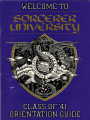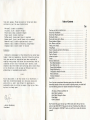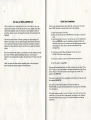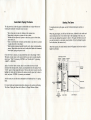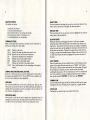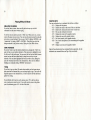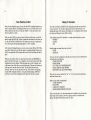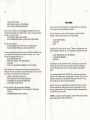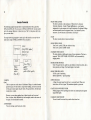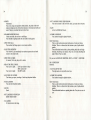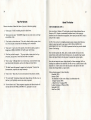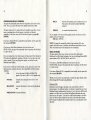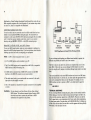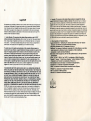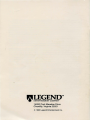Download Roland CM-32L Technical information
Transcript
What Is A LEGEND Adventure Game?
In a Legend adventure game , you become the main character in an evolving
story that takes place in a new world populated with interesting people, places,
and things. )'ou see this world through your main character's eyes, and you play
the game by directing his actions .
Like a book or a movie, the story is organized into chapters or scenes. In each
chapter you will travel from location to location , encountering situations which
require action on your part. You will come across locked doors , mysterious
magic spells, threatening creatures, scheming villains , and damsels in distress.
You will want to figure out how to open the locked doors , use the magic spells,
dispatch the threatening creatures, thwart the scheming villains , and deliver the
distressed damsels from a fate worse than death .
You can think of each of these situations as a puzzle. The key to solving these
puzzles will often be creative thinking and clever use of objects you have picked
up in your travels . You will get points as you solve puzzles , and your score will
help you monitor your progress .
Throughout the game the richly textured graphics , prose , sound effects and
music will draw you into a spellbinding adventure that could only be brought to
you by the master storytellers of Legend.
Legend Entertainment Company
14200 Park Meadow Drive
Chantilly, Virginia 22021
703-222-8500
1-800-658-8891
Customer Support:
9:00 a.m. - 5:00 p.m. EDT/EST
24-Hour Hint Line:
1-900-PRO-KLUE (1-900-776-5583)
$.75 For the first minute, $.50 for each minute thereafter
FAX:
CompuServe E-Mail
703-968-5151
76226,2356
SORCERER UrllVERS1ry
Deac
fYtv: 'iJ&httv!c_
Congratulations! Your application to Sorcerer University
has been approved and we are holding a place for you in
this year's freshman class .
As you know, Sorcerer University is Peloria's oldest,
most famous, and only institution of wizardly learning .
Founded by Marvin Meltingwolf (who later died in a bizarre
fund-raising accident), the University has housed the
world-famous Sorcerer's Appliance since the device was
first built by Waldo Nimblefingers in the years of the
Great Melon Shortage . From humble beginnings , the school
has grown to prominence in the following areas :
Athletics.
The University has a proud athletic tradition that dates
back to 814 when its varsity pokkaball team first decided
to wear uniforms . After an unbroken string of losses that
lasted until 997, the team won the coveted Squishingbug
Trophy in 1035 when they wrested the championship from
Farffling University, the other member of the league.
Research .
At the forefront of thaumaturgical research , the Sorcerer
University faculty has developed and patented more spells
than most people . Think how much our lives have been
enriched by just the ones listed below:
Nee spell (create a shrubbery)
Urg spell (lift a massive weight)
Phlub spell (drop a massive weight)
Hrlgut spell (induce vomiting)
Wufbam spell (cause small dogs to explode)
Bahnzo spell (turn a world leader into a monkey)
Emverdoo spe ll (create organizational chart)
Sashakol spell (summon a beautiful young woman)
Slugbgon spell (cause lawyer to vanish)
Academics .
Scholastic achievement at the University has never been
higher . Under my leadership, the wild fraternity parties
that once marred our reputation have been replaced by
nightly study groups. And since the controversial ban on
classroom torture (the "rack and rune" decree) , more
students than ever before are surviving their entire stay
at the University , with as many as 15% each year now
graduating in reasonably good health.
*****
As you may gather, I am very proud of our University. I
hope this orientation manual will help you enjoy your
years with us, and I look forward to greeting you
personally when you arrive on campus . Stop by any time my door is always open .
Table of Contents
The Story of SPELLCASTING 101 . . . . . . . . . . . . . . . . . . . . . . . . . . . . . . . . . . . . . . . . .
Quick Start: Installation . . . . . . . . . . . . . . . . . . . . . . . . . . . . . . . . . . . . . . . . . . . . . . . . . . . . . .
Quick Start: Playing the Game . . . . . . . . . . . . . . . . . . . . . . . . . . . . . . . . . . . . . . . . . . . . . .
Starting the Game . . . . . . . . . . . . . . . . . . . . . . . . . . . . . . . . . . . . . . . . . . . . . . . . . . . . . . . . . . . .
Playing the Game with a Mouse . . . . . . . . . . . . . . . . . . . . . . . . . . . . . . . . . . . . . . . . . . . . .
Playing without a Mouse .. ..... ... . .... .. .. .. .... . . ... .... ... . ...... . ·. .......
Save, Restore, and Quit.. .... ..... . ..... .. . . ....... . ... . .. ... . . . . .. .... . .... .
Talking to the Game... .. . . . . ..... .. . . ..... . . .. .. ... . . .... ... ... ..... .. .. . ... .
Using Magic. . . . . . . . . . . . . . . . . . . . . . . . . . . . . . . . . . . . . . . . . . . . . . . . . . . . . . . . . . . . . . . . . . .
Game Commands and their Abbreviations. . .. .... .. ..... . . ..... ........ .. ..
Sample Transcript....... . ...... . ... . .... ..... . .. ... . . . . ... . ... . . . ........... . .
Tips for Novices . . . . . . . . . . . . . . . . . . . . . . . . . . . . . . . . . . . . . . . . . . . . . . . . . . . . . . . . . . . . . .
About the Author . . . . . . . . . . . . . . . . . . . . . . . . . . . . . . . . . . . . . . . . . . . . . . . . . . . . . . . . . . . .
Credits ... ... .. ... . ..... ...... .. ................. . . .. .. ..... ... .. . .. . .... . . . ....
Technical Information . . . . . . . . . . . . . . . . . . . . . . . . . . . . . . . . . . . . . . . . . . . . . . . . . . . . . . . .
Hard Disk Installation . . . . . . . . . . . . . . . . . . . . . . . . . . . . . . . . . . . . . . . . . . . . . . . . . . . . .
Hard Disk Start-Up . . . . . . . . . . . . . . . . . . . . . . . . . . . . . . . . . . . . . . . . . . . . . . . . . . . . . . . .
Floppy Disk Installation . . . . . . . . . . . . . . . . . . . . . . . . . . . . . . . . . . . . . . . . . . . . . . . . . . .
Floppy Disk Start-Up . . . . . . . . . . . . . . . . . . . . . . . . . . . . . . . . . . . . . . . . . . . . . . . . . . . . . .
Configuration Default Overrides . . . . . . . . . . . . . . . . . . . . . . . . . . . . . . . . . . . . . . . . . .
Music and Sound . . . . . . . . . . . . . . . . . . . . . . . . . . . . . . . . . . . . . . . . . . . . . . . . . . . . . . . . . . .
Technical Assistance . . . . . . . . . . . . . . . . . . . . . . . . . . . . . . . . . . . . . . . . . . . . . . . . . . . . . . .
Legal Stuff . . . . . . . . . . . . . . . . . . . . . . . . . . . . . . . . . . . . . . . . . . . . . . . . . . . . . . . . . . . . . . . . . . . .
4
5
6
7
10
12
14
15
17
18
22
26
27
28
29
29
29
30
31
32
33
35
36
Even if you are an experienced adventure game player who thinks that
instruction manuals are best used as confetti at sporting events, you should still
read the following sections for valuable information about this game:
The Story of SPELLCASTING 101
Quick Start: Installation
Quick Start: Playing the Game
Using Magic
Game Commands
--Aaron Snowbunny
President
Hey Parents! This game will start up in NICE mode and it will stay that way
until you type NAUGHTY. The game has no way of knowing if you think your
child is old enough for NAUGHTY mode , so you'll have to make that decision
yourself.
5
4
The Story Of SPELLCASTING 101
SPELLCASTING 101: SORCERERS GET ALL THE GIRLS is set in the
magical realm of Peloria. You'll play the role of a young, slightly nerdy fellow
named Ernie Eagle beak. Ernie, the victim of a mean stepfather, dreams of
becoming a famous sorcerer and winning the attentions of the delectable Lola
Tigerbelly.
Thus will you enter Sorcerer University, spending your days studying with
Peloria's wisest mages - and your nights swinging with Peloria's hottest babes.
Your "experience" will stand you in good stead after the school is sacked by
minions of a sinister adversary and you are left alone to explore the deserted
campus.
Now your adventure really begins, as you embark on an epic odyssey across the
great ocean of Peloria, gaining spellcasting experience, uncovering your
opponent's trail, and generally catering to the special needs of women across the
land.
Finally, the game will climax with an incredible battle of wits and magical
powers amongst the ancient ramparts of Fort Blackwand.
Quick Start: Installation
If you are an experienced gamer using a hard disk, and if you are wise in the
ways of DOS, hard disks, and music cards, then do the following:
1) Make backup copies of the disks.
2) Make sure you have at least 3,870,000 bytes of free space on your hard
drive.
3) Insert System Disk #1 in drive "A" and type A: to set the default drive.
Then type INSTALL to start the installation program and follow the
directions on the screen. (You need to use this install program instead of
just copying over all the files so that the sound-effects files get
decompressed) .
4) If you have an AdLib Music Synthesizer Card be sure to run
SOUND .COM before starting the game.
5) If you have a mouse, be sure you have loaded the mouse driver.
6) Start the game by typing SlOl.
The game will automatically detect what kind of graphics.card you have (CGA ,
EGA, VGA, etc.) and it will default to the highest standard that it finds. If you
have an EGA or VGA card but wish to force the game to run with CGA
graphics, type SlOl CGA.
If you have a Roland MT-32 (or compatible) sound module, start the game with
the command SlOl MT32.
If you have an AdLib Music Synthesizer Card (and you have run
SOUND.COM), the game will automatically detect its presence and will default
to it upon start-up.
If the above makes no sense to you, or if it doesn't work, or if you do not have
a hard drive, or if you just like to read manuals , then please see the Technical
Information section starting on Page 29 for detailed installation and start-up
instructions.
6
7
Quick Start: Playing The Game
The big news here is that this game is unbelievably easy to play without ever
touching the keyboard. Using the mouse you can:
* Move from place to place by clicking on the compass rose.
* Single-click on objects in a picture to look at them.
* Double-click on objects in a picture to take them, open or close them,
greet them , etc.
* Select a verb from the verb menu and then click on an object in a picture
to apply that verb to that object.
* Build complex commands quickly from the verb , object, and preposition
menus . (Single-click selects the word , double-click finishes the command.)
* Avoid pesky typing and parser errors.
Starting The Game
To install and start up the game, see the Technical Information section on
Page 29.
When the game begins, you will see the title screen, followed by the credits and
some introductory text. If you wish to skip to the beginning of the story, you
can hit any key during this sequence to abort it. The game will then ask you if
you wish to restore to a previously saved position. (If you're playing the game
for the first time, the answer is no .)
After this sequence , the main interface screen will appear and you are ready to
begin the adventure.
If you don't have a mouse , you can pretend that you do by pressing < TAB >.
This puts a mouse cursor on the screen which you can move around using the
arrow keys . "Click" by pressing < ENTER> and "double-click" by pressing
< SHIFT> < ENTER> .
DIRECTIONAL BUTTONS
COMPASS
ROSE
Again, if you don't have a mouse, there is yet another fast way to build
commands by selecting verbs , objects, and prepositions from the menus. Press
< TAB > again to begin using this feature . Then use the arrow keys to move the
highlight bar back and forth between the menus , press the space bar to select a
word, and press < ENTER> to execute your command.
ELEVATOR
BOX
GRAPHICS
WINDOW
ALL
BEDCHAMBER
READ
PUT
And of course you can still enter commands the old-fashioned way - by typing
them.
CHIMNEY
OPEN
CLOAK
COBWEB
CLOSE
CRACK
GET
DOOR
FIRE
FIREPLACE
LEFT WINDOW
ME
MY HANDS
MY HOUSE
PUSH
HIGHLIGHT_.
BAR
For more details and complete instructions, please see the sections on Starting
The Game, Playing the Game with a Mouse, or Playing Without a Mouse.
COMMAND
BUTTONS
INVENTORY
WAIT
UNDO
SAVE
RESTORE
STATUS LINE
COMMAND LINE
PILE OF HAY
RAT
RIGHT WINDOW
VERB OR
PREPOSITION
MENU
OBJECT MENU
STORY WINDOW
9
8
GRAPHICS WINDOW
OBJECT MENU
This window can contain:
This menu contains all the things that you see from your current location. If you
want to refer to other objects in the game, you must type them in.
A picture of your location
A map of the surrounding area
Your inventory (what you are wearing and carrying)
Your status (score, number of turns taken , etc.)
A verbal description of your surroundings
HIGHLIGHT BAR
This is an inverse video bar you can move around to highlight the next word you
want to place on the command line.
ELEVATOR BOXES
COMMAND BUTTONS
Many of these buttons have function key equivalents. See the information on
function keys on Page 13 for more details.
HELP
Displays a help screen
Removes the menus and makes more room for text
HALF
ERASE Removes the last word from the command line
DO
Executes the command on the command line
PICT
Displays a picture in the graphics window
MAP
Displays a map in the graphics window
Displays your inventory in the graphics window
INV
LOOK
Puts a verbal description of your surroundings in the graphics
window
COMPASS ROSE AND DIRECTIONAL BUTTONS
If you have a mouse, you can move around by clicking on the various points of
the compass rose and the IN, OUT, UP, and DOWN buttons. Legitimate exits
from your current location are always highlighted .
Clicking on these boxes and dragging them down is a fast way to navigate
through the menus . Watch the index letter at the bottom of the column as you
drag the box - when the first letter of the word you are looking for is displayed ,
release the mouse button and the highlight bar will jump to the first word in the
list that starts with that letter. Clicking in the column above or below the box
will page up or page down through the menu. Clicking on the arrows at the top
or bottom of the column will move the highlight bar up or down one entry in
the menu.
STORY WINDOW
This is the window where all that wonderful prose we've been telling you about
appears . If the window fills with words and you see "MORE" at the bottom,
press any key or click the mouse button and the rest of the message will appear.
If you would like to expand the size of the window and you don't mind
sacrificing the menus, press < F3> for a half-screen or < F4> for a full screen of
text. If you would like to see the text displayed before the picture is updated,
then type the command TEXTFIRST. To switch back, type PICFIRST.
COMMAND LINE
VERB MENU
The verb menu contains every verb you need to play the game. There are other
verbs you can use, but you will have to type them in and hope your mother isn't
watching . The most commonly used verbs are grouped at the top of the list. The
rest of them are in alphabetical order.
PREPOSITION MENU
After you select a verb , the verb menu is replaced with a preposition menu. The
amazing thing is that the game will display only those prepositions that you can
use with the verb you have selected. Voila! No more pesky parser errors.
All your commands will appear on this line , whether you enter them by typing,
selecting from the menu, or clicking on the compass rose or graphics window.
STATUS LINE
This line lists your location , time of day, and day of the week.
11
10
Playing The Game With A Mouse
If you have a mouse, playing this game is simplicity itself. Merely by pointing
and clicking you can do all of the following :
Move around
from place to place by single-clicking on the compass rose or
the directional buttons next to it. Legitimate exits from your
current location are always highlighted. Double-clicking on
an exit that is pictured in the graphics window will move you
through that exit. If you are playing with the map in the
graphics window, you can also move to adjacent rooms by
double-clicking on them .
Examine
objects by single-clicking on them in the graphics window .
Take
objects by double-clicking on them in the graphics window.
Open/close
doors and windows by double-clicking on them in the
graphics window.
Greet
characters you meet in the game by double-clicking on them
in the graphics window.
Customize
the interface by clicking on the command buttons.
BUILDING COMMANDS
In addition to the above, you can use the mouse to build commands. A singleclick on a word in the verb menu will place that word on the command line. The
verb menu will then be replaced by a preposition menu that lists the
prepositions you may legitimately use with the verb you have just selected. At
this point you can select one of those prepositions, or select a word from the
object menu , or execute your command by clicking on the DO button.
Naturally, we've built in some short-cuts. For example, if you know prior to
clicking on a word that it will be the last word in your command, you can
double-click on it and your command will be executed. Or, if you've
already clicked on the last word in your command and you don't want to move
the mouse up to the DO button, just double-click on the last word and the
command will be executed. Another short-cut is to select a verb from the menu
and then single-click on an object in the picture in the graphics window .
FINDING WORDS QUICKLY
Because the menus sometimes contain many words , we've also included a few
short-cuts for getting to words that are far down in the menu. You can click in
the grey area to the right of each menu to "page-down" in that menu . (If there
is no grey area , the entire menu is visible.) Or you can click on the "elevator
box" in the column to the right of each menu and drag the box down while
keeping the mouse button depressed . As you do so , you will see the index letter
at the bottom of the column change. When it gets to the letter that is the first
letter of the word you want , release the mouse button, and the highlight bar will
jump to the first word that begins with that letter.
An even faster method is to hit the < SHIFT> key on the keyboard and the first
letter of the word you want . The highlight bar will then jump to the first word
that begins with that letter. You can also use the < HOME> and < END > keys
on the keyboard to jump to the top or the bottom of the list.
RANDOM NOTES
To remove a word from the command line , click on ERASE.
Double-clicking on an object in the graphics window is intended to " do the
obvious thing" with that object. For example, climb stairs, eat food , turn off
lamp , etc.
If you are usiii.g the mouse and you want to begin to type, go ahead. However,
once you have begun typing on the command line, you cannot go back to using
the mouse until that command has been executed or erased.
If you select a noun as the first word in your sentence, the game assumes you
are trying to speak to that person or thing, and therefore it adds a comma after
the word. (For example, SAILOR, GIVE ME THE ROPE .) If your mouse is
destroying the picture, then the mouse driver is probably not Microsoft
compatible. Try returning to DOS and starting the game by typing SlOl
XMOUSE.
13
12
Playing Without A Mouse
EMULATING THE MOUSE
If you don't have a mouse, there are still quick and easy ways to build
commands from the menus without typing .
To do this , first you need to press the < TAB > key. When you do so , a mouse
cursor will appear on your screen. You can move this cursor around by using the
arrow keys on your keyboard. Then you can "click" by hitting < ENTER>, and
" double-click" by hitting < SHIFT><ENTER> . This will let you do all the
things mentioned in the previous section , Playing the Game With a Mouse.
USING THE MENUS
If you don't want to use the method outlined above , pressing the < TAB > key
again will give you yet another alternative. This system puts a highlight bar over
the first word in the verbs menu . You can move this bar back and forth between
menus (and up and down within them) by using the arrow keys on your
keyboard. Once you have highlighted the word you wish to select, hitting the
space bar will place that word on the command line. After you have finished
building your command, hitting < ENTER> will execute it.
TYPING
If you like to type, go ahead. No matter what method you have been using to
place words on the command line, you can always begin to type . The cursor will
magically appear on the command line , as it did in days of old when adventure
games were young .
If you definitely don't want to use the menus , press < F3> and they will go
away, creating more room for text. If you really want to return to the golden
years of adventuring, press < F4> for the all-text look .
FUNCTION KEYS
You can use
< Fl >
< F2>
< F3 >
< F4>
< FS >
< F6>
< F7>
< F8>
function keys to customize the interface as follows:
Displays the help screen
Returns the menus to the screen if they are not there
Removes the menus and creates more room for text
Puts you into full-screen text mode
Displays the picture in the graphics window
Displays the map in the graphics window
Puts your inventory in the graphics window
Puts a verbal description of your surroundings in the graphics
window
< F9> Displays your status in the graphics window
Many of these function keys have command button equivalents. See the
information on command buttons on Page 8 for more details .
14
15
Save, Restore, and Quit
Talking To The Game
Once you have begun the game, you can use the SAVE command whenever you
want to capture and store everything you have done so far . SAVE allows you to
define a point you can return to if you are " killed" or if you just want to turn
off the machine for a while.
You "talk" to SPELLCAST/NG 101 by telling the game what you want Ernie
to do at each turn. You do this by typing your input on the keyboard, or by
clicking the mouse on the menus , the compass rose , or the pictures (See Starting
the Game and Playing the Game With a Mouse.]
When you type SAVE (or when you select it from the verb menu) , you will be
asked to name the SAVE file. Choose a name that will remjnd you of where you
are, like INCASTLE or DRAGONl. The filename can have up to eight letters
in it, and the game will automatically append a " .SAY" extension.
Your simplest inputs will be directions -- moving around from place to place:
> NORTH
> DOWN
> SW
In the course of playing this game, you may create as many different SAVE files
as you like. However, if you pick the name of an already-existing file when you
SAVE, the original file will be erased and the new file of that name will take its
place.
Equally simple are inputs which are just verbs:
> JUMP
> SCREAM
When you are ready to return to a place you have saved, type RESTORE (or
select it from the verb menu). As a reminder, a list of your previous SAVE files
will appear in the story window . When the game asks you for a filename , type
in the name of one of the files you created previously. The game will return you
to the spot as if you had never been away. You will have the same score,
inventory, status etc. that you had when you left. If you want to stop playing,
use the QUIT command. However , if you quit without making a SAVE file ,
you'll have to start from the beginning of the game the next time you play.
Let's get a bit more complicated, and add some nouns (or, if you combine them
with adjectives , noun-phrases) .
> TAKE THE COIN
> READ BOOK
> EAT THE JUICY POMEGRANATE
> SLICE THE HOT RED PEPPER
> KISS THE TALL BLOND WAITRESS
(Note that you can use articles like "the" or "a" if you wish; most people just
omit them to save time.)
Shall we add a dash of prepositions?
> TURN AROUND
> SIT DOWN
> LOOK OUT WINDOW
> HIDE BEHIND BROWN CURTAIN
Take a deep breath. So far , the noun-phrases we've looked at have all been the
direct object of the sentence. Now we're going to throw in a second nounphrase, the indirect object! Don't freak out, okay?
17
16
> GIVE APPLE TO BOY
> POINT MAGIC WAND AT THE GORILLA
> BUY VELVET STRIPS FROM BELINDA
Sorry, it's time to introduce some mind-bogglingly complicated concepts. You
can include several inputs after a single prompt, as long as you separate them by
a period or by the word " then" :
> GET IN BOAT THEN START ENGINE
> LOOK THROUGH KEYHOLE. SLIDE NOTE UNDER DOOR.
You can also use pronouns:
> TAKE TOASTER OVEN. TURN IT ON. PUT PIZZA IN IT
> TAKE FEATHER FROM LISA. TICKLE HER WITH IT.
You can use multiple objects with certain verbs (like TAKE and DROP) as long
as you separate the noun-phrases with a comma or the word " and ." You can
even use the amazingly useful word "all":
> TAKE PANTIES AND BRA
> DROP BRA, TEDDY, NYLON STOCKINGS
> TAKEALL
> GIVE ALL THE UNDERGARMENTS TO AUNT EUNICE
You'll probably want to fortify yourself with some good strong scotch before
moving on to the next area: talking to characters in the game. This can be useful
if you want to ask a character to do something for you:
> MABEL, GIVE ME THE HIP BOOTS
> TELL MABEL TO GIVE ME THE HIP BOOTS
> ASK MABEL TO GIVE ME THE HIP BOOTS
> ASK MABEL FOR HIP BOOTS
or if you would like to get some information from them:
> PROFESSOR BROKENBONE, TELL ME ABOUT THE MAGIC
SPATULA
> ASK BROKENBONE ABOUT SPATULA
Using Magic
Once you arrive at Sorcerer University , you begin learning to cast magic spells.
To cast a spell, you must be holding your spell book.
There are several ways to cast a spell. For example, to cast the PUF spell
(produce a cloud of smoke) you can use any of the following:
> CAST THE PUF SPELL
> CAST PUF
> PUF
A spell like PUF is fine to cast into "thin air." However, most spells need to be
cast at something or somebody. So , to cast a BIZ spell (put honeybees to sleep):
> CAST THE BIZ SPELL ON THE BEEHIVE
> CAST BIZ ON BEEHIVE
> BIZ HIVE
All spells have a "level" associated with them. To start, you are a mere Level 1
Sorcerer and can cast only Level 1 spells. However, as you gain experience,
your level will increase, and you will be able to cast longer , more powerful
spells.
As you progress through SPELLCASTING 101, you will come across various
spell boxes. These each contain a new magic spell. If you open such a box in the
presence of your spell book, the spell will be transferred to the book. You can
then cast the spell over and over at your convenience.
However, if you open a spell box when your spell book isn't present, the spell
will be cast into thin air. While the spell may seek out something in the room,
there is no guarantee that it will be the target you intended , and remember that
the spell will then be gone forever.
(NOTE: In accordance with EPA regulations, neither the PUF spell nor the BIZ
spell actually appears in SPELLCASTJNG 101.)
19
18
Game Commands And Their Abbreviations
Many of the mode commands below have function key or command button
equivalents. These are listed in parentheses after the description of the
command.
AGAIN (G)
Repeats your last input.
CAST
Shows you a list of all the characters you've met so far in
the game, along with a short description of who they are.
Useful for those players with poor memories who abhor
taking notes.
'l
I
LOOK (L)
Will give you a full description of your current location.
Always a good thing to try if you don't know what else to
do.
LOOK MODE
Displays a verbal description of your surroundings in the
graphics window. (<F8> key) (LOOK button)
MAP MODE
Displays the map in the graphics window . ( < F6> key)
(MAP button)
MENU MODE
Restores the menus to the screen if you have removed
them previously. ( < F2> key) (MENU button)
MUSIC OFF
Turns off the music. (To turn off the sound effects ,
however, use SOUND OFF.)
CREDITS
Is a list of everyone who worked on SPELLCASTING 101
and what they did. Yes, we know you couldn't care less,
but we all have egos the size of a zeppelin.
MUSIC ON
Turns the music back on .
FULL MODE
Removes the menus, compass rose, and graphics window,
leaving you with a full screen of text.
NAUGHTY
Puts you in Naughty Mode, with gutter language , lewd
encounters , and all sorts of other fun stuff.
Removes the menus, but still displays the compass rose
and the graphics window. ( < F3 > key) (HALF button)
NICE
Puts you back in Nice Mode, which is the mode the game
starts in. Nice Mode is kind of like TV - no four-letter
words , no sexual acts, no elimination of bodily wastes, but
still plenty of gratuitous violence .
NOTIFY
Normally , the game will tell you when your score changes.
If you don't want to be bothered, NOTIFY will tum off
this feature. And, if you change your mind , NOTIFY will
turn it back on! Yow , what a versatile command , eh?
OOPS (0)
If you mistype a word , use OOPS instead of re-typing the
entire input. For example, you type > PUT THE
HARNESS ON THE HORE, and the game responds , "I
don't know the word 'hore ."' You would simply type
OOPS HORSE. (That IS what you meant to type, isn't it?)
Naturally, you menu-users will never need to use OOPS.
HALF MODE
HELP
Displays the help screen.
HINT
Will print a message telling you that hints aren't available
in the game. The message will go on to recommend that
you call an on-line service such as GEnie, CompuServe,
PRODIGY, or PC-Link and ask their gamers for hints. Or,
it will tell you, you could simply dial our 24-hour hint line,
which is 1-900-776-5583 (1-900-PRO-KLUE), but which will
cost you $. 75 for the first minute, and $.50 for each
subsequent minute.
INVENTORY (I)
Tells you what Ernie is carrying.
'l
.l
20
21
PICTURE MODE
Restores the picture to the graphics window . (< FS > key)
(PICT button)
QUIT (Q)
Tells the game "Hey, I'm outta here! " You might want to
SAVE first.
RESTART
Starts the game over. Again , you might want to SAVE
first.
RESTORE
Brings you back to any point in the game where you've
previously made a SAVE file .
SAVE
Creates a file which the RESTORE command can use to
return you to this point in the story. You should SAVE
now and then, and especially before trying dangerous
things like > PUT MY HEAD IN THE RABID
DRAGON'S MOUTH.
SCRIPT
Sends all the text output of the game into the specified file,
which you can then read , print, edit, delete, etc.
SOUND OFF
Turns off the sound effects. (To turn off the music,
however, use MUSIC OFF.)
SOUND ON
Turns the sound effects back on.
STATUS
Gives you a brief report of your progress in the game , such
as your score, your rank , whether you're being naughty or
nice , and the number of turns you've taken.
STATUS MODE
Displays your status in the graphics window. ( < F9> key)
TERSE
Tells the game to give you the normal level of
descriptiveness, in which you see a full description of a
place only the first time you go there. On subsequent visits
to the location, you won't get a full-blown description,
although you can always get one by saying > LOOK (or by
playing with the graphics screen in "LOOK" mode. (See
also VERBOSE) .
UNDO
Probably the single most useful thing ever conceived in all
of recorded human history. Undo simply takes you back
one turn , undoing the effects of whatever bonehead thing
you just did.
UNSCRIPT
Stops sending the text output to a file .
VERBOSE
Puts you in the level of maximum location descriptions;
you'll get a full description of your location every single
time you enter it. (See also TERSE) .
VERSION
Gives you the release number of your copy of
SPELLCASTING IOI, as well as some legal stuff.
VOLUME#
If you have a sound card or sound module, the VOLUME
command, followed by a number from 1-10, allows you to
control the volume of the game's music. This command has
no effect on the volume level of the RealSound sound
effects.
WAIT (Z)
Ernie will just stand around while time passes in the story.
You can also say things like WAIT 45 MINUTES or WAIT
3 HOURS or WAIT UNTIL 8:00.
ABBREVIATIONS
A
You would think this would be the abbreviation for AGAIN , wouldn't
you. Well, you would be wrong. If that were the case, then a simple
input like > GIVE A DOG A BONE would turn into the nightmarish
> GIVE (AGAIN) DOG (AGAIN) BONE . Consequently, we treat
"a" as an article rather than an abbreviation , and shorten "AGAIN"
to "G" .
D
E
G
I
L
N
down
east
again
inventory
look
north
0
Q
s
T
u
w
oops
quit
south
time
up
west
x
y
z
NE
SE
SW
NW
examine
yes
wait
northeast
south east
south west
northwest
23
22
The following sample transcript shows a typical interaction with a game like
SPELLCASTING 101. It's not a part of SPELLCASTING 101 ; we just made it
up for the manual. However, it shows how you "talk" to the game , and it may
give you some ideas.
> READ THE LETTER
The letter is printed on the stationery of Theta Eta Pi , a Sorcerer
University fraternity. It reads "Pledge Snifflingberry -- your hazing
assignment is to gain entrance to the girl's dormitory at Loftydame College
and obtain panties from five separate rooms. If you succeed by dawn
tomorrow, you will become a full brother. Good luck!"
The map shows the geography we made up for this scenario ; you may want to
make such a map of SPELLCASTING 101 as you play it.
> EAST
The heavy wooden door is closed and locked.
Sample Transcript
> READ SPELL BOOK
Your Level 1 spells: LUM: put crickets to sleep
Your Level 2 spells: GLORP: stealth
/oc.-k.er(dch1cl rn+ecl ladder}
rnatidn c ha.I I
{_med-iciflt)
> EXAMINE THE STATUE
The statue depicts a middle-aged woman of stern expression . The base is
engraved "IDA LOFTYDAME , FOUNDER" and is surrounded by
stinging nettles.
I
Quad
L----
> SEARCH THE NETTLES
Ouch! You grab hold of a spell box and withdraw it from the nettles , but a
thorn pierced your finger. Your hand begins to feel numb.
bormKOOM
<Statue.
~ou11+-a1·V\
nc.-ttles
(13u.1? box)
~~v
.
polk.()....- do~ed... -parrf1e.s
> NORTH
Quad
This is an open area at the heart of Loftydame College. A modest fountain
graces the quad. To the north is a large brick building, and on the east side
of the quad is your target: the girl's dorm. The ground floor , with its heavy
wooden door, is dark.
However, you can hear giggling from a lighted window on the second
floor. A statue, dimly illuminated by the moonlight , stands in the center of
the quad. It is surrounded by nettles .
> INVENTORY
You are carrying a spell book and a letter.
> READ THE SPELL BOX
"BUB: a spell of unlocking
Barfton Spellworks -- patent pending"
> OPEN THE BOX
A finger of energy leaps from the box to your spell book. When your
vision clears, the box is gone! The numbness spreads up your arm .
> CAST BUB ON WOODEN DOOR
Nothing happens . Not surprising; front doors are usually protected against
simple BUB spells.
> CLIMB IN THE WINDOW
You can't reach the second story window from down here .
24
> NORTH
Gymnasium
You are in a large and expensive athletic facility , the pride of this wellendowed college and its well-endowed alumnae. Doorways lead north and
south. There is a medicine ball and a locker here.
> EXAMINE MEDICINE BALL
Unlike most balls, this one has a small hinge .
Your shoulder is getting numb and your hand is turning green .
> OPEN THE BALL
The medicine ball hinges open to reveal some medicine.
> TAKE THE MEDICINE
You swallow it, and immediately the numbness passes and your hand
returns to its normal color.
> OPEN THE LOCKER
It's locked. That's why they call it a locker.
> READ THE SPELL BOOK
Your Level 1 spells:
LUM: put crickets to sleep
BUB : unlock stuff
GLORP: stealth
Your Level 2 spells:
25
> PUT LADDER UNDER THE WINDOW
You rest the ladder on the wall of the dorm , just under the lit window.
> SAVE
to file: LADDER.SAY Saved.
> CLIMB IN WINDOW
You clamber through the lighted window .. ..
Girls' Dorm Room
This is a pink bedroom decorated with posters of rock star Johnny
Solidjaw. There is a dresser here that contains a pair of polka-dotted
panties.
Three half-naked females look up from polishing their nails and begin
shrieking. Guard dogs are released . I'd go on, but I hate describing the
sight of blood. You have died .
Do you want to RESTART, RESTORE , QUIT, or UNDO? > RESTORE
file: LADDER.SAY
Restored .
> CAST GLORP ON ME
The night seems to wrap itself around you.
> CAST BUB ON LOCKER
The locker pops open , revealing a 3-inch long dehydrated ladder.
> CLIMB THE LADDER
You clamber through the lighted window ....
> TAKE LADDER
You take the dehydrated ladder.
Girls' Dorm Room
This is a pink bedroom decorated with posters of rock star Johnny
Solidjaw. There is a dresser here that contains a pair of polka-dotted
panties.
Three half-naked females are painting their nails . They take no note of
you.
> SOUTH
Quad
> PUT LADDER IN FOUNTAIN
Splash! Instant ladder!
> X LADDER
It's now about ten feet long.
etc ....
26
27
Tips For Novices
Here are ten rules of thumb for those of you new at adventure gaming:
l. "Crime pays." TAKE everything that isn't nailed down.
2. "Keep your eyes open." EXAMINE things that you come across; you'll get
extra tidbits of info.
3. "Two heads are better than one." Play with a friend, relative , spouse, lover,
etc. Even your pet cat may think of something you've overlooked .
4. "Jesus saves." And so do all the apostles, when they're playing a game as
dangerous as SPELLCASTING 101! SAVE early, SAVE often .
5. "If at first you don't succeed ... . " If you get stuck at some point, don't go
away mad, just go away! Come back later with a fresh mind .
6. "Draw a map." Although there's an on-screen map, your hand-drawn map
can include other information, such as what things are found where .
7. "We didn't create this manual to support our local printer." Read all the
documentation, especially the sample transcript.
8. "Take it slow." Read ALL the text and examine all the pictures carefully.
9. "Try weird stuff." Sometimes trying wacky things will pay off with a clue; at
the least , you'll probably uncover some wacky responses!
10. "It never hurts to ask." Many computer magazines and bulletin boards will
run tips and hints for SPELLCASTING 101...especially if you ask!
About The Author
STEVE MERETZKY (1957 - )
Steve was born in Yonkers, NY and stayed put until college beckoned him to
Boston in 1975. Despite an academically tarnished career in the creatively
tarnished area of construction management, Steve stayed put until MIT caved in
and gave him a degree.
In 1981, Steve arrived at a fledgling computer game company called lnfocom,
where he stayed put until it went away in 1989. SPELLCASTING 101:
SORCERERS GET ALL THE GlRLS represents his first foray into the fearful
forum of free-lancing.
Steve and his spousal unit, Betty, have a mostly adorable two-year old boy
named Danny (often called Doctor Entropy) and a two-month old girl named
Sasha who helped Daddy write the game by keeping him up most nights.
Steve has no interest in opera, college football, or flower arranging. He'll eat
anything but cauliflower and anchovies. He will not wear a necktie unless his life
depends on it. And he seems to be the last person in the universe who still
realizes that George Bush is a major dweeb.
Other adventure games by Steve Meretzky:
Planetfall (1983)
Sorcerer (1984)
The Hitchhiker's Guide to the Galaxy (in collaboration with
Douglas Adams) (1984)
A Mind Forever Voyaging (1985)
Leather Goddesses of Phobos (1986)
Stationfall (1987)
Zork Zero (1988)
29
28
Credits
Author ... .. ........ .. ........... .. ... .. .... . .. .. ... .......... . ........ Steve Meretzky
Computer Art ....... ....... . . . ..... .. .... . ..... .... . ...... . .. . ........ Tanya Isaacson
Music Composition . . .. ..... .. ..... .. .. ..... ........... ... . . . .. . .. .... .... Arfing Dog
System Architecture ... .. ...... ... .. . ............ .... .. .. Duane Beck & Bob Bates
System Programming .. ... ... ...... . ..... .. .... ... .... . Duane Beck & Mark Poesch
Music Production ..................... ... ... . ... ... ... ........... ... Michael Lindner
Sound Effects . . ..... . .. ... .... . ..... .. .. ... ..... .......... . ..... . .. . .... Mark Poesch
Additional Game Programming . ...... ... .. . ............... ... . .. ...... . Duane Beck
CGA Art Conversions . ............... . ..... . ........ . . . ............. Chris Arsenault
Art Direction ..... ... . ....... ... ......................................... Peggy Oriani
Test Coordinator ............ .... . . . .... ......... .... ..... .... . . .. ... . . .. Alyssa Verdu
Additional Testing .. . .. .. . . ..................... Kristi Bauman, Bobby Cambridge,
Jonathan Firestone, Tom Forest,
John Hopkins , Elizabeth Langosy,
Jay McGovern, Glenn McPhee ,
Gregory McPhee, Mike O'Doherty,
Ken Ramsey , Janet Rubenkind,
Josh Schriftman, Christopher Stanley,
Rob Willhoite, Jerry Wolper
Producers . ... ............ . .... . ........ .. . ............. .. .. Bob Bates & Mike Verdu
Technical Information
HARD DISK INSTALLATION
Before you play SPELLCASTING 101, we urge you to make backup copies of
the disks that came in your game package.
The INSTALL.BAT batch file on System Disk #1 should be used to copy the
game files from the floppies to the hard drive and to decompress the sound files .
You will need at least 3,870,000 bytes of free space on your hard drive .
To use INSTALL.BAT, first turn on your machine and then insert System Disk
#1 in drive "A" Type:
A:
and then press the <ENTER> key (hereafter, when we want you to press the
< ENTER> key, we'll indicate this by printing < ENTER> ).
Then type:
INSTALL< ENTER>
and follow the directions that appear on the screen.
(NOTE: if you tore open the box, copied the disks straight onto the hard drive,
started up the game , wondered why you didn't hear any sound effects, and
THEN came hunting through the manual, it's because you didn't use INSTALL
to decompress the sound files . Not to worry . Simply go to the directory to which
you copied the disks and type UNPACK. This will decompress the sound files
and you'll be hearing the miracle of digitized sound in no time.)
HARD DISK START-UP
If you have an AdLib Music Synthesizer Card be sure to run SOUND .COM
before starting the game ; see Music And Sound for more information.
To start the game on the hard drive , (having already followed the installation
procedure above) change to the directory in which you installed the game. For
example , if you installed the game on "C" drive in "-GAMES '-..LEGEND"-SlOl,
then you would type:
C: < ENTER>
and then
31
30
CD'\. GAMES'\. LEGEND'\. SlOl <ENTER>
After this, type
SlOl <ENTER>
and the game will run.
If you get an out-of-memory message when starting the game, be sure you have
NOTE: The Startup and System files should not be combined with the Picture/
Music files (the computer wants to see them on different disk drives).
See instructions for COPY in your DOS manual if you need information about
copying files between floppies .
removed all of your TSR (terminate and stay resident) programs from memory.
FLOPPY DISK START-UP
If you have an AdLib Music Synthesizer Card be sure to run SOUND .COM
If you have a Roland MT-32 (or compatible) sound module, start the game with
the command SlOl MT32.
before starting the game; see Music And Sound for more information.
If you have an AdLib Music Synthesizer Card (and you have run
SOUND.COM), the game will automatically detect its presence and will default
to it upon start-up.
See the Configuration Default Overrides section to override these and other
start-up defaults.
FLOPPY DISK INSTALLATION
First of all, we strongly recommend that you play the game from a hard disk if
you have one. Doing so will significantly reduce the time it takes to load each
picture, it will allow you to hear the game's RealSound (TM) music and sound
effects, and you won't wear your arm out swapping disks while you play the
game. If you do have a hard disk and want to follow this recommendation
please see the Hard Disk Installation section above.
'
To play off floppies you must have two floppy drives (5 1/ 4" or 3 1/2").
Before you play SPELLCASTING 101, we urge you to make backup copies of
the disks that came in your game package. Use the DOS COPY command to
copy the contents of each floppy in the package to a blank formatted floppy. If
one or both of your drives support disks larger than 360k (i.e., l.2M 5 1/4"
floppy drive, or 720k 3 112" drive) you may combine the contents of the two
System disks, or two Picture/Music disks on a single floppy to reduce the
amount of disk swapping required . Be sure to label each disk so you will know
which one to use when the game requests a new floppy.
To start the game from the floppies, (having already made your backups as
described above) insert System Disk #1 in drive "A," insert Picture/Music Disk
#1 into drive "B," and type:
A:
and then press the <ENTER> key (hereafter, when we want you to press the
<ENTER> key , we'll indicate this by printing <ENTER>).
Then type:
SlOl < ENTER>
to run the game. Follow the instructions on the screen as they appear.
If you get an out-of-memory message when starting the game, be sure you have
removed all of your TSR (terminate and stay resident) programs from memory.
If you have a Roland MT-32 (or compatible) sound module , start the game with
the command SlOl MT32.
If you have an AdLib Music Synthesizer Card (and you have run
SOUND.COM), the game will automatically detect its presence and will default
to it upon start-up.
See the Configuration Default Overrides section to override these and other
start-up defaults.
32
33
CONFIGURATION DEFAULT OVERRIDES
MT32#
where the# is optional, and is a number from 3 to 9.
This number will override the default MIDI IRQ
channel 2.
XMOUSE
to override default mouse driver
The game will automatically detect what kind of graphics card you have (CGA ,
EGA, VGA, etc.) and it will default to the highest standard that it finds .
The game expects you to be using a Microsoft compatible mouse driver. If your
mouse is wreaking havoc with the pictures, its probably not Microsoft
compatible. In this event, return to DOS and start the game by typing SlOl
XMOUSE.
If you have a Roland MT-32 (or compatible) sound module , start the game with
the command SlOl MT32.
If you have an AdLib Music Synthesizer Card (and you have run
SOUND.COM) , the game will automatically detect its presence and will default
to it upon start-up.
If you are playing from a hard disk , the game will play sound effects through the
PC speaker using RealSound, regardless of whether or not you have any sound
cards or modules. (If you are playing from floppies, you will not hear any
RealSound sound effects.)
If you wish to override any of these defaults, you may type one or more of the
following options, separated by spaces, after typing SlOl, but before pressing
<ENTER>.
CGA
to force the game into Black and White CGA
graphics if you have an EGA or VGA graphics card
NOCYCLE
to disable color cycling for Color EGA or VGA
graphics
REALSOUND
to disable the Roland or AdLib and play RealSound
only
NOREALSOUND to disable RealSound
So, for example, if you have an EGA graphics card but you wish to see CGA
graphics, then you would type:
SlOl CGA <ENTER>
NOTE: The game will automatically default to high resolution EGA color
graphics with AdLib music, if available, and RealSound sound effects. See the
Music And Sound section of this manual for more information.
MUSIC AND SOUND
This game supports three types of music and sound effects technologies:
RealSound, the AdLib Music Synthesizer Card, and the following Roland MIDI
sound modules: MT-32, MT-100, CM-32L, and LAPC-1.
If you have an AdLib Music Synthesizer Card (and you have run
SOUND.COM), the game will automatically detect its presence and will default
to it upon start-up.
If you have a Roland MT-32 (or compatible) sound module, start the game with
the command SlOl MT32.
Whether or not you have any sound cards or modules, the game will play sound
effects through the PC speaker using RealSound.
RealSound (TM)
RealSound is used throughout the game to play sound effects on the PC's
internal speaker. No additional hardware or software is required for you to hear
RealSound features implemented in the game. If you do not have a MIDI sound
module or an AdLib card, you will hear the RealSound title-track and sound
effects on your PC speaker. If you do have a MIDI sound module or an AdLib
card, you will hear music produced by that device, and sound effects through
the PC speaker. RealSound will be enabled only if you are running from a hard
disk drive.
35
34
RealSound is a Patent Pending technological breakthrough that works with any
IBM compatible computer with a built-in speaker. If your machine beeps when
you turn it on , then it is compatible with RealSound .
AdLib Music Synthesizer Card Owners
To use the AdLib card you must make sure the AdLib sound driver has been
loaded on your machine BEFORE running the game . The sound driver is
contained in a file named SOUND .COM which came packaged with your AdLib
card. To load this memory resident sound driver , copy it to your current
directory and type SOUND < ENTER> at the DOS command prompt.
IBMPC
Speakers
Speaker
Wires
PC/MIDI
Interface
Cable
MIDI
..----'"O_UT"'""'
MIDI
MIDI
Audio
"°IN;.;..__ _OUT=.;
Audio
Audio
IN
Speaker
Connections
O O o-~...;.C::.::ab::.:.le--1.0 O O
Cables
Roland MT-32 , MT-100, CM-32L, and LAPC-1 Owners
To use your MIDI sound module , make sure your equipment is configured as
shown in the MIDI wiring diagram below. If you have problems , check that the
following steps have been taken in configuring your equipment:
NOTE:
LAPC-1 owners may ignore items 1, 2, and 3.
1. A PC to MIDI Interface card is installed in your PC.
2. The PC to MIDI Interface card is connected to an MPU-401 or compatible
MIDI Interface or MIDI Processing Unit.
3. A MIDI cable is connected from a MIDI OUT connector on the MIDI
Interface to the MIDI IN connector on your sound module.
4. The audio output jacks on your sound module are connected to the audio
input jacks on your amplifier or stereo.
5. One or two speakers are attached to the speaker connectors on your amplifier
or stereo.
WARNING:
Do not attempt to use this software with any other attached
MIDI devices. This software transmits System Exclusive MIDI
data which may destroy system and patch data on MIDI
synthesizers not supported by this product.
MPU-401
(or compatible)
Roland Sound
Module
Amplifier or
Stereo
MIDI Wiring Diagram for Roland MT-32, MT-100, and CM-32L
If you are having trouble getting your Roland sound module to operate, the
difficulty can probably be traced to one of two sources:
The first is that you may have two cards in your computer that are set to the
same IRQ. If this is the case, you can change the IRQ value for one of the
cards by using the card's jumpers or switches (although some cards do not allow
this).
The second possibility is that your MIDI interface may be set to an IRQ other
than the default value of 2. In this case, you must specify the appropriate IRQ
value in the command line when you start the game. For example , to use a
MIDI interface card set to operate on IRQ 5, you should start the game by
typing:
SlOl MT32 5
TECHNICAL ASSISTANCE
If you are having difficulty running the game, please read the manual carefully
before calling us. If you have read the manual and can't figure out what to do,
call our toll-free customer support line, 1-800-658-8891. Please do not call this
line for game hints , as our programmers don't know much about programming,
let alone game puzzles. For game hints, call 1-900-PRO-KLUE or try dialing one
of the on-line services where you can talk to real live gamers who have probably
been stuck at the same place you are.
36
Legal Stuff
We appreciate your purchasing a license to use our product, and we want you to feel good about
that purchase. Unfortunately, our lawyers have forced us to put some rather obnoxious verbiage
here. Fortunately, all of our competition puts the same stuff in their manuals. Some of the things
written below may appear to be outrageous and unconscionable. But then, so are our lawyers.
(What's the difference between a dead lawyer on the road and a dead skunk on the road? The
absence of skid marks before the lawyer.)
1. Limited Warranty. This manual and the related software product are sold "AS IS,"
without warranty as to their performance. Wait a minute! You mean that if the program doesn't
have a happy ending or Eaglebeak's acne shows up in an offensively bright color, I don't get my
money back? ... Yes . We have probably already spent your money to keep our programmers in
pizza anyway. Here comes some more legalese to try to nail down that concept.
The entire risk as to the quality and performance of the computer software program Is
assumed by the user. However, Legend Entertainment Company warrants for a period of 90
days to the original purchaser that the medium on which the software Is recorded Is free
from defects In material and workmanship. If during that period ending 90 days from
purchase a defect should become apparent, return the disk to Legend or your dealer and
Legend will replace the disk without charge to you. Your sole and 11xcluslve remedy In the
event of a defect Is expressly limited to replacement of the disk as provided above. This
warranty gives you specific legal rights and you may also have other rights which vary from
state to state. (NOTE: After the warranty period, a defective Legend disk may be returned to
Legend with a check or money order for $7.50 U.S. and we will replace it.)
THE WARRANTIES SET FORTH ABOVE ARE IN LIEU OF ALL WARRANTIES, EXPRESS OR
IMPLIED, INCLUDING ANY IMPLIED WARRANTIES OF MERCHANTABILITY OR FITNESS FOR
ANY PARTICULAR PURPOSE. SOME STATES DO NOT ALLOW LIMITATIONS ON HOW LONG
AN IMPLIED WARRANTY LASTS, SO THE ABOVE LIMITATION MAY NOT APPLY TO YOU. IN
NO EVENT SHALL LEGEND ENTERTAINMENT COMPANY OR ANYONE ELSE WHO HAS
BEEN INVOLVED IN THE CREATION OR PRODUCTION OF THIS COMPUTER SOFTWARE
PROGRAM BE LIABLE FOR DIRECT, INDIRECT, SPECIAL, OR CONSEQUENTIAL DAMAGES
ARISING OUT OF USE OF THIS SOFTWARE OR ANY BREACH OF THE WARRANTY SET
FORTH ABOVE. SOME STATES DO NOT ALLOW THE EXCLUSION OR LIMITATION OF
INCIDENTAL OR CONSEQUENTIAL DAMAGES, SO THE ABOVE LIMITATION MAY NOT APPLY
TO YOU. For example, you may be playing our game when a friend passing by is distracted by
some of the graphics. He walks into a floor lamp. The lamp falls over, scaring your cat. The cat
streaks from the room, upsetting a heater which sets some curtains afire. Unfortunately, it is a
windy day and the fire is soon out of control. Three days later Chicago is still ablaze. If we took out
an insurance policy against such remote contingencies, we'd have to charge $1599.99 for the
game, and you wouldn 't be reading this lame copy. Anyway, we do not assume liability for things
like this, even if the city is a small one like Muleshoe, Texas.
2. Copyright. This manual and the related software product are copyright (C), 1990, by
Legend Entertainment Company. All rights are reserved. This document may not, in whole or
part, be copied , reproduced , plagiarized, or otherwise ripped off without the express consent of
Legend (which we are not going to give). The money you spent on this product purchased a
license to use it (check your othe r software; almost no software is sold these days) . The scope of
the license is to make such copies as are reasonably necessary for your personal use. You do not
have the right to give copies to your friends (or enemies). Unreasonable copying and / or distributing
of this product is a violation of law. The U.S. Copyright Act provides for statutory damages of up to
$50,000 for willful infringement of a copyright. Giving copies of our software to your friends is an
infringement. GOTCHA! Now that you know that unauthorized copying is an infringement, if you do
so it will be willful, and you can be nailed for some big bucks if we catch you.
3. Other Copyright and Trademark Notices.
" Legend Entertainment," " Spellcasting 101 : Sorcerers Get All The Girls," and " Sorcerer
University" are trademarks of Legend Entertainment Company.
"AdLlb Music Synthesizer Card" Is a trademark of Ad Lib Inc.
"RealSound" Is a trademark of RealSound, Incorporated. Part of the software on your disks
which Implements the RealSound music Is Copyright (C), 1990, by RealSound,
Incorporated. All rights reserved by RealSound.
MIDI Interface Toolklt Copyright (C), 1987 and 1989, by MuslcQuest, Inc. All rights reserved
by MuslcQuest.
"MT-32," " MT-100," "CM-32L," and "LAPC-1 " are trademarks of Roland Corporation.
" Planetfall," "Sorcerer," " A Mind Forever Voyaging," "Leather Goddesses of Phobos,"
" Statlonfall," and "Zork Zero" are trademarks of lnfocom, Inc.
"The HHchhlker's Gulde to the Galaxy" Is a trademark of Douglas Adams.
" CompuServe" Is a trademark of CompuServe Incorporated.
"GEnle" Is a trademark of General Electric Information Services Company.
"PRODIGY" Is a trademark of Prodigy Services Company.
"IBM" Is a trademark of IBM Corporation.
"Microsoft" Is a trademark of Microsoft Corporation.
rlLEGEND™
i
ENTERTAINMENT COMPANY
14200 Park Meadow Drive
Chantilly, Virginia 22021
© 1990 Legend Entertainment Co.