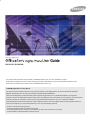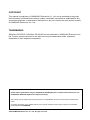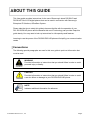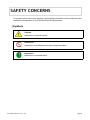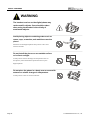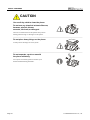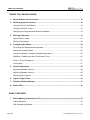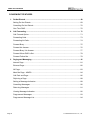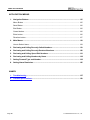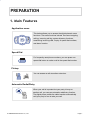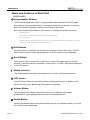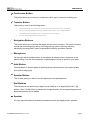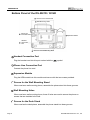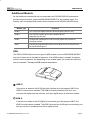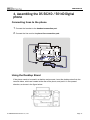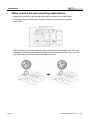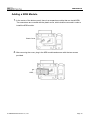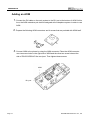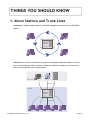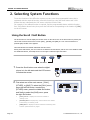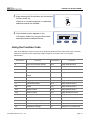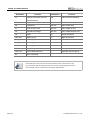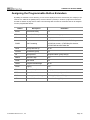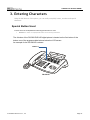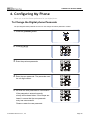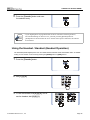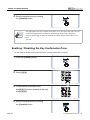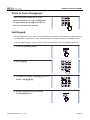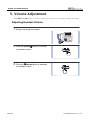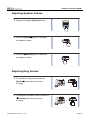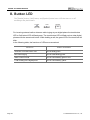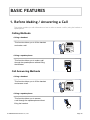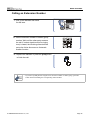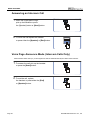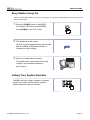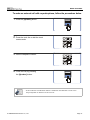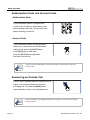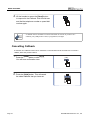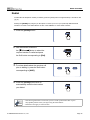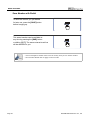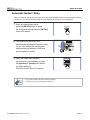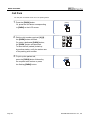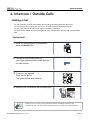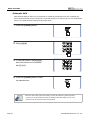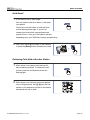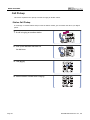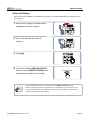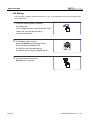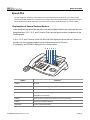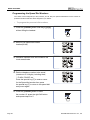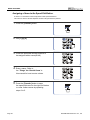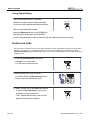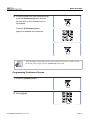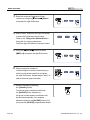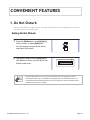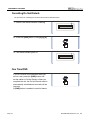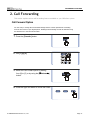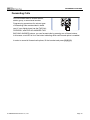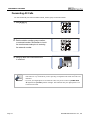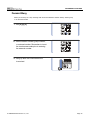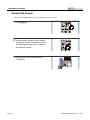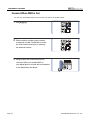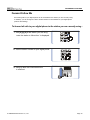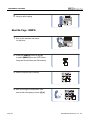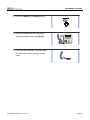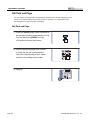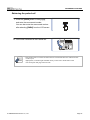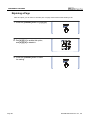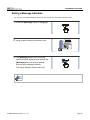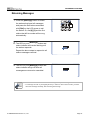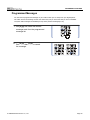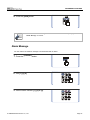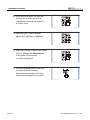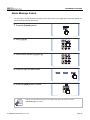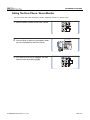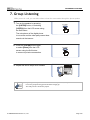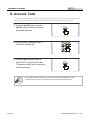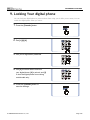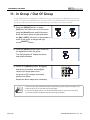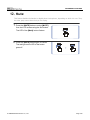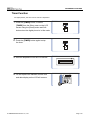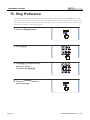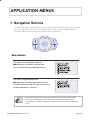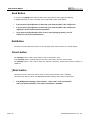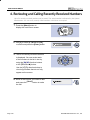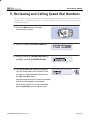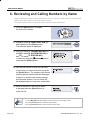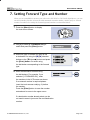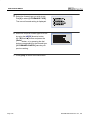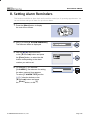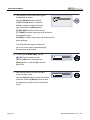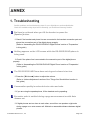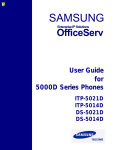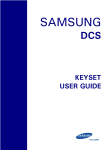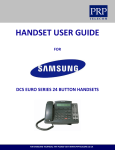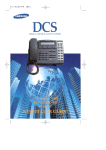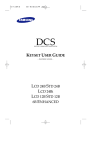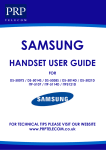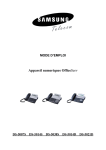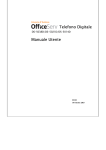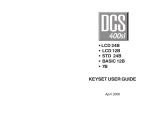Download Samsung OFFICESERV DS-5014D User guide
Transcript
User Guide
DS-5021D / DS-5014D
This manual contains information that is proprietary to SAMSUNG Electronics Co. Ltd. and is protected by copyright.
No information contained herein may be copied, translated, transcribed or duplicated for any commercial purposes or disclosed to third
parties in any form without the prior written consent of SAMSUNG Electronics Co. Ltd.
CLASS B Digital device or Peripheral
This equipment has been tested and found to comply with the limits for a Class B digital device, pursuant to International Standaards
EN55022, and EN61000, Part 15 of the FCC Rules and Australian Standard AS/NZS3548.
These limits are designed to provide reasonable protection against harmful interference in a residential installation. This equipment
generates, uses and can radiate radio frequency energy and, if not installed and used in accordance with the instructions, may cause harmful
interference to radio communications. However, there is no guarantee that interference will not occur in a particular installation.
If this equipment does cause harmful interference to radio or television reception, which can be determined by turning the equipment off and on,
the user is encouraged to try to correct the interference by one or more of the following measures :
- Reorient or relocate the receiving antenna.
- Increase the separation between the equipment and receiver.
- Connect the equipment into an outlet on a circuit different from that to which the receiver is connected.
- Consult the dealer or experienced radio TV technician for help.
COPYRIGHT
This manual is proprietary to SAMSUNG Electronics Co., Ltd. and is protected by copyright.
No information contained herein may be copied, translated, transcribed or duplicated for any
commercial purposes or disclosed to third parties in any form without the prior written consent
of SAMSUNG Electronics Co., Ltd.
TRADEMARKS
OfficeServ DS-5021D, OfficeServ DS-5014D are the trademark of SAMSUNG Electronics Co.,
Ltd. Product names mentioned in this document may be trademarks and/or registered
trademarks of their respective companies.
Please read this guide before using the DS-5021D, DS-5014D digital phone, and follow the instructions to use
the DS-5021D, DS-5014D digital phone safely and correctly.
This manual may be changed for product improvement, standardization and other technical reasons without prior
notice.
For further information on the updated manual or the content contained in the manual, contact your Authorised
Samsung Reseller.HYPERLINK
©2003 SAMSUNG Electronics Co., Ltd. All rights reserved.
ABOUT THIS GUIDE
This User guide provides instructions for the use of Samsung’s latest DS-5021D and
DS-5014D 2 line LCD digital phones that can be used in connection with Samsung’s
Enterprise IP Solutions, OfficeServ System.
Please take the time to study this guide to become familiar with the operation of your
DS- 5021D/5014D phone and the benefits this new IP technology can provide. Keep this
guide handy. You may need to look up instructions for infrequently used features.
Learning to use the power of the DS-5021D/5014D phone will simplify your communication
needs.
Conventions
The following special paragraphs are used in this user guide to point out information that
must be read.
WARNING
Provides information or instructions that you should follow in order to avoid
personal injury or fatality.
CAUTION
Provides information or instructions that you should follow in order to avoid
a service failure or damage to your DS-5021D/5014D phone.
NOTE
NOTE
Indicates additional information for reference.
© SAMSUNG Electronics Co., Ltd.
Page I
SAFETY CONCERNS
This page is intentionally left blank.
Page II
© SAMSUNG Electronics Co., Ltd.
SAFETY CONCERNS
For product safety and correct operation, the following information must be read before the
installation and operation of your DS-5021D/5014D digital phone.
Symbols
Caution
Indication of a general caution
Restriction
Indication of a prohibited action when using the product
Instruction
Indication of a required action
© SAMSUNG Electronics Co., Ltd.
Page III
SAFETY CONCERNS
WARNING
The handset receiver on the digital phone may
retain metallic objects. Care should be taken
when using the handset in the vicinity of
small metal objects.
Avoid placing objects containing water such as
vases, cups, cosmetics, and medicines near the
phone.
Moisture in the digital phone may cause a fire and
electric shocks.
Do not install the phone on an unstable surface
or in direct sunlight.
It may cause severe damage to the plastic case of
the phone, and reduced the performance of your
digital phone.
Do not place the phone in a dusty area or areas with
extreme or volatile changes in temperature.
It may cause a fire or electric shocks.
Page IV
© SAMSUNG Electronics Co., Ltd.
SAFETY CONCERNS
Do not install the phone near a heater or naked flames
(cigarette lighter, heating apparatus, etc.).
It may cause a fire or electric shocks.
Do not use flammable solvent or materials
near the phone. Do not store them near the phone.
It may cause a fire or electric shocks.
If the phone makes excessive noise,
emits an odour, or smoke, immediately unplug
the phone and call your Authorised Samsung
Reseller.
© SAMSUNG Electronics Co., Ltd.
Page V
SAFETY CONCERNS
CAUTION
Use a soft dry cloth to clean the phone.
Do not use any chemical solvents like wax,
benzene, alcohol, thinner,
aerosols, lubricant, or detergent.
The use of chemicals on the phone may cause
fading/discoloring or damage to the parts.
Do not place heavy things on the phone.
It may cause damage to some parts.
Do not separate, repair or remodel
the phone arbitrarily.
If a repair is needed, please contact your
Authorised Samsung Reseller.
Page VI
© SAMSUNG Electronics Co., Ltd.
TABLE OF CONTENTS
ABOUT THIS GUIDE
Conventions.......................................................................................................................... I
SAFETY CONCERNS
Symbols .............................................................................................................................. III
Warning...............................................................................................................................IV
Caution ...............................................................................................................................VI
PREPARATION
1.
Main Features................................................................................................................................. 1
2.
Checking the Parts in the Package ............................................................................................ 4
3.
Name and Features of the DS-5021D / 5014D Digital phone ................................................. 5
Front Panel .......................................................................................................................... 5
Name and Features of Each Part ........................................................................................ 6
Bottom Panel of the DS-5021D / 5014D.............................................................................. 8
Additional Module ................................................................................................................ 9
4.
Assembling the DS-5021D / 5014D Digital phone ................................................................. 11
Connecting lines to the phone ........................................................................................... 11
Using the Desktop Stand................................................................................................... 11
When used as the wall mounting digital phone ................................................................. 12
Adding a KDB Module ....................................................................................................... 13
Adding an AOM ................................................................................................................. 14
© SAMSUNG Electronics Co., Ltd.
Page VII
TABLE OF CONTENTS
THINGS YOU SHOULD KNOW
1.
About Stations and Trunk Lines............................................................................................... 15
2.
Selecting System Functions...................................................................................................... 16
Using the Scroll / Soft Button............................................................................................. 16
Using the Function Code ................................................................................................... 17
Assigning the Programmable Button Extenders................................................................ 19
3.
Entering Characters.................................................................................................................... 21
Special Button Used .......................................................................................................... 21
Entering Characters........................................................................................................... 22
4.
Configuring My Phone................................................................................................................ 23
To Change the digital phone Passcode ............................................................................. 23
Setting the Answer Mode .................................................................................................. 24
Using the Headset / Handset (Headset Operation)........................................................... 25
Enabling / Disabling the Key Confirmation Tone ............................................................... 26
Pulse to Tone Changeover ................................................................................................ 27
Hot Keypad ........................................................................................................................ 27
5.
Volume Adjustment .................................................................................................................... 28
Adjusting Handset Volume ................................................................................................ 28
Adjusting Speaker Volume ................................................................................................ 29
Adjusting Ring Volume ...................................................................................................... 29
6.
Types of Signal Tone.................................................................................................................. 30
7.
Telephone Status Indicator ....................................................................................................... 31
8.
Button LED ................................................................................................................................... 32
BASIC FEATURES
1.
Before Making / Answering a Call ................................................................
........................................................................................
........................................................33
........................
Calling Methods ................................................................................................................. 33
Call Answering Methods .................................................................................................... 33
Page VIII
© SAMSUNG Electronics Co., Ltd.
TABLE OF CONTENTS
2.
Intercom Calls .............................................................................................................................. 34
Assigning the Names to Your Extension ........................................................................... 34
Calling an Extension Number ............................................................................................ 35
Answering an Intercom Call............................................................................................... 36
Voice Page Announce Mode (Intercom Calls Only) .......................................................... 36
Automatic Answer Mode (Intercom Calls Only)................................................................ 37
Busy Station Callback........................................................................................................ 38
Busy Station Camp-On...................................................................................................... 39
Calling Your System Operator ........................................................................................... 39
3.
Outside Calls................................................................................................................................ 40
Calling Outside numbers ................................................................................................... 40
Authorization Code and Account Code ............................................................................. 42
Answering an Outside Call ................................................................................................ 42
Universal Answer............................................................................................................... 43
New Call ............................................................................................................................ 43
Busy Line Queuing With Callback ..................................................................................... 43
Cancelling Callback ........................................................................................................... 44
Redial................................................................................................................................. 45
Automatic Redial / Retry.................................................................................................... 47
Call Park ............................................................................................................................ 48
4.
Intercom / Outside Calls............................................................................................................. 49
Holding a Call .................................................................................................................... 49
Call Pickup......................................................................................................................... 54
Dialling by Directory Name ................................................................................................ 56
Transferring Calls .............................................................................................................. 57
Speed-Dial ......................................................................................................................... 61
Conference Calls ............................................................................................................... 66
© SAMSUNG Electronics Co., Ltd.
Page IX
TABLE OF CONTENTS
CONVENIENT FEATURES
1.
Do Not Disturb ............................................................................................................................. 69
Setting Do Not Disturb ....................................................................................................... 69
Cancelling Do Not Disturb ................................................................................................. 70
One Time DND .................................................................................................................. 70
2.
Call Forwarding............................................................................................................................ 71
Call Forward Option........................................................................................................... 71
Forwarding Calls................................................................................................................ 73
Forwarding All Calls........................................................................................................... 74
Forward Busy..................................................................................................................... 75
Forward No Answer ........................................................................................................... 76
Forward Busy / No Answer ................................................................................................ 77
Forward When DND is Set ................................................................................................ 78
Forward Follow Me ............................................................................................................ 79
3.
Paging and Messaging............................................................................................................... 81
Internal Page ..................................................................................................................... 81
External Page .................................................................................................................... 82
All Page ............................................................................................................................. 83
Meet Me Page : MMPG ..................................................................................................... 84
Call Park and Page............................................................................................................ 86
Rejoining a Page ............................................................................................................... 88
Setting a Message Indication ............................................................................................ 89
Cancelling Messages......................................................................................................... 90
Returning Messages.......................................................................................................... 91
Viewing Message Indication .............................................................................................. 92
Programmed Messages .................................................................................................... 93
Programmed Message List................................................................................................ 94
Page X
© SAMSUNG Electronics Co., Ltd.
TABLE OF CONTENTS
4.
Alarm Features............................................................................................................................. 95
Appointment Reminder / Alarm Clock ............................................................................... 95
Alarm Cancel ..................................................................................................................... 96
Alarm Message.................................................................................................................. 97
Alarm Message Cancel ..................................................................................................... 99
5.
Use with the Door Phone ......................................................................................................... 100
Answering The Door Phone ............................................................................................ 100
Calling The Door Phone / Room Monitor......................................................................... 101
6.
Executive / Secretary Hot Line................................................................................................ 102
7.
Group Listening......................................................................................................................... 103
8.
Account Code ............................................................................................................................ 104
9.
Locking Your digital phone ..................................................................................................... 105
10. Off-Hook Voice Announcement.............................................................................................. 106
OHVA ............................................................................................................................... 106
OHVA Cancel................................................................................................................... 107
OHVA Block ..................................................................................................................... 107
OHVA Reject.................................................................................................................... 107
11. In Group / Out Of Group ........................................................................................................... 108
12. Mute ............................................................................................................................................. 109
13. Background Music .................................................................................................................... 110
14. Timer............................................................................................................................................ 111
Call Duration Timer...........................................................................................................111
Auto Timer ....................................................................................................................... 112
Timer Function ................................................................................................................. 113
15. Ring Preference ......................................................................................................................... 114
© SAMSUNG Electronics Co., Ltd.
Page XI
TABLE OF CONTENTS
APPLICATION MENUS
1.
Navigation Buttons ................................................................................................................... 115
Menu Button .................................................................................................................... 115
Send Button ..................................................................................................................... 116
End Button ....................................................................................................................... 116
Cancel button................................................................................................................... 116
Enter button ..................................................................................................................... 116
Direction button................................................................................................................ 117
2.
Main Menus ................................................................................................................................ 118
How to Select Items......................................................................................................... 118
3.
Reviewing and Calling Recently Called Numbers............................................................... 119
4.
Reviewing and Calling Recently Received Numbers ......................................................... 120
5.
Reviewing and Calling Speed Dial Numbers........................................................................ 121
6.
Reviewing and Calling Numbers by Name ........................................................................... 122
7.
Setting Forward Type and Number........................................................................................ 123
8.
Setting Alarm Reminders......................................................................................................... 125
ANNEX
1.
Troubleshooting ........................................................................................................................ 127
2.
Product Specifications ............................................................................................................ 129
Page XII
© SAMSUNG Electronics Co., Ltd.
PREPARATION
1. Main Features
Application menu
This button allows you to access the digital phone’s menu
call log, incoming call log, system directory functions,
Enter
End
Send Menu
functions. The menu functions include the recent outgoing
transferring incoming calls, inquiry of speed dial numbers,
and alarm function.
Speed Dial
For frequently used phone numbers, you can press one
speed dial button to make a call to the speed dial number.
Pickup
You can answer a call at another extension.
Automatic Redial/Retry
When your call is important but your party is busy on
another call, you can use automatic redial/retry function.
The digital phone redials the called number automatically
until your party is free to take your call.
© SAMSUNG Electronics Co., Ltd.
Page 1
PREPARATION
Hold
Hold
You can use the Hold feature when you need something or
another call arrives. Use this button to temporarily hold the
current call until you are ready to resume the call. You can
even pickup a held call at another station.
Conference Calls
This button is used when multiple parties need to be
connected simultaneously during a phone conversation.
Up to five parties including you can be connected in
a conference call.
Call Forwarding
If you cannot answer an incoming call, the call can be
forwarded to another extension(unconditionally, while you
are busy on a call, or when you are away from your
phone).
Do Not Disturb
When you do not want to be disturbed, the DND feature
can be set to block incoming calls and the phone will not
ring. Your calls can be forwarded to another station when
you do not wish to be disturbed.
Page 2
© SAMSUNG Electronics Co., Ltd.
PREPARATION
Page
If you have an urgent announcement to make, or you wish
to locate a colleague, you can page through the speaker of
other stations, or through optional external speakers.
Executive/Secretary
When the Executive/Secretary button is pressed once,
the executive and his/her secretary can be connected.
The secretary can use this Executive/Secretary feature to
receive an incoming call and then simply forward it to the
executive.
Caller ID
When there is an incoming call, the caller ID or name
XX-XXX -XXXX
will be displayed on the LCD screen. You can see who is
calling before answering the call and respond accordingly.
© SAMSUNG Electronics Co., Ltd.
Page 3
PREPARATION
2. Checking Parts in the Package
Dual–Jack
Modular Line
Handset
DS-5021D
User Guide
Phone Stand
- Please contact your Authorised Samsung Reseller if any item above is missing or
damaged.
NOTE
Page 4
© SAMSUNG Electronics Co., Ltd.
PREPARATION
3. Name and Features of the DS-5021D / 5014D
Digital phone
Front Panel
Programmable Buttons
(DS-5021D : 21, DS-5014D : 14)
Soft Buttons
Scroll Button
Status Indicator
Speaker
LCD screen
Redial Button
Volume Button
Conference Button
Transfer Button
Dial Buttons
Speaker Button
Hold Button
Microphone
Navigation Buttons
Se
nd
nu
Me
d
En
© SAMSUNG Electronics Co., Ltd.
Page 5
PREPARATION
Name and Features of Each Part
EMBEDEMBED
Programmable Buttons
The DS-5021D digital phone has 21 programmable buttons and the DS-5014D digital
phone has 14 programmable buttons. The programmable buttons allow you to activate
desired functions or telephone numbers with a single button press.
Among the programmable buttons, the functions of 3 buttons are pre-set as follows.
!
Message Button
When someone has left you a message this button’s LED blinks.
!
Call1, Call2 Buttons
While the hold or conference functions are in use, the corresponding button’s LED blinks. Up to 6 call
buttons can be set. By default 2 call buttons are set.
Soft Buttons
If the Scroll button is pressed, the function menus appear on the LCD screen. The Soft
buttons can be used to select the desired menu from the function menus displayed.
Scroll Button
This button is used to activate the function menu on the LCD screen when in the idle
condition. If this Scroll button is pressed, 3 menus [CALL, OTHER, ANS] will be displayed
on the LCD screen.
Status Indicator
The indicator shows the status of the phone with 3 colours : red, green and yellow.
LCD screen
The LCD screen shows the processing status and progress of a call, in addition to the
various function menus depending on the status of the phone.
Volume Button
The volume button is used to control the volume of the digital phone handset,
speakerphone, ringer, background music and voice announcements.
Redial Button
Pressing this button dials the last phone number that you just called or allows you to view
up to 10 previously dialled calls.
Page 6
© SAMSUNG Electronics Co., Ltd.
PREPARATION
Conference Button
This button allows you to set up a conference call for up to 5 persons, including you.
Transfer Button
This button is used in the following cases :
!
When transferring your current call to other extension, extension group or externally.
!
During a screened transfer pressing the transfer button allows you to toggle between
the Original caller and station user you wish to transfer the caller to.
!
To enter station based programming options.
Navigation Buttons
This button allows you to access the digital phone’s menu functions. The menu functions
include the recent outgoing call log, incoming call log, system directory functions,
transferring incoming calls, inquiry of speed dial numbers, and alarm function.
Microphone
On the right side of speaker button, a microphone is located under a small hole in the
plastic casing. You use the microphone in speakerphone mode to speak to your caller.
Hold Button
The hold button is used to place an existing call on hold and return to the call at a later
time without hanging-up.
Speaker Button
This is used when you wish to use the digital phone’s speakerphone.
Dial Buttons
The dial buttons are used to input digits, and is made up of 10 digits [0]-[9] and [*], [#]
buttons. Also, if a dial button is pressed for a longer duration, the corresponding personal
speed dial number can be dialled.
Speaker
You can hear call status tones and announcements over the digital phone’s speaker.
© SAMSUNG Electronics Co., Ltd.
Page 7
PREPARATION
Bottom Panel of the DS-5021D / 5014D
Groove for the Desk Stand
Wall Mounting Holes
Phone Line
Connection Port
Expansion Module
Handset
Connection
Port
Groove for the Wall Mounting Stand
Handset Connection Port
Plug the handset cord into this port marked with the
symbol.
Phone Line Connection Port
Connect the phone line cord.
Expansion Module
Plug the KDB module into this module and secure with the two screws provided.
Groove for the Wall Mounting Stand
When used as a wall-mounting phone, assemble the phone stand into these grooves.
Wall Mounting Holes
When used as a wall mounting phone, these 2 holes are used to secure the phone on
screws that are installed in the wall.
Groove for the Desk Stand
When used as the desk phone, assemble the phone stand into these grooves.
Page 8
© SAMSUNG Electronics Co., Ltd.
PREPARATION
Additional Module
As the additional modules that can be connected to the DS-5021D/5014D phones and
provide various functions, there are KDB-D/KDB-S/KDB-F for the modules types. The
acoustic optic modulator(AOM) can be also connected to the DS-5021D/5014D phone.
Module Type
Functions
KDB-D
Can connect the digital extension device.(Supplying the DLI Port)
KDB-S
Can connect a regular phone with a wireless phone.
(Supplying the SLI port)
KDB-F
Changes the speakerphone mode to the full duplex and provides an
enhanced function.
AOM
Including 64 programmable buttons, this module can be connected to the
DS-5021D/5014D phone.
KDB
The DS-5021D/5014D phone has 3 types of KDB module, such as KDB-D/KDB-S/KDB-F,
and one of these can be installed in the phone. If the KDB module is installed, the phone
function can be enhanced, and depending on the module types, the number of local ports
can be increased. The shape of KDB module is shown below.
KDB-D
If the phone is added to the DLI(Digital Line Interface) port that supports 2B+D, the
KDB-D module can be installed. The KDB-D module provides the DLI port, so it
connects the digital extension devices, such as a digital phone or 64-button module.
KDB-S
If the phone is added to the DLI(Digital Line Interface) port that supports 2B+D, the
KDB-S module can be installed. The KDB-S provides the SLI(Single Line Interface) port
that can connect a wireless phone with a regular phone.
© SAMSUNG Electronics Co., Ltd.
Page 9
PREPARATION
KDB-F
The standard mode of speakerphone in DS-5021D/5014D phone is ‘Half Duplex’. The
half duplex means that it can communicate in both directions but only one way at a
time. The KDB-F enhances the speakerphone mode to the full duplex, so it can provide
better communication. Connecting up to 3 external microphones to the KDB-F module,
a conference can use this in a very convenient way. To use this function, the phone
shall have the pre-programmed EXTMIC button.
AOM
There is AOM(Add On Module) other than the KDB modules, as for the additional modules
that provide various functions by connecting to the DS-5021D/5014D phone.
The AOM is a button expansion box that is composed of programmable buttons only. The
DS-5021D/5014D phone can connect AOM of 64 buttons. If the AOM module is installed,
that means more programmable buttons are added. Then more functions can be registered
for convenient use.
Page 10
© SAMSUNG Electronics Co., Ltd.
PREPARATION
4. Assembling the DS-5021D / 5014D Digital
phone
Connecting lines to the phone
1. Connect the handset to the handset connection port.
2. Connect the line cord to the phone line connection port.
Using the Desktop Stand
If the phone needs to be used in a desktop environment, insert the desktop stand into the
two side holes, which are located at the rear of the phone, and push it in the upward
direction, as shown in the figure below.
© SAMSUNG Electronics Co., Ltd.
Page 11
PREPARATION
When used as the wall mounting digital phone
Assemble the stand into the left/right slots that are located in the lower section
of the base. Place the two holes for wall mounting on screws that are installed
on the wall.
When used as a wall mounted digital phone, the location of the handset hook should be
changed so that the handset can be secured. Take out the handset hook, flip it over and
then insert the hook back into the hook holder as shown.
Page 12
© SAMSUNG Electronics Co., Ltd.
PREPARATION
Adding a KDB Module
1. In the center of the bottom panel, there is an expansion module that can install KDB.
Two connectors are covered with the plastic cover, which shall be removed in order to
install the KDB module.
Plastic Cover
2. After removing the cover, plug in the KDB module and secure with the two screws
provided.
KDB
© SAMSUNG Electronics Co., Ltd.
Page 13
PREPARATION
Adding an AOM
1. Connect the DLI cable on the main system to the DLI port at the bottom of AOM. At this
time, the AOM extension pair shall be assigned at the telephone system in order to use
AOM.
2. Prepare the following AOM connectors and 4 screws that are provided with AOM itself.
3. Connect AOM to the phone by using the AOM connector. Place the AOM connector
over two screw holes in the right side of AOM and the other two screw holes at the
side of DS-5021D/5014D line cord port. Then tighten those screws.
AOM
DLI port
Page 14
© SAMSUNG Electronics Co., Ltd.
THINGS YOU SHOULD KNOW
1. About Stations and Trunk Lines
A station is a digital or digital phone or standard telephone connected to the OfficeServ
system.
Telephone
S ys te m
A trunk line is directly connected to your phone company’s telephone network. It allows
you to make telephone calls to parties outside your office(for example, your home) or to
receive incoming calls from external parties.
Outs ide
Trunk Line
Ins ide
Telephone
S ys te m
E xte ns ion
© SAMSUNG Electronics Co., Ltd.
Page 15
THINGS YOU SHOULD KNOW
2. Selecting System Functions
To use the functions of the OfficeServ system you can: press the programmable button that is
registered with the required function, select the function by using the Scroll button and 3 Soft
buttons that are underneath the LCD screen or dial the function code.
For example, if the callback function is required, find the programmable button with this function
first. If this button doesn’t exist, then press the Soft button corresponding to the location of [CBK]
on the LCD screen.
Using the Scroll / Soft Button
The Scroll button is used to display the function menu on the LCD screen. If the Scroll button is pressed, the
LCD screen will show three menus such as [CALL], [OTHER], and [ANS] in a row. If the Scroll button is
pressed again, another menu appears.
Three Soft buttons are located underneath the LCD screen.
Among three Soft buttons, the one on the left is called the left Soft button, and the one in the middle is called
the middle Soft button, and finally the one on the right is called the right Soft button.
Soft button
1. Press the Scroll button once when the digital
phone is in the idle state and the LCD screen
will show the screen.
2. First select one of the main menus ; [CALL],
[OTHER], or [ANS]. To select the [CALL] menu,
press the left Soft button, to select the
[OTHER] menu, press the middle Soft button,
and finally to select the [ANS] menu, press
the right Soft button.
!
!
!
Page 16
[CALL] Menu : Displays the functions related to
making a call.
[OTHER] Menu : Displays any other functions not related
to answering or receiving a call.
[ANS] Menu : Displays functions related to answering calls
at other system devices or pages.
© SAMSUNG Electronics Co., Ltd.
THINGS YOU SHOULD KNOW
3. Keep pressing the Scroll button until the desired
function shows up.
If there is a " symbol displayed, it means that
Scroll
additional menus are available.
4. If the desired function appears on the
LCD screen, select it by using the Soft button
associated with the desired function.
Using the Function Code
Many of the OfficeServ system functions can be invoked by dialling function codes. Please refer to the table
below for the default function codes(these maybe changed in your system-refer to your System
Administrator).
Dial Button
Function
Dial Button
Function
0
Trunk access group number
55+0
Page internal zone 0
10+xxx
Answer parked calls
55+1
Page internal zone 1
11
Set calls on hold or clear on hold
55+2
Page internal zone 2
12+xxx
Answer call on hold at another
55+3
Page internal zone 3
station
13
Release door lock
55+4
Page internal zone 4
16+xxx
Assign speed-dial number
55+5
Page external zone 1
17
Dial stored number
55+6
Page external zone 2
19
Redial
55+7
Page external zone 3
2xx
Station number
55+8
Page external zone 4
3xx
Station number
55 9
Page all external zones
400
Cancel DND
55+*
Page all zones
401
Set DND
56
Answer transfer page
41
Set Message No Ring
57
Clear alarm sensor
42+xxx
Cancel message
58
Clear DISA Alarm
43
Set/Return message
59
Change to my station level
© SAMSUNG Electronics Co., Ltd.
Page 17
THINGS YOU SHOULD KNOW
Dial Button
Function
44
Reserve connection to a busy
45
Dial Button
Function
600
Cancel all call forwarding
Busy station Camp-on
601+xxx
Set Forward All Calls
46
Conference
602+xxx
Set Forward Busy
47
Enter account code
603+xxx
Set Forward No Ans
48
Set station message
604+xxx
Set Forward Busy/No Ans
49
Flash
66
Group call pickup
500~529
Station group
67
Night ring answer
53+grp+0
Exclude group
681
Voice Dialler
53+grp+1
Include group
682
Record Voice Dialler
54+zone
Transfer page
7xx
Trunk line
55+0
Page all internal zones
8x
Trunk group number
606 + xxx
Set Forward Follow me
9
Attendant Console group
65
Direct call pickup
station/trunk line
NOTE
Page 18
- If the table above does not have the desired function code or the function code
does not match with the desired function, the system’s numbering plan may have
been changed ; please consult with your System Administrator.
© SAMSUNG Electronics Co., Ltd.
THINGS YOU SHOULD KNOW
Assigning the Programmable Button Extenders
By adding an extender to some buttons, you can use the digital phone more conveniently. For example, if the
extender 4 is added to the [PAGE] button, when this button is pressed, it will allow a page announcement to
be made to stations in page zone 4. Refer to the following table to select the extenders that can be assigned
for each programmable button.
Button
Description
Extenders
BOSS
Director/Secretary
1-4
DP
Direct Call Pick-up
Station or station group number
DS
Direct Station
Required station numbers
0=FWD Cancel, 1=FWD All, 2=FWD Busy,
FWRD
Call Forwarding
3=FWD No Answer, 4 FWD Busy/No Answer,
5=FWD DND and-6=Follow Me
GPIK
Group Call Pick-up
01-20
GCONF
Conference group
1-5
IG
Group In/Out
Required station group 5XX(X)
MMPG
Meet Me Page
0-9, *
PARK
Park Orbits
0-9
PMSG
Programmed Message
01-20
PAGE
Paging
0-9, *
SG
Station Group Selection
5XX(X)
SPD
Speed Dial
Personal 00-49, or System 500-999
DIR
Directory Name Dialling
PERS(1), SYS(2) or STN(3)
VT
Voice Mail Transfer
Voice Mail Group(5XX)
© SAMSUNG Electronics Co., Ltd.
Page 19
THINGS YOU SHOULD KNOW
1. Press the [Transfer] button.
2. Press [1] [0] [7].
3. Select the programmable button that requires
!Volume"
"]
an extender by using the [!
button to, scroll through programmable
buttons and then press the right Soft button,
or press the programmable button to
add an extender.
4. When the cursor comes to the input area
on the LCD panel, dial the required extender.
5. Save the extender by pressing the right or
left Soft button. Press the [Transfer] button
to finish programming.
Page 20
© SAMSUNG Electronics Co., Ltd.
THINGS YOU SHOULD KNOW
3. Entering Characters
Using the dial buttons of this phone, you can easily enter/edit, letters, numbers and special
characters.
Special Button Used
To enter letters of the alphabet the following special button is used.
Button A : Switch to capital/small letters when entering characters.
!
The A button of the DS-5021D/5014D digital phone is located on the first button of the
bottom row of the programmable buttons below the LCD screen.
An example for the DS-5021D is shown.
Button A
DS-5021D
© SAMSUNG Electronics Co., Ltd.
Page 21
THINGS YOU SHOULD KNOW
Entering Characters
Press the [!Volume"] button to move the cursor and insert or modify the desired letter.
Press the [Volume"] button and move the cursor one space to the right to use the same
dial button letters as the previous letter used.
Procedures for entering characters are described below.
Enter the characters according to the table below. Press button A to switch between capital
and lower case letters.
Dial frequency
1
2
3
4
5
0
<
>
.
)
0
1
Space
?
,
!
1
2
A
B
C
@
2
3
D
E
F
#
3
4
G
H
I
$
4
5
J
K
L
%
5
6
M
N
O
^
6
7
P
Q
R
S
7
8
T
U
V
*
8
9
W
X
Y
Z
9
*
:
=
[
]
*
#
#
Space
&
!
:
?
.
“
%
$
-
<
>
/
=
[
]
@
^
(
)
_
+
{
}
I
;
”
"
’
Dial button
Press the [#] button to enter special characters. Special characters are displayed in the
following order.
#, space, &, !, :, ?, ., ,, %, $, -, <, >, /, =, [, ], @, ^, (, ), _, +, {, }, |, ; , ”, ", ’
Page 22
© SAMSUNG Electronics Co., Ltd.
THINGS YOU SHOULD KNOW
4. Configuring My Phone
Allows you to set the feature preferences for your digital phone.
To Change the Digital phone Passcode
The pre-assigned station passcode is 1234. You can change the station passcode if needed.
1. Press the [Transfer] button.
2. Press [1] [0] [1].
3. Enter the previous passcode.
4. Enter the new passcode. The passcode must
be a 4-digit number.
5. Re-enter the new passcode for confirmation.
If the passcode is entered correctly,
a beep will be heard twice. If four beeps are
heard, it means that the new passcode
entry was unsuccessful.
Please re-enter the new passcode.
© SAMSUNG Electronics Co., Ltd.
Page 23
THINGS YOU SHOULD KNOW
6. Save the new passcode by pressing
the [Transfer] button.
Setting the Answer Mode
Intercom calls can be answered with one of three answer modes. A different answering mode can be selected
for
[0] ANS MODE : the answer mode when answering intercom calls.
!
[1] EXEC ANS : the answer mode when answering calls using the executive/secretary hot line.
!
You must be a designated Boss or Secretary for this option to be available.
1. Press the [Transfer] button.
2. Dial [1] [0] [3].
3. Select the call type(ANS MODE or EXEC ANS)
!Volume"
"] button. Move the
using the [!
cursor by pressing the right Soft button.
4. Dial [0](Ring mode),
[1](Auto Answer mode),
or [2](Voice Announce).
Page 24
© SAMSUNG Electronics Co., Ltd.
THINGS YOU SHOULD KNOW
5. Press the [Transfer] button and save
the selected entry.
NOTE
- If your digital phones is programmed for the Voice Announce answering function,
and Call Forwarding No Answer is set, you must press the [Speaker] button or
[Send] button to answer before the no an answer timer expires. Otherwise, the call will
be forwarded.
Using the Headset / Handset (Headset Operation)
The DS-5021D/5014D digital phone user can switch between handset mode and headset mode. In headset
mode, you can answer or end a call by pressing the [Send] button or [End] button.
1. Press the [Transfer] button.
2. Dial [1] [1] [0].
3. To use the handset, dial [0] [2] [0], and to
use the headset, dial [0] [2] [1].
© SAMSUNG Electronics Co., Ltd.
Page 25
THINGS YOU SHOULD KNOW
4. Save the selected entry by pressing
the [Transfer] button.
NOTE
- The digital phone can have a headset mode button. If so, press this button when its LED
is off and the digital phone is changed to headset mode and the LED will light up.
Press this button again to return the digital phone back to handset mode and the LED
button
goes off.
Enabling / Disabling the Key Confirmation Tone
You can enable or disable a short confirmation tone whenever a dial button is pressed.
1. Press the [Transfer] button.
2. Dial [1] [1] [0].
3. To use the key confirmation tone,
dial [0] [4] [1], and to disable that the tone,
dial [0] [4] [0].
4. Save the selected entry by pressing
the [Transfer] button.
Page 26
© SAMSUNG Electronics Co., Ltd.
THINGS YOU SHOULD KNOW
Pulse to Tone Changeover
When making an outside call on a dial
pulse(mechanical) line, press the [#] button.
All digits dialled after the [#] button will be
sent as tones(electronic method).
Hot Keypad
The hot keypad allows you to make a call or activate the other functions of the OfficeServ system by pressing
the dial buttons or function keys directly, without picking up the handset or pressing the [Speaker] button.
If the hot keypad function is turned off, you must pick up the handset or press the [Speaker] button first.
1. Press the [Transfer] button.
2. Dial [1] [1] [0].
3. To enable hot keypad, dial [0] [3] [1], and to
disable, dial [0] [3] [0].
4. Save the selected entry by pressing
the [Transfer] button.
© SAMSUNG Electronics Co., Ltd.
Page 27
THINGS YOU SHOULD KNOW
5. Volume Adjustment
!Volume"
"] button is used for adjusting the volume of the handset, speaker, and ringer.
The [!
Adjusting Handset Volume
1. During a call using the handset.
2. Press the [Volume"
"] button to increase
the handset volume.
3. Press the [!
!Volume] button to decrease
the handset volume.
Page 28
© SAMSUNG Electronics Co., Ltd.
THINGS YOU SHOULD KNOW
Adjusting Speaker Volume
1. During a call using the [Speaker] button.
2. Press the [Volume"
"] button to increase
the speaker volume.
3. Press the [!
!Volume] button to decrease
the speaker volume.
Adjusting Ring Volume
1. To increase the ring volume, press the
[Volume"
"] button while the phone
is ringing.
2. To decrease the speaker volume, press the
[!
!Volume] button while the phone
is ringing.
© SAMSUNG Electronics Co., Ltd.
Page 29
THINGS YOU SHOULD KNOW
6. Types of Signal Tone
The types of signal tone used in this telephone system are described in the following table.
Signal
Usages
Signal Interval
Tone Name
Dial tone
Ring back
tone
Busy tone
Transfer
tone
Confirmation
tone
A steady tone that indicates
you can begin dialling.
Indicates the station you dialled
is ringing.
Indicates the station you dialled
is busy.
Indicates your call is being held
and you can dial another
station.
Very short beeps that indicate
you have correctly set or
cancelled a system feature.
* The Signal Interval may vary for each country.
Page 30
© SAMSUNG Electronics Co., Ltd.
THINGS YOU SHOULD KNOW
7. Telephone Status Indicator
The status indicator turns on or off according to the telephone status.
Functions
Status of LCD Indicators
Busy/Off-hook
Steady red
Extension Ring
Flashing red
Trunk Ring
Flashing green
Recalling
Flashing yellow
Message waiting
Flashing red
Calling Denied
Fast flashing red within 1-second interval.
© SAMSUNG Electronics Co., Ltd.
Page 31
THINGS YOU SHOULD KNOW
8. Button LED
The [Transfer] button, [Hold] button, and [Speaker] button have a LED that turns on or off
according to the phone status.
Transfer
Hold
Speaker
For incoming external calls or intercom calls ringing at your digital phone the trunk button
LED or Call button LED will flash green. The trunk button LED will flash red on other digital
phones with the same trunk button. While holding a call, the green LED of the trunk line will
blink.
In the following table, the functions of LEDs are summarized.
Functions
Page 32
Button LED Status
Trunk line or functions are in use
LED is steady green.
New call is ringing
LED is a fast flashing green.
While a call is on hold
LED is a slow flashing green or red.
A call recalling to the digital phone
LED is a slow flashing yellow.
© SAMSUNG Electronics Co., Ltd.
BASIC FEATURES
1. Before Making / Answering a Call
This section provides you with information on how to make or answer a call by using the handset or
speakerphone.
Calling Methods
▪ Using a handset
This function allows you to lift the handset
and make a call.
▪ Using a speakerphone
This function allows you to make a call
through the speakerphone without lifting
the handset.
Call Answering Methods
▪ Using a handset
This function allows you to lift the handset
and answer a call.
▪ Using a speakerphone
This function allows you to answer
a call through the speakerphone without
lifting the handset.
© SAMSUNG Electronics Co., Ltd.
Page 33
BASIC FEATURES
2. Intercom Calls
This function is used when you want to make a call to other stations.
Assigning the Names to Your Extension
You can assign a name of up to 11 letters to your extension.
This allows other extension users with display stations to call you using the directory dial feature and to see
your name when you call them.
1. Press the [Transfer] button.
2. Press Dial [1] [0] [4].
3. Enter the name.
Refer to the ‘Things You Should Know’
in this guide for entering characters.
4. Save the name by pressing
the [Transfer] button.
Page 34
© SAMSUNG Electronics Co., Ltd.
BASIC FEATURES
Calling an Extension Number
1. Pick up the handset and check
for dial tone.
2. Dial the extension number or station group
number. Wait until the other party answers
the call. If a short signal tone(not a ringing
tone) is heard, the receiving extension has
set up the Voice Announce or Automatic
Answer function.
3. Replace the handset or press the [End] button
to finish the call.
- If you have a [DSS] button assigned to an extension number or station group, press this
button instead of dialling the corresponding station number.
NOTE
© SAMSUNG Electronics Co., Ltd.
Page 35
BASIC FEATURES
Answering an Intercom Call
1. When the Digital phone rings,
pick up the handset or press
the [Speaker] button or [Send] button.
2. To finish the call replace the handset
or press either the [Speaker] or [End] button.
Voice Page Announce Mode (Intercom Calls Only)
When another station calls you, a short signal tone will be heard followed by the caller’s announcement.
1. To answer the call, pick up the handset
or press the [Send] button.
2. To end the call, replace
the handset or press either the [End]
or [Speaker] button.
Page 36
© SAMSUNG Electronics Co., Ltd.
BASIC FEATURES
Automatic Answer Mode (Intercom Calls Only)
When another station calls you, a short signal tone will be heard and then the Digital phone automatically
answers the call.
1. The microphone and speaker are
turned on and you can communicate
hands-free.
2. For a private conversation, lift the handset.
3. To end the call, replace the handset
or press either the [End] or [Speaker] button.
© SAMSUNG Electronics Co., Ltd.
Page 37
BASIC FEATURES
Busy Station Callback
When the called station is busy, you can set a busy station callback. When the busy station becomes free,
your Digital phone will ring. If you pick up the Digital phone, the other station will begin to ring.
1. When you hear a busy signal, press the
[CBK] button or dial [4] [4]. Or, press
[CBK]
the Soft button corresponding to
[CBK] on the LCD panel.
2. When you hear the confirmation signal,
replace the handset.
3. When the reserved station becomes
free, your Digital phone rings.
The ‘CALL BACK’ message will appear
CALL BACK
on the LCD screen.
4. Lift the handset or press
the [Speaker] or [Send] button to
call the now idle station.
5. To end the call, replace the handset
or press either the [Speaker] or [End] button.
NOTE
Page 38
- If you do not answer the Callback within 30 seconds, the callback will be cancelled.
If a callback is set up, the [CBK] button’s LED, if programmed, will light.
© SAMSUNG Electronics Co., Ltd.
BASIC FEATURES
Busy Station Camp-On
When you call another station and receive a busy signal, you can give the called station off-hook ring tone and
wait for a little while.
1. Press the [CAMP] button or dial [4] [5].
[CAMP]
Or, press the Soft button corresponding
to the [CAMP] on the LCD screen.
2. The called station will receive
off-hook ring tone repeated every few seconds
and an available [Call] button will flash to
indicate your call is waiting.
3. Wait for the called party to answer.
The called station must release its first call
or place it on hold before answering
your camp-on.
Calling Your System Operator
Dial [9] to call your system operator or operator
group. If you want to call a specific operator,
dial that person’s extension number.
© SAMSUNG Electronics Co., Ltd.
Page 39
BASIC FEATURES
3. Outside Calls
This function is used when you want to make an external call using any available trunk line.
Calling Outside numbers
You can use a handset or speakerphone when calling an external number.
To make an external call with a handset, follow the procedures below.
1. Pick up the handset.
2. Press the trunk or trunk group button or
or dial the trunk group access
code(e.g., 0).
3. Dial the telephone number
you want to call.
4. Finish your call by replacing
the handset or pressing the [End] button.
- If the hot keypad feature is used, you can make an external call without picking up
a handset by dialling the trunk access code.
NOTE
Page 40
© SAMSUNG Electronics Co., Ltd.
BASIC FEATURES
To make an external call with a speakerphone, follow the procedures below.
1. Press the [Speaker] button.
2. Press the trunk line or dial the trunk
access code.
3. Dial the telephone number.
4. Finish the call, by pressing
the [Speaker] button.
NOTE
- If the LCR(Least Cost Routing) feature is enabled on the OfficeServ system, press
the [LCR] button or dial the LCR access code.
© SAMSUNG Electronics Co., Ltd.
Page 41
BASIC FEATURES
Authorization Code and Account Code
Authorization Code
If your OfficeServ system is programmed
to require you to enter an authorization code
before making a call, dial [*] plus a valid code
before selecting a trunk line.
Account Code
If your OfficeServ system is programmed to
require you to enter an account code before
making a call, press the [ACCT] button
or dial [4] [7] plus a valid code,
press the [ACCT] button again and
then select a trunk line.
- Ask your System Administrator for more information on authorization codes and
account codes.
NOTE
Answering an Outside Call
If you lift up the handset when the Digital phone is
ringing, you are automatically connected to
the ringing call. Or, press the [Send] button
to automatically answer on the speakerphone.
- If a call is flashing at your Digital phone but not ringing, you must press the flashing
button to answer.
NOTE
Page 42
© SAMSUNG Electronics Co., Ltd.
BASIC FEATURES
Universal Answer
External calls may be programmed to ring
through an external speaker. In this case,
dial [6] [7] or the press [UA] button to answer
the call.
New Call
Press the [NEW] button to disconnect
your existing call, wait for dial tone and
then make a new call on the same line.
If this [NEW] button does not appear on your
Digital phone, press the Soft button corresponding
to [NEW] on the LCD screen.
Busy Line Queuing With Callback
If there are no available trunk lines, you will hear busy tone when you try to make an external call, you can
set a callback. When a line becomes free, your Digital phone will ring. You can reserve up to 5 callbacks for
extension or trunk calls.
1. If you receive a busy tone when trying to
[CBK]
access a trunk line ,
press the [CBK] button or dial [4] [4].
Or, press the Soft button corresponding
to [CBK] on the LCD screen.
2. When confirmation tone is heard,
put down the handset.
3. When the line becomes free,
the system will call you back.
© SAMSUNG Electronics Co., Ltd.
Page 43
BASIC FEATURES
4. Lift the handset or press the [Send] button
to respond to the Callback. Wait for dial tone
and dial the telephone number or speed dial
number again.
- A callback will be cancelled if not answered within 30 seconds. If you have set a
callback, your [CBK] button’s LED, if programmed, will light.
NOTE
Cancelling Callback
A maximum of 5 callbacks can be set for extensions or external calls lines at the same time. To cancel a
callback, follow the procedure below.
1. Press the [CBK] button or dial [4] [4].
[CBK]
You will hear confirmation tone.
2. Press the [Hold] button. This will cancel
the oldest callback that you have set.
Page 44
© SAMSUNG Electronics Co., Ltd.
BASIC FEATURES
Redial
To redial the last telephone number you dialled, press the [Send] button for approximately 2 seconds or dial
[1] [9].
Pressing the [Redial] key will give you the option to review up to 10 of your previously dialled external
numbers. You have to set ‘Redial Review’ as ‘On’ in the ‘MMC210’ to review these numbers.
1. Press the [Redial] button.
2. Use the direction buttons or
!Volume"
"] button to select the
the [!
required number to redial and press
the Soft button corresponding to [Dial].
3. To review details about the previous call
prior to dialling it, press the Soft button
corresponding to [NND].
4. Press the [Redial] button twice to
automatically redial the last number
you dialled.
NOTE
- If the hot keypad feature is turned off, you have to lift up the handset first or press
the [Speaker] button before you begin using the redial feature.
- Redial does not apply to intercom calls.
© SAMSUNG Electronics Co., Ltd.
Page 45
BASIC FEATURES
Save Number with Redial
To save the number you just dialled
for later use, press the [SAVE] button
before hanging up.
This saved number can be redialled at
any time by pressing the [SNR] button
or dialling [1] [7]. The same external trunk line
will be selected for you.
NOTE
Page 46
- The saved telephone number will be saved in memory until you save another number.
- Saved Number Redial does not apply to intercom calls.
© SAMSUNG Electronics Co., Ltd.
BASIC FEATURES
Automatic Redial / Retry
When you make an outside call and receive a busy signal, the OfficeServ system can automatically redial the
number for you. It will automatically redial at a pre-programmed interval for up to 99 attempts.
1. When you hear a busy signal,
press the [RETRY] button or press
the Soft button corresponding to [RETRY]
[RETRY]
on the LCD screen.
2. The system will reserve the line
and automatically redial the same number
for you. You will hear the call progress
tones through the speaker. At this time,
the microphone is muted.
3. When the called party answers,
you must pick up the handset or press
the [Speaker] or [Send] button before
you begin speaking.
You must answer within 10 seconds.
NOTE
- If you make another call, auto-redial is cancelled.
- To cancel a retry, lift and replace the handset.
© SAMSUNG Electronics Co., Ltd.
Page 47
BASIC FEATURES
Call Park
You can park an outside call in one of 10 ‘parking orbits’.
1. Press the [PARK] button.
[PARK]
Or, press the Soft button corresponding
to [PARK] on the LCD screen.
2. Dial the orbit number required, [0]-[9] ;
the [PARK] button will flash.
Or, press a dedicated [PARK] button ;
the [PARK ] button will also flash.
To have the call ’parked’ picked up
by another station, notify the station user
of the parking orbit number.
3. To pick up the parked call,
[PARK]
press the [PARK] button followed by
the required orbit number or press
the flashing [PARK] button.
Page 48
© SAMSUNG Electronics Co., Ltd.
BASIC FEATURES
4. Intercom / Outside Calls
Holding a Call
You can temporarily suspend a conversation without ending the call by placing the call on hold.
Or, when another call is received, you can put your first call on hold and answer the new call.
You can simply press the button on hold again to resume the conversation.
The types of hold available are system hold(general hold), automatic hold, exclusive hold, and consultation
hold.
System Hold
1. While you are engaged in a conversation,
press the [Hold] button.
2. The call on hold will flash green on
your Digital phone and this line will flash red
on other stations.
3. To return to the held call.
Press the line button.
The green LED will stop Flashing.
4. Resume your conversation with the other party.
~
Hello
- While you are on a call, pressing a trunk line button or flashing Call button will
automatically put your first call on hold and connect you to the new call. Refer below.
NOTE
© SAMSUNG Electronics Co., Ltd.
Page 49
BASIC FEATURES
Automatic Hold
With Automatic Hold set, when you are answering an outside call, pressing the trunk line or flashing Call
button will automatically put your outside call on hold and connect you to the next call. You can set Automatic
hold on your digital phone by following the procedure below.
1. Press the [Transfer] button.
2. Dial [1] [1] [0].
3. To use this function, dial [0] [0] [1],
and if this function is not required,
dial [0] [0] [0].
4. Press the [Transfer] button to save
the selected item.
NOTE
Page 50
- Intercom calls will be placed on hold by pressing the [Hold] or [Transfer] button.
If you press another trunk line button or flashing Call button while you are on an
intercom call, the intercom will be disconnected.
© SAMSUNG Electronics Co., Ltd.
BASIC FEATURES
Exclusive Hold
To place an outside call on hold exclusively so that other users cannot get it.
1. Press the [Hold] button twice.
2. The call will flash green on your Digital phone
and this line will show a steady red light
on other stations.
3. To retrieve the call on hold, press
the flashing green line button or press
the [Hold] button.
- Intercom calls will always be placed on exclusive hold.
NOTE
© SAMSUNG Electronics Co., Ltd.
Page 51
BASIC FEATURES
Consultation Hold
When you are talking to an external caller and it is necessary to consult with another extension.
1. Press the [Transfer] button ; you will hear
transfer dial tone. Your outside call is placed
on Transfer hold.
2. Dial the extension number.
3. Consult with the internal party.
~
Hello
4. Press the [Transfer] button to return
to the outside party or to hang up
to transfer the call.
NOTE
Page 52
- Repeatedly pressing the [Transfer] button will toggle between the outside party
and internal extension.
© SAMSUNG Electronics Co., Ltd.
BASIC FEATURES
Hold Recall
1. If you leave a call on hold longer
than the system hold timer allows, it will recall
your station.
At this time, the call button on hold will have
a slow flashing amber light. If you do not
answer this recall within a pre-programmed
period of time, it may go to the system operator
depending upon your OfficeServ system programming.
2. When your Digital phone rings, lift the handset
or press the [Send] button to answer the recall.
Retrieving Calls Held at Another Station
1. When a line is on system hold, the line will
have a flashing red light. To retrieve the call
on hold, press the line button with the red
flashing light.
2. When a line is on hold and it does not appear
on your Digital phone, dial [1] [2] plus the line
number or the extension number of the station
that placed the call on hold.
© SAMSUNG Electronics Co., Ltd.
Page 53
BASIC FEATURES
Call Pickup
This section explains how to pickup a call that is ringing at another station.
Station Call Pickup
If a call rings on another station and you know the station number, you can answer the call on your digital
phone.
1. A call is ringing on another station.
2. Pick up the handset and listen for
the dial tone.
3. Dial [6] [5].
4. Dial the station number that is ringing.
Page 54
© SAMSUNG Electronics Co., Ltd.
BASIC FEATURES
Group Call Pickup
Each station can be assigned to a call pickup group. Refer to your System Administrator for details on your
pick up group.
1. When a call is ringing on another station
assigned to your pick up group.
2. Pick up the handset and check for
dial tone.
3. Dial [6] [6].
4. Or press the flashing [GROUP PICKUP]
button, or press [GROUP PICKUP] button
[GROUP PICKUP]
followed by the related group number.
NOTE
- A group number(extender) can be assigned to the [GROUP PICKUP] button.
- Station Call Pickup and Group Call Pickup may not enable you to answer the recalls
at stations depending on the OfficeServ system programming. Refer to your Samsung
Authorised Reseller for further details.
© SAMSUNG Electronics Co., Ltd.
Page 55
BASIC FEATURES
Dialling by Directory Name
Each extension number or speed dial number can have a relevant directory name.
You can select the extension number or speed dial number from the list of directory names by scrolling down
in alphabetical order. This online directory allows you to make any extension call or to find a speed dial
number within just a few seconds.
1. Press the [DIR] button, or press
the Soft button related to [DIR] in
[DIR]
the CALL menu.
2. Select the directory you wish to use,
PERS(Personal, Speed Dial Number),
SYS(System Speed Dial Number)
or STN(Station Name).
3. Press the dial button that matches
the first letter of name that you wish to find.
4. Find the required name by using
!Volume"
"] button.
the [!
5. Press the Soft button corresponding
to [DIAL] on the LCD screen to make
the call to the selected number.
NOTE
Page 56
- To directly move to one of the directories, an extender can be added to [DIR] button.
[1] for the Personal Speed Dial list, [2] for the System Speed Dial list and [3] for
the Station list.
© SAMSUNG Electronics Co., Ltd.
BASIC FEATURES
Transferring Calls
You can transfer your call to another extension or return to the outside party.
1. While on a call, press the [Transfer] button.
Your call is automatically put on transfer hold.
2. Dial an extension or group number.
Or, press the [DSS] button or station
group button. Your call will be
automatically put on transfer hold.
3. For blind transfer, hang up
when you hear ringing. Or, wait for the called
party to answer and advise him/her of the call.
Then hang up.
Reconnection with the Outside Party
If the transfer is refused and
the called station hangs up, you will be
reconnected to the outside line. Or,
you can press the [Transfer] button to
return to the outside party.
© SAMSUNG Electronics Co., Ltd.
Page 57
BASIC FEATURES
Call Retransferring
If you wish to send the call to another extension
without waiting for the first station to hang up,
simply press another [DSS] button.
Or, press the CALL button or trunk line button to
return to the outside party and begin the transfer
process again.
NOTE
- When you are transferring a call to a station programmed for Voice Announce
or Auto Answer, the transferred call will always ring.
- After the internal party answers, you may alternate back and forth between the parties
by pressing the [Transfer] button.
- You cannot transfer an Intercom call by pressing the [DSS] button for the station required.
You must press the [Transfer] button first and then press the [DSS] button or dial the
destination extension number.
Transfer With Camp-On
When you are transferring a call to
another station and you receive a busy signal,
you may camp the call on to this station.
So, when this station becomes free,
it can be connected to the transferred call.
Simply hang up when you hear a busy signal.
Then, the called party will be alerted by
a call waiting tone.
Page 58
© SAMSUNG Electronics Co., Ltd.
BASIC FEATURES
Transfer To Voice Mail
This feature is used to send a call directly to a voice mailbox. Your Digital phone must have a correctly
programmed [VT] button to accomplish this.
1. Press the [VT] button while you are on a call.
[VT]
Or, press the Soft button corresponding
to [VT] on the LCD screen.
2. Dial the mailbox number.
3. Hang up when dialling is completed.
© SAMSUNG Electronics Co., Ltd.
Page 59
BASIC FEATURES
Call Waiting
If an outside call or another station has camped-on to you, your Digital phone will ring and the waiting call’s
LED will flash green.
1. Press the flashing button to answer
the waiting call.
If your Digital phonee has the Automatic Hold
feature set, your current call will go
on hold automatically.
2. If Automatic Hold is not set,
press the [Hold] button and then press
the button with the flashing LED.
Or, finish the first call and hang up;
the waiting call will ring your Digital phone.
3. Lift the handset or press the
[Send] button to answer.
Page 60
© SAMSUNG Electronics Co., Ltd.
BASIC FEATURES
Speed-Dial
You may assign any frequently used numbers to a personal speed dial number list for your station. These
personal speed dial numbers are in addition to the system Speed dial numbers available. Speed dial numbers
can be allocated to buttons which allow you to press the one touch speed dial button to call the number.
Explanation of Special Feature Buttons
When programming speed dial numbers, the special feature buttons are used and they are
designated as A, B, C, D, E, and F buttons. Each special feature button is explained in the
following table.
A, B, C, D, E, and F buttons of the DS-5021D/5014D digital phone are the first 6 buttons in
the last row of the programmable buttons located below the LCD screen.
For example, the DS-5021D digital phone is shown below.
A B C D E F
Button
Features
A Button
Not used.
B Button
To insert a FLASH(time loop break).
C Button
To insert a PAUSE.
D Button
To convert from the pulse dialling(mechanical method) to the tone
dialling(Electronic method).
E Button
Used to hide the numbers from showing up on the LCD screen.
F Button
Used to input a speed dial name.
Hold Button
To clear a speed dial number.
© SAMSUNG Electronics Co., Ltd.
Page 61
BASIC FEATURES
Programming the Speed Dial Numbers
Your station can be assigned up to fifty numbers, 00~49. Ask your System Administrator for the number of
speed dial numbers that have been assigned to your station.
!
To program the personal dial numbers,
1. Press the [Transfer] button and dial [1] [0] [5],
without lifting the handset.
2. Select a free speed dial number
location(00-49).
3. Dial either a specific trunk line number or the
trunk access code.
4. Dial the telephone number to be saved
(maximum of 24 digits), including the #,
*, FLASH, PAUSE, etc.
Press the special key [F] to enter a name
for the Speed dial number then press
the special key [F] to return to the speed dial
entry menu again.
5. Press the [Transfer] button to save
the number. Or press the right Soft button
and repeat steps 2 to 5.
Page 62
© SAMSUNG Electronics Co., Ltd.
BASIC FEATURES
Dialling Speed Dial Numbers
You can dial a speed dial number stored in the list of system speed dial numbers between 500-999 or the list
of your personal number between 00-49 using the following procedure.
1. Press the [Memory] button or dial [1] [6],
without lifting the handset.
[Memory]
2. Dial the speed dial location number
that is programmed with the telephone number
you wish to call.
3. The telephone number is automatically
dialled for you.
!
Alternatively, to dial one of your first 10 personal speed dial numbers.
1. Without lifting the handset,
press a dial button 0-9 for approximately
2 Seconds.
2. The telephone number programmed in
the corresponding personal speed dial
location(00-09) will be dialled automatically.
© SAMSUNG Electronics Co., Ltd.
Page 63
BASIC FEATURES
Assigning a Name to the Speed Dial Button.
A name of 11 characters can be assigned for each speed dial button.
This name is used to dial the telephone number using the directory feature.
1. Press the [Transfer] button.
2. Dial [1] [0] [6].
3. Press the speed dial number location to
be assigned with a name(00-49).
4. Enter a name. Refer to
the ‘Things You Should Know’ in
this manual for how to enter a letter.
5. Press the [Transfer] button to save
the speed dial name or the right Soft button
to .enter further names by repeating
steps 3 to 5.
Page 64
© SAMSUNG Electronics Co., Ltd.
BASIC FEATURES
Programming One-touch Speed Dial Buttons
You can assign a frequently used number from the speed dial numbers to one of the programmable keys on
the Digital phone for one touch speed dial use.
1. Without lifting up the handset,
press the [Transfer] button.
2. Dial [1] [0] [7].
3. Locate a vacant [SPD] button using
"] button and press
the [Volume"
the right Soft button.
4. Dial the speed dial number
location(00-49 or 500-999) to be
assigned for this button.
5. Press the [Transfer] button to save
the selected number.
6. If the one touch speed dial button is pressed,
a call is made to this saved speed dial number
automatically.
© SAMSUNG Electronics Co., Ltd.
Page 65
BASIC FEATURES
Using Chain Dialling
After a speed dial number is pressed,
additional numbers can be dialled manually
[Memory]
or you can chain together speed dial numbers.
After the first speed dial number,
press the [Memory] button or dial [1] [6] and
then dial other speed dial number location.
Or after the speed dial number is pressed, dial the additional numbers manually.
Conference Calls
You can make a conference call of up to 5 parties including yourself. The OfficeServ system also allows each
station to pre assign up to 5 conference groups so you can set up a conference call by pressing a single
[Group Conference] programmable button. Refer to your System Administrator to confirm that this option is
available to you.
1. Press the [Conference] button while
engaged in a conversation.
You will hear conference tone.
2. Make another call, either intercom
or outside. Press the [Conference] button
and you will hear conference Tone.
3. Make another call to add additional parties
or press the [Conference] button to join
all parties into the conference.
Then, Repeat the last step, until all other
parties required are connected.
Page 66
© SAMSUNG Electronics Co., Ltd.
BASIC FEATURES
4. To drop a person from your conference call,
press the [Conference] button and dial
the extension or trunk number that is to
be dropped.
Press the [Conference] button
again to re-establish the conference.
- When attempting to add another person to the conference and you are not able to reach
the desired person, simply press the [Conference] button again.
NOTE
Programming Conference Groups.
1. Press the [Transfer] button.
2. Dial [1] [1] [8].
© SAMSUNG Electronics Co., Ltd.
Page 67
BASIC FEATURES
3. Select the required Conference Group
!Volume"
"] button
number by using the [!
and press the right Soft button.
4. Select ‘Name’ and press the right Soft button
to enter the Conference Group name.
Refer to the ‘Things You Should Know’ in
this guide for entering characters.
Press the right Soft button to save the name.
5. Using the [!
!Volume"
"] button to select
[MBR1~4] and press the right Soft button.
6. Dial the extension number or
outside telephone number remembering to
dial the trunk access code first and press
the right Soft button. Repeat steps 6 and 7 to
add conference group members.
7. Save the settings by pressing
the [Transfer] button.
To make a group conference call press
the [GCONF] button followed by
the group number and the conference will
be setup automatically. If an extender
has been added to the [GCONF] button(1~5)
just press the [GCONF] programmable button.
Page 68
© SAMSUNG Electronics Co., Ltd.
CONVENIENT FEATURES
1. Do Not Disturb
When Do Not Disturb is registered, you can block incoming calls to your digital phone yet still use
the digital phone for outgoing calls.
Setting Do Not Disturb
1. Press the [DND] button or dial [4] [0] [1]
while on-hook, or select [DND] from
the LCD screen using the Scroll button
and [Other] Soft button.
2. The status indicator and/or [DND] button
LED flashes to inform you that the Do Not
Disturb mode is set.
NOTE
- When the digital phone is set in the Do Not Disturb mode, the digital phone status
indicator(LED above the LCD) flashes indicating that the Do Not Disturb mode is set.
- If a Forward DND destination has been set, all incoming calls will be forwarded to that
destination when DND is enabled.
© SAMSUNG Electronics Co., Ltd.
Page 69
CONVENIENT FEATURES
Cancelling Do Not Disturb
The procedure for cancelling the Do Not Disturb mode is described below.
1. Check if the status indicator is flashing.
2. Press the [DND] button or dial [4] [0] [0].
3. The status indicator goes off.
One Time DND
If you do not wish to be disturbed while you
are on a call, press the [DND] button and
set the station to Do Not Disturb. When you
complete the call, the Do Not Disturb mode is
automatically cancelled and new calls will be
received.
A [DND] button is needed to use this feature.
Page 70
© SAMSUNG Electronics Co., Ltd.
CONVENIENT FEATURES
2. Call Forwarding
This section explains various call forwarding features available on your OfficeServ system.
Call Forward Option
You can verify or change the Call Forward settings and the number specified for forwarding
from the LCD screen of your digital phone. Enabling Call Forwarding can also be achieved using
the dial buttons or the Forward Set Menu.
1. Press the [Transfer] button.
2. Dial [1] [0] [2].
3. Select the Call Forward option by dialling
!Volume"
"]
from [0] to [5], or by using the [!
button.
4. Press the right Soft button to move the cursor.
© SAMSUNG Electronics Co., Ltd.
Page 71
CONVENIENT FEATURES
5. Dial the station, station group, or external
number remembering to insert the trunk
access code prior to the external number.
6. Press the right Soft button to
move the cursor.
7. Dial [1] to enable call forwarding to the
!Volume"
"]
destination, or press the [!
button and select between [YES] or [NO].
8. Press the [Transfer] button
to save and exit.
Page 72
© SAMSUNG Electronics Co., Ltd.
CONVENIENT FEATURES
Forwarding Calls
You can forward calls to another station,
station group, or an external number.
Programming procedures for various types
of forwarding calls are described in detail
next. If your digital phone has the FWD ALL,
FWD BUSY, and FWD NO ANSWER FWD
BUSY/NO ANSWER buttons, you can forward calls by pressing one of these buttons.
In this case, a red LED is lit on the button indicating which call forward option is enabled.
In order to cancel all forward call options, lift the handset and press [6] [0] [0].
© SAMSUNG Electronics Co., Ltd.
Page 73
CONVENIENT FEATURES
Forwarding All Calls
You can forward all your calls to another internal, station group or external number.
1. Dial [6] [0] [1].
2. Dial the station number, group number,
or external number. Remember to insert
the trunk access code prior to entering
the external number.
3. Hang up after the confirmation tone
is received.
NOTE
Page 74
- The station receiving a forwarded call can transfer the call back to the forwarding station.
This feature is very useful when you are expecting an important call and do not want to be
disturbed.
- If you set your digital phone to Forward All Calls, and you do not have a [FORWARD
ALL] button the [Transfer] button will light. This indicates that your digital phone is set
to Forward All Calls.
© SAMSUNG Electronics Co., Ltd.
CONVENIENT FEATURES
Forward Busy
When you are busy on a call, incoming calls can be forwarded to another station, station group
or an external number.
1. Dial [6] [0] [2].
2. Dial the station number, group number,
or external number. Remember to insert
the trunk access code prior to entering
the external number.
3. Hang up after the confirmation tone
is received.
© SAMSUNG Electronics Co., Ltd.
Page 75
CONVENIENT FEATURES
Forward No Answer
Calls can be forwarded when you are not available to answer the call.
1. Dial [6] [0] [3].
2. Dial the station number, group number,
or external number. Remember to insert
the trunk access code prior to entering
the external number.
3. Hang up after the confirmation tone
is received.
Page 76
© SAMSUNG Electronics Co., Ltd.
CONVENIENT FEATURES
Forward Busy / No Answer
When the Forward Busy(FWD BUSY) and Forward No Answer(FWD NOANS) destinations are both
set, you may enable both these options simultaneously.
When you are busy, calls will be transferred to the number specified in Forward Busy destination.
If you do not answer, the calls will be forwarded to the Forward No Answer destination.
1. Dial [6] [0] [4].
2. Hang up after the confirmation tone
is received.
© SAMSUNG Electronics Co., Ltd.
Page 77
CONVENIENT FEATURES
Forward When DND is Set
You can set a forward destination for those times you need to set Do Not Disturb.
1. Dial [6] [0] [5].
2. Dial the station number, group number,
or external number. Remember to insert
the trunk access code prior to entering
the external number.
3. Hang up after the confirmation tone is
received. When you enable DND on
your digital phone, all calls will be forwarded
to the destination set above.
Page 78
© SAMSUNG Electronics Co., Ltd.
CONVENIENT FEATURES
Forward Follow Me
All incoming calls to your digital phone can be forwarded to the station you are currently using.
In addition, you can arrange for calls to another station to be forwarded to your digital phone
(Remote Forwarding).
To forward all calls to your digital phone to the station you are currently using :
1. Dial [6] [0] [6] at the station you are using.
‘enter the station to follow from’ is displayed.
2. Dial the station number of your digital phone.
3. Hang up after the confirmation tone
is received.
© SAMSUNG Electronics Co., Ltd.
Page 79
CONVENIENT FEATURES
To forward calls from a specific station to your digital phone (Remote Forwarding) :
1. Dial [6] [0] [6].
‘enter the station to follow from’ is displayed.
2. Dial the station number.
3. Hang up after the confirmation tone
is received.
Page 80
© SAMSUNG Electronics Co., Ltd.
CONVENIENT FEATURES
3. Paging and Messaging
This section explains how to use the OfficeServ paging and messaging functions.
NOTE
- You must use the digital phone handset when paging.
- If you are a frequent user of paging you can have a dedicated page zone button as one of your
programmable buttons, making it unnecessary to press the [PAGE] button followed by the
zone number.
Internal Page
You can make a page announcement through the station speakers.
There are 5 internal zones 0-4.
1. Pick up the handset and check for
dial tone.
2. Press the [PAGE] button or dial [5] [5],
or select [PAGE] from the LCD screen
by using the Scroll button and Soft buttons.
3. Select a zone number from [0], [1], [2], [3],
and [4].
4. Start your announcement after
receiving confirmation tone.
© SAMSUNG Electronics Co., Ltd.
Page 81
CONVENIENT FEATURES
5. Hang up after paging.
External Page
You can page externally through optional external speakers.
There are 4 external zones 5-8 and [9] for all external zones.
1. Pick up the handset and check
for dial tone.
2. Press the [PAGE] button or [5] [5],
or select [PAGE] from the LCD screen
by using the Scroll button and Soft buttons.
3. Select a zone number from [5], [6], [7],
and [8], or page all external zones
by dialling [9].
4. Start your announcement after
receiving confirmation tone.
Page 82
© SAMSUNG Electronics Co., Ltd.
CONVENIENT FEATURES
5. Hang up after paging.
All Page
You can also page all external zones and internal page zone 0 simultaneously.
1. Pick up the handset and check
the dial tone.
2. Press the [PAGE] button or [5] [5],
or select [PAGE] from the LCD screen
by using the Scroll button and Soft buttons.
3. Press the [*] or [ALL PAGE] button.
4. Start your announcement after
receiving confirmation tone.
© SAMSUNG Electronics Co., Ltd.
Page 83
CONVENIENT FEATURES
5. Hang up after paging.
Meet Me Page : MMPG
1. Pick up the handset and check
for dial tone.
2. Press the [MMPG] button or [5] [4],
or select [MMPG] from the LCD screen
using the Scroll button and Soft buttons.
3. Dial the required zone number.
4. After receiving the confirmation tone
instruct the other party to press [5] [6].
Page 84
© SAMSUNG Electronics Co., Ltd.
CONVENIENT FEATURES
5. Press the [WAIT] or [Transfer] button.
6. Hold the handset until the other party
enters the page answer code([5] [6]).
7. The call is automatically connected when
the other party enters the page answer
code.
© SAMSUNG Electronics Co., Ltd.
Page 85
CONVENIENT FEATURES
Call Park and Page
You can transfer an external call to another person by parking the call and notifying the other
person of the call via paging. This function is useful in a factory or in a large office when
the called person is away from their workstation.
Call Park and Page
1. Press the [PAGE] button while connected to
the call and the call is automatically on hold.
You can also select [PAGE] from the
LCD screen using the Soft button.
2. Dial the appropriate page zone number
to notify that the call is parked and to
inform the required party of your station
number or the calling trunk number.
3. Hang up.
Page 86
© SAMSUNG Electronics Co., Ltd.
CONVENIENT FEATURES
Retrieving the parked call
1. Press the [PARK] button or dial [1] [0],
and enter the announced number.
You can also enter the announced number
after selecting [PARK] from the LCD screen.
2. You will be connected to the Parked call.
NOTE
- If the parked call is not retrieved within the pre-programmed time, the parked call will
recall to your
digital phone, an amber light will blink slowly on the Call or trunk button LED.
You cannot park and page intercom calls.
© SAMSUNG Electronics Co., Ltd.
Page 87
CONVENIENT FEATURES
Rejoining a Page
With this option, you can listen to the latter part of a page announcement after finishing a call.
1. Press the [Transfer] button or [1] [1] [0].
2. Dial [0] [5] [1] to enable this option,
and [0] [5] [0] to disable it.
3. Press the [Transfer] button to save
the setting.
Page 88
© SAMSUNG Electronics Co., Ltd.
CONVENIENT FEATURES
Setting a Message Indication
You can leave a message indication when there is no answer or if the station required is busy.
1. Press the [Message] button or dial [4] [3].
2. Hang up after hearing confirmation tone.
3. The [Message] button of the receiving
station will flash. digital phones without the
[Message] button will receive special
dial tone as a message indicator.
The status indicator will also flash red.
- You can leave up to 5 messages on a station.
NOTE
© SAMSUNG Electronics Co., Ltd.
Page 89
CONVENIENT FEATURES
Cancelling Messages
You can cancel messages you have left on other stations or messages left at your station.
1. Dial [4] [2] and enter the station number
where you left your message.
2. To cancel all numbers left at your station,
dial [4] [2] and enter your station number.
The LED on your [Message] button and
the status indicator will go out.
Page 90
© SAMSUNG Electronics Co., Ltd.
CONVENIENT FEATURES
Returning Messages
1. Press the [Message] button to review
the stations that have left messages
and press the Soft button associated
with [Dial] on the LCD screen to call
the station. Or, dial [4] [3] and the first
station that left its number will be rung
automatically.
2. The LED on your [Message] button and
status indicator will remain flashing until
the station responds.
Repeat the above steps to respond to all
station messages received.
3. The LED on your [Message] button and
status indicator will go off when all
messages are returned or cancelled.
NOTE
- You can view the numbers left and return messages in any order through the LCD screen.
- If a message was left at your digital phone by a station in Auto Answer mode, you must
cancel the message manually, after returning the message.
© SAMSUNG Electronics Co., Ltd.
Page 91
CONVENIENT FEATURES
Viewing Message Indication
You can view all messages before returning them.
1. Press the flashing [Message] button.
The first station that left its number
is displayed on the screen.
2. Press the [!
!Volume"
"] button
to scroll through the messages.
3. Use the Soft buttons to return or cancel
the message or to move to the next
message.
4. Press the [Speaker] or [End] button
after responding to the message left.
Page 92
© SAMSUNG Electronics Co., Ltd.
CONVENIENT FEATURES
Programmed Messages
You can leave a programmed message on your station when you are away from your digital phone.
The caller will see the message on their LCD when they call you and know that you are not available.
15 system wide messages are available(01-15) and 5 personal messages(16-20)
1. Dial [4] [8] and select the desired
message code from the programmed
message list.
2. Dial [4] [8] then [0] [0] to cancel
the message.
© SAMSUNG Electronics Co., Ltd.
Page 93
CONVENIENT FEATURES
Programmed Message List
When you are away for a certain period of time, you can leave a message of absence on stations by selecting
a message accordingly.
The caller will see the message and know that you are away.
Message code
01
GIVE ME THE CALL
02
TAKE A MESSAGE
03
ASK THEM TO HOLD
04
SEND TO MY VM
05
TRSF TO MY SECY
06
LEAVE A MESSAGE
07
PAGE ME
08
OUT OF TOWN
09
IN A MEETING
10
I WILL CALLBACK
11-15
Blank System Wide messages
16~20
BLANK MESSAGE(You can set up)
NOTE
NOTE
Page 94
Message
- Your System Administrator can edit the first 15 Programmable Messages.
- Your personal Programmed Messages using the following procedure:
1. Press the [Transfer] button when your digital phone is in the idle condition.
2. Dial [1] [1] [5].
3. Select the Programmed Message you wish to insert or modify(e.g. 16).
4. Enter the characters required in accordance with the procedure below.
5. Press the [Transfer] button to save the information and set the Programmed Message
to your digital phone.
Your digital phone may have multiple programmed message buttons, each of
which has different message codes.
- Press any programmed message button. A red light comes on the button’s LED indicates
that the message has been set. Press the button again to clear the message.
- Press another programmed message button to clear the previous message and set the new
message.
© SAMSUNG Electronics Co., Ltd.
CONVENIENT FEATURES
4. Alarm Features
Appointment Reminder / Alarm Clock
This feature serves as an alarm clock. Up to 3 alarms may be set. Each alarm can be set as
a one time alarm or a daily alarm.
Three short rings will repeat three times. Lift the handset to answer the alarm.
If you do not answer, the alarm will ring two more times at 5-minute intervals.
1. Press the [Transfer] button.
2. Dial [1] [1] [2].
3. Dial the alarm number [1], [2] or [3].
4. Enter the time at which you want
the alarm to sound. Enter the time
as HHMM(hours and minutes)
based on a 24 hour clock.
© SAMSUNG Electronics Co., Ltd.
Page 95
CONVENIENT FEATURES
5. Select the type of alarm between
[0](Not Set), [1](Today) or [2](Daily).
6. Press the [Transfer] button to save settings.
Repeat the above steps to set other alarms
as needed.
Alarm Cancel
Procedure for cancelling all previously registered alarms is described below.
1. Press the [Transfer] button.
2. Dial [1] [1] [2].
3. Dial the alarm number [1], [2] or [3].
Page 96
© SAMSUNG Electronics Co., Ltd.
CONVENIENT FEATURES
4. Press the [Hold] button.
- You can view the alarm message on the LCD screen. Refer to the next paragraph
‘Alarm Message’ for details.
NOTE
Alarm Message
You can make a 16-character message to be associated with an alarm.
1. Press the [Transfer] button.
2. Dial [1] [1] [6].
3. Dial the alarm number [1], [2] or [3].
© SAMSUNG Electronics Co., Ltd.
Page 97
CONVENIENT FEATURES
4. Enter the time at which you want the
alarm to sound. Enter the time as
HHMM(hours and minutes) based on
a 24-hour clock.
5. Select the type of alarm between
[0](Not Set), [1](Today) or [2](Daily).
6. Enter the message using the dial buttons.
Refer to ‘Things You Should Know’
of this guide for procedures
on entering characters.
7. Press the [Transfer] button and save
the alarm time and message.
Repeat the above steps to set other
alarms and messages when needed.
Page 98
© SAMSUNG Electronics Co., Ltd.
CONVENIENT FEATURES
Alarm Message Cancel
You can verify or change the Alarm settings from the LCD screen of your digital phone. Cancelling alarms can
also be achieved using the dial buttons.
1. Press the [Transfer] button.
2. Dial [1] [1] [2].
3. Dial the alarm number [1], [2] or [3].
4. Press the right Soft button twice.
5. Press the [Hold] button to cancel.
- You can view the alarm message on the LCD screen. Refer to the above section
‘Alarm Message’ for details.
NOTE
© SAMSUNG Electronics Co., Ltd.
Page 99
CONVENIENT FEATURES
5. Use with the Door Phone
Answering The Door Phone
You can answer calls from the Door Phone or open the door if an optional electric door lock is installed.
1. When a call from the Door Phone arrives,
you will receive three short bursts of ring,
repeated.
2. Lift the handset or press the [Send] button
to connect to the Door Phone.
3. If an electric door lock is installed, you can
open the door by dialling [1] [3].
Page 100
© SAMSUNG Electronics Co., Ltd.
CONVENIENT FEATURES
Calling The Door Phone / Room Monitor
You can call the Door Phone and listen to what is happening outside or in another room.
1. Dial the station number of the Door Phone.
2. You can listen or have a conversation when
you are connected to the Door Phone.
3. If an electric door lock is installed, you can
open the door by dialling [1] [3].
© SAMSUNG Electronics Co., Ltd.
Page 101
CONVENIENT FEATURES
6. Executive / Secretary Hot Line
!
An Executive and secretary can have a hotline set up between their stations.
When the Executive is in DND mode or busy on a call, all new calls will forward
to the secretary station.
1. Either the Executive or the secretary can
make a call to the other station by pressing
the [BOSS] button or by selecting [BOSS]
[BOSS]
from the LCD screen using the Soft buttons.
2. If DND is set on the executive station or
it is busy, all calls will be forwarded
to the secretary station.
When the secretary station receives the
call, a red light flashes on the executive
station.
!
You can transfer important calls to the [BOSS] station set as DND.
1. Press the [Transfer] button then
the [BOSS] button, or select
[BOSS] from the LCD screen
[BOSS]
using the Soft buttons.
2. Wait until the [BOSS] station answers to
announce the call. Then, hang up.
[BOSS]
You can blind transfer the call by pressing
the [BOSS] button and hanging up.
Page 102
© SAMSUNG Electronics Co., Ltd.
CONVENIENT FEATURES
7. Group Listening
While you are in a call, you can allow others to hear the conversation through the phone speaker.
1. Turn on the speaker by pressing
the [LISTEN] button, or selecting
[LISTEN] from the LCD screen using
[LISTEN]
the Soft button.
The microphone of the digital phone
is not active and the other party cannot hear
sounds via that source.
2. Press the [LISTEN] button again,
or select [listen] from the LCD
[LISTEN]
screen using the Soft button
to resume a private conversation.
3. Repeat the above steps when needed.
NOTE
- Depending on the speaker volume and acoustics of your office, it may be advisable
to turn the group listening option off before hanging up.
This will prevent a momentary squeal.
© SAMSUNG Electronics Co., Ltd.
Page 103
CONVENIENT FEATURES
8. Account Code
If specified by programming, at any stage you can print out the account code along with the call
history to allow calls to be charged to specific account code. To enter an Account Code:
1. Press the [ACCT] button or select
[ACCT] using the Soft button during
[ACCT]
an external trunk call.
2. Dial the account code(Maximum 12
characters including [#]).
3. Press the [ACCT] button again or
select [ACCT] using the Soft button.
[ACCT]
This does not affect your conversation
with another party.
- If you make a mistake entering an account code, press the [ACCT] button twice
and enter the code again. Only the last account code entered will be printed.
NOTE
Page 104
© SAMSUNG Electronics Co., Ltd.
CONVENIENT FEATURES
9. Locking Your digital phone
You can lock your digital phone to prevent others from using your it while you are away. You can
unlock the digital phone when you return.
1. Press the [Transfer] button.
2. Dial [1] [0] [0].
3. Dial your 4-digit station passcode.
4. Dial [2] to lock all calls to and from
your digital phone, [0] to unlock, and [1]
to lock the digital phone from making
outside calls only.
5. Press the [Transfer] button to
save the settings.
© SAMSUNG Electronics Co., Ltd.
Page 105
CONVENIENT FEATURES
10. Off-Hook Voice Announcement
You can make a separate announcement to a station user currently on a call. This is not heard by
the other party.
This feature is useful when you have an urgent message to deliver. You cannot receive [OHVA] calls
in DND mode. The [OHVA] feature can be used for intercom and transferred calls.
OHVA
Follow the below procedure to make an off-hook voice announcement.
1. Dial the extension number or
[DSS]
the [DSS] button.
2. If you hear the busy tone, press the
[OHVA] button or select [OHVA] from
[OHVA]
the LCD screen using the Scroll button
and Soft button.
3. Start announcement after
hearing confirmation tone.
4. Finish the call by replacing the handset,
or pressing the [Speaker] or [End] button.
- When voice announcing to a nearby station, use the handset to avoid echoes.
NOTE
Page 106
© SAMSUNG Electronics Co., Ltd.
CONVENIENT FEATURES
OHVA Cancel
When receiving OHVA, you will hear the OHVA through your handset or speaker
depending on which one you are using. In both cases, you can continue your call with
the original party whilst listening to the OHVA. You can also talk to the announcing party, temporarily putting
the other party on hold.
1. Press the flashing [CALL] button.
This places the original party on hold
and allows you to talk to the
announcing party.
2. Press the related [CALL] button to
return to the original party.
This disconnects the OHVA call.
OHVA Block
You can block Off-Hook Voice Announce button
on your digital phone. OHVA calls will not be
received until you cancel the block function
by pressing the [BLOCK] button again.
If there is no [BLOCK] button, select [OHBLK]
in the Other menu from the LCD screen using
the [Scroll] button and Soft buttons.
OHVA Reject
You can set an OHVA [REJECT] button on your
digital phone. When receiving an OHVA, press
the [REJECT] button to disconnect the OHVA
call and return to the original caller.
If there is no [REJECT] button, select [REJECT]
from the LCD screen using the Soft button.
© SAMSUNG Electronics Co., Ltd.
Page 107
CONVENIENT FEATURES
11. In Group / Out Of Group
If your digital phone is assigned to a station group, you can remove your digital phone from the
group or re-enter your digital phone to the group. When your digital phone is removed from the
group, you will not receive calls to the station group, only calls to your station number.
1. Press the [IN/OUT] button, or select
[IOG] from the Other menu on LCD screen
using the [Scroll] button and Soft buttons.
Enter the station group number and select
the [IN] or [OUT] soft button. If the handset is
active in the group, a red light will light
on the [IN/OUT] button.
2. Press the [IN/OUT] button again to remove
the digital phone from the group.
The red light goes off. Repeat the above
step when necessary.
3. If there is no [IN/OUT] button, dial [5] [3]
and the group number, and dial [0] to
remove your digital phone from
the group or [1] to assign your digital
phone to the group.
Repeat the above steps when necessary.
NOTE
Page 108
- You can assign a group number(Extender) designating a specific group to the [IN/OUT]
button to allow you to enter and exit a group simply.
- If you are in multiple groups, you can decide which group you will receive calls from
by pressing the [IN/OUT] button followed by the group number.
© SAMSUNG Electronics Co., Ltd.
CONVENIENT FEATURES
12. Mute
This feature disables the handset or digital phone’s microphone, depending on which is in use. Thus,
the other party cannot hear what you are saying.
1. Press the [MUTE] button or select [MUTE]
from the LCD screen using the Soft button.
The LED of the [Mute] button flashes.
2. Press the [MUTE] button again to cancel.
The red light on the LED of the button
goes off.
© SAMSUNG Electronics Co., Ltd.
Page 109
CONVENIENT FEATURES
13. Background Music
You can listen to music through the digital phone’s speaker if a music source is provided.
1. To listen to the music,
press the [Hold] button while on-hook.
2. Press the [Hold] button again to cancel.
3. Use the [!
!Volume"
"] button to adjust
the music Volume. This does not affect
the speaker volume setting.
Page 110
© SAMSUNG Electronics Co., Ltd.
CONVENIENT FEATURES
14. Timer
Call Duration Timer
You can set the timer to be activated automatically for external calls. The timer appears
on the LCD screen immediately on answering an incoming call and after a period of time
or when the other party answers an outgoing call.
The call duration time is displayed in minutes and seconds, and is reset when the call lasts
longer than 100 minutes. Selecting [TIMER] from the LCD screen will manually reset the
timer.
If the automatic timer is not set, while on a call press the [TIMER] button to start the timer.
Press the [TIMER] button again to stop the timer. If you press the [TIMER] button while the
auto timer is on, the call timer starts again.
© SAMSUNG Electronics Co., Ltd.
Page 111
CONVENIENT FEATURES
Auto Timer
Your digital phone may have an automatic timer that starts automatically after a short period of time for
forwarded and outgoing calls. This can be enabled or disabled as follows.
1. While on-hook, press the [Transfer] button.
2. Dial [1] [1] [0].
3. Dial [0] [1] [1] to activate the auto timer
or [0] [1] [0] to deactivate.
4. Press the [Transfer] button
to save the settings.
Page 112
© SAMSUNG Electronics Co., Ltd.
CONVENIENT FEATURES
Timer Function
For digital phones, the timer can be used as a stopwatch.
1. Press the [TIMER] button, or select
[TIMER] from the Other menu on the LCD
screen using the [Scroll] button and Soft
button when the digital phone is in idle mode.
2. Press the [TIMER] button again to stop
the timer.
3. Note the elapsed time on the LCD screen.
4. Lift and replace the handset and the time
and date display on the LCD will resume.
© SAMSUNG Electronics Co., Ltd.
Page 113
CONVENIENT FEATURES
15. Ring Preference
You can answer a call automatically by lifting the handset or by pressing the [Send] button. Calls
are answered in the order that they arrive at your digital phone. If the ring preference option is off,
you must answer calls by pressing the flashing button. In this case you may answer the calls without
regard to the order in which they arrived.
1. Press the [Transfer] button.
2. Dial [1] [1] [0].
3. Dial [0] [6] [1] to enable the ring
preference feature.
To disable, dial [0] [6] [0].
4. Press the [Transfer] button to
save the settings.
Page 114
© SAMSUNG Electronics Co., Ltd.
APPLICATION MENUS
1. Navigation Buttons
The DS-5021D and DS-5014D digital phones are equipped with navigation buttons for convenient
use of the digital phone functions. This chapter introduces the functions available using the
navigation buttons and procedures for using the various applications.
Menu Button
The main menu is displayed when the
[Menu] button is pressed in the idle state,
You can select from the presented options.
This menu is displayed when the
[Menu] button is pressed when dialling mode
or when transferring calls. This allows you select
to select and perform a function.
NOTE
- Calls will be maintained even if the [Menu] button is pressed while you are talking.
If you press the [End] button or the other buttons except the Navigation buttons
in menu mode, you will automatically exit from the menu mode and return to the idle
screen.
© SAMSUNG Electronics Co., Ltd.
Page 115
APPLICATION MENUS
Send Button
If you press the [Send] button while the [OUT CALL LOG], [IN CALL LOG], [SPD NO. SEARCH],
or [DIRECTORY DIAL] function is selected, the corresponding number will be dialled.
!
If you press the [Send] button in idle mode, you enter the [OUT CALL LOG] menu.
!
If you press the [Send] button in dial mode, you enter the [OUT CALL LOG] menu
regardless of the numbers previously dialled.
!
If you press the [Send] button while a call is arriving(ringing status), you will
answer the call on the speakerphone.
End Button
This button is used to disconnect calls or to exit the digital phone menus and return to the idle display.
Cancel button
The [Cancel] button is used in menu mode to move to the previous level.
If the [Cancel] button is pressed when you first enter menu mode, the menu mode is exited.
The [Cancel] button is also used to delete the characters previously entered when entering numbers or
characters.
Enter button
This button is used in the menu mode to select or save the item that the cursor is indicating.
This button may also be used for the [NND(Name Number Display)] button when receiving calls.
!
The [NND] button displays ‘caller number’, ‘caller name’, and ‘received time’
when you press the button, if the caller information is available.
Page 116
© SAMSUNG Electronics Co., Ltd.
APPLICATION MENUS
Direction button
These buttons are used when editing menu entries, or when moving between menu items.
1[
] button is used
- Used for moving to the previous menu.
2[
] button is used
Enter
- In cases where the phone number is long, this button is used
for displaying the rear part of the number which is
not displayed on the LCD screen.
3[
] button is used
- Used for moving to the next menu.
4[
] button is used
- In cases where the phone number is long, this button is
used for displaying the front part of the number which is not displayed on the LCD screen.
© SAMSUNG Electronics Co., Ltd.
Page 117
APPLICATION MENUS
2. Main Menus
Press the [Menu] button to display the main menu below.
How to Select Items
To select a menu items, you can use the navigation direction buttons, volume button
or the dial buttons.
!
∧]/[∨] direction buttons or the [!
!Volume"
"] button and move to
Use the [
the preferred menu.
!
You can select the menu directly by pressing the dial button corresponding to
the menu number.
!
Press the [Enter] button to select the menu underlined by the cursor to expose submenus.
!
Press the [End] button to exit the menu and return to the idle screen.
!
When buttons other than the navigation buttons are pressed, the menu mode will end.
- When your station is called while in menu mode, your phone will appear as busy to the
calling party.
NOTE
Page 118
© SAMSUNG Electronics Co., Ltd.
APPLICATION MENUS
3. Reviewing and Calling Recently Called Numbers
Up to 50 recently called numbers can be saved.
The actual number is allocated by your System Administrator. You can verify recently called numbers
and redial them as required.
1. Press the [Menu] button to
display the main menu screen.
2. Dial [1] to select [1. OUT CALL LOG]
or select and press the [Enter] button
3. The list of recently called numbers
is displayed. You can review each
of the numbers in the list in turn by
∧ ∨
using the [ ]/[ ] direction buttons
or the [!Volume"] button.
< >
Use the [ ]/[ ] direction buttons
to view long numbers that do not fully
appear on the screen.
4. Move to the number you intend to dial
and press the [Send] button to make
the call.
© SAMSUNG Electronics Co., Ltd.
Page 119
APPLICATION MENUS
4. Reviewing and Calling Recently Received Numbers
Up to 50 recently received numbers can be saved. The actual number is allocated by the System
Administrator. You can verify recently called numbers or dial them as required.
1. Press the [Menu] button to
display the main menu screen.
2. Dial [2] to select [2. IN CALL LOG],
or select and press the [Enter] button
3. The list of recently received numbers
is displayed. You can review each
of the numbers in the list in turn by
∧ ∨
using the [ ]/[ ] direction buttons
or the [!Volume"] button.
< >
Use the [ ]/[ ] direction button to
view long numbers that do not fully
appear on the screen.
4. Move to the number you intend to dial
and press the [Send] button to make
the call.
Page 120
© SAMSUNG Electronics Co., Ltd.
APPLICATION MENUS
5. Reviewing and Calling Speed Dial Numbers
You can review or call a speed number you have personally programmed or system speed number
programmed in the OfficeServ system. The System Administrator can program the system speed
numbers and names.
1. Press the [Menu] button to display
the main menu screen.
2. Dial [3] to select [3. SPD NO. SEARCH].
3. Dial [1] to select [1. PERSON SPD NO.] or
dial [2] to select [2. SYSTEM SPD NO.].
4. The saved speed dial number list appears.
You can review each of the numbers in the
list in turn by using the direction buttons or
the [!Volume"] buttons.
Use the direction button to view long numbers
that do not fully appear on the screen.
Move to the number you intend to dial and
press the [Send] button to make the call.
© SAMSUNG Electronics Co., Ltd.
Page 121
APPLICATION MENUS
6. Reviewing and Calling Numbers by Name
Using the OfficeServ system’s internal directories you can review by name and then call personal or
system speed dial numbers or internal station numbers.
The System Administrator can program system speed numbers and names.
1. Press the [Menu] button to display
the main menu screen.
2. Dial [4] to select [4. DIRECTORY DIAL] or
select and press the [Enter] button.
The submenu below is displayed.
3. Dial [1] to select [1. PERSON SPD NO.] or
dial [2] to select [2. SYSTEM SPD NO.] or
dial [3] to select [3. STATION NO.],
or select by using the [!
!Volume"
"] button
and press the [Enter] button.
4. Use the dial buttons to enter the first letter
of the name you intend to review, and press
the [Enter] button. The numbers with names
starting with the entered letter are displayed.
If there is no number with a name starting
with the letter entered, ‘It is not found’ will
be displayed and you may enter a new letter.
5. Move to the name in the list you intend
to dial and press the [Send] button to
make the call.
NOTE
Page 122
- Refer to the ‘Things You Should Know’ of this guide for how to enter characters.
Use the [∧]/[ ∨ ] direction buttons to move the cursor in the input screen.
Press the [Cancel] button to erase the entered letter.
- Press the [Cancel] button to return to the previous menu.
© SAMSUNG Electronics Co., Ltd.
APPLICATION MENUS
7. Setting Forward Type and Number
When you are unavailable to answer your calls on the DS-5021D or DS-5014D digital phone, you can
set the forwarding function to have the calls answered at another station, station group or external
number. Procedures for setting the forward type and numbers are described below.
1. Press the [Menu] button to display
the main menu screen.
2. Dial [5] to select [5. FORWARD SET] or
select and press the [Enter] button.
3. Select the type of forward you wish to set
a destination for using the [∧]/[∨] direction
buttons or the [!Volume"] button and press
the [Enter] button. Or select using
the dial button corresponding to the forward
type.
4. Enter the destination number using
the dial buttons. For example, if you
selected [1. FORWARD ALL], enter
the numbers in the LCD screen as shown.
If an external number is required please
insert the trunk access code(e.g. 0) before
the number.
Press the [Enter] button to save the number
entered and to move to the upper menu.
If a destination number already exists you do
not need to erase it-just enter the new destination
number.
© SAMSUNG Electronics Co., Ltd.
Page 123
APPLICATION MENUS
5. Select the forward type you wish to set.
Dial [0] to select [0. FORWARD TYPE].
The current forward setting is displayed.
6. Select the required forward type to be set
by using the [∧]/[∨] direction button,
the [!Volume"] button and press the
[Enter] button, or by pressing the dial
button corresponding to the forward type.
[0. FORWARD CANCEL] cancels your
previous setting.
7. Press [End] to return to the idle screen
Page 124
© SAMSUNG Electronics Co., Ltd.
APPLICATION MENUS
8. Setting Alarm Reminders
This function works like an alarm clock and is useful to remind you of upcoming appointments. You
can set the time and type of alarm for up to three alarms.
1. Press the [Menu] button to display
the main menu screen.
2. Dial [6] to select [6. ALARM REMINDER].
The submenu below is displayed.
3. Use the [∧]/[∨] direction button
or the [!Volume"] button and press
the [Enter] button, or select the dial
button corresponding to the alarm
number you wish to set.
4. For example, if you selected
[1. ALARM 1], the submenu for setting
the alarm type and time appears.
To select [1. ALARM TYPE] use the
∧ ∨
[ ]/[ ] direction buttons or the
[!Volume"] button and press
the [Enter] button, or dial [1].
© SAMSUNG Electronics Co., Ltd.
Page 125
APPLICATION MENUS
5. The submenu for the three alarm types
is displayed as shown.
∧ ∨
Use the [ ]/[ ] direction buttons,
the[!Volume"] button, or the dial
buttons to select to select the alarm
type, and press the [Enter] button.
[0. NOT SET] the alarm does not ring.
[1. TODAY] the alarm rings only once at the set
time when selected.
[2. DAILY] an alarm rings every day at the set time
when selected.
The selected alarm type is saved and
you move to the upper menu displaying
the submenu shown below.
6. To select [2. ALARM TIME] use the
[∧]/[∨] direction buttons or the
[!Volume"] button and press the
[Enter] button, or the dial [2] to set the
alarm time.
7. Use the dial buttons to enter the alarm
time in 24 hour mode.
Use the [Cancel] button to erase all entered
numbers. Press the [Enter] button to save
the entered time and move to the previous
menu.
Page 126
© SAMSUNG Electronics Co., Ltd.
ANNEX
1. Troubleshooting
Possible problems and troubleshooting steps for your digital phone are described below.
Check the troubleshooting steps before contacting your Authorised Samsung Reseller.
?
Dial tone is not heard when you lift the handset or press the
[Speaker] button.
! Check if the handset and phone line are connected to the handset connection port and
phone line connection port of the digital phone properly.
(Refer to ‘Assembling the DS-5021D/5014D Digital Phone’ section of ‘Preparation’
in this guide.)
?
Nothing appears on the LCD screen while the DS-5021D/5014D phone is
being used.
! Check if the phone line is connected to the connection port of the digital phone
properly.
(Refer to ‘Assembling the DS-5021D/5014D Digital Phone’ section of ‘Preparation’
in this guide.)
?
The DS-5021D/5014D Phone does not ring and volume is too low.
! Press the [▼Volume▲] button to adjust the volume.
(Refer to ‘Volume Adjustment’ section of the ‘Things You Should Know’ section in
this guide.)
?
Conversation quality is reduced due to noise and echo.
! If you are using the speakerphone, lift the handset and try speaking.
?
Excessive echo is emitted during a page announcement or with Auto
Answer set.
! If digital phones are too close to each other, sound from one speaker might echo
during a page or on auto answer call. Maintain a reasonable distance between digital
phones.
© SAMSUNG Electronics Co., Ltd.
Page 127
ANNEX
?
Caller IDs are not displayed on the LCD screen.
! Confirm with your System Administrator that the caller ID service is available from
your Telephone Company.
! If the caller blocks the sending of their caller ID, the caller ID will not be displayed.
! If the caller makes a call from an area where the caller ID cannot be provided
(e.g., international calls), the caller ID will not be displayed.
! If the caller makes a call from a public phone, the caller ID will not be displayed.
! If the caller ID received from the Telephone Company is corrupt, the caller ID will not be
displayed.
! If the Telephone Company does not send a caller ID, the caller ID will not be displayed.
?
An alarm does not ring at the programmed time.
! Check the current time is set on the DS-5021D/5014D Phone correctly.
If the current time setting needs to be changed, contact your System Administrator.
! Check if an alarm is set.
(Refer to ‘Setting Alarm Reminders’ in the ‘Application Menus’ section of this guide.)
Page 128
© SAMSUNG Electronics Co., Ltd.
ANNEX
2. Product Specifications
The specifications and features of the DS-5021D/5014D digital phone are as follows.
Item
Model
Weight(kg)
Size(mm)
Specification
DS-5021D
DS-5014D
1.1
1.1
266(width) X 206(length) X 119(height)
Operating Temperature(°°C)
0 to 45
10 to 90 non condensing
Operating Humidity(%)
Number of
the [Programmable] buttons
21
14
Navigation Button
Yes
Speakerphone
Yes
LCD
© SAMSUNG Electronics Co., Ltd.
2 Line LCD
• 24 characters long : English
Page 129
ANNEX
This page is intentionally left blank.
Page 130
© SAMSUNG Electronics Co., Ltd.