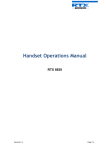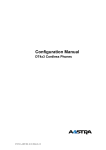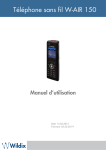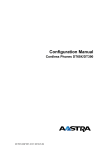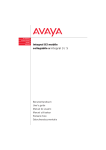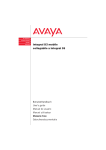Download Samsung SME IP DECT
Transcript
Handset Operations Manual RTX 8630 Version 0.1 Page | 1 Contents Handset Operations Manual .............................................................................................................................. 1 Contents............................................................................................................................................................. 2 1 About This Document ................................................................................................................................ 5 Audience ................................................................................................................................................ 5 Abbreviations ......................................................................................................................................... 5 References/Related Documentations.................................................................................................... 5 Document History .................................................................................................................................. 5 2 Making Handset Ready .............................................................................................................................. 6 Package - Contents/Damage Inspection ................................................................................................ 6 Before Package Is Opened: ................................................................................................................ 6 Contents of Package: ......................................................................................................................... 6 Damage Inspection: ........................................................................................................................... 7 Before Using the Phone ......................................................................................................................... 7 3 Installing the Battery.......................................................................................................................... 7 Using the Charger .............................................................................................................................. 7 Handset in the Charger ...................................................................................................................... 7 Open Back Cover................................................................................................................................ 8 Handset Serial Number ...................................................................................................................... 8 Replace Battery .................................................................................................................................. 8 Phone Overview......................................................................................................................................... 9 Handset – Front View ............................................................................................................................ 9 Rear View - Handset ............................................................................................................................ 10 Tone Type and Volume ........................................................................................................................ 11 Frequency definition ........................................................................................................................ 11 Handset tone types .......................................................................................................................... 11 Handset volume ............................................................................................................................... 12 Ring cadence .................................................................................................................................... 12 Display.................................................................................................................................................. 13 4 Handset LCD display ........................................................................................................................ 13 Handset LCD Icons ........................................................................................................................... 13 Handset LED ..................................................................................................................................... 14 Charger LED...................................................................................................................................... 14 Handset MMI - Operations ...................................................................................................................... 15 Incoming call .................................................................................................................................... 15 Outgoing Call by Pre-dial ................................................................................................................. 16 Finish Talk Mode .............................................................................................................................. 16 Hold.................................................................................................................................................. 17 Transfer Call ..................................................................................................................................... 17 Semi-attended transfer sequence: .................................................................................................. 17 Conference Call ................................................................................................................................ 18 REDIAL .............................................................................................................................................. 18 Auto Stand-by .................................................................................................................................. 18 Version 0.1 Page | 2 Out of Range .................................................................................................................................... 18 Low Battery ...................................................................................................................................... 18 Mute ................................................................................................................................................ 18 Hands free........................................................................................................................................ 19 Headset ............................................................................................................................................ 19 Volume setting ................................................................................................................................. 19 Audio Setting ....................................................................................................................................... 19 Menu setting mode ............................................................................................................................. 19 Change Ringer Type ......................................................................................................................... 20 Range warning ................................................................................................................................. 20 Confirmation tone ........................................................................................................................... 20 Charger warning .............................................................................................................................. 20 Key tones ......................................................................................................................................... 20 Alert tone ......................................................................................................................................... 20 Alert volume .................................................................................................................................... 20 Connectivity ......................................................................................................................................... 21 Registration...................................................................................................................................... 21 Deregistration .................................................................................................................................. 21 General ................................................................................................................................................ 21 Language .......................................................................................................................................... 21 Status ............................................................................................................................................... 21 Handset name .................................................................................................................................. 21 Reset settings ................................................................................................................................... 21 Auto answer ..................................................................................................................................... 21 Automatic key lock .......................................................................................................................... 22 Top Led Signal .................................................................................................................................. 22 Silent charging ................................................................................................................................. 22 Speed Dial/One Touch Dial .................................................................................................................. 22 5 How to setup speed dial .................................................................................................................. 23 How to call a speed dial number ..................................................................................................... 23 Handset - Service Menu Management .................................................................................................... 24 Service Menu ....................................................................................................................................... 24 Service Menu Parameter Definitions................................................................................................... 24 6 Master Reset .................................................................................................................................... 24 Site Survey Mode ............................................................................................................................. 25 HS Logs ............................................................................................................................................. 26 Status ............................................................................................................................................... 27 IPEI ................................................................................................................................................... 27 Demo mode ..................................................................................................................................... 28 Wideband......................................................................................................................................... 28 Test Tone on OK key ........................................................................................................................ 28 Handover ......................................................................................................................................... 28 Calls Operations – Handset MMI ............................................................................................................. 29 Initiating Calls....................................................................................................................................... 29 Call Holding .......................................................................................................................................... 30 Call Transfer (Blind).............................................................................................................................. 30 Call Bridging (Attended Transfer) ........................................................................................................ 31 Version 0.1 Page | 3 Call Conference (Conference) .............................................................................................................. 31 7 Flow Graphs – Call Transfer ..................................................................................................................... 32 Some Definitions – Call Transfer.......................................................................................................... 32 Call Transfer - Requirements ............................................................................................................... 32 Types of Call Transfer........................................................................................................................... 32 8 Flow Graphs – Conference Calls .............................................................................................................. 33 Call Conferencing Operation................................................................................................................ 33 Types of Conference Calls .................................................................................................................... 33 Version 0.1 Page | 4 1 About This Document This document describes the features and functionalities available in the SME VoIP DECT Handset. We describe how to operate the handset without going into details of its mechanical features. Complete description of mechanical features is addressed in a separate document. Audience This guide is intended for everyday users as well as system administrators. Abbreviations For the purpose of this document, the following abbreviations hold: DHCP: DLC: DNS: HTTP: IOS: IPEI: NAT: PARI: PCMA: PCMU: RPN: SME: STUN: Dynamic Host Configuration Protocol Data Link Control (Layer) Domain Name Server Hyper Text Transfer Protocol Internetworking Operating System International Portable Equipment Identity Network Address Translator Primary Access Rights Identity A-law Pulse Code Modulation mu-law Pulse Code Modulation Radio fixed Part Number (Physical channel number useful in handover procedures) Small and Medium scale Enterprise Session Traversal Utilities for NAT References/Related Documentations [1]: [2]: [3]: Adding Multiple Base Stations to Network V0.2 Document How to Initiate Force Handover Procedure V0.2 - Document History 0.1 Version 0.1 Author JMG Issue Date 04-Oct-2011 Comments Initial Version Page | 5 2 Making Handset Ready In this chapter we briefly describe how to prepare the handset for use, install, insert and charge new batteries. Package - Contents/Damage Inspection Before Package Is Opened: Examine the shipping package for evidence of physical damage or mishandling prior to opening. If there is a proof mishandling prior to opening, you must report it to the relevant support center of the regional representative or operator. Contents of Package: Make sure all relevant components are available in the package before proceeding to the next step. In principle, every shipped base unit package/box contains the following items: 2 x mounting screws and 2 x Anchors 1 x Handset hook 1 x A/C Adaptor 1 x Battery 1 x charger 1 x Handset Unit, 1 x Battery cover Version 0.1 Page | 6 Damage Inspection: The following are the recommended procedure for you to use for inspection: 1. Examine all relevant components for damage. 2. Make a “defective on arrival - DOA” report or RMA to the operator. Do not move the shipping carton until it has been examined by the operator. The operator/regional representative will initiate the necessary procedure to process this RMA. They will guide the network administrator on how to return the damaged package if necessary. 3. If no damage is found then unwrap all the components and dispose of empty package/carton(s) in accordance with country specific environmental regulations. Before Using the Phone Here are the pre-cautions users should read before using the Handset: Installing the Battery 1. Never dispose battery in fires, otherwise it will explode. 2. Never replace the batteries in potentially explosive environments, for e.g. close to inflammable liquids/ gases. 3. ONLY use approved batteries and chargers from the vendor or operator. 4. Do not disassemble, customize or short circuit the battery Using the Charger Each handset is charged through the use of a handset charger. The charger is a compact desktop unit designed to charge and automatically maintains the correct battery charge levels and voltage. The charger Handset is powered by AC supply from 110-240VAC that supplies 5.5VDC at 600mA. When charging the battery for the first time, it is necessary to leave the handset in the charger for at least 10 hours before the battery is fully charged and the handset ready for use. Handset in the Charger For correct charging, ensure that the room temperature is between 0°C and 25°C/32°F and 77°F. Do not place the handset in direct sunlight. The battery has a built-in heat sensor which will stop charging if the battery temperature is too high. If the handset is turned off when placed in charger, the handset turns on and shows (shortly) the charging message “The battery is charging”. After a while the display backlight first dim and then turns off (if not demo mode is enabled). There will be response for e.g. incoming calls. If the handset is turned on when placed in charger, the display shows (shortly) the charging message “The battery is charging”. After a while the display backlight first dim and then turns off. Version 0.1 Page | 7 Open Back Cover 1. Press down the back cover lock and lift back cover away from the handset. 2. Remove Back Cover from Handset Handset Serial Number The serial number (IPEI/IPUI number) of each handset is found either on a label, which is placed behind the battery, or on the packaging label. First, lift off handset back cover and lift the battery and read the serial number. The serial number is usually needed to enable service to the handset. It must be programmed into the system database via the SME VoIP Configuration interface. Replace Battery Remove Back Cover from Handset. Remove the old battery and replace with a new one. Version 0.1 Page | 8 3 Phone Overview Handset – Front View 1. Ear Speaker 2. Screen 3. Navigation Keys (Up/Down/Right/left) 4. Selection Key (centre of Navigation key) 5. Call Key/ Accept Call Key (Off-hook key) 6. End, ON/OFF Key, Back Key (On-hook key) 7. Activity Menu Key 8. Speaker Key 9. Operational Key 10. 3 soft Keys Version 0.1 Page | 9 Rear View - Handset 11. 3.5mm Headset connector 12. Volume Up key (side key) 13. Volume Down Key (side key) 14. Mute key (side key) 15. External Speaker 16. Battery 17. Strap Hole Version 0.1 Page | 10 Tone Type and Volume Frequency definition A B C D E F 440 Hz 622 Hz 1109 Hz 1245 Hz 3000 Hz 831 Hz G H I J K L 659 Hz Hz Hz Hz Hz Hz M N O P Q R Hz Hz Hz Hz Hz Hz S T U V W Hz Hz Hz Hz Hz Handset tone types Key Tone 1 E 10 ms 20 ms Key Tone 2 C 50 ms 190 ms Range Alarm Tone F G 120 ms 120 ms 380 ms 20 ms 100 ms 20ms 100ms Low Battery Alert Tone D 100 ms D D 20 ms 100 ms Error Tone B 100ms A Confirmation Tone D 100 ms Version 0.1 Page | 11 Handset volume Volumes for each tone are shown below. Tone Type Level Ring Melody Alert Tone Key Sound Constant Confirmation Sound Coverage Warning Constant Constant Charger Warning Constant Comment It depends on Ringer Volume Setting. It depends on Alert Volume Setting. Can be enabled or disabled by the user. (Options are Silent, Click, Tone) Can be enabled or disabled by the user. Used to warning for out of RF link range. Can be enabled or disabled by the user. Used to warning for battery low. Can be enabled or disabled by the user. Ring cadence Cadence 1: On 2s 2s 4s 2s 4s 2s 4s 2s 4 Off Cadence 2: On 2s 2s 4s 2s 4s 2s 4s 2s 4 Off Note: When ringer volume is Off (Vibrate), Handset vibrates according to this timing (Xs on / Xs off) in all the cadences. Version 0.1 Page | 12 Display Handset LCD display 262K TFT type Color LCD with backlight. 176 x 220 pixel display For dial number: 1234567890*# For Message: - Upper Case: A B C D E F G H I J K L M N O P Q R S T U V W X Y Z - Lower Case: a b c d e f g h i j k l m n o p q r s t u v w x y z - Symbol: ! “ – ( ) @ / : _ ; + & % * = < > £ ¡ $ ¥ ˚ * + , - \ ~ ^ § ¿ # | ' ΄ (blank) Handset LCD Icons Talk icon - Handset Talk mode Battery Status Icon - Battery Full - Battery Level 7 - Battery Level 6 - Battery Level 5 - Battery Level 4 - Battery Level 3 - Battery Level 2 - Battery Level 1 - Battery Level low - Battery empty Charge On: - Animation: Low → Level 1 → ... → Level 7→ Full → Low (only green colours) The following icons can be displayed - Ringer Off - Mute - Key lock icon - Alarm icon - Radio signal strength Version 0.1 Page | 13 Handset LED One bi-color LED (Message light pipe) to provide three colour message indications (RED, GREEN, YELLOW). The behavior of the LED can be configured by the end user as shown below. Charger LED One LED (Light pipe) LED on the front of the charger: - Handset is connected to the charger: - Handset is not in the charger: Version 0.1 On Off Page | 14 4 Handset MMI - Operations The handset can be in three main states seen from the user: 1. Active call 2. Idle 3. Menu In active call the Umber handset call MMI will be used to guide the user. Incoming call The handset will start alerting and display the “incoming call screen” when receiving an incoming call. The caller ID of the caller will be displayed. The user answers the call by pressing “Green-key” (Offhook). If the feature “Auto answer” is enabled on the handset, then the incoming call is answered no matter of the handset is placed or removed from the cradle/charger. If “Auto answer” is disabled, then the user has to press “Green-key” no matter of the handset is placed or removed from the cradle/charger. The received phone number is stored in the call log. Version 0.1 Page | 15 Outgoing Call by Pre-dial Simply pre-dial the phone number. It is also possible to select call an entry in the private phone book or the central phone book. To make call to the outside line, simple type in the phone number and press “Green-key” (Off-hook), Depending of the setup of the PBX, it can be necessary to put in a prefix in from of the phone number. Finish Talk Mode To end a call, simply press “Red-key” (On-hook) to terminate any call. If one call is active and another call is on hold, then the active call will be terminated when pressing “Red-Key” and the handsets automatically returns to the call on hold, i.e. the call on hold is now active, and the user has to press “Red-key” again to terminate this calls. Hold and Retrieve Retrieve Version 0.1 Page | 16 Hold By pressing hold the call is on hold and can be retrieved or a second call can be established. From the second call conference, swap or transfer is possible. Swap calls It is possible to swap call, i.e. to toggle between 2 external parties. Example: If call “1” is active and call “2” is on hold, then the user can swap to call “2” and “call “1” is the automatically put on hold, and vice versa. Transfer Call Both attended and semi-attended transfer is possible. Attended transfer sequence: Semi-attended transfer sequence: Version 0.1 Page | 17 Conference Call Pressing Conference key makes it possible to add a thirds call and establish a conference call. Conference is always 3 part conference. REDIAL The handset doesn’t have a redial list in conventional sense. The handset have a call log which is grouped in 4 lists, (All, incoming, outgoing missed). The list “Outgoing” can be used for redialing. Auto Stand-by The handset automatically returns to standby when no user input is received within a given timeout. Out of Range The handset will display “Searching” when the handset is out of range. An audible warning will be given in the earpiece (If “Coverage warning” is enabled) during call when the user reaches the maximum range. The warning will be given in such a way, that the user will have time enough to move back in range, before the call is terminated. Low Battery The Handset has visual and audible indicators to warn of low battery condition. The audible indication is routed to the speaker during standby mode and routed to the earpiece during call state. The battery low alert tone will be emitted every 30 seconds. The Battery status Icon in the display will change to battery low Battery status Battery Status Icon - Battery Full - Battery Level 7 - Battery Level 6 - Battery Level 5 - Battery Level 4 - Battery Level 3 - Battery Level 2 - Battery Level 1 - Battery Level low - Battery empty 100 % 90 % to 100 % 79 % to 90 % 68 % to 79 % 56 % to 68 % 44 % to 56 % 32 % to 44 % 20 % to 32 % 10 % to 20 % 0% Mute The Mute icon will be turned on when Press mute key during talk mode. The far end cannot hear voice from the user when the call is muted. Pressing menu/mute key again will cancel mute condition and Mute icon will be turned off. The Mute icon is also turned off if the call is finishing when the call is still muted Version 0.1 Page | 18 Hands free The audio is routed to the speaker if the user press “Hands free key” during call. Pressing “Hook off key” will switch back to earpiece mode. Headset The audio is routed to the headset if a headset is connected when initiating the call. The audio is routed to the headset if a headset is connected during call. The audio is routed to the speaker if the “Hands free speaker key” is pressed during headset mode. Volume setting There are 3 individual volume settings, i.e. one volume setting for earpiece mode, one volume setting for speaker mode and one volume settings for headset mode. The volume setting can be adjusted during call by pressing the volume keys (Side key up and down). The level of the audio is displayed graphically when pressing the keys and saved automatically after a timeout. If earpiece mode is used during call, then the earpiece level is adjusted when pressing the volume key Up or Down. If speaker mode is used during call, then the speaker level is adjusted when pressing the volume key Up or Down. If headset mode is used during call, then the headset level is adjusted when pressing the volume key Up or Down. Audio Setting Ringer volume selection The ringer volume settings can be adjusted by selecting menu “Audio → Ringer volume”. The current used level is displayed when entering the menu “Ringer volume”. The volume can be increased by pressing navigation key Up or Right. The volume can be decreased by pressing navigation key Down or Left. An audible indication (play back) is given when adjusting the ringer volume. The currently used ringer melody is used as play back when adjusting the volume. Ringer mute The ringer is switched off when the lowest level is selected in menu “Audio → Ringer volume”. The ringer OFF icon is displayed in the top bar when the ringer is off. Menu setting mode Various settings can be changed, such as ring type, registration, and deregistration etc. 1. The handset returns one step back if the user press “Red key” (On-Hook) when in the menu structure 2. The Handset keeps each menu setting mode for 1 minute without key operation. The Handset cancels the menu setting and goes to standby mode. 3. The current setting of a menu/feature is always displayed below the menu. The menu must be highlighted to see the currently setting. An example is shown below. Version 0.1 Page | 19 Change Ringer Type The ringer type can be changed by selecting menu “Audio → Ringer melody”. A list of melodies is displayed when entering the menu. Each displayed melody on the list can be selected by pressing soft key “Select”. The graphical user interface (radio button) allows the user to choose only one of a predefined set of options (melodies). Each melody on the list can be played back by selecting soft key “Play”. The soft key “Play” changes to “Stop” during play back. Coverage warning When the feature “Coverage warning” is enabled, then an audible indication is given in the earpiece when the user is close to maximum range. Confirmation sound When the feature “Confirmation sound” is enabled, an audible indication is given when an event succeed or fail. Example: A positive confirmation sound is generated when a new setting is set or an entry is saved successfully in the phonebook. A negative confirmation sound is generated if the action fails. Charger warning When the feature “Charger warning” is enabled, then an audible indication will be given when the handset is correctly connected to the charger. Key sound The key sound can be switch On or Off. A sound is generated on each key press when the key sounds are enabled. No key sound will be generated when pressing the keys during “key lock state” even though the key sounds are enabled. Alert tone Different kind of alert tones can be selected. The alert tone is used when the alarm clock occur. The graphical user interface (radio button) allows the user to choose only one of a predefined set of options (melodies). Each melody on the list can be played back by selecting soft key “Play”. The soft key “Play” will change to “Stop” during play back. Alert volume The alert volume can be adjusted by selecting menu “Audio → Alert volume”. The current used level is displayed when entering the menu “Alert volume”. The volume can be increased by pressing Version 0.1 Page | 20 navigation key Up or Right. The volume can be decreased by pressing navigation key Down or Left. The currently used alert melody is used as play back when adjusting the volume. Connectivity Registration The handset can be registered by selecting menu “Connectivity → Register”. The user will be prompted for an AC code (Base registration PIN) before the registration procedure is started. Base Registration PIN The registration PIN is default “0000” and cannot be changed via the handset. The base registration PIN can only be change via the web interface on the base. Deregistration The handset can be de registered by selecting menu “Connectivity → Deregister”. The warning message “Delete registration? Yes/No” will be displayed and the user have to accept by pressing soft key “Yes”, or soft key “No” to cancel the operation. General Language The Language settings can be changed by selecting menu “General → Language”. The current used language is displayed when highlighting the menu “Language”. A list of selectable languages is displayed when the user enters the menu. The graphical user interface (radio button) allows the user to choose only one of a predefined set of options (Languages). Status The menu “Status” delivers some useful information to the end user. The displayed information’s are: - Software version - Hardware version - DECT band - IP address - MAC address - System name Handset name The handset name can be changed by selecting menu “General → Handset name”. An editor is displayed when entering the menu. The handset name is typed in by using the numeric keys and afterward saving the name. The handset name is displayed on the idle display. Reset settings The handset name can be reset to default settings by selecting menu “General → Reset settings”. The base is not reset to default when selecting this feature. The handset is still registered after a reset. Auto answer The feature “Normal”, “Any key” and “Automatic” can be selected via menu “General → Auto answer”. 1. Normal: The user must always press “Green-key (Off-hook) to answer a call. The call is not answered by removing the handset from the cradle/charger. Version 0.1 Page | 21 2. Any key: Pressing any key will answer an incoming call. The call is not answered by removing the handset from the cradle/charger. 3. Automatic: If the feature “Automatic” is enabled on the handset, then the incoming call is answered automatic after 5 seconds. Automatic key lock The key lock feature can be enabled/disabled by selecting menu “General →Automatic key lock”. The current used setting is displayed when highlighting the menu “Automatic key lock”. A list of selectable timeouts is displayed when the user enters the menu. The graphical user interface (radio button) allows the user to choose only one of a predefined set of options (Timeouts). The keys will automatically be locked when the selected KeyLockTimeout has expired, i.e. when there have been no user input within the selected timeout. It is not possible to use the keys when the keys are locked. The user has to unlock the keys by pressing “Star-key → Unlock”. Only emergency numbers (e.g. 911 or 112) can be called without the user has to unlock the keys. Top Led Signal The top LED on the handset has 3 colours and the behavior of the LED can be configured/changed by the user. Each colour (Red, Green and Orange) can respectively be configured to indicate: Missed call, Voice message and Low battery. Silent charging The feature “Silent charging” can be enabled/disabled by selecting menu “General → Silent charging”. The options of silent charging are shown below: - Off: - Disconnected: - Silent: The handset is ringing when receiving incoming calls The handset doesn’t react on incoming call (No alert and no incoming call screen) The handset react on incoming call by the handset doesn’t alert (No alert but the incoming call screen is displayed) Speed Dial/One Touch Dial The speed dial feature allows the user to assign a speed dial number (2 – 9) to a contact. This enables the user to call a contact by making a single long key press on one of the number keys (2 – 9) when in idle. A contact can only be assigned to one speed dial number at a time. The first defined number of the contact will be dialed when the speed dial key is pressed. This means that if all numbers (Work, Mobile, Home & Other) for the contact is defined then the Work number will be dialed. If the Work number is not defined then the Mobile number is dialed etc. NOTE: The ‘1’ key is reserved for voicemail. Long key press on ‘0’ is used for starting a normal dial string with ‘+’. Version 0.1 Page | 22 How to setup speed dial Prerequisite: There must be at least one contact in the contact list. Steps: 1. Go to the contact list > Move to the contact that you want to assign a speed dial number to. 2. Select “More” > Select “Speed dial” 3. Move to the speed dial number (2 – 9) that you want to assign the contact number to. 4. Select “Add”. The contact name should be appended to the speed dial number. 5. Leave speed dial list by pressing “Hook on” key > Press “Hook on” key to exit “More” menu > Exit contacts list by pressing “Hook on” key. How to call a speed dial number Prerequisite: The handset is in idle and the key lock is not active. Steps: 1. Make a long key press (> 2 seconds) on a speed dial key that is assigned to a contact. The first number defined is dialed. Version 0.1 Page | 23 5 Handset - Service Menu Management This section describes how to use the feature “Service Menu” available only to vendors and developers of the handset. The document will also describe some options available in the Service Menu. Service Menu This menu is normally used to reveal features not used/seen by the end-user. By means of a special key sequence a special service menu can be accessed. This service menu enables some special feature like Master reset, Site survey mode, Handset logs, Status, IPEI, Demo mode, Wideband and Test Tone. To access the service menu, do as following step: STEP 1 Click on Menu in idle mode > Type *SERVICE* or *7378423* from the keypad to display the Service Menu Service Menu Parameter Definitions The Service Menu is not for end users – only installers and suppliers. Master Reset This feature allows the user to clear all settings to default, including registration and bring Handset to normal condition and initial state. Valid inputs: Yes or No Screen shots Version 0.1 Page | 24 Site Survey Mode To enable Site Survey Mode, do as following step: STEP 1 On the Service Menu (or Debug mode) scroll down to the Site survey mode > Enable the Site survey mode to switch from Off to On. This sets the handset in a state to list all visible bases around it and/or chained to the same base station(s). Handsets in site survey mode can display up to 5 other handsets with the strongest signal strength. In Site Survey Mode the handset MMI shows the RFP (including slave RFP) to which the handset is locked to and the corresponding signal strength (RSSI). Valid Inputs: On or Off Line1: Line2: Line3: RPN -dBm FE PP: 1 28 20 03 56 84 78 FP: 4 Parameter/Line Description RPN -dBm (Signal Strength) FE PP:XX FP:XX Version 0.1 The line contains the list of base stations identified by the handset as RPNs of the bases in respect to the signal strength values below. Up to 5 RPNs can be displayed. This indicates the actual signal strength information (RSSI) to the base station the current handset is locked to and additional RFPs visible. RSSI unit is -dBm. The RSSI value increases the closer the base is to the handset. If the base could not be detected, the RSSI value will decrease and after a while the entry will be deleted, if e.g. the dummy-bearer position has changed or the RFP is unreachable. Indicates the number of sync/CRC errors (Frame-Errors) within the last update cycle. This information is only valid for the actual link to the relevant base station. The PP value is the number of detected Sync/CRC error(s) within the last 100 receiving frames (per sec.). The FP value is the number of received bit information within the last 100 receiving frames (per sec.). This information is interpreted as Sync and CRC errors on the base station receiving side. Page | 25 HS Logs The HS log is a debugging feature that allows the user to retrieve low level interesting messages from the handset. HS Logs Description Log error These are debug error logs retrieved from the PP log file. The last log retrieved is formatted into: Error: Log event error code. Valid value is 0000 to FFFF (in Hex). Line: Location within the software code which triggered this error. Valid value is 0000 to FFFF (in Hex). Address: Register bank and/address from which error occurred. Valid value is 00000000 to FFFFFFFF (in Hex.) Timestamp: Date and Time when the log error event occurred. This reports of the function/exception handler that run after an erroneous state in handset operation. Next assert ID: Immediate exception handler ID to be run when a specific error occurs. Valid value is 00 to FF (in Hex). Assert address: Register bank and/address where an exception handler is executed as a result of the error which occurred. Valid value is 00000000 to FFFFFFFF (in Hex.) Log Assert Screenshots Version 0.1 Page | 26 Status This provides the present condition of the handset and the base station it is location registered to. Some of the information available in this mode is described in the table below (this information is updated during location request update from the DECT system). Parameter Description SW Version Base station: Current firmware installed on the current Base station the Handset is location registered to. Handset: firmware presently installed in the handset. Nomenclature: Version Date Stamp (for e.g.: 00.21 01-07-2010 00:00). Current hardware module used in base station and handset. Operating frequency of system. DECT band includes US, EU, LTAM, SA, N/A options. IP address of base station. HW address of base station. Name describing the SME network. Usually a string of 16 bytes. Current handset battery energy position (in %). HW address of the handset - see description below. HW Version DECT Band IP Address MAC Address System Name Battery Level IPEI: IPEI The IPEI (International Portable Equipment Identity) is a unique identification of portable part (handset) and DECT Repeater. The IPEI is formatted and displayed in HEX, OCT, and OCT nomenclatures. Version 0.1 Page | 27 Demo mode The demo mode enables constantly backlighting, so be aware of that when this mode is enabled backlight saving is disabled and therefore battery consumption will increase. Wideband When Wideband mode is enabled (On) the handset support G722 codec, but to ensure Wideband audio remember to enable the codec in base station as well. When Wideband is disabled (Off) Narrowband codec are used, the option Prefer is not supported at the moment. Test Tone on OK key When this feature is enabled (On) a 1 kHz test tone can be put into the audio streaming, e.g. when a call has been established press the center key of the handset (where this feature is enabled) and the test tone is streamed through to the counterpart handset. Handover The Handover feature is for RTX internal test only (ensure that all settings are set to Off). Version 0.1 Page | 28 6 Calls Operations – Handset MMI Initiating Calls Enter Number Press Green Button to start dialing Originating Party Destination Party The destination party must press the Green button available on its handset to accept the incoming call or reject to disallow the call. Version 0.1 Page | 29 Call Holding Press the Hold option at the left while call session is in progress or “Connected”, Press “Retrieve” option to re-connect the call placed on hold Call Transfer (Blind) While “Connected”, press the Hold option, to put the call session on hold. Enter the transfer destination number Next, Press the “Transfer” option to transfer call session from Originator to the Target Transfer. The Facilitator handset performs transfer procedure and returns to Idle mode (On hook mode) Facilitator Version 0.1 Page | 30 Call Bridging (Attended Transfer) While “Connected”, press the Hold option, to put the call session on hold. Enter the transfer destination number Enter the transfer destination number and press Green button to connect/establish call session between Facilitator and Line 2 or the destination party shown as “Line 1” and “Line 2”. Next, Press the “Transfer” option to transfer call session from “Line 1” to “Line 2” Handset performs transfer procedure and returns to Idle mode (On hook mode) Call Conference (Conference) While “Connected”, press the Hold option, to put the call session on hold. Enter the transfer destination number Press the Green button to connect/establish call session between Facilitator and Line 2 or the destination party. Next, Press the “Conf.” option to establish conference call session between all dialed parties i.e. Originator, Facilitator and Destination party. Version 0.1 Page | 31 7 Flow Graphs – Call Transfer Some Definitions – Call Transfer There are three actors in a given transfer event, each playing one of the following roles: Transferee: the party being transferred to the Transfer Target. Transferor: the party initiating the transfer Transfer Target: the new party being introduced into a call with the Transferee. The following roles are used to describe transfer requirements and scenarios: 1. Originator - wishes to place a call to the Recipient. This actor is the source of the first INVITE in a session, to a Facilitator or a Screener. 2. Facilitator - receives a call or out-of-band request from the Originator, establishes a call to the Recipient through the Screener, and connects the Originator to the Recipient. 3. Screener - receives a call ultimately intended for the Recipient and transfers the calling party to the Recipient if appropriate. 4. Recipient - the party the Originator is ultimately connected to. Call Transfer - Requirements Any party in a call session is able to transfer any other party in that session at any point in that session. The Transferor and the Transferee are not removed from a session as part of a transfer transaction. This requirement is needed so for e.g. ring-back on transfer failure will not be lost. The Transferor is aware of whether or not the transfer was successful. Types of Call Transfer There are three different methods to transferring calls depending on the SIP Server the customer may be using (most SIP server call transfer method is based on the Refer method). They are as follows and will be explained in more detail below: Basic or Unattended Transfer - Basic Transfer consists of the Transferor providing the Transfer Target's contact to the Transferee. The Transferee attempts to establish a session using that contact and reports the results of that attempt to the Transferor. The signalling relationship between the Transferor and Transferee is not terminated, so the call is recoverable if the Transfer Target cannot be reached. Note that the Transfer Target's contact information has been exposed to the Transferee. The provided contact can be used to make new calls in the future. Basic or Unattended Transfer with Consultation - Transfer with Consultation Hold is the same as the Basic Transfer above but involves a session between the transferor and the transfer target before the transfer actually takes place. This is implemented with SIP Hold and Transfer feature. Attended Transfer - The transferor places the transferee on hold, establishes a call with the transfer target to alert them to the impending transfer, places the target on hold, then proceeds with transfer. Version 0.1 Page | 32 8 Flow Graphs – Conference Calls The intent of this document is to describe how to establish conference call sessions between one or multiple parties from a typical handset MMI. Secondly, explain the conference call scenarios in a SME network – using call flow diagrams. Call Conferencing Operation In call conference process architecture, a user agent (UA), known as a participant, establishes a SIP dialog with another UA, known as a focus. The focus is the central point of control, authentication, and authorization. This section defines the operation of a focus and participant UAs. Note that only the signalling (SIP) needs to be centralized; the media can be centrally mixed, distributed, or even multicast. Types of Conference Calls There are three main types of conference calls approach explored from the perspective of different user agent (UA) types (usually known as participant). We briefly describe two of them. Conference unaware participant: The simplest user agent is able to dial in to a conference and to be invited to a conference. Any conferencing information is optionally conveyed to/from it using non-SIP means. Such a user agent does not usually host a conference. Conference aware participant A conference-aware user agent supports SIP conferencing call control SUCH as a conference participant. A conference-aware UA should be able to process SIP redirections. A conference-aware UA usually renders to the user any information about the conference obtained from the SIP conference package/feature. Focus UAs. Version 0.1 Page | 33