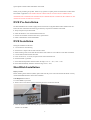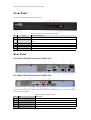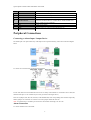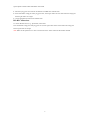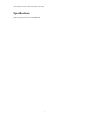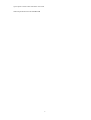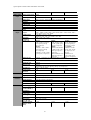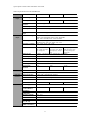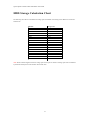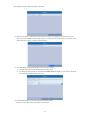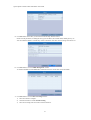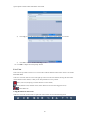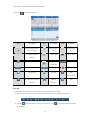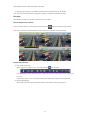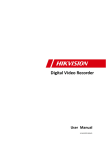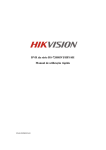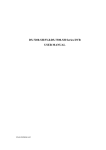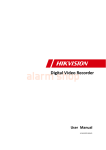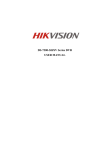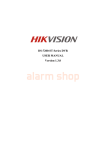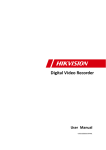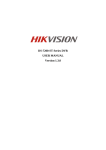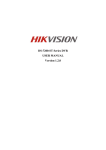Download Ultimax DS-7204HWI-SH Specifications
Transcript
Quick Operation Guide Ultimax 1200 Ultimax 1300 Ultimax 1400 Quick Operation Guide of DS-7200-SH/SV Series DVR Thank you for purchasing our product. If there is any question or request, please do not hesitate to contact dealer. This manual is applicable to DS-7204HVI-SH, DS-7208HVI-SH, DS-7216HVI-SH; DS-7204HFI-SH, DS7208HFI-SH, DS-7216HFI-SH; DS-7204HWI-SH, DS-7208HWI-SH, DS-7216HWI-SH; DS-7204HVI-SV, DS7208HVI-SV and DS-7216HVI-SV series DVR. DVR Pre-Installation The DS-7200-SH/SV Series DVR is highly advanced surveillance equipment that should be installed with care. Please take into consideration the following precautionary steps before installation of the DVR. 1. Keep all liquids away from the DVR. 2. Install the DVR in a well-ventilated and dust-free area. 3. Ensure environmental conditions meet factory specifications. 4. Install a manufacturer recommended HDD. DVR Installation During the installation of the DVR: 1. Use brackets for rack mounting. 2. Ensure there is ample room for audio and video cables. 3. When installing cables, ensure that the bend radius of the cables are no less than five times than its diameter. 4. Connect both the alarm and RS-485 cable. 5. Allow at least 2cm (~0.75-inch) of space between racks mounted devices. 6. Ensure the DVR is grounded. 7. Environmental temperature should be within the range of -10 ºC ~ 55 ºC, 14ºF ~ 131ºF. 8. Environmental humidity should be within the range of 10% ~ 90%. Hard Disk Installation Before you start: Before installing a hard disk drive (HDD), please make sure the power is disconnected from the DVR. A factory recommended HDD should be used for this installation. Tools Required: Screwdriver. To install a HDD on your DVR: 1. Remove the cover from the DVR by unfastening the screws on the back and side. 2. Install the HDD in the HDD rack using the provided screws. Fasten the screws on the bottom to fix the HDD. 2 Quick Operation Guide of DS-7200-SH/SV Series DVR 3. Connect the HDD to the motherboard of the DVR with the included data cable. 4. Connect the power cable to the HDD. 5. Re-install the cover of the DVR and fasten screws. 3 Quick Operation Guide of DS-7200-SH/SV Series DVR Front Panel The front panel of DS-7200-SH/SV is shown below: Table 1 Description of Control Panel Buttons No. Name Function Description 1 POWER POWER indicator turns green when DVR is powered up. 2 STATUS STATUS indicator lights in red when data is being read from or written to 3 Tx/Rx 4 USB Interface 5 IR Receiver HDD. Tx/Rx indictor blinks green when network connection is functioning properly. Connects USB mouse or USB flash memory devices. Receiver for IR remote. Rear Panel DS-7204HVI/HFI/HWI-SH and DS-7204HVI-SV: DS-7208HVI/HFI/HWI-SH and DS-7208HVI-SV: Note: The rear panel of DS-7216-SH/SV series DVR provides 16 video input interfaces, 16 alarm input interfaces and 4 alarm output interfaces. Table 2 Description of Rear Panel No. Item Description 1 VIDEO IN BNC connector for analog video input. 2 VIDEO OUT BNC connector for video output. 3 USB Interface Connects USB mouse or USB flash memory devices. 4 HDMI HDMI video output. 5 VGA DB15 connector for VGA output. Display local video output and menu. 4 Quick Operation Guide of DS-7200-SH/SV Series DVR 6 Alarm In/Out Connector for alarm input/output. 7 AUDIO IN RCA connector for audio input. 8 AUDIO OUT RCA connector for audio output. 9 LAN Interface Connector for LAN (Local Area Network). 10 RS-485 Interface Connector for RS-485 devices. Connect the D+ and D- terminals to T+ 11 12V 12VDC power supply. 12 POWER GND Switch for turning on/off the device. Ground (needs to be connected when DVR starts up). and T- of PTZ receiver respectively. 13 Peripheral Connections Connecting to Alarm Input / Output Device The alarm input is an open/closed relay. If the input is not an open/closed relay, follow the connection diagram below: To connect to an AC/DC load, use the following diagram: For DC load, JP4 can be used within the limit of 12V/1A safely. If the interface is connected to an AC load, JP4 should be left open. Use an external relay for safety (as shown in the figure above). There are 4 jumpers (JP4, JP5, JP6, and JP7) on the motherboard, each corresponding with one alarm output. By default, jumpers are connected. To connect an AC load, jumpers should be removed. Note: An external relay is needed to prevent electric shock when connecting to an AC load. Alarm Connection To connect alarm devices to the DVR: 5 Quick Operation Guide of DS-7200-SH/SV Series DVR 1. Disconnect pluggable block from the ALARM IN /ALARM OUT terminal block. 2. Press and hold the orange part of the pluggable block; insert signal cables into slots and release the orange part. Ensure signal cables are in tight. 3. Connect pluggable block back into terminal block. RS-485 Connections To connect RS-485 devices (e.g., pan/tilt unit) to the DVR: Press and hold the orange part of the pluggable block; insert signal cables into slots and release the orange part. Ensure signal cables are in tight. Note: Make sure the pan/tilt receiver unit is connected to the D+ and D- of the RS-485 terminal of DVR. 6 Quick Operation Guide of DS-7200-SH/SV Series DVR Specifications Table 3 Specifications for DS-7200HFI-SH 7 Quick Operation Guide of DS-7200-SH/SV Series DVR Model Video/Audio input Video/Audio output DS-7204HFI-SH External interface General DS-7216HFI-SH 8-ch 16-ch Video compression H.264 Video input 4-ch Video input interface BNC (1.0 Vp-p, 75 Ω), PAL /NTSC self-adaptive Audio compression G.711 Audio input 1-ch / 4-ch, RCA (2.0 Vp-p, 1 kΩ) Two-way audio input 1-ch, RCA (2.0 Vp-p, 1 kΩ) (using the audio input) HDMI/VGA output Encoding resolution 1-ch, resolution: 1-ch, resolution: 1080P: 1080P: 1920×1080/60Hz, 1920×1080/60Hz SXGA: 1280×1024/60Hz, UXGA: 720P: 1280×720/60Hz, 1600×1200/60Hz XGA: 1024×768/60Hz SXGA: 1280×1024/60Hz 720P: 1280×720/60Hz XGA: 1024×768/60Hz 1-ch, BNC (1.0 Vp-p, 75 Ω), resolution: PAL: 704 × 576, NTSC: 704 × 480 4CIF / 2CIF / CIF / QCIF Frame rate 25 fps (P) / 30 fps (N) Video bit rate 32 Kbps ~ 3072 Kbps, or user defined (Max. 3072 Kbps) CVBS output Hard disk DS-7208HFI-SH Audio output 1-ch, RCA (Linear, 1 kΩ) Audio bit rate 64 Kbps Dual-stream Support; Sub-stream: CIF / QCIF @ 25 fps (P) / 30 fps (N)) Stream type Video, Video & Audio Synchronous playback 4-ch 8-ch 16-ch 2 SATA interfaces 2 SATA interfaces SATA 1 SATA interface Capacity Up to 4TB capacity Network interface 1, RJ45 10M / 100M Ethernet interface Serial interface 1 RS-485 interface, half-duplex USB interface 2, USB 2.0 Alarm in / out 4/1 Power supply 12 VDC Consumption (without HDD or DVD-R/W) Working temperature ≤ 10 W -10 ºC ~+55 ºC Working humidity 10% ~ 90% Chassis Standalone 1U chassis Dimensions (W × D × H) Weight (without HDD or DVD-R/W) 8/4 16 / 4 ≤ 15 W ≤ 20 W 315 × 230 × 45 mm 19-inch rackmounted 1U chassis 445 × 290 × 45 mm 19-inch rackmounted 1U chassis 445 × 290 × 45 mm ≤ 2 kg ≤ 4 kg ≤ 4 kg 8 Quick Operation Guide of DS-7200-SH/SV Series DVR Table 4 Specifications for DS-7200HVI-SH 9 Quick Operation Guide of DS-7200-SH/SV Series DVR Model Video/Audio input Video/Audio output DS-7204HVI-SH DS-7208HVI-SH DS-7216HVI-SH 8-ch 16-ch Video compression H.264 Video input 4-ch Video input interface Audio compression Audio input BNC (1.0 Vp-p, 75 Ω), PAL /NTSC self-adaptive Two-way audio input HDMI/VGA output 1-ch, RCA (2.0 Vp-p, 1 kΩ) (using the audio input) CVBS output Encoding resolution Frame rate G.711 1-ch / 4-ch, RCA (2.0 Vp-p, 1 kΩ) 1-ch, resolution: 1920 × 1080P / 60 Hz ,1600 × 1200 / 60 Hz,1280 × 1024 / 60 Hz, 1280 × 720 / 60 Hz, 1024 × 768 / 60 Hz 1-ch, BNC (1.0 Vp-p, 75 Ω), resolution: PAL: 704 × 576, NTSC: 704 × 480 4CIF / 2CIF / CIF / QCIF Video bit rate Mode1: Mode1: 4CIF / 2CIF @ 8 fps 4CIF / 2CIF @6fps or CIF / QCIF @ 25 or CIF / QCIF @ 25 fps (P) / 30 fps fps (P) / 30 fps (N) (N) Mode2: Mode2: Channel 1& Channel Channel 1: 4CIF / 5: 4CIF / 2CIF / CIF / 2CIF / CIF / QCIF @ 25 fps (P) / 30 QCIF @ 25 fps (P) / fps (N), 30 fps (N), Other Channels: CIF / Channel 2~16: CIF / QCIF @ 25 QCIF @ 25 fps (P) / fps (P) / 30 fps (N) 30 fps (N) 32 Kbps ~ 3072 Kbps, or user defined (Max. 3072 Kbps) Audio output 1-ch, RCA (Linear, 1 kΩ) Audio bit rate 64 Kbps Dual-stream Support; Sub-stream: CIF @ 6 fps, QCIF @ 25 fps (P) /30 fps (N)) Video, Video & Audio Stream type Mode1: 4CIF / 2CIF @ 12 fps or CIF / QCIF @ 25 fps (P) / 30 fps (N) Mode2: Channel 1: 4CIF / 2CIF / CIF / QCIF @ 25 fps (P) / 30 fps (N), Channel 2~4: CIF / QCIF @ 25 fps (P) / 30 fps (N) Synchronous playback 4-ch 8-ch Hard disk SATA 1 SATA interface Capacity Up to 4TB capacity External interface Network interface 1, RJ45 10M / 100M Ethernet interface Serial interface USB interface 1 RS-485 interface, half-duplex 2, USB 2.0 Alarm in / out 4/1 General Power supply 12 VDC Consumption (without HDD or DVD-R/W) Working temperature Working humidity ≤ 10 W Chassis Dimensions (W × D × H) Weight (without HDD or DVDR/W) Standalone 1U chassis 315 × 230 × 45 mm 16-ch 8/4 16 / 4 ≤ 10 W ≤ 15 W ≤ 4 kg ≤ 4 kg -10 ºC ~+55 ºC 10% ~ 90% ≤ 2 kg 10 Quick Operation Guide of DS-7200-SH/SV Series DVR Table 5 Specifications for DS-7200HVI-SV Model Video/Audio input Video/Audio output DS-7204HVI-SV 16-ch Video input 4-ch Video input interface Audio compression BNC (1.0 Vp-p, 75 Ω), PAL /NTSC self-adaptive G.711 Audio input 1-ch / 4-ch, RCA (2.0 Vp-p, 1 kΩ) Two-way audio input HDMI/VGA output 1-ch, RCA (2.0 Vp-p, 1 kΩ) (using the audio input) Frame rate General 8-ch H.264 Encoding resolution External interface DS-7216HVI-SV Video compression CVBS output Hard disk DS-7208HVI-SV 1-ch, resolution: 1080P: 1920×1080/60Hz; SXGA: 1280×1024/60Hz; 720P: 1280×720/60Hz; XGA: 1024×768/60Hz 1-ch, BNC (1.0 Vp-p, 75 Ω), resolution: PAL: 704 × 576, NTSC: 704 × 480 WD1 / 4CIF / 2CIF / CIF / QCIF WD1 / 4CIF / 2CIF / CIF / QCIF @ 25 fps (P) / 30 fps (N) Video bit rate WD1 / 4CIF / 2CIF WD1 @ 8 fps; 4CIF / @ 15 fps; CIF / QCIF 2CIF @ 10 fps; CIF / QCIF @ 25 fps (P) / @ 25 fps (P) / 30 fps (N) 30 fps (N) 32 Kbps ~ 3072 Kbps, or user defined (Max. 3072 Kbps) Audio output 1-ch, RCA (Linear, 1 kΩ) Audio bit rate 64 Kbps Dual-stream Support; sub-stream @ CIF / QCIF Stream type Video, Video & Audio Synchronous playback 4-ch SATA 1 SATA interface Capacity Up to 4TB capacity Network interface 1, RJ45 10M / 100M Ethernet interface Serial interface 1 RS-485 interface, half-duplex USB interface 2, USB 2.0 Alarm in / out 4/1 Power supply 12 VDC Consumption (without HDD or DVD-R/W) Working temperature Working humidity ≤ 10 W Chassis Standalone 1U chassis Dimensions (W × D × H) Weight (without HDD or DVD-R/W) 315 × 230 × 45 mm 8-ch -10 ºC ~+55 ºC 10% ~ 90% ≤ 2 kg 11 16-ch 8/4 16 / 4 ≤ 10 W ≤ 15 W Quick Operation Guide of DS-7200-SH/SV Series DVR Table 6 Specifications for DS-7200HWI-SH 12 Quick Operation Guide of DS-7200-SH/SV Series DVR Model Video/Audio input Video/Audio output DS-7204HWI-SH Video compression H.264 Video input 4-ch Video input interface Audio compression BNC (1.0 Vp-p, 75 Ω), PAL /NTSC self-adaptive G.711 Audio input 1-ch / 4-ch, RCA (2.0 Vp-p, 1 kΩ) Two-way audio input HDMI/VGA output 1-ch, RCA (2.0 Vp-p, 1 kΩ) (using the audio input) CVBS output Encoding resolution Hard disk External interface General DS-7208HWI-SH 8-ch DS-7216HWI-SH 16-ch 1-ch, resolution: 1080P: 1920×1080/60Hz; SXGA: 1280×1024/60Hz; 720P: 1280×720/60Hz; XGA: 1024×768/60Hz 1-ch, BNC (1.0 Vp-p, 75 Ω), resolution: PAL: 704 × 576, NTSC: 704 × 480 WD1 / 4CIF / 2CIF / CIF / QCIF Frame rate 25 fps (P) / 30 fps (N) Video bit rate 32 Kbps ~ 3072 Kbps, or user defined (Max. 3072 Kbps) Audio output 1-ch, RCA (Linear, 1 kΩ) Audio bit rate 64 Kbps Dual-stream Support; sub-stream @ CIF/ QCIF Stream type Video, Video & Audio Synchronous playback 4-ch 8-ch SATA 1 SATA interface 2 SATA interfaces Capacity Up to 4TB capacity for each disk Network interface 1, RJ45 10M / 100M Ethernet interface Serial interface 1 RS-485 interface, half-duplex USB interface 2, USB 2.0 Alarm in / out 4/1 Power supply 12 VDC Consumption (without hard disk or DVD-R/W) Working temperature Working humidity ≤ 10 W 16-ch 8/4 16 / 4 ≤ 15 W ≤ 20 W -10 ºC ~+55 ºC 10% ~ 90% Chassis Standalone 1U chassis 19-inch rack-mounted 1U chassis Dimensions (W × D × H) Weight (without hard disk or DVDR/W) 315 × 230 × 45 mm 445 × 290 × 45mm ≤ 2 kg ≤ 4 kg 13 ≤ 4 kg Quick Operation Guide of DS-7200-SH/SV Series DVR 14 Quick Operation Guide of DS-7200-SH/SV Series DVR HDD Storage Calculation Chart The following chart shows an estimation of storage space used based on recording at one channel for an hour at a fixed bit rate. Bit Rate 96K 128K 160K 192K 224K 256K 320K 384K 448K 512K 640K 768K 896K 1024K 1280K 1536K 1792K 2048K Storage Used 42M 56M 70M 84M 98M 112M 140M 168M 196M 225M 281M 337M 393M 450M 562M 675M 787M 900M Note: Please note that supplied values for storage space used is just for reference. Storage space used is estimated by formulas and may have some deviation from actual value. 15 Quick Operation Guide of DS-7200-SH/SV Series DVR Menu Operation Menu Structure The menu structure of the DVR is shown as below: Note: You can right click on the Shutdown button to exit the main menu. Startup and Shutdown Proper startup and shutdown procedures are crucial to expanding the life of the DVR. Before you start: Check that the voltage of the extra power supply is the same with the device’s requirement, and the ground connection is working properly. Starting up the device: Steps: 1. Check the power supply is plugged into an electrical outlet. It is HIGHLY recommended that an Uninterruptible Power Supply (UPS) be used in conjunction with the device. 2. Press the POWER button on the rear panel. The Power indicator LED should turn green indicating that the unit begins to start up. Shutting down the device: Steps: 1. Enter the Shutdown menu. Main Menu > Shutdown 16 Quick Operation Guide of DS-7200-SH/SV Series DVR 2. Click the Shutdown button to enter the following dialog box: 3. Click the Yes button. The following message box pops up: 4. Turn off the power switch on the rear panel of DVR. Using the Setup Wizard The Setup Wizard can walk you through some important settings of the device. By default, the Setup Wizard starts once the device has loaded. Operating the Setup Wizard: 1. Select the system language from the drop-down menu. The default language is English. Click Apply to save the resolution settings. 17 Quick Operation Guide of DS-7200-SH/SV Series DVR 2. Check the checkbox to enable Setup Wizard when device starts. Click Next to continue the setup wizard. You can also click Cancel to exit the Setup Wizard, or use the Setup Wizard next time by leaving the “Start wizard when device starts?” checkbox checked and exit. 3. Click Next button on the Wizard window to enter the Login window. 1) Enter the admin password. By default, the password is 12345. 2) To change the admin password, check the New Admin Password checkbox. Enter the new password and confirm the password in the given fields. 4. Click the Next button to enter the Date and Time settings window. Set the time zone, date format, system date and system time. 18 Quick Operation Guide of DS-7200-SH/SV Series DVR 5. Click Next button which takes you back to the Network Setup Wizard window. Set the network parameters, including the NIC type, IPv4 address, IPv4 subnet mask, default gateway, etc. You can enable the DHCP to automatically obtain an IP address and other network settings from that server. 6. Click Next button to enter the HDD Management window. To initialize the HDD, click the Init button. Initialization removes all the data saved in the HDD. 7. Click Next button to enter the Record Settings window. 1) Select the camera to configure. 2) Check the checkbox to enable Start Recording. 3) Select the recording mode to Normal or Motion Detection. 19 Quick Operation Guide of DS-7200-SH/SV Series DVR 4) Click Copy to copy the record settings of the current camera to other camera (s) if needed. 5) Click OK to return to the Record Settings window. 8. Click OK to complete the startup Setup Wizard. Live View Some icons are provided on screen in Live View mode to indicate different camera status. These icons include: Live View Icons In the live view mode, there are icons at the right top of the screen for each channel, showing the status of the record and alarm in the channel, so that you can find problems as soon as possible. Alarm (video loss, tampering or motion detection or sensor alarm). Record (manual record, schedule record, motion detection record or alarm triggered record) Alarm & Record Using the Mouse in Live View In the live view mode, use the mouse to right-click on the window to access the following menu: 20 Quick Operation Guide of DS-7200-SH/SV Series DVR Table 7 Mouse Operation in Live View Icon Name Main Menu Description Enter the main menu of the system. Single Screen Switch to the single full screen live view mode. Multi-screen Switch to multi-screen live view mode. Note: The multi-screen icon varies according to the device models. Normal Record Start all-day normal recording for all channels. Motion Detection Record Playback Start motion detection recording for all channels. Aux Monitor Switch to the auxiliary output mode and the operation for the main output is disabled. Note: If you enter Aux monitor mode and the Aux monitor is not connected, Play back the record video. the mouse operation is disabled; you need to switch back to the Main output with the VOIP/MON button and Enter button on IR remote control. Output Mode Set the video output mode to Standard, Bright, Gentle or Vivid. Quick NetSet Quick settings of the network parameters, e.g., DDNS, UPnP™ and DHCP. Previous Screen Switch to the previous screen. Next Screen Switch to the next screen. Start/Stop switch Auto- Enable/disable the auto-switch of the screens. Note: The dwell time of the live view configuration must be set before using Start Auto-switch. Main/Aux Output Switching When the HDMI/VGA output is configured as the main output, you can perform the following operation to switch to CVBS output as the main output. Steps: 1. Use the mouse wheel to double-click on the HDMI/VGA output screen, and the following message box pops up: 2. Use the mouse wheel to double-click on the screen again to switch to the Aux output, or click Cancel to cancel the operation. PTZ Control Follow the procedure to set the parameters for PTZ. The configuring of the PTZ parameters should be done before you set the PTZ camera. Before you start, please check that the PTZ and the DVR are connected properly through RS-485 interface. In the Live View mode, you can press the PTZ Control button on the IR remote control, or choose the PTZ 21 Quick Operation Guide of DS-7200-SH/SV Series DVR Control icon to enter the PTZ toolbar. Table 8 Description of the PTZ toolbar icons Icon Description Icon Description Icon Description Direction button and the Zoom+, Focus+, Zoom-, Focus-, auto-cycle button Iris+ Iris- The speed of the PTZ Light on/off Wiper on/off Image Preset movement 3D-Zoom Centralization Patrol Pattern Menu Previous item Next item Start pattern/patrol Stop the patrol or pattern Minimize movement windows Exit Record You can perform the steps below to realize quick recording settings in live view mode. 1. In the live view mode, use the mouse to right-click on the window to access the following menu: 2. Click the start all-day normal recording for all channels or click for all channels. 22 to start motion detection recording Quick Operation Guide of DS-7200-SH/SV Series DVR 3. In the pop-up message box, click Yes to finish the quick recording settings for all channels. Note: The full-screen motion detection triggered recording is configured by default in this mode. Playback Play back the record files of a specific channel in the live view menu. Instant Playback by Channel Choose a channel under live view using the mouse and click the button in the quick settings toolbar. Note: Only record files recorded during the past five minutes on this channel will be played back. Playback by Channel 1. Enter the Playback menu. Mouse: right-click a channel in live view mode and select from the menu. Press PLAY button on the IR remote control to play back record files of the channel under single-screen live view. Under multi-screen live view, record files of the top left channel (not masked) will be played back. 2. Playback management. The toolbar in the bottom part of Playback interface can be used to control playing process. 23 Quick Operation Guide of DS-7200-SH/SV Series DVR The channel and time selection menu will display by moving the mouse to the right of the playback interface. Tick the channel or channels if you want to switch playback to another channel or execute simultaneous playback of multiple channels. Backup Recorded files can be backed up to various devices which connected with the DVR, such as USB flash drives, USB HDDs or a DVD writer. To export recorded files: 1. Enter Export interface. Main Menu>Export>Normal 24 Quick Operation Guide of DS-7200-SH/SV Series DVR 2. Set search conditions and click Search button to enter the search result interface. 3. Select record files you want to back up. Click button to play the record file if you want to check it. Check the checkbox before the record files you want to back up. Note: The size of the currently selected files is displayed in the lower-left corner of the window. 4. Export the record files. Click Export button and start backup. 0202011030327 25