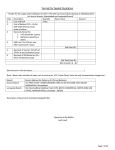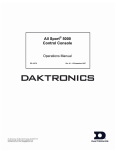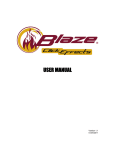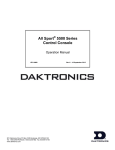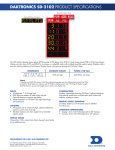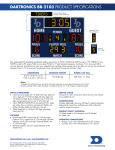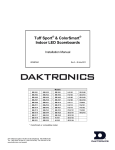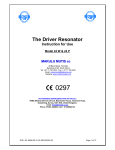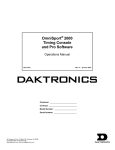Download Daktronics All Sport 5000 Operating instructions
Transcript
All Sport® 5000 Control Console Operations Manual ED-11976 Rev 16 – 10 September 2007 ED-11976 Product 1196 Rev 16 – 10 September 2007 DAKTRONICS, INC. Copyright © 2003-07 All rights reserved. While every precaution has been taken in the preparation of this manual, the publisher assumes no responsibility for errors or omissions. No part of this book covered by the copyrights hereon may be reproduced or copied in any form or by any means – graphic, electronic, or mechanical, including photocopying, taping, or information storage and retrieval systems – without written permission of the publisher. ® ® ® ® All Sport , DakStats , OmniSport , Tuff Sport™ and Venus are trademarks of Daktronics, Inc. (Continued from previous page) LCD Display bcast group 1 radio chan 01 The bottom line shows default settings. Action Broadcas t Group Channel Setting Control Scoreboards 0 0 All Scoreboards All in BCAST Group 1 Set to corresponding BCAST 1 Channel All in BCAST Group 2 Set to Corresponding BCAST 2 Channel All in BCAST Group 3 Set to corresponding BCAST 3 Channel All in BCAST Group 4 Set to corresponding BCAST 4 Channel 0 1 1-8 0 2 1-4 0 3 1-8 0 4 1-4 2.6 Standard Keys The Quick Reference is located in Appendix C. Start <START> is used to start the main clock. The green LED on the <START> key is on while the main clock is running. Stop <STOP> is used to stop the main clock. The green LED on the <START> key is off while the main clock is stopped. Basic Operations 31 Enter/Yes The <ENTER/YES*> key has two functions: • Completes an action. The asterisk is a reminder that this key is to be pressed when an asterisk appears on the LCD. • Serves as <YES> for input prompts. Clear/No The <CLEAR/NO> key has two functions: • Clears the LCD of numerical information. • Serves as <NO> for input prompts. Edit The <EDIT> key allows the user to select which field on the scoreboard to be edited (such as team score). After pressing the <EDIT> key, press one of the increment or decrement keys for the desired field on the scoreboard. Then simply enter the value you wish to display and press <ENTER> to accept. Menu The <MENU> key allows the user to select from a list of options specific for each sport. The up and down arrow keys allow the user to scroll through the menu list. The left and right arrow keys allow the user to enter and exit submenu lists for a specific menu item. Pressing a key other than <YES>, <NO>, the arrow keys, or other allowed keys, exists the Menu function. 32 Basic Operations Set Main Clock LCD Display MAIN CLOCK -SET CURR mm:ss.t* mm:ss.t = minutes, seconds, tenths of a second Action After the main clock has been stopped press <SET MAIN CLOCK> to display the current time of the main clock. To change the time enter the desired time on the number pad and press <ENTER>. Press <CLEAR> twice to clear changes and return to the game. MAIN CLOCK -EDIT PERIOD mm:ss* mm:ss = minutes, seconds Press <SET MAIN CLOCK> a second time or the down arrow key to display the configured time for the main clock period length. To accept the displayed period length press <YES>. To decline the selection of the period length press <NO>. To change the period length and set the main clock enter the new time in minutes and seconds on the number pad and press <ENTER>. Note: Pressing <ENTER> to select the period time as the main clock setting will increment the current period number if the clock value was previously zero. Press <CLEAR> twice to clear changes and return to the game. (Continued on next page) Basic Operations 33 (Continued from previous page) LCD Display MAIN CLOCK -EDIT BREAK mm:ss * mm:ss = minutes, seconds Action Press <SET MAIN CLOCK> a third time or the down arrow key to display the configured time for break length. To accept the break length press <YES>. To decline the selection of the break length press <NO>. To change the break length and set the main clock enter the new time in minutes and seconds on the number pad and press <ENTER>. Press <CLEAR> twice to clear changes and return to the game. MAIN CLOCK -EDIT OT mm:ss * mm:ss = minutes, seconds Press <SET MAIN CLOCK> a fourth time or the down arrow key to display the configured time for overtime length. To accept the overtime length press <YES>. To decline the selection of the overtime length press <NO>. To change the overtime length and set the main clock enter the new time in minutes and seconds on the number pad and press <ENTER>. Press <CLEAR> twice to clear changes and return to the game. (Continued on next page) 34 Basic Operations (Continued from previous page) LCD Display MAIN CLOCK -EDIT PRE mm:ss * mm:ss = minutes, seconds Action Press <SET MAIN CLOCK> a fifth time or the down arrow key to display the configured time for pregame length. To accept the pre-game length press <YES>. To decline the selection of the pre-game length press <NO>. To change the overtime length and set the main clock enter the new time in minutes and seconds on the number pad and press <ENTER>. Press <CLEAR> twice to clear changes and return to the game. MAIN CLOCK -EDIT Post mm:ss * mm:ss = minutes, seconds Press <SET MAIN CLOCK> a sixth time or the down arrow key to display the configured time for post-game length. To accept the post-game length press <YES>. To decline the selection of the post-game length press <NO>. To change the overtime length and set the main clock, enter the new time in minutes and seconds on the number pad and press <ENTER>. Press <CLEAR> twice to clear changes and return to the game. Basic Operations 35 Count Up/Down LCD Display MAIN CLOCK-DOWN 1-UP, 2-DOWN up/down = current direction Action After the main clock has been stopped, the direction of the clock can be set. Press <1> or <2> to select UP or DOWN (default). Notes: The current direction of the main clock is shown on the top line of the LCD. The <COUNT UP/DOWN> function is disabled while the clock is running. Auto Horn LCD Display AUTO HORN-ON 1-ON, 2-OFF on/off = current setting Action Press <1> or <2> to select ON (default) or OFF. The amber LED on the <HORN> key is on when the Auto Horn feature is enabled. The LED is off when the Auto Horn feature is disabled and the horn is in Manual mode. Manual Horn Press <HORN> to sound the main horn. The horn sounds as long as the key is pressed. The horn stops sounding when the key is released. 2.7 Remote Start/Stop Controls Main Clock Control The remote Start/Stop control box plugs into J4 on the back of the All Sport 5000 console. This unit has a rocker switch for Start/Stop and a momentary button for horn. The Start/Stop switch starts and stops the main timer. The horn button sounds the horn as long as the button is pressed. 36 Basic Operations Section 9: Hockey Operations Sport Insert: LL-2436 The Sport Insert drawing is located at the end of this section. The Team Name insert and Block Diagram drawings are located in Appendix A. The Quick Reference is located in Appendix D. Reference Drawings: Insert, Hockey .....................................................................................................Drawing A-124218 Block Diagrams, A/S5000/3000 Hockey.............................................................Drawing A-124689 Insert, Team Name .............................................................................................Drawing A-125290 Refer to the information in Section 2 to start up the console and use the sport insert. Read Section 2 carefully to fully understand the following operation instructions. If an insert is lost or damaged, a copy of the insert drawing located at the end of this section can be used until a replacement can be ordered. Use the labels provided in Appendix B to attach the correct code number label to the sport insert in the appropriate location. Write the code number in the space provided below. Write the correct code number here. If you do not know the code number to enter for your scoreboard, refer to Appendix B in this manual. If you do not know the model number of your scoreboard, refer to the Installation and Maintenance manual provided with the scoreboard. 9.1 Shots on Goal Console Operation Enter code 4000 to use the All Sport 5000 console as a shots-on-goal console. All keys other than Home and Guest Shots on Goal +1 Goal -1 will be disabled. 9.2 Hockey Keys Time Out On/Off <TIME OUT ON/OFF> stops and starts the time out clock. The length of both the full and partial time outs can also be changed when the time out clock is stopped. Note 1: Only the time outs configured in the EDIT SETTINGS function are displayed on the LCD and available for selection (please refer to the table on the following page). Note 2: The up and down arrow keys can also be used to select the full and partial time outs. Hockey Options 131 LCD Display TIME OUT-SELECT FULL MM:SS mm:ss = minutes, seconds Action Press <TIME OUT ON/OFF> to display the configured time for full time out length. To accept the full time out length, press <YES>. To decline the selection of the full time out length, press <NO>. To change the full time out length, enter the new length in minutes and seconds on the number pad and press <ENTER>. Press <CLEAR> twice to clear changes and return to the game. TIME OUT-SELECT PARTIAL MM:SS mm:ss = minutes, seconds Press <TIME OUT ON/OFF> a second time to display the configured time for partial time out length. To accept the partial time out length, press <YES>. To decline the selection of the partial time out length, press <NO>. To change the partial time out length, enter the new length in minutes and seconds on the number pad and press <ENTER>. Press <CLEAR> twice to clear changes and return to the game. Enable Penalty Clocks Press <ENABLE PENALTY CLOCKS> to allow the penalty clocks to count when the main clock is on. Disable Penalty Clocks Press <DISABLE PENALTY CLOCKS> to disable the penalty clocks from counting when the main clock is on. Minor/Major Penalty The <MINOR PENALTY> and <MAJOR PENALTY> are used to enter the penalty time when <PLAYER PENALTY> is selected. Refer to Subsection Player Penalty. 132 Hockey Options Period +1 LCD Display period +1 n n = current setting Action Press <PERIOD +1> to increment the period number. A prompt showing period number displays briefly. Penalty LCD Display Action HOME penalty ON Press the home or guest <PENALTY>key, to turn on the penalty indicator for that team. HOME penalty OFF To turn off the penalty indicator, press the same <PENALTY> key a second time. Time Out The home and guest <TIME OUT> keys are used to decrement the number of time outs remaining and start the time out clock. The scoreboard indicator is turned on when the type of time out is selected (full or partial). The scoreboard indicator is turned off when the time out clock expires or is stopped. Note 1: Only the types (full or partial) of time outs that were configured in the EDIT SETTINGS function are displayed on the LCD and available for selection (please refer to the table on the following page). Note 2:The up and down arrow keys can also be used to select the full and partial time outs. Hockey Options 133 LCD Display TIME OUT-HOME FULL? n n = current setting Action Press <TIME OUT> to display the number of full time outs remaining. To accept the full time out and start the time out clock, press <YES>. Full time out decrements. To decline the selection of a full time out, press <NO>. Full time out does not decrement. Note: The up and down arrow keys can also be used to select the full and partial time outs. TIME OUT-HOME PARTIAL? n n = current setting Press <TIME OUT> a second time to display the number of partial time outs remaining. To accept the partial time out and start the time out clock, press <YES>. Partial time out decrements. To decline the selection of a partial time out, press <NO>. Partial time out does not decrement. Note: The up and down arrow keys can also be used to select the full and partial time outs. TIME OUT-HOME NO TIME OUTS 134 This message appears when there are no time outs left. Hockey Options Player Penalty LCD Display home plyr/pen 1 pnn pn nn:nn nn = current setting Action Press <PLAYER PENALTY> to add a new penalty or edit an existing penalty for the home or guest team. To edit an existing penalty, use the up and down arrow keys to scroll to the desired penalty and press <ENTER>. Enter the jersey number of the player with the penalty on the number pad and press <ENTER>. Press <CLEAR> twice to clear changes and return to the game. home plyr/pen 1 pnn pn mm:ss nn = player number mm:ss = penalty time Hockey Options The default penalty time initially displayed is the minor penalty value that was entered in Settings. Enter the penalty time by pressing the <MINOR PENALY> or <MAJOR PENALTY> key or use the number pad to enter the correct penalty time and then press <ENTER>. Pressing <MINOR PENALTY> or <MAJOR PENALTY> additional times will add the configured time for that penalty with each press. Press the <CLEAR> to clear the penalty time if <MINOR PENALTY> or <MAJOR PENALTY> are pressed too many times. 135 Set Main Clock LCD Display MAIN CLOCK -SET CURR mm:ss.t* mm:ss.t = minutes, seconds, tenths of a second Action After the main clock has been stopped, press <SET MAIN CLOCK> to display the current time of the main clock. To change the time, enter the desired time on the number pad and press <ENTER>. Press <CLEAR> twice to clear changes and return to the game. Adjust penalty timers y/n* If there are penalty times and the <START> has been pressed at least once after setting the period time, the Adjust Penalty timers question will be displayed. A <YES> response will adjust all penalty timers to the correct time based on the time entered for the main clock. A<NO> response, will not change the penalty timers. Score, Shots on Goal and Saves The home and guest <SCORE +1, -1>, <SHOTS ON GOAL +1, -1> and <SAVES +1, -1> keys are all used to increment and decrement their respective totals. Score is used as an example. LCD Display TEAM score-edit HOME nnn nnn = current setting Action Press the appropriate key to increment or decrement the total for the home or guest team. For example, <SCORE +1, -1>. Enter the correct number on the number pad and press <ENTER>. The LCD shows which key was pressed and the new value for the team score of the corresponding team. 136 Hockey Options Clear All Penalties Press <CLEAR ALL PENALTIES> to delete all of the penalties for the home or guest team. LCD Display HOME PLYR/PEN CLEAR ALL Y/N? Action Press <YES> to clear the penalties for all players in the roster. Press <NO> to decline the selection and return to the game. Delete Penalty Press <DELETE PENALTY> to delete a single penalty for the home or guest team. LCD Display home del pen? 1 pnn pn nn:nn nn = current setting 9.3 Action Use the up and down arrow keys to scroll to the correct penalty and press <ENTER>. Press <CLEAR> to decline the selection and return to the game. Edit The <EDIT> key allows the user to select and edit the following scoreboard fields. Press <EDIT> and the key for the home or guest field to be edited. Time Out Note 1: Only the time outs configured in the EDIT SETTINGS function are displayed on the LCD and available for selection (please refer to the table on the following page). Note 2: The up and down arrow keys can also be used to select the full and partial time outs. Hockey Options 137 LCD Display TIME OUT-HOME FULL n* n = current setting Action Press <EDIT> <TIME OUT> for the home or guest team to display the current setting of partial time outs remaining. Enter the correct number of full time outs on the number pad and press <ENTER>. TIME OUT-HOME PARTIAL n* n = current setting Press <EDIT> <TIME OUT> for the home or guest team a second time or the down arrow key to display the current setting of full time outs remaining. Enter the correct number of partial time outs on the number pad and press <ENTER>. Score, Shots on Goal and Saves The home and guest <SCORE +1, -1>, <SHOTS ON GOAL +1, -1> and <SAVES +1, -1> keys are all edited in the same way. Score is used as an example. LCD Display TEAM score-edit HOME nnn nnn = current setting Action Press <EDIT> and the appropriate statistic key to display the current setting. For example, <SCORE +1, -1>. Enter the correct number on the number pad and press <ENTER>. Period +1 LCD Display period-EDIT n* n = current setting 138 Action Press <EDIT> <PERIOD +1> to display the current period setting. Enter the correct quarter number on the number pad and press <ENTER>. The full time outs are reset. Hockey Options Time Out On/Off LCD Display TIME OUTs-edit FULL MM:SS mm:ss = minutes, seconds TIME OUT- edit PARTIAL MM:SS mm:ss = minutes, seconds Action Press <EDIT> <TIME OUT ON/OFF> to display the current time setting for full time outs. Enter the correct time on the number pad and press <ENTER>. Press <TIME OUT ON/OFF> a second time or the down arrow key to display the configured time for partial time out length. Enter the correct time on the number pad and press <ENTER>. 9.4 Menu The <MENU> key allows the user to select from a list of options specific for each sport. The up and down arrow keys allow the user to scroll through the menu list. Pressing a key other than <YES>, <NO>, the arrow keys, and other allowed keys exits the Menu function. The Menu function should be used at the beginning of each new game to edit the Home and Guest Rosters. New Game LCD Display MENU-MAIN NEW GAME? Action Press <YES> to clear all of the program data for the last game played or the game in progress and begin running the selected sport. Press <NO> to resume the game in progress using the current data and exit the Menu. Press the down arrow key to scroll to the next selection. Hockey Options 139 New Code LCD Display MENU-MAIN NEW CODE? Action Press <YES> to begin selection of a new code from the ENTER CODE prompt. Press <NO> to resume the game in progress using the current data and exit the Menu. Press the down arrow key to scroll to the next selection. Home Roster, Guest Roster Home Roster and Guest Roster are entered in the same way. Home Roster is used as an example. LCD Display MENU-ROSTER SELECT HOME Action Press <YES> or the right or left arrow key to select the Home or Guest Roster submenu and show the first prompt on the LCD. Press <NO> to resume the game in progress using the current data and exit the Menu. Press the down arrow key to scroll to the next selection. HOME-TEAM NAME aaaaaaaaaaaaa* The TEAM NAME (LL-2441) insert must be inserted to enter the Team Name Message Center (TNMC) settings. The TNMC is updated after each selection is completed. Use the COLUMNS, ROWS and STROKE keys to select the WIDTH, HEIGHT and FONT of the TNMC. The defaults are 48 columns, 8 rows and single stroke. Enter up to fifteen (15) characters for the team name and press <ENTER>. Reinsert the HOCKEY (LL-2436) insert to continue. (Continued on next page) 140 Hockey Options (Continued from previous page) LCD Display HOME-TEAM abbr aaaaaaaaaa* Action The TEAM NAME (LL-2441) insert must be inserted to enter the Team Name Message Center (TNMC) settings. The TNMC is updated after each selection is completed. Use the COLUMNS, ROWS and STROKE keys to select the WIDTH, HEIGHT and FONT of the TNMC. The defaults are 48 columns, 8 rows and single stroke. Enter up to ten (10) characters for the team abbreviation and press <ENTER>. Reinsert the HOCKEY (LL-2436) insert to continue. Display Menu The DISPLAY MENU allows the user to start and edit the segment timer or to change the brightness of the scoreboard. LCD Display MENU-MAIN ENTER DISPLAY MENU? Action Press <YES> to select the Display submenu and show the first prompt on the LCD. Press the down arrow key to scroll to the next selection. Hockey Options 141 LCD Display Action MENU-DISPLAY RUN SEG TIMER Y/N Note: The segment timer function is disabled while the clock is running. Press <YES> to exit the sport code and run the segment timer program. Press <NO> or the down arrow key to scroll to the next selection. EXIT GAME ARE YOU SURE Y/N This prompt confirms that the user wants to exit the sport code and enter the segment timer The SEGMENT TIMER (LL-2475) insert must be inserted to enter the Segment Timer settings. Refer to Section 3 for more information on the Segment Timer. Press <YES> to exit the sport code and run the segment timer program. Press <NO> or the down arrow key to scroll to the next selection. MENU- Dimming level (0-9): nn% nn = current level None = bright 90% = 80% = 70% = 60% = 50% = 40% = 30% = 20% = 10% = 142 <0> <1> <2> <3> <4> <5> <6> <7> <8> <9> Press <0> through <9> or use the arrow keys <Í> <Î>, to select the intensity for the digits on the scoreboard. Press <NO> to resume the game in progress using the current data, and exit the Menu. Press the down arrow key <Ð> to scroll to the next selection. Note: Dim levels pertain to outdoor LED products. Indoor LED and incandescent products only support one level of dimming at 50%. Hockey Options Edit Settings LCD Display MENU-MAIN edit SETTINGS? Action Press <YES> or the right or left arrow key to select the Settings submenu and show the first prompt on the LCD. Refer to Section 9.5 Settings. Press <NO> to resume the game in progress using the current data and exit the Menu. Press the down arrow key to scroll to the next selection. Time of Day LCD Display MENU-MAIN SELECT TOD? Action Press <YES> or the right arrow key to select the Time of Day submenu and show the first prompt on the LCD. Press <NO> to resume the game in progress using the current data and exit the Menu. MENU-TIME OF DAY 1*12, 2-24 HOUR Press <1> or <2> to display the time of day in 12 hour (default) or 24 hour format. Press <ENTER> or the down arrow key to scroll to the next selection. MENU-TIME OF DAY TOD hh:mm:ss* hh:mm:ss = current setting Enter the time of day in hours, minutes, and seconds using the selected format on the number pad and press <ENTER>. Press <ENTER> or the down arrow key to scroll to the next selection. MENU-TIME OF DAY 1*GAME 2-tod * = current setting Hockey Options Press <1> or <2> to display the game clock (default) or the time of day clock on the scoreboard. Press the down arrow key to exit the Menu and return to the game. 143 LCD Display MENU-TIME OF DAY BLANK GAME DATA? 9.5 Action If 2-tod is selected, this message will be displayed. Press <ENTER> to blank all game data on the scoreboard except for the Time of Day digits. Settings The following settings can be edited by the user when EDIT SETTINGS has been selected from the Main Menu. Main Clock Note 1: The settings entered for Main Clock are used with the <SET MAIN CLOCK> key. Note 2: The period, break, and overtime lengths are used differently depending on the direction of the main clock. For count down, the main clock is set to the selected length, decrements towards zero, and stops at zero. For count up, the main clock is set to zero, increments towards the selected length, and stops when the selected length is reached. LCD Display MAIN CLOCK-MODE TENTH SECOND? n n = current setting Action When the main clock is set to count down and tenths of a second is selected, the main clock displays in tenths of a second remaining when the time is below one minute. Press <YES> to set the main clock to display tenths of a second. Press <NO> to display whole seconds. MAIN CLOCK-TIME PERIOD mm:ss mm:ss = current setting Enter the correct amount of time per period in minutes and seconds on the number pad and press <ENTER>. For example, 20:00 per period. Note: Pressing <ENTER> to select the period time as the main clock setting will increment the current period number if the clock value was previously zero. (Continued on next page) 144 Hockey Options (Continued from previous page) LCD Display Action ' MAIN CLOCK-TIME BREAK mm:ss mm:ss = current setting Set the amount of time between periods. Enter the correct amount of time for break length in minutes and seconds on the number pad and press <ENTER>. For example, 1:00. MAIN CLOCK-TIME OVERTIME mm:ss mm:ss = current setting Set the amount of time for the overtime periods. Enter the correct amount of time for overtime periods in minutes and seconds on the number pad and press <ENTER>. For example, 5:00. Penalty Times Default times can be set for the minor and major penalty keys. The minor penalty time is used as the default when first entering the player penalty function. LCD Display Penalty time minor mm:ss mm:ss = current setting Action Enter the correct default time for a minor penalty in minutes and seconds on the number pad and press <ENTER>. For example, 02:00. The minor penalty time is used as the default when first entering the player penalty function. Penalty time major mm:ss mm:ss = current setting Enter the correct default time for a major penalty in minutes and seconds on the number pad and press <ENTER>. For example, 02:00. Hockey Options 145 Time Outs Note 1: If a full or partial time out is not needed for the HOME or GUEST <TIME OUT> keys, enter zero for the number of time outs. Note 2: If a full or partial time out is not needed for <TIME OUT ON/OFF>, enter zero for the time. Note 3: The number for each type of time out must be manually entered for an overtime period using the <EDIT> <TIME OUT> key sequence for each team (please refer to the menu on the following page). LCD Display TIME OUTS-MODE FULL n* Action Enter the number of full time outs on the number pad and press <ENTER>. n = current setting TIME OUTS-TIME FULL mm:ss* mm:ss = current setting Enter the amount of time for a full time out in minutes and seconds on the number pad and press <ENTER>. For example, 1:00. TIME OUTS-MODE WARNING mm:ss* mm:ss = current setting A warning horn can be configured to signal the end of a full/partial time out. While the time out clock is counting down, the horn will sound for one second when the warning time is reached. Enter a zero for the time to disable the warning horn. Enter the time in minutes and seconds on the number pad and press <ENTER>. TIME OUTS-MODE PARTIAL n* Enter the number of partial time outs on the number pad and press <ENTER>. n = current setting TIME OUTS-TIME PARTIAL mm:ss* mm:ss = current setting Enter the amount of time for a partial time out in minutes and seconds on the number pad and press <ENTER>. For example, 00:20 (Continued on next page) 146 Hockey Options (Continued from previous page) LCD Display TIME OUTS-MODE SHOW ON MAIN? n n = current setting Action Press <YES> to display the time out time on the LCD and the main clock digits of the scoreboard while the time out clock is active. Press <NO> to display the time out time on the LCD only. Select Captions LCD Display Select captions on 1 ← → 2 off Action This menu option allows for the controlled backlit captions to be turned ON/OFF. Press the <1> key to select ON and OFF for captions controlled by control #1. Press the <2> key to select ON and OFF for captions controlled by control #2. Switch Output The All Sport 5000 series console has a switch that can be used to drive a number of different devices. The switch can be configured to operate under different settings. The default setting is 1-CLOCK= 0. To display the switch setting that you want to select: Press the number (0,1,2,3) key as a shortcut or use the left and right arrow keys to scroll to the desired setting. Press <YES> to select the new setting. Press <NO> or the down arrow key to leave the switch setting and display the next prompt. The possible settings for the switch output are on the following page: Hockey Options 147 Setting Result 0-DISABLED The switch remains open at all times and any external devices are disabled. SWITCH OUTPUT=n 0-DISABLED? n = current setting 1-CLOCK = 0 SWITCH OUTPUT=n 1-CLOCK =0? n = current setting In count down mode, the switch closes when the main clock reaches zero and remains closed until a nonzero value is entered. In count up mode, the switch closes when the main clock reaches the proper period, break, or overtime length and opens when any other value is entered. 2-CLOCK STOP SWITCH OUTPUT=n 2-CLOCK STOP? The switch closes when the main clock is stopped and opens when the main clock is running. External devices are disabled when the main clock is running. n = current setting 3-MAIN HORN SWITCH OUTPUT=n 3-MAIN HORN? The switch closes when the main horn sounds. This could be when Auto Horn is enabled and the main clock reaches zero or when <HORN> is pressed. n = current setting Default Settings Write the settings for this installation in the space (Custom) provided. Setting 148 Default Tenth of a Second Yes Period Length 20:00 Break Length 15:00 Overtime Length 5:00 Minor Penalty 2:00 Major Penalty 5:00 Full Time Outs 1 Full Time Out 1:00 Partial Time Outs 0 Partial Time Out 0:00 Switch Output 1-Clock = 0 Custom 1 Custom 2 Custom 3 Hockey Options Appendix D: Quick Reference All Sport 5000® Standard Keys Note: Refer to Section 2.6 Standard Keys for more detailed operating instructions. Start/Stop Clock • <START> and <STOP> control the function of the main clock. The green LED on the <START> button is illuminated when the clock is running. Horn • <HORN> sounds the main horn. The horn sounds for as long as the horn key is pressed. • <AUTO HORN> sets the horn to automatically sound when a period end is reached. The yellow LED on the <HORN> is illuminated when the auto horn setting is ON. Clock Direction • <COUNT UP/DOWN> sets the direction of the main clock. The clock direction is shown in the upper right corner of the LCD. • This key is disabled while the clock is running. Set Main Clock • The first press of the <SET MAIN CLOCK> edits the current main clock value. • Press the <SET MAIN CLOCK> repetitively to edit the configured period, break, and overtime length. • Press <ENTER> at any of the displayed clock values to load that value into the main clock. • This key is disabled while the clock is running. Edit Key • <EDIT> is used to edit sport values. Press <EDIT> followed by the desired score or other data to be edited. Refer to the specific sport documentation for the edit key function. Quick Reference 327 All Sport 5000® Hockey Note: Refer to Section 9: Hockey Operation for more detailed operating instructions. Start-Up • Turn the Power Switch ON. • At the Resume Game? Y/N prompt: • Press <ENTER/YES> to resume the game where last shut off. or • Press <CLEAR/NO> to enter a new sport code number. Team Score • <SCORE+1> and <SCORE-1> increment and decrement the team score. Time Out • The first press of <TIME OUT> displays the number of full time outs for the selected team. The second press displays the number of partial timeouts (if applicable.) Press enter to take a time out for the selected team. • The <TIME OUT ON/OFF> selects a full (1st press) or partial (2nd press) time out and starts the time out clock. • The time out clock may be displayed on the main scoreboard using the Time Outs Show on Main setting in the Menu under Edit Settings. Period • <PERIOD+1> increments the current period number. Shots on Goal • <SHOTS ON GOAL+1> and <SHOTS ON GOAL-1> increment and decrement the team shots on goal. Saves • <SAVES+1> and <SAVES-1> increment and decrement the team goalie saves. Penalty • <PENALTY> turns on or off the penalty indicators for the selected team. • <PLAYER PENALTY> sets the player number and penalty time for the selected team. • <MAJOR PENALTY>, <MINOR PENALTY> set the penalty length to the configured values. • <DELETE PLAYER PENALTY> deletes a player-penalty time. Each press scrolls through the list of player and penalty times for the selected team. • <CLEAR ALL PENALTIES> deletes all player-penalty times for the selected team. Quick Reference 335 • <ENABLE PENALTY CLOCKS> and <DISABLE PENALTY CLOCKS> control the automatic decrement of the penalty clocks with the main clock. The current status is shown as an EN or DS in the bottom right corner of the LCD screen. Edit Key Function • Press <EDIT> followed by any of the following keys to edit the respective value <SCORE+1>, <SCORE-1>, <SHOTS ON GOAL+1>, <SHOTS ON GOAL-1>, <SAVES+1>, <SAVES-1>, <PERIOD+1>, <TIME OUT ON/OFF>, <TIME OUT> 336 Quick Reference