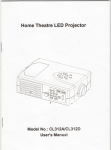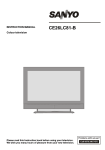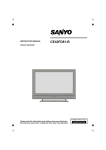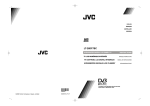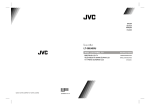Download Matsui MAT42LW507E Operating instructions
Transcript
MAT37LW507E MAT42LW507E OPERATING INSTRUCTIONS Oδηγί ε ςXρήσως BRUKSANVISNING FÖR BETJENINGSVEJLEDNING COLOUR TELEVISION WITH REMOTE CONTROL EΓXPΩMH THΔEOPAΣH FÄRG TV MED FJÄRRKONTROLL FARVE - TV MED FJERNETJENING 01-ENG-37737W-42737W-1072 UK-37-42 INCH 1 17MB15 OEM-(HD READY)(WO VGA-WO PIP)(S)-50101853.p65 02.04.2007, 11:17 8. Replacement Part Safety Precautions When replacement parts are required, be sure the service technician has used replacement parts which are specified by the manufacturer or have the same specifications as the original one. Unauthorised substitutions may result in fire, electrical shock, or other hazards. Please read the following recommended safety precautions carefully for your safety 1. Power Source The set should be operated only from a 220-240V AC, 50 Hz. outlet. Please check your household voltage is the same as the rated voltage of the set, or if in doubt consult a qualified electrician. 9 . Servicing Please refer all servicing to qualified technician. Do not remove the cover yourself as this may result in an electric shock. 2. Power Cord Do not place the set, a piece of furniture,etc. on the power cord (mains lead) or pinch the cord. Handle the power cord by the plug. Do not pull out the plug by tugging the cord and never touch the power cord when your hands are wet as this could cause a short circuit or electric shock. Never make a knot in the cord or tie it with other cord. The power cord should be placed in such a way that they are not likely to be stepped on. WARNING: When the device is not in use for a long time, disconnect from power. Instructions for waste disposal: • Packaging and packaging aids are recyclable and should principally be recycled. Packaging materials, such as foil bag, must be kept away from children. 3. Moisture and Water • Battery, including those which is heavy metal-free, should not be disposed of with household waste. Please dispose of used battery in an environmentally sound manner. Find out about the legal regulations which apply in your area. Do not use this equipment in a humid and damp place (avoid the bathroom, the sink in the kitchen, and near the washing machine). Do not expose this equipment to rain or water, as this may be dangerous and do not place objects filled with liquids,such as flower vases on top of the set. Avoid from dripping or splashing. • Cold cathode fluoresant lamp in LCD PANEL contains a small amount of mercury, please follow local ordinates or regulations for disposal. • The mains plug is used to disconnect the TV from the mains and therefore it shall remain readily operable. If any solid object or liquid falls into the cabinet, unplug the set and have it checked by qualified personnel before operating it any further Warning: To prevent injury, this device must be securely attached to the floor/wall in accordance with the installation instrutions. “DO NOT LEAVE YOUR TV AT STAND-BY OR OPERATINGWHENYOULEAVEYOURHOUSE” A damaged power cord can cause fire or give you an electric shock. When it is damaged and need to be changed, it should be done by qualified technician. 4. Cleaning Before cleaning, unplug the set from the wall outlet. Do not use liquid or aerosol cleaners. Use soft and dry cloth. 5. Ventilation The slots and openings on the back cover are intended for ventilation and to ensure reliable operation. To prevent overheating, these openings must not be blocked or covered in anyway. 6.Heat and Flames The set should not be placed near to naked flames and sources of intense heat, such as an electric heater. Ensure that no naked flame sources, such as lighted candles, are placed on top of the set "The LCD panel is very high technology product with about a million thin film transistors, giving you fine picture details. Occasionally, a few non-active pixels may appear on the screen as a fixed point of blue, green or red. Please note that this does not affect the performance of your product." 7. Lightning In case of storm and lightning or when going on holiday, disconnect the power cord from the wall outlet. Be sure to ground the connection properly. Connect the ground terminal of TV with the ground terminal provided at the power outlet using the enclosed power cord. If the provided plug does not fit your outlet, consult an electrician for replacement of the obsolete outlet. -2- 01-ENG-37737W-42737W-1072 UK-37-42 INCH 2 17MB15 OEM-(HD READY)(WO VGA-WO PIP)(S)-50101853.p65 02.04.2007, 11:17 Surely connect the ground wire. Contents Safety Precautions ............................................................................................................................... 2 TV Accessory ...................................................................................................................................... 3 Preparation ........................................................................................................................................... 4 Before Switching On Your TV .............................................................................................................. 4 LCD TV ................................................................................................................................................. 5 Remote Control Buttons ........................................................................................................................ 5 Peripheral Equipment Connections ....................................................................................................... 6 Switching The TV ON/OFF ...................................................................................................................7 Initial Settings ........................................................................................................................................ 7 Operating The TV ................................................................................................................................. 8 Menu System ........................................................................................................................................ 8 Other Features ...................................................................................................................................13 Teletext ............................................................................................................................................... 14 Connect Peripheral Equipment ............................................................................................................16 Tips ....................................................................................................................................................17 Specifications .....................................................................................................................................18 Aerial Connection ...............................................................................................................................19 TV Accessory SOUND PICTURE FEATURE WIDE 1 2 ABC DEF 4 I NSTALL GUI DE 3 GHI 5 JKL 6 MNO 7 STU Remote Control Part Number: 30037770 PC PQR 8 9 VWX YZ 0 P<P -/-EXIT TV I DTV V A I Battery Part Number: 30002391 -3- 01-ENG-37737W-42737W-1072 UK-37-42 INCH 3 17MB15 OEM-(HD READY)(WO VGA-WO PIP)(S)-50101853.p65 02.04.2007, 11:17 Preparation Before Switching On Your TV For ventilation, leave a space of at least 10 cm free all around the set. To prevent any fault and unsafe situations, please do not place any objects on top of the set. Use this apparatus in moderate climates. Power Connection IMPORTANT: The TV set is designed to operate on 220-240V AC, 50 Hz. • After unpacking, allow the TV set to reach room temperature before you connect the set to the mains. Connections To The Aerial Input Socket Features • Remote controlled colour television. • 100 programmes from VHF, UHF bands or cable channels can be preset. • It can tune cable channels. • Controlling the TV is very easy by its menu driven system. • It has 2 SCART sockets for external devices (such as video, video games, audio set, etc.) • Stereo sound system (German+Nicam). • Full function Teletext . 75 VHF/UHF CABLE TV REAR OF THE TV NOTE : Connect the aerial or cable TV plug to the Aerial input socket located at the rear of the TV and connect the cable plug coming out from the TV out socket located on the devices (VCR, DVB-T etc.) to this socket as well. How To Connect Other Devices IMPORTANT: Switch off the TV before connecting any external device. Sockets for external connections are at the rear side of the TV. For connection of other devices via SCART refer to the manuals of the related devices. Fastext (1000 Pages), TOP text. • Headphone connection. • Direct channel access. • A.P.S. (Automatic Programming System). • All programmes can be named. Inserting Batteries In The Remote Control Handset • Forward or backward automatic tuning. • Sleep timer. • Remove the battery cover located on the back of the handset by gently pulling downwards from the indicated part. • Child Lock. • Automatic sound mute when no transmission. • NTSC Playback. • AV in and S-VHS in are available. • It has an HDMI connector for Digital Video and Audio. This connection is also designed to accept High Definition signals. • AVL (Automatic Volume Limiting) • Insert two AAA/R03 or equivalent type batteries inside. Place the batteries in the right direction. • Replace the battery cover. • When no valid signal is detected, after 5 minutes the TV switches itself automatically to stand-by mode. • PLL (Frequency Search) • Stereo PC Audio Input • 3D Comb Filter • Audio Line Out NOTE: Remove the batteries from remote control handset when it is not to be used for a long period.Otherwise it can be damaged due to any leakage of batteries. -4- 01-ENG-37737W-42737W-1072 UK-37-42 INCH 4 17MB15 OEM-(HD READY)(WO VGA-WO PIP)(S)-50101853.p65 02.04.2007, 11:17 Remote Control Buttons = Cursor Right = Stand By YELLOW / FEATURE = Feature Menu SOUND FEATURE PICTURE INSTALL OK/SELECT = Okay / Freeze Picture = Cursor Down BLUE / INSTALL = Install Menu = Update / No Function WIDE 1 2 3 ABC DEF GHI 4 JKL = Hold GUIDE PC 7 STU / GUIDE = Index Page 6 5 MNO PQR 8 9 VWX = Cursor Left I-II = Mono/Stereo - Dual A-B YZ 0 P<P M = Main Menu -/-- / INFO = Info EXIT - P = Programme Down / PC = Reveal / No Function 0 - 9 = Direct Programme = Mute - V = Volume Down -/-- / EXIT = No Function TV V+ = Volume Up DTV A V P<P = Previous Programme I I I P + = Programme Up TV DTV AV /WIDE / = TV / Quit Menu / = Wide / Expand = No Function / Mix = Teletext = Source Select = Time / Subpage PP = Picture Mode Selection (Natural, Cinema, Dynamic) 31 RED / SOUND = Sound Menu = Cursor Up 32 GREEN / PICTURE = Picture Menu LCD TV Stand-By TV/AV TV/AV Menu MENU -Program+ P/CH L L R R TV /A V -Volume+ SUB-OUT M ENU P /C H S Headphone -5- 01-ENG-37737W-42737W-1072 UK-37-42 INCH 5 17MB15 OEM-(HD READY)(WO VGA-WO PIP)(S)-50101853.p65 02.04.2007, 11:17 Peripheral Equipment Connections L L R R O S-VHS Input ------>EXT-4S SUB-OUT S L R Video Input Audio Inputss S UB - O U T TV /AV S M ENU EXT-4 P/CH Audio Line Out Headphone Power cord input Power On/Off switch PC Audio input Aerial SCART 2 (EXT-2) SCART 1 (EXT-1) HDMI Input (EXT-5) Component Audio Inputs s Component Video (YPbPr) Inputs EXT-3 Subwoofer Out 220V-240V AC~50 Hz POWER J -6- 01-ENG-37737W-42737W-1072 UK-37-42 INCH 6 17MB15 OEM-(HD READY)(WO VGA-WO PIP)(S)-50101853.p65 02.04.2007, 11:17 Initial Settings Switching The TV ON/OFF Initial APS (Automatic Programming System) To switch the TV on: Your TV will switch on in two steps: 1- Connect the power supply cord to the system. Press On/Off switch at the rear of the TV. Then the TV switches itself to stand-by mode and the LED becomes BLUE located on the front of the TV. The following menu will be displayed on the screen when you turn your TV on for the first time. APS, searches and sorts all channels and stores them automatically on your TV, according to the transmission of programme systems in your area. 2- To switch on the TV from stand-by mode either: Press a digit button on the remote control so that a programme number is selected, or, AUTO PROGRAM English UK Language Country Press “ ”, " -P/CH" or "P/CH+" button on the right side of the TV or press “-P/CH” or “P/CH+” button on the remote control, so that last switched off programme is selected. PLEASE CHECK ANTENNA CABLE AUTO. PROGRAMMING SYSTEM By either ways the TV will switch on and the LED will turn off. To switch the TV off: • Press the “stand-by” button on the remote control, so the TV will switch to stand-by mode and the LED will become BLUE, OK or, Cancel First of all choose Language and Country by using “” or “” and “ ” or “ ” buttons. This will affect the sort process in APS. To start APS, press the RED or “OK” button. Press the “ ” button located on the right side of the TV, so the TV will switch off and the LED will become BLUE. To power down the TV completely, press On/Off switch, or APS is running... UK - I 01 - C-01 unplug the power cord from the mains socket. 155,25 Mhz Cancel After APS is finalized, the programme table will appear on the screen. In the programme table you will see the programme numbers and names assigned to the programmes. If you do not accept the locations and / or the programme names of programmes, you can change them from the Program Menu. -7- 01-ENG-37737W-42737W-1072 UK-37-42 INCH 7 17MB15 OEM-(HD READY)(WO VGA-WO PIP)(S)-50101853.p65 02.04.2007, 11:17 Operating The TV You can operate your TV using both the remote control handset and the buttons on the set. Operating with the buttons on the TV set • For a two digit programme number enter the second digit after pressing the first digit within 2 seconds. Menu System Volume setting and programme selection can be made by using the buttons on the control panel at the top of the TV. Volume Setting Press the "VOLUME-" button to decrease volume or the "+ VOLUME" button to increase volume, so a volume level scale (slider) will be displayed at the bottom of the screen. Programme Selecting Press the "+P/CH" button to select the next programme or the "P/CH-" button to select the previous programme. Entering The Menu Press the “M” button on the control panel at the top of the TV to enter the menu. "+P/CH" / "PCH-" and "VOLUME -" / "+ VOLUME" buttons on the TV are used as navigation buttons in the menu. AV Mode Your TV has been designed with a menu system to provide easy manipulation of a multifunction system. Press the “M” button to enter the menu. Press “ ” or “ ” button to select a menu title and then “” or “ ” button to select a menu item and “ ” or “ ” or “OK” button to enter the menu item. You can access the menus directly by pressing the coloured buttons on the remote control: Red Button Sound Menu Green Button Picture Menu Yellow Button Blue Button Feature Menu Install Menu • Press the “M” or vious menu. button to return to the pre- Picture menu By pressing “ ” or “ ” button, select the first icon. Picture menu appears on the screen. Press the "TV / AV" button on the control panel at the top of the TV to switch your TV to EXT modes. Operating With Remote Control PICTURE The remote control handset of your TV is designed to control all the functions of your TV. The functions will be described in accordance with the menu system of your TV. Mode Functions of the menu system are described in Menu System section. Colour Cinema 62 Contrast Brightness 24 Sharpness 10 32 Colour Temp Noise Reduction Volume Setting Press the “V+” button to increase volume. Press the “- V” button to decrease volume. A volume level scale (slider) will be displayed at the bottom of the screen. Warm Off Film Mode Off 3D Comb Off Reset Programme Selecting PAL 50Hz OK (Previous or next programme) • Press the “-P” button to select the previous programme. Mode By pressing “ ” or “ ” button, select Mode. Press “ ” or “ ” button to choose one of these options: Natural, Cinema and Dynamic. Picture Mode can be directly changed via pressing the “PP” button on the remote control. • Pres s the “P+” button to select t he next programme. Programme Selecting (direct access): Press digit buttons on the remote control handset to select programmes between 0 and 9. The TV will switch to the selected programme after a short delay. -8- 01-ENG-37737W-42737W-1072 UK-37-42 INCH 8 17MB15 OEM-(HD READY)(WO VGA-WO PIP)(S)-50101853.p65 02.04.2007, 11:17 Contrast Reset By pressing “” or “” button, select Contrast. Press “ ” button to increase contrast. Press “ ” button to decrease contrast. Contrast level can be adjusted between 0 and 63. By pressing “ ” or “” button, select Reset. Press “ ” or “ ” or “OK” button to reset the picture modes to factory default settings. Brightness By pressing “” or “ ” button, select Brightness . Press “ ” button to increase brightness. Press “ ” button to decrease brightness. Brightness level can be adjusted between 0 and 63. Sound menu By pressing “ ” or “ ” button, select the second icon. Sound menu appears on the screen. SOUND Sharpness By pressing “” or “ ” button, select Sharpness. Press “ ” button to increase sharpness. Press “ ” button to decrease sharpness. Sharpness level can be adjusted between 0 and 31. Colour By pressing “” or “ ” button, select Colour. Press “ ” button to increase colour. Press “ ” button to decrease colour. Colour level can be adjusted between 0 and 99. Volume 10 Equalizer Balance Headphone 0 Stereo On Off Off Off Sound Mode AVL Effect Dynamic Bass Subwoofer Hue This item is displayed in picture menu when the TV receives an NTSC signal. By pressing “” or “ ” button, select Hue. Press “ ” button to increase hue level. Press “ ” button to decrease hue level . Hue level can be adjusted between -31 and 31. Colour Temp By pressing “” or “” button, select Colour Temp. Press “ ” or “ ” button to choose one of these options: Cool, Normal and Warm. Volume By pressing “ ” or “” button, select Volume. Press “ ” button to increase volume level. Press “ ” button to decrease volume level. Volume level can be adjusted between 0 and 63. Equalizer By pressing “” or “ ” button, select Equalizer.. Press “ ” or “ ” or “OK” button to enter equalizer menu. Noise Reduction This item is used to reduce the image noise and improve the picture quality at weak signals. By pressing “ ” or “ ” button, select Noise Reduction. Press “ ” or “ ” button to set Noise reduction level to Off, Low, Medium or High. SOUND Equalizer Film Mode Sound Mode Films are recorded at a different number of frames per second to normal television programmes. By pressing “” or “” button, select Film Mode. Press “ ” or “ ” button to set this feature On or Off. Turn this feature on when you are watching films to see the fast motion scenes clearly. User 120Hz 0 500Hz 0 1.5kHz 0 5kHz 0 10kHz 0 3D Comb 3D Comb is used to improve colour transitions and colour quality of pictures. By pressing “ ” or “” button, select 3D Comb. Press “ ” or “ ” button to set this feature On or Off. -9- 01-ENG-37737W-42737W-1072 UK-37-42 INCH 9 17MB15 OEM-(HD READY)(WO VGA-WO PIP)(S)-50101853.p65 02.04.2007, 11:17 In equalizer menu the sound mode can be changed to User, Pop, Rock, Jazz, Flat and Classic by pressing “ ” or “ ” button. Equalizer menu settings can be changed only when Sound Mode is User. Select the desired frequency by “” or “ ” button and increase or decrease the frequency gain by pressing “ ” or “ ” button. Press the “M” button to return to the previous menu. Balance By pressing “” or “ ” button, select Balance. Press “ ” button to increase balance to the right. Press “ ” button to increase balance to the left . Balance level can be adjusted between -31 and 31. Headphone By pressing “” or “” button, select Headphone. Press “ ” or “ ” or “OK” button to enter hedphone menu. Balance level can be adjusted between -31 and 31. Press the “M” button to return to the previous menu. Sound Mode By pressing “ ” or “ ” button, select Sound Mode. Press “ ” or “ ” button to change the mode. You can select Mono, Stereo, Dual A or Dual B mode, only if the selected channel supports that mode. In case of bilingual broadcast (Dual Sound), you can select original or dubbed language using mode option. AVL Automatic Volume Limiting (AVL) function adjusts the sound to obtain fixed output level between programs, having different sound levels. Pressing “ ” or “ ” button will turn this feature on or off. Effect SOUND You can use this feature to switch the sound effect on or off. If the current sound system is Mono and the sound effect is switched on, then the sound will be heard as if it is Stereo. If the current sound system is Stereo, switching this effect on will give a more spatial effect. Headphone Volume Sound Mode Balance 10 Stereo 0 Pressing “ ” or “ ” button will turn this feature on or off. Dynamic Bass volume By pressing “” or “ ” button, select Volume. Press “ ” button to increase hp volume level. Press “ ” button to decrease hp volume level. Headphone volume level can be adjusted between 0 and 63. sound mode By pressing “” or “” button, select Sound Mode. Press “ ” or “ ” button to change sound mode. Sound mode is used to identify sound mode of the headphone and can be set to mono, stereo, dual A or dual B according to the transmission. balance By pressing “” or “” button, select Balance. Press “ ” button to increase balance to the right. Press “ ” button to decrease balance to the left. Dynamic Bass is used to increase bass effect of the TV set. By pressing “” or “ ” button, select Dynamic Bass. By pressing “ ” or “ ” button set Dynamic bass to Low, High or Off. It is not recommended to select High if listening at high volume levels. There is a subwoofer output that can accept an active subwoofer if you wish to create very high levels of Bass. Subwoofer is active only if Dynamic Bass is set to Off. SubWoofer It is possible to connect an external, active subwoofer to the set to give a much deeper bass effect. By pressing “” or “” button, select Subwoofer.. Subwoofer can be set to On or Off. Dynamic Bass is not available if Subwoofer is set to On. Set Subwoofer to On when you connect an external subwoofer to the set. - 10 - 01-ENG-37737W-42737W-1072 UK-37-42 INCH 1017MB15 OEM-(HD READY)(WO VGA-WO PIP)(S)-50101853.p65 02.04.2007, 11:17 Feature menu By pressing “ ” or “ ” button, select the third icon. Feature menu appears on the screen. FEATURE Off Child Lock Off Language English Ext-2 Out EXT - 1 Menu Background Menu Timeout Teletext Language Default Zoom By pressing “ ” or “” button, select Default Zoom. You can set Default Zoom to Panoramic, 4:3 or 14:9 Zoom by pressing “ ” or “ ” button. Sleep Timer Default Zoom Note: Only audio output is available for EXT-3 and EXT-5. The other options have both audio and video outputs. If there is no WSS or aspect ratio (picture size) information and zoom mode is selected as Auto by pressing the “WIDE” button, then the zoom mode will automatically change to Default Zoom setting. See also Zoom Modes on page 13. Panoramic Menu Background By pressing “ ” or “ ” button, select Menu Back- Translucent 30 sec ground. You can change menu background to Translucent or Opaque by pressing “ ” or “ ” button. West Menu Timeout By pressing “ ” or “ ” button, select Menu Timeout. Press “ ” or “ ” button to change menu timeout to 15 sec, 30 sec or 60 sec. Sleep Timer Teletext Language By pressing “” or “” button, select Sleep Timer.. The timer can be programmed between Off and 2 hours in steps of 10 minutes by pressing “ ” or “ ” button. If sleep timer is activated, at the end of the selected time, the TV automatically goes into standby mode. By pressing “” or “ ” button, select Teletext Language. Press “ ” or “ ” button to change Teletext Language to West, East, Cyrillic, Turk/Gre or Arabic. This will normally be set to West for Western Europe. Child Lock You can use this feature to prevent children from turning the TV on or changing programmes or adjustments etc. without remote control. Install menu By pressing “ ” or “ ” button, select the fourth icon. Install menu appears on the screen. The child lock feature can be set by “ ” or “ ” button to either On or Off. When Off is selected, there will be no difference in the operation of your TV. When On is selected, the TV can only be controlled by the remote control handset. In this case the control panel buttons, except the Power on/off button, at the rear side of the TV will not work. If one of these buttons is pressed, “Child Lock On” will be displayed on the screen. Language By pressing “” or “” button, select Language. By pressing “ ” or “ ” button, you can select the language. Ext-2 Out By pressing “” or “” button, select Ext-2 Out. You can set Ext-2 Out to TV, EXT-1, EXT-3, EXT-4 or EXT-5 by pressing “ ” or “ ” button. Program By pressing “” or “ ” button, select Program. Press “ ” or “ ” button to select the program number. You can also enter a number via - 11 - 01-ENG-37737W-42737W-1072 UK-37-42 INCH 1117MB15 OEM-(HD READY)(WO VGA-WO PIP)(S)-50101853.p65 02.04.2007, 11:17 digit buttons on the remote control. There are 100 program storage between 0 and 99. Band Program menu By pressing “ ” or “ ” button, select the fifth icon. Program menu appears on the screen. Band can be selected either “C” or “S” by pressing “ ” or “ ” button. Channel PROGRAM Channel can be changed by “ ” or “ ” button or Digit Buttons. 01 ITV 11 C - 43 02 ZDF 12 C - 64 Colour System 03 CH5 13 C - 68 By pressing “ ” or “” button, select Colour System. Press “ ” or “ ” button to change the colour system to PAL, SECAM, PAL60 or AUTO. 04 C - 02 14 S - 40 05 C - 05 15 ----- 06 C - 06 16 ----- If Sound System is set to I, SECAM is not available for the Colour System. 07 C - 08 17 ----- 08 C - 21 18 ----- Note: In EXT mode, you can choose NTSC 3.58 and NTSC 4.43 as well. 09 C - 23 19 ----- 10 C - 35 20 ----- Sound System Name Insert By pressing “” or “” button, select Sound System. Press “ ” or “ ” button to change the sound system to BG, DK, I, L or LP. Delete APS Fine Tune By pressing “” or “” button, select Fine Tune. Press “ ” or “ ” button to adjust the tuning. Search By pressing “” or “” button, select Search. Press “ ” or “ ” button to start program searching. The searching will stop when a signal is found. You can also enter a frequency value directly by pressing the digit buttons. VCR (Video Cassette Recorder) • If you want to watch a VCR source then it will be better to set VCR mode “on”. For this, while the cursor is on this item press the “ ” or “ ” buttons to set it “On”. • If you want to watch a DVD, then you must set this item “Off”. Store Program By pressing “” or “ ” button, select Store Program. Press “ ” or “ ” or “OK” button to store the adjustments. “Program Stored” will be displayed on the screen. By moving the cursor in four directions you can reach 20 programmes in the same page. You can scroll the pages up or down by pressing the navigation buttons to see all the programmes in TV mode (except the AV mode). By cursor action, programme selection is done automatically. Name: To change the name of a decided programme, select the programme and press the RED button. The first letter of the selected name starts to blink. Press “ ” or “ ” button to change that letter and “ ” or “ ” button to select the other letters. By pressing the RED button, you can store the name. Insert: Select the programme which you want to insert by navigation buttons. Press the GREEN button. By navigation buttons move the selected programme to the decided programme space and press the GREEN button again. Delete: To delete a programme, press the YELLOW button. Pressing the YELLOW button again erases the selected programme from the programme list, and the programmes below shift one up. APS (Automatic Programming System) When you press the BLUE button for APS, the following warning screen will be displayed. - 12 - 01-ENG-37737W-42737W-1072 UK-37-42 INCH 1217MB15 OEM-(HD READY)(WO VGA-WO PIP)(S)-50101853.p65 02.04.2007, 11:17 Other Features TV Status PROGRAM Country Programme Number, Programme Name, Sound Indicator and Zoom Mode are displayed on the upper right side of the screen when a new programme is entered, button is pressed. UK Mute Indicator WARNING ! It is placed in the upper left side of the screen when enabled. All prestored programs will be deleted To cancel mute, there are two alternatives; the first OK one is pressing the button and the second one is increasing/decreasing the volume level. Cancel Press the BLUE button to cancel APS if you do not want to delete your existing programme list. To continue APS, first select the country by pressing “ ” or “ ” button and then press the RED or “OK” button. 155,25 Mhz 01 - C-01 Cancel After APS is finalized, the programme table will appear on the screen. Source menu By pressing “ ” or “ ” button, select the sixth icon. Source menu appears on the screen. - Zoom Modes Auto: When a WSS (Wide Screen Signalling) signal, which shows the aspect ratio of the picture, is included in the broadcast signal or the signal from an external device, the TV automatically changes the ZOOM mode according to the WSS signal. • When the AUTO mode does not function correctly due to poor WSS signal quality or when you want to change the ZOOM mode, change to another ZOOM mode manually. SOURCE : TV TV EXT EXT EXT EXT EXT EXT EXT You can freeze the picture on the screen by pressing the OK button. Zoom mode can be changed by pressing the WIDE button. You can change the screen size according to the picture aspect ratio. Select the optimum one from the following ZOOM modes. APS is running... UK - I Freeze Picture Full: 1 2 2S 3 4 4S 5 This uniformly stretches the left and right sides of a normal picture (4:3 aspect ratio) to fill the wide TV screen. • For 16:9 aspect ratio pictures that have been squeezed into a normal picture (4:3 aspect ratio), use the Full mode to restore the picture to its original shape. In source menu, highlight a source by pressing “” or “” button and switch to that mode by pressing “ ” or “ ” or “OK”button. Cinema: This zooms up the wide picture (16:9 aspect ratio) to the full screen. - 13 - 01-ENG-37737W-42737W-1072 UK-37-42 INCH 1317MB15 OEM-(HD READY)(WO VGA-WO PIP)(S)-50101853.p65 02.04.2007, 11:17 Teletext 16:9 Subtitle: This zooms up the wide picture (16:9 aspect ratio) with subtitles to the full screen. Teletext is an information system that displays text on your TV screen. Using the Teletext information system you can view a page of information on a subject that is available in the list of contents (index). To Operate Teletext • Select a TV station where Teletext is being transmitted. • Press the button. Usually the list of contents (index) is displayed on the screen. “Default Zoom” Modes: 4:3 Use to view a normal picture (4:3 aspect ratio) as this is its original shape. SOUND 14:9 Zoom: PICTURE FEATURE INSTALL PC GUIDE WIDE This zooms up the wide picture (14:9 aspect ratio) to the upper and lower limits of the screen. Panoramic: This stretches the left and right sides of a normal picture (4:3 aspect ratio) to fill the screen, without making the picture appear unnatural. To Select A Page Of Teletext • Press the appropriate digit buttons for the required Teletext page number. The selected page number is displayed in the top left corner of the screen. The Teletext page counter searches until the selected page number is located, the desired page is then displayed on the screen. • Press the “” or “P +” button to move the Teletext screen forward one page at a time. • Press the “ ” or “- P” button to move the Teletext screen backward one page at a time. To Select Index Page The top and bottom of the picture are slightly cut off. • To select the page number of the index (generally page 100), press the button. To Select Teletext With A TV Programme • Press the button. The text is now superimposed over the programme on the screen. • Press the page. button again to return to the Teletext To Select Double Height Text • Press the button for the top half of the information page to be displayed in double height text. • Press the button again for the bottom half of the information page to be displayed in double - 14 - 01-ENG-37737W-42737W-1072 UK-37-42 INCH 1417MB15 OEM-(HD READY)(WO VGA-WO PIP)(S)-50101853.p65 02.04.2007, 11:17 Fastext height text. • Press the button once more for the full page of normal height text. To Reveal “Concealed” Information • Pressing the button once will reveal answers on a quiz or games page. • Pressing the button again will conceal the revealed answers. To Stop Automatic Page Change The teletext page you have selected may contain more information than what is on the screen; the rest of the information will be displayed after a period of time. Your TV supports the 1000 page Teletext system. When the page number of any of the 1000 pages in memory is entered, the system will not search for the requested page; instead it will display the page automatically. If the requested page is not in memory, the system will search for the requested page number and save the 1000 pages including the requested page into memory after finding it. • Press the “” button to move the Teletext screen forward one page at a time. • Press the “” button to move the Teletext screen backward one page at a time. For Fastext • Press the button again to allow the next page to be displayed. The subject-heading for the information may have a particular colour. • Press an appropriate RED, GREEN, YELLOW or BLUE button in order to reach the relevant page quickly. To Select A Subcode Page For TOP text Subcode pages are subsections of long Teletext pages that can only be displayed on the screen one section at a time. • Select the required Teletext page. TOP text mode of operation will be activated automatically according to the transmission. • If TOP text transmission is present, colour coded buttons will appear in status row. • If TOP text transmission is not present, status row will not appear. The subject-heading for information may be located in coloured box. • Press the change. button to stop the automatic page • Press the button. • Select the required subcode page number by pressing four digit buttons (e.g. 0001). • If the selected subcode page is not displayed in a short time, press the button. TV programme will be displayed on the screen. • Teletext page number will be displayed on the upper left corner of the screen when the selected page is found. • Press the text page. In Top mode the “ ” or “” commands will request the next or previous page respectively. If TOP text transmission is not available, in case of operation of these commands, wraparound occurs. For example page 100 appears to be one greater than page 199. button to display the selected Tele- To Exit Teletext • Press the mode. button. The screen will switch to TV To Display The Time • While watching a TV programme with Teletext transmission press the button. The current time information, captured from Teletext will be displayed on the screen. • If the programme being watched does not have Teletext transmission, no information will be displayed. - 15 - 01-ENG-37737W-42737W-1072 UK-37-42 INCH 1517MB15 OEM-(HD READY)(WO VGA-WO PIP)(S)-50101853.p65 02.04.2007, 11:17 Connect a decoder without an aerial socket to the TV Connect Peripheral Equipment There is a wide range of audio and video equipment that can be connected to your TV. The following connection diagrams show you where the different (Optional) equipment should be connected at the rear side of the TV. High Definition Your LCD Television is capable of displaying High Definition pictures from devices such as a High Definition Satellite Receiver or DVD Player. These devices must be connected via the HDMI socket (EXT-5) or Component Socket (EXT-3). These sockets can accept either 720p or 1080i signals. Note: For proper connection of a device to HDMI input of your TV via using a DVI-to-HDMI cable, use Ext Audio In (PC Audio In) for sound connection. Via The SCART LCD TV has 2 SCART sockets. If you want to connect peripherals (e.g. video, decoder, etc.) which have SCART sockets to the TV, use SCART 1 or SCART 2. If an external device is connected via the SCART sockets, the TV will be switched to AV mode automatically. • Do not connect Digital Set Top Box devices via SCART 1. Use SCART 2. Via Aerial Input If you want to connect to your TV, peripherals like video recorders or decoders, but the device you want to connect does not have a SCART socket, you should connect it to the Aerial input of the TV. If the VCR is connected via Aerial input it is suggested to use Programme 0. Decoder Cable TV offers you a wide choice of programmes. Most of them are free, others are to be paid for by the viewer. This means that you will need to subscribe to the broadcasting organisation whose programmes you wish to receive. This organisation will supply you a corresponding decoder unit to allow the programmes to be unscrambled. For further information ask your dealer. See also the booklet supplied with your decoder. Connect a decoder with an aerial socket to the TV • Connect the aerial cable. • Connect the decoder to the TV with a SCART cable to SCART 1. TV And Video Recorder • Connect the aerial cables. Better picture quality can be obtained if you also connect a SCART cable to SCART sockets. Playback NTSC To use this option you can; • Connect an NTSC VCR player to a SCART socket at the rear side of the TV. • Connect an NTSC VCR player to RCA Jacks at the right side of the TV. Then, press AV button to select appropriate source. Copy Facility Source selection for VCR recording. • Select Feature menu. • Select Ext-2 Out by pressing “ ” or “ ” button. • Select a source to copy the picture from that source. Search For And Store The Test Signal Of The Video Recorder • Unplug the aerial cable from the aerial socket of your video recorder. • Switch on your TV and put the video recorder on the test signal. (See the booklet for your video recorder.) • Enter the Install menu and select search. • Search for the test signal of your video recorder in the same way as you searched for and stored the TV signals. Store the test signal under programme number 0. • Replace the aerial cable in the aerial socket of your video recorder once you have stored the test signal. Camera And Camcorder To Connect To AV Input Connect your camera or camcorder to AV (EXT-4) input at the right side of the TV. • Connect your equipment to the TV via VIDEO (yellow), AUDIO R (red) and AUDIO L (white) inputs. You must connect the jacks to the input using the same colour. - 16 - 01-ENG-37737W-42737W-1072 UK-37-42 INCH 1617MB15 OEM-(HD READY)(WO VGA-WO PIP)(S)-50101853.p65 02.04.2007, 11:17 To Connect To S-VHS Input Tips Connect your camera or camcorder S-VHS input (EXT-4S) at the right side of the TV. Care Of The Screen • Connect your equipment to the TV via S-VHS input and audio inputs of AV inputs by using S-VHS cables. Clean the screen with a slightly damp, soft cloth. Do not use abrasive solvents as they may damage the TV screen coating layer. EXT-2 S Mode Poor Picture If the equipment connected to your TV set supports S-Video (Y/C) output from Euroconnector, you can have a better picture quality by selecting EXT-2 S mode and connecting your equipment to the EXT.2 (EXT-2 S) terminal of TV. See your equipment’s booklet to check if your equipment has such feature. Have you selected the correct TV system? Is your TV set or house aerial located too close to nonearthed audio equipment or neon lights, etc.? Connect The Decoder To The Video Recorder Some video recorders have a special SCART socket for decoder. • Connect a SCART cable to the SCART socket of your decoder and to the special SCART socket of your video recorder. Refer to the booklet of your video recorder. • To connect your video recorder to the TV, refer to the TV and Video Recorder section. If you want to connect more equipment to your TV, consult your dealer. Connecting Headphones Use the stereo headphone socket at the right side of the TV, to connect headphones. Connecting Subwoofer Use Subwoofer Out socket to connect an external, active subwoofer to the set to give a much deeper bass effect. Connecting External Equipment To connect audio amplifiers or home theatre systems to your TV, use the Audio Line Outs of the TV. Mountains or high buildings can cause double pictures or ghost images. Sometimes you can improve the picture quality by changing the direction of the aerial. Is the picture or Teletext unrecognisable? Check if you have entered the correct frequency. The picture quality may degrade when two peripherals are connected to the TV at the same time. In such a case, disconnect one of the peripherals. No Picture Is the aerial connected properly? Are the plugs connected tightly to the aerial socket? Is the aerial cable damaged? Are suitable plugs used to connect the aerial? If you are in doubt, consult your dealer. No Picture could mean that your TV is not receiving a transmission. Have you selected the correct button on the remote control? Sound Has the mute button been pressed? Sound is coming from only one of the speakers. Is the balance set to one extreme? See Sound menu. Remote Control Your TV no longer responds to the remote control. Perhaps the batteries are exhausted. If so you can still use the local buttons at the side of the TV. Have you selected the wrong menu? Press the button to return to TV mode or press the “M” button to return to the previous menu. No solution: Do not attemt to repair the TV yourself. Contact a qualified service engineer. - 17 - 01-ENG-37737W-42737W-1072 UK-37-42 INCH 1717MB15 OEM-(HD READY)(WO VGA-WO PIP)(S)-50101853.p65 02.04.2007, 11:17 Aerial Connection Outdoor Aerial Connection Round 75 ohm coaxial cable 75 VHF/UHF Rear of TV Connect Peripheral Equipment either connect the aerial straight to your TV... ...or connect the aerial through a VCR... Aerial (RF) Socket LCD TV (RF) connector lead VCR to TV wall socket Aerial (RF) Lead Optimal Scart Lead Aerial (RF) Socket VCR TV to VCR wall socket Aerial (RF) Socket ANT.IN AV-1 Aerial (RF) Lead AV-2 VCR • It is recommended that a scart lead should be fitted between your TV and VCR to enhance your picture and sound quality. Scart leads are essential if you have a stereo TV and VCR and wish to obtain stereo sound from your equipment. These leads can be purchhased from your dealer or any good High Street electrical retailer. ...or through a VCR and satellite decoder. LCD TV ...or through a satellite decoder... RF Lead from VCR to TV RF Lead from VCR to Satellite Aerial LCD TV • Scart Lead to EXT-1 o n T V. TV VCR ANT.IN Aerial RF Lead to Aerial RF Lead from Satellite to TV • Scart Lead to EXT-1 on TV. Satellite LNB lead TV VCR AN T.IN ANT.IN AV-1 RF Lead to Aerial Satellite LNB lead AV-2 VCR headphone connection camcorder connection L L R R SUB-OUT IN/OUT DC IN A/V IN/OUT S Headphone - 18 - 01-ENG-37737W-42737W-1072 UK-37-42 INCH 1817MB15 OEM-(HD READY)(WO VGA-WO PIP)(S)-50101853.p65 02.04.2007, 11:17 OUT Specifications TV BROADCASTING PAL/SECAM B/G D/K K' I/I' L/L' RECEIVING CHANNELS PANEL 16:9 display, 37” Screen Size POWER CONSUMPTION (W) 180 W 2,3 W (Stand-by) DIMENSIONS (mm) VHF (BAND I/III) UHF (BAND U) HYPERBAND CABLE TV (S1-S20/ S21-S41) NUMBER OF PRESET CHANNELS 100 CHANNEL INDICATOR On Screen Display D L H Weight (kg) 250 128 1062 1062 646 607 21,2 19,4 With foot Without foot PANEL 16:9 display, 42” Screen Size RF AERIAL INPUT 75 Ohm (unbalanced) POWER CONSUMPTION (W) OPERATING VOLTAGE 210 W 1,3 W (Stand-by) 220-240V AC, 50 Hz. DIMENSIONS (mm) AUDIO German+Nicam Stereo D L H Weight (kg) 285 124 1185 1185 744 693 29,2 26,4 With foot Without foot AUDIO OUTPUT POWER (WRMS.) (%10 THD) 2x8 HDMI Display Modes List Horizontal pixels x Vertical Scan Line Front Rate Aspect Ratio 1920x1080i 1920x1080i 1280x720p 1280x720p 720x576p 720x480p 720x576i 720x480i 640x480 60Hz 50Hz 60Hz 50Hz 50Hz 60Hz 50Hz 60Hz 60Hz 16:9 16:9 16:9 16:9 16:9 16:9 16:9 16:9 4:3 - 19 - 01-ENG-37737W-42737W-1072 UK-37-42 INCH 1917MB15 OEM-(HD READY)(WO VGA-WO PIP)(S)-50101853.p65 02.04.2007, 11:17