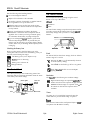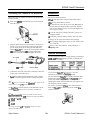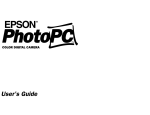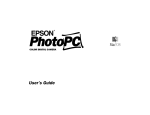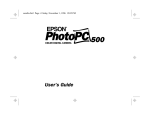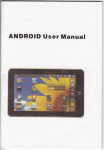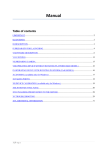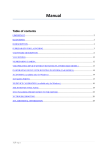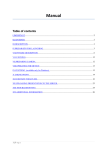Download Epson PhotoPC-Macintosh Specifications
Transcript
EPSON PhotoPC-Macintosh viewfinder red timer Power switch viewfinder \ \ 1MB flash memory Optional expansion memory 2MB (0.5MB flash memory x 4 chips) 4MB (0.5MB flash memory x 8 chips) Photographic Poe cover control panel Internal memory L&IS f = 6 mm (equivalent to a 43 mm lens on a 35 mm camera) Range 2 ft (60 cm) to infinity Exposure Equivalent to I!30 130 Shutter Automatic electronic shutter, l/30 to 1 /lO,OOO second Viewfinder Optical Aperture f5.6 Flash modes Auto, forced flash, off Flash range 3fttolOft(lmto3m) Physical Dimensions shutter bultpn Width 6.5 in. (166 mm) Height 3.5 in. (88 mm) Depth 1.9 in. (47 mm) Weight 11 oz. (310 g) without batteries Power Sources 4 AA batteries (single-use alkaline, singleuse lithium, or rechargeable NiCad) Optional AC adapter (A882421) Consumption memory lmoduie cover Approximately 100 milliwatt at power-on Approximately 4 W during image processing I hand strap holder Maximum 12 W during flash discharge Batteries Specifications Replace all four PhotoPC batteries with any of the following: Technical D Single-use AA alkaline batteries Product type CCD (charge coupled device) still frame camera Image size 640 x 480 pixels (high resolution) Cl Rechargeable AA N&Cad batteries. 320 x 240 pixels (standard resolution) Caution Bit depth 16 million colors, 24bit Serial interface S-pin DIN (camera); B-pin DIN (Macintosh) cable adapter for RS-232C interface in PhotoPC Mac version Digital Camera c3 Single-use AA lithium batteries (longest battery life) To avoid the danger ofjre or explosion, do not mix different types of batter&. Do not allow the battery contacts to fouch metal objects such as coins or keys, which could short out the battery’s circuifs. 5/96 EPSON PhotoPC-Macintosh-1 EPSON PhotoPC-Macintosh Note the following when handling batteries: The Control Buttons a Do not use manganese batteries. cl Replace all four batteries at the same time. Q Do not drop, puncture, disassemble, or mutilate batteries. Do not get them wet or expose them to fire. a When the camera is not used for long periods of time, remove the batteries and store them at a low temperature in a dry location. a Dispose of used batteries according to the battery manufacturer’s instructions and in compliance with all applicable laws. Contact your local government agency for information about battery recycling and disposal. You can adjust the following settings using the control buttons on the top of the camera: Q Flash Ll Resolution Ll Timer. All control button settings (except the timer) remain in effect even after you turn off the camera. However, they return to their factory settings when you remove or change the batteries. cl If you use rechargeable N&Cad batteries, replace them with four fully-charged batteries. If you find that your batteries run out faster after you recharge them a number of times, make sure you discharge them completely before recharging. resoiution Checking the Battery Icon Before you take pictures, check the battery icon on the control panel. The icon shows how much battery power you have left, in the following four stages: _ Full battery power (or AC adapter in use) (r Battery power is decreasing n timer flash &se Flash The built-in flash has these three settings, which are effective within a range of 3 to 10 feet: AUTO f Battery power is almost out Auto sets the flash to go off automatically whenever it’s needed (factory setting) ;e Change batteries Forced flash sets the flash to go off for every picture. The Control Panel Flash off disables the flash even in inadequate lighting. The control panel keeps track of how many pictures have been taken and gives important information about the status of the battery and various settings. resolution, mode pictures remaining pictures taken I Resolution The PhotoPC has the following two resolution settings: erase last picture Hi Hi High resolution images are captured at 640 x 480; the camera can hold at least 16 pictures at high resolution S Standard resolution images are captured at 320 the camera can hold at least 32 pictures at this resolution 4 a timer ,f ‘flash mods x 240; Timer battery level The timer sets a lo-second delay between the time the shutter button is pressed and the image is captured. Erase Press the erase button with a small pointed object to era= the last picture from the camera’s memory. EPSON PhotoPC-Macintosh-2 5/96 Digital Camera EPSON PhotoPC-Macintosh Connecting the Camera to the Macintosh Maintenance Follow these steps to connect the camera to the Macintosh to transfer pictures: Care for the camera as follows: 1, Press on the armws on the camera’s port cover and slide down the cover. no Use a clean, dry cloth to keep the camera free of dust. a Cover the lens (power switched off) when you are not using the camera. a If necessary, clean the battery contacts with a dry cloth. Do not use harsh abrasive cleaners. To clean the lens, blow off any loose dust; then breath on the lens and wipe off the moisture with a soft, lint-free cloth or lens cleaning tissue. To avoid scratching the lens, do not press too hard. In storage, do not expose the camera to the following: arrow’ Ci Direct sunlight, bright light sources, or heat sources (such as a closed car) 2. Align the cable connector with the camera’s serial port as shown. If you are using the Mac Connectivity Kit cable, use the white end. If you are using the cable that came with the PhotoPC Mac version, use the long cable with the DB9 connector. Attach the DB9 connector to the DEW connector on the Mac adapter and tighten the screws. D Excessive dust, dirt, humidity, strong vibrations, or magnetic fields. Optional Accessories You can increase the camera’s storage capacity by installing a 2MB or 4MB PhotoSpan memory module, as described in this table: Mac adapter DB9 connector a a a Photo PC cable 3. Connect the other end of the cable or adapter to either the printer port or the modem port. See the EPSON PhotoPC Macintosh User’s Guide for 4. Turn on the camera and the Macintosh system. A frame appears around the picture counter on the control panel. You can connect the PhotoPC to a standard electrical outlet using the AC adapter (A8824.21, model PCDCO02) to save power when transferring pictures to the Macintosh or operating the camera from the Macintosh. The adapter does not charge the camera’s batteries. instructions on installing a PhotoSpan module. Note: When fhe camera is connected to the Macintosh, you cannot use the shutter button or any ofthe control buttons. You can use any standard 37mm video camcorder lens or filter with PhotoPC. To attach a lens, screw it on to the camera as shown: Use EasyPhoto to transfer pictures to the Macintosh; see the EPSON PhotoPC Macintosh User’s Guide for instructions. Note: EasyPhoto automaticdly chooses a speed that works with most Macintosh computers. You can experiment and choose the fastest speed that works with your system: cl 9600 a 29,200 cl 38,400 Cl 57,600 Increasing port speed wdl make pictures transfer much more quickly to the Macintosh. Digital Camera 5/96 EPSON PhotoPC-Macintosh-3 EPSON PhotoPC-Macintosh Information Reference List Engineering Change Notices None. Product Support Bulletins None. Technical Support Bulletins None. Related Documentation CPD3585 PhotoPC Macintosh User’s Guide EPSON PhotoPC-Macintosh-4 5/96 Digital Camera