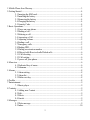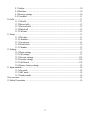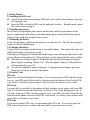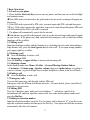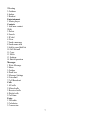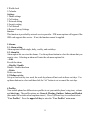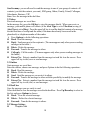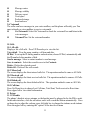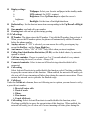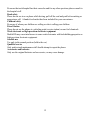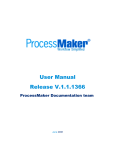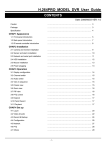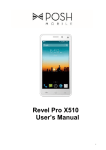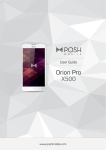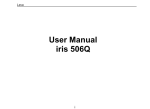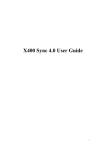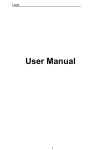Download Ekit V520 User manual
Transcript
V520 Mobile Phone User Manual 1 Mobile Phone Icon Glossary .......................................................................................... 3 2 Getting Started ............................................................................................................... 4 2.1 Inserting the SIM card .................................................................................. 4 2.2 Installing the battery ..................................................................................... 4 2.3 Removing the battery ................................................................................... 4 2.4 Charging the battery ..................................................................................... 4 2.5 Security Code ............................................................................................... 4 3 Basic Operations ............................................................................................................ 5 3.1 Power on your phone .................................................................................... 5 3.2 Making a call ............................................................................................... 5 3.3 Refusing a call.............................................................................................. 5 3.4 Answering a Call .......................................................................................... 5 3.5 Adjusting volume ......................................................................................... 5 3.6 Ending a call ................................................................................................ 5 3.7 Emergency calls ........................................................................................... 5 3.8 Making IDD ................................................................................................. 5 3.9 Dialing an extension number ........................................................................ 5 3.10 Missed calls/Received calls/Dialed calls ..................................................... 6 3.11 Call diverting ............................................................................................. 6 3.12 Call waiting ................................................................................................ 6 3.13 power off your phone ................................................................................. 6 4 Menu tree ...................................................................................................................... 6 4.1 Dedicated key of menu ................................................................................. 6 4.2 Submenu ...................................................................................................... 6 5 Alarms ........................................................................................................................... 8 5.1 Alarm setting................................................................................................ 8 5.2 Alarm list ..................................................................................................... 8 5.3 Define rest day ............................................................................................. 8 6 Profiles .......................................................................................................................... 8 7 Entertainment ................................................................................................................ 9 7.1 Music player ................................................................................................ 9 8 Contacts......................................................................................................................... 9 8.1 Adding new Contact ..................................................................................... 9 8.2 Edit .............................................................................................................. 9 8.3 Delete........................................................................................................... 9 8.4 Search .......................................................................................................... 9 9 Messages ....................................................................................................................... 9 9.1 Write message .............................................................................................. 9 9.2 Inbox.......................................................................................................... 10 1 9.3 Outbox ....................................................................................................... 10 9.4 Draft box .................................................................................................... 10 9.5 Message settings ........................................................................................ 10 9.6 Voicemail................................................................................................... 11 10 Calls .......................................................................................................................... 11 11.1 All calls .................................................................................................... 11 11.2 Missed calls.............................................................................................. 12 11.3 Received calls .......................................................................................... 12 11.4 Dialed call ................................................................................................ 12 11.5 Call time .................................................................................................. 12 11 Extras ........................................................................................................................ 11 11.1 FM radio .................................................................................................. 11 11.2 Calculator ................................................................................................. 12 11.3 Conversion ............................................................................................... 12 11.4 World clock.............................................................................................. 12 11.5 Calendar ................................................................................................... 12 12 Settings ...................................................................................................................... 12 12.1 Phone settings .......................................................................................... 12 12.2 Call settings.............................................................................................. 13 12.3 Network settings..................................................................................... 134 12.4 Security settings ..................................................................................... 134 12.5 Call firewal ............................................................................................ 134 12.6 Restore factory settings............................................................................. 14 13 Input methods ............................................................................................................ 14 13.1 abc mode .................................................................................................. 14 13.2 ABC mode ............................................................................................... 14 13.3 Number mode........................................................................................... 14 14Accessories ................................................................................................................. 14 15 Safety Precautions ..................................................................................................... 14 2 1 Mobile Phone Icon Glossary Icon Description Signal strength The bar at the upper left corner of the screen shows the network signal strength. Alarm clock set When you set alarm clock the icon will be on the screen. Battery status The bar at the upper right corner of the screen shows the battery status. Missed calls If you have missed calls the icon will be on the screen. Call diverting If you have set divert all call to other number the icon will be on the screen. Keypad locked If the keypad is locked the icon will be on the screen. New message If you have new messages the icon will be on the screen. General profile If you set general profile the icon will be on the screen. Meeting profile If you set meeting profile the icon will be on the screen. Outdoor profile When you set outdoor profile the icon will be on the screen. Indoor profile When you set indoor profile the icon will be on the screen. Headset profile When you set headphone profile the icon will be on the screen. Silent profile When you set silent profile the icon will be on the screen. 3 2 Getting Started 2.1 Inserting the SIM card Any abrasion and bend can damage SIM card, so be careful when inserting, removing or keeping the card. Insert the SIM card into the SIM card slot and lock it in place. Keep the metal contact face down when inserting it. 2.2 Installing the battery Insert battery by aligning the gold contacts on the battery with the gold contacts in the battery compartment on the phone, push down on the upper section of the battery until it clicks into place and then apply the battery cover. 2.3 Removing the battery Power off your phone, push down the battery cover and remove it. Pull the battery up and remove it from the mobile phone. 2.4 Charging the battery Connect your travel adapter to the bottom of your mobile phone. Then connect the other end of the travel adapter to the electric socket. If the battery is charging, the indicator bar on the battery icon in the upper right corner of the screen will move from right to left. When the battery is fully charged, the bar stops scrolling. If the battery is almost completely drained the indicator bar will disappear and your phone displays a warning “Battery low”. When the phone’s battery is fully drained it will automatically power off. Use only the supplied or approved chargers. Using unauthorized charger may cause danger and violate the warranty of the phone. 2.5 Security Code PIN code Pin code is a Personal Identification Number. If you enter an incorrect PIN code three times in a row, your SIM card will be locked by the network and the phone will ask for the PUK code instead. For details, please connect with your dealer or customer service center. PIN2 code It is provided by your dealer or the authorized local customer service center with some SIM card. It is used to activate some functions, eg: Price Per Unit, Fixed Dialing and so on. If you enter an incorrect PIN2 code three times in a row, your SIM card will be locked by the network and the phone will ask for the PUK2 code instead. For details, please connect with your dealer or customer service center. PUK code If you want to change PIN code, you must input right PUK code. If you do not know the PUK code or forget, please connect with your dealer or customer service center. 4 3 Basic Operations 3.1 Power on your phone 1. Please hold the End (red) key to power on your phone, and then you can see the backlight and animated menu. ◆If the SIM card is not inserted or the gold contacts do not work a warning will appear on the screen. 2. If the SIM card is protected by PIN code, you must input right PIN code and then press OK key. If the code is incorrectly input three consecutive times the mobile phone SIM card will be locked and the PUK code will be required. 3. The phone will automatically search for the network. ◆If the phone can search for the network, you can see the network name and signal strength on your screen. If the phone can’t find a network only emergency calls or other non-calling functions will be available. 3.2 Making a call Input the telephone number with the Number keys (including the area code when making a long distance call), press the Send (green) key to send a call. If you input wrong numbers press upper right key to delete. 3.3 Refusing a call Press the End key to refuse a call. 3.4 Answering a Call Press the Dial key or upper left key to answer and incoming call. 3.5 Adjusting volume In the standby mode enter Menu→Profiles →General/Meeting/Outdoor/Indoor →Customize →Volume setup→Speaker volume, then press up/down keys to regulate a converse volume, or press left/right keys to adjust headphone volume in the in-call mode. 3.6 Ending a call Press the End key to end a call. 3.7 Emergency calls You can dial emergency calls directly without SIM card. Emergency calls are different in different networks. For more details, please consult local network service providers. 3.8 Making IDD Press the * key three times until your screen displays “+” which is a symbol of an international call, and then input the country code, area code and the phone number and press the Dial key. 3.9 Dialing an extension number Input the telephone number, press the *key two times until a character “P” is on the screen, input the extension number, and then press the Dial key. Your phone will dial the extension automatically after the call connects. 5 3.10 Missed calls/Received calls/Dialed calls You have four methods to view all recent calls and the time and date of calls. If there are missed calls, your phone will display ”Missed calls”. Press upper left key to view the call list and press Up/Down keys to view. Press Send key in the standby mode to enter Call menu list which are arranged according to time sequence and press Up/Down keys to choose Call menu list. Press Up key in the standby mode to enter Call menu list that is arranged according to time sequence and press Up/Down keys to choose Call menu list. Press upper left key in the standby mode to enter Call menu list to choose missed calls/received calls/ dialed calls, and then press Up/Down keys to choose what you need numbers. 3.11 Call diverting After activating this function, you can transfer the incoming call to the voice mailbox or other telephone number. You can divert all calls/divert if unreachable/divert if busy/ divert if no answer. 3.12 Call waiting After activating this function, the network will notify you that you have a new incoming call when you are talking on the phone. For details of how to use this function you can contact your network provider. In addition, you can choose “accept” or “busy” on the screen to decide whether to answer the incoming call while you are talking on the phone. 3.13 power off your phone Please hold the End key to power off the phone in the standby mode. 4 Menu tree 4.1 Dedicated key of menu Press OK key to enter main Menu in the standby mode. The main menu includes (1)Alarms (2)Profiles (3)Entertainment (4)Contacts (5)Messages (6)Extras (7)Settings (8)STK. Press Left/Right/Up/Down keys to choose each submenu and press upper left key to enter the submenu. 4.2 Submenu Alarms 1 Set alarm 2 Alarm list 3 Define rest day 4 Clear all Profiles 1 General 6 2Meeting 3 Outdoor 4 Indoor 5 Headset Entertainment 1 Music player Contacts 1 Add new contact 2Edit 3 Delete 4 Search 5 IP dial 6 View 7 Send a message 8 Send name card 9 Add to speed dial list 10 Call firewall 11 Copy 12 Move 13 Settings 14 Batch operation Messages 1 Write Message 2 Inbox 3 Outbox 4 Draft box 5 Message Settings 6 Voicemail 7 Cell Broadcast Calls 1 All calls 2 Missed calls 3 Received calls 4 Dialed calls 5 Call time Extra 1 FM radio 2 Calculator 3 Conversion 7 4 World clock 5 Calendar Settings 1 Phone settings 2 Call setting 3 Network setting 4 Security setting 5 Call firewall 6 Restore Factory Settings Service This function is provided by network service provider. STK menu options will appear if the SIM card supports this service. If not, the function cannot be applied. 5 Alarms 5.1 Alarm setting Alarm options include single, daily, weekly, and workdays. 5.2 Alarm list Alarm option list can view the alarms. Use the up/down button to select the alarms that you want to view. Selecting an alarm will enter the sub-menu options list. ---Edit Re-edit the alarm ---Disable / Enable Disable / Enable the alarm ---Delete Delete one alarm 5.3 Define rest day Set up a fixed rest day in a week, the work day alarm will not work in these rest days. Use up/down buttons to select and then click the “ok” button to set or cancel the rest days. 6 Profiles Your mobile phone has different user profiles to set your mobile phone’s ring tone, volume and alert type. The profile options are General, Meeting, Outdoor, Indoor and Headset (this mode will activate when earphone insert.). Press Up/Down keys to scroll and select “User Profiles”. Press the upper left key to enter the “User Profiles” main menu. 8 7 Entertainment 7.1 Music player This function can play the music files that are stored in the mobile phone. Click the upper left key and enter the music player list, use up/down key to select songs entering music player, press upper left key or OK key to play. Press up/down key to adjust the volume, press left/right key to change the play list. 8 Contacts In the standby mode, press the Upper right key to enter the Contacts interface. In the Contacts interface, you can view Phone Book or save/edit/delete the name and phone number saved in the phone or SIM card. The phone supports Group function and you can set different groups according to your relation to the people. Different SIM cards store different amounts of numbers according to their memory size. 8.1 Adding new Contact You can choice to save the number in the “SIM” or the “Phone” by pressing Up/Down key. Press upper left key to edit the phone number you want to add into SIM card. After editing the name and number, you can set phone records in the phone into different groups. Press upper left key to confirm where you save the information. The number has been saved until “save” is on the screen. 8.2 Edit In the contacts list interface, press upper left key and select Edit. You can edit the current Contact record. 8.3 Delete In the contacts list interface press upper left key and select Delete, you can delete all information of the current record. 8.4 Search In the contacts list interface press upper left key and select Search, you can input the full name or only the first character to go to the record of the name. 9 Messages If your network supports SMS and you have subscribed to this service you can send and receive text messages. 9.1 Write message You can choose this function to edit a new message. In the message interface, press the upper left key to enter the message input interface to write the message. When finished inputting the message, press the upper left key to send a message. When editing messages you can also use preset answer sentences or preset contact records. Send message: After editing a message, input the number and then send the message. If the message is sent unsuccessfully, it will be automatically saved in the Draft box. 9 Send to many: you are allowed to send the message to one of your group of contacts: all contacts (you tick the contacts you want), SIM group, Others, Family, Friend, Colleague, Schoolmate, Business, VIP. Save: Save the message in the draft box. 9.2 Inbox Received messages are saved here. In the message list, press the OK key to view the message details. When you receive a message, your mobile phone will vibrate (if the Alert Type is set to Vibration) or ring (if Alert Type is set to Ring). Press the upper left key to read the detailed contents of a message, the date and time of receipt and the name (if the name has already been saved in the phonebook) or telephone number of the sender. Press Options to do the following operations: Read: Read the message. Reply: Send messages to the recipients. (The menu appears only when you are reading messages in the inbox.) Delete: Delete the message. Forward: Transfer the message to others. Call reply: Call the sender. (The menu appears only when you are reading messages in the Inbox.) Extract No.: Extract a number from the message text and list it on the screen. Press upper left key to dial, save or send message. 9.3 Outbox Sent messages are saved here. Enter the outbox, choose one message, and press Options to do the following operations: Read: Read the message. Delete: Delete the message. Send: Send the message as you wrote it to others. Forward: Transfer the message to others with the possibility to modify the message. Extract No.: Extract a number from the message text and list it on the screen. Press upper left key to edit, dial, or send messages. 9.4 Draft box Save the messages you are ready to send. Select draft box to view the messages saved in the draft box. Press Up/Down key to select in the list, and press Options to choose. Read:View the selected message. Delete:Delete the selected message. Forward:Transfer the message to others. 9.5 Message Settings Templates edit 10 Message center Message validity Delivery report Used space Preferred storage Send and save 9.6 Voicemail The caller can leave messages in your voice mailbox, and the phone will notify you. You must subscribe a voice mailbox to receive voicemails. Get Voicemail: Select Get Voicemail to check the voicemail box and listen to the voice messages. Voicemail No.: Set the voicemail number. 10 Calls 10.1 All calls Display a list of all calls. Press UP/Down keys to view the list. View detail: View the name, number, call time and date. IP Dial: To set up the IP dialing number and activation, choose IP Dial, automatically add the IP number before number of dial. Send a message: Select a contact number to send message. Save to contacts: Select the record to save to the Contacts Delete: Delete the selected record Delete All: Delete all the call records 10.2 Missed call The screen displays the latest missed calls list. The operation method is same as All Calls. 10.3 Received call The screen displays the latest received calls list. The operation method is same as All Calls. 10.4 Dialed call The screen displays the latest dialed calls list. The operation method is same as All Calls. 10.5 Call time Press Up/Down keys to choose Last Call time, Total Sent, Total received or Reset time. Press upper left to view detail information. 11 Extras 11.1 FM radio The phone’s headset acts as antenna, so the headset must be plugged in for the FM to work. In the radio interface, click the ok button, and it will search the station automatically. Press up/down key to adjust the volume; press left/right key to change the stations saved stations. Press the upper left key entering the "option" to the next level menu 11 Search automatically Automatically search the radio frequencies. Search all the frequency Search through the radio frequencies. When the search is completed, the mobile phone will show an option to select. If you choose "yes" all frequencies will be stored in the frequency list (supports up to 20 frequencies). Press figures 1, 3 button to switch the station; if you choose "no ", the frequency will not save. Fine-tuning+ Increase 0.1MHZ every time Fine-tuningDecrease 0.1MHZ every time Preservation Preserve the current frequency into the frequency list Frequency Enter the frequency list. Can perform player / rename / frequency change / delete / delete all options Frequency setting Set the current frequency 11.2 Calculator Press 0~9 Number keys to input numbers, and press the # key to input the decimal point or press the * key to input the negative sign. Press Up/Down/Left/Right key to switch among +, –, ×, ÷. Press the OK key [Equal] to get results. 11.3 Conversion This function can help you carry out exchange rate conversion. 11.4 World clock The World clock function provides time information on major worldwide cities and you can save the selected city time as new local time of the phone. 11.5 Calendar Enter “Calendar” submenu, and the screen will display the current month. Press the navigation keys to view other dates and press upper left key to input the date and then view the month. 12 Settings 12.1 Phone settings Select and enter the Phone Settings submenu. Language: English or Spanish Clock settings: set time and date, also choose date format. 12 Display settings: Wallpaper: Select your favorite wallpaper in the standby mode. LCD contrast: Set LCD’s contrast. Brightness: Press Up/Down keys to adjust the screen’s brightness. Backlight: Set the time of backlight shutdown. Dedicated key: Set the shortcut menu item corresponding to the Up/Down/Left/Right key. Own number: read and edit your number. Greeting text: edit and set up the startup greeting. 12.2 Call settings IP Number: The phone stores the IP number. First edit the IP number, then activate it. When you use the IP number option, the phone will automatically add the IP number before the phone number. Anykey answer: If “ON” is selected, you can answer the call by pressing any key except the End key, and the Upper Right key. Auto answer: Choose “ON” or “OFF” Only effect when you insert earphone. Calling Line Identification Restriction (CLIR): set the default choice, by network, opened or closed Call time reminder: Choose to remind you 5 or 15 seconds ahead of every minute when answering the in call, or selects. Always Off. Connected reminder: Select to turn on/off the alert ring when the dialed call is connected. Call waiting Select Activate/Deactivate to enable/disable this function; select Checking availability to query the current status of this function. When enabled, the network will notify you of a new call if a new incoming call takes place during the current conversation. Please contact the network service provider for detailed usage. Call divert Under the Call divert submenu, there are following service options you can choose to set by a preset divert number: Divert all voices calls. If out of reach If busy If no answer Cancel all diverts. Call waiting: Select Activate/Deactivate to enable/disable this function; select Checking availability to query the current status of this function. When enabled, the network will notify you of a new call if a new incoming call takes place during the 13 current conversation. Please contact the network service provider for detailed usage. 12.3 Network Settings Choose automatic or manual 12.4 Security Settings Auto lock keypad PIN code Phone code Fixed dial Barred dial Change password 12.5 Call firewall Choose to activate or not and you can add 10 numbers to the blocklist. 12.6 Restore factory Settings In this menu, you can select to restore the related settings of the phone to factory settings by inputting right code. 13 Input methods 13.1 abc mode Press the keys 2 to 9. Press each key only once for one letter/twice for the second letter/third for the third letter/fourth for the number (Number 7 and 9 needs to be pressed 5 times to display the number.). 13.2 ABC mode The operation method is same to abc mode, except letters are capital. 13.3 Number mode Press the number keys corresponding to the required digits. 14 Accessories The V520 includes the following accessories: Wall Charger x 1 Battery x 1 Hands Free Headset x 1 US/EU Plug Adapter x 1 15 Safety Precautions Aircraft Please turn off your phone before the airplane takes off. It’s forbidden to use mobile phone in flight. Hospital Safety Avoid using phone near the medical equipment (such as pacemakers and hearing aids, ect.). 14 Be aware that each hospital has their own rules and for any other questions please consult to the hospital staff. Road safety Please do not use in a car phone while driving, pull off the road and park before making or answering a call. A hands-free headset has been included for your convenience. Children safety Be aware of whom your children are calling or who is calling your children. Petrol Station Please do not use the phone at a refueling point (service station) or near fuel chemicals. Weak electronic or high-precision electronic equipment Mobile RF may cause interference to some weak electronics with bad shielding properties or high-precision electronic equipment. Sensible use Use only in the normal position (held to the ear) Qualified service Only professional maintenance staff should attempt to repair the phone. Accessories and batteries Only use the original batteries and accessories, or may cause damage. 15