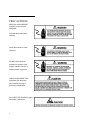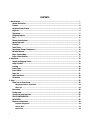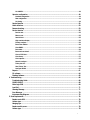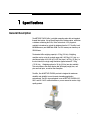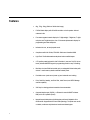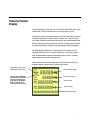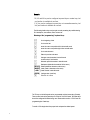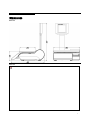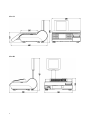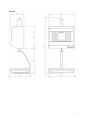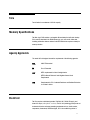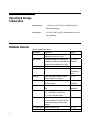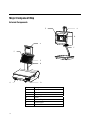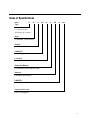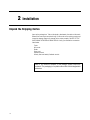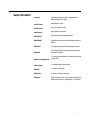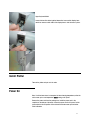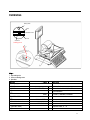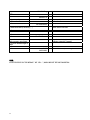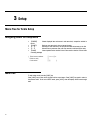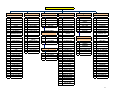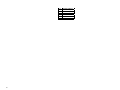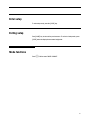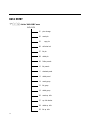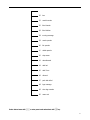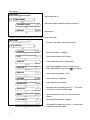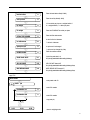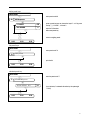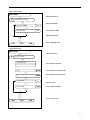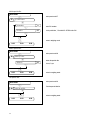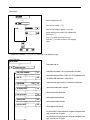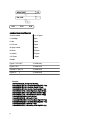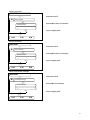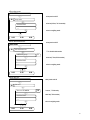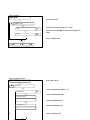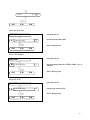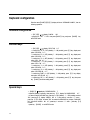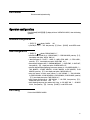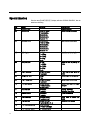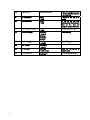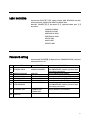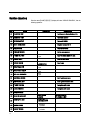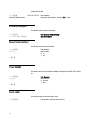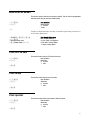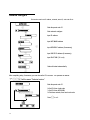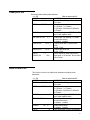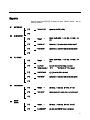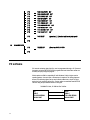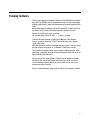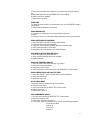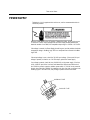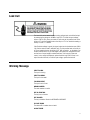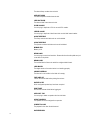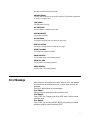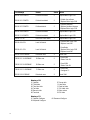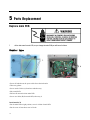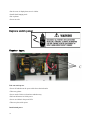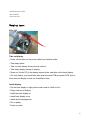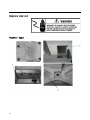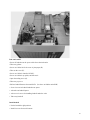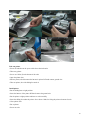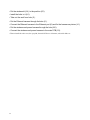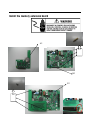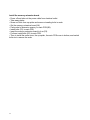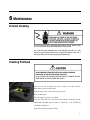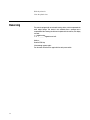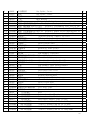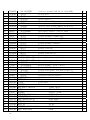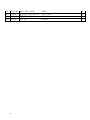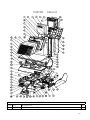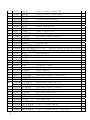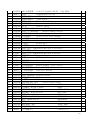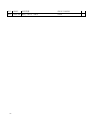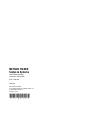Download bPro Compact Scale Instruction manual
Transcript
bPro Scale / Printer Technical Manual 72186164 1 bPro – T2 bPro – C2 bPro – U2 bPro – U3/U4 bPro – R2 bPro – H2 ©Mettler-Toledo, Inc. 2000 No part of this manual may be reproduced or transmitted in any form or by any means, electronic or mechanical, including photocopying and recording, for any purpose without the express written permission of Mettler-Toledo, Inc. U.S. Government Restricted Rights: This documentation is furnished with Restricted Rights. 2 INTRODUCTION This publication is provided solely as a guide for individuals who have received Technical Training in servicing the METTLER TOLEDO product. Information regarding METTLER TOLEDO Technical Training may be obtained by writing to: METTLER TOLEDO 111 West Taihu Road, Xinbei District Changzhou, Jiangsu, China (+86) 519 8664-2040 FCC Notice This device complies with Part 15 of the FCC Rules and the Radio Interference Requirements of the Canadian Department of Communications. Operation is subject to the following conditions: (1) this device may not cause harmful interference, and (2) this device must accept any interference received, including interference that may cause undesired operation. This equipment has been tested and found to comply with the limits for a Class A digital device, pursuant to Part 15 of FCC Rules. These limits are designed to provide reasonable protection against harmful interference when the equipment is operated in a commercial environment. This equipment generates, uses, and can radiate radio frequency energy and, if not installed and used in accordance with the instruction manual, may cause harmful interference to radio communications. Operation of this equipment in a residential area is likely to cause harmful interference in which case the user will be required to correct the interference at his own expense. METTLER TOLEDO RESERVES THE RIGHT TO MAKE REFINEMENTS OR CHANGES WITHOUT NOTICE. 3 PRECAUTIONS READ this manual BEFORE operating or servicing this equipment. FOLLOW these instructions carefully. SAVE this manual for future reference. DO NOT allow untrained personnel to operate, clean, inspect, maintain, service, or tamper with this equipment. ALWAYS DISCONNECT this equipment from the power source before cleaning or performing maintenance. CALL METTLER TOLEDO for parts, information, and service. 4 5 CONTENTS 1 Specifications....................................................................................................................................1 General Description .......................................................................................................................1 Features ........................................................................................................................................2 Customer/Vendor Display ...............................................................................................................3 Keyboard .......................................................................................................................................4 Dimensions ...................................................................................................................................7 Weighing Capacity .......................................................................................................................10 Tare ............................................................................................................................................11 Memory Specifications .................................................................................................................11 Agency Approvals.........................................................................................................................11 Electrical .....................................................................................................................................11 Label Printer................................................................................................................................12 Operating & Storage Temperature .................................................................................................14 Database Records ........................................................................................................................14 Major Compont Map.....................................................................................................................16 Index of Specifications .................................................................................................................17 2 Installation ......................................................................................................................................18 Unpack the Shipping Carton..........................................................................................................18 Setup Checklist............................................................................................................................19 Leveling ......................................................................................................................................20 Install Tower................................................................................................................................20 Install Platter...............................................................................................................................21 Power On.....................................................................................................................................21 Label Installation .........................................................................................................................22 Calibration ..................................................................................................................................23 3 Setup ..............................................................................................................................................26 Menu Tree for Scale Setup............................................................................................................26 Navigating within the Setup Menu......................................................................................................... 26 Menu Tree ........................................................................................................................................... 26 Enter setup ..................................................................................................................................29 Exiting setup................................................................................................................................29 Overview of mode functions..........................................................................................................30 SCALE CONFIGURATION................................................................................................................31 DATA ENTRY.................................................................................................................................32 Keyboard configuration.................................................................................................................48 Standard configuration ......................................................................................................................... 48 Function keys ....................................................................................................................................... 48 Special keys ........................................................................................................................................ 48 6 List CONFIG ......................................................................................................................................... 49 Operator configuration..................................................................................................................49 Standard configuration ......................................................................................................................... 49 New configuration ................................................................................................................................ 49 List Config ........................................................................................................................................... 49 Special function ...........................................................................................................................50 Label definition............................................................................................................................53 Password setting..........................................................................................................................53 Service function ...........................................................................................................................54 Function test ........................................................................................................................................ 55 Memory test......................................................................................................................................... 55 Interface test........................................................................................................................................ 55 High resolution display......................................................................................................................... 55 Primary configure................................................................................................................................. 56 Reset ticket number ............................................................................................................................. 56 Clear BRAM ......................................................................................................................................... 56 Fonts tabel........................................................................................................................................... 56 Reset scale as default .......................................................................................................................... 57 Clear all PLU data ................................................................................................................................ 57 Clear Group ......................................................................................................................................... 57 Clear operator...................................................................................................................................... 57 Network configure ................................................................................................................................ 58 Ticket print test .................................................................................................................................... 59 Label Printer Test ................................................................................................................................. 59 Configure RS232.................................................................................................................................. 60 Reports........................................................................................................................................61 PC software .................................................................................................................................64 Flashing Software ........................................................................................................................65 4 Troubleshooting ...............................................................................................................................66 Troubleshooting Guide..................................................................................................................66 POWER SUPPLY ...........................................................................................................................68 Main Logic PCB ...........................................................................................................................69 Load Cell.....................................................................................................................................71 Warning Message ........................................................................................................................71 Error Message .............................................................................................................................73 Interconnecting Diagram ..............................................................................................................75 5 Parts Replacement...........................................................................................................................76 Replace main PCB .......................................................................................................................76 Counter type ................................................................................................................................76 Hanging type: ..............................................................................................................................77 Replace switch power...................................................................................................................78 Counter type: ...............................................................................................................................78 7 Replace display ...........................................................................................................................80 Counter type ................................................................................................................................80 Hanging type: ..............................................................................................................................81 Replace load cell .........................................................................................................................82 Counter type ................................................................................................................................82 Hanging type: ..............................................................................................................................84 Replace keyboard.........................................................................................................................86 Counter type ................................................................................................................................86 Hanging type: ..............................................................................................................................87 Replace printer ............................................................................................................................88 Counter type ................................................................................................................................88 Hanging type: ..............................................................................................................................90 Replace printer head ....................................................................................................................91 Install Wireless card ....................................................................................................................92 Install the memory extension board ..............................................................................................95 6 Maintenance....................................................................................................................................97 External Cleaning ........................................................................................................................97 Cleaning Printhead ......................................................................................................................97 Rezeroing ....................................................................................................................................98 7 GEO Settings ...................................................................................................................................99 8 Replacement Parts.........................................................................................................................100 8 1 Specifications General Description The METTLER TOLEDO bPro is a digital computing scale with an integrated thermal label printer. It is an Ethernet scale with a wireless option, which has a database containing the PLU’s, Extra Text and etc. A PC program is available to download or upload the database from the PC. The bPro has 4 MB RAM memory and 4MB Flash ROM. The PLU memory can handle up to 25000 items. The standard bPro weighing capacity is 15 Kg ( 30 Lbs). Weighting resolution can be set up for a single range with 0.005 Kg (0.01 Lbs) or a dual interval option for 0.002 Kg (0.005 Lbs) from 0 to 6 Kg (15 Lbs). In the dual interval, the single range resolution applies between 6 -15 Kg (15-30 Lbs). Weighting options for 30 Kg (60 Lbs) are also available. This scale utilizes a dot matrix display that will display weight, tare, unit price and total price, as well as item description. The bPro, like all METTLER TOLEDO products is designed for maximum durability and reliability in even the most demanding application environments. The bPro is manufactured in one of METTLER TOLEDO's ISO 9001 and ISO 14001 certified facilities so you are assured to receive a high quality product. 1 Features • 6kg, 15kg, 30kg (3000e or 3000e dual range) • Full Dot Matrix display with 240x240 resolution on both operator side and customer's side. • Four seven-segment numeric display for: 5 digits weight, 5 digits tare, 7 digits unit price and 7 digits total price. One 16-character alphanumeric display for programming and item description. • Indicators for zero, net and prepack mode. • Compliance with H44 3000e, R76 OIML 3000e and Canadian W&M. • Light Touch Tactile feel membrane keyboard and an audible beeper. • A 70 position preset keyboard for fast PLU retrieval. (can save 140 PLU in two levels) Includes QWERTY keypad in programming mode for easy PLU editing. • Real time clock and RAM are backed up by a rechargable lithium battery with at least 1 month memory retention without external power. • Push button zero (auto zero at power up) and automatic zero tracking. • Price, Shelf Life, Quantity, and Extra Text, Label Format, and SPEC Message override capability. • VOID key for clearing previous transaction from accumulator. • Computer interface port (RS232), or Ethernet for use with BSOFT software. USB port for PLU updates (Future) • Integral thermal label printer with 8 dots/mm print head. Adjustable 40 to 60mm width. Supports both UPC and EAN symbology. The printer can use die cut labels, continuous strip labels and continuous thermal paper. 2 Customer/Vendor Display There are two displays on the scale, one is on the vendor side and the other is on the customer side. They are all mounted on the tower except bPro-C2 model. These two LCD displays incorporate a yellow color LED backlight. Both the customer and vendor displays show 5 digits of weight, 5 digits of tare, 7 digits of unit price and 7 digits of total price values along with cursors for Zero, Net and Prepack mode. Both the customer and vendor displays can also show 16 alphanumeric characters for commodity description, marquee and prompt messages during programming. The Weight display characters are 13.2mm high by 8.16mm wide. The Tare Weight, Unit price and Total Price display characters are 11mm high by 6.6mm wide. The alphanumeric characters are 8.36mm high by 4.18mm. The display legends definitions are shown in the figure below. Another 240x240 full dot matrix display, this can enable display Chinese, Thai language, Arabic etc, special offers to increase in-store scales. Indicates that a tare has been entered and the weight is NET. The zero cursor indicates that the scale is within the zero range, either net or gross zero. If the display does not read 0.00 at ready, press the zero key. Shows the normal weight. Shows the Tare weight. Shows Unit price. Shows Total price. Shows PLU description 3 Keyboard The keyboard consists of membrane layer, rubber button layer, programming layer, operating layer and touch pad layer. The multi layer makes it easy to press the key which we call it light touch tech. The layers are replacable and you can take them down and wash them with water (except the membrane layer). This will make maintenance much easier. The 28 keys on the right keypad are used for entering basic scale functions. Operating Layer (T2 model) Programming Layer (T2 model) The keyboard can be adjusted to 4 levels according to customers’ wish. Only T2 and C2 models have this function. 4 Meaning of the function keys Ä Ó ° Ô Ò Free entry of a price per piece Continue (PRINT,V2,V3,V4)Vendor, clerk Go back [TARE] c Numeric keypad Tare Clear; Zero 0 Ç Customer total , Confirm [CODE] Code and switching Æ v Å » x Manual entry of a price per piece to add Mode and switching Manual entry of a price per piece to subtract Paper feed Multiplication Fixed unit price / fixed tare [FIX] r ³ Change back Void Special functions o Pressing CONFIG than PRINT will list the scale information on a label such as software version, IP address, MAC Address, scale type, scale ID, as well as the Product ID of the scale. o Power On while pressing Print to access the Serial Flash mode for Wait for Host o Power On while pressing clear (C) to access the Network Flash mode o Power On while pressing CODE to access display mode selection Some type has the [TM] key, used to Tare manually. Special functions keys 1 to 70 preset keys V2,V3,V4 vender keys V2-V4 [-%] increase/decrease key (Discount key) Note: The left 70 keys are preset keys which can store 140 PLUs for fast PLU retrieval. Different type has different quantity preset keys. 5 Remark : *V2, V3 and V4 key can be configured as preset keys or vender keys, but one function is available at one time. *[-%] key can be configured as preset key or increase/decrease key, but only one function is available at one time. The following function keys can be used as word processing keys while entering PLU description, store address, Extra Text and etc. Meaning of the 'programming" keyboard keys h e ^ ] Ó Ô s Go to beginning of text Go to end of text move the cursor one position left in the text edit mode move the cursor one position right in the text edit mode Go to next sub-menu Return to previous sub-menu Get upper case characters in text edit mode or select a key's 2nd function q b Alternate: special characters in text edit mode [DELETE] [iNSERT] [ ABC ] [ENTER] Delete (delete the character on the cursor) Insert (insert a character on the cursor) Center the text in text edit mode Carriage return (next line) Ç Selection of a menu Backspace (delete the character left of the cursor) The 70 keys on the left keypad can be programmed as direct access keys (Presets). There are two levels to the preset keys for a total of 140 PLU Presets. The Preset keys should be configured first before being used. Please refer to section 3 ‘PLU Preset’ for programming the Preset keys. To recall a PLU simply select the proper level and press the desired preset. 6 Dimensions bPro-T2 bPro-U2 7 bPro-C2 bPro-R2 8 bPro-H2 9 bPro-U3 Weighing Capacity The bPro can be programmed for 3/6x0.001/0.002, 6/15x0.002/0.005kg, 15/30x0.005/0.010kg capacities. The built-in scale is designed to withstand static overloads up to five times the rated capacity without sustaining permanent damage. A weight greater than five increments over capacity causes the weight display to "-----" and printing is inhibited. If the scale is under zero by more than five increments, the weight field will display dashes "|_____|". When zero can not be captured, the weight field will display "-----". 10 Tare Tare is limited to a maximum of 2/3 full capacity. Memory Specifications The Main Logic PCB contains a rechargable lithium battery that will retain backup PLU's and the time/date in the SRAM memory for up to one month. Other data, including calibration data are retained in the EEPROM which requires no battery for memory retention. Agency Approvals The model bPro is designed to meet the requirements of the following agencies: OIML OIML R76 standard EC Euro CE standard NIST NTEP requirements for Class III weight device. NTEP/California Electronic Cash Registers General Code Requirements FCC Requirements for FCC Conducted Emissions and Radiated Emissions for a Class A device. Electrical The bPro requires a dedicated grounded 100/240 VAC, 50/60 HZ supply, and draws 0.3 amps (scale/printer versions). The AC line (including ground) must not be shared with noise and surge generating equipment such as, electric motors, compressors, thermostats, fluorescent lights, etc. A line conditioning device is 11 recommended to provide protection from surges and spikes. The Power supply uses an electronic overload protection circuit designed to protect the internal electrical components. Label Printer Labels can be printed with the built-in thermal label printer. The printer uses a 60mm wide, high resolution, 8 dots/mm, thermal print head. The printer driver PCB incorporates a heat detection circuit to ensure the best possible print quality while eliminating any possibility of overheating the head. Overheating is the major cause of premature print head failure. The print speed and density can be adjusted via SERVICE MODE to compensate for varying types of labels. The printer can use standard label sizes ranging from 25mm to 102mm long, and continuous strip stock. Labels can be loaded in a stripped or un-stripped mode. In stripped mode, the labels automatically peel from the backing liner. In the un-stripped mode, the label and liner will be delivered. A tear/bar allows continuous stock to be torn to exact length needed. Print specifications for the thermal printer are as follows: 12 PRINTHEAD TYPE: Thick Film Thermal Printhead DOT DENSITY: 8 Dots/mm PRINT SPEED: 125 mm/sec maximum Printer 2“ paper dimensions C B A A D D E Dimensions Labels Min. Max. A 30 mm 82 mm B 130 mm C 40 mm D 30 mm 82 mm E 2 mm +/- 0.2 mm F 25 mm 102 mm G 56 mm eff. print width, The print head is centred over the paper. E Print resolution: 8 Pixel/mm Dimensions Receipt F F A B C 52 mm 130 mm 11 mm Paper length max: 150 m G 13 Operating & Storage Temperature Operating Range: -10°C to 40°C (14°F to 104°F), humidity from 5% to 85% non-condensing. Storage Range: 0°C to 70°C (32°F to 158°F), humidity from 5% to 85% non-condensing. Database Records The PLU database file consists of: Field Name Description Range PLU Number Price Look Up number used for database 0 – 999999 indexing and to call up a record Item Number The product number is a number that is 0 – 9 each encoded in the EAN Bar Code symbol. This character number can be inputted up to 13 digits. Description 1 Text used to describe the product for line 1 28 char/line Description 2 Text used to describe the product for line 2 Up to 150 characters,10 lines Group No A two digit number between 0 and 99 0 – 99 used for reports; 0 is no group Unit Price 2nd Unit Price Price Rule No Product unit price: Price per lb by weight 0.00 to or Price per piece 99999.99 Second unit price. Depend on the price 0.00 to rule 99999.99 0 -10 Decide the Unit Price. st nd 0,1: 1 Unit Price 2: 2 Unit Price 3 -10: link to discount number Label Format This will contain the label format number. 0 – 199 0 = scale default. 101 through 109 are fixed formats. Others are custom label formats. nd 14 2 Label Format Number for second label. 0 – 199 Best Before Days This is the number of days from the current 0 – 999 date that the item can be used Sell By Days This is the number of days from the current 0 – 999 date that the item can be sold PLU Type By-Weight; By Count; 0/1 Tare/By Count No Tare number for by weight PLU; 0 – 99/0-9999 Quantity for by count PLU Fix Weight The Net Weight of By Count PLU 0.00 – 99.999 Extra Text This is the extra text number to be used 0 – 999999 Number with this PLU. ‘0’ means no ET will be added. Increase/Decrease Allow PLU to have a discount 0/1 Allow Price This allows price changes during normal YES/NO Change operation. NUTRITION No. Number of Nutrition 0-999999 Pack date print Print format for packing date 0-4 Best before print Print format for Best Before date 0-5 Sell by print Print format for Sell by date 0-5 Graphic No. Number of Graphic link to PLU 0-200 15 Major Component Map External Components A E D A C F E B G 16 D Ref Description A Display B Tower C Platter supporter D Printer E Numeric Keypad F Preset Keypad G Power switch Index of Specifications bPro Type X X- X XX X- X 0X -X xxx T=Tower, C=Compact U=Upper Keyboard H=Hanging, R=Terminal Style 2= Standard, 3=Self service Display A=Segment, B=Dot Matrix CAPACITY 6Kg, 15 Kg, 30 Kg Load Cell S=Single D=Dual Extension Memory 0=Santdard E=With Extension card Network 0=Ethernet W=Wireless PRINTER 0=2” printer L=3” (future) Country finish code e.g. 071=Singapore 17 2 Installation Unpack the Shipping Carton Open up the package box. Take out the platter ,attachments, then take out the scale. Remove the foam inserts and plastic bag. Put the scale on the working counter and inspect for damage. Report any damage to the carrier promptly. DO NOT LIFT THE SCALE USING THE SPIDER OR BACK DISPLAY. Verify you received the accessories listed below. Tower bPro scale Platter Power cord Operator manual Security Seal and Quality Feedback card etc. Note: If you choose to dispose of the package, please recycle the materials. The packaging is recyclable natural fiber with biodegradable adhesives. 18 Setup Checklist Leveling Ievel the unit using the feet for adjustment and bubble indicator as a guide. Install Tower Install Display Tower. Install platter Put on the platter to scale. Install label Install labels in the printer. Calibration New scales must be calibrated on site. Reset RAM Initialize the scale and set all softswitches to factory default. Password To configure the passwords of the specific menus. keyboard To configure the function keys and directly access keys of the keyboard. Operator Configuration To configure printed media, individual label or ticket or total label. Label format To configure default label format. Barcode To select bar code type. Date/Time To set up current date and time. Software BSOFT program, which can be used to download or restore the PLU record, configuration, or other data. 19 Leveling Adjust the four feet until the bubble, located under the scale platter, is in the center of the bubble level. Then adjust the foot locks until the feet are secure. Bubble Level Correct Incorrect Install Tower Tower Model Take out the tower and insert it into the tower base. Connect the two flat cables together between the tower and the display base. Install four screws on both sides of the display base to lock the tower in place. 20 Upper Keyboard Model Connect the two flat cables together between the tower and the display base. Install four screws on both sides of the display base to lock the tower in place. Install Platter Take out the platter and put on to the scale. Power On Note: If unit has been stored or transported in below freezing temperatures, allow the unit to warm up to room temperature before turning on AC power. Remove the power cord from the package box. Install the power cord in the recepticle on the bottom of the scale. Connect the power cord to AC power. Set the power switch to the ON position. Allow at least 30 minutes warm-up time before initial calibration. 21 Label Installation Open the plastic door on the right side of the scale. Slide out the printer. Press the trigger to open the printer head. Install the labels according to the instruction legend on the printer frame. Pull out the take-up spool Insert the liner into the spool slot. Push back the spool. Secure the liner on the take-up spool by spinning the spool clockwise. Close the printer head gently, until it clicks. Slide the printer into the scale. Close the plastic door. Press the ` key to bring the label into the start position. Note: Please refer to section 3 ‘Label Format’ to set the proper label format. 22 Calibration Sealing Screw Base Calibration Switch Cal Switch AD PCB Sealing screw Steps: 1. Snip sealing wire 2. Screw out sealing screw 3. Operation: operation "[CODE] 9* display comments SERVICE FUNCTION "05* Select calibration sub-menu DO NOT ENTER CAL "1 "* SELECT THE FILTER "* Enter service mode menu QUIET 0-1 Enter calibration? 0=NO; 1=YES 0-2 Enter calibration Filter selection, 0=QUIET;1=NORMAL;2=DISQUIET PUSH CAL BUTTON "Push Calibration button Push the calibration button SELECT GEO 12 " (Input GEO value) "* Input GEO value , 0-31 23 WEIGHT UNIT kg "* CAPACITY 15 " (Input capacity) "* Input capacity of scale INC.0.002/0.005 "Select interval with up arrow key [↑] Select interval of the scale "* CAPTURE 0 ——— Read zero "* ADD WEIGHT 0.000 "Input the standard weight value you want to put on scale "put on the standard weight on platter "* Input the standard weight value you want to calibrate, at least 2/3 of capacity DONE SHUT DOWN Power off scale and power on again NOTE: IN THE PROCESS IF GIVE THE MESSAGE “ INIT. CELL...”, WHICH INDICATE THE FAULTCALIBRATION. 24 3 Setup Menu Tree for Scale Setup Navigating within the Setup Menu • • • • • 【ENTER】 Selects displayed item and moves to sub menu level, accepts the variable in the list. 【CODE】 Backs up one menu level, does not accept change. 【↑】 Moves Up to next menu item, will wrap around from the last entry to the first. 【↓】 Moves Down to next menu item, will wrap around to end from the first entry. 【Clear】 Clears inputted Text for that field. Clear is also used to clear the PLU and clear a warning message ( Direct access numbers Delete an entry Code version Kxxxxxx*xx C K* ) Menu Tree To enter setup mode, press the [CODE] key Press [CODE] key to return to the first option in the current menu. Press [CODE] key again to return to the previous menu. To exit out of SETUP mode, press [CODE] when the display shows normal weigh state. 26 CODE DATA ENTRY REPORTS KEYBOARD CONFIG SPECIAL FUNCTION 1 2 3 6 LABEL CONFIG 7 SERVICE MODE 9 101 PRICE CHANGE 201 RESET TO DEFAULT 301 STANDARD CONFIG 601 COUNTRY FINISH 701 SERVICE BY-WEIGHT 901 FUNCTION TEST 102 CREATE PLU 202 SALES REPORT 302 FUNCTION KEYS 602 ROUND PRICE 702 902 MEMORY TEST 103 COPY PLU 203 PLU REPORT 303 SPECIAL KEYS 603 DISCOUNT ROUND 703 106 EDIT EXTRA TEXT 204 PROMOTE RPT 304 LIST CONFIG 605 UNIT OF PRICE 704 SERVICE BY-COUNT PREPACK BY-WEIGHT PREPACK BY-COUNT 305 MENU END 107 LIST PLU 205 GROUP REPORT 108 DELETE PLU 206 GROUP H REPORT 109 DEFINE PRESETS 207 HOURLY REPORT 110 LIST PRESETS 208 SETTLE REPORT 111 STANDARD PRESETS 112 DELETE PRESET 210 ST/VOID REPORT 114 CREAT GROUP 211 401 STANDARD CONFIG 115 LIST GROUP 212 402 NEW CONFIG 116 DELETE GROUP 213 VENDOR REPORT CASHDRAWER REPORT WEEKLY REPORT 403 126 CREATE SP. OFFER MONTHLY REPORT 404 127 SP. OFFER BACKW. 214 215 128 DELETE SP. OFFER 216 129 LIST SP. OFFER 130 TARE CLEAR REPORTS 132 CREATE BARCODE 218 219 135 TICKET HEADER 501 136 TICKET BOTTOM 138 139 OPERATOR CONFIG 4 INTERFACE TEST HIGH RESOLUTION 606 UNIT PRICE PRINT 705 TOTAL LABEL 905 CALIBRATION 607 PRINT PRICE UNIT 706 COPY LABEL 906 ERROR REPORT 608 609 WEIGHT UNIT PRINT 707 DELETE LABEL 907 APPLICATION 708 MENU END 908 909 PRIMARY CONFIG 611 IF PRINT WGT. UNIT PRINT WITH MOTION PRINT LESS 20E 910 SET FILTER 612 AMOUNT 0 PRINT PASSWORD PLU FORMAT SKIP 8 912 CLEAR BRAM 913 FONTS TABLE 610 616 LIST CONFIG 617 PLU INPUT TYPE MENU END 618 PLU NO. LENGTH YEARLY REPORT 619 PLU NO. PREFIX 802 COMBINE REPORT 620 ET LINK TO PLU 803 SCALE CONFIG 621 PRICE OPEN TYPE 804 5 622 623 DISCOUNT TYPE 805 SPECIAL OFFER 806 STANDARD CONFIG 624 OPEN PRICE MARK 807 502 NEW CONFIG RUNNING MESSAGE 503 LIST CONFIG 625 626 CREATE OPERATOR 504 MENU END MENU END 903 904 801 STANDARD CONFIG MANAGER PASSWORD SCALE PASSWORD TICKET NO. TO 0 915 WORK CONFIG DELET ALL PLU CODE PASSWORD 917 918 DELETE ALL GROUP PRICE CHANGE PSW. 919 DEL. ALL OPERATOR DISCOUNT PSW. 921 NETWORK CONFIG CLEAR PASSWORD 922 SOFTWARE LOAD OPEN PRICE MODE 924 TICKET PRINTER UNIT OF BY-COUNT 925 LABEL PRINTER 627 FIX KEY 926 CONFIG INTERFACE 140 LIST OPERATOR DELETE OPERATOR 628 629 FIX KEY IN PREPACK 141 2ND LABEL PRINT 928 HEAD CLEAN ALERT 142 SHOP NAME 630 YEAR LENGTH 929 CHANGE PAPER MSG 143 ADVERISEMENT 932 COMM DEBUG DATE TEXT 631 632 DATE FORMAT 144 DATE SEPERATOR 933 ASSERT DEBUG 145 DATE / TIME 633 TIME FORMAT 934 CASHDRAW TEST 146 DISCOUNT MEMORY CHECK 935 WIRELESS CONFIG 147 PACK DATE OFFSET 634 635 SELL BY FORMAT 936 USB TEST 148 149 148 LOGO MESSAGE STORE LOGO NUM MENU END 636 637 639 PACK DATE PRINT WIRELESS OPTION PLU DESC DISPLAY 937 938 941 PRINT ALL TEXT PRINT MENU LIST CHECK FONT 640 PRECIOUS PRICE 641 IP LST BYTE MASK 642 SWITCH NET MODE DISPLAY NEGA. WEIGHT 643 27 28 644 CHANGE LANGUAGE 646 PLU NO. Length 648 EAN13 Style 649 PP PLU INPUT 650 CHAIN TARE 651 MARK DOWN 652 PLU DISPLAY FONT Enter setup To enter setup mode, press the [CODE] key. Exiting setup Press [CODE] key to return to the previous menu. To exit out of setup mode, press [CODE] when the display shows normal weigh state. Mode functions Press M Call the menu "MODE CHANGE" 29 Overview of mode functions M Call the menu "MODE CHANGE" MODE CHANGE _ 00 SERVICE With _Q select the desired sub-menu, or enter the preset code. Select/return to service mode. _ 01 VOID Operation _ 02 PREPACK _ 03 CODE-MODE _ 04 LARGE SALES _ 09 Select/return to prepack mode. Select/return to code mode. Select/return to training mode. TRAINING-MODE _ 08 Select/return to void operation mode. Select/return to large sales mode. Press _ to continue or * to return to weighing mode. MENU END With _Q or the preset code, select the corresponding menu item, then activate it with the * key. Service mode -For all weighing functions, registering, data entry and sales reporting Code mode -Enter the code functions Training mode -Learning and practical exercises on the device, without the realized turnover being memorized. -The display reads "TRAINING" Void oper. mode -VOID OPERATION AFTER CHECK OUT means the ticket or label has been printout, and these transactions will be deleted from the statistics data. Prepack mode -For packing fieldwork of the supermarket. In this application, only print label, the small variety but large quantity print-work. Large sales mode -When the article is too big to weigh, operator can enter this mode by inputting the article weight and count price. 30 SCALE CONFIGURATION K5* Call the menu "Scale configure", this menu for distributing the memory of scale. MODE CHANGE _ 01 STANDARD CONFIG. _ 02 NEW CONFIG. _ 03 LIST CONFIG _ 04 MENU END new configuration: SCALE CONFIG. _ 02 Enter preset code 02 NEW CONFIG. Enter the RAM size for the pictures includes STORE LOGO, PLU * RAM FOR PICTURE 200 _ plu description 2 28 Graphics, SafeHandling, Screen Saver. Range 0-500. Enter the quantity of PLU DESCRIPTION 2 characters. Range 0-150. _ number of plu 12000 Enter the quantity of PLU in the scale. Range 50-25000. _ 100 NF numbers _ extra text size 200 _ _ config. no Enter the max. extra text size of each one. Range 0-500. Enter the extra test quantity for the scale. Range 0-20000. 1000 extra text Enter the Nutritional facts quantity. Range 0-100. (Actual number depends on previous setting, use the rest memory after previous data). 0-1 whether to save the change 0=no;1=yes Will show the actual number for PLU QTY, ET size and QTY. 31 DATA ENTRY K1* Call the "DATA ENTRY" menu DATA ENTRY 32 01 price change 02 create plu 03 copy plu 06 edit extra text 07 list plu 08 delete plu 09 Define presets 10 list presets 11 standard preset 12 delete preset 14 create group 15 list group 16 delete group 26 create sp. offer 27 sp. offer backw. 28 delete sp. offer 29 list sp. offer 30 tare 32 create barcode 35 ticket header 36 ticket bottom 38 running message 39 create operator 40 list operator 41 delete operator 42 shop name 43 advertisement 44 date text 45 date / time 46 discount 47 pack date offset 48 logo message 49 store logo number 50 menu end Select desired menu with _Q or enter preset code and activate with * key. 33 price change: DATA ENTRY _ 01 enter the preset code 01 PRICE CHANGE * plu number or preset 0 enter the PLU number or press the preset key to choose PLU * 0.00 UNITPRICE * enter new price create plu:(each item can be chosen in menu "code-6-16(plu format skip)" DATA ENTRY Press the _ key twice or enter the preset code 02. _ 02 create plu * 0 plu Number _ art. Nr. Enter the PLU number.(1~999999) 0 Enter the article number (up to 13 figures). - Enter the commodity text (up to 28 characters) _ ENTER TEXT * ENTER TEXT 2 - * 0 GROUP NO. Enter the 2nd commodity text (up to 150 characters, see SCALE CONFIGURATION, 10 lines as use _ key to change ) Enter the article group number. (1~99) _ UNIT PRICE 0.00 Enter the unit price. (0~9999.99) 0.00 Enter the second price if necessary. _ SECOND PRICE _ price rule no. 0 _ 0 label no. _ second label no. _ 34 2nd Unit Price;3 -10: link to discount number Input the label number (0-108, 101~108 are fixed label formats) 0 _ TARE NUMBER/QTY PER ITEM select which unit price as calling out PLU. 0,1: 1st Unit Price 2: 0 Input the second label number if necessary. Tare number for by weight PLU 0=no tare, 1~16=tare number Quantity for by count PLU 0-9999 0 best bef.offset _ 0 sell by offset _ Enter the best before offset(0~999) Enter the sell by offset(0~999) Is it an article per piece or a weighed article ? by weight 0 0 = weighed article,1 = article per piece 0 Enter the FIX WEIGHT for article per piece _ fix weight _ EXTRA TEXT NUMBER 0 _ 0-1 no in/decrease _ 0 open price yes _ Enter the Extra text number 0=don't allow in./decrease 1=allow in./decrease 0=price can't be changed 1=price can be changed by # key 0 NUTRITION NO. _ 0-1 PRINT PACK DATE _ 0-2 SELL BY PRINT _ Enter the nutrition number if print the pack date,0- 4 Not print/yymmdd/mmdd/mmddyy/ddmmyy SELL BY DATE format,0-5 Not print/yymmdd/mmdd/mmddyy/ddmmyy/days 0-2 BESTBEFORE PRINT BEST BEFORE DATE format,0-5 Not print/yymmdd/mmdd/mmddyy/ddmmyy/days _ copy PLU: DATA ENTRY enter preset code 03 _ 03 COPY plu * 0 plu Number old enter PLU number _ 0 plu Number new enter PLU number _ copy next plu, K K 0.00 0.00 0.00 return to weighing mode 35 Edit Extra text: DATA ENTRY enter preset code 06 _ 06 edit extra text * 0 extra text number enter extra text number _ - enter text enter the Extra text (use the * you can change line) _ K K 0.00 return to weighing mode 0.00 0.00 list PLU: DATA ENTRY enter preset code 07 _ 07 LIST plu * FROM PLU NUMBER 0 _ enter PLU number(0=all PLU) 0 TO plu Number _ enter PLU number(0=all PLU) K 0.00 0.00 0.00 delete PLU: DATA ENTRY enter preset code 08 _ 08 delete plu * 0 PLU NUMBER enter PLU number _ 0-1 DELETE NO _ 0=not delete;1=delete clear next PLU KK 0.00 36 0.00 0.00 return to weighing mode define preset keys: DATA ENTRY enter preset code 09 _ 09 DEFINe presets * FXX l1 PLU KEY 0 PLU NUMBER _ the key Q )L1=level 1 ;L2=level 2 enter the PLU number define next preset key K K 0.00 press a preset key(you can choose the layer L1 or L2 by press return to weighing mode 0.00 0.00 list preset keys: DATA ENTRY enter preset code 10 _ 10 LIST presets * print the list K 0.00 0.00 0.00 standard preset key: DATA ENTRY enter the preset code 11 _ 11 STANDARD preset * ALLOCATION NO _ 0-1 0=not allocate,1=automatic allocation by the system(plu 1-F001) K 0.00 0.00 0.00 37 delete preset key: DATA ENTRY enter the preset code 12 _ 12 delete preset * DELETE 0-1 NO _ 0=not delete,1=all preset keys are cleared K 0.00 0.00 return to weighing mode 0.00 create article group: DATA ENTRY enter preset code 14 _ 14 create Article Group * 0 ARTICLE group _ ENTER TEXT enter group number enter group name(18 characters) ___ _ VAT ? 0 _ difine next group KK 0.00 0.00 list article group: return to weighing mode 0.00 DATA ENTRY enter preset code 15 _ 15 Input the TAX of this group list Article Group * enter group number (0=all group) 0 FROM GROUP _ 0 TO GROUP _ enter group number (0=all group) printing the list of group K 0.00 38 0.00 0.00 return to weighing mode delete article group: DATA ENTRY enter preset code 16 _ 16 delete Article Group * 0 group NUMBER enter group number _ 0-1 DELETE NO 0=not delete;1=delete _ delete the next group K K 0.00 0.00 retun to weighing mode 0.00 create special offer: DATA ENTRY _ 26 enter preset code 26 create sp.offer * ENTER TEXT enter the detail of special text ___ from 00-00 enter the start time for all special offer 00-00 enter the end time for all special offer _ to ? _ 0 Plu number _ 0.00 special offer enter PLU number enter the special offer PRICE _ K K 0.00 0.00 return to weighing mode 0.00 39 forbid special offer: DATA ENTRY enter preset code 27 _ 27 sp. offer backw. * 0 plu number _ 0-1 back NO enter PLU number 0=No prohibition, 1=Prohibit SP. OFFER for this PLU _ K K 0.00 retun to weighing mode 0.00 0.00 delete special offer: DATA ENTRY enter preset code 28 _ 28 delete sp. offer * 0-1 delete no _ delete the special offer 0=not;1=yes K 0.00 0.00 0.00 return to weighing mode list special offer: enter preset code 29 DATA ENTRY _ 29 Print the special offer list LIST SP. OFFEr * KK 0.00 40 0.00 return to weighing mode 0.00 Tara weight: DATA ENTRY Enter the preset code 30 _ 30 TARE Enter the tare number (1-16). * TARE NUMBER 0 _ TARE 0.000 _ Enter the tare weight in grams *) or put the empty recipient on the scale, then validate with the tare key T. Press _ to affect the next tare memory. Press the K key twice to return to the weighing mode. CODE CODE 0.00 0.00 0.00 *) Respect the increment (1 g, 2 g or 5 g, depending on the weighing range) create EAN code: DATA ENTRY enter preset code 32 _ 32 create ean code * 0-1 EAN CODE NUMBER _ enter EAN code number(1-8):1=for ticket and 2-8 for label select barcode type,0=EAN 8;1=EAN 13;2=ITF 25 NARROW;3=ITF EAN 13 0-6 25 WIDE;4=EAN128;5=EAN 13+5;6=UPC-A 0-2 Select check sum type,0=normal;1=reverse;2=no check sum _ CHECKSUM TYPE * art.number shift 0-8 _ total price shift select total price shift in barcode. 0-2 _ quantity shift select quantity shift in barcode. 0-3 select unit price shift in barcode. _ unit price shift _ select Article number shift in barcode. 0-2 select weight shift in barcode. As you use EAN 13 code format,max.13 figures,13th figure=check digit, you must enter 12 figures. 41 (As youuse EAN 25 code format,max.18 figures,18th figure=check digit, you must enter 17 figures. 0-2 WEIGHT SHIFT _ EAN CODE ------- _ KK 0.00 0.00 0.00 LEGEND OF EAN INDENTIFICATION A=article number up to 13 figures C=checkdigit 1 figure D=date 6 figures P=PLU code 6 figures W=group number 2 figures B=amout 5/6 figures Q=quantity 4/5 figures 0-9 Figures 12 figures Example: Figures 1-6: 0-9,W,P =Possible entry Figures 7+8: C =Possible entry Figures 8-12: B,Q,0-9 =Possible entry Figures 13: =Possible entry C Examples: 0AAAAAAAAAA (UPC, Ten digit Item Number) 2AAAAACBBBB (UPC, 5-D Item/Price Check Digit/4-D Price) 2AAAAA0BBBB (UPC, 5-D Item/Zero Fixed/4-D Price) 2AAAAABBBBB (UPC, 5-D Item/No Price Check/5-D Price) 2AAAAACQQQQ (UPC, 5-D Item/Wgt Check Digit/4-D Wgt) 2AAAAAAQQQQ (UPC, 6-D Item/No Price Check/4-D Wgt) 2AAAAAQQQQQ (UPC, 5-D Item/No Price Check/5-D Wgt) 21AAAAABBBBB(EAN,5-D Item/5-D Price) 21AAAABBBBBB(EAN, 4-D Item/6-D Price) 21AAAAACBBBB(EAN,5-D Item/Price Check Digit/4-D Price) 21AAAACBBBBB(EAN,4-D Item/Price Check Digit/5-D Price) 21AAAAAQQQQQ(EAN,5-D Item/5-D Wgt) 21AAAACQQQQQ(EAN,4-D Item/Wgt Check Digit/5-D Wgt) 42 define ticket header: DATA ENTRY enter preset code 35 _ 35 ticket header * enter text(Max.4 lines;100 characters) ENTER TEXT ___ * return to weighing mode K 0.00 0.00 0.00 define ticket bottom: DATA ENTRY enter preset code 36 _ 36 ticket bottom * enter text(Max.4 lines;100 characters) ENTER TEXT ___ * return to weighing mode K 0.00 0.00 0.00 define runing display message: DATA ENTRY enter preset code 38 _ 38 running message * enter text(Max.100 characters) ENTER TEXT ___ * return to weighing mode K 0.00 0.00 0.00 43 create operator: DATA ENTRY enter preset code 39 _ 39 create operator enter operator number(1-5) * operator NUMBER 0 enter operator name(18 characters) _ ENTER TEXT enter password of this operator if necessory ___ _ new password 0 confirm password define next vendor password 0 return to weighing mode _ confirm _ KK 0.00 0.00 operator status: DATA ENTRY 0.00 enter preset code 40 _ 48 print the list list operator * K 0.00 0.00 0.00 delete operator: DATA ENTRY enter preset code 41 _ 41 delete operator * 0 operator NUMBER _ 0-1 DELETE NO _ 44 0.00 0=nor delete;1=delete delete next operator return to weighing mode KK 0.00 enter operator number(1-5) 0.00 difine shop name: DATA ENTRY enter preset code 42 _ 42 shop name * enter text(4 lines,100 characters) ENTER TEXT ___ * return to weighing mode K 0.00 0.00 0.00 define advertisement text: DATA ENTRY enter preset code 43 _ 43 advertisement text 1-10 advertise text number * 0 ARTICLE group _ enter text(1 lines,60 characters) ENTER TEXT ___ return to weighing mode * KK 0.00 0.00 0.00 define date text : DATA ENTRY enter preset code 44 _ 44 date text * 1-3 date text NUMBER _ 0=none ;1-3 date entry enter text(18 characters) ENTER TEXT ___ * return to weighing mode KK 0.00 0.00 0.00 45 define date/time: DATA ENTRY enter preset code 45 _ 45 DATE / time * 0 date _ 0-1 time _ enter date (the format in [setup]-6-31 menu) enter time in format:HH-MM-SS (the format in [setup]-6-33 menu) return to weighing mode KK 0.00 0.00 0.00 define increase/decrease: DATA ENTRY enter preset code 46 _ 46 discount * enter increase/decrease number(1-16) 0 discount nr. _ enter increase/decrease name discount name ___ enter increase/decrease text * discount text enter increase/decrease rate ___ 46 return to weighing mode * percent 0 xx% _ KK 0.00 0.00 0.00 define pack date offset: enter preset code 47 DATA ENTRY _ 47 0 pack date offset input the pack date offset number. _ return to weighing mode K 0.00 0.00 0.00 define LOGO message: enter preset code 48 DATA ENTRY _ 48 0 LOGO Message _ K 0.00 0.00 input the message showed after “SYSTEM LOADING”, up to 16 characters. return to weighing mode 0.00 define store LOGO: enter preset code 49 DATA ENTRY _ 49 0 LOGO Message enter store logo number(0-255) _ return to weighing mode K 0.00 0.00 0.00 47 Keyboard configuration Enter the menu【CODE】 【3】 【*】,display will show “KEYBOARD CONFIG”, then do following operation. Standard configuration 【01】【*】 display “CONFIG. NO” press key: 0=NO,1=YES,then press【CODE】 key, and press 【CODE】 key exit SETUP mode. Function keys 【02】【*】 display “KEY ST ON 0-1” to active key “ST”, 0=OFF (disable), 1=ON (enable), press【*】key, display next option “KEY R ON 0-1”; to active key “R”, 0=OFF (disable), 1=ON (enable), press 【*】 key, display next option “KEY X ON 0-1”; to active key “X”, 0=OFF (disable), 1=ON (enable), press 【*】 key, display next option “KEY - ON 0-1”; to active key “-”, 0=OFF (disable), 1=ON (enable), press 【*】 key, display next option “KEY + ON 0-1”; to active key “+”, 0=OFF (disable), 1=ON (enable), press 【*】 key, display next option “KEY # ON 0-1”; to active key “#”, 0=OFF (disable), 1=ON (enable), press 【*】 key, display next option “KEY TARE ON 0-1”; to active key “TARE”, 0=OFF (disable), 1=ON (enable), press 【*】 key, display next option “KEY FIX ON 0-1”; to active key “FIX”, 0=OFF (disable), 1=ON (enable), press 【*】 key, then press key 【CODE】to exit the setting mode. Special keys 【03】【*】 display “OPERATOR KEYS 1” input the quantity of operator, then press key 【*】, display “NO IN/DECREASE 0-1”; to select if use the DISCOUNT key, press key 0=NO (disable),1=YES (enable),as select “NO”, press key【*】, display “CONFIG NO 0-1”, then press 0(not save)/1(save) , press key 【*】to finish. As select “YES” to enable the DISCOUNT key, display “DISCOUNT NO.”, then show “CONFIG NO 0-1”,press key 0(not save)/1(save), press key 【*】 to finish. press key 【CODE】 to exit SETUP mode. 48 List CONFIG Print out current keyboard config. Operator configuration Enter the menu【CODE】 【4】 【*】,display will show “OPERATOR CONFIG”, then do following operation. Standard configuration 【01】【*】 display “CONFIG. NO” press key 0=NO,1=YES,then press key 【*】. Press 【CODE】 to exit SETUP mode. New configuration 【02】【*】 display “SERVICE MODE 0-1” select the mode as power on: 0=SERVICE MODE, 1=PERPACK MODE, press key 【*】, then display next option “DATE & TIME 0-2”; select print paper, 0=TICKET, 1=LABEL, 2=LABEL+TOTAL LABEL , 3=TOTAL LABEL , press key 【*】 , then display next option “DATE+TIME 0-2”; select display contents as idle, 0=RUNNING MESSAGE , 1=DATE+TIME , 2=BOTH OFF , then press key 【*】, display next option “SCREEN SAVER 0-5”; select the idle time before displaying screen saver pictures: 0=NO SCREEN SAVERS, 1= TWO MINUTES, 2=THREE MINUTES, 3=FOUR MINUTES, 4=FIVE MINUTES, 5=SIX MINUTES, press key 【*】, then display next option “ONE SECOND 0-5”; select the interval of screen saver pictures: 0=ONE SECOND, 1=TWO SECONDS, 2=THREE SECONDS, 3=FOUR SECONDS, 4=FIVE SECONDS, 5=SIX SECONDS, press key 【*】, then display next option “TARE DISPLAY 0-1”; select if show and print tare, 0=TARE DISPLAY , 1=NO TARE , then press key 【*】, display next option “PR. INPUT W/# 0-1”; select inputting temporary price method with # key, 0=PR. INPUT W/# , 1=PR.INPUT W/O # , then press key 【*】. Press key 【CODE】 to exit SETUP mode. List Config Print out the OPERATOR CONFIG 49 Special function Enter the menu【CODE】 【6】 【*】,display will show “SPECIAL FUNCTION”, then do selection as following. 50 NO. 01 02 NAME Country Finish Round Price 03 Discount round 05 Unit of price 06 Unit price print 07 If print price unit 08 Weight unit print 09 If print weight unit 10 Print with motion 11 Print less 20e 12 Amount 0 Print 16 Plu format skip 17 Plu input type 18 PLU NUMBER LENGTH 19 PLU NUMBER PREFIX OPTIONS 0=do not round; 1=round price; 2=round cut; 3=round carry; 4=round 1/4 0=as default; 1=no not round; 2=round price; 3=round cut; 4=round carry; 5=round 1/4 0= /kg; 1= /500g; 2= /100g; 3= /50g; 4= /g 0= /kg; 1= /500g; 2= /100g; 3= /50g; 4= /g 0= print on label; 1=not print 0=kg; 1=g; 0= print on label; 1=not print 0=back to 20E; 1=without motion 2=with motion 0=disable; 1=enable 0=disable 1=enable 0=default config.; 1=customer zed 0=with [v..] key 1=press [*]then [V..] 0=no limitation 1=enter PLU length 0=with zero prefix DESCRIPTION Country selection Select round price method After discount, round price Select the unit of unit price Select the unit of printing on label If print unit of unit price on label Select weight unit for printing If print weight unit on label Select if print label as weight changed 6/15Kg, 20e=40g, 15/30Kg, 20e=100g If print as amount 0 Select items in create PLU menu Select call PLU method 1=without zero prefix 0=not link to PLU 1=link to PLU 0=depends on PLU 1=all enable 2=all disable 0=depends on PLU 1=all enable 2=all disable 0=depends on PLU 1=all enable 2=all disable 0=free price 1=lower price 0=temporary 1=permanent 0=as fix weight 1=as by_cnt unit 2=minimum weight 0=fix key active 1=fix key inactive 0=fix key active 1=fix key inactive 0=disable 1=enable 0=YY 2 digits; 1=YYYY 4 digits 0=YYMMDD 1=DDMMYY 2=DDMMYY(CHR) 3=MMDDYY 4=DDMMMYY(CHR) 0=”/” 1=”.” 2=”,” 3=”-” 0=24 hours 1=12 hours PLU:XXXX,LEFT:YYYY 20 ET LINK TO PLU 21 PRICE OPEN TYPE 22 DISCOUNT TYPE 23 SPECIAL OFFER 24 OPEN PRICE MARK 25 OPEN PRICE MODE 26 FIX WEIGHT 27 FIX KEY 28 FIX KEY IN PREPACK 29 2ND LABEL PRINT 30 Select Year Length 31 DATE FORMAT 32 DATE SEPARATOR 33 TIME FORMAT 34 Memory check 35 SELL BY FORMAT 0=not print today 1=print today 36 PACK DATE FORMAT 37 WIRELESS OPTION 39 PLU DESC.DISPLAY 0=by label 1=by best before 2=by sell by 0=without wireless 1=with wireless 0=no display 1=display PLU l1 2=scrolling PLU l1 3=display PLU l2 4= scrolling PLU 2 Set the Extra text number the same as the PLU number Select if all PLUs allow to change price temporary Select if all PLUs allow to discount price Select SPECIAL OFFER method Price change limitation If save the temporary price to PLU Select FIX WEIGHT item function Select FIX KEY enable or disable Select FIX KEY enable or disable in PREPACK mode Select if print second label Select the year format Select date format on display and receipt (not label) Select separator between date Display the PLU quantity and left space Select start date of sell by Select if print pack date If use wireless Select PLU description display mode 51 52 40 Precious Price Precious Price 0.00 41 IP VALID CHECK 42 Switch net mode 0=NO 1=YES 0=NO 1=YES 43 Display negative weight 44 Change Language 46 PLU NO. Length 48 EAN 13 Style 49 PP PLU input 50 PLU Display Font 0=NO 1=YES 0=Chinese 1=English 2=France 3=Turkish 4=Polish 0=6 digits 1=8 digits 0=standard 1=special 0=Normal 1=with [*] key 0=Small font 1=Big font Higher than this price will give a warning message when sell a by weight PLU. If Check the last digit of IP address As you set get PLU from network server, when the scale can’t get PLU scale will change to get from local scale If display negative weight Select language Select PLU length Select call PLU method in prepack mode Select PLU display font size Label definition Enter the menu【CODE】 【7】 【*】,display will show “LABEL DEFINITION”, then enter following submenu. Example to set SERVICE BY WEIGHT label: After press 【CODE】【7】【*】,then press 01【*】, input label number, press 【*】 key confirm. 01SERVICE BY WEIGH 02SERVICE BY COUNT 03PREPACK BY WEIGH 04PREPACK BY COUNT 05TOTAL LABEL 06COPY LABEL 07DELETE LABEL Password setting Enter the menu【CODE】 【8】 【*】,display will show “PASSWORD SETTING”, then select following submenu to set. NO. MENU PARAMETER 01 STANDARD CONFIG MANAGER PASSWORD? 02 03 04 05 06 MANAGER PASSWORD SCALE PASSWORD CODE PASSWORD PRICE CHANGE PSW DISCOUNT PSW NEW PSW _ _ _ _ NEW PSW _ _ _ _ NEW PSW _ _ _ _ NEW PSW _ _ _ _ NEW PSW _ _ _ _ MANAGER PASSWORD? 07 CLEAR PASSWORD 08 SCREENSAVE PSW 09 MENU END 0:NO PASSWORD 1:MANAGER PSW 2:VENDOR PSW DESCRIPTION Clear all passwords of the scale. If you have set the ADMINISTRATOR password you should input the manager password first. Set the ADMINIDTRATOR password. Set the power on password of scale. Set the password for entering [CODE] menu. Set the password for changing price. Set the password for discounting. Clear each password one by on. If you have set the ADMINISTRATOR password you should input the manager password first. Set the password to exit screensaver. 53 Service function Enter the menu【CODE】 【9】 【*】,display will show “SERVICE FUNCTION”, then do following operation.. NO. MENU PARAMETER DESCRIPTION 01 FUNCTION TEST Test the scale display,keyboard etc 02 MEMEORY TEST Test scale memory 03 INTERFACE TEST Test scale RS232 04 HIGH RESOLUTION Display increment X10 05 CALIBRATION Calibrate the scale 08 PRIMARY CONFIG Set the scale number 09 TICKET NO. TO 0 13 FONTS TABLE 15 WORK CONFIG 17 DELETE ALL PLU 18 DELETE ALL GROUP 19 DEL. ALL OPERATOR 21 NETWORK CONFIG Set IP address of scale 22 SOFTWARE LOAD Enter update firmware state 24 TICKET PRINTER Test printer with ticket 25 LABEL PRINTER Test printer with label 26 CONFIG RS232 28 HEAD CLEAN ALERT 29 CHG PAPER MSG 32 COMM DEBUG 33 ASSERT DEBUG 54 0=no 1=yes Reset the ticket number to zero. Print out fonts table 0=CONFIG NO; 1=CONFIG YES 0=no 1=yes 0=no 1=yes 0=no 1=yes 0=NOT CLEAR 1=CLEAR 0=ENABLE IN PP. 1=DISABLE IN PP 0=Enable 1=disable 0=Enable 1=disable Reset scale 0=DISABLE ALERT 1=ENABLE ALERT 34 CASH DRAW TEST Test the cash drawer 35 WIRELESS CONFG If you use wireless scale, please configure the wireless option here 38 PRINT MENU LIST 41 CHECK FONT START CHAR – END CHAR Input the Unicode range of the char you want to check. Function test This function used to test the display, keyboard and printer. Enter the function, and light on all the display to check if the display is ok. Display 1234... testing, then scale will print out a ticket to check the printer. At last which will test the keyboards, you should press the key one by one according to the message. 01【*】 【*】 Memory test This function used to test scale memory. Enter the memory test, scale will test it automatically, then print out the test report, also give some information if something is wrong. 02【*】 Interface test This function used to test RS232 com part. Before the test you should shorten the PIN 2 and PIN 3 of the COM port. Enter the test and scale will give you message in 5 minutes. 03【*】 After the test, take out shorten wire. High resolution display This function used to watch the high resolution of the scale. Use it you can check the 55 loadcell and A/D pcb. 04【*】 press the calibration button "PUSH CAL BUTTON” Enter the menu, Display the high resolution. Press key【C】 to exit. Primary configure This function used to set the scale number. 08【*】 (scale number)【*】 Enter the menu “Primary Config” Input scale number Reset ticket number This function used to reset ticket number. 09【*】 0or1 Enter the menu Select if reset it 0:no 1:yes 【*】 Clear BRAM This function used to clear all the data in BRAM, including the PLU DATA, SET UP DATA etc. 12【*】 0or1 Enter the menu Select the item 0:not clear 1:clear 【*】 Fonts tabel This function used to list the fonts table in scale. 13【*】 56 Enter the menu and print out the fonts list. Reset scale as default This function used to reset the scale as factory default. This will clear all programmed data and reports, but not clear the calibration data. 15【*】 0or1 Enter the menu Select the item 0:not reset 1:reset _ Usually we should also make sure that we made the right country selection. Go to the country finish menu. 【CODE】6【*】01【*】 01【*】 input the Country code 【*】Reset default 0or1 Enter Country Finish menu Enter Country selection e.g. 00: China; 04: Singapore. 0: not reset to country default 1: reset to country default Clear all PLU data 17【*】 0or1 This function used to clear all PLU data in the scale. Enter the menu Select item 0:not clear 1:clear 【*】 Clear Group 18【*】 0or1 This function used to clear group in the scale. Enter the menu Select item 0:not clear 1:clear 【*】 Clear operator 19【*】 0or1 This function used to clear all the operator data of the scale. Enter the menu Select item 0:not clear 1:clear 【*】 57 Network configure This function used to set IP address, net mask, server IP, and router IP etc. SERVICE MODE Enter the preset code 21. _ 21 NETWORK CONFIG Enter network configure * IP ADDRESS Input IP address _ _ Input NET MASK address NET MASK _ _ Input SERVER IP address (If necessary) SERVICE IP _ _ Input ROUTE IP address (If necessary) ROUTE IP _ Input IDLE TIME (10 is ok) _ IDLE TIME 10 _ Scale will restart automatically. MAC ADDRESS _ _ After completing setup, if necessary you can choose the PLU SOURCE. The operation as bellow: K9* Call the menu "Technical service " SERVICE MODE Enter the preset code 21. _ 21 0=Get PLU from local scale 1=Get PLU from NETWORK 2=First from network, then from local scale NETWORK CONFIG *______ PLU SOURCE 0-2 Press _ CODE 0.00 58 0.00 0.00 K to exit. Ticket print test This function used to test the printer with ticket. 24【*】 DISPLAY RESIST 600-999 SPEED 105 MM/S ENERGY 850 0-5 -4 -- +4 PAP.END DET. NO 0 0-1 PRINTERTEST NO 0-1 SENSORTEST NO 0-1 PAPER: SENSOR OK ⇑-⇓ OK=* Enter the preset code 24. DESCRIPTION Select the Ohms Rating marked on the Print Head. Select the printer speed: 0=125mm/s; 1=115mm/s; 2=105mm/s; 3=95mm/s; 4=85mm/s; 5=75mm/s Enter print density (use CNT/WT CHANGE key to input negative value) Enable paper end detecting (i.e. enable the take label sensor) 0= disable; 1=enable Conduct printer test (To print out test ticket) 0= No; 1=Yes Conduct gap sensor test 0= No; 1=Yes Slowly remove the ticket and insert the ticket again in 10 seconds. The test result will be shown. Label Printer Test This function is used to test label printer hardware and adjust printer parameters. 25【*】 DISPLAY RESIST 600-999 850 SPEED 85 MM/S 0-5 ENERGY -4 -- +4 0 PAP.END DET. NO 0-1 REWIND 0-1 OFFSET NO 35 Enter the preset code 25. DESCRIPTION Select the Ohms Rating marked on the Print Head. Select the printer speed: 0=125mm/s; 1=115mm/s; 2=105mm/s; 3=95mm/s; 4=85mm/s; 5=75mm/s Enter print density (use CNT/WT CHANGE key to input negative value) Enable paper end detecting (i.e. enable the take label sensor) 0= disable; 1=enable Enable rewind feature 0= disable; 1=enable Enter offset length in mm (Eject distance) 59 TAKEUP 100 PRINTERTEST THRESHOLD Enter the threshold of take up sensor NO 0-1 SENSORTEST NO 0-1 LABEL POS OK=* LABEL TEAR SENSOR OK OK=* OK=* Conduct printer test (To print out test ticket) 0= No; 1=Yes Conduct gap sensor and take label sensor test 0= No; 1=Yes Lead the label to the start position manually. The scale will test gap sensor. The scale will test take label sensor The scale will issue two or three labels and show the test results. Configure RS232 This function is used to set the COM Port parameters. 26* 0or1or2or3or4or5or6 _ 0or1 _ 0or1or2 _ 0or1 _ 0or1 _ 60 Enter the menu Baud rate 0:300 7:38400 1:600 8:57600 2:1200 9:115200 3:2400 4:4800 5:9600 6:19200 Databits 0:5 digits 1:6 digits 2: 7 digits 3:8 digits parity 0:no 1:odd 2:even Stop bit 0:1 digit 1:2 digits 0:Procedure;1:Procedure 7 EIN Reports Enter the menu【CODE】【2】【*】,display will show “REPORT CONFIG.”, then do following operation.. 01 RESTORE DEF "DEFAULT YES" (press key: 0=YES,1=NO) 【*】 "TODAY (press key:0=today,1=last day,2=total,3= all) 【*】 "SIMPLE RPT" (press key [↓]to select simple or detail report) 【*】 "NOT PRINT" (press key [↓] to select print or not print report) 【*】 "TODAY (press key:0=today,1=last day,2=total,3= all) 【*】 "ALL PLUS" "FROM PLU NO.0" ([↓] to select the PLU range or all plu) 【*】 "TO PLU NO. 0"(PLU range) 【*】 "SORT BY SUM" ([↓] to sort by PLU or by total) 【*】 "NOT PRINT" (press key [↓] to select print or not print report) 【*】 "TODAY (0=today,1=last day,2=total,3=all) 【*】 "NOT PRINT" ((press key [↓] to select print or not print report) 【*】 "TODAY (0=today,1=last day,2=total,3=all) 【*】 "ALL GROUPS" 【*】 【*】 02 SALES REPORT " 【*】 03 PLU REPORT " 【*】 04 PROMOTE RPT " 【*】 05 GROUP REPORT " ([↓] to select GROUP range or all group) 61 "FROM NO.0" GROUP 【*】 "TO GROUP NO. 0"(GROUP range) 【*】 "SORT BY SUM" ([↓] to sort by PLU or by total) 【*】 "SIMPLE RPT" ([↓] to select detail report or simple report) 【*】 "NOT PRINT" (press key [↓] to select print or not print report) 【*】 "TODAY (0=today,1=last day,2=total,3=all) 【*】 "ALL GROUPS" "FROM GROUP NO.0" ([↓] to select GROUP range or all group) 【*】 "SORT BY SUM" ([↓] to sort by PLU or by total) 【*】 "NOT PRINT" (press key [↓] to select print or not print report) 【*】 "TODAY (0=today,1=last day,2=total,3=all) 【*】 "NOT PRINT" (press key [↓] to select print or not print report) 【*】 "SETTLE $ YES" (press key [↓] to select YES or NO) 【*】 "TODAY (0=today,1=last day,2=total,3=all) 【*】 "SIMPLE RPT" ([↓] to select detail report or simple report) 【*】 "NOT PRINT" (press key [↓] to select print or not print report) 【*】 "TODAY (0=today,1=last day,2=total,3=all) 【*】 "PRINT" 【*】 06 GROUP H REPORT " 【*】 "TO GROUP NO. 0"(GROUP range) 【*】 07 HOURLY REPORT " 【*】 08 SETTLE REPORT " 【*】 10 62 ST/RETN RPT " (press key [↓] to select print or not print report) 【*】 11 VENDOR REPORT " (0=today,1=last day,2=total,3=all) 【*】 "TODAY 【*】 "ALL VENDORS" "FROM VENDOR NO.0" ([↓] to select VENDOR range or all VENDORs) "TO VENDOR NO. 0" ( VENDOR 【*】 range) 【*】 "SORT BY VEN" ([↓] to sort by VENDOR or by total) 【*】 "SIMPLE RPT" ([↓] to select detail report or simple report) 【*】 "NOT PRINT" (press key [↓] to select print or not print report) 【*】 "TODAY (0=today,1=last day,2=total,3=all) 【*】 "NOT PRINT" (press key [↓] to select print or not print report) "NOT PRINT" (press key [↓] to select print or not print report) "NOT PRINT" (press key [↓] to select print or not print report) "NOT PRINT" (press key [↓] to select print or not print report) 【*】 12 CASHDRAW REPORT " 【*】 13 WEEKLY REPORT 【*】 【*】 14 MONTHLY REPORT 【*】 【*】 15 YEARLY REPORT 【*】 【*】 16 COMBINE REPORT 【*】 【*】 【*】 "202 SALES RPT NO" "203 PLU RPT NO" "204 PROMOTE RPT NO" 63 【*】 【*】 【*】 【*】 【*】 【*】 【*】 【*】 【*】 【*】 "205 GROUP RPT NO" "206 GROUP H RPT NO" "207 HOURLY RPT NO" "208 SETTLE RPT NO" "210 ST/RETN RPT NO" "211 VENDOR RPT NO" "212 CASHDRAW RPT NO" "213 WEEKLY RPT NO" "214 MONTHLY RPT NO" "215 YEARLY RPT NO" 【*】 "NOT PRINT" (press key [↓] to select print or not print report) "DELETE NO" (Press key:0=NO,1=YES) 【*】 18 CLEAR REPORTS 【*】 【*】 PC software PLU records and setup data of the bPro can be programmed through a PC (Personal Computer) using the METTLER TOLEDO program bSoft and bLabel New scales can be easily set up by using this program. Which requires an IBM or compatible PC with Windows 2000 or higher version operating system. One serial port or Ethernet port is required. The wiring diagrams shown in the following figure can be used to make cables from a 9-pin PC serial port to the 9-pin connector at the bPro. Factory cables are available from METTLER TOLEDO using the part numbers shown in the figure. 123848OTC Cable, PC DB9 to bPro 10ft/3m PC DB9-F TO 9-PIN SERIAL RS232 PORT 64 2 3 3 2 5 5 bPro DB9-F TO 9-PIN SERIAL RS232 PORT Flashing Software The bPro Operating System Software is retained in Flash EEPROM's on the Main Logic PCB. The EPROM's can be reprogrammed using a PC and a downloader program Hyper terminal. Cables and components are the same as above RS232 cable. Before downloading the software, turn the bPro power OFF. Connect one end of the cable to the PC's serial port and the other end to the bPro serial port. Press the 【PRINT】key as power on the scale. The scale will display “WAIT FOR HOST……” to wati for PC signal. Then enter the Hyper terminal, to select right COMM port of the computer. Then set the data as “baud tare 115200, data bits 8, parity none, stop bits 1,flow control none” After come back main interface of the Hyper terminal, to select “ send file” ,select the scale code and the protocol as “1K Xmodem”. Send the file to scale. The PC screen will display a status menu to show the flashing progress. When the flashing is completed, the scale will reset automatically. Press any key to exit Hyper terminal program at the PC. Also you can use a kit made of Mettler-Toledo which can update the firmware via Ethernet. First connect the Ethernet cable from scale’s RJ45 to computer. If you use Ethernet to update, hold the [00] key to power on scale, before it you should set the scale’s IP address. Also you should make some setting in PC kit, that will be introduced in software. 65 4 Troubleshooting Troubleshooting Guide Following is a list of symptoms that could occur, and the recommended action to correct the problem. SCALE INOPERATIVE/BLANK DISPLAYS 1. Check AC power at outlet. 2. Check Voltage on Main Logic PCB. If voltages are zero, check Power Supply. 3. If test point voltage is good replace Main Logic PCB. 4. Check Display Cable on Main Logic PCB and Operator Display PCB. Check Display PCB. KEYBOARD INOPERATIVE 1. Check keyboard connection on keyboard controller PCB. 2. Check Keyboard controller connection to Main Logic, ensure all connections are secure. 3. If all connections are secure and keyboard is inoperative: a) Replace keyboard controller PCB. b) Check keyboard once again. c) If Keyboard is still inoperative, replace keyboard. SCALE WON'T ZERO (DISPLAY "PUT PLATTER ON" or "ZERO NOT CAPTURE") 1. Check platter and spider for obstructions. Turn power off, then back on. 2. Recalibrate. 3. Check Load Cell supply voltage. 4. Replace Load Cell. LOSING PROGRAMMED DATA 1. Check Error Report of Service Mode. 2. Check Main Logic voltage at test points. 3. Replace Main Logic PCB. PRINTER WON'T DELIVER LABEL 1. Check printer for obstructions. 2. Check if there is a label which has not been removed. 3. Check Take Label sensor obstructions. 4. Clean Take Label sensor. 5. Test Take label sensor with SENSOR TEST in Service Mode. 6. Check harness from Printer to Main PCB. 7. Check label stepper motor. 8. Replace Main Logic PCB. INCORRECTLY INDEXES LABELS 1. Check label installation. 2. Check label format and label size. 3. Clean Gap Sensor Lens. 66 4. Check and clean platen roller, stripper bar, and delivery path using MT cleaning pen. 5. Adjust label Gap Sensor through SENSOR TEST in Service Mode. 6. Replace Gap Sensor Assembly. 7. Replace Main Logic PCB. LABELS DARK 1. If labels are printed correctly, but are excessively dark, check the ENERGY setting in Service Mode. 2. Check printhead harnesses for loose wires. LABELS MISSING DOTS 1. If the labels are streaked by lines from top to bottom, replace the Printhead. 2. If characters are cut off, check label format programming. If OK, replace printhead. LABELS ARE EXCESSIVELY LIGHT/DARK 1. Check Print SPEED and ENERGY setting in Service Mode. 2. Check with other known good label stock. 3. If light print, check and clean printhead resistor line and platen roller. 4. Check printhead harness for loose wires. 5. Check Main Logic PCB voltages. If OK, replace Printhead. LABEL PRINT IS MOTTLED WITH LIGHT SPOTS 1. Check with other known good label stock. 2. Check and clean printhead resistor line and platen. 3. Replace printhead. LABELS NOT STRIPPING CORRECTLY 1. Check with other known good label stock, e.g. Nashua. 2. Check label format programming. 3. Check rewind spool for wear. 4. Check Gap Sensor and Take Label Sensor with SENSOR TEST in Service Mode. LABELS PRINTED EVEN IF ONE IS NOT YET TAKEN 1. Check PAP. END DET. option in Service Mode (Paper End Detection) 2. Check Take Label Sensor. 3. Check Main Logic PCB. OUT OF LABELS ERROR 1. Make sure labels are threaded through the Gap Sensor. 2. Clean/Check Gap Sensor. 3. Check Gap Sensor through SENSOR TEST in Service mode. 4. Replace Gap Sensor. 5. Replace Main Logic PCB. CAN'T COMMUNICATE WITH PC 1. Test scale serial port through INTERFACE TEST in Service Mode. 2. Check the connection cable. 3. Check which serial port is used at PC. 4. If using bSoft, check the COM PORT SETUP and set to the following parameters: Bit per second: 9600 Data bits: 8 Parity: None Stop bits: 1 67 Flow control: None POWER SUPPLY Following is a list of symptoms that could occur, and the recommended action to correct the problem. Place the Power Switch to the OFF position. Remove the platter, spider, and top cove. To check the +24VDC output voltage from the Power Supply terminal between the terminals marked +V and GND, the acceptable output range is +24VDC +/-0.50 VDC. If the voltage is normal, the Power Supply should be good, and the problem should be suspected as being in the Main Logic PCB or a component that connects to the Main Logic PCB. If the output voltage is zero, check the 120 VAC input voltage. If the correct AC input voltage is present, but there is no +24 VDC output, replace the Power Supply. If no voltage is present, check the fuse (240VAC 4A) on the power supply. If the fuse is OK, check AC input at the Line Cord Jack between the Red wire and Black wire. If the 120VAC is present, suspect a defective power switch. If 120 VAC is not present at the jack, check the fuse (240VAC 3A) installed in the Line Cord Jack, as shown in the following Figure. If the fuse is OK, verify voltage is present at the AC wall outlet. working fuse backup fuse 68 Main Logic PCB The Main Logic PCB receives +24VDC from the Power Supply and uses this to supply +10VDC and +5VDC to other components. The Main Logic PCB controls all functions in the unit including the thermal printer. Inputs and Outputs to the Main Logic include the Label Taken Sensor, Gap Sensor, Printhead, Stepper Motor, Rewind Motor, Load Cell and etc. The following Figure shows the locations of the various components and connectors on the Main Logic PCB. If the volages are not within the range specified, and the Power Supply voltage is correct, replace the Main Logic PCB. NOTE: WHEN REPLACING THE MAIN LOGIC PCB, THE UNIT MUST BE REFLASHED. 69 70 Load Cell The Load Cell can be tested for proper analog voltage input and millivolt output by measuring the voltage on the Main Logic PCB. To check the input voltage across +EXC & -EXC, place your meter on volts and put the positive lead on the left pin of F1 and the negative lead on the left pin of F4. You should be reading a steady +10VDC +/- 0.25VDC. If the Excitation voltage is good, the signal output can be checked across +SIG & -SIG. Set the meter to read in millivolts (mV). Put the positive lead on the left pin of F2 and negative lead on the left pin of F3. With no weight on the platter, you should read zero data. As you add weight to the platter, the voltage should rise and be linear if equal weight is added each time. If the output is linear and correct, but no weight is displayed, replace the Main Logic PCB. If there is no output from the load cell, but correct input voltage, replace the load cell. Warning Message INPUT TOO BIG The input is too big. INPUT TOO SMALL The input is too small. TOO MUCH INPUT The input is out of limit. WRONG CODENR. The code number is invalid. KEY NO FUNCTION The key has no function. KEY BLOCKED The key is disabled. Check the KEYBOARD CONFIGURE. PLU NOT FOUND The entered PLU number does not exist. AG NOT FOUND 71 The entered Group number does not exist. OPER.NOT FOUND The entered Operator number does not exist. LABEL NOT FOUND The entered Label Format does not exist. PLUNR IS OCCUP You are trying to duplicate a PLU into an exist PLU number. LABELNR. OCCUP You are trying to duplicate a label format into an exist label format number. AG NOT DELETABLE This Group contains total data and can not be deleted. OP NOT DELETABLE This Operator contains total data and can not be deleted. MEMORY FULL Memory is full. WEIGH AGAIN You are trying to record one item twice. Remove the item from the platter and put a new item on the platter. WRONG LABEL The installed label roll does not match the configured label format. LABEL MOVED The stepper motor or the rewind motor is not working properly. CHANGE PAPERROLL The label roll is not installed or the label roll is empty. TAKE LABEL OFF Take off the current label before printing the next one. NO FREE OX KEY All the configured operator keys have been occupied. PRINT TICKET Print out the customer ticket before logging out. OPEN CUST. TICK You are trying to delete an operator who has total data. OX NOT LOGGED-IN The operator has not be assigned to an operator. PAYMENT TOO LOW The payment is less than the total amount. NO FURTHER REG. 72 No further transaction has been recorded. DISCOUNT IMPOSS This PLU does not allow to be discounted. Check the PLU Discount configuration, or this PLU is in special offer. TARE TOO BIG The entered tare is too big. PLU TARE ACTIVE You are forbidden to override the PLU tare. NO STABLE WEIGHT The weight is not stable. PUT PLATTER ON The weight is too small and out of power up zero range. ZERO NOT CAPTURE The weight is too big and out of power up zero range. WEIGHT TOO SMALL The weight is too small to be printed. ERROR TAKE-SENS The take label sensor is not working properly. ERROR POS_SENS The gap sensor is not working properly. ERROR INTERFACE The serial port is not working properly. Error Message Listed below are the possible error codes. When an error code appears, the scale should be switched off and on. In many cases the error will disappear. There are 3 different kinds of error messages: Error Status 1: Warning! After the warning the scale can still be used. Error Status 2: Press "CODE" key. Change to one of the CODE menu. Back to normal operation mode. Error Status 3: Press "CODE" key and enter SERVICE MODE, after returning to normal operation mode the scale will perform RESET. 73 Error Message Reason Status Action ERROR 300 PRINTER Printer driver defect 2 Replace Main Logic PCB ERROR 301 PRINTER Printer driver defect 2 1 Reflash the software 2 Replace Main Logic PCB ERROR 307 PRINTER Printhead defect 2 1 Replace printhead 2 Replace printhead harness 3 Replace Main Logic PCB ERROR 308 PRINTER Printer driver defect 1 Replace Main Logic PCB ERROR 310 PRINTER Printer driver defect 2 Replace Main Logic PCB ERROR 101 AP Real Time Clock defect 1 Replace Main Logic PCB ERROR 400 CELL Load Cell defect - 1 Replace Main Logic PCB 2 Replace Load Cell ERROR 401 CELL Load Cell defect - 1 Recalibrate 2 Replace Main Logic PCB 3 Replace Load Cell ERROR 200 DATABASE Data bank error 3 Reset RAM ERROR 201 XX DATABASE XX Data error 2 1 Reset RAM 2 Delete Data XX ERROR 202 XX DATABASE XX Data error 2 1 Reset RAM 2 Delete Data XX ERROR 203 YY DATABASE YY Data error 2 1 Reset RAM 2 Configure YY ERROR 205 DATABASE Data bank error 3 Reset RAM Meaning of XX 01 Operator 02 Ticket data 03 Time total data 04 Text data 05 Barcode data 06 Tare data Meaning of YY 01 Operator Configure 03 Keyboard Configure 74 07 Group data 13 Label data 15 Date text data 21 PLU label data 23 Store adress 24 PLU data 04 Password Configure Interconnecting Diagram 75 5 Parts Replacement Replace main PCB ! all the data saved in main PCB, as you change the main PCB you will lose all of them. Counter type • Power off and take out the power cable from electrical outlet. • Take away platter. • Screw out the 5 bolts (A) from base and take away. • Show main PCB. • Pull out all connection from main PCB. • Screw out 6 bolts (B) from main PCB, take away it. Install main PCB • Put the main PCB to right position, screw in 6 bolts of main PCB. • Put the cover of base then screw in 5 bolts. 76 • Put on platter. • Power on scale. Hanging type: bPro -H2 A3 B3 C3 Take out main PCB • Power off and take out the power cable from electrical outlet. • Take away platter. • Screw out the 2 bolts (A3) from scale and take away. • Screw out 4 bolts (B3) from scale and show main PCB. • Pull out all connection from main PCB. • Screw out 4 bolts (C3) from main PCB, take away it. Install main PCB • Put the main PCB to right position, screw in 4 bolts of main PCB. • Connect all harness to main PCB. • Put the display and power support kit to position, screw in 4 bolts. 77 • Put the cover of display then screw in 2 bolts. • Install whole hanging scale. • Put on platter. • Power on scale. Replace switch power Counter type: Take out switch power • Power off and take out the power cable from electrical outlet. • Take away platter. • Screw out the 5 bolts (A) from base and take away. • Pull out the harness in switch power. • Screw out 4 bolts in the power PCB. • Take away the switch power. Install switch power 78 • Put the switch power to the right position. • Screw in 4 bolts of the power PCB. • Plug in all the connection harness in the PCB. • Put the cover of base then screw in 5 bolts. • Put on platter. • Power on scale.Hanging type: bPro -H2 D3 E3 Take out switch power • Power off and take out the power cable from electrical outlet. • Take away platter. • Take away the back display cover and back display kit as before. • Screw out the 2 bolts (D3) from base and take away. • Show the switch power. • Pull out the harness in switch power. • Screw out 4 bolts (E3) in the power PCB. • Take away the switch power. Install switch power • Put the switch power to the right position. • Screw in 4 bolts of the power PCB. • Plug in all the connection harness in the PCB. • Put the support plate then screw in 2 bolts. • Install back display kit. • Install whole hanging scale. • Put on platter. • Power on scale. 79 Replace display Counter type Take out display • Power off and take out the power cable from electrical outlet. • Take away platter. • Take away the tower kits. • Screw out 2 bolts in the display cover, and take out the front cover, show the display. • Screw 5 bolts of the front display, pull out harness and take away the display. • Screw 4 bolts of back display and pull out harness, take away back display. Install display • Put the back display to right position and screw in 4 bolts to fix it. • Plug in harness of display. • Also the harness to front display. • Put on the front display. • Screw in bolts for installation. • Put the front display. • Screw in 2 fix bolts of cover. 80 • Install the tower to base. • Put on platter. • Power on scale. Hanging type: bPro -H2 F3 Take out display • Power off and take out the power cable from electrical outlet. • Take away platter. • Take out back display kit as previous method. • Take away display harness in display. • Screw out 4 bolts (F3) in the display support plate, and take out the back display. • For front display, you should also take away the main PCB and power PCB, then to show the front display, screw out 4 installation bolts. Install display • Put the back display to right position and screw in 4 bolts to fix it. • Plug in harness of display. • Install the back display kit. • Install back display cover. • Install whole hanging scale. • Put on platter. • Power on scale. 81 Replace load cell Counter type 82 Take out loadcell • Power off and take out the power cable from electrical outlet. • Take away platter. • Screw out 2 bolts for fix the cover of print paper (D). • Take out the cover (E). • Screw out 2 bolts in interface PCB (F). • Screw out 4 bolts in up spider, and take out it. • Open the sealing screw (G). • Take away up cover. • Pull out loadcell harness from main PCB.(see above to find the main PCB) • Screw 2 screws in loadcell and take out spacer. • Also take out loadcell spacer. • Also screw 2 screws for installing loadcell under the scale. • Take away loadcell. Install loadcell • Put the loadcell to right position. • Install 2 screws from scale bottom. 83 • Screw down with moment spanner.15kg CAPACITY with 8 NM, 30kg CAPACITY with 10 NM. • Put the spacer and then screw down 2 screws in it. • Screw down with moment spanner.15kg CAPACITY with 8 NM, 30kg CAPACITY with 10 NM. • With X mm ruler to adjust the limit size of back 2 screws. With Y mm ruler to adjust the limit size of front 2 screws inspacer.(capacity:6/15kg X=1.2mmY=0.9mm;capacity:15/30kg X=1.9mmY=1.3mm) • Insert the loadcell harness to main PCB. • Install the up cover, print paper cover,up spacer,screws in interface PCB, cover of main PCB at bottom etc. • Adjust 4 screws in up spacer and let the spacer levelly. • Put on platter. • Power on scale. Hanging type: G3 bPro-H2 H3 I3 J3 K3 L3 M3 Take out loadcell 84 • Power off and take out the power cable from electrical outlet. • Take away platter. • Screw out 2 bolts (G3) for fix the left cover. • Take out the cover. • Screw out 2 bolts (H3) in base. • Take away A/D convertor kit (I3). • Screw out 2 bolts (J3),take out the cover. • Screw out bolt (K3) and bolt (L3) for connecting load cell. • Screw out 2 bolts (M3). • Take out loadcell. Install loadcell • Put the loadcell to right position. • Use reverse steps to install the load cell as previous take out steps. 85 Replace keyboard Counter type Take out keyboard • Power off and take out the power cable from electrical outlet. • Take away platter. • Screw out 3 bolts (H) in keyboard at bottom. • Take out keyboard and cover kits. • Pull out the harness of keyboard from the keyboard convert PCB. • Rip off the keyboard overlay, take out it. Install keyboard • Clean the keyboard cover with alcohol, and wait it till dry. • Let harness through the hole in it and rip off the protect paper in keyboard, then stick it to the keyboard cover. • Plug in the harness to keyboard convert PCB. • Put the keyboard to right position and install 3 bolts in it. 86 • Put on platter. • Power on scale. Hanging type: bPro-H2 Just use new one replace old one and hang it. 87 Replace printer Counter type I 88 Take out printer • Power off and take out the power cable from electrical outlet. • Take away platter. • Screw out 2 bolts (I) at the bottom of the scale. • Open the printer door. • Pull out printer, also disconnect the harness in printer PCB and connect ground wire. • Take out printer, also with sliding feet under it. Install printer • Put the sliding base to right position. • Insert the harness of the printer PCB and connect the ground wire. • Put the printer to right position and insert to scale carefully. • Insert the sliding feet under the printer. Screw down 2 bolts for fixing the printer at bottom of scale. • Close printer door. • Put on platter. • Power on scale. 89 Hanging type: N3 bPro-H2 Take out printer • Power off and take out the power cable from electrical outlet. • Take away platter. • Open right door of scale. • Screw out 3 bolts (N3) at the bottom of the printer. • Take out all harness in printer PCB. • Take out printer. Install printer • Insert the harness of the printer PCB. • Put the printer to right position and insert to scale carefully. • Screw down 3 bolts for fixing the printer. • Close printer door. • Install whole hanging scale. • Put on platter. • Power on scale. 90 Replace printer head J ! DON’T GRIDE THE PRINTER HEAD. Take out printer head. • Power off and take out the power cable from electrical outlet. • Take away platter. • Open printer door, pull out printer. • Screw out 2 screws (J) for fixing printer head. • Pull out the harness from printer head. • Take away printer head. Install printer head • Insert the printer head harness. • Put the printer head and spacer to right position. Screw down 2 bolts. • Close the printer head. • Push the printer back to scale. • Put on platter. • Power on scale. 91 Install Wireless card Counter type ! Steps as below. (counter type as example) (A1) (D1) (G1) 92 (B1) (C1) (E1) (F1) (H1) (I1) (J1) (M1) (K1) (N1) (L1) (O1) (P1) • Power off and take out the power cable from electrical outlet. • Take away platter. • Screw out bolts from up spider (C1) and screw out sealing bolts (D1). • Take apart the main PCB cover in bottom (F1), also take apart the cover of scale as screw out the bolts in the bottom of scale. 93 • Put the wireless kit (A1) to the position (G1). • Install the bolts to it (H1). • Take out the seal from hole (I1). • Put the Ethernet harness through the hole (J1). • Connect the Ethernet harness to the Ethernet port (K) and fix the harness as picture (L1). • Put the wireless card power harness through the hole (M1). • Connect the wireless card power harness to the main PCB (O1). • Then to install the scale cover, the up spider, the main PCB cover in bottom, seal switch bolts etc. 94 Install the memory extension board A2 C2 B2 E2 D2 95 Install the memory extension board. • Power off and take out the power cable from electrical outlet. • Take away platter. • Screw out bolts from up spider and screw out sealing bolts in scale. • Get the memory extension board (A2) • Find socket of extension memory in main PCB (B2). • Install bolts (C2) to main PCB. • Insert the memory extension board to it as (E2). • Fix three install bolts (D2) to main PCB. • Then to install the scale cover, the up spider, the main PCB cover in bottom, seal switch bolts etc to resume the scale. 96 6 Maintenance External Cleaning Turn the scale power off by placing the power switch to the OFF position (Press the "0" on the power switch). Disconnect power cord from outlet. Use a soft clean cloth dampened with a mild detergent and water (or a mild cleaner) to wipe the exterior surfaces. Do not spray liquid directly on the unit. A mild spray cleaner can be used by spraying the cleaning cloth. Cleaning Printhead CLEAN PRINTHEAD USING METTLER TOLEDO LIQUID CLEANER OR EQUIVALENT OR THE METTLER TOLEDO CLEAN PEN. DO NOT SCRAPE THE PRINTHEAD WITH ANY OBJECT TO REMOVE GLUE OR LABEL DEBRIS OR SEVERE DAMAGE MAY RESULT. Turn the scale off by placing the power switch to the OFF position. Disconnect power cord from outlet. Open the plastic door on the right side of the scale. Slide out the printer. Press the trigger to open the print head. Clean the print head with a soft clean cloth soaked in isopropyl alcohol, METTLER TOLEDO liquid cleaner or equivalent, or the METTLER TOLEDO Cleaning Pen. Push back the print head until it clicks. 97 Slide the printer in. Close the plastic door. Rezeroing This scale is equipped with an automatic zeroing device, which compensates for small weight change. This device is not activated when a package tare is compensated. After cleaning the dirt from the platter with the scale on, the display can read : • a negative value • or "_ _ _ _ _" segments can be lit. Solution : Press the ZERO key If the message appears again : Turn the scale off and back on again with the main power switch. 98 7 GEO Settings The values for gravity adjustment are a series of two digit numbers in the range 0 to 31, as shown in the table below. Geo. Value Table Height above sea level in meters North or south latitude in degrees and minutes 00 0’ - 50 46’ 50 46’ - 90 52’ 90 52’ - 120 44’ 120 44’ - 150 6’ 150 6’ - 170 10’ 170 10’ - 190 2’ 190 2’ - 200 45’ 200 45’ - 220 22’ 220 22’ - 230 54’ 230 54’ - 250 21’ 250 21’ - 260 45’ 260 45’ - 280 6’ 280 6’ - 290 25’ 290 25’ - 300 41’ 300 41’ - 310 56’ 310 56’ - 330 9’ 330 9’ - 340 21’ 340 21’ - 350 31’ 350 31’ - 360 41’ 360 41’ - 370 50’ 370 50’ - 380 58’ 380 58’ - 400 5’ 400 5’ - 410 12’ 410 12’ - 420 19’ 420 19’ - 430 26’ 430 26’ - 440 32’ 440 32’ - 450 38’ 450 38’ - 460 45’ 460 45’ - 470 51’ 470 51’ - 480 58’ 480 58’ - 500 6’ 500 6’ - 510 13’ 510 13’ - 520 22’ 520 22’ - 530 31’ 530 31’ - 540 41’ 540 41’ - 550 52’ 550 52’ - 570 4’ 570 4’ - 580 17’ 0 0 58 17’ - 59 32’ 590 32’ - 600 49’ 600 49’ - 620 9’ 620 9’ - 630 30’ 0 0 63 30’ - 64 55’ 640 55’ - 660 24’ 660 24’ - 670 57’ 670 57’ - 690 35’ 690 35’ - 710 21’ 710 21’ - 730 16’ 730 16’ - 750 24’ 750 24’ - 770 52’ 770 52’ - 800 56’ 800 56’ - 850 45’ 850 45’ - 900 0’ 0 325 325 650 650 975 975 1300 0 1060 5 5 6 6 7 7 8 8 9 9 10 10 11 11 12 12 13 13 14 14 15 15 16 16 17 17 18 18 19 19 20 20 21 21 22 22 23 23 24 24 25 25 26 26 27 27 28 28 29 29 30 30 31 1060 2130 4 5 5 6 6 7 7 8 8 9 9 10 10 11 11 12 12 13 13 14 14 15 15 16 16 17 17 18 18 19 19 20 20 21 21 22 22 23 23 24 24 25 25 26 26 27 27 28 28 29 29 30 30 2130 3200 4 4 5 5 6 6 7 7 8 8 9 9 10 10 11 11 12 12 13 13 14 14 15 15 16 16 17 17 18 18 19 19 20 20 21 21 22 22 23 23 24 24 25 25 26 26 27 27 28 28 29 29 30 3200 4260 3 4 4 5 5 6 6 7 7 8 8 9 9 10 10 11 11 12 12 13 13 14 14 15 15 16 16 17 17 18 18 19 19 20 20 21 21 22 22 23 23 24 24 25 25 26 26 27 27 28 28 29 29 1300 1625 1625 1950 1950 2275 2275 2600 2600 2925 2925 3250 3250 3575 7460 8530 1 2 2 3 3 4 4 5 5 6 6 7 7 8 8 9 9 10 10 11 11 12 12 13 13 14 14 15 15 16 16 17 17 18 18 19 19 20 20 21 21 22 22 23 23 24 24 25 25 26 26 27 27 8530 9600 1 1 2 2 3 3 4 4 5 5 6 6 7 7 8 8 9 9 10 10 11 11 12 12 13 13 14 14 15 15 16 16 17 17 18 18 19 19 20 20 21 21 22 22 23 23 24 24 25 25 26 26 27 9600 10660 0 1 1 2 2 3 3 4 4 5 5 6 6 7 7 8 8 9 9 10 10 11 11 12 12 13 13 14 14 15 15 16 16 17 17 18 18 19 19 20 20 21 21 22 22 23 23 24 24 25 25 26 26 10660 11730 0 0 1 1 2 2 3 3 4 4 5 5 6 6 7 7 8 8 9 9 10 10 11 11 12 12 13 13 14 14 15 15 16 16 17 17 18 18 19 19 20 20 21 21 22 22 23 23 24 24 25 25 26 Height above sea level in feet 4260 5330 3 3 4 4 5 5 6 6 7 7 8 8 9 9 10 10 11 11 12 12 13 13 14 14 15 15 16 16 17 17 18 18 19 19 20 20 21 21 22 22 23 23 24 24 25 25 26 26 27 27 28 28 29 5330 6400 2 3 3 4 4 5 5 6 6 7 7 8 8 9 9 10 10 11 11 12 12 13 13 14 14 15 15 16 16 17 17 18 18 19 19 20 20 21 21 22 22 23 23 24 24 25 25 26 26 27 27 28 28 6400 7460 2 2 3 3 4 4 5 5 6 6 7 7 8 8 9 9 10 10 11 11 12 12 13 13 14 14 15 15 16 16 17 17 18 18 19 19 20 20 21 21 22 22 23 23 24 24 25 25 26 26 27 27 28 99 8 Replacement Parts 72188012 72188012 Item 1 2 3 P/N 180952 183021 102326 100 Description 上盖活动盖板 秤盘组件 水泡 bPro-C2 bPro-C2 Label Roll Housing Platter Leveling Bubble Qty 1 1 1 4 5 6 7 8 9(1) 9(2) 9(3) 9(4) 9(5) 10 11 12 13 14 15 16 17 18 19 20 21 22 23 24 25 26 27 28 29 30 31 32 33 34 124041 154555 180974 180943 174032 72193829 72209741 72193807 72193827 72193825 72188155 173476 182976 183450 180951 72187455 72187456 173307 167391 72186444 72186386 72186387 169795 72186557 183358 183359 180948 150652 182877 183452 180973 72188140 173596 180947 72191431 72191432 182872 72184997 72184996 72186985 72186878 中心橡胶垫 Cap,Spider,,Center 角垫 Cap,Spider,,Corner 托 架 Spider 上盖 Main Housing A/D 板 PCB Assembly,AD board 键盘,透明硅胶按压层,bPro,C2 Keyboard,Touch pad,Silicon,bPro C2 键盘,编程面板,bPro-C2,英文 Keyboard, Programming layer,bPro C2 ENG 键盘,操作面板,bPro-C2,英文 Keyboard, Operation layer,bPro C2 ENG 键盘,白色橡胶触点层,bPro,C2 Keyboard, Rubber button padding,bPro C2 键盘,银浆电路层,bPro,C2 Keyboard, Membrane layer,bPro C2 键盘盖 C Keyboard Housing ,compact,top cover 键盘转接板 PCB Assembly,keyboard convert 调节支撑板 A Sheet Metal,Keyboard Swivel A 支撑轴 Swivel Crutch shaft 开关固定板 Sheet Metal,support ,Power Switch 电源线束 Harness,AC Power Socket 开关 Harness,AC power Switch 接口板 PCB Assembly ,interface 秤脚,秤体左侧长秤脚,bC/bPro FOOT,Long,left 接口固定板 Sheet Metal,Support,interface 开关电源 24v,2.7A Switching Power Supply,24v,2.7A 开关电源 24v,4.2A Switching Power Supply,24v,4.2A 主板 PCB Assembly ,Main board,standard 主板 PCB Assembly ,Main board,Premium 基座盖板 Sheet Metal,base cover 键盘调节杆 Swivel adjustment support 键盘座 Keyboard Housing,Base 弹簧 Spring,keyboard Swivel 调节支撑板 B Sheet Metal,keyboard swivel B 固定轴 Swivel fixed Shaft 基座 Aluminum Base Casting 秤脚,秤体右侧短秤脚 Foot,short,right 直流线束 Harness,DC Power 打印机侧门 Door 打印机组件 Printer Assembly,2" ticket 打印机组件 Printer Assembly,2" Label 立杆固定座 Sheet Metal,support,Tower to base AMI-22 传感器 Loadcell Assembly,AMI-22 for 6/15kg AMI-40 传感器 Loadcell Assembly,AMI-40 for 15/30kg AMI-11 传感器 Loadcell Assembly,AMI-11 for 3/6kg AMI-40 传感器 Loadcell Assembly,AMI-40 for 30kg 6000e 101 1 4 1 1 1 1 1 1 1 1 1 1 1 2 1 1 1 1 2 1 1 1 1 1 1 2 1 2 1 2 1 2 1 1 1 1 1 1 1 1 1 35 36 37 38 39 40 41 42 43 44 45 46 47 48 49 50 51 52 53 54 55 56 57 58 B1 B2 B3 B4 B5 B6 B7 B8 B9 B10 72186875 72186402 72185419 72185423 72188157 72188192 72188156 180946 180954 180945 155637 72189191 170120 72202239 180944 72189327 183449 72193760 156439 173248 72187458 182252 171790 173345 72193070 72188193 122206 72192054 72224370 72209420 72209419 72204992 119054 118549 72189609 72201470 72201473 72192905 72194324 72201474 72201466 102 AMI-40 传感器 Loadcell Assembly,AMI-22 for 12kg 6000e 导轨座 Printer Rail 垫 块 Loadcell spacer 钣金托架 Spider support 短盖板 B Plastic cover B,Front,Compact,bC/bPro-C2 立杆 C Tower, Compact,bC/bPro-C2 短盖板 A Plastic cover A,Rear,Compact,bC/bPro-C2 压 板B Sheet Metal,support B,Display 显示盖锁紧件 Sheet Metal,support, disp to Tower 压 板A Sheet Metal,support A,display 显示屏 Display Assembly,segment,CHN 显示屏 Display Assembly,segment,EURO 显示屏 Display Assembly,segment,ENG 显示屏 Display Assembly,240X240 显示外壳 Display Housing 滤光片 Display lens,CHN 滤光片 Display lens,English 滤光片 Display lens,Euro,bc 立杆线束 Harness,Customer display, 线束,打印-主板 Harness,Main pcb to printer board 线束,接口-主板 Harness,Main pcb to interface 键盘线束 Harness,Main PCB to keyboard 显示转接线束 Harness,Segment Disp. convert 显示转接线束 Harness,240x240 Disp. convert 显示盖板 Display Lens.Opaque,customer,bc/bpro-C2 显示滤光片 Display Lens.Compact,operator,bc/bpro-C2 铅封纸 Sealing Sticker,EU,bC/bPro 铅封盖板 Sealing Cover,EU,bC/bPro 塑料线卡 Clip 小滑块 Slide space 导滑垫板 Slide base 螺钉 M4X12,GB818-85 SCREW M4X12 铅封头 SEALING HEAD 铅封螺钉 SEALING SCREW 螺钉 M4X8,GB818-85 SCREW M4X8 带齿垫螺钉 M4X5 SCREW M4X5 螺钉,M6X20,GB70-85 SCREW M6X20 紧定螺钉,M5X16,GB79-85 SLOT SCREW 螺母,M4 NUT M4 自攻螺钉,M2.9X6.5,GB845 SCREW 螺钉,M3X6,GB818 SCREW 1 1 1 1 1 1 1 1 1 1 2 2 2 2 2 1 1 1 1 1 1 1 1 1 1 1 1 1 1 1 1 9 1 2 15 21 4 4 2 6 18 B11 B12 B13 B14 102661 72201469 142884 143133 弹簧垫圈 螺钉,M4X14,GB819 紧定螺钉,M3X8,GB79-85 螺钉,M3X6,GB819 SPRING WASHERS SCREW SLOT SCREW SCREW 72186380 72186380 Item P/N 1 180952 Description 上盖活动盖板 4 3 2 2 bPro-T2 bPro-T2 Qty 1 Label Roll Housing 103 2 3 4 5 6 7 8 9(1) 9(2) 9(3) 9(4) 9(5) 10 11 12 13 14 15 16 17 18 19 20 21 22 23 24 25 26 27 28 29 30 31 32 33 34 35 183021 102326 124041 154555 180974 180943 174032 72193830 72193808 72193815 72193830 72193826 180949 173476 182976 183450 180951 72187455 72187456 173307 167391 72186444 72186386 72186387 169795 72186557 183358 183359 180948 150652 182877 183452 180973 72188140 180975 173596 180947 72186193 182872 72184997 72184996 104 秤盘组件 Platter 水泡 Leveling Bubble 中心橡胶垫 Cap Spider center 角垫 Cap Spider Corner 托 架 Spider 上盖 Main Housing A/D 板 PCB Assembly,AD board 键盘 透明硅胶按压层 bPro-T2 Keyboard,Touch pad,Silicon,bPro T2 键盘 操作面板 bPro-T2 英文 Keyboard, Operation layer,bPro T2 ENG 键盘 编程面板 bPro-T2 英文 Keyboard, Programming layer,bPro T2 ENG 键盘 白色橡胶触点层 bPro-T2 Keyboard, Rubber button padding,bPro T2 键盘 银浆电路层 bPro-T2 Keyboard, Membrane layer,bPro T2 键盘盖 Keyboard Housing ,tower,top cover 键盘转接板 PCB Assembly,keyboard convert 调节支撑板 A Sheet Metal,Keyboard Swivel A 支撑轴 Swivel Crutch shaft 开关固定 Sheet Metal,support ,Power Switch 电源线束 Harness,AC Power Socket 开关 Harness,AC power Switch 接口板 PCB Assembly ,interface 秤脚 FOOT,Long,left 接口固定板 Sheet Metal,Support,interface 开关电源 24v,2.7A Switching Power Supply,24v,2.7A 开关电源 24v,4.2A Switching Power Supply,24v,4.2A 主板 PCB Assembly ,Main board,standard 主板 PCB Assembly ,Main board,Premium 基座盖板 Sheet Metal,base cover 键盘调节杆 Swivel adjustment support 键盘座 Keyboard Housing,Base 弹簧 Spring,keyboard Swivel 调节支撑板 B Sheet Metal,keyboard swivel B 固定轴 Swivel fixed Shaft 基座 Aluminum Base Casting 秤 脚 Foot,short,right 导轨 Printer Rail Slider 直流线束 Harness,DC Power 打印机侧门 Door 打印机组件 Printer Assembly,2" Label 立杆固定座 Sheet Metal,support,Tower to base AMI-22 传感器 Loadcell Assembly,AMI-22 for 6/15kg AMI-40 传感器 Loadcell Assembly,AMI-40 for 15/30kg 1 1 1 4 1 1 1 1 1 1 1 1 1 1 1 2 1 1 1 1 2 1 1 1 1 1 1 2 1 2 1 1 1 2 1 1 1 1 1 1 1 53 54 55 72186985 72186878 72186875 72186402 72185419 72185423 182874 180976 180873 180946 180954 180945 155637 72189191 170120 72202239 180944 72189327 183449 72193760 156439 173248 72187458 182252 171790 173345 72209419 72209420 72224370 AMI-11 传感器 AMI-40 传感器 AMI-40 传感器 导轨座 垫 块 钣金托架 立杆盖板 B 立杆 立杆盖板 A 压 板B 显示盖锁紧件 压 板A 显示屏 显示屏 显示屏 显示屏 显示外壳 滤光片 滤光片 滤光片 立杆线束 线束,打印-主板 线束,接口-主板 键盘线束 显示转接线束 显示转接线束 导滑垫板 小滑块 塑料线卡 B1 B2 B3 B4 B5 B6 B7 B8 B9 B10 B11 72204992 119054 118549 72189609 72201470 102504 72204993 72194324 72201474 72201466 102661 螺钉 M4X12,GB818-85 铅封头 铅封螺钉 螺钉 M4X8,GB818-85 螺钉 M4X6 螺钉,M6X20,GB70-85 紧定螺钉,M5X16,GB79-85 方螺母,M4 自攻螺钉,M2.9X10,GB845 螺钉,M3X6,GB818 弹簧垫圈 36 37 38 39 40 41 42 43 44 45 46 47 48 49 50 51 52 Loadcell Assembly,AMI-11 for 3/6kg Loadcell Assembly,AMI-40 for 30kg 6000e Loadcell Assembly,AMI-22 for 12kg 6000e Printer Rail Loadcell spacer Spider support Plastic cover B,Front,Tower,bC/bPro-T2 Tower,bC/bPro-T2 Plastic cover A,Rear,Tower,bC/bPro-T2 Sheet Metal,support B,Display Sheet Metal,support, disp to Tower Sheet Metal,support A,display Display Assembly,segment,CHN Display Assembly,segment,EURO Display Assembly,segment,ENG Display Assembly,240X240 Display Housing Display lens,CHN Display lens,English Display lens,Euro,bc Harness,Customer display, Harness,Main pcb to printer board Harness,Main pcb to interface Harness,Main PCB to keyboard Harness,Segment Disp. convert Harness,240x240 Disp. convert Slide base Slide space Clip 1 1 1 1 1 1 1 1 1 1 1 1 2 2 2 2 2 2 2 2 1 1 1 1 1 1 1 1 1 SCREW M4X12 SEALING HEAD SEALING SCREW SCREW M4X8 SCREW M4X6 SCREW M6X20 SLOT SCREW NUT M4 SCREW SCREW SPRING WASHERS 9 1 2 14 24 4 4 2 6 14 4 105 B12 B13 B14 B15 72201469 142884 72201468 133022 106 螺钉,M4X14,GB819 紧定螺钉,M3X8,GB79-85 螺钉,M3X6,GB819 齿垫 ¢4 SCREW SLOT SCREW SCREW WASHERS 6 4 2 2 72187321 72187321 Item P/N 1 180945 Description 压 板A bPro-U2 bPro-U2 Qty 1 Sheet Metal,support A,display 107 2 3 4 5 6 7 8 9 10 11 12 13 14 15 16 17 18 19 20 21 22 23 24 25 26 27 28 29 30 31 32 108 155637 72189191 170120 72202239 180944 72189327 183449 72193760 180977 173476 72183679 72186085 72186578 72186679 72186581 72193809 72186580 102326 124041 180974 122206 72192054 154555 180943 72185423 174032 180951 72187456 72187455 72186386 72186387 72186444 173307 183358 169795 72186557 72188140 72184997 72184996 72186985 72186878 显示屏 Display Assembly,segment,CHN 显示屏 Display Assembly,segment,EURO 显示屏 Display Assembly,segment,ENG 显示屏 Display Assembly,240X240 显示外壳 Display Housing 滤光片 Display lens,CHN 滤光片 Display lens,English 滤光片 Display lens,Euro,bc 立杆 B Tower B bPro/bC-U2 键盘转接板 PCB Assembly,keyboard convert 键盘支架 Sheet Metal,support,keyboard 上键盘盖 Keyboard Housing,Top Cover 银浆电路 Keyboard,Membrane layer 键盘挂钉 Keyboard, Pin 键盘,白色橡胶触点层,bPro-U2 Keyboard, Rubber button padding,bPro U2 键盘,操作面板 bPro-U2 英文 Keyboard, Operation layer,bPro U2 ENG 键盘,透明硅胶按压层 Keyboard,Touch pad,Silicon,bPro U2 水泡 Leveling Bubble 中心橡胶垫 Cap,Spider,Center 托 架 Spider 纸铅封 Sealing Sticker,EU 铅封盖板 Sealing Cover 角垫 Cap,Spider,,Corner 上盖 Main Housing Cover 钣金托架 Spider support A/D 板 PCB Assembly,AD board 开关固定板 Sheet Metal,support ,Power Switch 线束,电源开关 Harness,AC power Switch 电源线束 Harness,AC Power Socket 开关电源 24v Switch Power Supply,24v,2.7A 开关电源 24v Switch Power Supply,24v,4.2A 接口固定板 Sheet Metal,Support,interface 接口板 PCB Assembly ,interface 基座盖板 Sheet Metal,base cover 主板 PCB Assembly ,Main board,standard 主板 PCB Assembly ,Main board,Premium 秤 脚 Foot,short,right AMI-22 传感器 Loadcell Assembly,AMI-22 AMI-40 传感器 Loadcell Assembly,AMI-40 AMI-11 传感器 Loadcell Assembly,AMI-11 AMI-40 传感器 Loadcell Assembly,AMI-40 30kg 6000e 2 2 2 2 2 2 2 2 1 1 1 1 1 2 1 1 1 1 1 1 1 1 4 1 1 1 1 1 1 1 1 1 1 1 1 2 1 1 1 1 33 34 35 36 37 38 39 40 41 42 43 44 45 46 47 48 49 50 51 52 53 54 55 56 57 58 59 B1 B2 B3 B4 B5 B6 B7 B8 B9 B10 B11 72186875 180973 72191369 72191370 180975 72186193 72185419 173251 72191008 182872 72186088 72186087 72183678 72186402 72186086 72187458 180947 173248 173596 167391 183021 182252 171790 173345 180952 72224370 72187457 72209419 72209420 72224168 72201466 72201474 72204992 72204993 72201468 72189609 72201473 72194324 72201464 72201470 150684 AMI-40 传感器 Loadcell Assembly,AMI-22 12kg 6000e 基座 Aluminum Base Casting 基座小盖板 A COVER A,Base 基座小盖板 B COVER B,Base 导轨 Printer Rail Slider 打印机组件 Printer Assembly,2" Label 垫 块 Loadcell spacer 立杆线束,点阵 Harness,240x240 Display 线束,IIC(欧元段码) Harness,segment Display 立杆固定座 Sheet Metal,support,Towertobase 立杆盖板 D Plastic Cover,Front,UpperKB 立杆盖板 C Plastic Cover,Rear,UpperKB 显示支架 Sheet Metal,support,display 导轨座 Printer Rail 上键盘座 Keyboard Housing,Base 线束,接口-主板 Harness,Main pcb to interface 打印机侧门 Door 线束,打印-主板 Harness,Main pcb to printer 直流线束 Harness,DC Power 秤脚 FOOT,Long,left 秤盘组件 Platter 键盘线束 Harness,Main PCB to keyboard 显示转接线束 Harness,Segment Disp. convert 显示转接线束 Harness,240x240 Disp. convert 上盖活动盖板 Label Roll Housing 1 1 1 1 1 1 1 1 1 1 1 1 1 1 1 1 1 1 1 2 1 1 1 1 1 1 1 1 1 1 18 6 9 4 2 9 4 2 2 21 2 线束, 键盘转接 Keyboard convert 导滑垫板 Slide base 小滑块 Slide space 显示连接支架,bPro display support metal 螺钉,M3X6,GB818 SCREW 自攻螺钉,M2.9X6.5,GB845 SCREW 螺钉 M4X12,GB818-85 SCREW M4X12 紧定螺钉,M5X16,GB79-85 SLOT SCREW 螺钉,M3X10,GB819 SCREW 螺钉 M4X8,GB818-85 SCREW M4X8 螺钉,M6X20,GB70-85 SCREW M6X20 螺母,M4 NUT M4 螺钉 M2X6,GB67 SCREW M2X6 带齿垫螺钉 M4X5 SCREW M4X5 开口挡圈 3.2 CIRCLIPS 3.2 109 B12 B13 110 102661 72201469 弹簧垫圈 螺钉,M4X14, GB819 SPRING WASHERS SCREW 4 3 METTLER TOLEDO Scales & Systems 1900 Polaris Parkway Columbus, Ohio 43240 P/N: 72186164 (3/09).02 METTLER TOLEDO® is a registered trademark of Mettler-Toledo, Inc. ©2000 Mettler-Toledo, Inc. Printed in China 72186164
Related documents