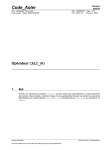Download Agilent Technologies DisplayPort Specifications
Transcript
U7232B/U7232C DisplayPort Electrical Performance Validation and Compliance Software For Infiniium Series Oscilloscopes Data Sheet Verify and debug your DisplayPort designs more easily Agilent Technologies DisplayPort Electrical Performance Validation and Compliance software for Infiniium Series oscilloscopes (see Table 2) provides you with a fast and easy way to verify and debug your DisplayPort interface designs for sink and source ICs, motherboard systems, computers and graphics cards. The DisplayPort electrical test software is designed for use in DisplayPort Authorized Compliance Test Houses, so you can confidently use it to execute DisplayPort electrical checklist tests as well as employ it as a development tool. To introduce a DisplayPort product to the market, your product must successfully pass compliance testing based on the DisplayPort specification at an approved DisplayPort test center or through a self certification regimen defined by VESA1 in cooperation with your company. Either way, you will want to use the DisplayPort Electrical Performance Validation and Compliance software to troubleshoot, if necessary, and then to validate the design by performing the tests before the final compliance test run. 1 Video Electronics Standards Association (www.vesa.org) The DisplayPort software makes it easier for you to prepare for passing the certification hurdle for DisplayPort CTS version 1.2b. To make measurements with the DisplayPort Electrical Performance Validation and Compliance software, you will need a test point adapter with the appropriate connector type to mate to your device. These TPAs are listed in the ordering information section. To facilitate productivity with unattended testing, an automatic device controller with an AUX channel controller and signal routing into a switch matrix may be desired. The DisplayPort Electrical Performance Validation and Compliance (EPVC) software will operate with all vendors’ DisplayPort TPAs, can control several AUX channel controllers and switch matrices. The DP EPVC software puts you in the driver’s seat in all aspects of DisplayPort testing. DisplayPort compliance software helps you do the right job faster Features Save time Easy test definition The DisplayPort electrical test software is a full-featured package to simplify the validation process of DisplayPort designs: The DisplayPort Electrical Performance Validation and Compliance software saves you time by setting the stage for automatic execution of DisplayPort electrical tests. Part of the difficulty of performing electrical tests for DisplayPort is connecting the oscilloscope to the target device, configuring the instrument for measurements, executing the test procedures, defining the capabilities of the device under test, and then analyzing the measured results by comparing them to limits published in the specification. The DisplayPort electrical test software does almost all of this work for you. In addition, if you discover a problem with your device, debug tools are available to aid in rootcause analysis. The DisplayPort Electrical Performance Validation and Compliance software extends the ease-of-use advantages of Agilent’s Infiniium Series oscilloscopes to testing DisplayPort designs. The Agilent automated test engine walks you quickly through the steps required to define the device under test, to select the tests, set up the tests, perform the tests, and view the test results. You can pick high-level test parameters to suit your test process objectives, and then you can proceed to select a category of tests all at once, or specify individual tests. The user interface is oriented to minimize reconnections, which saves you time and minimizes potential for operator error. You can save tests and configurations as project files and recall them later for quick testing and review of previous test results. Straightforward menus let you perform tests with a minimum of mouse clicks. • Full Physical Layer Testing High speed Lanes and AUX channel • Full physical layer testing of AUX channels • Support of multiple CTS versions • Test Status tracking • Support of eDP 1.3 • Support of MyDP/SlimPort (SlimPort is a trademarked implementation of MyDP by Analogix) • Measurement process configurability • Support of DualMode, or DP++ • Automated scope measurement setup • Test results reports with pass/fail margin analysis • Automation control through AUX Channel Controller • Optional switch control With the DisplayPort electrical test software, you can use the same oscilloscope you use for everyday debugging to perform automated testing and margin analysis based on the DisplayPort-specified test checklist. 2 The DisplayPort software offers the electrical tests for the source as well as important tests for cable and calibration for receiver tolerance testing. The software automatically configures the oscilloscope for each test, and it provides an informative results report that includes margin analysis indicating how close your product is to passing or failing that specification. Clock recovery of each lane is accomplished according to the standard by the oscilloscope using proprietary software techniques. See Table 1 for a complete list of the measurements made by the DisplayPort electrical test software. Further test process control is also provided through the automation tab of graphical user interface. This tab allows the user to tailor scripts to control external equipment such as power supplies and temperature control units, or to provide a different test flow. Test environment setup and test selection The DisplayPort Electrical Performance Validation and Compliance software now allows you to define the DUT capability and select test environment variables to better suit your testing goals for speed and cost. The setup process begins with the Setup entry screen (shown in Figure 1). This screen enables selection of the DisplayPort Compliance test specification (for instance 1.1a or 1.2b as shown in Figure 1) and test groupings for hi-speed video lane testing (Physical Layer Tests), AUX Channel and whole device characteristics (AUX PHY and Inrush Tests), or HDMI over the DisplayPort interface (DualMode tests). This screen will also let you choose between exposing just normative (mandatory) tests or all tests: normative and informative. The bottom portion of the environment Set Up tab is dedicated to automation through the AUX test mode. After making the appropriate selections for you testing, the setup continues with DUT characteristics entry and connection specifics when the Test Setup button is selected. The Test Setup loop presents a series of screens that allow the user to enter the key test and environment information because there is a wide range of test connections and optional performance allowed for in the DisplayPort specification. Some of this test process information is briefly described below. Figure 1: DisplayPort Test Environment Setup ● Device ID: enter the device name and other pertinent information ● Operator ID: For compliance test houses to identify the operator for QA process. ● Project ID: for compliance test houses that identify projects by number this enables the report to carry a key identification number to a contract. ● Device Type: allows you to select between cable test, sink test and source test suite. The most common selection is source testing. ● Test Type: define whether tests will be single ended or differential. See Figure 2. ● DUT Definition: select the capabilities of the DUT you wish to test. See Figure 3 ● Test Fixture Selection: select the test fixture used. See Figure 4. ● Connection Type: Single-Ended vs. Differential connection: choose between using two channels of the scope to make a differential measurement using an ‘A minus B’ technique or by using differential probe on each scope channel for each lane, see Figure 4. ● Number of Channels: you may choose to test 1, 2, or 4 channel connection. (Note: Differential connection allows full lane selection, while Single-Ended can only support testing 1 or 2 lanes.). See Figure 4. ● Oscilloscope Connection: this screen allows you to assign oscilloscope channels and device lanes to test. See Figure 5. 3 Test environment setup and test selection (continued) The first setup screen is shown in Figure 2 with the Start Project screen. This is where the project information and device specifics such as Test device, and Test Type are entered. The Test Type refers to whether the tests to be selected from a subsequent menu will be single ended tests only, differential tests only, or both singleended and differential tests. Figure 2: Start Project screen to enter standard test data and select Test Device Type and Test Type. Shown is Test Type = Both to support single-ended and differential tests. Device Definition Critical information to guide the test process will be the device capability information. This is information about the test device such as the valid levels, pre-emphasis settings, number of lanes, bit rates and whether spread spectrum clocking is enabled or not. These capabilities are identified in the DUT Definition screen in Figure 3. Figure 3. DisplayPort EPVC software DUT Definition Entry in Setup 4 Test Connection Upon completion of the device definition, the Test Connection Setup screen is presented. This screen enables entry of parameters that affect the connection of the device to the oscilloscope. Specifically, the fixture, the type of connection and number of lanes connected. The fixture selection enables not only Agilent fixture (W2641), but any of the current fixtures provided by various fixture vendors as well. While the de-embed files are available for the Agilent W2641 fixture, the other fixtures will have de-embed files as they are made available. The Connection Type relates to how the signal gets to the scope channel. If by differential probe, then a probe amplifier is assumed (such as the 1169A or 2800A) and the operator will then have the choice of using 1,2 or 4 channels of test (depending on whether the appropriate number of lanes has been selected). If the Connection Type is selected is singleended then each differential lane of the test device will have two connections to the scope. By default these are routed to channels 1 and 3, or 2 and 4. This means only two maximum lanes may be tested this way at a time. Note: if the Test Type selection in the Start Project screen was ‘Both’ or ‘SingleEnded’, then the Connection Type will default to ‘Single ended’ and will be grayed out. The number of channels allowed will always be aware of the upstream selections so will limit the number of channels based those inputs. Figure 4: DisplayPort EPVC software Test Connection Setup Screen The final screen in the Test Setup loop is the Channel Assignment Setup (shown in Figure 5). It will portray the connection expected in number of channels and type of connection requested. It is editable and if there are channel assignment conflicts, the user is alerted to the fact. 5 Test Selection After defining the test environment through the test setup loop, you are presented with only those tests that are appropriate for the environment chosen. For instance, if spread spectrum clocking (SSC) is not enabled, then no SSC tests will appear. This is the case for the optional settings of pre-emphasis and levels as well. If your device definition is one lane only, or your defined device connection is one lane (one differential probe or two single-ended connections) then no inter-pair skew tests will appear in the test suite. This dynamic filtering simplifies your job by ensuring you attempt to test only what is possible for the DUT and the connection model you have chosen. The DP 1.2b test suite is shown in the Test Selection screen is shown in Figure 6. It is partitioned in groups of tests as a function of the pattern that is required to test. HBR (2.7 Gb/s) and RBR (1.62 Gb/s) bit rates require PRBS7 and D10.2 patterns while HBR2 (5.4Gb/s) require special patterns such as the HBR2 compliance test pattern that has a repetition length of 2520 bits (referred to as ‘CP2520’ or ‘HBR2CPAT’). Tests may be selected independently and any number of tests may be selected for a given run. If more than one lane is possible to run (as determined by the selections in Setup) then test selection by lane is also possible. If different connections or conditions of test are required from one test to another, a splash screen is presented to the user indicating the required change. When automation mode is used with the AUX Channel Controller, the device is changed automatically and there is no need for the splash screens 6 Figure 5: Channel Assignment Setup: Lane and oscilloscope assignment: 2 Lane Single-ended Connection using all four scope channels. Figure 6. Lists the tests that are selectable and their status. Status bubbles indicate successful completion, failure, or incompletion. Configurability and Guided Connections Configurability and Guided Connections The DisplayPort Electrical Performance Validation and Compliance software provides flexibility in your test setup. It guides you to make connection changes with hookup diagrams when the tests you select require it. For test parameters such as bandwidth, you can select appropriate values. For more critical parameters, such as mask scaling option or number of edges for analysis, default values are tied to the compliance standard; these values can only be altered in the debug screen. In Figure 7 you can see the selection for various eye mask test functions. The default for compliance mode is “Fixed” which places the mask in the center of the eye per the DisplayPort Compliance test specification (shown is ‘Find Margin,’ which will find the range of passing conditions). Figure 7. The Configure Tab enables changing measurement parameters in the ‘Debug’ mode to support characterization and debug activities. Note: For HBR2 the eye diagram testing is different from RBR and HBR as it comprehends 10–9 BER limits; so the ‘Find Margin’ capability is not available. After you configure the test to meet your needs, the DisplayPort EPVC software user interface displays the connection screen, which is specific to the configuration data you have selected. Figure 8 illustrates the typical connection guidance provided for a one channel “A minus B” singleended connection model for a one lane test setup. Figure 8. The final step before test is to illustrate the anticipated connection for the test. 7 Margin analysis Margin is calculated: In addition to providing you with measurement results, the DisplayPort Electrical Performance Validation and Compliance software provides a report format that shows you not only where your product passes or fails, but also reports how close you are to the limits specified for a particular test assertion. You select the margin test report parameter, which means you can specify the level at which warnings are issued to alert you to the electrical tests where your product is operating close to the official test limit defined by the DisplayPort compliance test specification for a given test assertion. Single-sided specification: Margin = (ValueSpecification – Valueactual)/ValueSpecification Double-sided specification: Margin = lowest of: (ValueSpecification_High – Valueactual)/RangeSpecification and (ValueSpecification_Low – Valueactual)/RangeSpecification Eye margin: Another method of evaluating the eye is provided by sweeping the eye horizontally with the specified mask and determining the last locations on the left and right portions of the interior eye where there are no violations in the mask. The distance from the center mask location is a measure of design margin and is reported as eye margin if that eye mask mode is chosen in the configuration screen (Eye Diagram Mask Movement: Find Margin—see Figure 7 for example). AUX channel and Dual Mode testing support The DisplayPort EPVC software also supports Dual Mode (DP++) testing for devices that are to interoperate with HDMI displays. Eye diagram and jitter tests have been ported from the HDMI software application, which is a preferred application in test labs around the world. 8 Figure 9. The DisplayPort EPVC test software results report documents your test, indicates the pass/fail status, the test specification range, the measured values, and the margin. New to DisplayPort 1.1a, but most prevalently for CTS 1.2b, is AUX channel physical layer testing. These new tests are shown at the bottom of Table 1. Dual Mode and the AUX channel test suite are selected in the Set Up screen shown in Figure 1. Thorough performance reporting The DisplayPort Electrical Performance Validation and Compliance software generates thorough reports that not only capture the performance and status of the device under test, but also the screen shots of your most significant measurements for your perusal and evaluation. The first page of the report lists equipment and configuration details required in standard quality assurance programs. It also provides a hot-linked results table that will quickly get you to the measurement report section of interest. Figure 10. The DisplayPort compliance software generates a summary report where you can see the total test results for your device quickly and clearly. Additional details are available for each test, including the test limits, test description, and test results, including waveforms, if appropriate. All are hot linked to more detailed results further in report. In addition, the margin of the result is indicated to provide further insight. Figure 11. Summary report detail: The DisplayPort software’s summary report provides screen shots of all the measurements that have been performed. In this figure you can see the data-eye. Observe the clear status and description at the top and the measurement data just above the eye. 9 Test Status Tracking The DisplayPort Electrical Performance Validation and Compliance software can keep track of the status in a test plan and is visually viewable in the Test Run menu (Figures 12 and 13). In addition, you can choose to resume testing the device and the software will continue where it stopped the time before. Figure 12: Show Test Status: Test Status selected in the Run Tests menu Figure 13: Test Status tracking: when all tests are complete there are no entries below ‘Remaining Permutations Summary’ 10 Extensibility You may add additional custom tests or steps to your application using the User Defined Application (UDA) development tool (www.agilent.com/find/uda). Use UDA to develop functional “Add-Ins” that you can plug into your application. Add-ins may be designed as: •Complete custom tests (with configuration variables and connection prompts) •Any custom steps such as pre or post processing scripts, external instrument control and your own device control Figure 14. Importing a UDA Add-In into your test application. Figure 15. UDA Add-In tests and utilities in your test application. 11 Automation You can completely automate execution of your application’s tests and Add-Ins from a separate PC using the included Remote Interface feature (download free toolkit from www.agilent.com/find/scope-apps-sw). You can even create and execute automation scripts right inside the application using a convenient built-in client. The commands required for each task may be created using a command wizard or from “remote hints” accessible throughout the user interface. Using automation, you can accelerate complex testing scenarios and even automate manual tasks such as: Figure 16. Remote Programming script in the Automation tab. •Opening projects, executing tests and saving results • Executing tests repeatedly while changing configurations • Sending commands to external instruments • Executing tests out of order Combine the power of built-in automation and extensibility to transform your application into a complete test suite executive: • Interact with your device controller to place it into desired states or test modes before test execution. • Configure additional instruments used in your test suite such as a pattern generator and probe switch matrix. • Export data generated by your tests and post-process it using your favorite environment, such as MATLAB, Python, LabVIEW, C, C++, Visual Basic etc. • Sequence or repeat the tests and “Add-In” custom steps execution in any order for complete test coverage of the test plan. 12 Figure 17. Combine the power of built-in automation and extensibility to transform your application into a complete test suite executive. Switch Matrix The Agilent switch matrix software option for the compliance application, used together with switch matrix hardware, enables fully automated testing for multi-lane digital bus interfaces. The benefits of this automated switching solution include: • Eliminate reconnections, which saves time and reduces errors through automating test setup for each lane of a multi-lane bus. • Maintain accuracy with the use of unique PrecisionProbe or InfiniiSim features to compensate for switch path losses and skew. • Customize testing by using remote Figure 18. Automated testing for multi-lane digital bus interface through switching solution programming interface and the userdefined application tool for device control, instrument control and test customization. More information of the switching solution and configuration, visit www.agilent.com/find/switching and the Agilent application note with the publication number 5991-2375EN. Figure 19. Switch matrix software feature enabled in the compliance application 13 DisplayPort Test Point Adapters W2621B DisplayPort Test Point Adapter DisplayPort has recently added other connector forms in addition to the original standard connector. These include the Mini-DP connector (mDP) and most recently the eDP connector (in 20, 30, 40 and 50 pin versions), and Mobility DisplayPort, a variant for portables, referred to as MyDP. The DisplayPort Electrical Performance Validation and Compliance software allows you to choose the test point adapter you want and if the file is available from the vendor, it lets you de-embed it as well. The W2641B DisplayPort TPA test fixture simplifies the measurement process by providing access to the electrical measurement points required for compliance tests. It breaks out the DisplayPort data lanes to pairs of SMP connectors for high-bandwidth probing with either direct connection to front panel scope channels, or to InfiniiMax SMA differential probes through short SMP-to-SMA cables. To support DisplayPort AUX Channel for device control, the AUX lines can be jumpered to a DisplayPort connector for cable connection to an AUX Channel Controller. For Physical Layer AUX channel testing required for CTS 1.1a and beyond, four sections are available to verify signal level and termination impedance. DisplayPort AUX channel control The DisplayPort specification allows for automated device control through manipulation of the DPCD (DisplayPort Configuration Data) registers. Those registers are most conveniently controlled by an AUX channel controller. The choice of AUX channel controllers is shown in the ordering information section. 14 Figure 20. The Agilent W2641B DisplayPort test point adapter fixture Measurement requirements To use the DisplayPort Electrical Performance Validation and Compliance software with any test point adaptor you will need the cables and other sundry components. The Agilent W2641B DisplayPort TPA fixture comes with four right angle SMP to SMA phase matched cable pairs and jumper cables as well for the AUX sections. Use of differential probe amplifiers and appropriate SMA probe heads is optional. However, if you want connection simplicity, consider these probes for one-time setup and complete characterization for all differential measurements. You can minimize reconnect time by using four InfiniiMax probes to measure all four Main Link differential data lanes (Lane0, Lane1, Lane2, Lane3) without having to reposition or reconnect probes. To use this capability, select Connection Type: Differential Probe, Number of Channels: Four Channels in the Setup screen. If you are not using the W2641B test fixture, you can still use the DisplayPort Electrical Performance Validation and Compliance software but you will need to consider the connection to the oscilloscope. If other test point adaptors are used, connectivity kits including phase matched 1 meter SMA cables and adaptor board for manual hot plug or automation will be required. If you are not using a Test point adaptor but probing signals with solder in differential probes or browsers then you will need to select the appropriate probe head for the task and the probe amplifier system you are using. For instance, if the high speed signals are only accessible through a terminated 50-ohm transmission line (for testing silicon devices for example), you will need to use solder-in differential probe heads for differential probing and select these in the scope channel setup menu. Tests performed Assertion No. Section 3 Test Description Source Tests Compliance Status Included with DP EPVC software Test ID 3.1 Data Eye Diagram Normative Yes Test ID 3.2 Non Pre-Emphasis Level Verification Normative Yes Test ID 3.3 Pre-Emphasis Level Verification Normative Yes Test ID 3.4 Inter-Pair Skew Normative Yes Test ID 3.5 Intra-Pair Skew Informative Yes Test ID 3.6 Differential Transition Time Omitted* Yes Test ID 3.7 Single-Ended Rise and Fall Mismatch Omitted* Yes Test ID 3.10 AC Common Mode Noise Informative Yes Test ID 3.11 Non-ISI Jitter Measurements Normative Yes Test ID 3.12 Total Jitter Measurements Normative Yes Test ID 3.14 Main Link Frequency Compliance Normative Yes Test ID 3.15 Spread Spectrum Modulation Frequency Normative Yes Test ID 3.16 Spread Spectrum Modulation Deviation Normative Yes Test ID 3.17 Spread Spectrum dF/dt Informative No Test ID 3.18 Dual Mode: TMDS Clock Normative Yes Test ID 3.19 Dual Mode: TMDS Eye Diagram Testing Normative Yes Section 8 Common Tests Test ID 8.1 AUX Manchester- Channel Eye Normative Yes Test ID 8.2 AUX Manchester Channel SensitivityTest Normative Yes Test ID 8.3 Aux Channel DC Test: Aux - Termination Normative** Yes * Note: These tests omitted for DisplayPort CTS 1.1 ** Tests 8.3 and 8.4 are easily accomplished on a source device with use of Agilent W2641B Testpoint Access Adapter, a 3.3 Volt power supply, and a voltmeter. Test ID 8.4 Aux Channel DC Test: Aux + Termination Normative** Yes Test ID 8.5 Inrush/Outrush Tests Normative Yes Note that the DisplayPort test software can make other measurements not included here, such as receiver eye measurements and equalized eye measurements as well most of the newly omitted CTS 1.1measurements. Test ID 8.6 DP_PWR DC Levels Normative No Test ID 8.7 DP_PWR Current Normative No The DisplayPort Electrical Performance Validation and Compliance software performs all the required tests and many of the informative ones as listed in the DisplayPort Compliance Test Specification 1.2b (CTS 1.2b) as documented in sections 3 and 8. MyDP Tests Tests identified in Section 7.1 and 4.3 of MyDP CTS v1.0 Table 1. DisplayPort electrical tests performed by the DisplayPort software Recommended oscilloscopes The DisplayPort Electrical Performance Validation and Compliance software is compatible with all Infiniium real-time oscilloscopes with latest software revision. For oscilloscopes with earlier software revisions, free upgrade software is available at http://www. agilent.com/find/infiniium_software. Minimum bandwidth 13 GHz Minimum channels 1 Oscilloscope models Infiniium 90000 and Z-Series Table 2. Recommended oscilloscopes 15 Ordering information DisplayPort compliance software To purchase the DisplayPort software with a new or existing Infiniium Series oscilloscopes, order the following options. Compliance software options Application License type DisplayPort EPVC software Fixed Floating Infiniium Z-Series Infiniium 90000 Series Factory-installed U7232C-1FP Option 045 User-installed U7232C-1FP U7232C-1NL Transportable U7232C-1TP U7232C-1TP1,2 Server-based 1. Requires software 5.00 and above. 2. Software 4.30 or above requires Windows 7. N2753A Infiniium Windows XP to 7 OS upgrade kit (oscilloscope already has M890 motherboard). N2754A Infiniium Windows XP to 7 OS and M890 motherboard upgrade kit (oscilloscope without M890 motherboard). Verify the M890 motherboard using the procedure found in the Windows 7 upgrade kit data sheet, publication number 5990-8569EN. 3. For full switch configuration, please refer to www. agilent.com/find/switching or the brochure Automated Switching Solution for Oscilloscopes, publication number 5991-2413EN. DisplayPort switch matrix support (optional)3 Fixed Floating N5435A-041 Factory-installed U7232C-7FP Option 701 User-installed U7232C-7FP U7232C-7NL Transportable U7232C-7TP U7232C-7TP1,2 Server-based PrecisionProbe (optional) Fixed Floating Factory-installed N5435A-701 N2809A-1FP Option 001 User-installed N2809A-1FP N2809A-1NL Transportable N2809A-1TP N2809A-1TP1,2 Server-based N5435A-003 Optional probes and software Application License type EZJIT Plus jitter Fixed Floating Infiniium Z-Series Factory-installed N5400A-1FP Option 004 User-installed N5400A-1FP N5400A-1NL Transportable N5400A-1TP N5400A-1TP Server-based Equalization Fixed Floating Factory-installed N5435A-001 N5461A-1FP Option 012 User-installed N5461A-1FP N5461A-1NL Transportable N5461A-1TP N5461A-1TP Server-based InfiniiSim Fixed Floating N5435A-025 Factory-installed N5465A-1FP Option 014 User-installed N5465A-1FP N5465A-1NL Transportable N5465A-1TP N5465A-1TP Server-based Test point access adapters For physical connection to a DisplayPort device to perform tests with the DisplayPort Compliance Test Software, order one or more of the following: 16 Infiniium 90000 Series N5435A-027 Probe amplifiers (qty 1, 2, or 4) N280xA N280xA or 1169A Differential SMA probe heads (qty 1, 2, or 4) N5444A N5444A or N5380B (only with 1169A) Model number Description Quantity W2641B DisplayPort Test Point Access Adapter (Plug) 1 BIT-mDP-PTF-0001 Mini-DP Plug Test Point Access Adapter 1 BIT-eDP-PTF-0001 eDP Plug Test Point Access Adapter 1 BIT-DP-PTF-0003 Standard DisplayPort Plug Test Point Access Adapter 1 BIT-DP-RTF-0003 Standard DisplayPort Receptacle Test Point Adapter. As needed Used in Cable Test or Sink system calibration BIT-DP-CONN-0001 Connection Kit for Bitifeye Fixtures. Includes 2 matched sets of SMA-SMA 1 meter cables and low frequency adaptor board. 1 Fixtures with Prefix ‘BIT’ are procured through BitifEye Corporation (Note: TPAs available through Wilder Technologies and ICT Luxshare are also recommended) AUX channel controller (optional) To purchase AUX channel controller for automated control of the device under test with the DisplayPort software, order: Measurement and test accessories To complete your test setup, Agilent provides a wide range of cables, adapters, terminations, etc. You may find these useful in troubleshooting calibrations, etc. Related literature Model number Description Quantity Unigraf DPR100 AUX channel controller requires hardware and software license 1 Note: DPR100 is available through Unigraf or its distributors - www.unigraf.fi Model number Description N11443 SMA cables matched pair 11667B Power splitter, DC to 26.5 GHz, 3.5- mm (f) connectors 11636B Power divider, DC to 26.5 GHz, 3.5-mm (f) connectors 8493B Coaxial attenuator (3, 6, 10, 20 or 30 dB), DC to 18-GHz, SMA connector 1250-1158 SMA (f - f) adapter, DC to 18 GHz 1250-1159 SMA (m - m) adapter, DC to 18 GHz 1250-1397 Right-angle adapter, SMA (m - m) 1250-1741 Right-angle adapter, SMA (f - m) 1250-1698 SMA tee adapter (m, f, f), DC to 12.4 GHz 1250-1694 SMA (m) to SMA (f) adapter 15442A Cable kit, four 90-cm (36-in) SMA (m - m) cables 15443A Matched cable pair, two 90-cm (36-in) SMA (m - m) cables, propagation delay within 25 ps 1810-0118 SMA (m) 50 Ω termination 33SMA-Q50-0-4 SMA push-on adaptors from S.M. Electronics (or equivalent) SA3015-XX Fairview Microwave SMA attenuators. Attenuation = XX dB 2 sets of 4 (2,3,4,6 dB) useful for aux channel sensitivity testing Publication title Publication type Publication number Infiniium DSO90000 and DSA90000 Series Oscilloscopes Data sheet 5989-7819EN Infiniium 90000 X-Series Oscilloscopes Data sheet 5990-5271EN Infiniium Z-Series Oscilloscopes Data sheet 5991-3868EN N5399B HDMI Electrical Performance Validation and Compliance Software Data sheet 5990-5299EN W2641B HDMI Test Point Access Fixtures Data sheet 5990-6541EN N5990 Automation Software Data sheet 5989-5483EN For copies of this literature, contact your Agilent representative or visit www.agilent.com/find/scope-apps 17 Agilent Technologies Oscilloscopes Multiple form factors from 20 MHz to > 90 GHz | Industry leading specs | Powerful applications 18 www.agilent.com www.agilent.com/find/U7232B myAgilent myAgilent www.agilent.com/find/myagilent A personalized view into the information most relevant to you. www.axiestandard.org AdvancedTCA® Extensions for Instrumentation and Test (AXIe) is an open standard that extends the AdvancedTCA for general purpose and semiconductor test. Agilent is a founding member of the AXIe consortium. www.lxistandard.org LAN eXtensions for Instruments puts the power of Ethernet and the Web inside your test systems. Agilent is a founding member of the LXI consortium. www.pxisa.org PCI eXtensions for Instrumentation (PXI) modular instrumentation delivers a rugged, PC-based high-performance measurement and automation system. Three-Year Warranty www.agilent.com/find/ThreeYearWarranty Beyond product specification, changing the ownership experience. Agilent is the only test and measurement company that offers three-year warranty on all instruments, worldwide. Agilent Assurance Plans www.agilent.com/find/AssurancePlans Five years of protection and no budgetary surprises to ensure your instruments are operating to specifications and you can continually rely on accurate measurements. www.agilent.com/quality Agilent Electronic Measurement Group DEKRA Certified ISO 9001:2008 Quality Management System Agilent Channel Partners www.agilent.com/find/channelpartners Get the best of both worlds: Agilent’s measurement expertise and product breadth, combined with channel partner convenience. For more information on Agilent Technologies’ products, applications or services, please contact your local Agilent office. The complete list is available at: www.agilent.com/find/contactus Americas Canada Brazil Mexico United States (877) 894 4414 (11) 4197 3600 01800 5064 800 (800) 829 4444 Asia Pacific Australia 1 800 629 485 China 800 810 0189 Hong Kong 800 938 693 India 1 800 112 929 Japan 0120 (421) 345 Korea 080 769 0800 Malaysia 1 800 888 848 Singapore 1 800 375 8100 Taiwan 0800 047 866 Other AP Countries (65) 375 8100 Europe & Middle East Belgium 32 (0) 2 404 93 40 Denmark 45 45 80 12 15 Finland 358 (0) 10 855 2100 France 0825 010 700* *0.125 €/minute Germany 49 (0) 7031 464 6333 Ireland 1890 924 204 Israel972-3-9288-504/544 Italy 39 02 92 60 8484 Netherlands 31 (0) 20 547 2111 Spain 34 (91) 631 3300 Sweden 0200-88 22 55 United Kingdom 44 (0) 118 927 6201 For other unlisted countries: www.agilent.com/find/contactus (BP-01-15-14) Product specifications and descriptions in this document subject to change without notice. © Agilent Technologies, Inc. 2012-2014 Published in USA, May 28, 2014 5990-7697EN
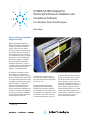
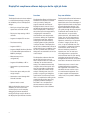

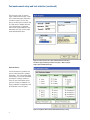
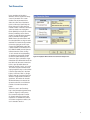
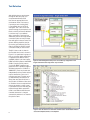
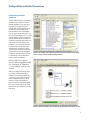
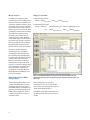
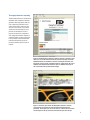
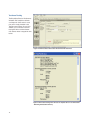
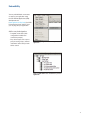


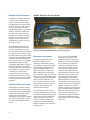
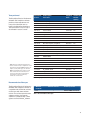
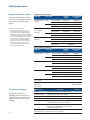

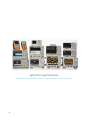

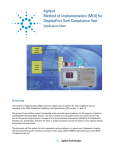

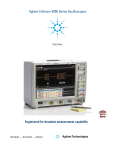
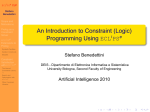
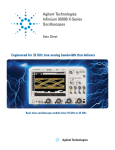

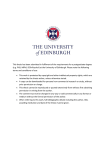

![[U4.81.02] Opérateur CALC_NO](http://vs1.manualzilla.com/store/data/006349976_1-336538590847c8a9ba9a62619c907779-150x150.png)