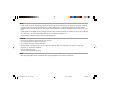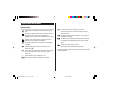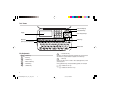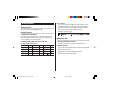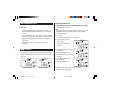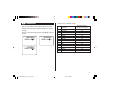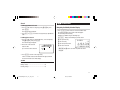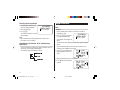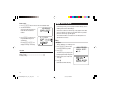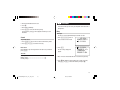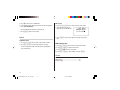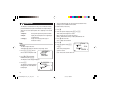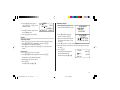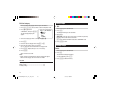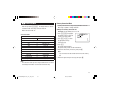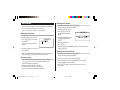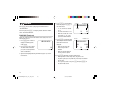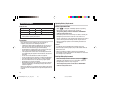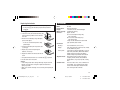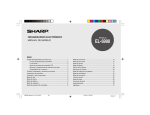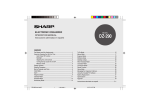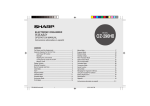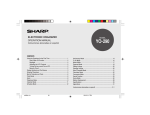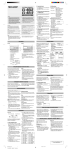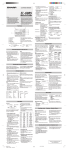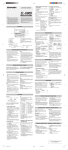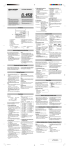Download Sharp EL-6990 Specifications
Transcript
ELECTRONIC ORGANIZER
OPERATION MANUAL
MODEL
EL- 6990
CONTENTS
Using the Organizer for the First Time ............................................... 1
Auto Power Off Function .............................................................. 2
Backlight ....................................................................................... 2
Adjusting the LCD Contrast ......................................................... 2
Turning the key sound On and Off .............................................. 2
Memory Check ............................................................................. 2
Display Symbols and Part Names ...................................................... 3
Entering Characters ............................................................................ 5
Built-in Calendar and Clock ................................................................ 6
Clock Mode .......................................................................................... 6
Alarm ................................................................................................... 8
Telephone Mode .................................................................................. 9
Calendar Mode .................................................................................. 11
Schedule Mode ................................................................................. 12
Anniversary Mode ............................................................................. 14
To Do Mode ....................................................................................... 15
Memo Mode ....................................................................................... 17
Expense Mode ................................................................................... 18
Editing Listings .................................................................................. 20
Deleting Listings ................................................................................ 20
Word Translator Mode ....................................................................... 21
Calculator Mode ................................................................................ 22
Conversion Mode .............................................................................. 23
Secret Function ................................................................................. 25
Game Mode ....................................................................................... 26
Battery Replacement ......................................................................... 28
Specifications .................................................................................... 29
Appendices ........................................................................................ 31
35
EL-6990 English U1U_Y1C_LL1_LQO
35
02.5.15, 4:46 PM
Cover 1
NOTICE
• SHARP strongly recommends that separate permanent written records be kept of all important data. Data may be lost or altered in virtually any
electronic memory product under certain circumstances. Therefore, SHARP assumes no responsibility for data lost or otherwise rendered
unusable whether as a result of improper use, repairs, defects, battery replacement, use after the specified battery life has expired, or any other
cause.
• SHARP assumes no responsibility, directly or indirectly, for financial losses or claims from third persons resulting from the use of this product and
any of its functions, such as stolen credit card numbers, the loss of or alteration of stored data, etc.
• The information provided in this manual is subject to change without notice.
CAUTIONS
•
•
•
•
Do not carry the Organizer in the back pocket of slacks or trousers.
Do not drop the Organizer or apply excessive force to it.
Do not subject the Organizer to extreme temperatures.
Since this product is not waterproof, do not use it or store it where fluids can splash onto it. Raindrops, water spray, juice, coffee, steam,
perspiration, etc. will also cause malfunction.
• Clean only with a soft, dry cloth.
• Use only a SHARP approved service facility.
NOTES
• All company and/or product names are trademarks and/or registered trademarks of their respective manufactures.
36
EL-6990 English U1U_Y1C_LL1_LQO
36
02.5.15, 4:46 PM
Cover 2
Using the Organizer for the First Time
Be sure to perform the following operations before using the Organizer
for the first time.
1. Pull out the battery insulation sheets
from the battery compartment on
the back of the unit.
The Organizer starts operation.
(The battery insulation sheets were
inserted at the factory to prevent battery wear.)
2. Open the cover and press the RESET switch.
A message, “RESET?” is displayed.
M–
,
3. Press f, then x.
The message will appear as “RESET!”.
The Organizer is now initialized. Proceed to set the date and time of
the clock (see page 6).
Note:
• Press the RESET switch with a ball-point pen or similar object.
Do not use an object with a breakable or sharp tip.
If a malfunction occurs under abnormal conditions
If the Organizer is subjected to strong extraneous electrical noise or
shock during use, on rare occasions, all the functions will not work
properly and data may be displayed incorrectly. In such cases, follow
the procedures as shown below.
1. Press the RESET switch.
M+
2. When a message, "RESET?" is displayed, press any key EXCEPT
FOR f or x.
:
RESET
If the first procedure doesn't work, follow the next procedure to
initialize the Organizer's memory. In this case, all the stored data
will be deleted.
1. Press the RESET switch.
2. When a message, "RESET?" is displayed, press f, then x.
1
EL-6990 English U1U_Y1C_LL1_LQO
1
02.5.15, 4:46 PM
Auto Power Off Function
Adjusting the LCD Contrast
When none of the keys has been pressed for approximately 7
minutes, the Organizer automatically turns the power off to save the
operating battery.
Backlight
The Backlight allows you to view the display and use the Organizer
even in low-light conditions. Pressing z once illuminates
the display for as long as you continue to use the Organizer; if no
key activities are detected within the specified interval, it will be
turned off automatically.
• To turn the Backlight off, press z again.
• The Backlight may remain on for less than the preset interval or it
may not function if the battery level is low.
• The Backlight does not function in the PC Link mode.
Do not use the Backlight unnecessarily.
• Since the Backlight drains power from the backlight battery,
excessive use of the Backlight will significantly reduce the life of
your battery.
Setting up the Backlight
• The Backlight can be set to turn off at a specified interval.
1. Press f !, select "BL TIME SET" by using k or m, and
press x.
2. By using k or m, select a desired interval (10, 20, or 30
seconds) and press x.
1. Press f !, select "LCD CONTRAST" by using k or m,
and press x.
2. Press k or m to darken/lighten the display (within 1 through 8).
3. When done, press x.
Turning the key sound On and Off
1. Press f !, select "KEY TONE" by using k or m, and
press x.
2. Select the key sound function on/off by using k or m.
3. When done, press x.
Memory Check
Press f !, select "MEMORY CHECK" by using k or m,
and press x.
The memory check display will appear and indicate the remaining
memory space.
The previous screen will appear after 2 seconds.
2
EL-6990 English U1U_Y1C_LL1_LQO
2
02.5.15, 4:46 PM
Display Symbols and Part Names
Display Symbols
Hourly Alarm: The Hourly Alarm is ON and will sound every
hour.
Schedule sign: Appears when the Home clock time reaches a
Reminder time or a Start time of a schedule listing.
Disappears when the time reaches the End time of the listing.
Anniversary sign: Appears when a special day will arrive
within days as set in Anniversary Reminder.
> UP sign: More information exists above the current display.
(Press k.)
< DOWN sign: More information exists below the current
display. (Press m.)
C CAPS LOCK sign: Capital (uppercase) letters will be entered.
To enter small (lowercase) letters, press $ to turn
“CAPS” off.
b
2 2nd function: Indicates that f has been pressed.
You can enter characters or activate functions in red color
above some keys.
Daily Alarm: The Daily Alarm is ON and is set to go off at the
specified time every day.
B Low Battery sign: Indicates that the battery level is extremely
low. (Replace the operating battery with a new one immediately.)
Secret sign: Secret function is in effect.
(Listings cannot be recalled without a password.)
• The display examples in this manual show only the symbols required
for each explanation.
Beep sound: Key touch sound (beep) is ON.
E EDIT mode: The listing on the display can be edited.
3
EL-6990 English U1U_Y1C_LL1_LQO
3
02.5.15, 4:46 PM
Part Names
Clear/Clear Entry key
Power ON/OFF key
Display
Cursor navigation keys
Mode keys
TRANSLATOR
GAME
TEL
SCHEDULE
CM
MENU
ALARM
Key Assignments
EDIT
DEL
BS
INS
SMBL
RM
Search keys
M–
M+
,
:
%
SECRET
DST AM/PM
:
:
:
:
:
:
CALC/CONV
$
Option port (3-pin option jack)
ENTER
CLOCK
MEMO/ANN TO DO/EXPENSE
12
24
+/–
RESET
2nd
: 2nd Function key
Activate the second function specifically assigned to the next key pressed.
Also functions for special characters assigned to the number keys.
CAPS
: CAPS key
Functions as CAPS LOCK. It is used to select capital (uppercase) or small
(lowercase) letters.
In this manual the keys are represented by symbols, for example:
& →& : Indicates the “&” key.
7→7 : Indicates the numeric “7” key.
ENTER key
EDIT key
DELETE key
BACK SPACE key
INSERT key
SYMBOL key
4
EL-6990 English U1U_Y1C_LL1_LQO
RESET switch
4
02.5.15, 4:46 PM
Other characters
Press s to display the symbol entry mode, allowing a total of
32 symbols and characters to be selected. To select the desired
symbol/special character, press s the appropriate number of
times at the position where you would like to insert it.
Entering Characters
Moving the Cursor
Move the cursor by pressing j, l, k, or m .
Characters assigned to s :
Entering Characters
1. Entering letters and numbers
The initial setting for entering letters is small (lowercase) letters. To
enter capital (uppercase) letters, turn “CAPS” on by pressing $.
To enter numbers, press each numeric key.
1. Inserting or Overwriting characters
2. Entering graphic symbols and special characters
Press i, once or twice, to insert or overwrite characters.
Key map for special characters
Key
Display
Key
Display
f
0
)
f
1
f
3
#
f
f
6
^
f
f
9
(
f
Making Corrections
Key
Display
!
f
2
@
4
$
f
5
/
7
&
f
8
,
’
f
2. Deleting characters
c can be used for deletion of data in Calculator mode and Rate
figure in Conversion mode.
d and b can be used for deletion of characters.
:
d can also be used to delete listings.
5
EL-6990 English U1U_Y1C_LL1_LQO
5
02.5.15, 4:46 PM
Setting the Home Clock
Built-in Calendar and Clock
1. If the display is in other mode or World Clock mode, press h
to enter the Home Clock mode.
Precautions
• Calendar, Schedule, Expense, and Clock modes allow you to
enter the desired date and time between Jan. 1, 1950 and Dec.
31, 2150.
• If an attempt is made to store an invalid time or date, you will not
be able to move the cursor to date entering, or store the time and
date by pressing x. Enter the correct value and press
x again.
• The Organizer has 43 cities according to the time zones
(see page 31).
2. Press e .
The Organizer will enter the clock setting mode.
3. Select your Home city using
< or >.
City names can be edited, if
necessary.
4. Press m to move the cursor to the
Month position.
h Clock Mode
The Organizer has both Home Clock and World Clock modes. The
display switches between Home and World clock each time h
is pressed.
<HOME>
NEW YORK
1 – 1 – 2003
Note:
• During the period of the Daylight Saving Time (summer time), set the
DST ON beforehand as described on page 7, "Setting Daylight
Saving Time ON/OFF".
WED
Enter the day and then year in the
same way.
6. Press m to move the cursor to
the Hour position.
<WORLD>
LONDON
1 – 1 – 2003
5. Enter the appropriate month.
WED
7. Enter the appropriate hour.
Home Clock Mode
World Clock Mode
6
6
<HOME>
NEW YORK
01 – 01 – 200 3 WED
12 : 05 : 35 AM
<HOME>
NEW YORK
01 – 24 – 200 3 WED
8. Enter the minutes and seconds in the same manner.
9. Select AM or PM using ( .
EL-6990 English U1U_Y1C_LL1_LQO
12 : 05 : 35 AM
12 : 05 : 35 AM
5 : 00 : 00 AM
12 : 00 : 00 AM
<HOME>
NEW YORK
01 – 01 – 2003 WED
02.5.16, 11:39 AM
10.Press x to set the Clock.
<HOME>
NEW YORK
1 – 24 – 2003 FR I
The clock starts from exactly the
set time.
10 : 16 : 15 AM
Setting Daylight Saving Time (DST: Summer time) ON/OFF
1. Press C once to switch the
DST setting. When the DST is
ON, “ ” appears.
9 : 43 : 21 AM
Selecting the date format (Default: Month-Day-Year)
1. Press f !, select "DATE FORMAT" by using k or m, and
press x.
2. Select the desired date format by using k or m, and press x.
Mode
Month-Day-Year
(MM-DD-YYYY)
Jan 24,2003 01-24-2003
Year-Month-Day
(YYYY-MM-DD)
2003-01-24
Day-Month-Year
(DD-MM-YYYY)
24-01-2003
Note:
• The selected date format affects each mode in the Organizer.
Selecting the 12- or 24-hour time system (Default: 12 hour)
1. Press Z the appropriate number of times to select the 12
hour or 24 hour system.
12 hour
24 hour
<HOME>
NEW YORK
1 – 24 – 2003 FR I
<HOME>
NEW YORK
8 – 12 – 200 3 TUE
Changing the World Clock city to the Home Clock city
You can change the home city for a city in another time zone without
adjusting the stored correct time.
1. Press h once or twice to display the World clock.
2. To set the new home city, select the desired city by using < or
>.
3. Press e to change the cities between the Home and the World
clocks.
• The previous home city is now set as the world city.
4. Press h to check the home city.
• The selected city in step 2 is now set as the home city.
<HOME>
NEW YORK
1 – 24 – 2003 FR I
3 : 23 : 17 PM
15 : 23 : 17
In the 12-hour system, 12:00 AM represents midnight while 12:00 PM
indicates noon.
7
EL-6990 English U1U_Y1C_LL1_LQO
7
02.5.16, 11:47 AM
Setting the Daily Alarm time
Alarm
Set up the Daily Alarm to go off at a specified time.
The Organizer has 3 kinds of alarm:
1. Daily Alarm.......... Sounds every day at the specified time (for
approx. 1 minute), when " " is displayed.
Up to 3 alarms can be set separately (Alarm1,
Alarm2, and Alarm3).
2. Hourly Alarm........Sounds every hour precisely (every time minutes
reach "00"), when " " is displayed.
3. Schedule Alarm... Sounds at the specified times of schedule listings
(see page 12).
Press any key to stop the Alarm sounding.
The Alarm display will appear.
2. Press < or > to select
the Alarm1, Alarm2, or Alarm3.
The Daily and Hourly Alarms can sound when the respective
symbols (" " and " ") are displayed.
<ALARM 1 >
–– : ––
2. Press f \ appropriate times. Each time you press f \, the
combination of symbols switches.
Note:
• Alarms will sound even when the Organizer is turned off.
(Alarm3 is OFF)
(The display differs between the
12 hour and 24 hour systems.)
4. Press e to specify the time.
8
<ALARM 3 >
12 : 00 AM
(Alarm3 is ON)
5. Enter the desired time.
6. Press x.
Note:
• You can turn the respective alarms (Alarms 1 to 3) ON/OFF. Display
the desired Alarm following the above steps 1 and 2, then press j
or l to display the time (ON) or to hide the time (OFF). When turned
off, the Alarm will not sound even when the " " is displayed.
8
EL-6990 English U1U_Y1C_LL1_LQO
<ALARM 3 >
–– : ––
3. Press j or l to turn on the Alarm.
Turning the Daily and Hourly Alarms ON/OFF
1. Press f A in the Home
Clock mode.
The Alarm display will appear.
1. Press f A in the Home Clock mode.
02.5.16, 8:35 PM
v Telephone Mode
Each entry has the following 14 fields.
There are three telephone listing categories: Business, Personal,
and Others. Each listing can be simply classified for easy access to
the data.
Press v, select the desired category by using k or m, and press
x.
<BUS I NESS>
SEARCH NAME?
<PERSONAL >
SEARCH NAME?
<OTHERS>
SEARCH NAME?
1
2
3
4
5
6
7
8
9
10
11
12
13
14
Field Name
Last name:
First name:
Company:
Home#:
Office#:
Fax#:
Mobile#:
E-mail:
Address:
City:
State:
Zip code:
Country:
Note:
Maximum number of
alphanumeric characters
48
48
96
48
48
48
48
48
96
48
48
48
48
96
9
EL-6990 English U1U_Y1C_LL1_LQO
9
02.5.15, 4:46 PM
Entry
6. Press m to move the cursor to the Home # field.
<Example>
1. Press v, and select “BUSINESS”,
then press x.
7. Enter “585-4280”.
<BUS I NESS>
SEARCH NAME?
The Business search display will
appear.
8. Press m to move the cursor to the Office # field and enter “619-5427320”.
9. Enter each field in the same manner.
10.At the Note field, press x to store the telephone listing.
2. Press e.
<BUS I NESS>
The display will change to the
record input mode.
The Business search display will appear.
LAST NAME : 0
F I RST NAME :
COMPANY :
3. Enter the Last name.
For example, “Smith”.
4. Press m , then enter the First name. For example, “John”.
5. Press m to move the cursor to the Company field and enter “ABC
International Co.”.
10
EL-6990 English U1U_Y1C_LL1_LQO
10
02.5.15, 4:46 PM
Search
a Calendar Mode
Last Name Alphabetical Search
1. Press v and select the Category by using k or m key, then
press x.
The search display will appear.
2. Press < or > to search for the target listing in alphabetical
order.
Last Name Direct Search
1. Press v and select the Category (Business, in this example) by
using k or m key, then press x.
The search display will appear.
2. Enter some of the last name
letters in order.
<BUS I NESS>
SEARCH NAME?
sm i s
Up to 10 letters can be entered.
Navigating the Monthly Calendar Display
1. Press g once or twice to enter the Calendar mode.
The monthly calendar of the current month will appear.
The current day will be flashing.
Navigate the calendar using the following keys:
< > : displays the following or previous month.
j: Go to previous day
l: Go to next day
k: Go to the previous week
m: Go to the next week
8 – 2003
1 2
3 4 5 6 7 8 9
10 11 12 13 14 15 16
17 18 19 20 21 22 23
• j, l, k and m cursors can move only within the month
displayed.
3. Press x to search for the target listing.
If there is no data matched, “NOT FOUND!” will appear, and then
the screen will return to the initial display.
See also
Entering Characters ................................................... 5
Editing Listings ......................................................... 20
Deleting Listings ....................................................... 20
11
EL-6990 English U1U_Y1C_LL1_LQO
11
02.5.15, 4:46 PM
Directly go to the target month
a Schedule Mode
1. At the Calendar mode, press =.
<CALENDAR>
SEARCH DATE?
08 – 12 – 2003
Date input display will appear.
2. Enter the target date.
3. Press x.
The monthly calendar of the target
date will appear.
Note:
• In the Calendar mode, monthly calendars from January 1950
to December 2150 are available.
Confirmation of the Schedule, To Do, and Anniversary
Mode entries
You can see the dates to which you assigned a Schedule, To Do or
Anniversary on the monthly calendar display.
The indication marks are displayed as follows:
Entry
<Example>
A project meeting will be held from 10:00 AM to 11:00 AM on
September 11, 2003
1. Press g once or twice
to enter the Schedule mode.
<SCHEDULE>
SEARCH DATE?
08 – 12 – 2003
The Schedule search display will
appear.
The current date will be displayed and the cursor at the first number
flashes.
The first number depends on your Date Format selection. These
examples are in the MM-DD-YYYY format.
2. Press e. The Schedule entry
display will appear. Enter 09 for
month.
09 – 12 – 2003
START : 05 : 54 PM
END : 05 : 54 PM
ALARM : <YES>
REM I NDER :
3. Enter the target day/year in the same manner.
4. Press m, and enter 10:00AM for
Start time.
12
EL-6990 English U1U_Y1C_LL1_LQO
12
02.5.15, 4:46 PM
09 – 11 – 2003
START : 10 : 00 AM
END : 05 : 54 PM
ALARM : <YES>
REM I NDER :
5. Press m.
The End time will automatically change to 30 minutes after the Start
time. (However, the End time will remain within the specified day.)
9. Enter the name of the scheduled item into the PLAN field. (Project
meeting)
Up to 96 alphanumeric characters can be entered.
6. Enter 11:00AM for the End time, and press m.
10.Press x to store the schedule listing.
7. Press < or > to select
“Yes” or “No” for Alarm setting,
and press m.
Note:
• When the Home clock time reaches a Reminder time, the Schedule
Alarm will sound for approx. 30 seconds even when the power is
turned off. Press any key to stop the Alarm sounding. When x
is pressed, the listing can be seen in detail in the Schedule mode.
START : 10 : 00 AM
END : 11 : 00 AM
ALARM : <YES>
REM I NDER :
00 M I N . BEFORE
If you select “Yes”, the Schedule
Alarm will sound at the time set in
Reminder minutes before the Start time. If you select “No”,
Schedule Alarm will not sound.
Note:
• If you select “No” in step 7, “PLAN”
will appear instead.
Go step 9 to continue.
END : 11 : 00 AM
ALARM : <NO >
REM I NDER : – – – – –
00 M I N . BEFORE
PLAN : 0
8. Enter the appropriate time for
Reminder and press m.
Schedule Alarm will sound at the
entered time before the Start time.
You can select any number from
00 to 99.
END : 11 : 0 0 AM
ALARM : <YES>
REM I NDER :
05 M I N . BEFORE
PLAN : 0
Search
Sequential search
1. Press g once or twice to enter the Schedule mode.
2. Press < or > to search
for the target schedule listing.
The listings stored in the
Organizer will be displayed in
chronological order.
8 – 12 – 2003
START : 12 : 15 PM
END : 12 : 45 PM
ALARM : YES
REM I NDER :
Note:
• Enter the number in two-digit format.
13
EL-6990 English U1U_Y1C_LL1_LQO
13
02.5.15, 4:46 PM
Date search
1. Press g once or twice to enter the Schedule mode.
2. Set the desired date.
<SCHEDULE>
Select the month, day and year
field, and enter the desired
number.
SEARCH DATE?
09 – 11 – 2003
3. Press x to search for the
target schedule listing of the
specific date.
9 – 11 – 2003
START : 10 : 00 AM
END : 11 : 00 AM
ALARM : YES
REM I NDER :
Pressing < or > can
display the listings on that day.
w Anniversary Mode
In Anniversary mode, you can specify the month and day (such as
wedding anniversaries and birthdays).
Once data is stored as an anniversary, a flag appears on the date
set in the calendar (see page 12). And when within the specified
period, the anniversary sign will appear.
The maximum number of characters for each description is 96
alphanumeric characters.
Entry
<Example>
“Nancy’s Birthday” is on February 12th.
1. Press ; once or twice
to enter the Anniversary mode.
2. Press e.
See also
Entering Characters ................................................... 5
Editing Listings ......................................................... 20
Deleting Listings ....................................................... 20
The Anniversary entry display will
be displayed and Date will appear.
3. Enter the date, 02 for month and
12 for day.
4. Press m.
Reminder date will be flashing.
14
EL-6990 English U1U_Y1C_LL1_LQO
14
<ANN I VERSARY>
SEARCH DATE?
08 – 12
02.5.15, 4:46 PM
DATE : 02 – 12
REM I NDER :
5 DAYS BEFORE
DESCR I PT I ON :
5. Enter the Reminder date from 0 to 9.
t To Do Mode
6. Press m.
7. Enter “Nancy’s Birthday”.
8. Press x to store the anniversary listing.
The anniversary sign ( A ) will not appear until the day is set in
Reminder.
Search
Sequential search
In the To Do mode, you can store your important To Do items with a
priority index.
Entry
<Example>
You have to visit the HK Exhibition by December 10, 2003.
1. Press [ once or
twice to enter the To Do mode.
< TO DO>
SEARCH DATE?
08 – 12 – 2003
2. Press e.
08 – 12 – 2003
PR I OR I TY : < 1 >
<PEND I NG>
DESCR I PT I ON :
1. Press ; once or twice to enter the Anniversary mode.
2. Press < or > to search for the listing.
Date search
Enter the date to go to the target date in the above step 2 and then
press x.
The To Do entry display will
appear.
See also
Entering Characters ................................................... 5
Editing Listings ......................................................... 20
Deleting Listings ....................................................... 20
3. Enter 12 into the month field and enter 10 and 2003 respectively.
4. Press m and select the Priority number from 1 (High) to 9 (Low)
using < or > (or enter the number), then press m.
15
EL-6990 English U1U_Y1C_LL1_LQO
15
02.5.15, 4:46 PM
5. Press m to let the status as "PENDING".
6. In the description field, enter what you have to do by the target day.
Enter “Visit HK Exhibition”.
Up to 96 alphanumeric characters can be entered.
Date search
1. Press [ once or twice to enter the To Do mode.
2. Select the month, day or year
field, and enter the desired date.
7. Press x to store the To Do listing.
< TO DO>
SEARCH DATE?
12 – 10 – 2003
3. Press x to search for the target To Do listing of the specific
date.
Search
Sequential search
1. Press [ once or twice to enter the To Do mode.
2. Press < or > to search for the target To Do listing.
The To Do listings are stored in the order of date, pending/done
status, and priorities.
DONE Completed Items
1. Press [ once or twice to enter the To Do mode.
2. Press < or > to select the To Do items.
3. Press e m m to enter the status field.
4. Press < or > to select "DONE", then press x.
See also
Entering Characters ................................................... 5
Editing Listings ......................................................... 20
Deleting Listings ....................................................... 20
16
EL-6990 English U1U_Y1C_LL1_LQO
16
02.5.15, 4:46 PM
Search
w Memo Mode
You can store memos using the Memo mode. Up to 96 alphanumeric characters can be entered per one listing.
Sequential Search
1. Press ; once or twice to enter the Memo mode.
The Memo mode search display will appear.
2. Press < or > to search for the listing.
Entry
<Example>
Direct Search
Enter your passport number: 12AB34567
1. Press ; once or twice
to enter the Memo mode.
<MEMO>
SEARCH?
F
2. Press e and enter as follows.
Passport No. 12AB34567
1. Press ; once or twice to enter the Memo mode.
The search display will appear.
2. Enter the first letter(s) of the desired memo (ex. “pass”).
Up to 10 letters can be entered.
3. Press x to search for the
Pa s s po r t
target listing.
1 2AB34 567
<MEMO>
MEMO : Pa s s po r t
No . 12 AB34 5 67A
No .
See also
3. Press x to store the memo listing.
Entering Characters ................................................... 5
Editing Listings ......................................................... 20
Deleting Listings ....................................................... 20
17
EL-6990 English U1U_Y1C_LL1_LQO
17
02.5.15, 4:46 PM
The first number depends on your Date Format selection. These
examples are in the MM-DD-YYYY format.
Expense Mode
The Expense record function is an easy-to-use method of tracking
personal and business expense information. The Expense Report
allows you to see the total expenses for a single day or for a certain
period.
1 Expense:
2 Report:
3 Category:
Item-by-item expense entry and view mode
Display the total expenses for a single day or
a certain period
Assign a new category name (up to 7
characters for each)
4. Enter the date, if necessary.
5. Press m.
6. Select the expense category using < or >.
There are 8 preset categories to select.
Meals ➠ Hotel ➠ Car ➠ Phone ➠ Fares ➠
(Enter’t ) Entertainment ➠ Tips ➠ (Misc) Miscellaneous ➠...
7. Press m, and enter 1200.
Up to 12 digits can be entered.
Entry
8. Press m.
<Example>
The date is August 18, 2003.
You bought flight tickets for a business trip costing $1200.
9. Select the payment using <
or >.
1. Press [ once or
twice to enter the Expense mode.
There are 4 preset payment
systems to select.
<EXPENSE >
EXPENSE
REPORT
CATEGORY
2. Press k or m to select "EXPENSE", then press x.
Cash ➠ Check ➠ Card ➠ Others ➠...
The Expense search display will appear.
3. Press e.
08 – 18 – 2003
CATEGORY :
<Mea l s
AMOUNT :
The Expense record entry display
will appear. The current date will
be displayed.
>
0.
18
EL-6990 English U1U_Y1C_LL1_LQO
18
02.5.16, 1:58 PM
< Fa r e s >
AMOUNT :
12 00 .
PAYMENT :
<CHECK >
10. Press m, and select “YES” or
“NO” using < or > in the
“RECEIPT” field.
11. Press m, and enter “Flight ticket”
in the “MEMO” field.
AMOUNT :
Summary Report
1200 .
PAYMENT :
<CHECK >
RECE I PT : <YES>
12. Press x to store the data.
1. Press [ once or
twice to enter the Expense mode.
2. Press k or m to select "REPORT", then press x.
Recall
Sequential Search
1. Press [ once or twice to enter the Expense mode.
2. Press k or m to select "EXPENSE", then press x.
The Expense search display will appear.
3. Press < to view the next record, > to view the previous
record.
3. Enter the first date from you wish
to summarize the expense. (July
10, 2003)
<EXPENSE>
– –REPORT – –
FM : 08 – 18 – 2003
TO : 08 – 18 – 2003
4. Press m to move the cursor to the last date.
5. Enter the last date at you wish to summarize the expense. (August
10, 2003)
6. Press x.
Date Search
<EXPENSE >
EXPENSE
REPORT
CATEGORY
TOTAL
1. Press [ once or twice.
Total amount report during the
period will be displayed.
2. Press k or m to select "EXPENSE", then press x.
Scroll the page using k or m.
The Expense search display will appear.
Mea l s
Ho t e l
443 . 5
53 . 5
3. Enter the date you wish to search.
4. Press x.
Scroll the page using k or m.
19
EL-6990 English U1U_Y1C_LL1_LQO
19
02.5.16, 1:58 PM
Edit the Category
Editing Listings
You can change the category name for your convenience.
1. Press [ once or twice to enter the Expense mode.
2. Press k or m to select
"CATEGORY", then press x.
ED I T CATEGORY
Mea l s
Ho t e l
Ca r
Phone
The edit category display will
appear.
1. Edit
1. Recall a listing in the desired mode.
2. Press e.
The display will change to the edit mode.
3. Select the category you wish to change using k or m.
3. Edit the data.
j l k m: move the cursor to left, right, up or down, respectively
d b: can be used to delete characters
i: changes between the INSERT mode and the OVERWRITE mode
4. Press e.
4. Press x to store.
5. Delete the preset category name using d or b.
6. Enter the new category name. (e.g. Books)
Up to 7 characters can be entered for the category name.
Deleting Listings
7. Press x. Repeat the steps 3 to 7, if necessary.
Delete
8. Press x.
1. Recall a listing in the desired mode.
All the revisions are stored.
Note:
• Entries previously stored under the former category will appear
under the new category after the revisions are made.
2. Press d.
The confirmation display will appear.
• To cancel deleting, press c.
3. Press x to delete the listing.
See also
Entering Characters ................................................... 5
Editing Listings ......................................................... 20
Deleting Listings ....................................................... 20
20
EL-6990 English U1U_Y1C_LL1_LQO
20
02.5.16, 1:58 PM
Word Translator Mode
This device offers an English-Spanish bi-directional word translation
function.
1. Press ] to enter the English
→ Spanish translation mode.
Press ] twice to enter
Spanish → English mode.
English field
<ENG
SPA>
E:1
2. Enter the desired source word
and press x.
S:
The matching English or Spanish
word will then be displayed.
Spanish field
• When the small symbol “;” or “:” is turned on, more letters exist.
To view the remaining letters of long words that cannot be
accommodated on the screen, use j or l to scroll.
• If there is no matching word, “NOT FOUND!” is displayed. The word
next in alphabetical order will then be displayed.
• Press < or > to scroll through the word list, or enter a new
word using the keyboard, and press x for another search.
Notes:
• Indications are set as follows:
(Am): American English
(Br): British English
(adj): Adjective
(adv): Adverb
(n): Noun
(pron): Pronoun
(v): Verb
(f.): Feminine form
(m.): Masculine form
• Sometimes, two identical words may appear in the word list.
• Enter European characters and spaces correctly. Otherwise, the unit
may not be able to complete the search.
• In the Spanish field, you can enter the following letters. Press
respective letter key repeatedly after pressing s.
Key
Letters
Key
Letters
A
á à â ä
N
C
ç
O
ñ
ó ò ô ö
E
é è ê ë
U
ú ù û ü
I
í ì î ï
Y
y´ ÿ
• Activate “CAPS” ON to enter capitalized letters.
21
EL-6990 English U1U_Y1C_LL1_LQO
21
02.5.16, 11:48 AM
q Calculator Mode
Example
The Organizer’s built-in calculator can perform arithmetic calculations in up to 12 digits.
<CALCULATOR>
Calculator mode is selected by
pressing q the
appropriate number of times.
O.
Each time you press the key, the
display switches as follows:
Calculation mode ➠ Currency Conversion mode ➠
Metric Conversion mode ➠...
Before performing any calculations, press c twice to clear the
display.
• An error occurs if the integer section of the calculation result
exceeds 12 digits, if the memory exceeds 12 digits, or a number
is divided by zero. (“E” is displayed.)
Press c to clear the error message.
(–24+2) ÷ 4=
34 + 57 =
45 + 57 =
68 x 25 =
68 x 40 =
10% of 200
Percentage 9 of 36
10% mark-up
20% discount
√25 – 9
43
1/8
25 x 5 =
–) 84 ÷ 3 =
+) 68 +17
(Total) =
123456789098 x
145 =
17901234419210
Operation
Mixed calculation
- 24 + 2 / 4 =
Constant/repeat calculation
The second figure is a constant value
(+ addition, - subtraction, / division)
34 + 57 =
45 =
The first figure is a constant value
(* multiplication)
68 * 25 =
40 =
Percentage
200 * 10 I
9 / 36 I
200 + 10 I
200 - 20 I
Root
25 - 9 = O
An
4*==
Unit division
8/=
Memory function
R 25 * 5 U
84 / 3 Y
68 + 17 U
T
22
–5.5
91.
102.
1700.
2720.
20.
25.
220.
160.
4.
64.
0.125
M 125.
M 28.
M 85.
M 182.
123456789098 * 145 =
E17.9012344192
(17.9012344192 x 1012 = 17901234419200)
22
EL-6990 English U1U_Y1C_LL1_LQO
Display
02.5.15, 4:46 PM
Currency Conversion Mode
q Conversion Mode
Each time you press q , the display switches as follows:
Calculation mode ➠ Currency Conversion mode ➠
Metric Conversion mode ➠...
Conversion Table
Conversion Pattern
Unit 1
Unit 2
5 currency conversions are available.
Metric Conversion Patterns
inch
⇔
centimeter (cm)
yard
⇔
meter (m)
mile
⇔
kilometer (km)
Fahrenheit (°F)
⇔
Celsius (°C)
feet
⇔
meter (m)
ounce (oz)
⇔
gram (g)
pound (lb)
⇔
kilogram (kg)
US gallon (gal)
⇔
liter (l US)
UK gallon (gal)
⇔
liter (l UK)
Currency conversion has 5 stages of programmable conversion.
Each stage is capable of 12-digit calculation.
Setting a new currency conversion rate
<Example> Set the following rate: £1 = $1.45
1. Press q the appropriate number of times to select the
Currency Conversion mode.
2. Press < or > to select
the appropriate currency
conversion stage.
<CURRENCY>
CAD USD
RATE=
1.
3. Press e.
The setting mode will appear.
The preset currency names can be renamed here.
4. Rename the left currency if necessary, then press l.
Note:
• Up to 4 characters can be entered for the name of the currency
unit.
5. Rename the right currency if necessary, then press m.
Note:
• The conversion result may have a slight calculation error as a result
of rounding off the number. Use the result for reference only.
23
EL-6990 English U1U_Y1C_LL1_LQO
23
02.5.15, 4:46 PM
6. Enter the rate; 1.45.
Up to 12 numeric characters can
be entered for the rate.
If you need to clear the rate
number, press c.
<CURRENCY>
GBP USD
RATE=
1.45
7. Press x to store the setting.
Metric Conversion Mode
Metric conversion is capable of 12-digit calculation.
Convert metric unit
<Example>
Calculate 68°F to °C
Currency conversion
Be sure to set the rate before starting a conversion.
<e.g. £ ➠ $>
1. Press q the appropriate number of times to select the
Currency Conversion mode.
1. Press q the appropriate number of times to select the
Metric Conversion mode.
2. Press < or > to select
the appropriate conversion stage.
<METR I C>
°F
°C
RATE=
( F – 32 ) x 5 /9
2. Press < or > to select the appropriate currency conversion
stage.
3. Enter the amount. (e.g. £50)
3. Enter the amount, “68”.
<CURRENCY>
GBP USD
50 .
4. Press l.
(£50=approx. $72.5)
7 2 .5
<e.g. $ ➠ £>
4. Press l.
(68°F=approx. 20°C)
Press c to clear the calculation result.
<CURRENCY>
GBP USD
1 20 .
5. Enter the amount. (e.g. $120)
6. Press j.
($120=approx. £82.76)
Use j or l to change the
conversion direction.
8 2. 758620 6 8 96
Press c to clear the
calculation result.
24
EL-6990 English U1U_Y1C_LL1_LQO
24
02.5.15, 4:46 PM
°F
<METR I C>
°C
68 .
20.
Changing the Password
Secret Function
1. In the Home Clock mode, press f S.
The Secret function allows you to protect listings with a password,
so that no unauthorized person can reach them.
You can use up to a 6 characters as its password.
Registering a Password
As a safeguard, make a written record of the password. Also, be aware
that the password is case-sensitive.
1. Press f S in the Home
Clock mode.
The password entry display will
appear.
<SECRET >
PASSWORD :
0
The password entry display will appear.
2. Enter the current password.
3. Press x. The Secret
function setting display will
appear.
4. Select “EDIT PASSWORD” by
using k or m, then press
x.
<SECRET >
ED I T PASSWORD
UNLOCK DATA
5. Enter a new password.
6. Press x.
2. Enter the characters you wish to use.
3. Press x.
7. When the screen "RECONFIRM!" appears, reenter the password,
then press x.
Turning the Secret Function Off
4. When the display "RECONFIRM!" appears, reenter the password,
then press x. The Secret function will be turned on.
1. In the Home Clock mode, press f S.
The password entry display will appear.
Accessing listings
2. Enter the current password, then press x.
If the Secret function is on, when you press v , ; ,
[ or you enter the Schedule mode etc., the
password entry display will appear.
1. Enter the password, then press x.
Be aware that the password is case-sensitive.
3. Select "UNLOCK DATA" by using k or m, then press x.
"UNLOCK DATA?" will be displayed.
4. Press x to delete the password and to turn the Secret
function off.
The screen of the target mode will be displayed.
25
EL-6990 English U1U_Y1C_LL1_LQO
25
02.5.15, 4:46 PM
4. Press @ to see your hand.
Each time you press @ , a
new card is dealt.
Game Mode
Press _ once or twice to play the game “BLACKJACK” or
“ALPHA ATTACK”.
Each time you press _ , the display switches between “BLACKJACK” and “ALPHA ATTACK”.
BLACKJACK (Twenty-one)
Make your “hand” (the total of the numbers on the cards) close to 21,
without going over 21.
1. Press _ once or twice to
display the following Game
mode screen.
<BLACKJ ACK>
2. Press x to start a game.
The left 2 cards are dealt for
you. (One is faced up and the
other is faced down.)
30
Your chips
3. Agree the left-displayed flashing maximum bet (up to 10) or enter
the fewer bet.
• “J”, “Q”, and “K” are counted
as 10.
• “A” can be counted as 1 or 11.
• When first 2 cards are “A” and
a face card (“J”, “Q”, or “K”),
your hand is “BLACKJACK”.
5. Press x to stop being dealt
and hold your hand. The dealer’s
hand and the results are
displayed.
• When you win, your total
flashes and your bet is
doubled.
• When you win with “BLACKJACK”, your bet is tripled.
26
The dealer’s hand
<BLACKJACK>
J 28
04
10
20
Your bet
Your total
Your chips
The dealer’s total
<BLACKJACK>
J 28
20
20
Your bet
32K4
19
20
Your chips
6. Press x and display the Game mode screen.
• When you have no more chips to bet, the game is over.
• To quit the game, press any mode key. Your chips are stored for
the next time.
• To set your chips back to 30, press d and press x on
the Game mode screen.
26
EL-6990 English U1U_Y1C_LL1_LQO
Your hand
02.5.15, 4:46 PM
ALPHA ATTACK
Type in characters (A to Z, 0 to 9) displayed on the bottom line to clear
them. The game is divided into 20 levels in speed.
1. Press _ once or twice to
display the following Game
mode screen.
<ALPHA
ATTACK>
LEVEL : 01
2. Enter the level number (2 digits
from 01 to 20).
• 01: slow, 20: fast
3. Press x to start a game.
<ALPHA
ATTACK>
LEVEL : 03
EY3KW
4. Press the same key as the first character at the left end of the
bottom line. (In this case, press keys in the order: E → Y → 3 →
K → W.)
• Pressing the correct keys in the correct order deletes the
characters.
• When 12 characters are displayed in each level, the game
continues in the faster level (up to 20).
• When no more characters can be displayed, the game is over.
The Game mode screen with the level when the game is over is
displayed.
• To quit the game, press c or any mode key.
27
EL-6990 English U1U_Y1C_LL1_LQO
27
02.5.15, 4:46 PM
Operating Battery Replacement
Battery Replacement
Batteries used
Type
Lithium battery
Lithium battery
Battery replacement time
Model
CR2032
CR2032
Quantity
1
1
Use
Unit operation
Backlighting
• Be sure to write down any important information stored in the
memory before replacing the batteries.
Precautions
Since improper use of the batteries may cause leakage or
explosion, strictly observe the following instructions:
• If fluid from a leaking battery accidentally gets into your eyes, it
may result in serious injury. Should this occur, flush your eyes
with clean water and consult a physician immediately.
• Should fluid from a leaking battery come into contact with your
skin or clothes, immediately wash with clean water.
• If the Organizer will not be used for an extended period of time,
to avoid damaging the Organizer remove batteries and store in a
safe place.
• Do not leave exhausted batteries inside the Organizer.
• Do not use different types of batteries or partially used batteries.
• Insert the battery with its positive side (+) correctly orientated.
• Never throw batteries into a fire because they might explode.
• Keep batteries out of reach of children.
• When batteries become near exhaustion, remove them from the
Organizer immediately to avoid battery leakage and corrosion
inside the Organizer.
Because the batteries in the Organizer were installed at the factory,
they may become exhausted before the specified expiration time is
reached.
When “B” is displayed, immediately replace the operating
battery with a new one. Follow the steps on page 29.
The operating battery holder is indicated as "OPERATION"
under the battery holder cover.
If the battery level is low, the alarm may not sound, or similarly the
Backlight may not function or remain on for less than the set
interval. Continued use of the Organizer with low battery can alter or
clear the memory contents. Memory contents may be lost if the
battery is improperly replaced or if the following instructions are
disregarded.
Caution:
• PC-LINK may not be available when the battery level is low.
• Expense Report (Summary Report) may not be available when the
battery level is low.
• Under the low battery condition, new data entry and editing of
existing data may not be performed in some modes. Also Clock and
other settings may not be made.
Backlight Battery Replacement
When the Backlight cannot be turned on (except when “B” is
displayed or the Organizer is in the PC Link mode), replace the
backlight battery. Follow the steps on page 29.
The backlight battery holder is indicated as "BACKLIGHT"
under the battery holder cover.
28
EL-6990 English U1U_Y1C_LL1_LQO
28
02.5.15, 4:46 PM
Replacing the batteries
Specifications
• Make sure the power is turned off before replacing the batteries.
• Do not press o until the battery replacement procedure is
completed.
1. Press o to turn the power off.
2. Loosen the screw (turn counterclockwise) and
remove the battery holder cover on the back
of the unit.
Model:
Product name:
Display:
Memory capacity:
User area:
3. Remove one used battery using a ball-point
pen or similar object.
• Do not use a mechanical pencil or sharp
pointed object.
4. Install one new battery with the positive side
(+) facing up.
5. Repeat step 3 and 4 for replacing both
batteries, if necessary.
Clock mode
Accuracy:
Display:
Clock system:
6. Replace the holder cover and secure with the
screw.
7. The power will be turned on 2 to 3 seconds after o is pressed.
Telephone mode:
8. Set the clock to the correct time.
Caution:
• Clock settings and/or other settings and listings may be lost when
batteries are removed for a long time. Replace the batteries as
quickly as possible.
• Make sure to confirm all settings are set correctly after replacing the
batteries.
Calendar mode:
EL-6990
Electronic Organizer
14 columns x 5 lines with the Backlight
256 KB Flash memory
Approx. 250 KB
A) In case of telephone listings only:
Max. 290 listings
B) In case of the other listings only:
Max. 2000 listings
Listings can be stored until the total of both
types (A and B) reach 250 KB.
±60 seconds/month (at 25°C/77°F)
Year, month, day, day of the week, hour, minute,
second, AM/PM, city name
12-hour/24-hour format (switchable), 3 types of
date format (switchable), World clock function,
daylight saving time/summer time display
function, daily/hourly/schedule alarm function
Entry and recall of Last name, First name,
Company, Home#, Office#, Fax#, Mobile#,
E-mail, Address, City, State, Zip code, Country,
Note
From Jan.,1950 to Dec., 2150, Confirmation of
the Schedule, To Do, and Anniversary mode
entries can be made by the indication marks
seen on the right side of the date
29
EL-6990 English U1U_Y1C_LL1_LQO
29
02.5.16, 1:59 PM
0.123456789
0.123456789
Schedule mode:
Entry and recall of schedule (year, month, day,
hour and minute), schedule alarm and
Description
Anniversary mode: Entry and recall of month, day and description
of anniversaries
To Do mode:
Entry and recall of To Do listings (Due Date,
Priority and Description)
Memo mode:
Entry and recall of memo listings
Expense mode:
Entry and recall of Expense listings (Date,
Category, Amount, Payment, Receipt and
Memo) and Summary Report during a specified
period to display the total amount spent in a
preset category, Meals, Hotel, Car, Phone,
Fares, Entertainment, Tips and Miscellaneous,
that can be changed with the selection of edit
Category
Word translator mode: English from/to Spanish, approx. 10000 words
for each language
12 digits (with calculation status symbol) Addition,
Calculator mode:
subtraction, multiplication, division, percentage,
square root, memory calculation, etc.
Currency/Unit conversion mode:
12 digits, 14 combinations of currencies (5) and
metric (9) conversions
Game mode:
2 games
Secret function:
Protects listings with a password
Power consumption: 0.05 W
Operating temperature: 0°C ~ 40°C (32°F ~ 104°F)
Power supply:
– (DC) (Lithium battery CR2032 x 1)
Operating battery: 3.0V ...
– (DC) (Lithium battery CR2032 x 1)
Backlight battery: 3.0V ...
Auto Power Off Function:
Approx. 7 minutes
Battery life:
Operating battery (at 25°C/77°F)
• Approx. 1200 hours
When data is continuously displayed.
• Approx. 800 hours
When data is searched for 5 minutes and displayed for
55 minutes per hourly use.
• Approx. 1 year
When turned off and the clock is running.
Backlight battery (at 25°C/77°F)
• Approx. 4000 times
When the Backlight is turned on for 10 seconds and
turned off for 50 seconds per minute.
Weight:
Approx. 111 g (0.245 lb.) (Including batteries)
Dimensions:
Open:
143.0 mm (W) x 169.5 mm (D) x 9.5 mm (H)
5-5/8" (W) x 6-11/16" (D) x 3/8" (H)
Closed: 143.0 mm (W) x 88.0 mm (D) x 13.25 mm (H)
5-5/8" (W) x 3-15/32" (D) x 17/32" (H)
Accessories: 2 lithium batteries (installed), operation manual
30
EL-6990 English U1U_Y1C_LL1_LQO
30
02.5.21, 1:57 PM
0.123456789
0.123456789
0.123456789
0.123456789
Appendices
A. Names and zone numbers of the cities in the clock
Zone No.
0
1
2
3
3. 3
4
5
6
6. 3
7
7. 3
8
8. 3
9
9. 3
10
City
TONGA
AUCKLAND
WELLINGTON
NOUMEA
GUAM
SYDNEY
ADELAIDE
TOKYO
SINGAPORE
HONG KONG
BEIJING
BANGKOK
YANGON
DHAKA
DELHI
KARACHI
KABUL
DUBAI
TEHRAN
RIYADH
MOSCOW
Zone No.
11
12
13
14
15
16
17
18
19
20
21
22
23
24
City
CAIRO
HELSINKI
BARCELONA
AMSTERDAM
ROME
BERLIN
PARIS
LISBON
LONDON
AZORES ISLANDS
––––––
MID ATLANTIC
RIO DE JANEIRO
CARACAS
TORONTO
NEW YORK
CHICAGO
DENVER
LOS ANGELES
ANCHORAGE
HONOLULU
MIDWAY ISLANDS
B. Using the PC Link mode
Exchanging Data with a PC
If the Organizer comes bundled with the PC Link software
and a cable, use the software to exchange data between
the Organizer and your PC.
To set up the Organizer for use with the PC Link:
1. Turn off your PC and the Organizer.
2. Connect the Organizer and the PC. (See the PC Link
manual for details.)
3. Turn on your PC and the Organizer.
4. Press f !, select "PC LINK" by using k or m,
and press x.
Your Organizer is now ready for data transferring (the PC
Link mode). Consult the PC Link manual regarding
subsequent data transferring procedures.
Note:
• To exit the PC Link mode, press o at any time. Be
noted that under the PC Link mode, the Organizer will
consume extra power out of the operating battery while
setting the Auto Power Off function deactivated. If the PC
Link mode is entered by mistake, make sure to leave the
PC Link mode by pressing o to conserve the battery
power.
31
EL-6990 English U1U_Y1C_LL1_LQO
31
02.5.16, 11:45 AM
MEMO
32
EL-6990 English U1U_Y1C_LL1_LQO
32
02.5.15, 4:46 PM
In U.S.A.:
In Europe:
Declaration of Conformity
Electronic Organizer : EL-6990
This device complies with Part 15 of the FCC Rules. Operation is subject
to the following two conditions: (1) This device may not cause harmful
interference, and (2) this device must accept any interference received,
including interference that may cause undesired operation.
This equipment complies with the requirements of Directive 89/336/
EEC as amended by 93/68/EEC.
Dieses Gerät entspricht den Anforderungen der EG-Richtlinie 89/
336/EWG mit Änderung 93/68/EWG.
Ce matériel répond aux exigences contenues dans la directive 89/
336/CEE modifiée par la directive 93/68/CEE.
Dit apparaat voldoet aan de eisen van de richtlijn 89/336/EEG,
gewijzigd door 93/68/EEG.
Dette udstyr overholder kravene i direktiv nr. 89/336/EEC med tillæg
nr. 93/68/EEC.
Quest’apparecchio è conforme ai requisiti della direttiva 89/336/EEC
come emendata dalla direttiva 93/68/EEC.
∏ ÂÁηٿÛÙ·ÛË ·˘Ù‹ ·ÓÙ·ÔÎÚ›ÓÂÙ·È ÛÙȘ ··ÈÙ‹ÛÂȘ ÙˆÓ Ô‰ËÁÈÒÓ
Ù˘ ∂˘Úˆ·˚΋˜ ∂ÓˆÛ˘ 89/336/∂√∫, fiˆ˜ Ô Î·ÓÔÓÈÛÌfi˜ ·˘Ùfi˜
Û˘ÌÏËÚÒıËΠ·fi ÙËÓ Ô‰ËÁ›· 93/68/∂√∫.
Este equipamento obedece às exigências da directiva 89/336/CEE
na sua versão corrigida pela directiva 93/68/CEE.
Este aparato satisface las exigencias de la Directiva 89/336/CEE,
modificada por medio de la 93/68/CEE.
Denna utrustning uppfyller kraven enligt riktlinjen 89/336/EEC så som
kompletteras av 93/68/EEC.
Dette produktet oppfyller betingelsene i direktivet 89/336/EEC i
endringen 93/68/EEC.
Tämä laite täyttää direktiivin 89/336/EEC vaatimukset, jota on
muutettu direktiivillä 93/68/EEC.
Responsible Party:
SHARP ELECTRONICS CORPORATION
Sharp Plaza, Mahwah, New Jersey 07430-1163
TEL: 1-800-BE-SHARP
Tested To Comply With FCC Standards
FOR HOME OR OFFICE USE
WARNING – FCC Regulations state that any unauthorized changes or
modifications to this equipment not expressly approved by the manufacturer could void the user's authority to operate this equipment.
Note: This equipment has been tested and found to comply with the limits
for a Class B digital device, pursuant to Part 15 of the FCC Rules.
These limits are designed to provide reasonable protection against
harmful interference in a residential installation. This equipment
generates, uses, and can radiate radio frequency energy and, if not
installed and used in accordance with the instructions, may cause harmful
interference to radio communications.
However, there is no guarantee that interference will not occur in a
particular installation. If this equipment does cause harmful interference
to radio or television reception, which can be determined by turning the
equipment off and on, the user is encouraged to try to correct the
interference by one or more of the following measures:
– Reorient or relocate the receiving antenna.
– Increase the separation between the equipment and receiver.
– Connect the equipment into an outlet on a circuit different from that to
which the receiver is connected.
– Consult the dealer or an experienced radio/TV technician for help.
Note: A shielded interface cable is required to ensure compliance with
FCC regulations for Class B certification.
EL-6990 English U1U_Y1C_LL1_LQO
33
In Canada:
This Class B digital apparatus complies with Canadian ICES-003.
02.4.25, 5:12 PM
Cover 3
SHARP CORPORATION
PRINTED IN CHINA
02EGK (TINSE0549EHZZ)
34
EL-6990 English U1U_Y1C_LL1_LQO
34
02.5.15, 4:46 PM
Cover 4