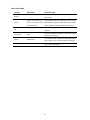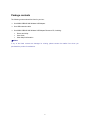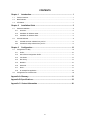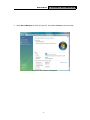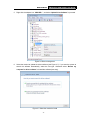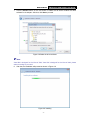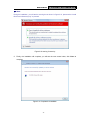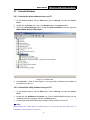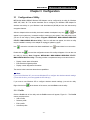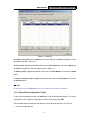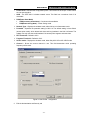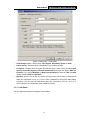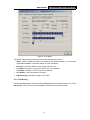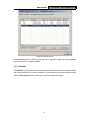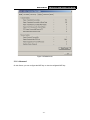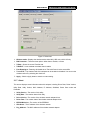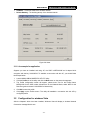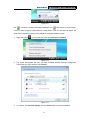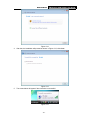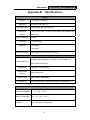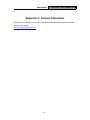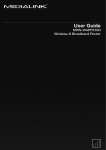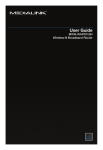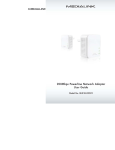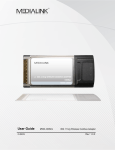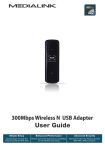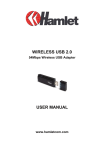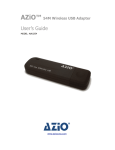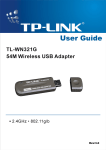Download Medialink MWN-USB54G User guide
Transcript
User Guide MWN-USB54G 802.11 b/g Wireless USB Adapter 2.4GHz Rev: 1.0.0 I COPYRIGHT & TRADEMARKS Specifications are subject to change without notice. is a registered trademark of MEDIALINK PRODUCTS, LLC. Other brands and product names are trademarks or registered trademarks of their respective holders. No part of the specifications may be reproduced in any form or by any means or used to make any derivative such as translation, transformation, or adaptation without permission from MEDIALINK PRODUCTS, LLC. Copyright © 2007 MEDIALINK PRODUCTS, LLC All rights reserved. http://www.medialinkproducts.com II FCC STATEMENT This equipment has been tested and found to comply with the limits for a Class B digital device, pursuant to part 15 of the FCC Rules. These limits are designed to provide reasonable protection against harmful interference in a residential installation. This equipment generates, uses and can radiate radio frequency energy and, if not installed and used in accordance with the instructions, may cause harmful interference to radio communications. However, there is no guarantee that interference will not occur in a particular installation. If this equipment does cause harmful interference to radio or television reception, which can be determined by turning the equipment off and on, the user is encouraged to try to correct the interference by one or more of the following measures: Reorient or relocate the receiving antenna. Increase the separation between the equipment and receiver. Connect the equipment into an outlet on a circuit different from that to which the receiver is connected. Consult the dealer or an experienced radio/ TV technician for help. This device complies with part 15 of the FCC Rules. Operation is subject to the following two conditions: 1) 2) This device may not cause harmful interference. This device must accept any interference received, including interference that may cause undesired operation. Any changes or modifications not expressly approved by the party responsible for compliance could void the user’s authority to operate the equipment. FCC RF Radiation Exposure Statement This device has been tested for compliance with FCC RF Exposure (SAR) limits in the typical laptop computer configuration and this device can be used in desktop or laptop computers with side mounted PCMCIA slots. This device cannot be used with handheld PDAs (personal digital assistants). This device and its antenna must not be co-located or operated in conjunction with any other antenna or transmitter. CE Mark Warning This is a class B product. In a domestic environment, this product may cause radio interference, in which case the user may be required to take adequate measures. National Restrictions III 2400.0-2483.5 MHz Country Restriction General authorization required for outdoor use and Bulgaria France public service Outdoor use limited to 10 Military Radiolocation use. Refarming of the 2.4 GHz mW e.i.r.p. within the band band has been ongoing in recent years to allow current 2454-2483.5 MHz relaxed regulation. Full implementation planned 2012 If used outside of own premises, general authorization is Italy required Luxembourg None Norway Implemented Russian Federation Reason/remark General authorization required for network and service supply(not for spectrum) This subsection does not apply for the geographical area within a radius of 20 km from the centre of Ny-Ålesund Only for indoor applications IV Package contents The following contents should be found in your box: One MWN-USB54G 54M Wireless USB Adapter One USB extension cable One MWN-USB54G 54M Wireless USB Adapter Resource CD, including: Drivers and Utility User Guide Other Helpful Information Note: If any of the listed contents are damaged or missing, please contact the retailer from whom you purchased the product for assistance. V CONTENTS Chapter 1 Introduction .......................................................................................... 1 1.1 Product Overview……………………………………………………………………………………..1 1.2 Main Features…………………………………………………………………………………………1 1.3 LED Status…………………………………………………………………………………………….1 Chapter 2 2.1 2.2 Software Installation…………………………………………………………………………………..2 2.1.1 Overview ........................................................................................................................2 2.1.2 Installation for Windows 2000 .........................................................................................2 2.1.3 Installation for Windows Vista .........................................................................................4 Uninstall Software……………………………………………………………………………………..9 2.2.1 Uninstall the driver software from your PC .....................................................................9 2.2.2 Uninstall the utility software from your PC ......................................................................9 Chapter 3 3.1 3.2 Installation Guide ................................................................................ 2 Configuration ..................................................................................... 10 Configuration of Utility……………………………………………………………………………….10 3.1.1 Profile ...........................................................................................................................10 3.1.2 Add or Edit a Configuration Profile ...............................................................................11 3.1.3 Link Status ...................................................................................................................13 3.1.4 Site Survey ...................................................................................................................14 3.1.5 Statistics .......................................................................................................................15 3.1.6 Advanced .....................................................................................................................16 3.1.7 About ............................................................................................................................17 3.1.8 An example for application ...........................................................................................18 Configuration for windows Vista……………………………………………………………………18 Appendix A: Glossary ............................................................................................. 21 Appendix B: Specifications .................................................................................... 23 Appendix C: Contact Information .......................................................................... 24 VI MWN-USB54G 54M Wireless USB Adapter User Guide Chapter 1 Introduction 1.1 Product Overview The MWN-USB54G 54M Wireless USB Adapter is a USB 2.0 pen-size wireless adapter supporting IEEE 802.11b/g 2.4GHz radio operation. It provides high-speed wireless connection with data rate up to 54Mbps. Additionally, wireless roaming allows the user to move among different AP without losing the current connection. The adapter provides excellent security features including:TKIP, AES, WPA, and up to 128 bit WEP encryption security make the network almost impenetrable. Featuring high performance transmission rates, simple installation and adaptability, as well as strong security the MWN-USB54G 54M Wireless USB Adapter is the perfect solution for small office and home needs. 1.2 Main Features Complies with IEEE802.11g, IEEE802.11b standards Supports WPA data security, IEEE802.1x authentication, TKIP/AES encryption, 64/128-bit WEP encryption Supports 54/48/36/24/18/12/9/6Mbps or 11/5.5/2/1Mbps wireless LAN data transfer rates Provides USB interface Supports Ad-Hoc and Infrastructure modes Supports roaming between access points when configured in Infrastructure mode Eases configuration and provides monitoring information Supports Windows 98SE, Me, 2000, XP , Vista Internal Antenna 1.3 LED Status The LED on the top of this card indicates Link/Act status. It blinks at green light when sending and receiving data. -1- MWN-USB54G 54M Wireless USB Adapter User Guide Chapter 2 Installation Guide 2.1 Software Installation 2.1.1 Overview The Setup Wizard will quickly and easily guide you through the installation of your Wireless USB Adapter. For Windows 98SE, ME, 2000 and XP, please see section 2.1.2 below. For Vista installations, please see section 2.1.3 on page 4 of this user guide. 2.1.2 Installation for Windows 98SE. ME, 2000 and XP 1. Insert the Resource CD into your CD-ROM drive. If autorun is enabled on your computer, the welcome page (Figure 2-1) should appear automatically. If the welcome page does not appear automatically, navigate to the drive containing the CD and double click the drive that contains the resource CD named “MU001CD”, then double click on the executable file named “Autorun”. 2. Click Install Software to start the Utility and Driver installation. Figure 2-1 -2- MWN-USB54G 3. 54M Wireless USB Adapter User Guide The Install Shield Wizard screen will appear (Figure 2-2). Click “Next” to continue. Figure 2-2 4. After the files have been successfully copied, the screen in Figure 2-3 will appear. Click the Finish button to finish the wizard. Figure 2‐3 5. HARDWARE INSTALLATION- Connect one end of the USB cable to the Adapter. 6. Connect the other end of the USB cable to the USB port on your computer. Because the Adapter gets its power from the host, there is no external power supply. The LED should light up when the Adapter is plugged in and the PC is on. -3- MWN-USB54G 54M Wireless USB Adapter User Guide 2.1.3 Installation for Windows Vista After you complete the hardware installation, follow the steps below in order to install the MWN-USB54G Wireless USB Adapter drivers for Windows Vista: 1. HARDWARE INSTALLATION- Connect one end of the USB cable to the Adapter. 2. Connect the other end of the USB cable to the USB port on your computer. Because the Adapter gets its power from the host, there is no external power supply. The LED should light up when the Adapter is plugged in and the PC is on. 3. Insert the Resource CD into your CD-ROM drive, right-click the Computer icon as shown in the 2-4, select the Properties. Figure 2-4 Begin installation for Windows Vista -4- MWN-USB54G 4. 54M Wireless USB Adapter User Guide Select Device Manager as shown in Figure 2-5, then select Continue in the next screen. Figure 2-5 Select Device management -5- MWN-USB54G 5. 54M Wireless USB Adapter User Guide Right-click the adapter icon “54M.USB...”, and select “Update Driver Software” to proceed. Figure 2-6 Driver management 6. Select the method to update the driver software (see Figure 2-7). If you want the system to search the software automatically, select the first type. Otherwise select “Browse my computer for driver software” to install the software (best way). Figure 2-7 Select the method to install -6- MWN-USB54G 7. 54M Wireless USB Adapter User Guide Click the Browse button in the next screen to select the file which contains the driver software for the adapter. After that, click Next to proceed. Figure 2-8 Select the driver software Note: Vista X86 is designed for the Vista of 32bit, Vista X64 is designed for the Vista of 64bit, please select according as you need. 8. After that, the installation will proceed as shown in Figure 2-9. Figure 2-9 Installing -7- MWN-USB54G 54M Wireless USB Adapter User Guide Note: During the installation, you will see the warning box as shown in figure 2-10, please select “Install this driver software anyway” to proceed. Figure 2-10 warning for security 9. Finally, the installation will complete, you will see the next screen below, click Close to complete. Figure 2-11 Complete the installation -8- MWN-USB54G 2.2 54M Wireless USB Adapter User Guide Uninstall Software 2.2.1 Uninstall the driver software from your PC 1. 2. 3. On the Windows taskbar, click the Start button, point to Settings, and then click Control Panel. Double-click the System icon, click on the Hardware tab in the System window. Click on the Device Manager button, double-click Network Adapters, and then right-click MWN-USB54G Wireless USB Adapter. Figure 2-1 Uninstall Driver 4. Click Uninstall..., shown in above Figure 2-1, the system will uninstall the driver software of the adapter from your PC. 2.2.2 Uninstall the utility software from your PC 1. 2. 3. On the Windows taskbar, click the Start button, point to Settings, and then click Control Panel Double-click the Add/Remove Programs icon, find the MWN-USB54G program from the installed program list, highlight it and click the Remove button. Following the Install Shield Wizard will uninstall the utility software from your PC. Note: MWN-USB54G don’t have utility for windows Vista, so you should follow the section 2.3.1 to uninstall the driver software from your PC. -9- MWN-USB54G 54M Wireless USB Adapter User Guide Chapter 3 Configuration 3.1 Configuration of Utility MEDIALINK MWN-USB54G Wireless USB Adapter can be configured by its utility for Windows 98SE, ME, 2000, XP. This section describes how to configure your Wireless USB Adapter for wireless connectivity on your Wireless Local Area Network (WLAN) and use the data security encryption features. After the Adapter's driver and utility has been installed, the adapter’s tray icon, or , will appear in your system tray. It means the utility is running on your system. If the utility does not run, you can run the utility by clicking: Start> Program> MEDIALINK> MWN-USB54G WIRELESS UTILITY> MWN-USB54G Wireless Utility. If the icon still does not appear, the driver or utility may be installed incorrectly or the adapter is unplugged, please try again. Icon means the connection has been established. Icon Double-click the means there is no connection. icon and the configuration screen of the utility will appear. You can also run the utility by clicking: Start> Program> MEDIALINK> MWN-USB54G WIRELESS UTILITY> MWN-USB54G Wireless Utility. The utility provides a complete and easy to use set of tools to: Display current status information Edit and add configured profiles Display current diagnostics information The section below introduces these above capabilities. Note: If your OS is Windows XP, you can use Windows XP to configure the wireless network settings. (To use this function, you must upgrade the OS with sp1). If you want to use Windows XP to configure wireless network settings, just exit the utility. Right-click the icon at the bottom of the screen, and click Exit to exit the utility. 3.1.1 Profile Click the Profile tab of the utility and the Profile screen will appear, Figure 3-1. The Profile screen provides tools to: Add a Profile Delete a profile Edit a profile Activate a profile - 10 - MWN-USB54G 54M Wireless USB Adapter User Guide Figure 3-1 Profile Tab To create a new profile, click the Add button on the Profile tab, the Profile configuration screen will appear as shown in Figure 3-2. To edit a profile, highlight the desired profile name on Profile Name list, and click the Edit button, the Profile configuration screen will appear shown in Figure 3-1. To delete a profile, highlight the desired profile name on Profile Name list, and click the Delete button. To switch to another profile, highlight the desired profile name on Profile Name list, and click the Activate button. Note: Do not forget to click the Apply button when you create a new profile for connection. 3.1.2 Add or Edit a Configuration Profile To add a new configuration profile, click Add button on the Profile Management tab. To modify a configuration profile, select the configuration from the Profile list and click Edit. The Profile Management dialog box will display a screen similar to that shown in Figure 3-2. 1. Edit the Configuration tab - 11 - MWN-USB54G 54M Wireless USB Adapter User Guide Profile Name - Identifies the configuration profile. This name must be unique. Profile names are not case-sensitive. SSID - The IEEE 802.11 wireless network name. This field has a maximum limit of 32 characters. PSM(Power Save Mode) CAM(Constantly Awake Mode) – Continuous Access Mode. PSM(Power Saving Mode) - Power Saving mode. Network Type – Displays the wireless mode, either Ad-hoc or Infrastructure mode Preamble – Specifies the preamble setting in 802.11b. The default setting is Auto Switch (access point mode), which allows both short and long headers in the 802.11b frames. The adapter can only use short radio headers if the access point supports and uses them. RTS Threshold – Default is 2312. Fragment Threshold – Default is 2312. Ad-hoc mode – Displays the wireless mode, either Only 802.11B or 802.11B/G mode. Channel – Shows the current channel in use. This field determines which operating frequency will be used. Figure 3-2 Add Profile - configuration 2. Edit the Authentication and Security tab - 12 - MWN-USB54G 54M Wireless USB Adapter User Guide Figure 3-3 Add Profile – configuration Authentication Type – Three options, Open System, Shared-Key System or LEAP. 802.1x Setting – It enables when Authentication Type is setting to WPA. Encryption – Displays which encryption type that the driver is using. When you select Open System, Shared-Key System as Network Authentication, there are two options: WEP and Disabled. If you select WPA-PSK as Network Authentication, there are TKIP and AES options instead of WEP and Disabled. Wep Key – Key #1, Key #2, Key #3, Key #4, the Key groups. You can enter 10 hexadecimal digits (any combination of 0-9, a-f, A-F) or 5 ASCII characters for 64-bit (also called 40bits) encryption. You can enter 26 hexadecimal digits (any combination of 0-9, a-f, A-F) or 13 ASCII characters for 128-bit (also called 104bits) encryption. 3.1.3 Link Status The Link Status tab displays the adapter's current status. - 13 - MWN-USB54G 54M Wireless USB Adapter User Guide Figure 3-4 Link Status The following table describes the items found on the Network Status screen. Status - Shows whether the station is connected to the wireless network, if not connected, display RF is closed; if connected, display AP name and BSSID. Extra Info - Shows link status and the current channel in use. Link Speed - Shows the current max Transfer rate, unit is Mbit/sec. Throughput - Displays Tx and Rx rate, unit is Kbits/sec. Link Quality - Shows the quality of the signal. Signal Strength - Shows the strength of the signal. 3.1.4 Site Survey Click the Site Survey tab of the Utility and the Site Survey screen will appear, Figure 3-5. On the Site Survey screen you can scan the Available Infrastructure and Ad Hoc Networks. - 14 - MWN-USB54G 54M Wireless USB Adapter User Guide Figure 3-5 Site Survey tab Click the Rescan button to refresh the list at any time. Highlight an SSID and click the Connect button to connect to an available network. 3.1.5 Statistics The Statistics tab shows receiving and transmitting statistical information for the following receive and transmit diagnostics for frames received by or transmitted to the wireless network adapter. Click the Reset Counter button to reset the count of the statistics information. - 15 - MWN-USB54G 54M Wireless USB Adapter User Guide Figure 3-6 Statistics tab 3.1.6 Advanced On this Screen, you can configure the WEP key or view the configured WEP key. - 16 - MWN-USB54G 54M Wireless USB Adapter User Guide Figure 3-7 Advanced Wireless mode - Displays the wireless mode, either 802.11B/G mix or 802.11B only. B/G Protection - There are three options: either Auto or Enable, or Close. TxRate - Shows the current Transfer rate. TxBURST - It can translate more data when it enable. Fast Roaming at - Roaming will disable when Transmit Power is below some dBm. Turn off RF - The wireless radio of this adapter can be enabled or disabled. You can turn the wireless radio off by selecting the check-box. Apply - Click the Apply button to save the current setting. 3.1.7 About This screen displays some information about this adapter, including Driver Date, Driver Version, Utility Date, Utility Version, MAC Address, IP Address, SubMask, Power Save mode and Preamble. Utility Version - The version of this utility. Utility Date - The creation date of this utility. Driver Version - The version of the wireless network adapter driver. Driver Date - The creation date of the wireless network adapter driver. EEPROM Version - The version of this EEPROM. IP Address - The IP address of the wireless network. Phy_Address - The MAC address of the wireless network adapter. - 17 - MWN-USB54G 54M Wireless USB Adapter User Guide SubMask - The subnet mask of the wireless network. Default Gateway - The default gateway of the wireless network. Figure 3-8 About 3.1.8 An example for application Suppose you have an installed and using AP, the SSID is MEDIALINK and it adopts 64-bit encryption with the key 0123456789. To establish a connection with this AP, you should follow these steps below: 1. Launch MWN-USB54G WIRELESS UTILITY Utility. 2. 3. Click the Profile tab of the utility and click the New button on the screen that appears. The Profile configuration screen will appear, please enter Test for the Profile Name, MEDIALINK for the SSID, select Infrastructure for the Network Mode, select WEP for the Data Encryption and enter 0123456789 for Network key. 4. 5. Click OK to save this profile. Click Apply on the Profile screen. The utility will establish a connection with this AP by configured profile. 3.2 Configuration for windows Vista After the Adapter's driver has been installed, Windows Vista will display a wireless Network Connection message like this one. - 18 - MWN-USB54G 54M Wireless USB Adapter User Guide Figure 3-9 Icon means the connection has been established. Icon means there is no connection. If the icon does not appear, please follow the steps below. If the icon still does not appear, the driver may be installed incorrectly or the adapter is unplugged, please try again. 1. Right-click the icon in your system tray, then click Connect to a network . Figure 3-10 2. The screen that appears will show you many available wireless networks. Highlight the network that you want, and then click Connect. Figure 3-11 3. To continue, click Connect Anyway. Click the Cancel button to end the Installation. - 19 - MWN-USB54G 54M Wireless USB Adapter User Guide Figure 3-12 4. After that, the installation will proceed as shown in Figure 3-13, click close. Figure 3-13 5. The screen below will appear if the connection is successfull. Figure 3-14 - 20 - MWN-USB54G Appendix A: 54M Wireless USB Adapter User Guide Glossary 802.11b - The 802.11b standard specifies a wireless networking at 11 Mbps using direct-sequence spread-spectrum (DSSS) technology and operating in the unlicensed radio spectrum at 2.4GHz, and WEP encryption for security. 802.11b networks are also referred to as Wi-Fi networks. 802.11g - specification for wireless networking at 54 Mbps using direct-sequence spread-spectrum (DSSS) technology, using OFDM modulation and operating in the unlicensed radio spectrum at 2.4GHz, and backward compatibility with IEEE 802.11b devices, and WEP encryption for security. Ad-hoc Network - An ad-hoc network is a group of computers, each with a wireless adapter, connected as an independent 802.11 wireless LAN. Ad-hoc wireless computers operate on a peer-to-peer basis, communicating directly with each other without the use of an access point. Ad-hoc mode is also referred to as an Independent Basic Service Set (IBSS) or as peer-to-peer mode, and is useful at a departmental scale or SOHO operation. DSSS (Direct-Sequence Spread Spectrum) - DSSS generates a redundant bit pattern for all data transmitted. This bit pattern is called a chip (or chipping code). Even if one or more bits in the chip are damaged during transmission, statistical techniques embedded in the receiver can recover the original data without the need for retransmission. To an unintended receiver, DSSS appears as low power wideband noise and is rejected (ignored) by most narrowband receivers. However, to an intended receiver (i.e. another wireless LAN endpoint), the DSSS signal is recognized as the only valid signal, and interference is inherently rejected (ignored). FHSS (Frequency Hopping Spread Spectrum) - FHSS continuously changes (hops) the carrier frequency of a conventional carrier several times per second according to a pseudo-random set of channels. Because a fixed frequency is not used, and only the transmitter and receiver know the hop patterns, interception of FHSS is extremely difficult. Infrastructure Network - An infrastructure network is a group of computers or other devices, each with a wireless adapter, connected as an 802.11 wireless LAN. In infrastructure mode, the wireless devices communicate with each other and to a wired network by first going through an access point. An infrastructure wireless network connected to a wired network is referred to as a Basic Service Set (BSS). A set of two or more BSS in a single network is referred to as an Extended Service Set (ESS). Infrastructure mode is useful at a corporation scale, or when it is necessary to connect the wired and wireless networks. Spread Spectrum - Spread Spectrum technology is a wideband radio frequency technique developed by the military for use in reliable, secure, mission-critical communications systems. It is designed to trade off bandwidth efficiency for reliability, integrity, and security. In other words, more bandwidth is consumed than in the case of narrowband transmission, but the trade off produces a signal that is, in effect, louder and thus easier to detect, provided that the receiver knows the parameters of the spread-spectrum signal being broadcast. If a receiver is not tuned to the right frequency, a spread-spectrum signal looks like background noise. There are two main alternatives, Direct Sequence Spread Spectrum (DSSS) and Frequency Hopping Spread Spectrum (FHSS). - 21 - MWN-USB54G 54M Wireless USB Adapter User Guide SSID - A Service Set Identification is a thirty-two character (maximum) alphanumeric key identifying a wireless local area network. For the wireless devices in a network to communicate with each other, all devices must be configured with the same SSID. This is typically the configuration parameter for a wireless PC card. It corresponds to the ESSID in the wireless Access Point and to the wireless network name. WEP (Wired Equivalent Privacy) - A data privacy mechanism based on a 64-bit or 128-bit or 152-bit shared key algorithm, as described in the IEEE 802.11 standard. Wi-Fi - A trade name for the 802.11b wireless networking standard, given by the Wireless Ethernet Compatibility Alliance (WECA, see http://www.wi-fi.net), an industry standards group promoting interoperability among 802.11b devices. WLAN (Wireless Local Area Network) - A group of computers and associated devices communicate with each other wirelessly, which network serving users are limited in a local area. WPA (Wi-Fi Protected Access) - A wireless security protocol use TKIP (Temporal Key Integrity Protocol) encryption, which can be used in conjunction with a RADIUS server. - 22 - MWN-USB54G Appendix B: 54M Wireless USB Adapter User Guide Specifications General Interface A-type USB 2.0 Connector Standards IEEE 802.1b; IEEE 802.1g Operating System Transmission Distance Safety & Emission Windows 98SE, ME, 2000, XP,Vista In door up to 100m, out door up to 300m (It is limited to the environment). FCC, CE Frequency 2.4 ~ 2.4835 GHz Sensitivity 54M -70dBm 11M -83dBm Spread Spectrum Direct Sequence Spread Spectrum (DSSS) Wireless Radio Data Rate 54/48/36/24/18/12/9/6 Mbps 11g OFDM,11/5.5/2/1 Mbps 11b DSSS,(Auto Rate Sensing) Modulation Media Access Protocol Transmit Power Data Security 11g OFDM , 11b CCK/DSSS CSMA/CA with ACK Typical 15dBm, 18dBm(Max) WPA, 64/128 bit WEP, TKIP/AES, IEEE 802.1X authentication Physical Environmental Working Temperature 0 ~40 (32 ~104 ) Storage Temperature -40 ~70 Humidity 10%~90% RH, Non-condensing (-40 ~158 ) - 23 - MWN-USB54G 54M Wireless USB Adapter User Guide Appendix C: Contact Information For help with the Installation or operation of the MEDIALINK MWN-USB54G Wireless Adapter, please visit our website. http://www.medialinkproducts.com - 24 -