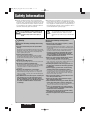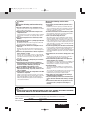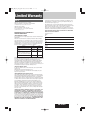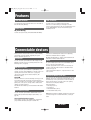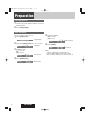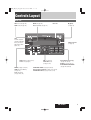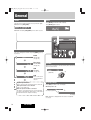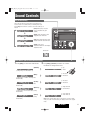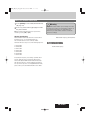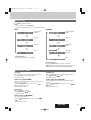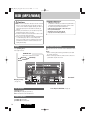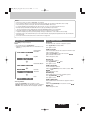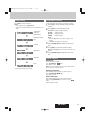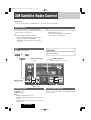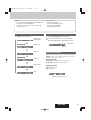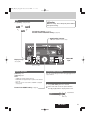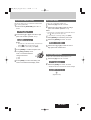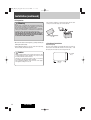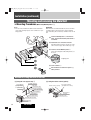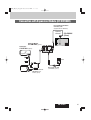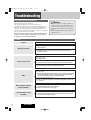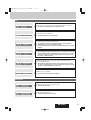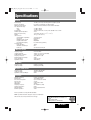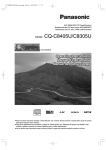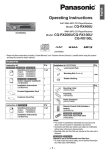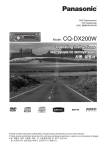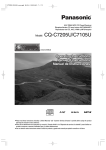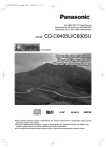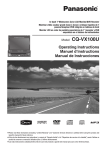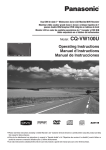Download Audiovox CNP2000UC - XM Direct 2 Main Operating instructions
Transcript
5800U_001_cov.qxd 08.5.30 6:12 PM ページ2 Heavy duty MP3 CD player/weather band receiver with CD changer control/satellite radio ready Model: CQ-5800U Operating Instructions TEXT ¡Please read these instructions (including “Limited Warranty” and “Customer Services Directory”) carefully before using this product and keep this manual for future reference. 5800U_OI_01_eng.qxd 08.5.30 6:51 PM ページ2 Safety Information ■ Read the operating instructions for the unit and all other components of your car audio system carefully before using the system. They contain instructions about how to use the system in a safe and effective manner. Panasonic assumes no responsibility for any problems resulting from failure to observe the instructions given in this manual. Warning This pictograph intends to alert you to the presence of important operating instructions and installation instructions. Failure to heed the instructions may result in severe injury or death. Warning Observe the following warnings when using this unit. ❑ The driver should not operate the system while driving. Operating the system will distract the driver from looking ahead of the vehicle and can cause accidents. Always stop the vehicle in a safe location and use the parking brake before operating the system. ❑ Use the proper power supply. This product is designed for operation with a negative grounded 12 V DC battery system. Never operate this product with other battery systems, especially a 24 V DC battery system. ❑ Protect the Deck Mechanism. Do not insert any foreign objects into the slot of this unit. ❑ Do not disassemble or modify the unit. Do not disassemble, modify the unit or attempt to repair the product yourself. If the product needs to be repaired, consult your dealer or an authorized Panasonic Servicenter. ❑ Do not use the unit when it is out of order. If the unit is out of order (no power, no sound) or in an abnormal state (has foreign objects in it, is exposed to water, is smoking, or smells), turn it off immediately and consult your dealer. ❑ Any NOAA broadcast weather report, including cur- rent and forecasts, may not reflect your actual weather conditions at your exact time and location. You should always pay attention to your actual weather conditions to make safe decisions accordingly. ■ This manual uses pictographs to show you how to use the product safely and to alert you to potential dangers resulting from improper connections and operations. The meanings of the pictographs are explained below. It is important that you fully understand the meanings of the pictographs in order to use this manual and the system properly. Caution This pictograph intends to alert you to the presence of important operating instructions and installation instructions. Failure to heed the instructions may result in injury or material damage. Observe the following warnings when installing. ❑ Disconnect the lead from the negative (–) battery terminal before installation. Wiring and installation with the negative (–) battery terminal connected may cause electrical shock and injury due to a short circuit. Some cars equipped with the electrical safety system have specific procedures of battery terminal disconnection. FAILURE TO FOLLOW THE PROCEDURE MAY LEAD TO THE UNINTENDED ACTIVATION OF THE ELECTRICAL SAFETY SYSTEM RESULTING IN DAMAGE TO THE VEHICLE AND PERSONAL INJURY OR DEATH. ❑ Never use safety-related components for installation, grounding, and other such functions. Do not use safety-related vehicle components (fuel tank, brake, suspension, steering wheel, pedals, airbag, etc.) for wiring or fixing the product or its accessories. ❑ Installing the product on the air bag cover or in a location where it interferes with airbag operation is prohibited. ❑ Check for piping, gasoline tank, electric wiring, and other items before installing the product. If you need to open a hole in the vehicle chassis to attach or wire the product, first check where the wire harness, gasoline tank, and electric wiring are located. Then open the hole from outside if possible. ❑ Never install the product in a location where it interferes with your field of vision. ❑ Never have the power cord branched to supply other equipment with power. ❑ After installation and wiring, you should check the normal operation of other electrical equipment. The continuation of their using in abnormal conditions may cause fire, electrical shock or a traffic accident. ❑ In the case of installation to an airbag equipped car, confirm warnings and cautions of the vehicle manufacturer before installation. ❑ Make sure the leads do not interfere with driving or getting in and out of the vehicle. ❑ Insulate all exposed wires to prevent short circuiting. 2 CQ-5800U 5800U_OI_01_eng.qxd 08.5.30 6:51 PM ページ3 Caution Observe the following cautions when using this unit. ❑ Keep the sound volume at an appropriate level. Keep the volume level low enough to be aware of road and traffic conditions while driving. ❑ Do not insert or allow your hand or fingers to be caught in the unit. To prevent injury, do not get your hand or fingers caught in moving parts or in the disc slot. Especially watch out for infants. ❑ This unit is designed for use exclusively in automobiles. ❑ Do not operate the unit for a prolonged period with the engine turned off. Operating the audio system for a long period of time with the engine turned off will drain the battery. ❑ Do not expose the unit to direct sunlight or excessive heat. Otherwise these will raise the interior temperature of the unit, and it may lead to smoke, fire, or other damage to the unit. ❑ Do not use the product where it will be exposed to water, moisture, or dust. Exposure of the unit to water, moisture, or dust may lead to smoke, fire, or other damage to the unit. Make especially sure that the unit does not get wet in car washes or on rainy days. ❑ To ensure safety, never attempt to preset stations while you are driving. ❑ Depending upon the transmission condition of electro-magnetic waves, the geographical reasons and/or the weather conditions, you may not receive the NOAA radio partially or at all. ❑ Make sure that your weather radio can receive properly before driving, especially, before use in a critical condition. ❑ Set the volume level to low enough before the AUX connection is completed. Failure to observe this, the loud noise may come out and damage your speakers and your hearing. Direct connection of the speaker/headphone output of an external device without any attenuator may distort sound or damage the connected external device. Observe the following cautions when installing. ❑ Refer wiring and installation to qualified service personnel. Installation of this unit requires special skills and experience. For maximum safety, have it installed by your dealer. Panasonic is not liable for any problems resulting from your own installation of the unit. ❑ Follow the instructions to install and wire the product. Not following the instructions to properly install and wire the product could cause an accident or fire. ❑ Take care not to damage the leads. When wiring, take care not to damage the leads. Prevent them from getting caught in the vehicle chassis, screws, and moving parts such as seat rails. Do not scratch, pull, bend or twist the leads. Do not run them near heat sources or place heavy objects on them. If leads must be run over sharp metal edges, protect the leads by winding them with vinyl tape or similar protection. ❑ Use the designated parts and tools for installation. Use the supplied or designated parts and appropriate tools to install the product. The use of parts other than those supplied or designated may result in internal damage to the unit. Faulty installation may lead to an accident, a malfunction or fire. ❑ Do not block the air vent or the cooling plate of the unit. Blocking these parts will cause the interior of the unit to overheat and will result in fire or other damage. ❑ Do not install the product where it is exposed to strong vibrations or is unstable. Avoid slanted or strongly curved surfaces for installation. If the installation is not stable, the unit may fall down while driving and this can lead to an accident or injury. ❑ Installation Angle The product should be installed in a horizontal position with the front end up at a convenient angle, but not more than 30˚. The user should bear in mind that in some areas there may be restrictions on how and where this unit must be installed. Consult your dealer for further details. ❑ Wear gloves for safety. Make sure that wiring is completed before installation. ❑ To prevent damage to the unit, do not connect the power connector until the whole wiring is completed. ❑ Do not connect more than one speaker to one set of speaker leads. (except for connecting to a tweeter) Caution • PLEASE FOLLOW THE LAWS AND REGULATIONS OF YOUR STATE, PROVINCE OR COUNTRY FOR WIRING, INSTALLATION, AND USE OF THIS UNIT AND THE DEVICES TO BE CONNECTED. Find the model number and serial number on either the back or bottom of the unit. Please record them in the space below and retain this booklet as a permanent record of your purchase to help with identification in case of theft. MODEL NUMBER DATE PURCHASED CQ-5800U SERIAL NUMBER FROM CQ-5800U 3 5800U_OI_01_eng.qxd 08.5.30 6:51 PM ページ4 Safety Information (continued) The following applies only in the U.S.A. Warning TO REDUCE THE RISK OF FIRE OR ELECTRIC SHOCK OR PRODUCT DAMAGE, DO NOT EXPOSE THIS APPLIANCE TO RAIN, SPLASHING, DRIPPING OR MOISTURE. Part 15 of the FCC Rules FCC Warning: Any unauthorized changes or modifications to this equipment would void the user's authority to operate this device. Caution THIS PRODUCT IS A CLASS I LASER PRODUCT. USE OF CONTROLS OR ADJUSTMENTS OR PERFORMANCE OF PROCEDURES OTHER THAN THOSE SPECIFIED HEREIN MAY RESULT IN HAZARDOUS RADIATION EXPOSURE. DO NOT OPEN COVERS AND DO NOT REPAIR BY YOURSELF. REFER SERVICING TO QUALIFIED PERSONNEL. Laser Products: Wave length: 790 nm Laser power: No hazardous radiation is emitted with safety protection. TO REDUCE THE RISK OF FIRE OR ELECTRIC SHOCK, AND ANNOYING INTERFERENCE, USE ONLY THE INCLUDED COMPONENTS. Customer Services Directory U.S.A. Obtain Product Information and Operating Assistance; locate your nearest Dealer or Servicenter; purchase Parts and Accessories; or make Customer Service and Literature requests by visiting our Web Site at: http://www.panasonic.com/support or, contact us via the web at: http://www.panasonic.com/contactinfo You may also contact us directly at: 1-800-211-PANA (7262), Monday-Friday 9 am-9 pm; Saturday-Sunday 10 am-7 pm, EST. For hearing or speech impaired TTY users, TTY : 1-877-833-8855 Accessory Purchases: Purchase Parts, Accessories and Instruction Books online for all Panasonic Products by visiting our Web Site at: http://www.pasc.panasonic.com or, send your request by E-mail to: [email protected] 4 CQ-5800U You may also contact us directly at: 1-800-332-5368 (Phone) 1-800-237-9080 (Fax Only) (MondayFriday 9 am to 8 pm, EST.) Panasonic Services Company 20421 84th Avenue South, Kent, WA 98032 (We accept Visa, MasterCard, Discover Card, American Express, and Personal Checks) For hearing or speech impaired TTY users, TTY : 1-866-605-1277 Service in Puerto Rico Panasonic Puerto Rico, Inc. Panasonic Sales Company Factory Servicenter: Ave. 65 de Infantería, Km. 9.5, San Gabriel Industrial Park, Carolina, Puerto Rico 00985 Phone (787) 750-4300, Fax (787) 768-2910 5800U_OI_01_eng.qxd 08.5.30 6:51 PM ページ5 Limited Warranty Some states do not allow the exclusion or limitation of incidental or consequential damages, or limitations on how long an implied warranty lasts, so the exclusions may not apply to you. U.S.A. PANASONIC CONSUMER ELECTRONICS COMPANY, DIVISION OF PANASONIC CORPORATION OF NORTH AMERICA One Panasonic Way, Secaucus, New Jersey 07094 This warranty gives you specific legal rights and you may also have other rights which vary from state to state. If a problem with this product develops during or after the warranty period, you may contact your dealer or Servicenter. If the problem is not handled to your satisfaction, then write to warrantor’s Consumer Affairs Department at the addresses of the warrantor. PANASONIC SALES COMPANY, DIVISION OF PANASONIC PUERTO RICO, INC. Ave. 65 de infanteria, Km. 9.5, San Gabriel Industrial Park Carolina, Puerto Rico 00985 PARTS AND SERVICE WHICH ARE NOT COVERED BY THIS LIMITED WARRANTY ARE YOUR RESPONSIBILITY. PANASONIC AUTO PRODUCTS LIMITED WARRANTY LIMITED WARRANTY COVERAGE If your product does not work properly because of defects in materials and workmanship. Panasonic Consumer Electronics Company or Panasonic Sales Company (collectively referred to as “the warrantor”) will, for the length of the period indicated in the chart below, which starts with the date of original purchase (“warranty period”), at its option either (a) repair your product with new or refurbished parts, or (b) replace it with a new or refurbished product. The decision to repair or replace will be made by the warrantor. Categories Parts Audio Components (except items listed One (1) Year below) MXE Series Audio Components (except Two (2) Years items listed below) One (1) Year Speakers Defective Car Audio Speakers under warranty must be exchanged at the place of purchase. Contact your Dealer for details. Accessories (in exchange for defective items) Labor One (1) Year Customer’s Record Model No. Serial No. Dealer’s No. Code No. Dealer’s Address Date of Purchase Two (2) Years Not Applicable Ninety (90) Days Not Applicable During the “Labor” warranty period, there will be no charge for labor. During the “Parts” warranty period, there will be no charge for parts. You must carry in or mail in your product prepaid during the warranty period. If nonrechargeable batteries are included, they are not warranted. This warranty only applies to products purchased and serviced in the United States or Puerto Rico. This warranty is extended only to the original purchaser of a new product which was not sold “as is”. A purchase receipt or other proof of the original purchase date is required for warranty service. CARRY-IN OR MAIL-IN SERVICE For Carry-In or Mail-In Service in the United States, call 1-800-211-PANA (7262) or visit Panasonic Web Site: http://www.panasonic.com For assistance in Puerto Rico, call Panasonic Sales Company (787)-7504300 or fax (787)-768-2910. LIMITED WARRANTY LIMITS AND EXCLUSIONS This warranty ONLY COVERS failures due to defects in materials and workmanship, and DOES NOT COVER normal wear and tear or cosmetic damage. The warranty ALSO DOES NOT COVER damages which occurred during shipment, failures which are caused by products not supplied by the warrantor, failures which result from accident, misuse, abuse, neglect, bug infestation, mishandling, misapplication, alteration, faulty installation, set-up adjustment, maladjustment of consumer control, improper maintenance, improper antenna, inadequate signal reception or pickup, power line surge, improper voltage supply, lightning, modification, commercial use (such as use in hotels, offices, restaurants, or other business uses) or rental use of the product, or service by anyone other than the technician from Factory Servicenter or other authorized service centers, or damage that is attributable to acts of God. THERE ARE NO EXPRESS WARRANTIES EXCEPT AS LISTED UNDER “LIMITED WARRANTY COVERAGE”. THE WARRANTOR IS NOT LIABLE FOR INCIDENTAL OR CONSEQUENTIAL DAMAGES RESULTING FROM THE USE OF THIS PRODUCT, OR ARISING OUT OF ANY BREACH OF THIS WARRANTY. (As examples, this excludes damages for lost time, cost of having someone remove or re-install an installed unit if applicable, travel to and from the servicer, and loss of media, data or other memory contents. The items listed are not exclusive, but are for illustration only.) ALL EXPRESS AND IMPLIED WARRANTIES, INCLUDING THE WARRANTY OF MERCHANTABILITY, ARE LIMITED TO THE PERIOD OF THE LIMITED WARRANTY. CQ-5800U 5 5800U_OI_01_eng.qxd 08.5.30 6:51 PM ページ6 Before Reading These Instructions Panasonic welcomes you to our ever growing family of electronic product owners. We know that this product will bring you many hours of enjoyment. Our reputation is built on precise electronic and mechanical engineering, manufactured with carefully selected components and assembled by people who take pride in their work. Once you discover the quality, reliability, and value we have built into this product, you too will be proud to be a member of our family. Accessories 1. Operating Instructions ..................................................................................................1 2. Supplied Hardware.............................................................................1 set (➡ page 29) Contents Safety Information . . . . . . . . . . . . . . . . . . . . . .2 Customer Services Directory . . . . . . . . . . . . . . .4 Limited Warranty . . . . . . . . . . . . . . . . . . . . . . .5 Before Reading These Instructions . . . . . . . . . . .6 Features . . . . . . . . . . . . . . . . . . . . . . . . . . . . .7 Front AUX terminal, Sound Control, USB Connector Connectable devices . . . . . . . . . . . . . . . . . . . . .7 CD Changer, XM Satellite Radio, Sirius Satellite Radio, iPod®, Expansion Module (hub unit) Preparation . . . . . . . . . . . . . . . . . . . . . . . . . . .8 First time power on, Clock adjustment Controls Layout . . . . . . . . . . . . . . . . . . . . . . . .9 Main unit General . . . . . . . . . . . . . . . . . . . . . . . . . . . . .10 Power, Source Selection, Volume, Mute, Display Change Sound Controls . . . . . . . . . . . . . . . . . . . . . . . .11 SQ (Sound Quality) , Audio Modes (Bass/Treble/Balance/Fader) Radio . . . . . . . . . . . . . . . . . . . . . . . . . . . . .12 Band, Frequency adjustment, Auto Preset Memory (APM), Preset station selection, Manual Preset Memory, Tuning in a Weather Band Station CD/MP3/WMA Player . . . . . . . . . . . . . . . . . . . .14 Disc loading/ejection, Track/File selection, Folder selection (MP3/WMA), Pause, Display change, Scan, Repeat, Random USB (MP3/WMA) . . . . . . . . . . . . . . . . . . . . . .16 USB device connection, File selection, Folder selection, Pause, Display change, Scan, Repeat, Random iPod Control . . . . . . . . . . . . . . . . . . . . . . . . . .18 Song selection, Pause, Playing Mode selection, Repeat, Random XM Satellite Radio Control . . . . . . . . . . . . . . . .20 Getting Started, Band, Channel Selection, Preset channel selection, Display change, Manual Preset Memory, Selection by Category Sirius Satellite Radio Control . . . . . . . . . . . . . .22 What is Sirius Satellite Radio?, Getting Started, Band, Channel Selection, Preset channel selection, Manual Preset Memory, Display change, Selection by Category, Parental channel lock/unlock setting, Parental channel unlock setting (Tuned channel), Parental lock ON/OFF setting, Pass code change, Pass code initialization 6 CQ-5800U CD Changer Control . . . . . . . . . . . . . . . . . . . . .26 Disc selection, Track selection, Display change, Scan, Repeat, Random Installation . . . . . . . . . . . . . . . . . . . . . . . . . .27 Electrical Connections . . . . . . . . . . . . . . . . . . .32 Troubleshooting . . . . . . . . . . . . . . . . . . . . . . .36 If You Suspect Something Wrong, Common, Radio, CD, MP3/WMA, USB, XM Satellite Radio Control, Product Servicing Error Display Messages . . . . . . . . . . . . . . . . . .40 CD/MP3/WMA, CD changer, USB, iPod Control, XM Satellite Radio Control, Sirius Satellite Radio Control Maintenance . . . . . . . . . . . . . . . . . . . . . . . . .43 Cleaning this Unit, Caution Notes on MP3/WMA . . . . . . . . . . . . . . . . . . . .44 Cautions as to compressed audio files, Cautions as to the display of this unit, Cautions as to compressed audio files, Common Notes on Discs . . . . . . . . . . . . . . . . . . . . . . . .46 How to hold the disc, Unusable discs, Disc insert, Disc cleaning, Notes on CD-Rs/RWs Specifications . . . . . . . . . . . . . . . . . . . . . . . .47 General, FM Stereo Radio, AM Radio, Weather Band Radio, CD Player 5800U_OI_01_eng.qxd 08.5.30 6:51 PM ページ7 Features Front AUX terminal Your mobile audio player and other devices are connectable to this unit without any difficulty. Sound Control USB Connector The USB connector is equipped on the front panel. Connection of a USB memory (not included) to the USB connector via a USB extension cable (not included) allows users to enjoy MP3/WMA files stored on the USB memory (not included) in the car. SQ (Sound Quality) You have four preset modes (FLAT, ROCK, POP and VOCAL). Connectable devices Various optional components allow users to obtain availability of wide range of system upgrade. Upgrading the system delivers relaxed AV space in a car. CD Changer You can connect the optional Panasonic CD changer unit (CXDP880). For details, refer to the operating instructions for the CD changer unit. (a page 26) XM Satellite Radio You can connect the optional XM Direct2 (CNP2000UC*) with optional connection cable (CNPPAN1)*. For details, refer to the operating instructions for the XM receiver. (a page 20) *This product is made by other media companies. (Not Panasonic product.) About XM The direct satellite-to-receiver broadcasting technology is used to provide listeners with crystal clear sound smoothly from coast to coast. XM is over 130 channels of sheer variety: digitalquality music, news, sports, comedy, traffic & weather, talk, children’s programs, and more. The XM name and related logos are trademarks of XM Satellite Radio Inc. Sirius Satellite Radio You can connect the optional Sirius Satellite Radio receiver (SC-C1) with optional Interface Adaptor (CA-LSR01U)*. (a page 22) instruction of Satellite Operation Controls in the Operating Instructions and Guide will not be applied. © SIRIUS Satellite Radio Inc. “SIRIUS” and related marks are trademarks of SIRIUS Satellite Radio Inc. iPod® The optional adapter (Direct Cable for iPod: CA-DC300U) allows users to connect the optional iPod series. The iPod equipped with a dock connector is exclusively connectable. Further information about the controllable iPod is described on page 18. *iPod is a trademark of Apple Inc., registered in the U.S. and other countries. Expansion Module (hub unit) You can connect the optional Expansion Module (hub unit) (CYEM100U). Connection of the Expansion Module allows you to simultaneously connect optional devices mentioned before as well as other AV devices. For details, refer to the operating instructions for the Expansion Module. Connectable devices ¡ CD changer (max. 1) ¡ iPod (max. 2) ¡ XM Satellite Radio (max. 1) ¡ Sirius Satellite Radio (max. 1) Note: Market conditions regarding optional devices vary with countries and regions. For further information, consult your dealer. Sirius Satellite Broadcast service Sirius Satellite coverage is only available in the United States (except Hawaii and Alaska) and a part of Canada. The CQ-5800U 7 5800U_OI_01_eng.qxd 08.5.30 6:51 PM ページ8 Preparation First time power on 1 Turn the key in the ignition until the accessory indicator lights. 2 Press [SRC] (PWR). Clock adjustment 5 Adjust the minute. The 12-hour system is used for the clock. 1 [d] :Sets ahead. [s] :Sets back. Press [DISP] (CLK). (Clock display) Minute entered 2 Hold down [DISP] (CLK) for 2 sec. or more. Hour blinks 6 Press [DISP]. Completed 3 Adjust the hour. [d] :Sets ahead. [s] :Sets back. Hour entered 4 Press [DISP] (CLK). Minute blinks 8 CQ-5800U Notes: ¡ “ADJUST” is displayed before adjusting the clock. ¡ Hold down [d] or [s] to change numbers rapidly. ¡ When you want to readjust the time, repeat steps 2 to 6. 5800U_OI_01_eng.qxd 08.5.30 6:51 PM ページ9 Controls Layout Main unit SRC Source (a page 10) PWR Power (a page 10) MUTE (a page 10) SQ Sound Quality (a page 11) Disc slot u (Eject) (a page 14) AUX From line output of external sound/audio device (ex. Siliconaudio player, HDD player, etc.) USB Connector (a page 16) DISP Display (a page 10, etc.) CLK Clock (a page 8) BAND (a page 12, 20, 22) APM Auto Preset Memory (a page 12) y / 5 Pause/Play (a page 14,16, 18) VOL (a page 10) PUSH SEL Select (a page 11, 22) Preset Buttons [1] to [6] (a page 12, 20, 23) SCROLL (a page 14, etc.) SCAN/REPEAT/RANDOM (a page 14,16,18,26) TUNE/SEEK s/d (a page 12, 20, 22) FILE (Track/File) s/d (a page 14, 16, 18, 26) FOLDER/DISC ▲/▼ (a page 14, 16, 18, 26) CQ-5800U 9 5800U_OI_01_eng.qxd 08.5.30 6:51 PM ページ10 General Power Mute Turn the key in the ignition until the accessory indicator lights. Power on: Press [SRC](PWR). Press [MUTE] to mute the sound completely. Press [MUTE] again to cancel. Power off: Hold down [SRC](PWR) for more than 1 second. Source Selection The source changes as follows every time [SRC] (Source) is pressed. Radio FM, AM, WB (a page 12) Disc player CD, MP3/WMA (a page 14) Volume Turn the knob clockwise to increase volume, and counterclockwise to decrease volume. USB MP3/WMA (a page 16) Volume level (0 to 40) (default:18) Up AUX Device connected to the AUX terminal of this unit System-up Connector Device connected to the System-up Connector of this unit When optional devices are connected: Shift to connected devices When an expansion module is connected: The devices connected to the ports 1 to 4 are activated in sequence after shifting to AUX1 (devices connected to the AUX terminal of the expansion module). Down Display Change Press [DISP] to switch to the clock display. When the power is off: clock display (default) No display Note: “ADJUST” is displayed when the clock is not adjusted. (a page 8) 10 CQ-5800U 5800U_OI_01_eng.qxd 08.5.30 6:51 PM ページ11 Sound Controls SQ (Sound Quality) SQ is a function that can call up various sound types at the touch of button in accordance with your listening music type. Press [SQ] for more than 2 seconds to select the sound type as follows: (FLAT) flat frequency response: does not emphasize any part. (default) (ROCK) speedy and heavy sound: exaggerates bass and treble. (POP) wide-ranged and deep sound: slightly emphasizes bass and treble. (VOCAL) clear sound: emphasizes middle tone and slightly emphasizes treble. SQ indicator Audio Modes (Bass/Treble/Balance/Fader) 1 Push [SEL] to select the audio mode. 2 Turn [VOL] (volume) clockwise or counterclockwise to change each level. (Volume) q: Up w: Down (Bass) q: Increased w: Decreased (Setting Range: 0 to 40, Default: 18) (Setting Range: –12 dB to +12 dB by 2 dB, Default: 0 dB) (Treble) q: Increased w: Decreased (Setting Range: –12 dB to +12 dB by 2 dB, Default: 0 dB) (Balance) q: Right enhanced w: Left enhanced (Setting Range: 15 levels each and 0 (center), Default: CNT) (Fader) (Setting Range: 15 levels each and 0 (center), Default: CNT) q: Front enhanced w: Rear enhanced Note: If no operation takes place for more than 5 seconds in audio mode (2 seconds in volume mode), the display returns to the regular mode. CQ-5800U 11 5800U_OI_01_eng.qxd 08.5.30 6:51 PM ページ12 Radio Band Caution Press [BAND] to change the band. To ensure safety, never attempt to preset stations while you are driving. Weather Band (FM stereo) indicator lights while receiving an FM stereo signal. (a page 13) Frequency adjustment [TUNE/SEEK s]: Lower [TUNE/SEEK d]: Higher Note: Hold down for 0.5 sec. or more and release for station search. Auto Preset Memory (APM) Press and hold [BAND] (APM: auto preset memory) for more than 2 seconds. • The 6 stations with good reception will be automatically saved in the memory under preset buttons from [1] to [6]. • Once set, the preset stations are sequentially scanned for 5 seconds each. • Press one of the buttons from [1] to [6] to stop sequentially scan. Note: New stations overwrite existing saved stations. Preset station selection Press the corresponding preset button from [1] to [6] to tune in a preset station. Manual Preset Memory 1 Use manual or seek tuning to find a station. 2 Press and hold one of the preset buttons from [1] to [6] until the display blinks once. Preset Number blinks once Note: New stations overwrite existing saved stations. 12 CQ-5800U 5800U_OI_01_eng.qxd 08.5.30 6:51 PM ページ13 Tuning in a Weather Band Station 1 Press [BAND] to select WB (Weather Band). (a page 12) 2 Press any of the buttons [1] to [6] to monitor the preset station. Note: The weather band (CH1-6) has been preset. CH7 is selected by pressing [s] or [d]. Warning Any NOAA broadcast weather report, including current and forecasts, may not reflect your actual weather conditions at your exact time and location. You should always pay attention to your actual weather conditions to make safe decisions accordingly. Weather Band Stations National Weather Radio Broadcasts from over 380 Iocations throughout the U.S. on seven VHF/FM frequencies. Tune to weather band to receive continuous weather information 24 hours a day on one of the following frequencies. 1. 162.550 MHz 2. 162.400 MHz 3. 162.475 MHz 4. 162.425 MHz 5. 162.450 MHz 6. 162.500 MHz 7. 162.525 MHz Weather Band Frequency (channel) Number Weather Band Frequency Occasionally the frequency of an existing or planned station must be changed because of unexpected radio frequency interfere with adjacent NOAA weather Radio Stations and/or with other Government or commercial Operations within the area. If you have a question concerning NOAA Weather Radio, please contact your nearest National Weather Service Office. CQ-5800U 13 5800U_OI_01_eng.qxd 08.5.30 6:51 PM ページ14 CD/MP3/WMA Player Cautions ¡ Do not insert a disc when the indicator lights. ¡ This unit does not support 8 cm {3"} discs. ¡ Do not use irregularly shaped discs. (a page 46) ¡ Do not use discs that have a seal or label attached. ¡ Do not insert foreign matter into the disc slots. ¡ Refer to the section on “Notes on CD-Rs/RWs” (a page 46). Pause ¡ Refer to the section on “Notes on MP3/WMA”. (a page 44) ¡ This unit does not support a MIX mode CD (a CD containing both CD-DA and compressed audio data). In case of using such a CD, problems may occur such as anacoustic playback. Disc loading/ejection Press [BAND] (h / 5). Press again to cancel. (Repeat)/ Loading Load a disc in with the printed side facing up. Notes: • The power will be turned on automatically when a disc is loaded. • Playback will start automatically after the player recognized the loaded disc as an ordinary music CD or MP3/WMA disc. (Random)/ indicator Ejection Press [u] to eject the disc. (DISC) indicator Text Scroll Display change (a page 15) Track/File selection [FILE d]: Next track/file [FILE s]: Preceding track/file (press twice) Note: Hold down for fast forward/reverse. Folder selection (MP3/WMA) [FOLDER ▲]: Next folder [FOLDER ▼]: Preceding folder 14 CQ-5800U Scan, Repeat, Random (a page 15) 5800U_OI_01_eng.qxd 08.5.30 6:51 PM ページ15 Display change Press [DISP] to change the display. Notes: ¡ For scrolling text, press [3] (SCROLL). ¡ “NO TEXT” is displayed when there is no information on the disc. CD-DA MP3/WMA Track number/ Play time Folder number/File number Disc title* Play time Track title* Folder name/ Album* Clock File name/ Title, artist* * CD TEXT Display Disc title and Track title name are displayed. Clock * ID3 Tag ON/OFF Hold down [3] (SCROLL) for more than 2 seconds. TAG ON: album title and song title/artist name are displayed. TAG OFF: folder name/file name are displayed. (Default) Scan, Repeat, Random Scan play Random play The first 10 seconds of each track/file is played in sequence. Press [4] (SCAN). Track/file number blinks. Press again to cancel. All the available tracks/files are played in a random sequence. lights. Press [6] (RANDOM). Press again to cancel. Folder scan play (MP3/WMA) Folder random play (MP3/WMA) From the next folder, the first 10 seconds of the first file in each folder is played in sequence. Hold down [4] (SCAN) for more than 2 seconds. lights and folder number blinks. Hold down again to cancel. All the available files in current folder are played in a random sequence. Hold down [6] (RANDOM) for more than 2 seconds. lights. Hold down again to cancel. , Repeat play The current track/file is repeated. Press [5] (REPEAT). lights. Press again to cancel. Folder repeat play (MP3/WMA) The current folder is repeated. Hold down [5] (REPEAT) for more than 2 seconds. lights. Hold down again to cancel. , CQ-5800U 15 5800U_OI_01_eng.qxd 08.5.30 6:51 PM ページ16 USB (MP3/WMA) Compatible USB devices Cautions ¡ Do not connect a USB device directly to this unit. If a USB device is connected directly to this unit and an accident occurs, or if the brakes are applied suddenly, the driver or passenger may bump into the USB device and may be injured. ¡ Connect your USB device to your car audio using a standard USB extension cable (5 m or less). ¡ Position the USB device and USB extension cable so that they do not interfere with your driving. ¡ Do not connect any USB device other than a USB memory or a USB audio player. Do not connect multiple USB devices to the USB connector. Supplying power to multiple USB devices from the connector could cause overheating and smoking. Pause ¡ USB Mass Storage Class For details as to whether your USB memory/USB Audio is compatible with USB Mass Strage Class, please contact the USB memory/USB Audio manufacturer. ¡ USB Standard Compatibility 1.1/2.0 Full Speed ¡ File System FAT12/16/32 ¡ Maximum current less than 500 mA ¡ Capacity less than 4 GB (1 partition) USB device connection Press [BAND] (h / 5). Press again to cancel. indicator lights when a USB device is loaded (Repeat)/ indicator (Random)/ Open the USB connector cover and connect a USB device to this unit. Notes: ¡ When connecting (disconnecting) a USB device, turn down the volume of the unit. ¡ When connecting a USB device, make sure the connector is pushed all the way into the socket. Text Scroll Display change (a page 17) File selection Scan, Repeat, Random (a page 17) [FILE d]: Next file [FILE s]: Preceding file (press twice) Note: Hold down for fast forward/reverse. Folder selection [FOLDER ▲]: Next folder [FOLDER ▼]: Preceding folder 16 CQ-5800U 5800U_OI_01_eng.qxd 08.5.30 6:51 PM ページ17 Notes: ¡ Refer to the section on “Notes on MP3/WMA”. (a page 44) ¡ Do not leave the USB device for long periods of time in places inside the car where the temperature rises too high. ¡ This unit may not operate correctly if a cable other than a USB standard cable is used. ¡ To prevent dirt and dust from adhering to the USB connector, close the cover of this unit when not in use. ¡ Back up any important data beforehand. We cannot accept responsibility for any lost data. ¡ The use of USB devices that contain data files other than MP3/WMA format is not recommended. ¡ A file with a play time exceeding 1 000 minutes will not play correctly to the end of the track. ¡ Playback or display may not be possible depending on the type of USB device or the condition of the recording. ¡ Depending on the connected USB memory, the order in which the files are played back may differ from the order in which the files were stored. ¡ Connection of an iPod to the USB connector of this unit is not supported. Display change Scan, Repeat, Random Press [DISP] to change the display. Notes: ¡ For scrolling text, press [3] (SCROLL). ¡ “NO TEXT” is displayed when there is no information on the USB device. Folder number/ File number Play time Scan play The first 10 seconds of each file is played in sequence. Press [4] (SCAN). File number blinks. Press again to cancel. Folder scan play From the next folder, the first 10 seconds of the first file in each folder is played in sequence. Hold down [4] (SCAN) for more than 2 seconds. lights and folder number blinks. Hold down again to cancel. Repeat play Folder name/ Album* The current file is repeated. Press [5] (REPEAT). Press again to cancel. lights. Folder repeat play File name/ Title, artist* The current folder is repeated. Hold down [5] (REPEAT) for more than 2 seconds. lights. Hold down again to cancel. , Random play Clock All the available files are played in a random sequence. lights. Press [6] (RANDOM). Press again to cancel. Folder random play * ID3 Tag ON/OFF Hold down [3] (SCROLL) for more than 2 seconds. TAG ON: album title and song title/artist name are displayed. TAG OFF: folder name/file name are displayed. (Default) All the available files in current folder are played in a random sequence. Hold down [6] (RANDOM) for more than 2 seconds. lights. Hold down again to cancel. CQ-5800U , 17 5800U_OI_01_eng.qxd 08.5.30 6:51 PM ページ18 iPod Control Notes: The iPod equipped with a dock connector is exclusively connectable. Further information about the controllable iPod is described below. ¡Controllable iPod/software version ¡4th generation iPod/ver. 3.1.1 ¡5th generation iPod/ver. 1.1.2 (Video playback is not supported.) ¡iPod Photo/ver. 1.2.1 ¡iPod mini/ver. 1.4.1 ¡iPod nano/ver. 1.2 * Operation check has been completed with software available at the end of October, 2007. We do not guarantee the operation with our future products or upgraded software. ¡ The shuffle function of iPod corresponds to the RANDOM function of this unit. ¡ Please make sure to detach the iPod after turning off the car engine (turning the ACC to OFF). The iPod may not shut down while still connected, which may result in battery depletion. ¡ Please do not connect iPod accessories such as an iPod remote control or headphones while connecting iPod with the unit. The unit may not operate correctly. ¡ Connect this unit after turning down the volume of the iPod. ¡ “PAUSE” appears until the iPod is recognized after connecting the iPod, turning on the power of the main unit, or performing source selection on the main unit side. This indicates there is nothing wrong with the main unit. ¡ We do not guarantee all the operations of connectable devices. Preparation: Connect the iPod using the optional adapter (Direct Cable for iPod: CA-DC300U) Pause Press [BAND] (h / 5). Press again to cancel. Playing Mode selection (a page 19) indicator lights when CA-DC300U is loaded (Repeat)/ (Random) indicator Text Scroll Display change (a page 19) Song selection [FILE d]: Next song [FILE s]: Preceding song (press twice) Note: Hold down for fast forward/reverse. 18 CQ-5800U Repeat, Random (a page 19) 5800U_OI_01_eng.qxd 08.5.30 6:51 PM ページ19 Display change Playing Mode selection Press [DISP] to change the display. Notes: ¡ For scrolling text, press [3] (SCROLL). ¡ “NO TEXT” is displayed when there is no information on the iPod. Song number/ Total song (iPod number*) Play time (iPod number*) Song title The type with which playback data is classified is selectable. 1 Press [▲] to call up the play mode selection screen. 2 Turn [VOL] to select the play mode. PLAYLIST: Playback by playlist (default) ARTIST: Playback by artist ALBUM: Playback by album GENRE Playback by genre Notes: ¡ When the [▲] button is pressed, the regular screen appears. ¡ “NO SONG” will appear if no song exists. 3 Press [PUSH SEL] to determine the selection. 4 Turn [VOL] to select the portion to play. Album name Note: When the [▲] button is pressed, the previous screen appears. 5 Press [PUSH SEL] to determine the selection. Artist name Repeat, Random Repeat play Clock * appears when 2 iPods are connected. The current song is repeated. Press [5] (REPEAT). lights. Press again to cancel. Note: The all Repeat Play function of iPod is always activated and cannot be canceled from this unit. Random play (Shuffle) All the available songs are played in a random sequence. lights. Press [6] (RANDOM). Press again to cancel. Album random play All the playable albums are played in a random sequence. Hold down [6] (RANDOM) for more than 2 seconds. blinks. Hold down again to cancel. CQ-5800U 19 5800U_OI_01_eng.qxd 08.5.30 6:52 PM ページ20 XM Satellite Radio Control Preparation: ¡Connect the optional XM Direct2 (CNP2000UC) with optional Connection Cable (CNPPAN1). Getting Started It is required to sign up to become an XM Satellite Radio subscriber. After checking your XM Satellite Radio ID, sign up on the XM’s website or by calling them. 1 Check of XM Satellite Radio ID 2 Activate the XM Satellite Radio. Select either of the below to sign up. ¡ Web site: http://www.xmradio.com/activation ¡ Phone number: 1-800-852-9696 ¡ Write down the ID indicated on the carton of your XM receiver XM Direct2 (CNP2000UC). ¡ Check the ID shown by tuning your XM Radio to channel 0. Band Caution Press [BAND] to change the band. To ensure safety, never attempt to preset stations while you are driving. Selection by Category (a page 21) (Satellite) indicator indicates the satellite receiver is ready. Display change (a page 21) Channel Selection [TUNE s]: Lower [TUNE d]: Higher Notes: ¡ “RADIO ID” is displayed with channel 0. ¡ “UPDATING” is displayed during the update of the identification code. ¡ “LOADING” is displayed during the acquisition of audio data or information. 20 CQ-5800U Preset channel selection Press the corresponding preset button from [1] to [6] to tune in a preset channel. 5800U_OI_01_eng.qxd 08.5.30 6:52 PM ページ21 Notes: ¡ You can connect the optional XM Direct2 (CNP2000UC*) with optional Connection Cable (CNPPAN1*). * This products is made by other media companies. (Not Panasonic products.) ¡ Toll free number XM Tuner P/N: XM Direct2 Call 1-800-XM-RADIO (96-72346) Extension cord P/N: CNPPAN1 Call 1-800-942-TERK (8375) Manual Preset Memory Display change Press [DISP] to change the display. Band number/ Channel number 1 Use [TUNE s/d] to find a channel. 2 Press and hold one of the preset buttons from [1] to [6] until the display blinks once. Preset Number Channel name blinks once Artist name Song title Selection by Category You can toggle the category on and off every time you hold down [BAND] for 2 sec. or more. If the category is set to on, the unit operates as follows for each button: Channel selection [TUNE s]: Preceding channel in current category [TUNE d]: Next channel in current category Category name Category selection [▲]: Preceding category [▼]: Next category Clock lights when category is set to on. CQ-5800U 21 5800U_OI_01_eng.qxd 08.5.30 6:52 PM ページ22 Sirius Satellite Radio Control Sirius Satellite broadcast service Sirius Satellite coverage is only available in the United States (except Hawaii and Alaska) and a part of Canada. The instruction of Satellite Operation Controls in the Operating Instructions and Guide will not be applied. Preparation: ¡Connect the optional Sirius Satellite Radio receiver (SC-C1). What is Sirius Satellite Radio? Over 120 channels of the best entertainment and completely commercial-free music for your car, home or office. Only SIRIUS has more than 65 original music channels, from today’s hits to R&B oldies to classical masterpieces. From authentic Country and real Bluegrass to cool Jazz, hot Latin, Reggae, Rock and many more. Best of all, it’s all completely commercial-free. SIRIUS also has more than 55 channels of world-class sports, news and entertainment. Included as part of your subscription, you get up to 16 NFL games a week, up to 40 NBA games a week and up to 40 NHL games a week. (Games are broadcasted during their respective seasons.) Coupled with great sports news from ESPN, the SIRIUS sports offering is unrivaled. And don’t forget a host of other great news and entertainment, like NPR, CNBC, Fox News, Radio Disney and E!Entertainment Radio. With SIRIUS, the emphasis is on the music and entertainment you want. The music is hosted by SIRIUS Jockeys, who are true experts. They back-up the music with compelling information about the song being played, and they understand that sometimes it’s best to just let the music speak for itself. Rely on SIRIUS rocket science for superior coverage. Only SIRIUS has three powerful satellites that fly directly over the U.S. ensuring coast-to-coast coverage with high elevation angles. This gives the satellites a “clear line of sight” to your car or home, with much less concern for buildings, trees or other objects that might block conventional satellite signals. Once you experience more than 120 channels of digital entertainment, you’ll never want to leave your car. For more information, visit www.sirius.com. Getting Started It is required to sign up to become a Sirius Satellite Radio subscriber. After checking your Sirius Satellite Radio ID, sign up on the Sirius’s website or by calling them. SR ID Confirmation Activation of the Sirius Satellite Radio This shows the ID required for having contact with SIRIUS Satellite Radio. Note: You can also see ID number by selecting channel 0. Select either of the below to sign up ¡ Web site: http://home.sirius.com/webCUWI ¡ Phone number: 1-888-539-SIRIUS (7474) 1 Press the knob [PUSH SEL] for more than 2 seconds. 2 Press the knob [PUSH SEL]. 3 Press [DISP] to return to the Sirius band display mode. 22 CQ-5800U 5800U_OI_01_eng.qxd 08.5.30 6:52 PM ページ23 Band Caution Press [BAND] to change the band. To ensure safety, never attempt to preset stations while you are driving. Selection by Category (a page 24) Parental channel lock/unlock setting (a page 24) (Satellite) indicator indicates the satellite receiver is ready. PASS CODE input Display change (a page 24) Channel Selection [TUNE s]: Lower [TUNE d]: Higher Notes: ¡ “RADIO ID” is displayed with channel 0. ¡ UPDATING” is displayed during the update of the identification code. ¡ When you select a locked channel, “LOCKED” is displayed (a page 24). Parental Lock ON/OFF Setting (a page 25) Preset channel selection Press the corresponding preset button from [1] to [6] to tune in a preset channel. Manual Preset Memory 1 Use [TUNE s/d] to find a channel. 2 Press and hold one of the preset buttons from [1] to [6] until the display blinks once. Preset Number blinks once CQ-5800U 23 5800U_OI_01_eng.qxd 08.6.3 5:16 PM ページ24 Sirius Satellite Radio Control (continued) Display change Parental channel lock/unlock setting Press [DISP] to change the display. Band number/ Channel number Channel name This function allows users to lock unfavorite channels and to release locking. 1 Hold down [▼] for 2 sec. or more. 2 Press button [1] to [6] to enter the 4-digit pass code number. (Default: 1111) Artist/composer name Song title Category name Notes: ¡ The input pass code number will be converted into an asterisk ( ) when you enter the pass code. ¡ To suspend lock/unlock setting, press [DISP]. 3 Press [BAND] to confirm the pass code. 4 Press [TUNE s/d] to select a channel to be locked or unlocked. 5 Press [BAND] to Lock/Unlock the channel. indicates the channel is locked. Clock 6 Press [DISP] to confirm the channel and return to the Sirius band display mode. Selection by Category You can toggle the category on and off every time you hold down [BAND] for 2 sec. or more. If the category is set to on, the unit operates as follows for each button: Channel selection [TUNE s]: Preceding channel in current category [TUNE d]: Next channel in current category Category selection [▲]: Preceding category [▼]: Next category Parental channel unlock setting (Tuned channel) This function allows users to release locking for tuned channel. (“LOCKED” is displayed). 1 Hold down [▲] for 2 sec. or more. 2 Press button [1] to [6] to enter the 4-digit pass code number. (Default: 1111) Notes: ¡ The input pass code number will be converted into an asterisk ( ) when you enter the pass code. ¡ To suspend lock/unlock setting, press [DISP]. 3 Press [BAND] to confirm the pass code. The tuned channel is unlocked. lights when category is set to on. 24 CQ-5800U 5800U_OI_01_eng.qxd 08.6.3 5:16 PM ページ25 Parental lock ON/OFF setting This function allows users to lock unfavorite channels and to release locking. (default: ON) 1 Push the knob [PUSH SEL] for 2 sec. or more. 2 Press button [1] to [6] to enter the 4-digit pass code number. (Default: 1111) Notes: ¡ The input pass code number will be converted into an asterisk ( ) when you enter the pass code. ¡ To suspend lock on/off setting, press [DISP]. Pass code change The pass code is changeable (default: 1111) 1 Hold down [▼] for 2 sec. or more. 2 Press button [1] to [6] to enter the 4-digit pass code number. (Default: 1111) Notes: ¡ The input pass code number will be converted into an asterisk ( ) when you enter the pass code. ¡ To suspend pass code change setting, press [DISP]. 3 Press [BAND] to confirm the pass code. 4 Hold down [BAND] for 2 sec. or more. 5 Press button [1] to [6] to enter the new 4digit pass code number twice. 3 4 Turn [VOL] (volume) clock- Press [BAND] to confirm the pass code. wise or counterclockwise to change each level. Pass code initialization q: ON The pass code is restored to the factory default, “1111”. w: OFF 1 Hold down [▼] for 2 sec. or more. 5 Press [DISP] to confirm the setting and return to the Sirius band display mode. 2 Hold down [DISP] for 10 sec. or more. ¡ Hold down the button even after the screen changed. (Regular screen) CQ-5800U 25 5800U_OI_01_eng.qxd 08.5.30 6:52 PM ページ26 CD Changer Control Notes : ¡ CD changer functions are designed for optional Panasonic CD changer unit (CX-DP880, sold separately). ¡ This unit does not support the following through the CD changer. • CD-RW playback. (except when CX-DP880 is connected) • MP3/WMA playback. • CD text display. ¡ Pausing does not function in the CD changer mode. Preparation: Connect the CD changer, and load a magazine (CDs). (Repeat)/ Display change (Random) indicator Scan, Repeat, Random Scan play Press [DISP] to change the display. Track number/ Play time/ Disc number Clock The first 10 seconds of each track is played in sequence. Press [4] (SCAN). Track number blinks. Press again to cancel. Disc scan play From the next disc, the first 10 seconds of the first track in each disc is played in sequence. Hold down [4] (SCAN) for more than 2 seconds. Disc number blinks. Hold down again to cancel. Repeat play The current track/file is repeated. lights. Press [5] (REPEAT). Press again to cancel. Disc selection [DISC ▲]: Next disc [DISC ▼]: Preceding disc Track selection [d]: Next track [s]: Preceding track (press twice) Note: Hold down for fast forward/reverse. Disc repeat play The current disc is repeated. Hold down [5] (REPEAT) for more than 2 seconds. Hold down again to cancel. blinks. Random play All the available tracks are played in a random sequence. Press [6] (RANDOM). lights. Press again to cancel. Disc random play All the available tracks in current disc are played in a random sequence. blinks. Hold down [6] (RANDOM) for more than 2 seconds. Hold down again to cancel. 26 CQ-5800U 5800U_OI_01_eng.qxd 08.5.30 6:52 PM ページ27 Installation WARNING ❐ This installation information is designed for experienced installers and is not intended for non-technical individuals. It does not contain warnings or cautions of potential dangers involved in attempting to install this product. Any attempt to install this product in a vehicle by anyone other than a qualified installer could cause damage to the electrical system and could result in serious personal injury or death. ❐ If your vehicle is equipped with air bag and/or anti-theft systems, specific procedures may be required for connection and disconnection of the battery to install this product. Before attempting installation of this electronic component, contact your vehicle dealer or manufacturer to determine the required procedure and strictly follow their instructions. FAILURE TO FOLLOW THE PROCEDURE MAY RESULT IN THE UNINTENDED DEPLOY-MENT OF AIR BAGS OR ACTIVATION OF THE ANTI-THEFT SYSTEM RESULTING IN DAMAGE TO THE VEHICLE AND PERSONAL INJURY. ❐ Overview This product should be installed by a professional. However, if you plan to install this product yourself, your first step is to decide where to install it. The instructions in these pages will guide you through the remaining steps: (Please refer to the “WARNING” statement above.) • Identify and label the car wires. • Connect the vehicle wires to the wires of the power connector. • Install the unit in the dashboard. • Check the operation of the unit. If you encounter problems, please consult your nearest professional installer. ❐ Dashboard Specifications THICKNESS MIN. 4.75 mm {3/16”} MAX. 5.56 mm {7/32”} 111.6 mm {4 3/8”} 182 mm {7 3/16”} Caution This unit operates with a 12 V DC negative ground auto battery system only. Do not attempt to use it in any other system. Doing so could cause serious damage. Before you begin installation, look for the item which is packed with your unit. • Installation Hardware…Needed for in-dash installation. CQ-5800U 27 5800U_OI_01_eng.qxd 08.5.30 6:52 PM ページ28 Installation (continued) ❐ Preparation Warning If your vehicle is equipped with air bag and/or anti-theft systems, specific procedures may be required for connection and disconnection of the battery to install this product. Before attempting installation of this electronic component, contact your vehicle dealer or manufacturer to determine the required procedure and strictly follow their instructions. FAILURE TO FOLLOW THE PROCEDURE MAY RESULT IN THE UNINTENDED DEPLOYMENT OF AIR BAGS OR ACTIVATION OF THE ANTI-THEFT SYSTEM RESULTING IN DAMAGE TO THE VEHICLE AND PERSONAL INJURY. • Disconnect the cable from the negative (–) battery terminal (see warning and caution below). • Remove Mounting Collar w from the main unit temporarily, which are already mounted at shipment.* • Unit should be installed in a horizontal position with the front end up at a convenient angle, but not more than 30˚. 0 – 30° ❐ Dashboard Installation Installation Opening This unit can be installed in any dashboard having an opening as shown below. The dashboard should be 4.75 mm {3/16”} – 5.56 mm {7/32”} thick in order to be able to support the unit. Caution Various settings that have been stored in the memory in other on-board equipment (vehicle navigation etc.) may be lost if the battery terminals are disconnected. Therefore, we recommend to make a record of or to back up the settings before disconnecting the terminals. After completing installation of the main unit, set the equipment again according to the record. 28 CQ-5800U 111.6 mm {4 3/8”} 182 mm {7 3/16”} 5800U_OI_01_eng.qxd 08.5.30 6:52 PM ページ29 ❏ Installation Hardware For Installation No. q Item Trim Plate Diagram Qty. 1 <YFC054C091ZA> w Mounting Collar* 1 <YFX214C437ZA> e Rear Support Strap 1 Note: ¡The number in parenthesis underneath each accessory part name is the part number for maintenance and service. ¡Accessories and their parts numbers are subject to modification without prior notice due to improvements. ¡Use the supplied screws for installation exclusively. In case of losing any of them, please order the specific screw. <YFG044C002ZA> r Lock Cancel Plate 2 t Hex. Bolt (5 mmø × 25 mm) 1 y Hex. Nut (5 mmø) 2 u Plain washer (5 mmø) 2 i Spring Washer (5 mmø) 2 o Toothed Lock Washer (5 mmø) 1 <ZZBIS5800U> CQ-5800U 29 5800U_OI_01_eng.qxd 08.5.30 6:52 PM ページ30 Installation (continued) Mounting and removing the Main Unit ❏ Mounting Procedures (When using Mounting Collar w) Note: ¡The car model, installation conditions and combination of the units used may impose some restrictions on operating position. IMPORTANT When this unit is installed in dashboard, ensure that there is sufficient air flow around the unit to prevent damage from overheating. Do not block any ventilation holes on the unit. q Insert the Mounting Collar w into the dash- q board, and bend the mounting tabs out with a screwdriver. w Establish the rear connection of the unit. After fixing Power Connector, fix the rear of the unit to the car body by either method (a) or (b). e Insert the unit into Mounting Collar w. Secure the clamp plate of Mounting Collar w to the hook. w e r t Snapping point r Insert Trim Plate q. t After installation reconnect the negative (–) battery terminal. Method for Fixing the Rear of the Unit (a) Using the rear support strap e uPlain Washer iSpring Washer yHex. Nut Fire Wall of Vehicle tHex. Bolt (5 mmø x 25 mm) Rubber cushion (option) Rear support bracket (provided on the vehicle) oToothed Lock Washer yHex. Nut (5 mmø) iSpring Washer uPlain Washer eRear Support Strap Mounting Bolt (5 mmø) wMounting Collar 30 (b) Using the rubber cushion (option) CQ-5800U Mounting bolt (5 mmø) w Mounting collar 5800U_OI_01_eng.qxd 08.5.30 6:52 PM ページ31 ❏ Removing Procedures q Remove the trim plate q. q w Lock release. q Insert the lock cancel plate r until you hear a click. w Pull the unit out. e Pull the unit out with both hands. CQ-5800U 31 5800U_OI_01_eng.qxd 08.5.30 6:52 PM ページ32 Electrical Connections Caution • This wiring information is for experienced technical individual, for safety reason, please your dealer wire this connection. • This product is designed to operate with a 12 V DC, negative ground battery system. • To prevent damage to the unit, be sure to follow the connection diagram below. • Do not insert the power connector into the unit until the wiring is completed. • Be sure to insulate any exposed wires from a possible short-circuit from the vehicle chassis. Bundle all cables and keep cable terminals free from touching any metal parts. • Remember, if your vehicle has a drive computer or a navigation computer, the data of its memory maybe erased when the battery terminals are disconnected. ❐ Wiring Diagram External Remote Control Lead When using non-Panasonic external remote control, refer to the manufacture for their product before connecting. CD Receiver CQ-5800U Antenna 10 12 9 11 7 5 8 6 14 16 13 15 3 4 1 2 (Rear Side) Power Connector The power connector does not come along with the unit. If need, please consult your dealer. Detail of power connector NO. 1 2 3 4 5 6 7 8 FUNCTION BATTERY +12 V GROUND ——— ——— ——— POWER +12 V ACC ——— ——— NO. 9 10 11 12 13 14 15 16 FUNCTION REAR SP R (–) REAR SP R (+) FRONT SP R (–) FRONT SP R (+) FRONT SP L (–) FRONT SP L (+) REAR SP L (–) REAR SP L (+) (Red) Accessory Power(ACC) (+12 V DC, negative ground only) ACC (Black) Ground Lead (Connect to a clean, bare metallic part of your vehicle) (Yellow) Battery Lead Ground Battery (Connect to vehicle battery) Illumination (Gray/Black) (White/Black) (white) Left Speaker (Front) 32 CQ-5800U (Gray) Right Speaker (Front) (Green/Black) (Orange) Illumination Lead (Not used) (Violet/Black) (Green) Left Speaker (Rear) (Violet) Right Speaker (Rear) 5800U_OI_01_eng.qxd 08.5.30 6:52 PM ページ33 Connection with CD Changer (CX-DP880) CD Changer CX-DP880 (option) Power Connector (Supplied with CX-DP880) (R) (Red) RCA Cord Ground Lead (Black) To a clean, bare metallic part of the car chassis Battery Lead (Yellow) To the car battery, continuous +12 V DC DIN Cord (Black) (L) (White) CHANGER IN DIN Connector Conversion Cable for DVD/CD Changer (CA-CC30U, option) System-up connector CQ-5800U (Rear) CQ-5800U 33 5800U_OI_01_eng.qxd 08.5.30 6:52 PM ページ34 Electrical Connections (continued) Connection with XM Satellite Radio (CNP2000UC) XM Direct2 CNP2000UC* (option) Protocol Interface Adapter XM Direct2 Panasonic Connection Cable CNPPAN1* (option) Mini-Micro Car Antenna System-up Connector XM MiniTuner & Dock CQ-5800U (Rear) * Please understand that Panasonic is not liable for modification of specifications, shape, name, and the like of the optional XM receiver and digital adapter without prior notice because they are not manufactured by Panasonic. Connection with Sirius Satellite Radio (SC-C1) Sirius Satellite Radio (Sirius Connect Vehicle Tuner) SC-C1* (option) SC OUTPUT Connector Interface Adapter for Sirius Satellite Radio (CA-LSRO1U*, option) SC AUDIO cord (Supplied with SC-C1) System-up Connector Power Connector (Supplied with CA-LSRO1U) CQ-5800U (Rear) * Please understand that Panasonic is not liable for modification of specifications, shape, name and the like of the optional Sirius Radio receiver and interface adapter without prior notice because they are not manufactured by Panasonic. 34 CQ-5800U 5800U_OI_01_eng.qxd 08.5.30 6:52 PM ページ35 Connection with Expansion Module (CY-EM100U) Head unit/Expansion Module Connecting cable (Supplied with CY-EM100U) System-up Connector CQ-5800U (Rear) Expansion Module CY-EM100U (option) CD Changer CX-DP880 (option) iPod (L) (White) CHANGER IN (R) (Red) Direct Cable for iPod (CA-DC300U, option) Conversion Cable for CD Changer (CACC30U, option) CQ-5800U 35 5800U_OI_01_eng.qxd 08.5.30 6:52 PM ページ36 Troubleshooting If You Suspect Something Wrong Check and take steps as described below. If the described suggestions do not solve the problem, it is recommended to take the unit to your nearest authorized Panasonic Servicenter. The product should be serviced only by qualified personnel. Please refer the checking and the repair to professionals. Panasonic shall not be liable for any accidents arising out of neglect of checking the unit or your own repair after your checking. Never take measures especially for those other than indicated by italic letters in “Possible Solution” described below because those are too dangerous for users to handle themselves. Warning ¡ Do not use the unit in an irregular condition, for example, without sound, or with smoke or a foul smell, which can cause ignition or electric shock. Immediately stop using the unit and consult your dealer. ¡ Never try to repair the unit by yourself because it is dangerous to do so. Common Problem Possible cause a Possible solution The power cord (battery, power and ground) is connected in the wrong way. a Check the wiring. No power to the unit Fuse blows out. a Eliminate the cause of fuse blowout and replace the fuse with new one. Consult your dealer. MUTE is set to ON. a Set MUTE to OFF. Sound is not generated. There is contact between the external mute lead and the chassis. a Connect the external mute lead correctly. If the lead is unused, insulate it. The wiring of speaker lines are not correct, or a break or poor contact arises. a Check the wiring in accordance with the wiring diagram. Noise There is an electromagnetic-wave generator such as a cellular phone near the unit or its electrical lines. a Keep an electromagnetic-wave generator such as a cellular phone away from the unit and the wiring of the unit. In case that noise cannot be eliminated due to the wiring harness of the car, consult your dealer. The contact of the ground lead is poor. a Make sure that the ground lead is connected to an unpainted part of the chassis securely. Noise is made in step with engine revolutions. Some operations are not executable. 36 CQ-5800U Alternator noise comes from the car. a Change the wiring position of the ground lead. a Mount a noise filter on the power supply. Some operations are not executable in particular modes such as menu mode. a Read the operating instructions carefully and cancel the mode. If the unit is still out of order, consult your dealer. 5800U_OI_01_eng.qxd 08.5.30 6:52 PM ページ37 BALANCE/FADER setting is not appropriate. a Readjust BALANCE/FADER. No sound from speaker(s) The speaker channels are reversed between right and left. The sound field is not clear in the stereo mode. Central sound does not settled. The power fails unintentionally. There is a break, a short circuit, poor contact or wrong wiring regarding the speaker wiring. a Check the speaker wiring. The speaker wiring is confused between right and left. a Perform the speaker wiring in accordance with the wiring diagram. The plus and minus terminals at right and left channels of speakers are connected reversely. a Perform the speaker wiring in accordance with the wiring diagram. The safety device works. a Consult your dealer, or your nearest Panasonic Servicenter. Radio Poor reception or noise Antenna installation or wiring of antenna cable is faulty. a Check whether the antenna mounting position and its wiring are correct. In addition, check to see whether the antenna ground is securely connected to the chassis. No power is supplied to the antenna amplifier (when using a film antenna, etc.). a Check the wiring of the antenna battery lead. The number of auto preset stations is less than 6. The number of receivable stations is less than 6. a Move to an area where receivable stations number is maximum, and try presetting. Preset stations cannot be stored. The contact of the battery lead is poor, or the battery lead is not always powered. a Make sure that the battery lead is connected securely, and preset stations again. CQ-5800U 37 5800U_OI_01_eng.qxd 08.5.30 6:52 PM ページ38 Troubleshooting (continued) CD No playback or disc ejected Sound skipping or noise Sound skipping due to vibration The disc is inserted upside down. a Insert a disc correctly. There is a flaw or foreign material on the disc. a Remove the foreign material, or use a flawless disc. There is a flaw or foreign material on the disc. a Remove the foreign material, or use a flawless disc. The unit is not sufficiently secured. a Secure the unit to the console box. The unit is tilted at over 30˚ in the front-to-end direction. a Make the angle 30˚ or less. Something such as a peeled label obstructs the disc coming out. a Consult your dealer. Disc unejectable The microcontroller in the unit operates abnormally due to noise or other factors. a Unplug the power cord and plug it again. In case the unit is still out of order, consult your dealer. MP3/WMA No playback or disc ejected The CD-R/RWs that are playable on other devices are not playable on this unit. Sound skipping or noise The disc has unplayable formatted data. a Check the file format. The playability of some CD-Rs/RWs may depend on the combination of media, recording software and recorder to be used even if these CD-Rs/RWs are playable on other devices such as a PC. a Make CD-R/RWs in different combination of media, recording software and recorder after referring to the description about the compressed audio player. There is a flaw or foreign material on the disc. a Remove the foreign material, or use a flawless disc. Playing VBR (Variable Bit Rate) files may cause sound skipping. a Play Non-VBR files. Note: Refer to “Notes on MP3/WMA”. (a Page 44) 38 CQ-5800U 5800U_OI_01_eng.qxd 08.5.30 6:52 PM ページ39 USB The USB device and USB extension cable are not connected correctly. a Connect the USB device and USB extension cable correctly. Music is not played back even if the USB device is connected. There is no music stored in a format that is supported on this unit. a Check if there is any music data that can be played stored on the USB device. The file system of the USB device is not compatible with this unit. a Use a USB device with a FAT12/16/32 file system. The current consumption of the USB device exceeds 500 mA. a Use a USB device with a current consumption lower than 500 mA. “READING” is displayed but music is not played back. A USB hub is connected. a Do not use a USB hub. Too many recorded folders/files exist. a When there are too many recorded folders/files, it may take a long time to read all of the files. XM Satellite Radio Control Channel unselectable No contact with XM Satellite radio Inc. a Refer to page 20 of this book and the XM’s website to sign up for XM Radio service. Product Servicing If the suggestions in the charts do not solve the problem, we recommend that you take it to your nearest authorized Panasonic Servicenter. The product should be serviced only by a qualified technician. CQ-5800U 39 5800U_OI_01_eng.qxd 08.5.30 6:52 PM ページ40 Error Display Messages CD/MP3/WMA Display Possible cause a Possible solution The disc is dirty, or is upside down. a Check the disc. The disc has scratches. a Check the disc. No operation by some cause. a Unplug the power cord and plug it again. In case the unit is still out of order, consult your dealer. The player for some reason cannot read the file you are trying to play. (File recorded in an unsupported file system, compression scheme, data format, file name extension, damaged data, etc.) a Select a file that the player can read. Check the type of data recorded on the disc. Create a new disc if necessary. A WMA file can be copyrighted. a The file protected by copyright is not playable. No disc in the player. a Insert disc into the disc slot. CD changer The disc is dirty, or is upside down. a Check the disc. The disc has scratches. a Check the disc. No operation by some cause. a Eject the magazine. If failure persists, press the reset switch on the disc changer. If normal operation is not restored, call the store where you purchased the unit or the nearest Panasonic Servicenter to ask for repairs. No disc is in the CD Changer (magazine). a Insert discs into the changer (magazine). The changer has become disconnected from the unit in the changer mode. a Verify the wiring. 40 CQ-5800U 5800U_OI_01_eng.qxd 08.5.30 6:52 PM ページ41 USB A USB device is not connected or the connected device cannot be recognized. a Use the type of USB memory that is suitable for this unit. Your USB device has no playable file. a Download playable file to your USB device. A USB device the capacity of which exceeds the acceptable current was connected. For some reason, an over-current was detected. a Use a USB device that has a consumption current of less than 500 mA. a Switch the source, and select the USB mode again. a Check that the USB connector section is not dirty, and that there is no foreign material. No operation by some cause. a Turn off the power and turn on the power again, or turn the key to the ACC OFF position and turn the key to ACC ON position again. If this does not solve the problem, unplug the power cord and plug it in again. In case the unit is still out of order, consult your dealer. The player for some reason cannot read the file you are trying to play. (File recorded in an unsupported file system, compression scheme, data format, file name extension, damaged data, etc.) a Confirm that the USB extension cable is firmly connected, and reconnect if not. Select a file that the player can read. Check the type of data stored in the USB device. Format the USB device if necessary. A WMA file can be copyrighted. a The file protected by copyright is not playable. iPod Control The iPod cable was disconnected in the iPod mode. a Reconnect the iPod cable. Your iPod has no playable music. a Download playable music to your iPod. CQ-5800U 41 5800U_OI_01_eng.qxd 08.5.30 6:52 PM ページ42 Error Display Messages (continued) XM Satellite Radio Control Cannot receive XM satellite radio. a Verify the wiring. XM antenna unconnected. a Connect the XM antenna. XM broadcasts unreceivable because of poor receiving conditions. a Move to an area where XM broadcasts can be received well. Channel not in service a This channel is not currently in service. Tune to another channel. Sirius Satellite Radio Control Cannot receive Sirius Satellite Radio a Verify the wiring. Sirius antenna unconnected. a Connect the Sirius antenna. User’s registration has not been carried out. a Complete user’s registration. A channel that is not included in the agreement was selected. a Select a channel that is included in the agreement. Refer to the operating instructions for Sirius receiver with regard to the agreement. The subscription information was updated. a Wait for 3 minutes in the Sirius mode. Your location is out of receivable areas (e.g. in a tunnel), or the unit is decoding a selected broadcast. The display appears also while the connections are being checked after the power has been turned on. a Wait until getting out of the unreceivable area or completing the decoding. 42 CQ-5800U 5800U_OI_01_eng.qxd 08.5.30 6:52 PM ページ43 The selected channel is invalid. a Select a channel which can be received instead. Hardware error messages. a Check the Hardware carefully. Maintenance Cleaning this Unit Your product is designed and manufactured to ensure a minimum of maintenance. Use a dry soft cloth for routine exterior cleaning. Never use benzine, thinner or other solvents. To remove stubborn stains 1 Moisten the soft cloth in dishwashing soap diluted with water and wring well. 2 Wipe lightly. Go over the same surface with a dry cloth. Alcohol Alcohol Pesticide Pesticide Wax Wax Thinner Thinner Benzine Benzine Note: ¡Since there is the possibility of water drops getting inside of the unit, do not directly apply cleanser to the surface. ¡Do not scratch the screen with your nails or other hard objects. The resulting scratches or marks will obscure the images. Caution ¡If water drops or similar wet substances get inside the unit, it may cause a malfunction. Caution This product is designed without a fuse inside due to fuses already exist in your vehicle. We would recommend to use fuses of the specified rating (15 A). Using fuses that exceed the prescribed capacity could cause this product to start smoking, ignite or other malfunction. If your vehicle is without the fuse or a circuit breaker to protect this unit, please your dealer add the specified fuse 15 A or a circuit breaker at the BATTERY lead of your vehicle's harness. Please see page 32 to find out where "BATTERY +12V" is for your dealer adding the fuse or the circuit breaker. Refer fuse replacement to qualified service personnel. When the fuse blows out, eliminate the cause and have it replaced with the fuse prescribed for this unit by a qualified service engineer. Incorrect replacement of the fuse may lead to smoke, fire, and damage to the product. CQ-5800U 43 5800U_OI_01_eng.qxd 08.5.30 6:52 PM ページ44 Notes on MP3/WMA Both of MP3 (MPEG Audio Layer-3) and WMA (Windows Media™ Audio) is a format for compressed audio file. These formats allow users to save all the files contained in approximately 10 pieces of existing CDs on one piece of CD-R/RW. Note: Each of encoding software is not included with this unit. *MPEG Layer-3 audio coding technology licensed from Fraunhofer IIS and Thomson. Cautions as to compressed audio files Common MP3 ¡ High bit rate and high sampling frequency are recommended for high quality sounds. ¡ Selecting VBR (Variable Bit Rate) is not recommended because playing time is not displayed properly and sound may be skipped. ¡ The playback sound quality differs depending on the encoding circumstances. For details, refer to the user manual of your own encoding software and writing software. ¡ Be sure to put an extension compatible with the format. ¡ It is recommended to set the bit rate to “128 kbps or more” and “fixed”. WMA ¡ It is recommended to set the bit rate to “64 kbps or more” and “fixed”. ¡ Do not set the copy protect attribute on the WMA file to enable this unit to play back. Compression formats Compression method Bit rate VBR Sampling frequency MPEG 1 audio layer 3 (MP3) 32 k – 320 kbps Yes 32, 44.1, 48 kHz MPEG 2 audio layer 3 (MP3) 8 k – 160 kbps Yes 16, 22.05, 24 kHz MPEG 2.5 audio layer 3 (MP3) 8 k – 160 kbps Yes 8, 11.025, 12 kHz Windows Media Audio Ver. 2, 7, 8, 9* 64 k – 160 kbps Yes 32, 44.1, 48 kHz * WMA 9 Professional/LossLess/Voice are not supported. Caution Never put an extension indicating compressed audio (such as “.mp3” and “.wma”) to files other than compressed audio files. This may not only produce noise from the speaker damage, but also damage your hearing. Cautions as to the display of this unit Display Information ASCII character set ¡ CD-TEXT Disc title Track title ¡ MP3 (ID3 tag) Album name, Title name/artist name ¡ MP3/WMA Folder name, File name ¡ WMA (WMA tag) Album name, Title name/artist name Displayable characters ¡ Displayable length of file name/folder name: within 30 characters. (Unicoded file and folder names are reduced by half in the number of displayable characters.) ¡ Name files and folders in accordance with the standard of each file system. Refer to the instructions of writing software for details. ¡ ASCII character set and special characters in each language can be displayed. 44 CQ-5800U A to Z, a to z, digits 0 to 9, and the following symbols: (space) ! ” # $ % & ’ ( ) * + , - . / : ; < = > ? @ [ \ ] ˆ _ ` { | } ~ Notes: ¡ Characters may be garbled depending on encoding software to be used ¡ Undisplayable characters and symbols will be converted into an asterisk ( ). * Windows Media, and the Windows logo are trademarks, or registered trademarks of Microsoft Corporation in the United States and/or other countries/regions. 5800U_OI_01_eng.qxd 08.5.30 6:52 PM ページ45 Cautions as to compressed audio files Compressed audio file writing ¡ Do not save an audio file (CD-DA file) and a compressed audio file on the same disc. Failure to observe this may result in difficulty in playing. ¡ If compressed audio files formatted with two or more types are saved on the same disc, each format shall have a different folder. ¡ Do not write files other than compressed audio files. ¡ Playability may depend on the combination of writing software and disc writer to be used. ¡ This unit does not support the play list function. ¡ Write files in a disc-at-once manner unless otherwise needed. ¡ You can shorten the duration between data read and playback by decreasing the quantity of files or folders, or the depth of the hierarchy. Supported file systems ■ CD-media ISO 9660 Level 1/Level 2, Apple Extension to ISO 9660, Joliet, Romeo Note: Apple HFS, UDF 1.50, Mix CD and CD Extra are not supported. ■ USB-device File system is FAT12/16/32 Folder selection order/file playback order ■ CD-media/USB-device Root Folder (Root Directory) 1 2 q Folder Selection 4 3 e w 5 6 – 8 t 7 Tree 2 1 r 8 Tree 1 In the order File Selection In the order – y q Tree 3 y Tree 4 Tree 8 (Max.) Maximum number of files/folders ¡ Maximum number of files CD-media: 999 USB device: 65 535 ¡ Maximum number of files in one folder CD-media: 255 USB device: 999 ¡ Maximum depth of trees: 8 ¡ Maximum number of folders: 255 (Root folder is included.) Notes: ¡ This unit counts the number of folders irrespective of the presence or absence of a compressed audio file. ¡ If the selected folder does not contain any compressed audio file, the nearest compressed audio file in the order of playback will play. ¡ Playback order of this unit may be different from that of other compressed audio players even if the same disc is used ¡ “ROOT” appears when displaying the root folder name. Common Copyright It is prohibited by copyright laws to copy, distribute and deliver copyrighted materials such as music without the approval of copyright holder except enjoying yourself personally. No warranty Above description complies with our investigations as of December 2007. It has no warranty for reproducibility and displayability of MP3/WMA. CQ-5800U 45 5800U_OI_01_eng.qxd 08.5.30 6:52 PM ページ46 Notes on Discs How to hold the disc Disc insert ¡Do not touch the underside of the disc. ¡Do not scratch the disc. ¡Do not bend disc. ¡When not in use, keep disc in the case. Printed side Unusable discs Do not use discs that fit any of the descriptions given below. Using these discs may damage the discs or cause the unit to malfunction. ¡Special discs in a shape which is not round ¡Partly or wholly transparent disc Wholly transparent disc* Partly transparent disc The surfaces of new discs tend to be slippery. Therefore, when using such a disc for the first time, it may not load satisfactorily even when it has been inserted into the unit. At a time like this, insert the disc into the unit as far as it will go until it is loaded properly. ¡When inserting a disc into or ejecting and removing it from the unit, insert it straight in or eject and remove it straight out in parallel with the unit. Otherwise, the disc may be scratched or marked in the process. ¡When inserting a disc, do not put one disc on another. Failure to observe this may cause the discs to be jammed. Do not leave discs in the following places: ¡Direct sunlight ¡Near car heaters ¡Dirty, dusty and damp areas ¡On seats and dashboards Disc cleaning Use a dry, soft cloth to wipe from the center outward. Do not attach any seals or labels to your discs. Do not write on the disc label in a heavy pen or ballpoint pen. *Wholly semi-transparent disc may not be played back. ¡Discs with adhered labels, etc. on them <Correct> Disc with adhered stickers or tape Labels created by a printer Protective films or sheets Disc accessories (stabilizers, etc.) ¡Damaged or deformed discs Shoddily made discs Discs with cracks, scratches or parts missing <Wrong> Notes on CD-Rs/RWs ¡You may have trouble playing back some CD-R/RW discs recorded on CD recorders (CD-R/RW drives), either due to their recording characteristics or dirt, fingerprints, scratches, etc. on the disc surface. ¡CD-R/RW discs are less resistant to high temperatures and high humidity than ordinary music CDs. Leaving them inside a car for extended periods may damage and make playback impossible. ¡The unit may not successfully playback a CD-R/RW that was made by the combination of writing software, a CD recorder (CD-R/RW drives) and a disc if they are incompatible with one another. ¡This player does not play CD-R/RW discs if the session is not closed. ¡Be sure to observe the handling instructions of CDR/RW discs. ¡This player does not play CD-R/RW discs which contain other than CD-DA or MP3/WMA data. Discs with burrs Please remove the burrs before use. 46 CQ-5800U 5800U_OI_01_eng.qxd 08.5.30 6:52 PM ページ47 Specifications General Power Supply: Current consumption: Maximum Power Output: Tone adjustment range: Bass: Treble: Power Output: Suitable Speaker Impedance: Dimensions (W x H x D): Weight: USB connector USB standard compatibility File system Maximum supply current Playable audio format Recommended capacity Front AUX input Input impedance Allowable external input Connector 12 V DC (11 V-16 V) test Voltage 14.4 V, Negative ground Less than 2.5 A (CD mode, 0.5 W 4-speaker) 45 W x 4 channels at 400 Hz, Volume Control maximum ± 12 dB at 100 Hz ± 12 dB at 10 kHz 18 W per channel into 4 ohms, 40 to 30 000 Hz at 3 % THD 4-8 Ω 178 x 100 x 155 mm {7” x 3 15/16 ” x 6 1/8”} 1.6 kg {3.5 lbs. 56.4 oz.} 1.1/2.0 full speed FAT12/16/32 500 mA MP3/WMA Less than 4 GB (1 partition) 10 kΩ 2.0 V 3.5 mmø Stereo mini pin FM Stereo Radio Frequency Range: Useable Sensitivity: 50 dB Quieting Sensitivity: Frequency Response: Alternate Channel Selectivity: Stereo Separation: Signal/Noise Ratio: 87.9-107.9 MHz 12 dBf. (1.1 µV/ 75 Ω, S/N 30 dB) 17 dBf. (1.8 µV/ 75 Ω) 30-15 000 Hz ±3 dB 75 dB 35 dB at 1 kHz 70 dB (Mono) AM Radio Frequency range: Usable sensitivity: 530 kHz–1 710 kHz 28 dB/µV (S/N 20 dB) Weather Band Radio Frequency range: Usable sensitivity: Signal/Noise Ratio (40 dB/µV): 162.400 –162.550 MHz 3 dB/µV (S/N 20 dB) 50 dB CD Player Sampling Frequency: DA Converter: Error Correction System: Pick-Up Type: Light Source: Wavalength: Frequency Response: Signal to Noise Ratio: Wow and Flutter: Channel Separation: 8 times oversampling 1 bit/4 DAC System Spot size detection method 3-beam Semiconductor laser 790 nm 20 - 20,000 Hz (±1 dB) 85 dB Below measurable limits 75 dB Above specifications comply with EIA standards. Note: Specifications and the design are subject to modification without notice due to improvements in technology. Power Output: 18 W RMS x 4 Channels at 4 Ω and ≤ 1% THD+N Signal to Noise Ratio: 85 dBA (reference: 1 W into 4 Ω) CQ-5800U 47 5800U_001_cov.qxd 08.5.30 6:12 PM ページ1 Panasonic Consumer Electronics Company, Division of Panasonic Corporation of North America One Panasonic Way, Secaucus, New Jersey 07094 http://www.panasonic.com ©2008 Matsushita Electric Industrial Co., Ltd. YFM264C109CA PTW0308-2058 Printed in China