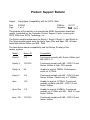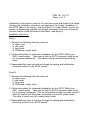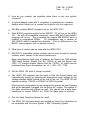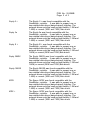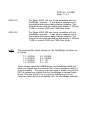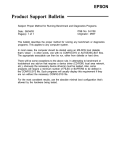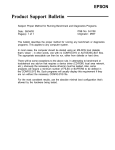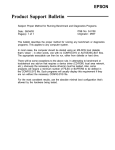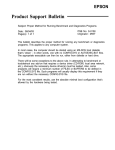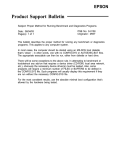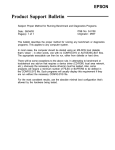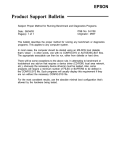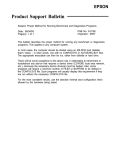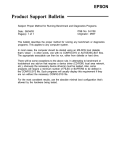Download Epson Apex 100 User`s guide
Transcript
EPSON Product Support Bulletin Subject: Proper Method for Running Benchmark and Diagnostics Programs Date: 06/04/93 Page(s): 1 of 1 PSB No: S-0158 Originator: MWT This bulletin describes the proper method for running any benchmark or diagnostics programs. This applies to any computer system. In most cases, the computer should be started using an MS-DOS boot diskette that’s ‘clean’ - in other words, one with no CONFIG.SYS or AUTOEXEC.BAT files. The appropriate executable can then be run, either from diskette or hard drive. There will be some exceptions to the above rule. In attempting to benchmark or troubleshoot any add-on that requires a device driver (CD-ROM, local area network, etc.), obviously the necessary device driver(s) must be loaded. Also, some programs will require a minimum number of FILES or BUFFERS to be defined in the CONFIG.SYS file. Such programs will usually display this requirement if they are run without the necessary CONFIG.SYS file. For the most consistent results, use the absolute minimal boot configuration that’s allowed by the hardware being tested. Product Support Bulletin Subject: Equity/Apex Compatibility with the SOTA 386si Date: Page: 3/02/90 1 of 3 PSB No: Originator: S-0111 MS ;. CL5 The purpose of this bulletin is to provide the 80386 Accelerator board test results, conducted by the Computer Product Support Center, involving the SOTA 386si from SOTA Technology, inc. The Equity models tested were the Equity I, Equity II Equity I + and Equity le. The Apex models tested were the Apex, Apex Plus and Apex 100. All were tested with Norton Utilities and MS - DOS. The table below shows compatibility and the Norton SI rating of the various systems. Model Norton SI Compatibility Equity I 12.0 Functioned normally with Norton Utilities and MS- DOS 2.11 Equity I+ 12.0/16.9 Functioned normally with MS - DOS 3.3 and Norton Utilities at both CPU speeds. Equity le NA Unable to boot at 10MHz. Performance erratic at 4.77MHz Equity II 14.3 Functioned normally with MS - DOS 3.2 and Norton Utilities. (Tested only at 7.16MHz.) Apex 15.9 Unable to boot at 4.77MHz. Functioned normally at 8MHz with MS - DOS 3.2 and Norton Utilities. Apex Plus 11.5 Unable to boot at 9.54MHz. Functioned normally at 4.77MHz with MS - DOS 3.2 and Norton Utilities. Apex 100 12.0/16.9 Functioned normally with MS - DOS 3.3 and Norton Utilities. PSB No: S-0111 Page: 2 of 3 Installation of the board in most of the units was quick and simple to do when following the installation instructions accompanying the boards. Installation of the SOTA 386si in the Equity I and the Equity II is rather difficult. Due to the amount of disassembly required, we strongly recommend that only Authorized Service Centers install the board in the Equity I and Equity II. Installation Instructions Equity I 1. Remove the following from the main unit: a) upper case b) rear panel c) front panel d) FDD/power supply block. 2. Follow instructions for a standard installation for the SOTA 386si in an 8088 - based system. Take care to fold the SOTA connector cable so as not to prevent reassembly. The cable is sturdy and will tolerate being folded. 3. Reassemble the main unit and go through the testing and initialization procedure outlined in the SOTA manual. Equity II 1. Remove the following from the main unit: a) upper case b) rear panel c) front panel d) FDD/power supply block. 2. Follow instructions for a standard installation for the SOTA 386si in an 8086 - based system. Take care to fold the SOTA connector cable so as not to prevent reassembly. This will necessitate routing the cable so that it does not conflict with the power connection to the main system board. The cable is sturdy and will tolerate being folded. 3. Reassemble the main unit and go through the testing and initialization procedure outlined in the SOTA manual. PSB No: S-0111 Page: 3 of 3 Our Computer Product Support Center receives numerous calls requesting information and recommendations on 80386 Accelerator boards for use with the Equity and Apex (8088- and 8086 - based) personal computers. We have found that the SOTA 386si may meet your requirements and are competitively priced! Although these boards were tested by qualified product support specialists, Epson America makes no representations that these third party products are compatible with all hardware configurations or software applications. We recommend that you certify these products with your specific hardware and software requirements and consult with the third party vendor to ensure reliable operation. SOTA Technology can be reached at: SOTA Technology, Inc. 657 N. Pastoria Ave. Sunnyvale, CA 94086 Phone: (408) 245 - 3366 Product Support Bulletin Subject: Apex 100 Computer - Answers to Common Questions P S B N o : S-009 Originator: Date: 9/5/89 Page: 1 of 8 Q. Where can I obtain help regarding software or hardware questions on the APEX 100 computer? A. PFS First Choice applications software Software Publishing Corp. provides the warranty and end - user support for the First Choice software. Please refer to the First Choice User’s Guide for customer support information. The telephone number for PFS First Choice support is (415) 962 - 9002. APEX 100 Hardware and MS- DOS software support Epson America Inc. provides technical support for questions regarding the MS - DOS (software) and the APEX 100 computer, Apex printer and Apex monitors (hardware). Customers can obtain support by calling our Product Support Department at (213) 539 - 9955, or by writing to: Epson America, Inc. Product Support Department 23610 Telo Ave. Torrance, Ca. 90505 Q. Where can I obtain warranty repair service for my Epson Apex products? A. Epson America, Inc. has a network of Authorized Epson Customer Care Centers located throughout the U.S. If you require service please call our toll free Consumer Information number at (800) 922- 8911 to locate the nearest Apex Customer Care Center for service or product upgrades. You must provide proof of purchase for warranty service. Q. Does the APEX 100 have a serial interface port? A. Yes, an IBM PC- compatible (25 - pin connector) serial port is standard with the APEX 100 and can be used to connect a serial device such as an external modem, serial mouse or a serial printer. PSB No: S-0097 Page: 2 of 8 Q. What kind of printer can I use with the APEX 100? A. The APEX 100 includes an IBM PC - compatible parallel interface which is used to connect any printer or plotter with a standard parallel interface. An IBM PC- compatible parallel printer cable (not included) is required to connect a printer to the computer. Epson currently offers outstanding printers in the ActionPrinter line. The T - series printers are 9 - pin printers with near letter quality print. The T1000 is an 80 column printer and the T750 is a 136 column printer. The L- series printers are 24 - pin printers with superb letter quality print. The L1000 is an 80 column printer and the L750 is a 136 column printer. Q. What type of hard disk drive does Epson use with the APEX 100\20 and what is the average disk access time. A. Epson uses a 3.5” (5.25” frame), 20 MB, Miniscribe 8425, MFM hard disk drive with an average access time of 69ms. The average power draw is 10 watts. Q. Can a hard disk drive be added to the APEX 100 model? A. Yes, you can either replace the lower floppy disk drive with an internal half height hard disk drive (5.25” frame) and IBM PC/XT- compatible controller or install a hard disk card. One advantage to installing a hardcard is that you keep both floppy drives which comes in handy for disk copying. In either case you will use an I/O expansion slot because the hard disk drive requires a separate hard disk controller card while the hardcard’ plugs into an I/O expansion slot. We recommend a hard disk which draws 14 watts or less. Another thing which you must consider, if you decide on using a hardcard is the size (width) of the hardcard. Most hardcards take up more than one slot, usually 1 - 1/2 slots, which means they will fit in one slot if the board next to them is a half length board. The Plus Development hardcards are very thin so they will fit regardless of what type of board is in the adjacent slot. A less expensive 1 - 1/2 slot hardcard which we have tested in the APEX 100 is the Standard Brand hardcard. This hardcard is available in both 20MB (Flashcard - 20) and 30MB (Flashcard - 30) models. We recommend using a Western Digital (Model WD1002A- WX1) hard disk controller card, as this model has been tested with the APEX 100. PSB No: S-0097 Page: 3 of 8 Q. Can a hardcard be installed in addition to a hard disk drive? A. Yes, but you must be sure that you do not mix MFM and RLL type hard drives and you must be sure that the power supply is not overloaded by using low powered hard disk drives (less than 12 watts avg. each). The hardcard must also have a jumper for selecting it as drive 2 to avoid conflict with the first hard disks drive’s controller. Q. What hard disk controllers can I use? A. The Western Digital (WD1002A- WX1) hard disk controller is recommended for use in the APEX 100 for MFM type HDDs. Do not use the WD1002XTGEN controller as there are known compatibility problems. RLL type hard disk drives require RLL controllers. For MFM disk drives larger than 20MB, the WD1002A- WX2 hard disk controller with Western Digital’s SuperBios ROM should be used. Q. What type of floppy disk drives does the APEX 100 have and what kind of floppy diskettes should I use? A. The APEX 100 - series computers use half - height, 5 1/4”, 360KB floppy disk drives. Make sure to use only double - sided, double-density, soft- sector, 48 TPI floppy diskettes. The diskette boxes are usually marked DSDD or 2S - 2D, Soft- Sector, 48TPI. New blank diskettes must be formatted using the FORMAT command on the MS- DOS utilities provided before being used. Q. Can I use other types of floppy disk drives with the APEX 100? A. The Epson 3.5”, half - height, 720KB floppy drive (Epson Model code A112A - AA) has been tested with the APEX 100 computer and is compatible (available from Epson Computer Products dealers). 5.25”, 1.2MB and 3.5”, 1.44MB, half - height floppy disk drives are not supported with the APEX 100 personal computer in its standard configuration. Third party external drives can be used for this requirement. Q. Is it possible to disable the APEX 100 floppy disk controller? A. Yes, move jumper J1 on the system board from position A to position B. PSB No: S-0097 Page: 4 of 8 Q. Can I add an external floppy disk drive to the APEX 100? A. Epson does not currently manufacture an optional external floppy disk drive for the APEX 100, however, the following companies manufacture external 3.5” and 5.25” floppy disk drives which are compatible with the APEX 100. Manzana Microsystems Inc. 7334 Hollister Ave., Suite B P.O. Box 2117 Goleta, CA 93118 (805) 968 - 1387 The Nth Group 3198 Main Str. Morro Bay, CA 93442 (805) 772 - 6121 Sysgen, Inc. 556 Gibraltar Dr. Milpitas, CA 95035 (408) 263 - 4411 Q. Where can I get application software for the APEX 100 computer? A. You can use virtually all software programs written for the IBM PC/XT computers. Make sure the system requirements on the software package matches your computer configuration and video adapter type. Software is available through Epson Accessories, Inc. at 1 - 800 - 873 - 7766, or at your local software store. Q. Can I install a Math- Coprocessor chip and what type do I need? A. A Math-Coprocessor chip is an option which speeds up the floating point math functions used in many spreadsheet and math - intensive software applications. It can be purchased at electronic parts retailers and computer stores (Epson America Inc. does not supply them). An Intel 8087- 1 Math - Coprocessor chip which runs at 10MHz is recommended for use with the APEX 100 computer. The Math-Coprocessor chip is installed in the socket provided at I.C. location 3M on the APEX 100 system board. Q. Can I use an IBM Enhanced style keyboard with the APEX 100? A. Yes, you may use a third- party “enhanced- style” keyboard such as the IBM XT- 101, NorthGate C/T - 101, Datadesk Turbo - 101, Keytronics 101, 5150 and 5151 or the standard PC/XT type 84 - key keyboards by selecting the proper dip switch setting on the front panel of the APEX 100. Q. What kind of mouse works with the APEX 100? A. There are many IBM PC- compatible mice that will work with the APEX 100. Most manufacturers make two different types. A bus mouse comes with its own interface board and takes up an I/O expansion slot in the computer. A serial mouse plugs directly into the serial port and doesn’t require any I/O expansion slots. Microsoft, Logitech, Genius, and Mouse Systems are popular models that can be used. PSB No: S-0097 Page: 5 of 8 Q. Can I use the APEX 100 Monochrome Monitor (Model # AP - 1040) with other IBM PC - compatible computers? A. The Apex 12” Monochrome monitor (Model AP - 1040) uses a TTL video signal which is IBM PC - compatible and can be used with other computers that have a monochrome TTL video board. It should not be confused, however, with the earlier Apex composite video monochrome monitor (Model # AP - 1010A) which is not compatible with the APEX 100 video board. Q. Can I use the Apex color monitor with other IBM PC- compatible computers and what are the specifications? A. The Apex 13” color monitor (Model AP - 1020B) is an IBM PC - compatible, 16 color, RGB, dual function monitor which can be set up for either color or green screen mode with a switch on the rear panel. It has a 640 x 200 (black and white) or 320 x 200 (4 color) graphics dot resolution. It can display 16 colors in 80 column x 25 row text mode. The dot pitch is .52mm. Q. What other monitors are compatible with the APEX 100 and is it possible to use a television set? A. Most IBM PC- compatible RGB color or TTL monochrome monitors will work with the video board provided with the APEX 100 computer. Composite monitors are not supported. IBM PC- compatible EGA and VGA monitors can also be used if the existing video board is replaced with an EGA or VGA video board (available from computer dealers). The front panel dip switches 1 - 5 and 1 - 6 must be set to the ON position, otherwise the computer will give one long beep and two short beeps and no video will be displayed. A standard television set cannot be used with the APEX 100, although there are some new TV sets being manufactured which can also be used Check with a as computer monitors with the proper interface card. computer dealer or further information. Q. How many option cards can be installed in the APEX 100? A. The APEX 100 has five I/O expansion slots. One slot is occupied by the video adapter board and the hard disk controller takes up a second slot in the APEX 100\20. The expansion slots can be used for a wide variety of IBM PC/XT - compatible (8 - bit) option cards. PSB No: S- 0097 Page: 6 of 8 Q. What kind of option cards are available for the APEX 100 computer and where can I buy them? A. Most IBM PC/XT- compatible option boards will work in the APEX 100 computer. You should visit a computer retail store to see a wide range of products. The products must state specifically that they are IBM PC/XT - compatible. Since there are many different manufacturers, it is impossible for Epson to test all option boards available to insure compatibility. We recommend that you purchase boards from a dealer who will exchange the board if for some reason it is not compatible. Q. Can a 286 Accelerator board be installed in the Apex 100? A. Yes, we have found that the SOTA 286i and 286 Express products may meet your requirements and are competitively priced! 286 Express PC Technologies, Inc. 704 Airport Blvd. Box 2090 Ann Arbor, Ml 48106 (313) 996 - 9690 SOTA 286i Sota Technology, Inc. 657 N. Pastoria Ave. Sunnyvale, CA 94086 (408) 245 - 3366 Q. What streamer tape drives can I use for high speed file backup? A. The APEX 100 has been tested with the Backup Diskit - 60MB, Model TEX - 60 from Idea Associates and the Everex Stream - 20MB, Model 4.02 from Everex Systems, Inc. Q. What kind of joystick can I use with the APEX 100 and where do you connect it? A. There are many IBM PC- compatible joysticks available and some have different types of connectors. The joystick connector must match the connector type on the board it is being used with. An IBM PCcompatible joystick with a 15- pin IBM compatible game port connector must be used with the Epson APEX 100. We recommend using the Kraft Premium or Kraft KC3 joystick, as we have tested them with the APEX 100. You do not need to purchase a game card as it is included with the APEX 100 video adapter card. PSB No: S-0097 Page: 7 of 8 Q. How do you connect two joysticks when there is only one joystick connector? A. A joystick adapter cable with 3 connectors is available from computer dealers which allows you to connect two joysticks into the single port. Q. Will IBM compiled BASIC programs run on the APEX 100? A. Most BASIC programs written for the IBM PC- XT will run on the APEX 100. As with all compatible computers, some IBM and Tandy BASIC programs will not run. This is because they require IBM BASICA which is All compatibles use a version of resident in copyrighted ROMs. GW- BASIC which is loaded from diskette. Due to differences in the BASIC, some programs will not operate correctly. Q. What type of modem can be used with the APEX 100? A. IBM PC/XT- compatible internal modems can be used, as well as, external modems which connect to the serial interface port. Epson manufactures both types of modems, the Epson Link 1200 external 1200 baud modem (Epson Part No. C202A- A) and the Epson Link 1200 - PC internal modem (Epson Part No. C203A - A), which can be purchased from Epson Accessories, Inc. at 1 - 800 - 873 - 7766. Q. Will the APEX 100 work in foreign countries? A. The APEX 100 computer can be used in both the United States and internationally simply by selecting the appropriate input voltage on the voltage selection switch located on the rear of the unit. The APEX 100 will operate on either 115VAC or 230VAC at 50/60 Hz power. Most monitors and printers are not designed to operate on dual voltages and will be damaged if plugged into the wrong AC voltage. This applies to the Apex monitors and printers as well. You should use a step down transformer to convert 230VAC to 115VAC for these types of products. Q. Can the Xenix Operating System be used? A. The APEX 100 has been tested and certified by Santa Cruz Operations to be compatible with the Xenix System V 86XT Operating System. PSB No: S-0097 Page: 8 of 8 Q. Is the IBM 5250 emulation board compatible with the APEX 100? A. Yes, the IBM 5250 emulation board (ver. 2.1) is certified with for use with the APEX 100. Q. Can the APEX 100 be used as a workstation on a Local Area Network? A. The APEX 100 has been tested as a workstation using network adapter IBM (Token Ring), 3Com hardware from the following companies: (EtherNet), Standard Microsystems Corp. (ArcNet) and Fox Research, Inc. (FoxNet). Product Support Bulletin Subject: Equity and Apex Series Compatibility with the System OmniBridge Controller and BridgeFiler External Floppy Drives Date: Page: 04/11/90 1 of 3 PSB No: Originator: S-0088B KAS 60 The purpose of this bulletin is to provide the results of compatibility testing conducted by the Computer Product Support Center with the Sysgen OmniBridge controller and Bridge - Filer external floppy disk drives. Comments Equity I The Equity I was found compatible with the OmniBridge controller. It was able to support one or two external disk drives (daisychained) together. The external drives could be used as high density (1.2M and 1.44M) or normal (360K and 720K) disk drives. Equity II The Equity II was found to be totally incompatible with the OmniBridge controller. Equity III The Equity III was found compatible with the OmniBridge controller. It was able to support one or two external disk drives (daisychained) together. The external drives could be used as high density (1.2M and 1.44M) or normal (360K and 720K) disk drives. Equity I + The Equity I + was found compatible with the OmniBridge controller. It was able to support one or two external disk drives (daisychained) together. The external drives could be used as high density (1.2M and 1.44M) or normal (360K and 720K) disk drives. Equity le The Equity le was found compatible with the OmniBridge controller. It was able to support only one external floppy drive, unlike the other models tested. The drive could be used as a high density (1.2Mb and 1.44Mb) or normal (360K and 720K) disk drive. PSB No: S-0088B Page: 2 of 3 Equity II + The Equity II + was found compatible with the OmniBridge controller. It was able to support one or two external disk drives (daisychained) together. The external drives could be used as high density (1.2M and 1.44M) or normal (360K and 720K) disk drives. Equity lIe The Equity Ile was found compatible with the OmniBridge controller. It was able to support one or two external disk drives (daisychained) together. The external drives could be used as high density (1.2M and 1.44M) or normal (360K and 720K) disk drives. Equity Ill + The Equity III + was found compatible with the OmniBridge controller. It was able to support one or two external disk drives (daisychained) together. The external drives could be used as high density (1.2M and 144M) or normal (360K and 720K) disk drives. Equity 386SX The Equity 386SX was found compatible with the OmniBridge controller. It was able to support one or two external disk drives (daisychained) together. The external drives could be used as high density (1.2M and 144M) or normal (360K and 720K) disk drives. Equity 386/20 The Equity 386/20 was found compatible with the OmniBridge controller. It was able to support one or two external disk drives (daisychained) together. The external drives could be used as high density (1.2M and 1.44M) or normal (360K and 720K) disk drives. APEX The Epson APEX was found compatible with the OmniBridge controller. It was able to support one or two external disk drives (daisychained) together. The external drives could be used as high density (1.2M and 1.44M) or normal (360K and 720K) disk drives. APEX + The Epson APEX was found compatible with the OmniBridge controller. It was able to support one or two external disk drives (daisychained) together. The external drives could be used as high density (1.2M and 1.44M) or normal (360K and 720K) disk drives. PSB No: S-008B Page: 3 of 3 APEX 100 The Epson APEX 100 was found compatible with the OmniBridge controller. It was able to support one or two external disk drives (daisychained) together. The external drives could be used as high density (1.2M and 1.44M) or normal (360K and 720K) disk drives. APEX 200 The Epson APEX 200 was found compatible with the OmniBridge controller. It was able to support one or two external disk drives (daisychained) together. The external drives could be used as high density (1.2M and 1.44M) or normal (360K and 720K) disk drives. NOTE: The recommended switch settings for the OmniBridge controller are as follows: 1-1 1-2 1-3 1-4 DOWN DOWN DOWN DOWN 2-1 2-2 2-3 2-4 DOWN DOWN UP UP These settings select NO ADDRESS for the OmniBridge BIOS and allow it to coexist with the internal FDC of the computer in which it is being installed. This way you do not need to disable the internal FDC or connect any cables from the OmniBridge to internal floppy drives. This was found to be a universal setting for all of the computers listed above as compatible with the OmniBridge controller.