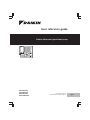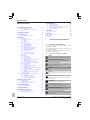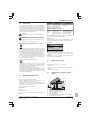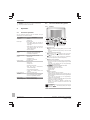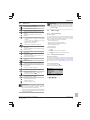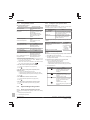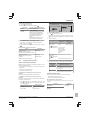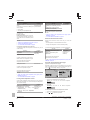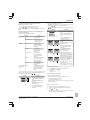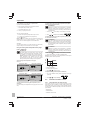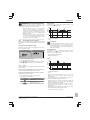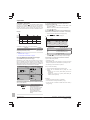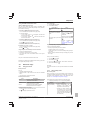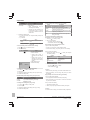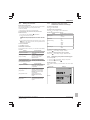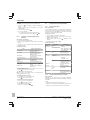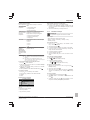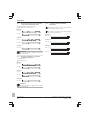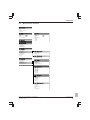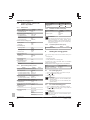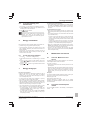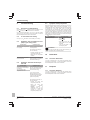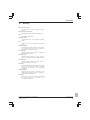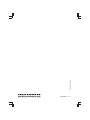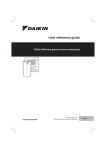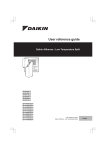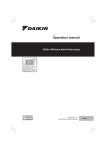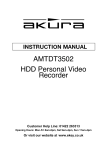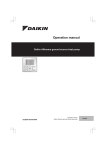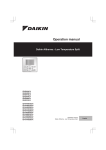Download Daikin EHYHBH08AA Installation manual
Transcript
User reference guide Daikin Altherma hybrid heat pump EHYHBH05AA EHYHBH08AA EHYHBX08AA EHYKOMB33AA User reference guide Daikin Altherma hybrid heat pump English Table of contents 9 Troubleshooting Table of contents 1 General safety precautions 1.1 1.2 About the documentation........................................................... 1.1.1 Meaning of warnings and symbols.............................. For the user ............................................................................... 2 2 2 3 2 About this document 3 3 About the system 3 3.1 Components in a typical system layout ..................................... 4 Operation 4.1 4.2 4.3 4.4 4.5 4.6 4.7 4.8 4.9 Overview: Operation.................................................................. The user interface at a glance ................................................... 4.2.1 Buttons........................................................................ 4.2.2 Status icons ................................................................ Basic usage ............................................................................... 4.3.1 Using home pages ...................................................... 4.3.2 Using the menu structure............................................ 4.3.3 Turning ON/OFF controls............................................ Space heating/cooling control ................................................... 4.4.1 About space heating/cooling control ........................... 4.4.2 Setting the space operation mode .............................. 4.4.3 Controlling the temperature ........................................ Domestic hot water control ........................................................ 4.5.1 About domestic hot water control................................ 4.5.2 Instant DHW (no tank installed) .................................. 4.5.3 Tank ............................................................................ Advanced usage........................................................................ 4.6.1 Using quiet mode ........................................................ 4.6.2 Using holiday mode .................................................... 4.6.3 Reading out information.............................................. 4.6.4 Configuring date, time, units of measurement, contrast and backlight ................................................. 4.6.5 Configuring user profile and home pages ................... 4.6.6 Locking and unlocking buttons and functions ............. Preset values and schedules..................................................... 4.7.1 Using preset values .................................................... 4.7.2 Using and programming schedules ............................ 4.7.3 Schedules: Example ................................................... 4.7.4 Predefined schedules: Room temperature + leaving water temperature (main)............................................ 4.7.5 Predefined schedules: Leaving water temperature (additional) .................................................................. 4.7.6 Predefined schedules: DHW tank temperature........... Menu structure: Overview.......................................................... Installer settings: Tables to be filled in by installer .................... 4.9.1 Quick wizard ............................................................... 4.9.2 Space heating/cooling control..................................... 4.9.3 Domestic hot water control [A.4] ................................. 4.9.4 Contact/helpdesk number [6.3.2] ................................ 5 Setting the energy prices 5.1 5.2 5.3 6.1 3 10 Relocation 10.1 22 22 Overview: Disposal.................................................................... 22 12 Glossary 23 4 4 4 5 5 5 5 6 6 6 6 7 10 10 11 11 13 13 13 15 1 General safety precautions 1.1 About the documentation ▪ The original documentation is written in English. All other languages are translations. ▪ The precautions described in this document cover very important topics, follow them carefully. ▪ All activities described in the installation manual must be performed by an authorized installer. 1.1.1 Meaning of warnings and symbols DANGER Indicates a situation that results in death or serious injury. DANGER: RISK OF ELECTROCUTION 15 15 16 16 16 16 17 18 18 18 19 20 20 20 20 20 20 21 To view the energy statistics ..................................................... 21 Indicates a situation that could result in electrocution. DANGER: RISK OF BURNING Indicates a situation that could result in burning because of extreme hot or cold temperatures. WARNING Indicates a situation that could result in death or serious injury. CAUTION Indicates a situation that could result in minor or moderate injury. NOTICE Indicates a situation that could result in equipment or property damage. INFORMATION Indicates useful tips or additional information. DANGER: RISK OF EXPLOSION Indicates a situation that could result in explosion. 7 Energy saving tips 21 DANGER: RISK OF POISONING 8 Maintenance and service 21 Indicates a situation that could result in poisoning. 8.1 8.2 22 22 22 22 22 Overview: Relocation................................................................. 22 11 Disposal 11.1 22 Overview: Troubleshooting........................................................ To check the error history.......................................................... Symptom: You are feeling too cold (hot) in your living room ..... Symptom: The water at the tap is too cold ................................ Symptom: Heat pump failure ..................................................... 4 To set the gas price ................................................................... 20 To set the electricity price.......................................................... 20 To set the electricity price schedule timer ................................. 21 6 Energy visualisation 9.1 9.2 9.3 9.4 9.5 Overview: Maintenance and service.......................................... 21 To find the contact/helpdesk number ........................................ 21 WARNING: PROTECT AGAINST FROST Indicates a situation that could result in equipment or property damage. User reference guide 2 EHYHBH05AA + EHYHBH/X05+08AA + EHYKOMB33AA Daikin Altherma hybrid heat pump 4P3556321 – 2013.05 2 About this document 1.2 For the user ▪ If you are not sure how to operate the unit, contact your installer. ▪ The appliance is not intended for use by persons, including children, with reduced physical, sensory or mental capabilities, or lack of experience and knowledge, unless they have been given supervision or instruction concerning use of the appliance by a person responsible for their safety. Children must be supervised to ensure that they do not play with the product. Document Contains… Operation manual Quick guide for basic usage User reference guide Detailed stepbystep instructions and background information for basic and advanced usage CAUTION Do NOT rinse the unit. This may cause electric shocks or fire. NOTICE ▪ Do NOT place any objects or equipment on top of the unit. ▪ Do NOT sit, climb or stand on the unit. ▪ Units are marked with the following symbol: This means that electrical and electronic products may not be mixed with unsorted household waste. Do NOT try to dismantle the system yourself: the dismantling of the system, treatment of the refrigerant, of oil and of other parts must be done by an authorized installer and must comply with applicable legislation. Units must be treated at a specialized treatment facility for reuse, recycling and recovery. By ensuring this product is disposed of correctly, you will help to prevent potential negative consequences for the environment and human health. For more information, contact your installer or local authority. Format General Safety instructions that safety you must read before precautions operating your system Paper (in the box of the indoor unit) Digital files on http:// www.daikineurope.com/ supportandmanuals/ productinformation/. Latest revisions of the supplied documentation may be available on the regional Daikin website or via your installer. Available screens Depending on your system layout and installer configuration, not all screens in this document may be available on your user interface. Breadcrumbs 7.4.1.1 Room temperature 1 Comfort (heating) 20.0°C > 18.0°C > Eco (heating) Comfort (cooling) 22.0°C > 24.0°C > Eco (cooling) Select Scroll Breadcrumbs help you to locate where you are in the menu structure of the user interface. This document also mentions these breadcrumbs. Example: Go to [7.4.1.1]: > User settings > Preset values > Room temperature > Comfort (heating) ▪ Batteries are marked with the following symbol: 3 This means that the batteries may not be mixed with unsorted household waste. If a chemical symbol is printed beneath the symbol, this chemical symbol means that the battery contains a heavy metal above a certain concentration. Possible chemical symbols are: Pb: lead (>0.004%). Waste batteries must be treated at a specialized treatment facility for reuse. By ensuring waste batteries are disposed of correctly, you will help to prevent potential negative consequences for the environment and human health. About the system Depending on the system layout, the system can: ▪ Heat up a space ▪ Cool down a space (if a heating/cooling heat pump model is installed) ▪ Produce domestic hot water 3.1 2 Components in a typical system layout About this document ▪ Read the documentation carefully before operating the user interface to ensure the best possible performance. ▪ Request the installer to inform you about the settings that he used to configure your system. Check if he has filled in the installer settings tables. If not, request him to do so. g C Thank you for purchasing this product. Please: d B A e c a b f ▪ Keep the documentation for future reference. Target audience End users Documentation set This document is part of a documentation set. The complete set consists of: EHYHBH05AA + EHYHBH/X05+08AA + EHYKOMB33AA Daikin Altherma hybrid heat pump 4P3556321 – 2013.05 A B C a b c d Main zone. Example: Living room. Additional zone. Example: Bedroom. Technical room. Example: Garage. Outdoor unit heat pump Indoor unit heat pump Instant domestic hot water or domestic hot water (DHW) tank User interface at the indoor unit User reference guide 3 4 Operation e f g User interface in the living room, used as room thermostat Radiators Heat pump convectors or fan coil units 4 Operation 4.1 Overview: Operation 4.2 The user interface at a glance 4.2.1 Buttons You can operate the system via the user interface. This part describes how to use the user interface: Part At a glance Description b c a d ▪ Buttons ▪ Status icons Basic usage Information about: ▪ Home pages, where you can read out and change settings that are meant for daily usage ▪ Menu structure, where you can read out and configure settings that are NOT meant for daily usage f a ▪ ON/OFF controls Space heating/cooling control How to control space heating/cooling: ▪ Setting the space operation mode b ▪ Controlling the temperature Domestic hot water control How to control domestic hot water: c ▪ Reheat mode ▪ Scheduled mode ▪ Scheduled + reheat mode Advanced usage d Information about: ▪ Quiet mode ▪ Holiday mode ▪ Reading out information e ▪ Date, time, units of measurement, contrast and backlight ▪ User profile and home pages ▪ Locking and unlocking buttons and functions Preset values and schedules ▪ How to use preset values ▪ How to select and program schedules. ▪ Overview of predefined schedules Menu structure Overview of menu structure Installer settings table Overview of installer settings f e HOME PAGES ▪ Switches between home pages (when you are on a home page). ▪ Goes to the default home page (when you are in the menu structure). MALFUNCTION INFORMATION If a malfunction occurs, is displayed on the home pages. Press to display more information about the malfunction. ON/OFF Turns ON or OFF one of the controls (room temperature, leaving water temperature, DHW tank temperature). MENU STRUCTURE/BACK ▪ Opens the menu structure (when you are on a home page). ▪ Goes up a level (when you are navigating through the menu structure). ▪ Goes back 1 step (example: when you are programming a schedule in the menu structure). NAVIGATING/CHANGING SETTINGS ▪ Navigates the cursor on the display. ▪ Navigates through the menu structure. ▪ Changes settings. ▪ Selects a mode. OK ▪ Confirms a selection. ▪ Enters a submenu in the menu structure. ▪ Switches between displaying actual and desired values, or between displaying actual and offset values (if applicable) on the home pages. ▪ Goes to the next step (when you are programming a schedule in the menu structure). ▪ Enables you to activate or deactivate child lock if pressed for more than 5 seconds on a home page. ▪ Enables you to activate or deactivate a function lock if pressed for more than 5 seconds in the main menu of the menu structure. INFORMATION If you press or while changing settings, the changes will NOT be applied. User reference guide 4 EHYHBH05AA + EHYHBH/X05+08AA + EHYKOMB33AA Daikin Altherma hybrid heat pump 4P3556321 – 2013.05 4 Operation 4.2.2 Status icons Icon INFORMATION Boiler operation does NOT necessarily imply burner operation. When a heating demand is sent to the boiler, boiler operation ( ) is continuous, but the burner will ONLY operate alternately. Description Space operation mode = Heating. Space operation mode = Cooling. Heat pump (compressor) operation or boiler operation. This symbol is related to the home page. 4.3 Basic usage Desired room temperature = preset value (Comfort; daytime). 4.3.1 Using home pages Desired room temperature = preset value (Eco; nighttime). ▪ On the room temperature home page: Desired room temperature = according to the selected schedule. ▪ On the DHW tank temperature home page: DHW tank mode = Scheduled mode. DHW tank mode = Reheat mode. About home pages You can use the home pages to read out and change settings that are meant for daily usage. What you can see and do on the home pages is described where applicable. Depending on your system layout, the following home pages may be possible: ▪ Room temperature (Room) ▪ Main leaving water temperature (LWT main) ▪ Additional leaving water temperature (LWT add) DHW tank mode = Scheduled + reheat mode. ▪ DHW tank temperature (Tank) At the next scheduled action, the desired temperature will increase. ▪ Instant DHW (DHW) At the next scheduled action, the desired temperature will NOT change. At the next scheduled action, the desired temperature will decrease. The preset value (Comfort or Eco) or scheduled value is temporarily overruled. The system will produce domestic hot water for the indicated number of persons. The DHW tank booster mode is active or ready to be activated. Quiet mode is active. Holiday mode is active or ready to be activated. To go to a home page 1 Press . Result: One of the home pages is displayed. 2 Press 4.3.2 again to display the next home page (if any). Using the menu structure About the menu structure You can use the menu structure to read out and configure settings that are NOT meant for daily usage. What you can see and do in the menu structure is described where applicable. For an overview of the menu structure, see "4.8 Menu structure: Overview" on page 19. To go to the menu structure Child lock mode and/or function lock mode is active. Boiler operation. 1 From a home page, press Heat pump (compressor) operation. Boiler and heat pump (compressor) operation. The disinfection mode is active. A malfunction occured. Press to display more information about the malfunction. Weatherdependent mode is active. User permission level = Installer. . Result: The menu structure is displayed. 1 > > Auto > Heating > Set time/date Holiday Quiet mode Operation mode Select schedules Information Select Scroll To navigate in the menu structure Use , , , , and . Defrost/oil return mode is active. Hot start mode is active. Emergency operation is active. INFORMATION When the gas boiler is in maintenance mode, a gas boiler test run is being performed or changes to settings are being saved, the user interface displays Busy. If this is the case, the user interface is temporarily disabled so as not to allow interference with the actions the system is performing at that moment. EHYHBH05AA + EHYHBH/X05+08AA + EHYKOMB33AA Daikin Altherma hybrid heat pump 4P3556321 – 2013.05 User reference guide 5 4 Operation 4.3.3 Turning ON/OFF controls 4.4.2 About turning ON/OFF controls About space operation modes Before you can control… Room temperature Setting the space operation mode You have to turn ON… Room temperature control (Room) Main (+ additional) leaving water Main (+ additional) leaving water temperature temperature control (LWT main and LWT add) Main and additional leaving water temperature control are always turned ON or OFF together. DHW tank temperature Domestic hot water control (Tank) Instant DHW temperature Instant domestic hot water control (DHW) Depending on your heat pump model, you have to tell the system which space operation mode to use: heating or cooling. If a… heat pump model is installed Then… Heating/cooling The system can heat up and cool down a space. You have to tell the system which space operation mode to use. Heating only The system can heat up a space, but NOT cool down a space. You do NOT have to tell the system which space operation mode to use. To tell the system which space operation to use, you can do the following: You can… If you turn ON… Room temperature control Then… Main (+ additional) leaving water temperature control is automatically turned ON. Location Check which space operation mode is currently used. Set the space operation mode. Room temperature control Then… Main (+ additional) leaving water temperature control is NOT automatically turned OFF. Main (+ additional) leaving water Room temperature control is temperature control automatically turned OFF. 2 Go to the home page of the control. Example: Room temperature home page (Room). To determine if a heating/cooling heat pump model is installed 1 Press 2 Check if [4] Operation mode is listed. If so, a heating/cooling heat pump model is installed. 1 Go to the room temperature home page (Room). 2 Press . To turn ON or OFF the leaving water temperature (main + additional) control 1 2 Go to one of the following the home pages: Go to one of the following the home pages: ▪ Room temperature home page (Room) ▪ Main leaving water temperature home page (LWT main) ▪ Additional leaving water temperature home page (LWT add) OFF, OFF is also displayed on the screen. 1 to go to the menu structure. To check which space operation mode is currently used Check if the LED is ON or OFF. Note: If the control is turned To turn ON or OFF the room temperature control Menu structure Restrict when automatic changeover is possible. To check if a control is turned ON or OFF 1 ▪ Room temperature ▪ Leaving water temperature (main + additional) Main (+ additional) leaving water Room temperature control is temperature control NOT automatically turned ON. If you turn OFF… Home pages: 2 Check the status icon: If you see… Then… Operation mode = heating. Unit is NOT heating up your space. However, the DHW tank can be heating up. ▪ Main leaving water temperature home page (LWT main) ▪ Additional leaving water temperature home page (LWT add) Operation mode = heating. Press Unit is heating up your space at this moment. . To turn ON or OFF the domestic hot water control 1 Go to the DHW tank temperature home page (Tank). 2 Press . To turn ON or OFF the instant domestic hot water control 1 Go to the instant DHW temperature home page (DHW). 2 Press . 4.4 Space heating/cooling control 4.4.1 About space heating/cooling control Operation mode = cooling. Unit is NOT cooling down your space. However, the DHW tank can be heating up. Operation mode = cooling. Unit is cooling down your space at this moment. Controlling space heating/cooling typically consists of the following stages: 1 Setting the space operation mode 2 Controlling the temperature User reference guide 6 EHYHBH05AA + EHYHBH/X05+08AA + EHYKOMB33AA Daikin Altherma hybrid heat pump 4P3556321 – 2013.05 4 Operation To set the space operation mode Typical additional leaving water temperature home page: 1 Go to [4]: > Operation mode. 2 Select one of the following options and press If you select… User profile = Basic : Then the space operation mode is… Heating Always heating mode. Cooling Always cooling mode. Automatic Automatically changed by the software based on the outdoor temperature (and depending on installer settings also the indoor temperature), and taking monthly restrictions into account. Note: Automatic changeover is only possible under certain conditions. 45°C 2 Go to [6]: 3 Press Go to [7.5]: 2 Select a month and press 3 Select Heating only, Cooling only or Heating/Cooling, and press . > Information. for more than 5 seconds. Result: The user permission level switches to Adv. end user. Additional information is displayed and "+" is added to the menu title. 4 Check the following: If… Then the temperature control is… Main zone . Room temperature is listed under: When Restriction Heating only Example: October, November, December, January, February and March. During warm season. Cooling only Thermostat main A is listed under: Heating/Cooling [6.5]: > Information > Actuators Example: June, July and August. Inbetween. Example: April, May and September. Else Controlling the temperature About controlling the temperature Depending on the system layout and installer configuration, you use a different temperature control: ▪ Room thermostat control (linked or NOT linked to leaving water temperature) 5 Room thermostat control. External room thermostat control. External room thermostat control. Leaving water temperature control. Only for room thermostat control: Go to the main leaving water temperature home page (LWT main) and check the following: Is displayed next to the set point? Yes Then leaving water set point and room temperature set point are… NOT linked. You can set the leaving water set point on the home page. ▪ Leaving water temperature control No ▪ External room thermostat control Additional zone (if any) [6.1]: > Information > Sensor information Go to next step to check if leaving water set point and room temperature set point are linked. Typical automatic changeover restrictions 4.4.3 Mon 17:30 > User settings > Allowed operation mode. During cold season. Mon 15:20 LWT add 45°C Desired temperature Desired temperature To restrict automatic changeover operation mode 1 User profile = Detailed Mon 15:20 LWT add Linked by their preset values. You can set the preset values in the menu structure. To determine which temperature control you are using (method 1) Room thermostat control Check the installer settings table filled in by the installer. Room thermostat control means that you control the following: To determine which temperature control you are using (method 2) ▪ Room temperature of the main zone If you have 2 user interfaces, perform the following procedure on the user interface at the indoor unit. 1 Press multiple times to switch between home pages, and check if the additional leaving water temperature home page (LWT add) is available: If … Available NOT available Then you have… A main zone and an additional zone Only a main zone EHYHBH05AA + EHYHBH/X05+08AA + EHYKOMB33AA Daikin Altherma hybrid heat pump 4P3556321 – 2013.05 ▪ Leaving water temperature of the main zone Room temperature of the main zone To control the room temperature of the main zone, you can do the following: You can… Read out the actual and desired room temperature. Location Room temperature home page Temporarily overrule the room temperature schedule. User reference guide 7 4 Operation You can… Location Change the mode from scheduled to preset Room temperature value. home page if user profile = Detailed If you do this, you also have to define (in the menu structure): ▪ Preset values You can… Location Select which leaving water temperature schedule (main + additional) you want to use. Menu structure Program leaving water temperature schedule (main + additional). Define preset values that are used by the leaving water temperature schedule (main). ▪ Overrule period (Temperature lock) Select which room temperature schedule you want to use. Menu structure ▪ "Using the leaving water temperature home pages (main + additional)" on page 10 Program schedules. Define preset values that are used by the room temperature schedule, and when you change the mode from scheduled to preset value. ▪ "4.7 Preset values and schedules" on page 16 External room thermostat control See also: ▪ "Using the room temperature home page" on page 8 ▪ Leaving water temperature on the user interface (Daikin) ▪ "4.7 Preset values and schedules" on page 16 Leaving water temperature of the main zone To control the leaving water temperature of the main zone, you can do the following: You can… Location Leaving water temperature home page (main) Adjust the leaving water temperature. External room thermostat control means that you control the following: ▪ Room temperature on the external thermostat control ▪ "To set the overrule period" on page 9 Read out the desired leaving water temperature. See also: To control the leaving water temperature, you can do the following: You can… Location Read out the desired leaving water temperature. Leaving water temperature home pages (main + additional) Adjust the desired leaving water temperature. Only change this if the desired room temperature cannot be reached. Condition: Leaving water set point is NOT linked with the room temperature set point. See also: "Using the leaving water temperature home pages (main + additional)" on page 10. Only change this if the desired room temperature cannot be reached. Using the room temperature home page Define preset values. Menu structure Typical room temperature home pages Depending on the user profile, the user interface gives you either a basic or a detailed home page. To switch between home pages, go to [7.1.3]: > User settings > Display > User profile. Condition: Leaving water set point is linked with the room temperature set point. User profile = Basic Only change this if the desired room temperature cannot be reached. Mon 15:20 Room See also: ▪ "Using the leaving water temperature home pages (main + additional)" on page 10 User profile = Detailed 20.0°C Mon 15:20 Room Actual temperature 20.0°C Scheduled Tue 17:30 Actual temperature ▪ "4.7 Preset values and schedules" on page 16 To read out the actual and desired room temperature Leaving water temperature control 1 Leaving water temperature control means that you only control the leaving water temperature. To control the leaving water temperature, you can do the following: You can… Location Read out the desired leaving water temperature (main + additional). ▪ Adjust/overrule the temperature (main). leaving User reference guide 8 Result: You can read out the actual temperature. 20.0°C Actual temperature 2 Leaving water temperature home water pages (main + additional) ▪ Adjust the leaving water temperature (additional). Go to the room temperature home page (Room). Press . Result: You can read out the desired temperature. 22.0°C Desired temperature To temporarily overrule the room temperature schedule 1 Go to the room temperature home page (Room). 2 Use or to adjust the temperature. EHYHBH05AA + EHYHBH/X05+08AA + EHYKOMB33AA Daikin Altherma hybrid heat pump 4P3556321 – 2013.05 4 Operation To change the mode from scheduled to preset value If user profile = Detailed, then you can: Prerequisite: User profile = Detailed. ▪ Temporarily overrule the room temperature schedule by pressing or (same as if user profile = Basic) 1 Go to the room temperature home page (Room). 2 Press or to select a preset value ( or ). Result: The mode will return to Scheduled according to the overrule period. ▪ Change the mode from scheduled to a preset value by pressing or Situation Example: Temporarily overruling the schedule AND changing the mode to preset value 18.0°C You have configured the following settings: Settings Preset values 15:20 => Desired temperature = preset value (Eco (heating)) = 18°C. Scheduled Mon 17:00 Description Comfort (heating) = 20°C Description Room temperature schedule is used. 15:20 Desired temperature when you are at home. The next scheduled action is at 17:00 and the desired temperature will then increase. Eco (heating) = 18°C Desired temperature: 18.0°C ▪ When you are away 19.0°C You temporarily overrule the schedule. ▪ During the night Schedule 07:00 Comfort You are at home. Desired temperature = custom temperature = 19°C. Scheduled Mon 17:00 Scheduled Mon 17:00 Desired temperature = preset value (Comfort (heating)). 09:00 Eco You are away. Desired temperature = preset value (Eco (heating)). 17:00 Comfort 19:00 21°C Overrule period 2 hours (Temperature lock) 18.0°C 20.0°C You change the mode from scheduled to preset value (Comfort (heating)). Scheduled Mon 17:20 Scheduled Mon 17:00 You are at home. Desired temperature = preset value (Comfort (heating)) = 20°C. Desired temperature = preset value (Comfort (heating)). After 2 hours, the schedule will be used again (17:20 => 20°C). You are at home and want it to be a little warmer. Desired temperature = custom temperature. 23:00 Eco At the next scheduled action (17:00), the schedule will be used again. 20.0°C 21.0°C Before you have changed the mode from scheduled to preset value, and now you temporarily overrule the preset value. Scheduled Mon 17:20 Scheduled Mon 17:20 Desired temperature = custom temperature = 21°C. Desired temperature = preset value (Eco (heating)). If you temporarily overrule the schedule by a preset value, after 2 hours the schedule will be used again. After 2 hours, the schedule will be used again (17:20 => 20°C). To set the overrule period 1 Go to [7.2]: 2 Select a value and press > User settings > Temperature lock. : ▪ Permanent ▪ hours (2, 4, 6, 8) If user profile = Basic, then you can temporarily overrule the room temperature schedule by pressing or . Situation 15:20 18.0°C 15:20 19.0°C Description 15:20 => Scheduled temperature = preset value (Eco (heating))= 18°C. You temporarily overrule the schedule. Usage example: You have a party If you are in the following situation: ▪ You are using the following room temperature schedule: ▪ 17:00 preset value (Comfort) = 20°C ▪ 23:00 preset value (Eco) = 18°C ▪ Tonight you have a party and you want to use the preset value (Comfort) until 02:00. Desired temperature = custom temperature = 19°C. At the next scheduled action (17:00), the schedule will be used again. Then you can do the following: 1 Set the overrule period (Temperature lock) to 6 hours. 2 At 20:00, go to the room temperature home page (Room). 3 Press to select . Result: The preset value (Comfort) will be used until 02:00. After that, the schedule will be used again. EHYHBH05AA + EHYHBH/X05+08AA + EHYKOMB33AA Daikin Altherma hybrid heat pump 4P3556321 – 2013.05 User reference guide 9 4 Operation Usage example: You go away for a couple of hours If you are in the following situation: To adjust/overrule the leaving water temperature (main)(NOT linked to room thermostat control) INFORMATION ▪ You are using the following room temperature schedule: Adjusting the leaving water temperature is permanent unless the leaving water temperature is according to a schedule. In that case the overruling is valid until the next scheduled action. ▪ 08:00 preset value (Comfort) = 20°C ▪ 23:00 preset value (Eco) = 18°C ▪ At 14:00, you go away for 3 hours. 1 Go to [7.4.2]: > User settings > Preset values > LWT main. Then you can do the following: 35°C 37°C 1 Set the overrule period (Temperature lock) to 2 hours. 2 Go to the room temperature home page (Room). 3 Press 2 Press or to adjust/overrule. Example: To adjust/overrule the leaving water temperature (main)(linked to room thermostat control) to select . Result: For the next 2 hours, the room will NOT be heated to the scheduled 20°C, but to the preset value (Eco = 18°C). After the 2 hours, the room will heat up again to the scheduled 20°C. INFORMATION You cannot adjust/overrule the leaving water temperature (main) for room thermostat control with linked leaving water temperatures. However if necessary, you can adjust the desired leaving water temperature (main) by adjusting preset values. Advantage: You save energy because you do NOT heat the room unnecessary, and by the time you come home the room is warm again. INFORMATION Using the leaving water temperature home pages (main + additional) Adjusting the leaving water temperature is permanent unless the leaving water temperature is according to a schedule. In that case the overruling is valid until the next scheduled action. INFORMATION The leaving water is the water that is sent to the heat emitters. The desired leaving water temperature is set by your installer in accordance with the heat emitter type. Example: Underfloor heating is designed for lower leaving water temperature than radiators and heat pump convectors and/or fan coil units. You only have to adjust leaving water temperature settings in case of problems. 1 Go to [7.4.2]: 2 Set the Preset values > according to following graph. > User settings > Preset values > LWT main. Example: Room thermostat comfort temperature will correspond with leaving water comfort temperature. Tl Typical leaving water temperature home pages Main zone: User profile = Basic Mon 15:20 LWT main 35°C User profile = Detailed 35°C ▪ Tr: Room temperature Desired temperature ▪ Tl: Leaving water temperature Mon 17:30 Desired temperature 3 User profile = Basic Mon 15:20 LWT add Desired temperature Press or to adjust/overrule. To adjust the leaving water temperature (additional) Additional zone: 45°C Tr Mon 15:20 LWT main User profile = Detailed 45°C 1 Go to the additional leaving water temperature home page (LWT add). 2 Press Mon 15:20 LWT add Desired temperature Mon 17:30 To read out the desired leaving water temperature (main + additional) Go to the leaving water temperature home page (LWT main or LWT add). 45°C 47°C or to adjust. Example: 4.5 Domestic hot water control 4.5.1 About domestic hot water control Your system layout may or may not contain a domestic hot water tank. When no tank is installed, the boiler provides domestic hot water instantly. When, on the contrary, a tank is installed, domestic hot water control is different depending on the DHW tank mode set by the installer: ▪ Reheat mode ▪ Scheduled mode ▪ Scheduled + reheat mode User reference guide 10 EHYHBH05AA + EHYHBH/X05+08AA + EHYKOMB33AA Daikin Altherma hybrid heat pump 4P3556321 – 2013.05 4 Operation INFORMATION Reheat mode In case of error code AH and no interruption of the disinfection function occurred due to domestic hot water tapping, following actions are recommended: In reheat mode ( ), the DHW tank continuously heats up to the desired temperature (example: 50°C). ▪ When the Domestic hot water > Type > Reheat or Reheat + sched. is selected, it is recommended to program the startup of the disinfection function at least 4 hours later than the last expected large hot water tapping. This startup can be set by installer settings (disinfection function). ▪ When the Domestic hot water > Type > Scheduled only is selected, it is recommended to program a Storage eco 3 hours before the scheduled startup of the disinfection function to preheat the tank. Tt 1 3 60°C 50°C 40°C 2 4 15°C 00:00 14:00 07:00 21:00 t ▪ Tt: DHW tank temperature 4.5.2 Instant DHW (no tank installed) ▪ t: Time When there is a demand for hot water tapping, the boiler provides DHW instantly. The DHW temperature is visible on the boiler's main display. INFORMATION When the DHW tank booster mode is active, the risk of space heating/cooling and capacity shortage comfort problems is significant. In case of frequent domestic hot water operation, frequent and long space heating/cooling interruptions will happen. Using the instant DHW home page Depending on the user profile, the user interface gives you either a basic or a detailed home page. User profile = Basic User profile = Detailed Tue 01:03 DHW 44°C 44°C Tue 01:03 DHW Desired temperature To adjust the instant DHW temperature 1 Go to the instant DHW home page. 2 Press to adjust the instant DHW temperature (DHW). The instant DHW set point temperature may NOT be below 40°C. 4.5.3 In scheduled mode ( ), the DHW tank produces hot water corresponding to a schedule. The best time to allow the tank to produce hot water is at night, because: ▪ The space heating demand is lower ▪ Electricity tariffs are lower Desired temperature or Scheduled mode Tank The following modes are only applicable if a tank is installed and are set by the installer. Example: Tt 2 60°C 50°C 40°C To determine which DHW tank mode you are using (method 2) Prerequisite: User profile = Detailed. 1 Go to the DHW tank temperature home page (Tank). 2 Check which icons are displayed: If… is displayed Then the DHW tank mode =… Reheat mode Scheduled mode Scheduled + reheat mode 4 3 5 15°C To determine which DHW tank mode you are using (method 1) Check the installer settings table filled in by the installer. 1 00:00 07:00 14:00 21:00 t ▪ Tt: DHW tank temperature ▪ t: Time ▪ Initially, the DHW tank temperature is the same as the temperature of the domestic water entering the DHW tank (example: 15°C). ▪ At 00:00 the DHW tank is programmed to heat up the water to a preset value (example: Storage comfort = 60°C). ▪ During the morning, you consume hot water and the DHW tank temperature decreases. As long as the DHW tank temperature stays above 40°C, hot water is available. ▪ At 14:00 the DHW tank is programmed to heat up the water to a preset value (example: Storage eco = 50°C). Hot water is available again. ▪ During the afternoon and evening, you consume hot water again and the DHW tank temperature decreases again. ▪ At 00:00 the next day, the cycle repeats. EHYHBH05AA + EHYHBH/X05+08AA + EHYKOMB33AA Daikin Altherma hybrid heat pump 4P3556321 – 2013.05 User reference guide 11 4 Operation To read out and adjust the desired reheat temperature (in scheduled and reheat mode) Scheduled + reheat mode In scheduled + reheat mode ( ), the domestic hot water control is the same as in scheduled mode. However, when the DHW tank temperature drops below a preset value (=Reheat; example: 45°C), the DHW tank heats up until it reaches this preset value. This ensures that a minimum amount of hot water is available at all times. 1 Go to [7.4.3.3]: > User settings > Preset values > Tank temperature > Reheat. Result: You can read out the desired reheat temperature. 2 Press or to adjust. To read out and overrule the active or next scheduled desired temperature (in scheduled mode or scheduled + reheat mode) Example: Tt 1 1 2 60°C 50°C 45°C 40°C 3 Go to the DHW tank temperature home page (Tank). Result: 60°C 4 or 4 is displayed. Tt a b 15°C 00:00 14:00 07:00 t 21:00 A1 A2 B1 B2 A1 t In scheduled + reheat mode, you can do the following: You can… During period… Location You can read out… Do the same things as in scheduled mode. — A1 The next scheduled action (a) Adjust the preset value (Reheat). Menu structure A2 The active action (a) B1 The next scheduled action (b) B2 The active action (b) See also: ▪ "Scheduled mode" on page 11 2 ▪ "4.7 Preset values and schedules" on page 16 Press or to overrule. Note: If the desired temperature is weather dependent, you cannot change it on the home page. Using the DHW tank temperature home page Usage example: You need more hot water than scheduled Typical DHW tank temperature home pages If you are in the following situation: Depending on the user profile, the user interface gives you either a basic or a detailed home page. Depending on an installer setting, either an actual temperature or a number of people is displayed to indicate the domestic hot water tank temperature. The examples in the illustrations below are in DHW tank mode = Scheduled. ▪ Current time = 10:30 User profile = Basic Mon 15:20 Tank 60°C User profile = Detailed 60°C Mon 15:20 Tank Storage comfort Tue Desired temperature Mon 15:20 Tank 00:00 Mon 15:20 Tank 4 ▪ Next scheduled action of the DHW tank = Heat up to the preset value (Eco; example: 55°C and sufficient for 2 persons) at 14:00 ▪ This evening you need hot water for 3 persons Then you can do the following: 1 Go to the DHW tank temperature home page (Tank). 2 Overrule the next scheduled action by doing one of the following: ▪ Change from 55°C to 60°C (when defining hot water as temperature) ▪ Change from 2 persons to 3 persons (when defining hot water as number of persons) Storage comfort 4 Advantages: Desired temperature Tue 00:00 Depending on an installer setting, you have to define how much hot water you want differently: If you see… 60°C 4 User reference guide 12 Then you have to define… ▪ You will have sufficient hot water (= comfortable). ▪ You do NOT have to change the schedule (= easy). ▪ You do NOT have to activate the DHW tank booster mode (= energy saving). To which temperature the DHW tank has to heat up. For how many people you need hot water. The software then automatically calculates the corresponding DHW tank temperature based on installer settings. EHYHBH05AA + EHYHBH/X05+08AA + EHYKOMB33AA Daikin Altherma hybrid heat pump 4P3556321 – 2013.05 4 Operation Using the DHW tank booster mode About the DHW tank booster mode To use quiet mode 1 Go to [3]: 2 Do one of the following: You can use the DHW tank booster mode to immediately start heating up the water to the preset value (Storage comfort). However, this consumes extra energy. If you want to… Go to the DHW tank temperature home page (Tank). 2 Check the following: ▪ Select a level and press 2 Press . Use and program a quiet mode ▪ Select Automatic and press schedule . To activate the DHW tank booster mode (method 1) Go to the DHW tank temperature home page (Tank). Select Always OFF and press . Manually activate a quiet mode ▪ Select On and press . level until the next scheduled ▪ Go to [7.4.4]: > User action settings > Preset values > Quiet level. ▪ In user profile = Basic: If is displayed, the DHW tank booster mode is active. ▪ In user profile = Detailed: If is selected, the DHW tank booster mode is active. 1 Then… Completely deactivate quiet mode To check if the DHW tank booster mode is active 1 > Quiet mode. ▪ Program a schedule. See "4.7.2 Using and programming schedules" on page 16. for more than 5 seconds. To activate the DHW tank booster mode (method 2) Usage example: Baby is sleeping in the afternoon Prerequisite: User profile = Detailed 1 Go to the DHW tank temperature home page (Tank). If you are in the following situation: 2 Press ▪ You have programmed a quiet mode schedule: to select . ▪ During the night: Level 1 (= most quiet). Usage example: You immediately need more hot water ▪ During the day: OFF to ensure the heating/cooling capacity of the system. If you are in the following situation: ▪ You already consumed most of your hot water. ▪ You cannot wait for the next scheduled action to heat up the DHW tank. ▪ However, during the afternoon the baby is sleeping and you want it to be quiet. Then you can do the following: Then you can activate the DHW tank booster mode. Advantage: The DHW tank immediately starts heating up the water to the preset value (Storage comfort). 4.6 1 Go to [3]: 2 Select On and press > Quiet mode. 3 Go to [7.4.4]: 4 Select Level 1 and press . > User settings > Preset values > Quiet level. . Advanced usage Advantage: 4.6.1 The outdoor unit runs in its most quiet level until the next scheduled action. Using quiet mode About quiet mode You can: 4.6.2 ▪ Completely deactivate quiet mode About holiday mode ▪ Manually activate a quiet mode level until the next scheduled action During your holiday, you can use the holiday mode to deviate from your normal schedules without having to change them. You can only use holiday mode if temperature control = room thermostat control. See also "4.4.3 Controlling the temperature" on page 7. ▪ Use and program a quiet mode schedule Possible quiet mode levels Level Description Level 1 Most quiet. Under all circumstances, performance will be reduced. Level 2 Medium quiet. Under all circumstances, reduced performance is possible. Level 3 Least quiet. At colder ambient conditions, reduced performance can be happen. To check if quiet mode is active 1 Press to go to one of the home pages. 2 If is displayed, quiet mode is active. EHYHBH05AA + EHYHBH/X05+08AA + EHYKOMB33AA Daikin Altherma hybrid heat pump 4P3556321 – 2013.05 Using holiday mode Using holiday mode typically consists of the following stages: 1 Configuring the holiday for one of the following situations: Situation You stay at home during your holiday Then… You have to select a day. ▪ Space heating/cooling will be according to the desired room temperature of the selected day. ▪ Domestic hot water operation can be turned ON or OFF. If you decide to keep it turned ON, domestic hot water control will be according to the desired DHW tank temperature of the selected day. User reference guide 13 4 Operation Situation You go away during your holiday Possible holiday mode settings (when you go away) Then… You have to configure space heating/ cooling settings. ▪ Space heating/cooling will according to these settings. be ▪ Domestic hot water operation can be turned ON or OFF. If you decide to turn it OFF, disinfection mode will remain active. 2 Setting Description From and Until Heating Set point used during your holiday when the unit is operating in heating mode. Cooling Set point used during your holiday when the unit is operating in cooling mode. DHW Turn ON or OFF domestic hot water operation during your holiday. Activating the holiday mode. ▪ If you do NOT activate, the configured holiday settings will NOT be used. ▪ If you activate: Period Then… Before and after your holiday Your normal schedules will be used. During your holiday The configured holiday settings will be used. To check if holiday mode is activated and/or running 1 Press 2 Check the following: To activate or deactivate the holiday mode Prerequisite: You have configured the holiday. 1 Go to [2.1]: > Holiday > Holiday. 2 Do one of the following: ▪ To activate, select Yes and press . ▪ To deactivate, select No and press . Usage example: You go away during the winter If you are in the following situation: ▪ In 2 days, you go away for 2 weeks during the winter. to go to one of the home pages. ▪ You want to save energy, but prevent your house from freezing. If… is displayed Then… One of the following holiday modes is activated: Then you can do the following: 1 ▪ Holiday mode (Away) is activated, but NOT running yet. Mon 15:20 Holiday Holiday mode (Away) is activated and running. 2 16 Feb 2013 12.0°C Configure the holiday. Go to [2]: the following settings: > Holiday, and configure Setting ▪ Holiday mode (Home) is activated. You cannot see if the holiday mode is already running. Until Actual temp. First and last day of your holiday. Operation mode Operation mode used during your holiday. Value Holiday mode Away From 2 February 2013 Until 16 February 2013 Operation mode Heating Heating 12°C Activate the holiday mode. ▪ Go to [2.1]: > Holiday > Holiday. ▪ Select Yes and press . To configure the holiday (when you stay at home) 1 Go to [2.2]: > Holiday > Holiday mode. 2 Select Home. 3 Configure the holiday mode settings (when you stay at home). 4 Activate the holiday mode. Advantage: ▪ Before and after your holiday, your normal schedule will be used. Possible holiday mode settings (when you stay at home) Setting Description From and Until First and last day of your holiday. Use day schedule Day schedule used during your holiday. ▪ During your holiday, you save energy and prevent your house from freezing. Usage example: You come home during your holiday If you are in the following situation: ▪ You configured and activated the holiday mode (Away). ▪ During your holiday, you come home for a few hours and want to use your normal schedule. Example: Saturday To configure the holiday (when you go away) 1 Go to [2.2]: > Holiday > Holiday mode. 2 Select Away. 3 Configure the holiday mode settings (when you go away). 4 Activate the holiday mode. Then you can do the following: 1 Deactivate the holiday mode. 2 When you go away again, activate the holiday mode again. Advantage: You do NOT have to change your schedule or holiday configuration. User reference guide 14 EHYHBH05AA + EHYHBH/X05+08AA + EHYKOMB33AA Daikin Altherma hybrid heat pump 4P3556321 – 2013.05 4 Operation 4.6.3 Reading out information 4.6.4 About reading out information Configuring date, time, units of measurement, contrast and backlight The amount of information you can read out in the menu structure ([6]: Information) depends on your user permission level: To configure time and date ▪ End user (= default) To configure units of measurement ▪ Adv. end user: You can read out more information. Go to [7.6]: To switch between user permission levels (End user and Advanced end user) Possible units of measurement settings 1 Go to [6] or any of its submenus: 2 Press 3 Go to [1]: > Set time/date. > User settings > Unit of measurement. Setting > Information. Decimal point for more than 4 seconds. ▪ Dot ▪ Comma Result: The user permission level switches to Adv. end user. Additional information is displayed and "+" is added to the menu title. Temperature If you do NOT press any button for more than 1 hour or press again for more than 4 seconds, the user permission level switches back to End user. Produced energy ▪ °C ▪ °F ▪ kWh ▪ MBtu Flow To read out information Go to [6]: Possible units of measurement ▪ l/min ▪ GPM > Information. Possible readout information If user permission level = End user, you can read out the following information: In menu… You can read out… [6.1] Sensor information Room, tank or DHW, and outside temperature. [6.2] Energy metering Produced energy, consumed electricity, and consumed gas. [6.3] Error handling Error history and contact/ helpdesk number. [6.4] User permission level Current user permission level. If user permission level = Adv. end user, you can read out the following additional information: In menu… [6.1] Sensor information ▪ m3 Consumed gas You can read out… Room, tank or DHW, outside, and leaving water temperature. (If applicable) [6.2] Energy metering Produced energy, consumed electricity, and consumed gas. [6.5] Actuators Status/mode of each actuator. Example: Domestic hot water pump ON/OFF. [6.6] Operation modes Current operation mode. Example: Defrost/oil return mode. [6.7] Running hours Running hours of the system. [6.8] Version Version information about the system. ▪ kWh To configure the contrast of the user interface Go to [7.1.1]: > User settings > Display > Contrast. To configure the backlit LCD time of the user interface Go to [7.1.2]: 4.6.5 > User settings > Display > Backlit LCD time. Configuring user profile and home pages To set a user profile 1 Go to [7.1.3]: > User settings > Display > User profile. 2 Select a user profile and press . Possible user profiles If user profile = Detailed, you can see and do more on the home pages. User profile Example Basic Mon 15:20 Room 20.0°C Actual temperature Detailed 20.0°C Mon 15:20 Room Actual temperature Scheduled Tue 17:30 EHYHBH05AA + EHYHBH/X05+08AA + EHYKOMB33AA Daikin Altherma hybrid heat pump 4P3556321 – 2013.05 User reference guide 15 4 Operation To configure which home pages are made available to the end user 1 Go to [7.1.4]: pages. > User settings > Display > Available home Result: The home pages that are possible for your system layout are listed. 2 Select a home page and press 3 Do one of the following: . ▪ To display the home page, select Yes and press ▪ To hide the home page, select No and press . 4.6.6 . Preset values and schedules 4.7.1 Using preset values About preset values You can define preset values for multiple controls. Preset values make it easy to use the same value in many places (schedules and room temperature home page ( and )). If you later want to change the value, you only have to do it in one place. To define preset values Locking and unlocking buttons and functions About locking and unlocking You can use the following locking modes: ▪ Child lock: Locks all buttons to prevent children from changing settings. ▪ Function lock: Locks a specific function to prevent people from changing its settings. Possible function locks Lock 4.7 1 Go to [7.4]: > User settings > Preset values. 2 Select for which control you want to define a preset value. Example: Room temperature. 3 Select a preset value and press (heating). 4 Select a temperature and press Turn ON or OFF the room temperature control. LWT On/OFF Turn ON or OFF the leaving water temperature (main + additional) control. Tank On/OFF Turn ON or OFF the domestic hot water control. Temperature up/down Adjust temperatures. . Possible preset values Control Room temperature Preset value Comfort Eco Where used ▪ Room schedules temperature ▪ Room temperature home page ( and ) if user profile = Detailed If active, people cannot… Room On/OFF . Example: Comfort LWT main Comfort Eco Tank temperature Storage comfort Storage eco Main leaving water temperature schedules DHW tank temperature schedule if DHW tank mode = ▪ Scheduled ▪ Scheduled + reheat Quiet mode Use quiet mode. Holiday Use holiday mode. Operation mode Set the space operation mode. User settings Change settings in [7]: settings. DHW On/OFF Turn ON or OFF the instant hot water control. Reheat > User Quiet level Elec price Used when quiet mode is set to On High Medium To check if locking is active DHW tank temperature schedule if DHW tank mode = Scheduled + reheat Used when the savings mode (installer setting) is set to Economical. Low 1 Press to go to one of the home pages. 2 If is displayed, child lock is active. Fuel price Used when the savings mode (installer setting) is set to Economical. Note: If you are on a home page and try to use a function that is locked, is displayed for 1 second. 4.7.2 To activate or deactivate child lock Using and programming schedules 1 Press to go to one of the home pages. About schedules 2 Press for more than 5 seconds. Depending on your system layout and installer configuration, schedules (predefined and/or userdefined) for multiple controls may be available. To activate or deactivate a function lock 1 Press to go to the menu structure. You can: 2 Press for more than 5 seconds. ▪ Select which schedules you currently want to use. 3 Select a function and press 4 Select Lock or Unlock, and press User reference guide 16 . . ▪ Program your own schedules if the predefined schedules are not satisfactory. The actions you can program are control specific. EHYHBH05AA + EHYHBH/X05+08AA + EHYKOMB33AA Daikin Altherma hybrid heat pump 4P3556321 – 2013.05 4 Operation Possible actions per control Usage example: You work in a 3shift system Room temperature Program when to heat up or cool down a Main leaving water space: If you work in a 3shift system, you can do the following: temperature 1 Program 3 room temperature schedules in heating mode and give them appropriate names. Example: EarlyShift, DayShift and LateShift 2 Select the schedule that you currently want to use. ▪ Comfort (preset value) ▪ Eco (preset value) ▪ [Custom temperature] Additional leaving water temperature Program when the additional leaving water temperature is turned ON and OFF. DHW tank temperature Program when to heat up the DHW tank: 4.7.3 INFORMATION The procedures to program other controls are similar. ▪ Storage comfort (preset value)(a) Quiet mode ▪ Storage eco (preset value)(a) In this example: ▪ Storage stop(b) ▪ Room temperature schedule in heating mode Program when the unit has to use which quiet mode level: ▪ Monday = Tuesday = Wednesday = Thursday = Friday ▪ Level 1 ▪ Level 3 ▪ OFF (Only for field Program when the domestic hot water pump is supplied turned ON and OFF. domestic hot water pump for secondary return) Domestic hot water pump (a) (b) ▪ Saturday = Sunday To program the schedule ▪ Level 2 Electricity price Schedules: Example 1 Go to [7.3.1.1]: > User settings > Set schedules > Room temp. > Set heating schedule. 2 Select Empty and press 3 Program the schedule for Monday. See below for more details. 4 Copy from Monday to Tuesday, Wednesday, Thursday and Friday. See below for more details. 5 Program the schedule for Saturday. 6 Copy from Saturday to Sunday. 7 Save the schedule and give it a name. See below for more details. Program when a certain electricity tariff is valid. Start heating up until the desired setpoint (Comfort/Eco) is reached. Stop heating, even if the desired temperature is not reached yet; example: if electric tariffs are higher during the day, you can program a stop at 06:00. To program the schedule for Monday 1 Use 2 Press 3 Program the schedule for Monday: To select which schedule you currently want to use ▪ Use ▪ Use 1 Go to [5]: 2 Select for which control you want to use a schedule. Example: [5.1] Room temperature. 3 Select for which operation mode you want to use a schedule. Example: [5.1.1] Heating. 4 Select a predefined or userdefined schedule and press > Select schedules. To program a schedule . . and to select Monday. to enter the schedule for Monday. and and to select an entry. to change the value of an entry. To copy from one day to another 1 Select the day from which you want to copy and press Example: Monday. 2 Select Copy day and press 3 Set the days you want to copy to Yes and press . Example: Tuesday = Yes, Wednesday = Yes, Thursday = Yes and Friday = Yes. > User settings > Set schedules. . . 1 Go to [7.3]: 2 Open an empty, predefined or userdefined schedule. 3 Change it. 1 Press 4 Save it. 2 Select User defined 1, User defined 2 or User defined 3 and press . 3 Change the name and press . (Only applicable for room temperature schedules). Example: MyWeekSchedule To save the schedule Guidelines when programming Mon Set heating schedule 07 :00 Comfort , select Save schedule and press . Delete line Clear day schedule Copy day Save schedule -- : -- -Select Scroll You can: ▪ Delete lines from the schedule ▪ Clear a day schedule ▪ Copy from one day to others EHYHBH05AA + EHYHBH/X05+08AA + EHYKOMB33AA Daikin Altherma hybrid heat pump 4P3556321 – 2013.05 User reference guide 17 4 Operation 4.7.4 Predefined schedules: Room temperature + leaving water temperature (main) 4.7.6 Predefined schedules: DHW tank temperature : Desired temperature = Preset value (Comfort) a : Desired temperature = Preset value (Eco) Predefined 1 : Start production of domestic hot water. Desired DHW tank temperature = Preset value (Storage comfort) Mon Fri b 07:00 09:00 17:00 23:00 Sat Sun : Start production of domestic hot water. Desired DHW tank temperature = Preset value (Storage eco) Predefined 1 08:00 23:00 Mon Sun a b Predefined 2 :00 Mon Fri Predefined 2 07:00 09:00 12:00 14:00 17:00 23:00 Mon Sun Sat Sun 08:00 a b 23:00 :00 Predefined 3 Predefined 3 Mon Sun Mon Fri 08:00 :00 a b 23:00 :00 INFORMATION Sat Sun The predefined schedules are applicable for both heating and cooling operation. 4.7.5 a b :00 :00 Predefined schedules: Leaving water temperature (additional) : Additional zone = On : Additional zone = OFF Predefined 1 Mon Fri 07:00 09:00 17:00 23:00 Sat Sun 08:00 23:00 Predefined 2 Mon Fri 07:00 09:00 12:00 14:00 17:00 23:00 Sat Sun 08:00 23:00 08:00 23:00 Predefined 3 Mon Sun INFORMATION The predefined schedules are applicable for both heating and cooling operation. User reference guide 18 EHYHBH05AA + EHYHBH/X05+08AA + EHYKOMB33AA Daikin Altherma hybrid heat pump 4P3556321 – 2013.05 4 Operation 4.8 [1] Menu structure: Overview Set time/date Date Time Daylight Saving Time Clock type [2] <> Holiday Holiday Holiday mode From Until Use day schedule Home [3] Quiet mode [4] Operation mode [5] Select schedules [2] Holiday Holiday Holiday mode From Until Operation mode Heating Cooling DHW Away Room temperature LWT main LWT additional Tank temperature [6] Information Sensor information Energy metering Error handling User permission level Actuators Operation modes Running hours Version [6.2] Energy metering Consumed elec. Produced energy Consumed gas [6.3] Error information Error history [7] User settings Display Temperature lock Set schedules Preset values Allowed operation mode Unit of measurement Contact/helpdesk number [7.1] Display Contrast Backlit LCD time User profile Available home pages [7.3] Set schedules Room temp. LWT main LWT additional Tank temp. Quiet mode DHW pump Elec price [7.4] Preset values Room temperature LWT main Tank temperature Quiet level Elec price Fuel price [7.6] Unit of measurement Decimal point Temperature Pressure Produced energy Flow Consumed gas EHYHBH05AA + EHYHBH/X05+08AA + EHYKOMB33AA Daikin Altherma hybrid heat pump 4P3556321 – 2013.05 User reference guide 19 5 Setting the energy prices 4.9 Installer settings: Tables to be filled in by installer Setting Default Fuel price 4.9.1 Quick wizard 4.9.3 Setting Default Domestic hot water control [A.4] Setting 0 (No) Space heating/cooling settings [A.2.1] Unit control method 2 (RT control) User interface location 1 (In room) Number of LWT zones 0 (1 LWT zone) Pump operation mode 2 (Request) Depends on model DHW pump 0 (No) 2 (Scheduled only) Maximum setpoint Depends on model 2 (H/C request) Contact type add. 2 (H/C request) External sensor 0 (No) Fill in… INFORMATION When the DHW tank booster mode is active, the risk of space heating/cooling and capacity shortage comfort problems is significant. In case of frequent domestic hot water operation, frequent and long space heating/cooling interruptions will happen. 4.9.4 Contact/helpdesk number [6.3.2] Thermostats [A.2.2] Contact type main Default Type Domestic hot water settings [A.2.2] DHW operation 8.0/kWh Fill in… Preferential kWh rate power supply [A.2.1.6] Preferential kWh rate Fill in… Fuel price [7.4.6] Setting Default Contact/helpdesk number 5 Fill in… — Setting the energy prices Digital I/O PCB [A.2.2.6] Solar kit 0 (No) Alarm output 0 (Normally open) If your system's savings mode is set to Economical, it allows you to set: ▪ a fixed gas price Demand PCB [A.2.2.7] Demand PCB ▪ 3 electricity price levels 0 (No) ▪ a weekly schedule timer for electricity prices. Energy metering [A.2.2] External kWh meter 1 0 (No) The savings mode is set by the installer. Refer to the installation manual for more information. Gas meter 0 (No) Example: How to set the energy prices on the user interface? 4.9.2 Space heating/cooling control Setting Default Fill in… Price Value in breadcrumb Gas: 5.3 euro cent/kWh [7.4.6]=5.3 Electricity: 12 euro cent/kWh [7.4.5]=12 Leaving water temperature: Main zone [A.3.1.1] LWT setpoint mode 1 (Weather dep.) Set weatherdependent heating 35/60/15/−10 1 Go to [7.4.6]: Set weatherdependent cooling 18/22/35/20 2 Use 3 Press Leaving water temperature: Additional zone [A.3.1.2] LWT setpoint mode 0 (Fixed) Set weatherdependent heating 35/60/15/−10 Set weatherdependent cooling 8/12/35/20 5.1 and > User settings > Preset values > Fuel price. to set the correct price. to confirm. INFORMATION ▪ Price value ranging from 0.00~290 valuta/MBtu (with 2 significant values). Leaving water temperature: Modulation [A.3.1.1.5] Modulated LWT To set the gas price ▪ Price value ranging from 0.00~990 valuta/kWh (with 2 significant values). 1 (Yes) Leaving water temperature: Emitter type [A.3.1.1.7] Emitter type 0 (Quick) 5.2 To set the electricity price Savings mode [A.6.7] Savings mode 0 (Economical) 1 Go to [7.4.5]: 2 Use and to set the correct prices for High, Medium and Low, according to your electricity tariff. 3 Press Electricity price [7.4.5] Elec price 20/kWh (High) 20/kWh (Medium) 15/kWh (Low) User reference guide 20 > User settings > Preset values > Elec price. to confirm. INFORMATION Price value ranging from 0.00~990 valuta/kWh (with 2 significant values). EHYHBH05AA + EHYHBH/X05+08AA + EHYKOMB33AA Daikin Altherma hybrid heat pump 4P3556321 – 2013.05 6 Energy visualisation 5.3 To set the electricity price schedule timer 1 Go to [7.3.8]: 2 Program the schedule according to the High, Medium and Low electricity prices for each time interval. > User settings > Set schedules > Elec price. 3 Press to save the schedule. INFORMATION The values for High, Medium and Low correspond with the electricity price values for High, Medium and Low previously set. If no schedule is set, the electricity price for High is taken into account. 6 Energy visualisation The user interface is able to graphically display energy statistics for: ▪ produced energy: energy produced by the heat pump. ▪ consumed electricity: recorded by an electricity meter or, when none is installed, calculated by the interface itself based on an internal calculation. ▪ consumed gas: only recorded when an external gas meter is installed. Note that the values recorded by the meter may differ from those shown on the boiler. 6.1 ▪ Set the desired leaving water temperature in accordance with the heat emitter type. Example: Underfloor heating is designed for lower leaving water temperature than radiators and heat pump convectors. Tips about DHW tank temperature ▪ Make sure the number (available hot water for x persons) on the DHW tank temperature home page is NOT higher than your actual needs. ▪ Use a weekly schedule for your normal domestic hot water needs (only in scheduled mode). ▪ Program to heat up the DHW tank to a preset value (Storage comfort = higher DHW tank temperature) during the night, because then space heating demand is lower and electric tariffs may be lower. ▪ If heating up the DHW tank once at night is not sufficient, program to additionally heat up the DHW tank to a preset value (Storage eco = lower DHW tank temperature) during the day. ▪ Make sure the desired DHW tank temperature is NOT too high. Example: After installation, lower the DHW tank temperature daily by 1°C and check if you still have enough hot water. ▪ Program to turn ON the domestic hot water pump only during periods of the day when instant hot water is necessary. Example: In the morning and evening. 8 Maintenance and service 8.1 Overview: Maintenance and service To view the energy statistics 1 Go to [6.2]: 2 Select either Consumed elec., Produced energy or Consumed gas. 3 Use the and buttons to toggle between views of the current month, the previous month, the last 12 months and a general overview. 4 Use the and (if applicable). 7 Tips about leaving water temperature > Information > Energy metering. buttons to toggle between different modes Energy saving tips Tips about room temperature ▪ Make sure the desired room temperature is NEVER too high (in heating mode) or too low (in cooling mode), but ALWAYS according to your actual needs. Each saved degree can save up to 6% of heating/cooling costs. ▪ Do NOT increase the desired room temperature to speed up space heating. The space will NOT heat up faster. ▪ When your system layout contains slow heat emitters (example: under floor heating), avoid large fluctuation of the desired room temperature and do NOT let the room temperature drop too low. It will take more time and energy to heat up the room again. ▪ Use a weekly schedule for your normal space heating or cooling needs. If necessary, you can easily deviate from the schedule: ▪ For shorter periods: You can overrule the scheduled room temperature. Example: When you have a party, or when you are leaving for a couple of hours. The installer has to perform a yearly maintenance. You can find the contact/helpdesk number via the user interface. As end user, you have to: ▪ Keep the user interface clean with a soft damp cloth. Do NOT use any detergents. ▪ Regularly check if the water pressure indicated on the gas boiler is above 1 bar. Switch off the boiler to see the pressure on the main display of the gas boiler. Ignore the error that appears on the user interface. When you turn the gas boiler back on, the error will disappear. Refrigerant This product contains fluorinated greenhouse gases covered by the Kyoto Protocol. Do NOT vent gases into the atmosphere. Refrigerant type: R410A Global warming potential value: 1975 Periodical inspections for refrigerant leaks may be required depending on the applicable legislation. Please contact your installer for more information. 8.2 To find the contact/helpdesk number Go to [6.3.2]: number. > Information > Error handling > Contact/helpdesk ▪ For longer periods: You can use the holiday mode. Example: When you stay at home during your holiday, or when you go away during your holiday. EHYHBH05AA + EHYHBH/X05+08AA + EHYKOMB33AA Daikin Altherma hybrid heat pump 4P3556321 – 2013.05 User reference guide 21 9 Troubleshooting 9 9.1 Troubleshooting Overview: Troubleshooting If a malfunction occurs, is displayed on the home pages. You can press to display more information about the malfunction. For the symptoms listed below, you can try to solve the problem yourself. For any other problem, contact your installer. You can find the contact/helpdesk number via the user interface. 9.2 To check the error history Go to [6.3.1]: 9.5 Symptom: Heat pump failure When the heat pump fails to operate the gas boiler can serve as an emergency backup heater and either automatically or non automatically take over the entire heat load. When auto emergency is activated and a heat pump failure occurs, the boiler will automatically take over the heat load. When a heat pump failure occurs and auto emergency is not activated, the domestic hot water and space heating operations will stop and need to be recovered manually. The user interface will then ask you to confirm whether the boiler can take over the entire heat load or not. When the heat pump fails, will appear on the user interface. Possible cause Heat pump is damaged. > Information > Error handling > Error history. Corrective action ▪ Press to view a description of the problem. ▪ Press again. 9.3 Symptom: You are feeling too cold (hot) in your living room Possible cause ▪ Select to allow the gas boiler to take over the entire head load. ▪ Call your local dealer to get the heat pump fixed. Corrective action The desired room temperature is Increase (decrease) the desired too low (high). room temperature. INFORMATION When the gas boiler takes over the entire heat load, gas consumption will be considerably higher. If the problem recurs daily, do one of the following: ▪ Increase (decrease) the room temperature preset value. ▪ Adjust the room temperature schedule. The desired room temperature cannot be reached. 9.4 Increase the desired leaving water temperature in accordance with the heat emitter type. Symptom: The water at the tap is too cold Possible cause You ran out of domestic hot water because of unusual high consumption. The desired DHW tank temperature is too low. Corrective action If you immediately need domestic hot water, activate the DHW tank booster mode. However, this consumes extra energy. If you can wait, overrule (increase) the active or next scheduled desired temperature so that more hot water will be produced exceptionally. 10 Relocation 10.1 Overview: Relocation If you want to relocate parts of your system (user interface, indoor unit, outdoor unit, DHW tank…), contact your installer. You can find the contact/helpdesk number via the user interface. 11 Disposal 11.1 Overview: Disposal If you want to dispose parts of your system (user interface, indoor unit, outdoor unit, DHW tank…), contact your installer. You can find the contact/helpdesk number via the user interface. If the problems recurs daily, do one of the following: ▪ Increase the DHW tank temperature preset value. ▪ Adjust the DHW tank temperature schedule. Example: Program to additionally heat up the DHW tank to a preset value (Storage eco = lower tank temperature) during the day. User reference guide 22 EHYHBH05AA + EHYHBH/X05+08AA + EHYKOMB33AA Daikin Altherma hybrid heat pump 4P3556321 – 2013.05 12 Glossary 12 Glossary DHW = Domestic hot water Hot water used, in any type of building, for domestic purposes. LWT = Leaving water temperature Water temperature at the water outlet of the heat pump. Dealer Sales distributor for the product. Authorized installer Technical skilled person who is qualified to install the product. User Person who is owner of the product and/or operates the product. Applicable legislation All international, European, national and local directives, laws, regulations and/or codes that are relevant and applicable for a certain product or domain. Service company Qualified company which can perform or coordinate the required service to the product. Installation manual Instruction manual specified for a certain product or application, explaining how to install, configure and maintain it. Operation manual Instruction manual specified for a certain product or application, explaining how to operate it. Accessories Labels, manuals, information sheets and equipment that are delivered with the product and that need to be installed according to the instructions in the accompanying documentation. Optional equipment Equipment made or approved by Daikin that can be combined with the product according to the instructions in the accompanying documentation. Field supply Equipment not made by Daikin that can be combined with the product according to the instructions in the accompanying documentation. EHYHBH05AA + EHYHBH/X05+08AA + EHYKOMB33AA Daikin Altherma hybrid heat pump 4P3556321 – 2013.05 User reference guide 23 4P3556321 2013.05 Copyright 2013 Daikin