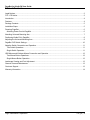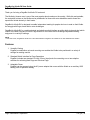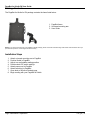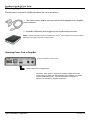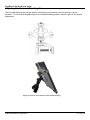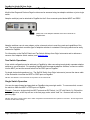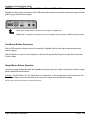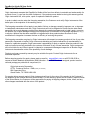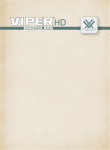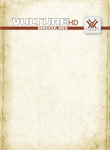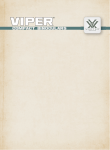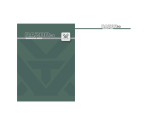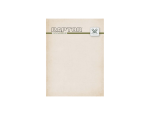Download Amazon kindle DX User guide
Transcript
PageBot for Kindle DX ™ ™ Adaptive Switch Interface User Guide www.orin.com PageBot for Kindle DX User Guide Legal Notices ©Copyright 2011 Origin Instruments Corporation. All rights reserved. Information in this User Guide is provided “as is” by Origin Instruments, is subject to change without notice, does not represent a commitment on the part of Origin Instruments, and is provided without warranty of any kind, either expressed or implied, including any implied warranties of merchantability or fitness for a particular purpose. No part of this document may be reproduced or transmitted in any form or by any means, electronic or mechanical, including photocopying, recording or information storage and retrieval systems, for any purpose other than the purchaser’s personal use, without the express written permission of Origin Instruments. Origin Instruments is not responsible for any problems caused by unauthorized modification of PageBot for Kindle and will not be responsible for direct or consequential damages associated with any use of PageBot for Kindle. Origin Instruments Corporation 854 Greenview Drive Grand Prairie, TX 75050 www.orin.com PH: 972-606-8740 FAX: 972-606-8741 Email: [email protected] FCC / CE Notice Products bearing the CE marking have been tested and are declared by Origin Instruments Corporation of 854 Greenview Drive, Grand Prairie, Texas 75050, USA to be in conformity with the following standards or other normative documents and following the provisions of the Electromagnetic Compatibility Directive, 89/336/EEC: EN 55022 Class B Emissions (Radiated Emission) EN 61000-4-2, Electrostatic Discharge Immunity EN 61000-4-3, Radiated Immunity Origin Instruments Corporation has tested the PageBot and found that it complies with the limits for a Class B digital device, pursuant to Part 15 of the FCC Rules. These limits are designed to provide reasonable protection against harmful interference in a residential installation. Operation is subject to the following two conditions: (1) this device may not cause harmful interference, and (2) this device must accept any interference received, including interference that may cause undesired operation. If this product is suspected of causing interference to a radio or television receiver, remove and apply power to the equipment and determine whether it is the cause of the disturbance. If a problem exists, the user is encouraged to try and correct the problem by one of the following measures: 1. 2. 3. 4. Reorient or relocate the receiving antenna. Increase the separation between the equipment and the receiver. Reorient the equipment cables. Consult the dealer or Origin Instruments for additional suggestions. Origin Instruments is not responsible for any problems caused by unauthorized modification of this equipment. PageBot is a trademark of Origin Instruments Corporation. Kindle is a trademark of Amazon.com Inc. or its affiliates in the United States and/or other countries. All other designated trademarks and brands are the property of their respective owners. Origin Instruments Corporation Page |2 PageBot for Kindle DX User Guide Table of Contents Legal Notices..................................................................................................................................................... 2 FCC / CE Notice ................................................................................................................................................ 2 Introduction........................................................................................................................................................ 4 Features ............................................................................................................................................................ 4 Package Contents ............................................................................................................................................. 5 Installation Steps ............................................................................................................................................... 5 Powering PageBot ............................................................................................................................................. 6 Attaching Power Cord to PageBot .................................................................................................................. 6 Attaching Universal Mounting Arm ..................................................................................................................... 7 Positioning Kindle DX in PageBot ...................................................................................................................... 8 Adjusting the Universal Mounting Arm ............................................................................................................... 9 PageBot DIP Switch Settings.......................................................................................................................... 10 Adaptive Switch Connection and Operation ..................................................................................................... 11 Two Switch Operations ................................................................................................................................ 11 Single Switch Operation ............................................................................................................................... 11 USB Mouse and Wireless Mouse Connection and Operation .......................................................................... 12 Two Mouse Button Operations ..................................................................................................................... 12 Single Mouse Button Operation ................................................................................................................... 12 Landscape Viewing and Font Adjustment ........................................................................................................ 13 General Care and Maintenance ....................................................................................................................... 13 Customer Support ........................................................................................................................................... 13 Warranty Information ....................................................................................................................................... 14 Origin Instruments Corporation Page |3 PageBot for Kindle DX User Guide Introduction Thank you for being a PageBot for Kindle DX customer! The Kindle by Amazon.com is one of the most popular ebook readers on the market. While thin and portable, the navigation buttons on the Kindle can be problematic for those with motor disabilities and/or those who experience limited dexterity in their hands. PageBot for Kindle DX is designed to enable independent reading for people who love to read on their Kindle but struggle with finger, hand and/or motor challenges. PageBot for Kindle DX is a combined stand and adaptive switch interface providing both single and dual switch control to the Next Page and Previous Page buttons on the Kindle device enabling independent reading enjoyment in a variety of settings. NOTE: In this User Guide, “PageBot for Kindle DX” is often abbreviated as “PageBot” and “Kindle DX” is often abbreviated as “Kindle”. Features 1. Versatile Viewing PageBot’s combination universal mounting arm enables the Kindle to be positioned in a variety of settings for reading comfort. 2. Standard Switch Interface for Page Operations PageBot includes two standard 1/8-inch (3.5mm) input jacks for connecting one or two adaptive switches for activating Next Page and Previous Page. 3. Adaptable Power PageBot can be powered using the AC power adapter that comes with the Kindle or an auxiliary USB battery pack for portable reading. Origin Instruments Corporation Page |4 PageBot for Kindle DX User Guide Package Contents The PageBot for Kindle for DX package contains the items listed below: 1. PageBot frame 2. Universal mounting arm 3. User Guide NOTE: If any items are missing from your PageBot for Kindle package, please contact the Authorized Origin Instruments Channel Partner where you purchased the product or contact Origin Instruments directly. Installation Steps 1. 2. 3. 4. 5. 6. 7. 8. Attach universal mounting arm to PageBot Position Kindle in PageBot Adjust to a comfortable reading position Double-check DIP switch settings Attach power cord to PageBot Attach switch(es) to PageBot Open book on Kindle to desired page Begin reading with your PageBot for Kindle Origin Instruments Corporation Page |5 PageBot for Kindle DX User Guide Powering PageBot External power is required for PageBot operations and can be provided by: 1. The Amazon power adapter that came with the Kindle plugged into the PageBot power connector. 2. A portable USB battery pack plugged into the PageBot power connector. rd (NOTE: Portable USB battery packs are available from many 3 party suppliers and can be purchased separately from Origin Instruments. Sample shown.) Attaching Power Cord to PageBot (Sideview of PageBot’s connector panel) Attach power cord to PageBot here. Important: Clean power is required for reliable PageBot operations, so be sure to use either the Amazon Kindle power adapter or a quality portable USB battery pack. The USB power from a computer or laptop is not sufficient for PageBot operations. Origin Instruments Corporation Page |6 PageBot for Kindle DX User Guide Attaching Universal Mounting Arm The universal mounting arm ships unattached from the PageBot frame. Attach the mounting arm to the back of PageBot using the mounting screw on the mounting arm. Turn to firmly attach then position to hold the Kindle in an upright position on a flat surface or use the clamp to attach to tray, rail, etc. Origin Instruments Corporation Page |7 PageBot for Kindle DX User Guide Positioning Kindle DX in PageBot 1. Loosen slider screws on the back of PageBot. 2. Extend sliders open. 3. Place Kindle DX inside of PageBot. 4. Slide Kindle DX to the right so it fits securely under the clamps and paddles. 5. Push sliders into place securing Kindle DX. 6. Gently tighten slider screws on the back of PageBot. Origin Instruments Corporation Page |8 PageBot for Kindle DX User Guide Adjusting the Universal Mounting Arm The Universal Mounting Arm can be used as a back leg of a tripod stand, and for mounting in various situations. To fine-tune the PageBot angle to a comfortable reading position, adjust the pan, tilt and angular adjustments. Adjust to function as a stand for comfortable reading Origin Instruments Corporation Page |9 PageBot for Kindle DX User Guide PageBot DIP Switch Settings PageBot integrates a compact four-position DIP Switch for setting user options. DIP Switch settings can be readily changed using one end of an extended paper clip. The factory default settings are all DIP Switches UP to support the following configuration: Two switch mode - one switch for Next Page and one switch for Previous Page Keep Awake mode – this keeps the Kindle from going to sleep by automatically performing a Next Page, Previous Page combination every nine (9) minutes. Enable USB Host – this enables the optional use of buttons on a USB mouse or USB wireless mouse for paging. Switch 1 Switch 2 Operation ON ON Two switch mode: One switch for Next Page, One switch for Previous Page OFF ON Single switch mode: Brief tap for Next Page, Hold 1.0 second for Previous Page ON OFF Single switch mode: Brief tap for Next Page, Hold 1.4 seconds for Previous Page OFF OFF Single switch mode: Brief tap for Next Page, Hold 2.0 seconds for Previous Page Switch 3 Operation ON Enable Keep Awake mode. PageBot will automatically initiate a Next Page, Previous Page combination every 9 minutes to keep Kindle from going to sleep. OFF Disable Keep Awake mode Switch 4 Operation ON Enable USB Host. This enables the optional use of a USB mouse or USB wireless mouse. OFF Disable USB Host. (Note: This setting can save power if PageBot is operating from an auxiliary USB battery pack.) DIP Switches – “UP” position is ON Origin Instruments Corporation P a g e | 10 PageBot for Kindle DX User Guide Adaptive Switch Connection and Operation Kindle’s Next Page and Previous Page functions can be accessed using two adaptive switches or just a single switch. Adaptive switch(es) can be attached to PageBot via the 3.5mm connector ports labeled NEXT and PREV. Attach one or two adaptive switches via 3.5mm connector to PageBot here. Adaptive switches come in many shapes, styles, sizes and colors to meet the needs and capabilities of the user. The most prevalent connector type for adaptive switches is a standard 3.5mm plug which can be easily attached to PageBot. For information on the Sip/Puff Switch and Tap Switch offerings from Origin Instruments and to reference a resource list of adaptive switch vendors, see www.orin.com. Two Switch Operations A two switch configuration can be achieved on PageBot by either connecting two physically separate adaptive switches or one dual-switch. For operating PageBot with two separate adaptive switches, connect one switch into the NEXT port and the second switch into the PREV port on PageBot. For single dual-switch operations (e.g., The Sip/Puff Switch from Origin Instruments) connect the stereo cable of the dual-switch into either the NEXT or PREV ports on PageBot. NOTES: DIP Switches 1 and 2 should be in ON position for two switch mode Single Switch Operation You can also page forward and page back on PageBot using one single switch. To use one switch, connect the switch to either the NEXT or PREV port on PageBot. Example: Connect a single switch into NEXT port and set DIP Switch 1 to OFF with Switch 2 in ON position. In this configuration, a brief tap will turn to the next page, and a switch “hold” for 1.0 second will turn to the previous page. NOTES: Both mono or stereo cables work in either configuration and the detection and operation is automatic. Set the single switch hold time via DIP Switch settings. Origin Instruments Corporation P a g e | 11 PageBot for Kindle DX User Guide USB Mouse and Wireless Mouse Connection and Operation PageBot can also receive events from either USB wired and wireless mouse button operations to page forward (Next Page) or back (Previous Page). Attach either a USB wired or wireless mouse adapter to PageBot here. IMPORTANT: Unplug and re-attach power cord to PageBot after changing the USB Dip Switch settings. Two Mouse Button Operations When a USB mouse or wireless mouse is connected to PageBot, both left and right mouse buttons can be used for paging. With DIP Switches 1 and 2 in the ON position, a left click will activate Next Page and a right click will activate Previous Page. Single Mouse Button Operation You can also page forward and back with PageBot using the just the left or right mouse button, similar to single switch operation described above. Example: Set DIP Switch 1 to OFF with Switch 2 in ON position. In this configuration, a brief mouse click will activate Next Page, and a click-and-hold for one second or longer will activate Previous Page. NOTE: Adjust single switch hold time via DIP Switch settings. Origin Instruments Corporation P a g e | 12 PageBot for Kindle DX User Guide Landscape Viewing and Font Adjustment PageBot also supports the Kindle when viewing in a landscape mode. Remember you can also adjust the font size on the Kindle to enlarge text on the screen. General Care and Maintenance 1. To clean PageBot wipe gently with a damp microfiber cloth. 2. Be careful not to allow any liquid into or around the connector enclosure on the back of PageBot. Customer Support Customer support is provided by Origin Instruments during the hours of 8:30 a.m. to 5:30 p.m. Central Standard Time, Monday through Friday. Please email [email protected] or call 972.606.8740. Origin Instruments Corporation P a g e | 13 PageBot for Kindle DX User Guide Warranty Information Origin Instruments warrants that PageBot for Kindle will be free from defects in materials and workmanship for a period of one (1) year from the date of shipment. If the product proves defective during this warranty period, Origin Instruments will, at its option, repair or replace the defective product. In order to obtain service under the foregoing warranties, the Customer must notify Origin Instruments of the defect prior to the expiration of the warranty period. The foregoing warranties will not apply to any defect, failure, or damage caused by improper use, or improper or inadequate maintenance and care. Origin Instruments will not be obligated to furnish service under these warranties (a) to repair damage resulting from attempts by unauthorized personnel to install, repair, or service the product; (b) to repair damage resulting from improper use or connection to incompatible equipment; or (c) to service a product that has been modified or integrated with other products when the effect of such modification or integration increases the time or difficulty of servicing the product. The foregoing warranties are given by Origin Instruments with respect to company products in lieu of any other warranties, expressed or implied. Origin Instruments disclaims any implied warranties of merchantability or fitness for a particular purpose. Origin Instruments’ responsibility to repair or replace defective products is the sole and exclusive remedy provided to the customer for breach of any of these warranties. Origin Instruments will not be liable for any indirect, special, incidental or consequential damages irrespective of whether Origin Instruments has advance notice of the possibility of such damage. Products no longer covered by warranty may be suitable for repair. Contact Origin Instruments for an estimated repair fee. Before returning product for repair, please send an email to: [email protected] or call 972.606.8740 to request a Return Materials Authorization (RMA) Number. Once RMA number is assigned, product must be returned postage pre-paid with all components, to: Origin Instruments Corporation ATTN: Customer Service – RMA (insert your number) 854 Greenview Drive Grand Prairie, TX 75050-2438 USA For repairs during warranty period, Origin Instruments will pay for the return of the product to the Customer if the shipment is to a location within the United States. For non-warranty repairs and for warranty repairs outside of the United States, the Customer will be responsible for paying all shipping charges, duties, taxes, and any other charges associated with the return of the product. Origin Instruments Corporation P a g e | 14