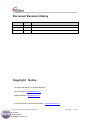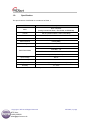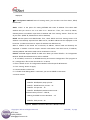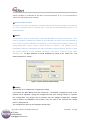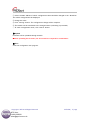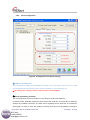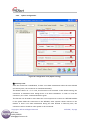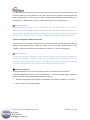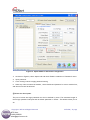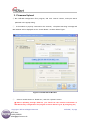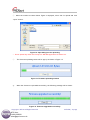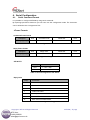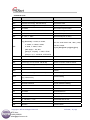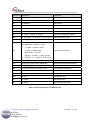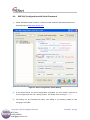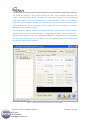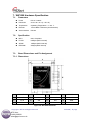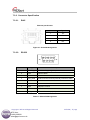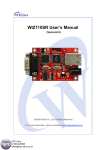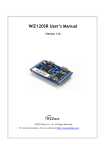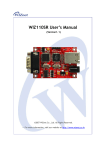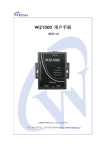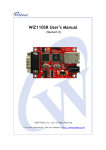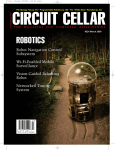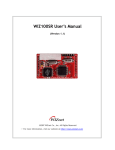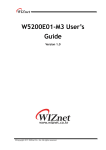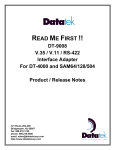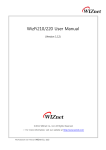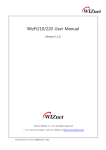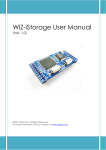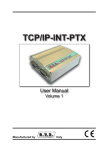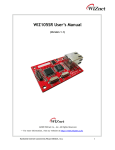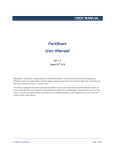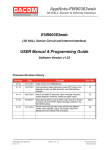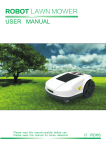Download WIZ1000 User`s Manual
Transcript
WIZ1000 User’s Manual (Version1.0) ©2009 WIZnet Co., Ltd. All Rights Reserved. ☞ For more information, visit our website at http://www.wiznet.co.kr APC Hero 01480 226600 [email protected] WIZnet’s Online Technical Support If you want to know more about WIZnet products, please visit WIZnet website (www.wiznet.co.kr), and you could also put your questions on Q&A Board. Our engineers will reply you as soon as possible. CLICK Copyright © WIZnet All Rights Reserved APC Hero 01480 226600 [email protected] WIZ1000 | 2 page Document Revision History Date 2009-06-26 Revision V1.0 Copyright Changes First Release Notice Copyright 2009 WIZnet, Inc. All Rights Reserved. Technical Support: [email protected] Sales & Distribution: [email protected] For more information, please visit our website: http://www.wiznet.co.kr Copyright © WIZnet All Rights Reserved APC Hero 01480 226600 [email protected] WIZ1000 | 3 page Certification Information CE for Class A ITE WARNING : This is a class A product. In a domestic environment this product may cause radio interference in which case the user may be required to take adequate measures. FCC for Class A ITE INFORMATION TO THE USER This equipment has been tested and found to comply with the limits for a Class A digital device, pursuant to part 15 of the FCC Rules. These limits are designed to provide reasonable protection against harmful interference when the equipment is operated in a commercial environment. This equipment generates, uses, and can radiate radio frequency energy and, if not installed and used in accordance with the instruction manual, may cause harmful interference to radio communications. Operation of this equipment in a residential area is likely to cause harmful interference in which case the user will be required to correct the interference at his own expense. WARNING : Changes or modifications not expressly approved by the manufacturer could void the user’s authority to operate the equipment. KCC for Class A ITE - Trade Name or Applicant : WIZnet, Inc. - Equipment Name : Serial to Ethernet Device Server - Basic Model Number : WIZ1000 - Manufacturer / Country of Origin : WIZnet, Inc. / KOREA - Certification Number : WWW-WIZ1000-S2E(A) WARNING : This equipment has been tested for a Class A digital device. Copyright © WIZnet All Rights Reserved APC Hero 01480 226600 [email protected] WIZ1000 | 4 page Table of Contents 1. 2. INTRODUCTION......................................................................................... 7 1.1. KEY FEATURES ........................................................................................ 7 1.2. SPECIFICATION ........................................................................................ 8 1.3. PRODUCTS CONTENTS ................................................................................ 9 WIZ1000 ................................................................................................ 10 2.1. BLOCK DIAGRAM ..................................................................................... 10 2.2. CONFIGURATION TOOL ............................................................................... 11 3. FIRMWARE UPLOAD .................................................................................. 23 4. SERIAL CONFIGURATION ............................................................................. 25 4.1. SERIAL COMMAND FORMAT ........................................................................... 25 4.2. WIZ1000 CONFIGURATION WITH SERIAL COMMAND .................................................. 28 5. TELNET COM PORT OPTIONS ....................................................................... 30 6. DEMONSTRATION AND TEST ........................................................................ 34 7. 8. 6.1. HARDWARE INTERFACE ............................................................................... 34 6.2. TESTING SERIAL TO ETHERNET FUNCTION ............................................................ 35 WIZ1000 HARDWARE SPECIFICATION ............................................................. 36 7.1. PARAMETERS ......................................................................................... 36 7.2. SPECIFICATION ....................................................................................... 36 7.3. BOARD DIMENSIONS AND PIN ASSIGNMENT ............................................................ 36 WARRANTY............................................................................................. 38 Copyright © WIZnet All Rights Reserved APC Hero 01480 226600 [email protected] WIZ1000 | 5 page FIGURES Figure 1. Block Diagram ........................................................................ 10 Figure 2. User Interface of Configuration Tool (Configuration via Network) ............. 11 Figure 3. PPPoE Connection Process in Serial Console .................................. 12 Figure 4. TCP Server mode .................................................................... 13 Figure 5. TCP Client mode ..................................................................... 14 Figure 6. UDP mode ............................................................................ 15 Figure 7 Search password input dialog ....................................................... 16 Figure 8. Configuration Tool (Serial Config.) ................................................. 18 Figure 9. Configuration Tool (Option Config.) ................................................ 20 Figure 10. Option Mode for Password Configuration ....................................... 22 Figure 11. Board Search Window ............................................................. 23 Figure 12. Open dialog box for uploading .................................................... 24 Figure 13. Firmware uploading window ...................................................... 24 Figure 14. Complete Uploading................................................................ 24 Figure 15 Serial Configuration Console Display ............................................. 29 Figure 16 Interface of Telnet Com Port Option Client ..................................... 30 Figure 17 Telnet Com Port Option Client Tool Execution Example ....................... 31 Figure 18. WIZ1000 Interface .................................................................. 34 Figure 19. Device Terminal ..................................................................... 35 Figure 20. WIZ1000 Dimension ................................................................ 36 Figure 21. RJ-45 PIN Assignment ............................................................. 37 Tables Table 1. Specification............................................................................. 8 Table 2. Products Contents...................................................................... 9 Table 3. Serial Configuration Frame Format ................................................. 25 Table 4. Serial Configuration Reply Frame Format ......................................... 25 Table 5. Serial Configuration STX & ETX .................................................... 25 Table 6. Serial Configuration Reply Code .................................................... 25 Table 7. Serial Configuration Command Code .............................................. 27 Table 8. Serial Configuration Testing Process ............................................... 29 Table 9 Telnet Com Port Options List ......................................................... 32 Table 10. Testing Environment of WIZ1000 .................................................. 34 Table 11. RS-232 PIN Assignment ............................................................ 37 Copyright © WIZnet All Rights Reserved APC Hero 01480 226600 [email protected] WIZ1000 | 6 page 1. Introduction WIZ1000 is one model of Serial to Ethernet Device Server which is one finished product of WIZnet with CE, FCC and KCC certifications. WIZ1000 acts as a gateway between RS-232 and Ethernet. It enables remote gauging, managing and control of a device through the network based on Ethernet and TCP/IP by connecting to the existing equipment with RS-232 serial interface. In other words, WIZ1000 is a protocol converter that transmits the data sent by serial equipment as TCP/IP data type and converts back the TCP/IP data received through the network into serial data to transmit back to the equipment. 1.1. - Key Features Connect with the Serial Device directly z Adding Network Function Simply and Quickly z Providing Firmware Customization - System Stability and Reliability by using W5100 Hardware Chip - Supports PPPoE Connection - Supports Serial Configuration – with Simple and Easy command - Supports Password for the Security - Configuration Tool Program - Telnet Com Port Option (RFC2217) Compliant - 10/100 Ethernet Interface and max 230Kbps Serial Interface - RoHS Compliant - CE, FCC and KCC certificated Copyright © WIZnet All Rights Reserved APC Hero 01480 226600 [email protected] WIZ1000 | 7 page 1.2. Specification The specifications of WIZ1000 are introduced in Table 1. ITEM Description 8051 compliant MCU (having internal 62K Flash, 16K SRAM, 2K EEPROM) TCP/IP W5100 (Ethernet MAC & PHY Embedded) Protocol TCP, UDP, IP, ARP, ICMP, MAC, DHCP, PPPoE, DNS Network Interface 10/100 Mbps(Auto detection), RJ-45 Connector Serial Interface RS232(DB9) Serial Signal TXD, RXD, RTS, CTS, GND Parity : None, Even, Odd Data Bits : 7,8 Serial Parameters Flow Control : None, RTS/CTS, XON/XOFF Speed : up to 230Kbps Input Voltage DC 5V Power Consumption Under 200mA Temperature 0°C ~ 80°C (Operation), -40°C ~ 85°C (Storage) Humidity 10 ~ 90% Table 1. Specification of WIZ1000 Copyright © WIZnet All Rights Reserved APC Hero 01480 226600 [email protected] WIZ1000 | 8 page 1.3. Products Contents WIZ1000 Device Server CD (Optional / including Configuration Tool Program, Firmware and Manual) LAN Cable (Optional) 5V Power Adaptor (Optional) Table 2. Products Contents ☞ If there is any missing item, contact to the shop where you purchased. ☞ The optional items should be purchased separately. Copyright © WIZnet All Rights Reserved APC Hero 01480 226600 [email protected] WIZ1000 | 9 page 2. WIZ1000 2.1. Block Diagram Figure 1. Block Diagram WIZ1000 is a protocol converter that transmits the data sent by serial equipment to Ethernet and converts back the TCP/IP data received through the network into serial data to transmit back to the equipment. When the data is received from serial port, it is sent to W5100 by MCU. If any data is transmitted from Ethernet, it is received to the internal buffer of W5100, and sent to the serial port by MCU. MCU in the module controls the data according to the configuration value that user defined. Copyright © WIZnet All Rights Reserved APC Hero 01480 226600 [email protected] WIZ1000 | 10 page 2.2. 2.2.1. Configuration Tool Network Configuration ⓐ ⓑ ⓓ ⓒ ⓔ ⓕ ⓖ ⓗ ⓘ ⓙ ⓚ ⓛ ⓝ ⓞ ⓟ ⓠ ⓜ Figure 2. User Interface of Configuration Tool (Configuration via Network) ⓐ Version : Displays firmware version. The current version of the firmware of selected WIZ1000 is displayed in this field. ⓑ Enable Serial Debug Mode : If this mode is checked, you can monitor the status and socket message of WIZ1000 (listen OK, connect fail etc.) through serial terminal. If Debug mode is on, debug message can cause abnormal operation of the serial device. Therefore, just use this mode only for Debug mode. ⓒ Board List : If you click “Search” button, all the MAC addresses on a same subnet, will be Copyright © WIZnet All Rights Reserved APC Hero 01480 226600 [email protected] WIZ1000 | 11 page displayed. ⓓ IP Configuration Method: Select IP setting mode, you can select one from Static, DHCP, PPPoE mode. Static: “Static” is the option for setting WIZ1000 with static IP address. First select MAC address that you want to set it as static IP in ‘board list’. Then, the “Local IP, Subnet, Gateway boxes are enabled. Input Static IP address and click “setting” button. Then IP is set as you want. (PPPoE ID, Password box will be disabled) DHCP: Set this option to use DHCP mode. First, check ‘DHCP’ and click ‘Setting’ button. If IP address is successfully acquired from DHCP server, the MAC address will be displayed on the board list. (It takes some time to acquire IP address from DHCP server) When a module on the board list is selected, IP address, Subnet mask and Gateway are displayed. If module could not acquire network information from DHCP server, IP address, Gateway Address and Subnet mask will be initialized to 0.0.0.0. PPPoE : WIZ1000 supports PPPoE for ADSL user. When you select PPPoE in “IP Configuration Method” PPPoE ID and Password box will be enabled. 1. To set PPPoE, connect PC to WIZ1000 directly and execute Configuration Tool program on PC. (Configuration Tool version should be 2.1 or above) 2. Select ‘PPPoE’ of the “IP Configuration Method” tab and input ID & Password. 3. Click “setting” button to apply. 4. Connect Module to ADSL Line. 5. If “Enable Serial Debug Mode” is selected, you can see PPPoE access status via Serial console. WIZ1000 Ver. 01.00 --PHASE 0. PPPoE(ADSL) setup process---PHASE 1. PPPoE Discover process –- ok --PHASE 2. LCP process –- ok --PHASE 3. PPPoE(ADSL) Authentication mode -Authentication protocol : c223 00, --Waiting for PPPoE server’s admission -- ok --PHASE 4. IPCP process --ok Figure 3. PPPoE Connection Process in Serial Console Copyright © WIZnet All Rights Reserved APC Hero 01480 226600 [email protected] WIZ1000 | 12 page ⓔ Local IP/Port : WIZ1000’s IP address and Port number for network connection ☞ Be sure to input correct network information. If you input incorrect IP address, it can cause network collision or mal-function. ⓕ Subnet : WIZ1000’s subnet mask ⓖ Gateway : WIZ1000’s Gateway address ⓗ PPPoE ID/Password : If you select ‘PPPoE’ mode, input ID/Password which you received from ISP company. ⓘ Server IP/Port : When WIZ1000 is set as “Client mode” or Mixed mode”, server IP and port should be set. WIZ1000 attempts to connect this IP address. ⓙ Network mode : client/server/mixed : This is to select the communication method based on TCP. TCP is the protocol to establish the connection before data communication, but UDP just processes the data communication without connection establishment. The Network mode of WIZ1000 can be divided into TCP Server, TCP Client and Mixed mode according to the connection establishing method. At the TCP server mode, WIZ1000 operates as server on the process of connection, and waits for the connection trial from the client. WIZ1000 operates as client at the TCP Client mode on the process of connection, and tries to connect to the server’s IP and Port. Mixed modes supports both of Server and Client. The communication process of each mode is as below. <TCP server mode> Figure 4. TCP Server mode At the TCP Server mode, WIZ1000 waits for the connection requests. Copyright © WIZnet All Rights Reserved APC Hero 01480 226600 [email protected] WIZ1000 | 13 page TCP Server mode can be useful when the monitoring center tries to connect to the device (where WIZ1000 is installed) in order to check the status or provide the commands. In normal time WIZ1000 is on the waiting status, and if there is any connection request (SYN) from the monitoring center, the connection is established (ESTABLISH), and data communication is processed (Data Transaction). Finally connection is closed (FIN). In order to operate this mode, Local IP, Subnet, Gateway Address and Local Port Number should be configured first. As illustrated in the above figure, data transmission proceeds as follows, 1. The host connects to the WIZ1000 which is configured as TCP Server mode. 2. As the connection is established, data can be transmitted in both directions – from the host to the WIZ1000, and from the WIZ1000 to the host <TCP client mode> Figure 5. TCP Client mode If WIZ1000 is set as TCP Client, it tries to establish connection to the server. To operate this mode, Local IP, Subnet, Gateway Address, Server IP, and Server port number should be set. If server IP had domain name, use DNS function. In TCP Client mode, WIZ1000 can actively establish a TCP connection to a host computer when power is supplied. As illustrated in the above figure, data transmission proceeds as follows: 1. As power is supplied, WIZ1000 board operating as TCP client mode actively establishes a connection to the server. 2. If the connection is complete, data can be transmitted in both directions – from the host to the WIZ1000 and from WIZ1000 to the host. Copyright © WIZnet All Rights Reserved APC Hero 01480 226600 [email protected] WIZ1000 | 14 page <Mixed mode> In this mode, WIZ1000 normally operates as TCP Server and waits for the connection request from the peer. However, if WIZ1000 receives data from the serial device before connection is established, it changes to the client mode and sends the data to the server IP. Therefore, at the mixed mode, the server mode is operated prior to the client mode. As like TCP Server mode, the Mixed mode is useful for the case that the monitoring center tries to connect to the serial device (in which WIZ1000 is used) to check device status. In addition to this, if any emergency occurs in the serial device, the module will change to Client mode to establish the connection to the server and deliver the emergency status of the device. ⓚ UDP Figure 6. UDP mode As we know, UDP is not a connection oriented protocol. But the communication port should also be defined well. If the UDP mode is selected, the data from serial interface can be defined where to delivery via the “Sever IP Address” and “Port”, and the WIZ1000 can also be defined where to receive Ethernet data from via the “Remote Peer IP Address” definition. If the data destination and source are the same, the two IP address will also be the same. Please note the destination and source are using the same port. ⓛ Use DNS : If DNS function is needed, check this option and input the domain name of DNS server. DNS(Domain Name System) is the database system having information about IP address and corresponding domain name. When connecting to domain name, you can use DNS function of WIZ1000. Input IP address of DNS server provided by ISP in DNS Server IP, and domain name in the Server (Domain) If server has dynamic IP address, but domain name, if you use DNS function, you do not need to configure server IP address whenever it’s changed. ☞ If module does not have valid network information, Direct IP search is not available. Copyright © WIZnet All Rights Reserved APC Hero 01480 226600 [email protected] WIZ1000 | 15 page Check if module is connected to the NAT or private network. If so, it is not possible to connect to the module from outside. ⓜ Direct IP Address Search If there are more than one WIZ1000 in the same subnet with the same password, the function of “Direct IP Address Search” will help users to get the specified WIZ1000 by input its IP address directly. ⓝ Search This function is used for searching the connected WIZ1000s in the same sub-network. If you want to configure or update the firmware of your WIZ1000, you have to find your WIZ1000 at first. In order to protect WIZ1000 from attacking, a search password is needed to input in the popup dialog after “Search” button clicked as shown in Figure 7. The password can be modified by using this configuration tool and its maximum length is 8 bytes. Be sure to input the correct password of your WIZ1000, otherwise, your device cannot be found. After searching over, the MAC addresses of found WIZ1000s are listed in the “Board list”. The default password is ‘wiznet’. Figure 7 Search password input dialog ⓞ Setting This function is to complete the configuration change. If you select the MAC address from the “Board list”, the default configuration value of the module will be displayed. Change the configuration and click “Setting” button to complete the configuration. The module will re-initialize with the changed configuration. Changed value is saved in the EEPROM of the module. Thus, the value is not removed even though power is disconnected. The configuration value can be changed in below steps. Copyright © WIZnet All Rights Reserved APC Hero 01480 226600 [email protected] WIZ1000 | 16 page ① Select the MAC address of which configuration value should be changed in the “Board list. The values configured will be displayed. ② Change the value ③ Click “Setting” button. The configuration change will be complete. ④ The module will be initialized to the changed values (re-booting is processed) ⑤ To check configuration result, click ‘Search’ button. ⓟ Upload Firmware will be uploaded through network ☞ After uploading the firmware, 20~30 seconds are required for initialization. ⓠ Exit : Close the configuration tool program. Copyright © WIZnet All Rights Reserved APC Hero 01480 226600 [email protected] WIZ1000 | 17 page 2.2.2. Serial configuration ⓡ ⓢ Figure 8. Configuration Tool (Serial Config.) ⓡ COM Port Configuration The parameters of COM port of WIZ1000 are listed well in this page. Users can set the COM port of WIZ1000 by selecting the value of each parameter in the drop down list. ☞ By clicking the “Setting” button, selected value can be applied. ⓢ Serial Data Packing Condition You can designate how the serial data can be packed to send to the Ethernet. In default mode, WIZ1000 checks the serial buffer and sends any received data to Ethernet without any standard. Therefore, the data can be regarded as error data due to inconsistent data length. In order to solve this problem, the data from serial can be packed according to Copyright © WIZnet All Rights Reserved APC Hero 01480 226600 [email protected] WIZ1000 | 18 page the specified condition before sending to Ethernet. The condition is as below. Time: If there is not any new data during designated time, all data in the serial buffer is converted to Ethernet packet. If new data is received, the time is re-calculated and the received data is saved in the serial buffer. Time condition can be utilized when the serial data size is variable and has no ending character, but needs to be delivered in frame unit. (If the value is ‘0’, option is not used) Size: When data is collected as much as the defined size in the serial buffer, it is transmitted to Ethernet (If the value is ‘0’, option is not used) Character: The data is collected in the serial buffer until specified character is received, and transmitted to Ethernet. The character can be specified in Hex formation. (The value is ‘0’, this option is not used) Any one of three conditions is satisfied, the data is transmitted to the Ethernet. Ex) Delimiter: Size=10, Char=0x0D Serial data: 0123456789abc Ethernet data: 0123456789 ☞ “abc” will be remained in the serial buffer of module. Copyright © WIZnet All Rights Reserved APC Hero 01480 226600 [email protected] WIZ1000 | 19 page 2.2.3. Option configuration ⓣ ⓤ ⓥ ⓦ ⓧ ⓨ Figure 9. Configuration Tool (Option Config.) ⓣInactivity timer After the connection is established, if there is not data transmission within the time defined in Inactivity time, the connection is closed automatically. The default value is ‘0’. If ‘0’ is set, this function is not activated. In this default setting, the connection is maintained even though there is no data transmission. In order to close the connection, the ‘Close’ command should be given. This function can be used for more than two or more systems to connect to a WIZ1000 module. If one system holds the connection to the WIZ1000, other systems cannot connect to the module. If there is no data transmission during the time defined in Inactivity time, the connection will be closed for other system to be connected. Copyright © WIZnet All Rights Reserved APC Hero 01480 226600 [email protected] WIZ1000 | 20 page Inactivity Time also can be useful for the case when the server system is unexpectedly shut down. In this status, if there is not any data communication during the time defined in the Inactivity time, WIZ1000 will close the connection and enter into listening status. ⓤKeep Alive Interval Keep-alive packet is usually used to check whether the other side is alive or not. Users can define the interval of sending keep-alive packet here, and timer will be started when there is no data to delivery between WIZ1000 and the other side. The interval can be set between 0~65535 seconds, and 0 means the keep-alive timer is disabled that no keep-alive packet will be sent. ⓥSerial Configuration Mode Switch Code This function is for module configuration not through network with Configuration tool but through serial communication. When you want to set via serial communication, check “enable”. Please detail about serial configuration refers to “4. Serial Configuration”. ⓦ Search Password For the security issues, WIZ1000 can have its own password for searching. The password is stored in the EEPROM of WIZ1000, and it can be modified via this configuration tool. The password can be any alphabet or number. Its length can be variable and its maximum length is 8 bytes. The password is case sensitive and the default password is ‘wiznet’. ⓧConnection Password ‘Connection Password’ function is for blocking client’s access which is not allowed. ’Connection Password’ function can be operated only in ‘TCP Server’ mode. When ‘password’ function operates, clients should input password to access. 1. Execute Configuration Tool program.(Configuration Tool version should be 2.1 or above) 2. Select ‘Server’ of “Operation Mode”. Copyright © WIZnet All Rights Reserved APC Hero 01480 226600 [email protected] WIZ1000 | 21 page Figure 10. Option Mode for Password Configuration 3. As shown in Figure 8, select Option tab and check 'Enable' combo box of "Password" menu. 4. Input password. 5. Click "Setting" button to apply password setting 6. When any client accesses the module, client should send 'password' to server module first, and then access will be allowed. ⓨTelnet Com Port Option The port of telnet and login password can also be defined by users. The maximum length of telnet login password is 8 bytes and its default password is ‘wiznet’. The default telnet port is 23. Copyright © WIZnet All Rights Reserved APC Hero 01480 226600 [email protected] WIZ1000 | 22 page 3. Firmware Upload ① Run ‘WIZ1000 Configuration Tool’ program, and click “Search” button, and input search password in the popup dialog. ② If the module is properly connected to the network, “Complete Searching” message and MAC address will be displayed on the “Search Result” as shown below Figure. Figure 11. Board Search Window ③ Select a module shown in “Board list”, and click “Upload” button. ☞ Before uploading through Ethernet, you should set the network information of WIZ1000 first by Configuration Tool program as shown above Fig 10. By using Ping test, Copyright © WIZnet All Rights Reserved APC Hero 01480 226600 [email protected] WIZ1000 | 23 page ④ When the window as shown below Figure is displayed, select file for upload and click “Open” button. Figure 12. Open dialog box for uploading ☞ Do not upload any other files except for WIZ1000 application firmware file. ⑤ The firmware uploading status will be pop up as shown in Figure 13. Figure 13. Firmware uploading window ⑥ When the firmware is uploaded successfully, the following message will be shown. Figure 14. Firmware upgraded successfully Copyright © WIZnet All Rights Reserved APC Hero 01480 226600 [email protected] WIZ1000 | 24 page 4. Serial Configuration 4.1. Serial Command Format It is possible to configure WIZ1000 by using serial command. By inputting specified 3 characters you can enter into the configuration mode. The characters can be defined at the Configuration Tool. <Frame Format> Command Frame format Descriptor STX Command code Parameter ETX Length(bytes) 1 2 Variable 1 Table 3. Serial Configuration Frame Format Reply Frame format Descriptor STX Reply code Parameter ETX Length(bytes) 1 1 Variable 1 Table 4. Serial Configuration Reply Frame Format STX & ETX Setting Comments STX ‘<’ : Hex = 3Ch ETX ‘>’ : Hex = 3Eh Table 5. Serial Configuration STX & ETX Reply Code Reply Comments S Command was successful F Command failed 0 Invalid STX 1 Invalid command 2 Invalid parameter 3 Invalid ETX E Enter serial command mode Table 6. Serial Configuration Reply Code Copyright © WIZnet All Rights Reserved APC Hero 01480 226600 [email protected] WIZ1000 | 25 page Command Code Command Parameter Comments WI xxx.xxx.xxx.xxx (eg. 192.168.11.133) Set Local IP WS xxx.xxx.xxx.xxx (eg. 255.255.255.0) Set Subnet mask WG xxx.xxx.xxx.xxx (eg. 192.168.11.1) Set Gateway WP 0~65535 Set Local IP’s port number WD 0 : Static, 1 : DHCP, 2 : PPPoE Set the IP configuration method WM 0 :TCP Client, 1 :TCP Mixed, 2 :TCP Server Set the TCP operation mode WK 0 : TCP, 1 : UDP Set Protocol(TCP or UDP) XXXX eg. [Baudrate]1: 115200, 2: 57600, 3: 38400, 4: 19200, 5: 9600, WB 6: 4800, 7: 2400,8: 1200 [data byte] 7 : 7bit, 8bit Set the serial baud rate, data, parity and flow control. 4bytes:[Baud][data byte][parity][flow] [parity] 0 : no parity, 1 : Odd, 2 :Even [Flow] 0 : no, 1 : Xon/Xoff, 2 :RTS/CTS WT 0 : Disable, 1 : Enable Set the serial command method WU 0 : Not Use, 1 : Use DNS Use or not WE xxxxxx (eg. In hex format : 2B 2B 2B) Set the command mode character WX xxx.xxx.xxx.xxx (eg. 192.168.11.144) Set server IP address WN 0~65535 Set server port number WR WV WW Restart xxx.xxx.xxx.xxx (eg. 255.255.255.0) xxxxxxxxxxxxxxxxxxxxxxxxxxxxxxx (eg. wiznet.co.kr) DNS IP Setting Domain Setting WY PPPoE ID PPPoE ID Setting WZ PPPoE Password PPPoE Password Setting OC XX Set delimiter character in hex OS 0~255 Set delimiter size OT 0~65535 Set delimiter time OI 0~65535 Set Inactivity timer value RA MAC Address Get MAC Address RU 0 : Not Use, 1 : Use Check DNS Use or Not RV IP address DNS IP Check RW Domain Domain Check Copyright © WIZnet All Rights Reserved APC Hero 01480 226600 [email protected] WIZ1000 | 26 page Command Parameter Comments RY PPPoE ID PPPoE ID Check RZ PPPoE Password PPPoE Password Check RI IP Address Get Local IP RS Subnet Mask Get Subnet mask RG Gateway address Get Gateway RP Local Port Number Get Local IP’s port number RD 0 : Static, 1 : DHCP, 2 : PPPoE Get the IP configuration method RM 0 :TCP Client, 1 :TCP Mixed, 2 :TCP Server Get the operation mode RK 0 : TCP, 1 : UDP Get the Protocol XXXX eg. [Baudrate]1: 115200, 2: 57600, 3: 38400, 4: 19200, 5: 9600, 6: 4800, 7: 2400,8: 1200 RB Get the serial baud rate [data byte] 7 : 7bit, 8bit [parity] 0 : no parity, 1 : Odd, 2 :Even [Flow] 0 : no, 1 : Xon/Xoff, 2 :RTS/CTS RT 0 : Disable, 1 : Enable Get the serial command method RE xxxxxx (eg. In hex format : 2B 2B 2B) Get the command mode character RF x.x (eg. 3.1) Get the firmware version RX xxx.xxx.xxx.xxx (eg. 192.168.11.144) Get the server IP address RN 0~65535 Get the server port number QC XX Get delimiter character in hex QS 0~255 Get delimiter size QT 0~65535 Get delimiter time QI 0~65535 Get Inactivity timer value Table 7. Serial Configuration Command Code Copyright © WIZnet All Rights Reserved APC Hero 01480 226600 [email protected] WIZ1000 | 27 page 4.2. ① WIZ1000 Configuration with Serial Command Check WIZ1000 Firmware version. If version is lower, download the latest firmware from download page of http://www.wiznet.co.kr Figure13. Serial Configuration Enable Setting ② At the default status, the serial configuration is disabled. So, click ‘enable’ check box of serial configuration and click ‘setting’ button. The defaut value of string is “+++”. ③ The testing can be processed as below, This testing is for checking module IP and changing it to another. Copyright © WIZnet All Rights Reserved APC Hero 01480 226600 [email protected] WIZ1000 | 28 page 1 Input “+++” Enter Serial Configuration mode 2 Check “<E>” response Successfully entered 3 Input “<WI192.168.11.3>” Change the IP address to 192.168.11.3 4 Check “<S>” response Sucessfully change the IP address 5 Input “<RI>” Check IP address of the module 6 Check “<S192.168.11.3>” response Check changed IP address 7 Input “<WR>” Re-boot 8 Check “<S>” response Successfully re-booted 9 Module re-booting Table 8. Serial Configuration Testing Process Above process is shown in the serial console as below figure. WIZ1000 Ver.01.00 >Config socket : OK >Listen : OK <E><S><S192.168.11.3><S> WIZ1000 Ver. 01.00 >Config socket : OK >Listen : OK Figure 15 Serial Configuration Console Display Copyright © WIZnet All Rights Reserved APC Hero 01480 226600 [email protected] WIZ1000 | 29 page 5. Telnet Com Port Options Telnet Com Port Option is also supported in WIZ1000 for configuration of Com Port remotely. The Telnet Com Port Option of WIZ1000 is compatible with RFC2217. A RFC2217 compliant Telnet client program can also be used to access WIZ1000. We also provide a Telnet Com Port Option client program and its user interface is shown in Figure 16. Figure 16 Interface of Telnet Com Port Option If the client is connected with WIZ1000, the disabled login frame and setting frame will be enabled. If the telnet login password is set, you will get a login message. After login correctly, the following configuration procedure can be started. Please note the default login password of WIZ1000 is ‘wiznet’, and it can be modified through the option page by users. Once the “Start!” button is clicked, the “WILL” command will be sent to WIZ1000. If WIZ1000 Copyright © WIZnet All Rights Reserved APC Hero 01480 226600 [email protected] WIZ1000 | 30 page can accept the request, it will reply the other side with a “DO” command, otherwise, the “DON’T” command will be replied. The Com port configuration procedure can be started only if the “DO” reply is received from WIZ1000. For each command, the value of 0 is used to query the current settings of WIZ1000. After any setting, the “Over!” button should be clicked to tell WIZ1000 that the configuration is over. If the value of any parameter is changed, WIZ1000 will reboot again to apply it. Since WIZ1000 is a gateway between Com port and Ethernet, only the basic Com port options are supported. Such as “Set Line State Mask”, “Set Modem State Mask” and “Set Purge Data”, are introduced in RFC2217, but not supported by WIZ1000. The supported Com port options and the corresponding value are list in Table 9. For more detailed introduction of Telnet Com port options, please refer to RFC2217. Figure 17 User interface of Telnet Com Port Option Copyright © WIZnet All Rights Reserved APC Hero 01480 226600 [email protected] WIZ1000 | 31 page Com Port Option Value Explain Supported? Baud Rate 0 Request current baud rate Yes 1200 ~ 230400 Set baud rate Yes 0 Request current baud rate Yes 5 Set data size to 5 bits No 6 Set data size to 6 bits No 7 Set data size to 7 bits Yes 8 Set data size to 8 bits Yes 0 Request current parity Yes NONE Set parity to NONE Yes ODD Set parity to ODD Yes EVEN Set parity to EVEN Yes MARK Set parity to MARK No SPACE Set parity to SPACE No 0 Request current stop bit size Yes 1 Set stop bit to 1 Yes 2 Set stop bit to 2 No 1.5 Set stop bit to 1.5 No 0 Request current flow control status Yes NONE Set flow control to NONE Yes XON/XOFF Set flow control to XON/XOFF Yes HARDWARE Set flow control to HARDWARE Yes 4~9 Refer to RFC2217 No 10 Request current RTS signal status Yes 11 Set RTS signal state ON Yes 12 Set RTS signal state OFF Yes 13~19 Refer to RFC2217 No 20 Request current CTS signal status Yes 21 Set CTS signal state ON Yes 22 Set CTS signal state OFF Yes Line State Mask Any Refer to RFC2217 No Modem State Mask Any Refer to RFC2217 No Purge Data Any Refer to RFC2217 No Data Size Parity Stop Bit Flow Control Table 9 Telnet Com Port Options List Copyright © WIZnet All Rights Reserved APC Hero 01480 226600 [email protected] WIZ1000 | 32 page Please note that if any Com port option command is received by WIZ1000, at least one “WON’T” command must sent to WIZ1000 to reboot it and apply the new value. WIZ1000 only replies the “WILL” and request command. If a Com port option value is received by WIZ1000, it will not reply this command but setting. Moreover, any RFC2217 compliant Telnet tool can be used to communicate with WIZ1000. An example of using Telnet Com Port Option Client program to communicate with WIZ1000 is shown in Figure 17. After connected with WIZ1000, the received responses of WIZ1000 are listed in the below textbox. Copyright © WIZnet All Rights Reserved APC Hero 01480 226600 [email protected] WIZ1000 | 33 page 6. Demonstration and Test In this chapter, we give an example that can be used to test the function of WIZ1000 The testing environment is as below. PC Hardware WIZ1000 1) RS232 Port 1) WIZ1000 Device Server 2) LAN Port 2) Serial Cable 3) LAN Cable 4) DC5V Power Adaptor Software 1) Configuration Tool Program 2) Hyper Terminal Table 10. Testing Environment of WIZ1000 6.1. Hardware Interface Power Serial Cable Reset LAN Cable Figure 18. WIZ1000 Interface Install as below steps. STEP 1: By using RJ45 Ethernet cable, connect the WIZ1000 to the network. Copyright © WIZnet All Rights Reserved APC Hero 01480 226600 [email protected] WIZ1000 | 34 page STEP 2: Connect the WIZ1000 to the serial device by using serial cable. STEP 3: Connect 5V DC adaptor for power supplying. 6.2. Testing Serial to Ethernet Function STEP1: Power on WIZ1000 board. STEP2: Configure the WIZ1000 by using Configuration Tool program. STEP3: Execute terminal emulator program such as Hyper Terminal, and select the COM port that WIZ1000 will use. STEP4: Set the Baud rate as WIZ1000. STEP5: Execute another Hyper terminal, and open the TCP/IP(Winsock) for setting IP and Port. STEP6: Type some characters at the screen of serial Hyper terminal. For example, “01234567890” is input. STEP7: The input characters of STEP 6, is displayed in the screen of network Hyper terminal. (Checking “Serial to Ethernet” function) STEP8: You can check “Ethernet to Serial” function by inputting some character in the screen of Network terminal and checking them in the serial terminal. z Above function can be tested by Device Terminal program that WIZnet is providing. Figure 19. Device Terminal Copyright © WIZnet All Rights Reserved APC Hero 01480 226600 [email protected] WIZ1000 | 35 page 7. WIZ1000 Hardware Specification 7.1. Parameters Power DC 5V / 200mA Dimension 90.5 x 92 x 22.7 (L x W x H) Temperature Operating Temperature : 0 ~ 80 ℃ Ethernet 10/100 Base-T Ethernet (Auto detection) Serial interface RS-232 7.2. Specification MCU 8051 Compliant FLASH 62KByte (MCU Internal) SRAM 16KByte (MCU Internal) EEPROM 2KByte (MCU Internal) 7.3. Board Dimensions and Pin Assignment 7.3.1. Dimensions A 90.5 E 6.3 I 5.0 M 87.5 B 11.5 F 22.5 J 11.5 N 4.5 C 67.5 G 9.0 K 9.0 O 25.0 D 5.2 H 8.0 L 22.5 P 11.5 Figure 20. WIZ1000 Dimension Copyright © WIZnet All Rights Reserved APC Hero 01480 226600 [email protected] WIZ1000 | 36 page 7.3.2. Connector Specification 7.3.2.1. RJ45 Ethernet port Pinouts Pin Signal 1 TX+ 2 TX- 3 RX+ 6 RX- Figure 21. RJ-45 PIN Assignment 7.3.2.2. RS-232 1 2 6 3 7 4 8 5 9 Pin Number Signal Description 1 H/W Trigger Hardware Trigger signal Input 2 RxD Receive Data 3 TxD Transmit Data 4 EXT_GND External Power Ground (Internally shorted to GND) 5 GND Ground 6 NC Not connect 7 RTS Request To Send 8 CTS Clear To Send 9 EXT_VCC External Power Input (5V) Table 11. RS-232 PIN Assignment Copyright © WIZnet All Rights Reserved APC Hero 01480 226600 [email protected] WIZ1000 | 37 page 8. Warranty WIZnet Co., Ltd offers the following limited warranties applicable only to the original purchaser. This offer is non-transferable. WIZnet warrants our products and its parts against defects in materials and workmanship under normal use for period of standard ONE(1) YEAR for the WIZ1000 board and labor warranty after the date of original retail purchase. During this period, WIZnet will repair or replace a defective products or part free of charge. Warranty Conditions: 1. The warranty applies only to products distributed by WIZnet or our official distributors. 2. The warranty applies only to defects in material or workmanship as mentioned above in 6.Warranty. The warranty applies only to defects which occur during normal use and does not extend to damage to products or parts which results from alternation, repair, modification, faulty installation or service by anyone other than someone authorized by WIZnet Inc. ; damage to products or parts caused by accident, abuse, or misuse, poor maintenance, mishandling, misapplication, or used in violation of instructions furnished by us ; damage occurring in shipment or any damage caused by an act of God, such as lightening or line surge. Procedure for Obtaining Warranty Service 1. Contact an authorized distributors or dealer of WIZnet Inc. for obtaining an RMA (Return Merchandise Authorization) request form within the applicable warranty period. 2. Send the products to the distributors or dealers together with the completed RMA request form. All products returned for warranty must be carefully repackaged in the original packing materials. 3. Any service issue, please contact to [email protected] Copyright © WIZnet All Rights Reserved APC Hero 01480 226600 [email protected] WIZ1000 | 38 page