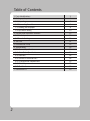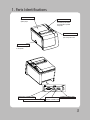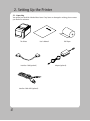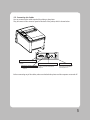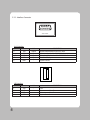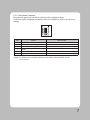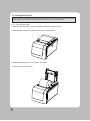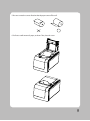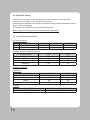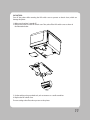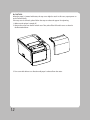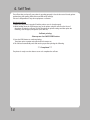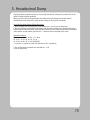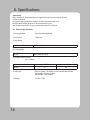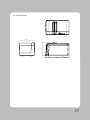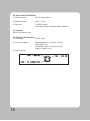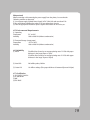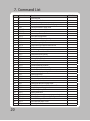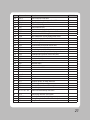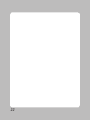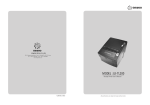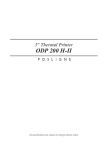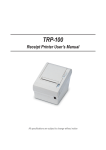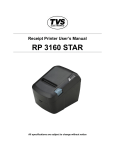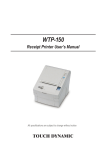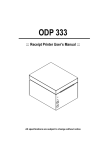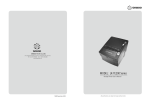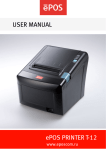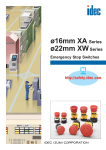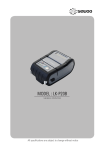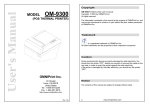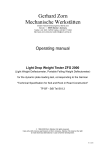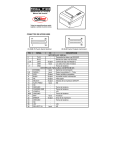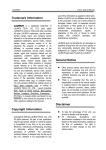Download - Sewoo Tech
Transcript
MODEL : LK-T41
Receipt Printer User’s Manual
All specifications are subject to change without notice
Table of Contents
1. Parts Identifications
3
2. Setting up the printer
4
2.1 Unpacking
4
2.2 Connecting the cables
5
2.3 Loading the roll paper
8
2.4 Dip switch setting
10
3. Control panel and other functions
3.1 Control panel
13
3.2 Error Indicating
13
4. Self Test
14
5. Hexadecimal Dump
15
6. Specifications
16
6.1. General Specifications
16
6.2. Auto Cutter Specifications
18
6.3. Interface
18
6.4. Electrical Characteristics
18
6.5. Environmental Requirements
19
6.6. Reliability
19
6.7. Certification
19
7. Command List
2
13
20
1. Parts Identifications
PRINTER COVER
Open this cover is load or
replace paper
CONTROL PANEL
Features LED indicators
to indicate printer status
and switches to operate
the printer.
COVER OPEN BUTTON
Pull down this button to
open the printer cover.
POWER SWITCH
Used to turn on/off power
to the printer.
INTERFACE CONNECTOR
INTERFACE CONNECTOR(USB)
PERIPHERAL
DRIVE CONNECTOR
POWER CONNECTOR
3
2. Setting Up the Printer
2-1. Unpacking
Your printer box should be included these items. If any items are damaged or missing, please contact
your dealer for assistance.
The Printer
Interface Cable(optional)
Interface Cable USB (optional)
4
User's Manual
Roll Paper
Adaptor(optional)
2-2. Connecting the Cables
You can connect up the cables required for printing to the printer.
They all connect to the connector panel on the back of the printer, which is shown below :
INTERFACE CONNECTOR(Serial)
For connection to a host
computer
INTERFACE CONNECTOR(USB)
For connection to a host
computer
PERIPHERAL DRIVE CONNECTOR
POWER CONNECTOR
Connects to peripheral units such as cash
drawers, etc. Do not connect this to a
telephone.
For connection of the AC adapter.
Never unplug the AC adapter
while the printer is on.
Before connecting any of the cables, make sure that both the printer and the computer are turned off.
5
2-2-1. Interface Connector
<RS-232>
Serial Interface
PIN
3
2
4, 7
6
5
SIGNAL
TXD
RXD
DTR
DSR
GND
I/O
Output
Input
Output
Input
-
DESCRIPTION
Printer transmit data line RS-232C level
Printer receive data line RS-232C level
Printer handshake to host line RS-232C level
Data Send Ready
System Ground
<USB>
USB Interface
PIN
1
2
3
4
6
SIGNAL
+5V
DATADATA+
GND
I/O
-
DESCRIPTION
+5V
Printer transmit data line
Printer transmit data line
System Ground
2-2-2. Cash Drawer Connector
The printer can operate two cash drawers with a 6 pin RJ-11 modular connector.
The driver is capable of supplying a maximum current of 1.0A/24VDC for 510ms or less when not
printing.
PIN
1
2
3
4
5
6
SIGNAL
Signal GND
Drawer kick-out drive signal 1
Drawer open/close signal
+24V
Drawer kick-out drive signal 2
Signal GND
DESCRIPTION
Output
Input
Output
-
Caution : To avoid an overcurrent, the resistance of the drawer kick-out solenoid must be
24 Ω or more.
7
2-3. Loading the Roll Paper
Notes: Be sure to use paper rolls that meet the specifications. Do not use paper rolls that have the
paper glued to the core because the printer cannot detect the paper end correctly.
2-3-1. Turn off power switch
1. Make sure that the printer is not receiving data; Otherwise, data may be lost.
2. Open the paper roll cover by pushing down the cover open button.
3. Remove the used paper roll core if there is one inside.
4. Insert new paper roll as shown.
8
5. Be sure to note the correct direction that the paper comes off the roll.
6. Pull out a small amount of paper, as shown. Then, close the cover.
9
2-4. Di p Switch Setting
The printer is set up at the factory to be appropriate for almost all users. On the other hand,
offers some more settings for users with special requirements.
It has DIP switches that allow you to change communication setting, such as handshaking and parity
check, as well as print density.
The functions of the dip switche is shown in the following tables.
♣Note : Power off. And open the cover of Dip Switch and change setting.
2-4-1. Serial Interface Specification
DIP Switch Functions 1
SW
2
3
FUNCTION
Hexadecimal
Hand Shaking
ON
HEXDUMP
XON/XOFF
OFF
NORMAL
DTR/DSR
DEFAULT
OFF
OFF
DIP Switch Functions 2(Baudrate selection)
Transmission speed
115200 bps
9600 bps
19200 bps
38400 bps
SW-7
ON
OFF
ON
OFF
SW-8
ON
ON
OFF
OFF
SW-5
ON
OFF
ON
OFF
SW-6
ON
ON
OFF
OFF
DIP Switch Functions 3
Print Density
Print Density
Low Power
Normal
Normal
Dark
Emulation
FUNCTION
ESC Pos
10
SW-4
OFF
♣CAUTION:
Turn off the printer while removing the DIP switch cover to prevent an electric short, which can
damage the printer.
1. Make sure the printer is turned off.
2. Remove the screw from the DIP switch cover. Then, take off the DIP switch cover as shown in
the illustration below.
DETAIL A
SCALE 2:1
3. Set the switches using a pointed tool, such as tweezers or a small screwdriver.
4. Replace the DIP switch cover.
The new settings take effect when you turn on the printer.
11
♣CAUTION:
When the paper is jammed with cutter, the top cover might be stuck. In this case, repeat power on
and off several times.
If the top cover is still stuck, please follow the steps to release the papers from jamming.
1. Make sure the printer is turned off.
2. Remove the screw from the DIP switch cover. Then, take off the DIP switch cover as shown in
the illustration below.
3. Turn screw with drivers to a direction until paper is released from the cutter.
12
3. Control panel and other functions
3-1. Control panel
You can control the basic paper feeding operations of the printer with the button on the control panel.
The indicator lights help you to monitor the printer’s status.
Control Panel
Button
The button can be disabled by the ESC c 5 command.
Press the FEED button once to advance paper one line. You can also hold down the FEED button to
feed paper continuously.
3-2. Error indicators
This section explains the different patterns signaled by the three LED indicators located on the top
cover of the printer.
PAPER
RED
ERROR
RED
POWER
GREEN
Power off
OFF
OFF
OFF
Normal power is not supplied to
the printer
Power on
OFF
OFF
ON
Normal power is supplied to the
printer
On line
OFF
OFF
ON
Normal error-free mode
Cover open
Paper empty
Test mode
ON
ON
OFF
ON
ON
OFF
ON
ON
ON
Close cover
Insert new paper roll
Ignored error led
STATUS
REMARKS
13
4. Self Test
The self-test lets you know if your printer is operating properly. It checks the control circuits, printer
mechanisms, print quality, ROM version and DIP switch settings.
This test is independent of any other equipment or software.
Running the self test
1. Make sure the printer is turned off and the printer cover is closed properly.
2. While holding down the FEED button, turn on the printer using the switch on the front of
the printer to begin the self-test. The Self Test prints the printer settings and then prints the
following, Cuts the paper, and pauses. (Error LED On)
Self-test printing
Please press the PAPER FEED button.
3. Press the FEED button to continue printing.
The printer prints a pattern using the built-in character set.
4. The self test automatically ends and cuts the paper after printing the following.
*** Completed ***
The printer is ready to receive data as soon as it completes the self-test.
14
5. Hexadecimal Dump
This feature allows experienced users to see exactly what data is coming to the printer. This can be
useful in finding software problems.
When you turn on the hex dump function, the printer prints all commands and other data in
hexadecimal format along with a guide section to help you find specific commands.
To use the hex dump feature, follow these steps
1. After you make sure that the printer is off and Dip s/w 1-2 is ON, turn on the printer.
2. Run any software program that sends data to the printer. The printer prints “Hexadecimal Dump”
and then all the codes it receives in a two-column format. The first column contains the hexadecimal
codes and the second column gives the ASCⅡ characters that correspond to the codes.
Hexadecimal Dump
1B 21 00 1B 26 02 40 40 .!..& . @ @
1B 25 01 1B 63 34 00 1B .%.. c4 ..
41 42 43 44 45 46 47 48 ABCDEFGH
□ A period (.) is printed for each code that has no ASCⅡequivalent.
3. Turn off the printer, and make sure that Dip sw 1-2 off.
4. Turn on the printer.
15
6. Specifications
Important!
When connecting or disconnecting the power supply from the printer, be sure that the following
cautions are observed.
Use a power supply (Limited Power Supply) of DC 24V±10% and more than 2.5A.
Be careful about installing the printer in an area where there is noise.
Take the appropriate measure to protect against electrostatic AC line noise, etc.
6-1. General Specifications
(1) Printing Method
Direct line thermal printing.
(2) Print speed
140mm/sec.
(3) Dot density
203 DPI (Hor / Ver)
203 / 203 (0.125mm / 0.125mm dot)
(4) Printing Width
203 DPI
Max 54mm (432 dots)
(5) Number of print columns.
No. of columns
203 DPI
(6) Roll paper
(7) Weight
16
Font “A”
Font “B”
36
48
Refer to chapter 2 for details on the recommended roll Paper.
Paper width : 58.5mm~59.5mm
Roll diameter : Max. Ø60mm
3.75 lbs (1.7Kg)
(8) Overall dimension
107.01
121.46
181.58
17
6-2. Auto Cutter Specifications
(1) Cutting Frequency
Max. 30 cuts per minute
(2) Thickness of paper
0.065 ~ 0.1mm
(3) Cutter Life
1.0 million cuttings
(if the paper thickness is between 65µm and100µm)
6-3. Interface
RS232C Serial Interface Only
6-4. Electrical Characteristics
(1) Input Voltage
DC 24V ± 10%
(2) Current Consumption
(3) Power Connector
Operating: Approx. 1.5 A (at ASC∥printing)
Peak : Approx. 10 A
(at print duty 100%, For 10 seconds or less)
Stand-by : Approx. 0.15 A
18
♣Important!
When connecting or disconnecting the power supply from the printer, be sure that the
following cautions are observed.
(1) Use a power supply (Limited Power Supply) of DC 24V±10% and more than 2.5A.
(2) Be careful about installing the printer in an area where there is noise.
(3) Take the appropriate measure to protect against electrostatic AC line noise, etc.
6-5. Environmental Requirements
(1) Operating
Temperature
Humidity
5°C to 40°C
10% to 90% RH (without condensation)
(2) Transport/Storage (except paper)
Temperature
-20°C to 60°C
Humidity
10% to 90% RH (without condensation)
6-6. Reliability
(1) MCBF
50 million lines (based on an average printing rate of 12.5% with paper
thickness in the range 65µm to 75µm)
35 million lines (based on an average printing rate of 12.5% with paper
thickness in the range 76µm to 150µm)
(2) Head Life
200 million pulses, 200Km
(3) Cutter Life
1.0 million cuttings (if the paper thickness is between 65µm and 100µm)
6-7. Certification
(1)FCC PART15 CLASS A
(2)CE EMCD/LVD
(3)MIC
(4)TUV RoHS
19
7. Command List
No.
1
2
3
4
5
6
7
8
9
10
11
12
13
14
15
16
17
18
19
20
21
22
23
24
25
26
27
28
29
30
31
32
33
34
35
36
37
38
39
20
Command
HT
LF
CR
FF
CAN
DLE EOT
DLE ENQ
DLE DC4
ESC FF
ESC SP
ESC !
ESC $
ESC %
ESC &
ESC *
ESC ESC 2
ESC 3
ESC =
ESC ?
ESC @
ESC D
ESC E
ESC G
ESC J
ESC L
ESC M
ESC R
ESC S
ESC T
ESC V
ESC W
ESC \
ESC a
ESC c 3
ESC c 4
ESC c 5
ESC d
ESC p
Function
Horizontal tab
Print and line feed
Print and carriage return
Print and return to standard mode(in page mode)
Cancel print data in page mode
Real-time status transmission
Real-time request to printer
Generate pulse at real-time
Print data in page mode
Set right-side character spacing
Select print mode(s)
Set absolute print position
Select/cancel user-defined character set
Define user-defined characters
Set bit-image mode
Turn underline mode on/off
Select default line spacing
Set line spacing
Select peripheral device
Cancel user-defined characters
Initialize printer
Set horizontal tab positions
Turn emphasized mode on/off
Turn double-strike mode on/off
Print and feed paper using minimum units
Select page mode
Select character font
Select an international character set
Select standard mode
Select print direction in page mode
Turn 90° clockwise rotation mode on/off
Set printing area in page mode
Set relative print position
Select justification
Select paper sensor(s) to output paper-end signals
Select paper sensor(s) to stop printing
Enable/disable panel buttons
Print and feed paper n lines
General pulse
REMARKS
No.
40
41
42
43
44
45
46
47
48
49
50
51
52
53
54
55
56
57
58
59
60
61
62
Command
ESC t
ESC {
FS p
FS q
GS !
GS $
GS *
GS /
GS B
GS H
GS I
GS L
GS P
GS V
GS W
GS \
GS a
GS f
GS h
GS k
GS r
GS v 0
GS w
Function
Select character code table
Turn upside-down printing mode on/off
Print NV bit image
Define NV bit image
Select character size
Set absolute vertical print position in page mode
Define downloaded bit image
Print downloaded bit image
Turn white/black reverse printing mode on/off
Select printing position of HRI characters
Transmit printer ID
Set left margin
Set horizontal and vertical motion units
Select cut mode and cut paper
Set printing area width
Set relative vertical print position in page mode
Enable/disable Automatic Status Back(ASB)
Select font for HRI characters
Set bar code height
Print bar code
Transmit status
Print raster bit image
Set bar code width
1
2
3
4
5
6
< Add >
ESC i
ESC m
FS !
FS &
FS FS .
Full cut
Partial cut
Set print mode(s) for Kanji characters
Select Kanji character mode
Turn underline mode on/off for Kanji character
Cancel Kanji character mode
7
FS 2 c1 d1…dk
Define user-defined Kanji characters
8
9
10
11
FS C
FS S 1 2
FS W
RS
Select Kanji character code system
Set Kanji character spacing
Turn quadruple-size mode on/off for Kanji character
Beep Sound
REMARKS
21
22
SEWOO TECH CO.,LTD.
28-6, Gajangsaneopdong-ro, Osan-si, Gyeongi-do, 447-210, Korea
TEL : +82-31-459-8200 FAX : +82-31-459-8880
www.miniprinter.com
Rev. 1.0