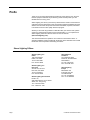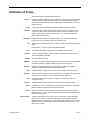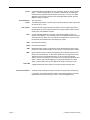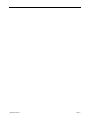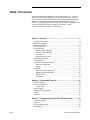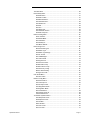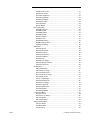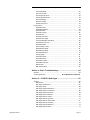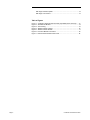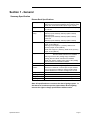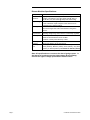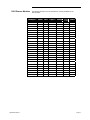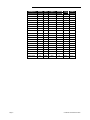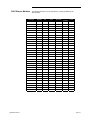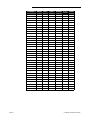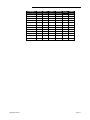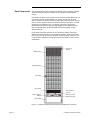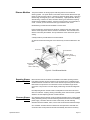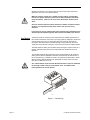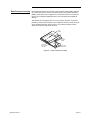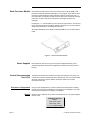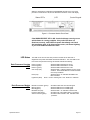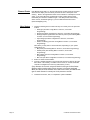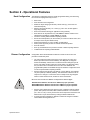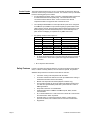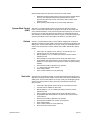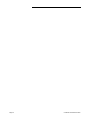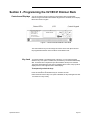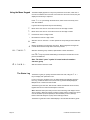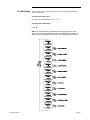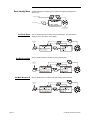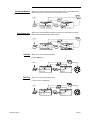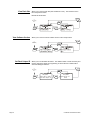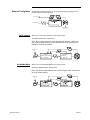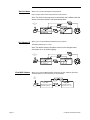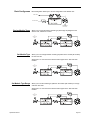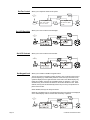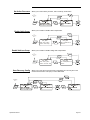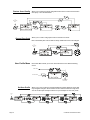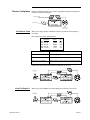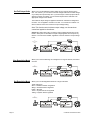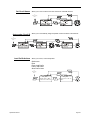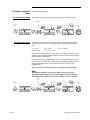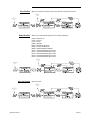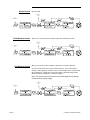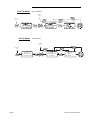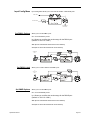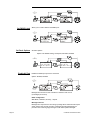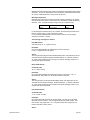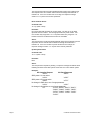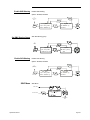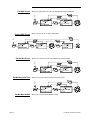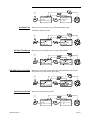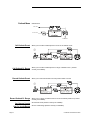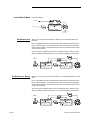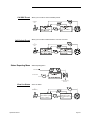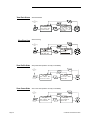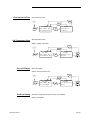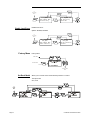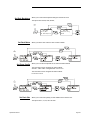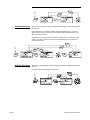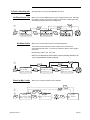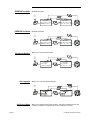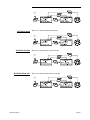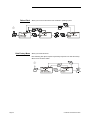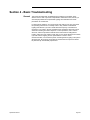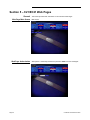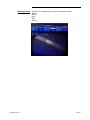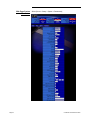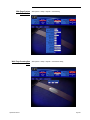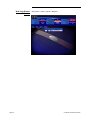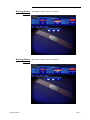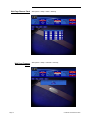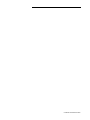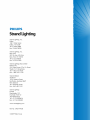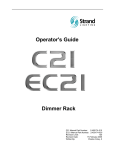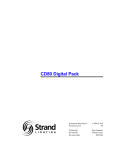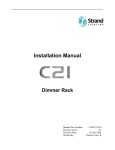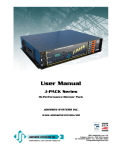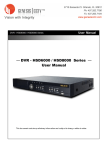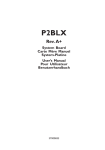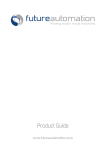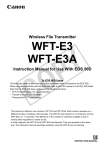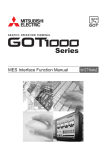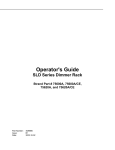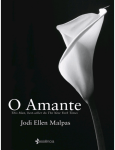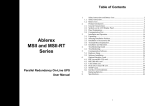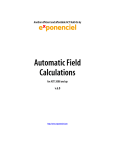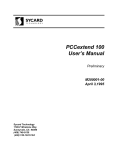Download C21/EC21 Web Pages
Transcript
The material in this manual is for information purposes only and is subject to change without notice. Strand Lighting assumes no responsibility for any errors or omissions, which may appear in this manual. For comments and suggestions regarding corrections and/or updates to this manual, please contact the nearest Strand Lighting office. El contenido de este manual es solamente para información y está sujeto a cambios sin previo aviso. Strand Lighting no asume responsabilidad por errores o omisiones que puedan aparecer. Cualquier comentario, sugerencia o corrección con respecto a este manual, favor de dirijirlo a la oficina de Strand Lighting más cercana. Der Inhalt dieses Handbuches ist nur für Informationszwecke gedacht, Aenderungen sind vorbehalten. Strand Lighting uebernimmt keine Verantwortung für Fehler oder Irrtuemer, die in diesem Handbuch auftreten. Für Bemerkungen und Verbesserungsvorschlaege oder Vorschlaege in Bezug auf Korrekturen und/oder Aktualisierungen in diesem Handbuch, moechten wir Sie bitten, Kontakt mit der naechsten Strand Lighting-Niederlassung aufzunehmen. Le matériel décrit dans ce manuel est pour information seulement et est sujet à changements sans préavis. La compagnie Strand Lighting n’assume aucune responsibilité sur toute erreur ou ommission inscrite dans ce manuel. Pour tous commentaires ou suggestions concernant des corrections et/ou les mises à jour de ce manuel, veuillez s’ll vous plait contacter le bureau de Strand Lighting le plus proche. © 2006 - 2009, Philips Group. All rights reserved. Information contained in this document may not be duplicated in full or in part by any person without prior written approval of Strand Lighting. Its sole purpose is to provide the user with detailed installation information for the equipment supplied. The use of this document for all other purposes is specifically prohibited. C21 / EC21 Manual Part Number: Revision Level: Revision Date: Written By: 2-450174-030 2.0 22-September-2009 Charles Coley, II Prefix Thank you for choosing Strand Lighting C21/EC21 series dimmer rack. We trust that the equipment will meet all your dimming needs and will provide you with reliable service for many years. Strand Lighting can assure you that every effort has been made to ensure that the equipment has been designed to meet the highest professional standards and that dimmer racks and their components have been assembled, inspected, and tested in accordance with our strict quality assurance program. Should you encounter any problems or difficulties with your dimmer racks, please contact the nearest Strand Lighting service representative. For a complete list of Strand Lighting offices and service centers or visit our Web site (www.strandlighting.com). This manual describes the operation of for C21/EC21 series dimmer racks. A separate Installation Guide provided with the dimmer racks describes how to install the dimmer racks and perform initial setup procedures. Strand Lighting Offices: Strand Lighting, Inc. Dallas 10911 Petal Street Dallas, TX 75238 Tel: 214-647-7880 Fax: 214-647-8030 Strand Lighting, Inc. New York 267 5th Ave, 4th Floor New York, NY 10016 Tel: 212-213-8219 Fax: 212-532-2593 Strand Lighting Asia Limited Room 6-10, 20/F Delta House 3 On Yiu Street Shatin, N.T. Hong Kong Tel: + 852 2757 3033 Fax: + 852 2757 1767 Page i Strand Selecon Auckland 19-21 Kawana Street Northcote, Auckland 0627 New Zealand Tel: +64 9 481 0100 Fax: +64 9 481 0101 Strand Lighting Europe Marssteden 152 Enschede 7547 TD The Netherlands Tel: +31 53 4500424 Fax: +31 53 4500425 C21/EC21 Series Dimmer Rack Definition of Terms This manual uses the following terms throughout: channel circuit circuit ID crossfade cue A device controlling a dimmer or group of dimmers. Historically, there is a physical controller (such as a slider) for each channel. On most current control systems, channels are numbers accessed by a numeric keypad. Each channel can control multiple dimmers. A connection device and wiring for powering a lighting fixture from a dimmer. A unique four-digit numeric identity which you can assign to each dimmer. The circuit ID may be the same as the dimmer number, or may be a number used to indicate circuit location, phase, channel number, etc. This feature is useful for system wide control functions. A fade that contains both an up-fade and a down-fade, or any fade where the levels of one cue are replaced by the levels of another cue. The process of recalling a preset from its memory location and putting the result on stage. Preset, Memory, and cue are often used interchangeably. curve dimmer default A device controlling power to a lighting fixture. Two lights on the same dimmer cannot be separately controlled. The original factory settings. DMX512 An ANSI communications protocol standard that describes a method of digital data transmission between controllers, lighting equipment and accessories. Ethernet A high-speed network based protocol used to transmit data from a lighting controller to a dimmer rack using a single Ethernet cable. fade fade time level Outlook A gradual change in stage levels from one set of intensities (“look”) to another. The time it takes for dimmer levels to go from their current levels to the levels in the selected preset, or DMX value. Each preset has its own fade time. A numerical value used to express the “brightness” of the load on a dimmer. Usually shown as %. A digital architectural control system for use with C21/EC21 dimmer racks. patch Historically, the process of physically connecting circuits to dimmers. Now usually refers to electronic assignment of dimmers to channels. phase The three phases of the mains supply to which the dimmers are connected are identified as Line 1, Line 2, Line 3 in 230v markets and as phase A, phase B, and phase C in 120v markets. power module Operations Manual The relationship between a control level and the actual dimmer output. A chassis containing one, two or four dimmer or contactors. This is sometimes referred to as a “dimmer”. However, each C21/EC21 power module can have multiple dimmers or contactors in it, so this manual distinguishes between dimmers (individual power control circuits) and power modules (a collection of one or more power control circuits). Page ii preset Preset fade time profile rack number room A pre-defined setup of intensities for a set of channels, stored in memory for later replay. For Outlook applications, the C21/EC21 series dimmer rack processor module stores 8 programmable presets per room for up to 16 rooms. For SWC applications, the processor module stores 128 programmable presets. Preset 0 (ZERO) is always a blackout. See “Fade Time”. The relationship between a control level and the actual dimmer output. Also known as ‘dimmer law‘ or ‘curve’. A number used to uniquely identify each dimmer rack in a multiple rack system. Rack numbers are set from the front panel of the rack processor module, and are usually set by the installation engineer. An area separately defined for purposes of architectural lighting control (e.g., Outlook control stations). This is usually a room in the traditional sense (an indoor enclosed area) or a portion of a room that can be partitioned off. Each room may be separately and simultaneously controlled by the system. RPH Rack Processor Housing RPM Rack Processor Module SSR (Solid State relay) A power control device used in Strand dimmers that contains two silicon control rectifiers (SCRs), control circuitry, and optical isolation circuitry. SWC (System Wide Control) A method of programming and controlling more than one dimmer rack simultaneously. A hand held controller lets you program and recall 128 presets, and control individual dimmers. 8 and 16 channel pushbutton stations, and an A/V interface let you recall and 8 or 16 of the 128 presets at each station. Please contact Strand Lighting or see the System Wide Control Data Sheet or System Wide Control User’s Manual for details on how SWC works. Vision-Net Technical Assistance A digital architectural control system for use with C21/EC21 dimmer racks. C21/EC21 racks and dimmers require a minimum of maintenance and servicing. For operation or technical assistance, please contact Strand Lighting or the local Authorized Service Center serving your area. (www.strandlighting.com) Page iii C21/EC21 Series Dimmer Rack Operations Manual Page iv Table of Contents This manual describes the operation and setup of the dimmer rack. It does not contain information about installing the rack. See the separate C21 (2-450173010) or the EC21 (2-450173-030) Dimmer Rack Installation Manual for detailed information concerning installation and wiring of the dimmer rack, then go to Section 3 - Programming the C21/EC21 Dimmer Rack starting on page 24 in this manual for initial rack setup and, if necessary, see Section 4 - Basic Troubleshooting starting on page 64 of this manual. Section 1 - General ........................................................................ 6 Summary Specification.......................................................................................6 120V Dimmer Modules.......................................................................................8 230V Dimmer Modules.....................................................................................10 Rack Components............................................................................................13 Dimmer Modules ..............................................................................................14 Reporting Dimmer Modules ........................................................................14 Sinewave Dimmer Modules ........................................................................14 Fan Module.................................................................................................15 Rack Processor Housing ............................................................................16 Rack Processor Module ...................................................................................17 Power Supplies ................................................................................................17 Control Interconnection Card (CIC) ..................................................................17 Processor Configuration .............................................................................17 Startup........................................................................................................17 LED Status .......................................................................................................18 Rack Processor Housing LEDs ..................................................................18 Rack Processor Module LEDs....................................................................18 Dimmer Events ...........................................................................................19 After Startup ...............................................................................................19 Section 2 - Operational Features................................................ 20 Rack Configuration...........................................................................................20 Dimmer Configuration ......................................................................................20 Control Inputs .............................................................................................21 Safety Features................................................................................................21 System Wide Control (SWC)............................................................................22 Outlook.............................................................................................................22 Vision.Net.........................................................................................................22 Section 3 - Programming the C21/EC21 Dimmer Rack ............ 24 Controls and Displays ......................................................................................24 Key Lock ..........................................................................................................24 Using the Menu Keypad ...................................................................................25 The Status Log.................................................................................................25 Page 1 C21/EC21 Series Dimmer Rack The Main Menu ................................................................................................26 Rack Identity Menu...........................................................................................27 Set Rack Name ..........................................................................................27 Set Rack Location ......................................................................................27 Set Main Breaker ID ...................................................................................27 View Serial Number....................................................................................28 View Dealer Info. ........................................................................................28 Set Date .....................................................................................................28 Set Time .....................................................................................................28 View Rack Size...........................................................................................29 View Software Version ...............................................................................29 Set Rack Unique ID ....................................................................................29 Network Config Menu.......................................................................................30 Set IP Address............................................................................................30 Set SubNet Mask........................................................................................30 Set Host Name ...........................................................................................31 Set Gateway IP...........................................................................................31 View MAC Address.....................................................................................31 Rack Config menu............................................................................................32 Review Module Types ................................................................................32 Set Module Type ........................................................................................32 Set Module Type Range.............................................................................32 Set Fan Control ..........................................................................................33 Set LCD Backlight ......................................................................................33 Set LCD Contrast .......................................................................................33 Set Keypad Lock ........................................................................................33 Set Active Processor ..................................................................................34 Enable Cable Comp. ..................................................................................34 Enable VoltLoss Comp. ..............................................................................34 Save Recovery Config................................................................................34 Restore Saved Config ................................................................................35 Change Pass Code ....................................................................................35 User Profile Menu.............................................................................................35 Set User Profile ..........................................................................................35 Dimmer Config Menu .......................................................................................36 Set Dimmer Patch ......................................................................................36 View Full Output V......................................................................................36 Set Full Output Volts...................................................................................37 View Regulation Mode................................................................................37 Set Regulation Mode ..................................................................................37 Set Circuit Names.......................................................................................38 Autonumber Circuit ID ................................................................................38 Load Profile Actions....................................................................................38 To Dimmer Dynamics Menu.............................................................................39 View Response Times................................................................................39 Set Response Times ..................................................................................39 View Profiles...............................................................................................40 Select Profiles.............................................................................................40 View Cut Levels..........................................................................................40 Set Cut Levels ............................................................................................41 Operations Manual Page 2 View Minimum Levels.................................................................................41 Set Minimum Levels ...................................................................................41 View Cable Impedance...............................................................................42 Set Cable Impedance .................................................................................42 View Report Enables ..................................................................................42 Set Report Enables ....................................................................................42 View Trip Modes.........................................................................................43 Set Trip Modes ...........................................................................................43 Input Config Menu ............................................................................................44 Set DMX A Options ....................................................................................44 Set DMX A Label ........................................................................................44 Set DMXB Options .....................................................................................44 Set DMX B Label ........................................................................................45 Set Panic Options.......................................................................................45 Enable AV Port ...........................................................................................45 Enable SMX Sharing ..................................................................................48 Set SMX Sharing Group .............................................................................48 Enable SVN Sharing...................................................................................48 SWC Menu.......................................................................................................48 Call SWC Preset.........................................................................................49 Record SWC Preset ...................................................................................49 Set No Mux Preset .....................................................................................49 Set No Mux Hold Time ...............................................................................49 Set No Mux NetSlot ....................................................................................49 Set Fade Time ............................................................................................50 Set Fade Time Range ................................................................................50 Edit SWC Event List Editor .........................................................................50 Set Power-Up Preset..................................................................................50 Outlook Menu...................................................................................................51 Call Outlook Preset.....................................................................................51 Call Outlook Pr. Range...............................................................................51 Record Outlook Preset ...............................................................................51 Record Outlook Pr. Range .........................................................................51 Set Channel Levels ....................................................................................51 Set Ch. Levels Range.................................................................................51 Set Outlook Fade Time...............................................................................52 Set Fade Time Range ................................................................................52 Set Power-up Preset ..................................................................................52 Review Outlook Patch ................................................................................52 Set Outlook Patch.......................................................................................52 Set Outlook Defaults...................................................................................52 Local Control Menu ..........................................................................................53 Set Dimmer level ........................................................................................53 Set Dimmer Lev. Range .............................................................................53 Call SWC Preset.........................................................................................54 Call Outlook Preset.....................................................................................54 Status Reporting Menu.....................................................................................54 View Live Status .........................................................................................54 View Rack Status .......................................................................................55 View Event Log...........................................................................................55 Page 3 C21/EC21 Series Dimmer Rack View Profile Stats .......................................................................................55 View Comm Stats .......................................................................................55 View System Up-Time ................................................................................56 Set Temperature Scale...............................................................................56 Set Level Display........................................................................................56 Set Event Config.........................................................................................56 Enable Load Errors.....................................................................................57 Factory Menu ...................................................................................................57 Set Rack Model ..........................................................................................57 Set Rack Backplane ...................................................................................58 Set Rack Mains ..........................................................................................58 Set Phase Config........................................................................................58 Set Rack Size .............................................................................................58 Set Rack Slot Order....................................................................................59 Set Rack Slot Usage ..................................................................................59 To Rack Calibration Sub-Menu...................................................................60 Set Phase Sense Trim................................................................................60 Set Phase Filters ........................................................................................60 Revert to Mfg. Config..................................................................................60 EEPROM Test Write...................................................................................61 EEPROM Test Read ..................................................................................61 View Serial Number....................................................................................61 Set Language .............................................................................................61 Set Project Name .......................................................................................61 Set Dealer Name ........................................................................................62 Set Dealer Contact .....................................................................................62 Set Dealer Extra Info. .................................................................................62 Reboot Rack...............................................................................................63 Hide Factory Menu .....................................................................................63 Section 4 - Basic Troubleshooting............................................. 64 General ............................................................................................................64 Control Signal Flow ............................................ Error! Bookmark not defined. Section 5 – C21/EC21 Web Pages .............................................. 65 General ............................................................................................................65 Main Screen ...............................................................................................65 Web Page Authorization .............................................................................65 Web Page Setup ........................................................................................66 Web Page System Parameters ..................................................................67 Web Page System Construction.................................................................68 Web Page Construction Slots.....................................................................68 Web Page Dimmer Modules.......................................................................69 Web Page Dimmer Circuits ........................................................................70 Web Page Dimmer Dynamics.....................................................................71 Web Page Dimmer User Profiles................................................................71 Web Page Dimmer Tolerance ....................................................................72 Web Page Dimmer Reporting.....................................................................72 Web Page Dimmer Patch ...........................................................................73 Operations Manual Page 4 Web Page Firmware Update ......................................................................73 Web Page Local Control.............................................................................74 Table of Figures Figure 1 – C21/EC21 Series Dimmer Rack Fully Populated (doors removed).......13 Figure 2 – Dual Dimmer Module ............................................................................14 Figure 3 – Fan Housing .........................................................................................15 Figure 4 – Rack Processor Housing ......................................................................16 Figure 5 – Rack Processor Module........................................................................17 Figure 6 - Processor Module Front Panel ..............................................................18 Figure 7 - Rack Processor Module Front Panel .....................................................24 Page 5 C21/EC21 Series Dimmer Rack Section 1 - General Summary Specification Dimmer Rack Specifications: Capacity: Large rack: 48 Dimmer Modules (dual, single or quad) Mid-range rack: 36 Dimmer Modules (dual, single or quad) Small rack: 24 Dimmer Modules (dual, single or quad) Supply: 90 to 264VAC, 3-phase, neutral + earth (Delta on request), 47 to 63 Hz Max Current (per Large rack: phase): 800 amps (120V markets), 800 amps (230V markets) Mid-range rack: 800 amps (120V markets), 600 amps (230V markets) small rack: 800 amps (120V markets), 400 amps (230V markets) Dimensions: Large rack: Height 80” (2032mm), Width 24.36” (619mm), Depth, 23.62” (600mm) Mid-range rack: Height 67” (1703mm), Width 24.36” (619mm), Depth, 23.62” (600mm) Small rack: Height 57” (1448mm), Width 24.36” (619mm), Depth, 23.62” (600mm) Weight: Large rack: 300 lbs. (136 Kg) empty and 690 lbs. (310 Kg) with all modules and electronics installed. Mid-range rack: 270 lbs. (122Kg) empty and 662 lbs. (300Kg) with all modules and electronics installed Small rack: 240 lbs. (109Kg) empty and 512 lbs. (232Kg) with all modules and electronics installed. Busbar Rating: 50,000 AIC standard or 100,000 AIC optional Control Circuit Optical isolation between high voltage and control Isolation: electronics is 2500VAC. Control inputs are opto-isolated from the processor at 2500VAC, offering double optical isolation between the controller and high power circuits. Storage Temp: -40°C to 70°C Operating Temp: 0°C to 40°C ambient Storage Humidity: 0% to 95%, relative humidity, non-condensing Operating Humidity: 10% to 95%, relative humidity, non-condensing Note: All specifications are correct at the time of going to press. In the interest of continuous product improvement Strand Lighting reserves the right to change specifications without notice. Operations Manual Page 6 Dimmer Modules Specifications: RCD (GFCI): Circuit protection: Residual Current Device with circuit protection. Appropriately sized fully magnetic or thermal/magnetic circuit breaker of 10,000 AIC (15A, 20A, 50A & 100A @ 120V) or 50,000 AIC (15A, 25A & 50A @ 230V) fault current rating. Output voltage: Maximum full load voltage loss measured at the dimmer rack is 3 volts. Maximum output voltage for each dimmer can be limited through a software setting. Load regulation: Dimmers will maintain their output within +/- 1% of the set output with load changes from 1kW to the maximum rating of the dimmer. Line The system regulates dimmer outputs to within 1V over compensation: operating voltage range. Each dimmer is individually regulated. Efficiency: Minimum power efficiency for dimmers is 97% at full load. Maximum full load dimmer loss is 3V RMS. Contactor non-dim power efficiency is 99%. DC component Less than 1 volt with tungsten loads from 60W to the maximum of output: rating of the dimmer, at all control levels. Input response The response time (time between OFF and 100%) can be set to time: ‘Fast’ (30msec), ‘Medium’ (100ms), ‘Slow’ (300ms), ‘Very Slow’ (700ms) or ‘Glacial (1000ms). The default is medium (100ms). Note: All specifications are correct at the time of going to press. In the interest of continuous product improvement Strand Lighting reserves the right to change specifications without notice. Page 7 C21/EC21 Series Dimmer Rack 120V Dimmer Modules Operations Manual The following dimmer & non-dim modules are currently available for the 120V markets: No Number of Chans Quad Incan. No Dual Incan. Catalog # Ampacity Kw Type Reporting Load 76550 10A 1.2kW Basic 76551 15A 1.8kW Basic 76552 15A 1.8kW Standard No Dual Incan. 76553 15A 1.8kW Hi Rise No Dual Incan. 76554 15A 1.8kW Constant No Dual Incan. 76555 15A 1.8kW Nondim No Dual Incan. 76556 15A 1.8kW Basic Yes Dual Incan. 76557 15A 1.8kW Standard Yes Dual Incan. 76558 15A 1.8kW Hi Rise Yes Dual Incan. 76559 15A 1.8kW Constant Yes Dual Incan. 76560 15A 1.8kW Nondim Yes Dual Incan. 76561 15A 1.8kW Sinewave Yes Dual Variety 76562 20A 2.4kW Basic No Dual Incan. 76563 20A 2.4kW Standard No Dual Incan. 76564 20A 2.4kW Hi Rise No Dual Incan. 76565 20A 2.4kW Constant No Dual Incan. 76566 20A 2.4kW Nondim No Dual Incan. 76567 20A 2.4kW Basic Yes Dual Incan. 76568 20A 2.4kW Standard Yes Dual Incan. 76569 20A 2.4kW Hi Rise Yes Dual Incan. 76570 20A 2.4kW Constant Yes Dual Incan. 76571 20A 2.4kW Nondim Yes Dual Incan. 76572 20A 2.4kW Sinewave Yes Dual Variety 76573 20A 2.4kW Basic No Quad Incan. 76574 50A 6.0kW Basic No Single Incan. 76575 50A 6.0kW Standard No Single Incan. Page 8 76576 50A 6.0kW Hi Rise No Number of Chans Single 76577 50A 6.0kW Constant No Single Incan. 76578 50A 6.0kW Nondim No Single Incan. Catalog # Page 9 Ampacity Kw Type Reporting Load Incan. 76579 50A 6.0kW Basic Yes Single Incan. 76580 50A 6.0kW Standard Yes Single Incan. 76581 50A 6.0kW Hi Rise Yes Single Incan. 76582 50A 6.0kW Constant Yes Single Incan. 76583 50A 6.0kW Nondim Yes Single Incan. 76584 100A 12.0kW Constant No Single Incan. 76585 100A 12.0kW Basic No Single Incan. 76586 100A 12.0kW Constant Yes Single Incan. 76587 100A 12.0kW Basic Yes Single Incan. 76588 Blank N/A N/A No N/A N/A 76589 N/A 2.4kW Test Mod. No Dual Incan. 76590 N/A 2.4kW Test Mod. No Quad Incan. 76591-0001 20A 2.4kW Dim/Nondim No Dual Incan. 76591-0002 20A 2.4kW Nondim/Dim No Dual Incan. 76591-0003 10A 1.2kW Nondim No Quad Incan. 76591-0004 15A 1.8kW Nondim No Quad Incan. 76591-0005 20A 2.4kW Nondim No Quad Incan. 76591-0006 15A 1.8kW Basic No Quad Incan. C21/EC21 Series Dimmer Rack 230V Dimmer Modules Operations Manual The following dimmer & non-dim modules are currently available for the 230V markets: Number Load of Chans Quad Tungsten Catalog # Ampacity Kw Type Reporting 76600 13A 2.5kW Basic No 76601 16A 3.0kW Standard No Dual Tungsten 76602 16A 3.0kW Standard No Dual Tungsten 76603 16A 3.0kW Standard No Dual Tungsten 76604 16A 3.0kW Hi-Rise No Dual Tungsten 76605 16A 3.0kW Hi-Rise No Dual Tungsten 76606 16A 3.0kW Hi-Rise No Dual Tungsten 76607 16A 3.0kW Standard Yes Dual Tungsten 76608 16A 3.0kW Standard Yes Dual Tungsten 76609 16A 3.0kW Standard Yes Dual Tungsten 76610 16A 3.0kW Hi-Rise Yes Dual Tungsten 76611 16A 3.0kW Hi-Rise Yes Dual Tungsten 76612 16A 3.0kW Hi-Rise Yes Dual Tungsten 76613 25A 5.0kW Standard No Dual Tungsten 76614 25A 5.0kW Standard No Dual Tungsten 76615 25A 5.0kW Standard No Dual Tungsten 76616 25A 5.0kW Hi-Rise No Dual Tungsten 76617 25A 5.0kW Hi-Rise No Dual Tungsten 76618 25A 5.0kW Hi-Rise No Dual Tungsten 76619 25A 5.0kW Standard Yes Dual Tungsten 76620 25A 5.0kW Standard Yes Dual Tungsten 76621 25A 5.0kW Standard Yes Dual Tungsten 76622 25A 5.0kW Hi-Rise Yes Dual Tungsten 76623 25A 5.0kW Hi-Rise Yes Dual Tungsten 76624 25A 5.0kW Hi-Rise Yes Dual Tungsten 76625 50A 10.0kW Standard No Single Tungsten 76626 50A 10.0kW Standard No Single Tungsten 76627 50A 10.0kW Standard No Single Tungsten 76628 50A 10.0kW Hi-Rise No Single Tungsten 76629 50A 10.0kW Hi-Rise No Single Tungsten 76630 50A 10.0kW Hi-Rise No Single Tungsten 76631 50A 10.0kW Standard Yes Single Tungsten Page 10 Page 11 Number Load of Chans Single Tungsten Catalog # Ampacity Kw Type Reporting 76632 50A 10.0kW Standard Yes 76633 50A 10.0kW Standard Yes Single Tungsten 76634 50A 10.0kW Hi-Rise Yes Single Tungsten 76635 50A 10.0kW Hi-Rise Yes Single Tungsten 76636 50A 10.0kW Hi-Rise Yes Single Tungsten 76637 16A 3.0kW Sinewave Yes Dual Variety 76638 16A 3.0kW Sinewave Yes Dual Variety 76639 16A 3.0kW Sinewave Yes Dual Variety 76640 25A 5.0kW Sinewave Yes Dual Variety 76641 25A 5.0kW Sinewave Yes Dual Variety 76642 25A 5.0kW Sinewave Yes Dual Variety 76643 16A 3.0kW Fluor No Single Fluor 76644 16A 3.0kW Fluor No Single Fluor 76645 16A 3.0kW Fluor No Single Fluor 76646 16A 3.0kW Nondim No Dual Tungsten 76647 16A 3.0kW Nondim No Dual Tungsten 76648 16A 3.0kW Nondim No Dual Tungsten 76649 16A 3.0kW Nondim Yes Dual Tungsten 76650 16A 3.0kW Nondim Yes Dual Tungsten 76651 16A 3.0kW Nondim Yes Dual Tungsten 76652 25A 5.0kW Nondim No Dual Tungsten 76653 25A 5.0kW Nondim No Dual Tungsten 76654 25A 5.0kW Nondim No Dual Tungsten 76655 25A 5.0kW Nondim Yes Dual Tungsten 76656 25A 5.0kW Nondim Yes Dual Tungsten 76657 25A 5.0kW Nondim Yes Dual Tungsten 76658 16A 3.0kW Constant No Dual Tungsten 76659 16A 3.0kW Constant No Dual Tungsten 76660 16A 3.0kW Constant No Dual Tungsten 76661 16A 3.0kW Constant Yes Dual Tungsten 76662 16A 3.0kW Constant Yes Dual Tungsten 76663 16A 3.0kW Constant Yes Dual Tungsten 76664 25A 5.0kW Constant No Dual Tungsten 76665 25A 5.0kW Constant No Dual Tungsten 76666 25A 5.0kW Constant No Dual Tungsten C21/EC21 Series Dimmer Rack Operations Manual Catalog # Ampacity Kw Type Reporting 76667 25A 5.0kW Constant Yes 76668 25A 5.0kW Constant Yes Number Load of Chans Dual Tungsten Dual Tungsten 76669 25A 5.0kW Constant Yes Dual Tungsten 76670 16A 3.0kW Test Mod No Dual Tungsten 76671 16A 3.0kW Test Mod No Dual Tungsten 76672 16A 3.0kW Test Mod No Dual Tungsten 76673-0001 20A 4.0kW Hi-Rise Yes Dual Tungsten 76673-0002 20A 4.0kW Nondim Yes Dual Tungsten 76673-0003 13A 2.5kW Nondim No Quad Tungsten 76673-0004 16A 3.0kW Fluor Yes Single Fluor 76673-0005 16A 3.0kW Fluor Yes Single Fluor 76673-0006 16A 3.0kW Fluor Yes Single Fluor Page 12 Rack Components The C21/EC21 dimmer rack is a listed, free standing, factory assembly of welded steel and aluminum construction finished in a fine textured, scratch resistant coating. Each C21/EC21 dimmer rack consists of a rack processor housing (RPH) with one or two rack processor modules (RPM), a fan module, and up to 24, 36 or 48 dimmer modules. The dimmer connectors at the back of the rack provide for load wire connection. Main bus bars are provided for line wire connections. An earth ground lug is provided in the rack. The dimmer connectors in the rack are polarized to prevent dimmer modules being plugged into the different ampacity slots. The dimmer racks can be individually fed or bused together using an optional busing kit. Large dimmer racks have provision for up to 48 dimmer modules. Mid-range dimmer racks have provision for up to 36 dimmer modules. Small dimmer racks have provisions for up to 24 dimmer modules. Dimmer modules contain one, two or four dimmers, and dimmer module types can be mixed within a rack in various combinations. Door Hinge Bracket Ventilation Grill Dimmer Modules Door Strike Fan Housing Rack Processor Housing Rack Processor Module Backup Processor Module (Optional) Blank Panel Figure 1 – C21/EC21 Series Dimmer Rack Fully Populated (doors removed) Page 13 C21/EC21 Series Dimmer Rack Dimmer Modules The power modules are the high power switching section of the C21/EC21 dimming system. The power block in this module is the interface between the high power AC and low power control. It is driven by low level signals (5mA, 3-24V) and switches high level signals (up to 100A, 120/240VAC). High specification filtering, SCR dimming, contactor non-dims, Sinewave dimming, and load status reporting electronics are available as options. Dimmers can be mixed in any combination in a rack. This lets you use the exact dimmer type needed for each circuit. Quad dimming modules are also available in custom racks. Power modules are constructed from aluminum, folded to form three sides of the dimmer and to support the dimmer connector and heatsink. The fourth side of the dimmer is formed by the heatsink. The top and bottom of the dimmer are open for cooling. A sturdy handle is provided below the circuit breakers. An optional mechanical locking bar on the dimmer tray secures the dimmers in the rack. Chokes Connector Circuit Breakers Dimmer Wing With Type & Rating Handle Reporting PCB (optional) SSR or SCR Pack Chassis Figure 2 – Dual Dimmer Module Reporting Dimmer Most C21/EC21 dimmer modules are available in load status reporting versions. Modules Load status reporting versions of dimmers can be mixed in any combination with standard dimmers in C21/EC21 racks. These dimmers report many dimmer status items back to the processor. The information can be accessed through various menu items. The processor can then display a wide range of faults and diagnostic data. Each Reporting dimmer module contains a temperature sensor which will shut it down if it overheats. Anything causing overheating in the rack will cause a gradual shutdown as each Reporting dimmer module overheats. Sinewave Dimmer C21 Sinewave dimmers provide a fully symmetrical sinewave at any output voltage Modules setting eliminating all lamp noise and reducing reflected harmonics on the building power supply. Sinewave dimmers control a wide variety of loads including dimmable electronic ballasts, LED’s, motors and conventional incandescent lamps. C21 and EC21 sinewave dimmer modules have microprocessor controlled overcurrent and short circuit protection and will automatically shut down if necessary. Operations Manual Page 14 Resetting the dimmer to zero percent (0%) from the control system will restore operation in the event of a module shutdown. Make sure that the neutral wire is landed correctly with its corresponding load wire for proper operation (see the C21 or EC21 Installation manual for more information). Failure to do so will cause the dimmer module to shut down. Warning Since the sinewave dimmer module monitors the dimmer rack power feed at all times, it is imperative that the power feed is clean and free of any distortion. In the presence of poor quality power with significant mains disturbances the Sinewave dimmer module may shut down to protect the IGBT power devices. Fan Module The dimmer racks are cooled by a set of three low noise variable speed fans in a fan module at the bottom of the rack. The cooling system is designed to let the rack continue functioning if any one of the three fans fail. Cooling air is pushed up through the dimmer stack and exhausted through venting at the top of the rack. These fans are for dimmer cooling only, and can be set to fixed or variable speeds. The fixed speed fan setting is for situations where changes in ambient noise are a problem. With this setting, the fans are always ON when the dimmer rack is in operation. The variable speed fan setting minimizes noise and maximizes fan life. With this setting, the fan speed is adjusted so that fans reach full when 24 dimmers are at full, or equivalent (e.g., 48 dimmers at 50%). Increases in fan speed take 1 minute with this setting, while decreases in fan speed take 5 minutes. Fans are turned OFF when no dimmers are in use. Warning C21 or EC21 dimmer racks sold with Sinewave dimmers require an additional fan housing located at the top of the dimmer rack. The additional fan housing doubles the overall dB level. Fan Module Grill Filter Figure 3 – Fan Housing Page 15 C21/EC21 Series Dimmer Rack Rack Processor Housing Each C21/EC21 dimmer rack contains a rack processor housing (RPH) with all of the control electronics for the rack. This RPH contains the processor module(s) (RPM), control station power supplies, and control interconnection card (CIC) for the rack, and is shipped separately from the rack to minimize the possibility of damage. This chassis can be equipped with one or two processor modules. The second processor module acts as a backup. The configuration data from either processor can be transferred into the other processor. The currently inactive processor always tracks the currently active processor. Power Supplies Backup Processor Module Control Interconnection Card (CIC) Rack Processor Module (RPM) Figure 4 – Rack Processor Housing Operations Manual Page 16 Rack Processor Module Each C21/EC21 rack contains one or two rack processor modules (RPM). Each processor module has a backlit LCD display, a 7 key keypad, and 6 LEDs to report processor module and dimmer status and allow setup and control at the rack. In normal operation, this display normally shows the rack name and the OK message. If there are any rack or dimmer events reported, the display will show error messages. Pressing the < or > keys will takes you into a series of setup menus to view and set up the more frequently used C21/EC21 features. See Section 3, Processor Module Programming for details on accessing these functions. All programmed data is held in battery maintained RAM for up to 6 months without power. Figure 5 – Rack Processor Module Power Supplies Control Interconnection Card (CIC) Each C21/EC21 rack can have up to three power supplies, depending on the accessories provided. These power supplies are mounted on the rack processor housing. The electronics chassis also contains the control interconnection card (CIC). This is where the contractor terminates all control wiring for the rack. All control terminal strips are 2-part plug-in strips so that the electronics chassis can be easily removed from the rack. Processor Configuration Once you have applied power you need to make sure that the system is working correctly and the processor modules are set properly for the installation. This step checks for any problems due to shipping or installation. Startup When the rack is switched ON, a number of self-tests are run. The system displays the rack name. Strand Lighting Rack 1 xxxV xxxV xxxV xxhz xxhz xxhz < or > to select menu Page 17 C21/EC21 Series Dimmer Rack When the self-tests are complete the PROCESSOR OK LED on the front of the processor module will turn ON, and the default text will show on the LCD display. Status LED’s LCD Control Keypad NETWORK CONNECTION DMX512 RDM PORT A DMX512 PORT B PROCESSOR OK MODULE EVENT ACTIVE PROCESSOR Figure 6 - Processor Module Front Panel If the MODULE EVENT LED is ON, check the dimmer event log to see which dimmer is causing problems. If any other LED does not illuminate correctly, switch OFF the power immediately and check the installation again. If all wiring seems correct, call Strand Lighting or your local Authorized Service Center. LED Status The LEDs on the front of each rack processor module are the first level of diagnostics and provide immediate visual status indication. The nine LEDs on the front of the rack processor housing and module indicate the following: Rack Processor Housing Phase A (green): LEDs Phase B (green): Phase C (green): Over-Temp (red): Panic (red): Lighthouse (blue): Should be ON if PhaseA/Line1 is OK. Should be ON if Phase B/Line 2 is OK. Should be ON if PhaseC/Line 3 is OK. Should be OFF. Flashing indicates an Over-Temp condition. ON indicates dimmer module automatic Over-Temp shutdown. Should be OFF. On indicates that PANIC has Been activated. Blue = normal. Flashing red = error. Solid red = shutdown. Rack Processor Module Network Connection (green): LEDs DMX A (green): DMX B (green): Module Event (red): Processor OK (green): Active Processor (green): Operations Manual Should be ON if there is a network signal. Should be ON if there is a DMX signal. Should be ON if there is a DMX signal. Should be OFF. On indicates a dimmer fault Should be ON. Off indicates there is a problem. Should be ON if self-test is OK. Indicates active processor. Page 18 Dimmer Events If the Module Event LED is on, the LCD will show the number of dimmer events at which time the display can be manually accessed to show a description of the event(s). Refer to the appendices section of this manual for a description of event codes. If any other LED does not illuminate correctly, switch OFF the power immediately and check the installation again. If the fault persists and all wiring seems correct, call Strand Lighting or your local Authorized Service Center (www.strandlighting.com). After Startup 1. Check the following items to make sure they are correctly set in the processor 2. 3. module: • Rack type (see Rack Config Menu in section 3, Front Panel Programming) • Phasing (see Rack Config Menu in section 3, Front Panel Programming) • Starting multiplex signal number and dimmer protocol (see Patching Menu in section 3, Front Panel Programming) • Input Voltage (see Rack Config Menu in section 3, Front Panel Programming) • Dimmer numbering (see Rack Config Menu in section 3, Front Panel Programming) Other items you may wish to check at this time, depending on your system configuration, are: • Mux patch (see Patching Menu in section 3, Front Panel Programming) • Outlook patch (see Patching Menu in section 3, Front Panel Programming) • Max Voltage (see Rack Config Menu in section 3, Front Panel Programming) • Min Level (see Rack Config Menu in section 3, Front Panel Programming) Switch on all load circuit breakers. Connect a suitable luminaire to each outlet and check every dimmer using the SET LEVEL control facility, a suitable control console, or an SWC hand held controller. Investigate and correct any malfunctions you find. If any dimmers do not work, stop and check the slot type for the dimmer. Dimmers will not work properly if their slot type is incorrectly assigned. Make sure that all of the modules are in their correct slots, and that the slot type for each dimmer is correctly set in the processor module. 5. Page 19 Install the fan screens, door, to complete the system installation. C21/EC21 Series Dimmer Rack Section 2 - Operational Features Rack Configuration The following configuration items are usually programmed during commissioning, but can also be reprogrammed by the user. Dimmer Configuration Rack name. Panic selection and configuration Maximum output voltage (per dimmer): 20-250 volts (e.g. set to 105V for extended lamp life). Minimum level (per dimmer): 0% - 100% (e.g. set to 10% for aisle lights or large lamp preheat). Room and channel Patching (for applications using Outlook) Each dimmer can be patched to any valid DMX512 address number for the standard input A (DMX A), input B (DMX B) or network. Circuit ID—used by SWC and status reporting software. Record and recall presets (1-8, ON and OFF per room for Outlook control, and 0-128 per rack for System Wide Control). Define Preset Number or “Hold” condition on DMX failure. Define power-up preset per rack for Outlook architectural presets. Set LCD contrast. Error log accessible from the processor module or status reporting software. Individual dimmer reporting enable/disable. Configuration items associated with the dimmer module can be set from the processor module front panel. The output response profile can be set to Linear, Square, S-Curve, FluoElectric (for electronic fluorescent ballasts), Fluo-Magnetic (for magnetic fluorescent ballasts), and Non-Dim. The two fluorescent settings let you set the top end voltage and the bottom end cutoff voltage. The Non-Dim setting lets you set the turn-on threshold for the non-dim. Five additional user programmable profiles are available through the Set Rack Configuration menu or from the optional status reporting software. Dimmer response (per dimmer): fast (30ms), normal (100ms), slow (300ms), very slow (700ms) or Glacial (1000ms). This determines a dimmer’s rate of response to a change in control level. Slow is usually set for large tungsten loads to reduce filament inrush, medium or fast for small loads. Do not use ‘fast’ for sinewave dimmers or lamps that are 5kW or higher. 120V Sinewave dimmers must be set to 300ms for proper operation. 230V-3kW Sinewave dimmers must be set to 300ms for proper operation. 230V-5kW Sinewave dimmers must be set to 700ms for proper operation. Warning Operations Manual Dimmer control assignment (per dimmer) to the “combined” levels of Outlook preset, SWC preset, Vision-Net, DMX A, DMX B, Network or to a fixed level (0% - 99% or “Full”). The way in which the various input levels combine is also determined on a per dimmer basis by setting the dimmer DMX mode. A special smoothing algorithm is applied to small level changes to maintain smooth fades with long fade times. Page 20 Control Inputs The Control Interconnection Card, or CIC, is the printed circuit board on which all contractor control wiring connections are made. It is located on the top of the Rack Processor Housing (RPH) and contains: An optional Ethernet switch, which connects to a Strand ShowNet system and is Advanced Network Control (ACN) ready. This switch allows for easy connections between dimmer racks. It also connects to the network receptacle located in the upper left rear of the dimmer rack. Two optically isolated DMX512 control inputs. Both inputs can be configured as a DMX512 input, DMX512 output, Strand Lighting’s System Wide Control (SWC) dimmer protocol, Strand Lighting’s Outlook architectural protocol and Strand Lighting’s Vision-Net architectural protocol. Each DMX input has a patch to allow overlapping or separation of any DMX control level. Six optically isolated contact inputs, for: Pin Function Type Description 1 PANIC ON Momentary Turns Panic On 2 PANIC OFF Momentary Turns Panic Off 3 FIRE ALARM Maintained Turns Panic On, No Override 4 SWC PRESET 1 Momentary Fires SWC Preset 1 5 GO NEXT SWC Momentary Fires “Next” SWC Preset 6 GO SWC OFF Momentary Fires SWC Preset 0 (Blackout) 7 Com/Gnd Com/Gnd 8 Com/Gnd Com/Gnd An Audio Visual Interface port. This serial input will support connection to an external A/V or show control system that supports an RS232 serial connection. 96 or 192 panic select switches Safety Features In order to minimize the impact of failures to any part of C21/EC21 series dimmer racks, a number of security features, some of which are optional, are provided. Standard safety features for C21/EC21 series dimmer racks are: Page 21 Convection cooling of all components with fan assist. Three fans located at the bottom of the rack (an additional fan housing is added when Sinewave dimmers are added). Module over-temperature shutdown (Reporter modules only). The processor module can be set to hold the last dimmer levels forever, or to fade to a specified SWC preset after a preset interval in cases of DMX signal failure. Setup data is stored in non-volatile RAM. 2500V optical isolation of DMX A and DMX B inputs, SWC, Outlook communication. All, or selected dimmers in a rack can be set to either Off or full On when the external Panic button is pressed. Automatic Panic on removal of processor module. In racks with two processor modules, both modules must be removed to activate Panic. Keypad lock. C21/EC21 Series Dimmer Rack Optional safety features for C21/EC21 series dimmer racks include: Redundant tracking backup (requires a second processor module fitted to the rack). The backup processor automatically tracks the master processor and takes over control of the dimmer rack on failure of the master processor. Status reporting software that lets you store setup data off-line. System Wide Control (SWC) SWC lets you control multiple C21/EC21 series dimmer racks from a single location. A hand held controller lets you program and recall all 128 presets, and control individual dimmers. 8 and 16 channel push-button stations let you record or recall any 8 or 16 of the 128 presets at each station. An audiovisual interface is also available to activate presets from external contacts. Contact Strand Lighting or see the System Wide Control User’s Manual for details on how SWC works. Outlook Outlook is a comprehensive family of control stations designed for architectural applications needing a simple, flexible control solution with minimal installation and cabling costs. These control stations can access, modify, and recall lighting levels stored in the rack processor module. Outlook control station features and options include: Vision.Net Vision.Net is a comprehensive family of control stations designed for architectural applications needing a simple, flexible control solution with minimal installation and cabling costs. These control stations can access, modify, and recall lighting levels stored in the rack processor module. Vision.Net control station features and options include: Operations Manual Control up to 16 separate rooms, with up to 15 channels per room 8 preset scenes plus ON and OFF for each room Manual sliders (3, 6, 9, or 15 sliders per station) for direct control of individual circuits Record facility for saving slider levels for future push-button recall Programmable fade times between 0 and 4 minutes from Outlook control stations or 0 to 10 minutes from the processor module or status reporting software Record lockout facility for playback-only operation 1, 4, and 8 preset push-button stations Audio-visual interface Room combine stations for room partitioning Control up to 255 separate rooms, with up to 125 channels per room 32 preset scenes available for each room Manual sliders (3, 6, 9, or 15 sliders per station) for direct control of individual circuits Record facility for saving slider levels for future push-button recall Programmable fade times between 0 and 60 minutes from Vision.Net control stations Record lockout facility for playback-only operation Preset stations available from 1-button up to 8-buttons Audio-visual interface Room combine stations for room partitioning Photo sensor and motion sensor Page 22 Page 23 C21/EC21 Series Dimmer Rack Section 3 - Programming the C21/EC21 Dimmer Rack Controls and Displays You can access the range of C21/EC21 series dimmer rack programmable features using the Rack Processor Module keypad and 21 character, 8 line display. Menus are shown in English. Status LED’s LCD Control Keypad NETWORK CONNECTION DMX512 RDM PORT A DMX512 PORT B PROCESSOR OK MODULE EVENT ACTIVE PROCESSOR Figure 7 - Rack Processor Module Front Panel The control buttons let you scan through the various menus and options and set the programmable features of the C21/EC21 series dimmer rack. Key Lock To avoid accidental or unauthorized use of the keys, you can lock the keypad. When the Key Lock option is enabled, the processor keys are locked automatically after 10 minutes with no keyboard input. When disabled, the keys are unlocked. The factory default setting for this option is disabled. When locked, a key symbol is displayed on the lower-right side of the default display. To temporarily unlock the keys Press and hold e and o simultaneously for at least 2 seconds. Unless the Set Processor Key Lock option is disabled, the keys will again lock after 10 minutes of no key activity. Operations Manual Page 24 Using the Menu Keypad The default display appears if no keys are pressed for 10 minutes, unless one or more error conditions have occurred. If more than one error has occurred, they are displayed continuously in sequence. + - or to cycle through the status menu, which shows a summary of the Press main rack statistics. In general the rack processor keys do the following: < > + o e a + < or a + > Moves to the next menu or moves the cursor to the next digit of a field. Moves to the next menu or moves the cursor to the next digit of a field. Increases the value of a digit or field. Decreases the value of a digit or field. Selects a menu or sub-menu. It is also pressed to accept changes when fields are edited. Returns the display to the previous menu level. Most configuration changes will not take effect until the escape button has been pressed. Selects a character group: numbers, capitol letters or lower-case letters. A< + keys are pressed while editing a text field, the text will return to the If the previous unedited text. Note: The blank “space” symbol is located under the numbers character group. A + + or a + - The Status Log Sets the maximum value for a field. The Status Log lets you quickly check the status of the rack, using the keys to display each parameter in turn. + or - If one or more error conditions occur, the status display automatically shows the Error Log, if a Dimmer Event occurs, the Event Log is automatically displayed, Multiple errors or events are auto-scrolled. The Status log for each rack, lists the rack number and software version number, together with the error code and description of the error. Note: When the backup and main processor are functioning, both displays should show “Tracking.” When the system is properly tracking, data is continuously copied from the “Enabled” processor (Master) to the “Disabled” processor (Backup). Phase current will always be 0 (zero) on the backup processor. The Status Log will return to the default display 5 seconds after the last key press. Page 25 C21/EC21 Series Dimmer Rack The Main Menu The main menu lets you access all the other menus for configuring C21/EC21 series dimmer racks. To access the main menu From any of the status displays, Press < or > To return to the main menu Press E Note: If no dimmer event is registered, returning from the main menu brings you back to the display from which you called the main menu. If a dimmer event is registered you will return to the dimmer events display. Operations Manual Page 26 Rack Identity Menu The Rack Identity menu allows you to configure the following settings for the dimmer rack: To Main Menu From Main Menu To Rack Identity Menu Items Set Rack Name View or edit the name of the dimmer rack in this text field. The rack name is displayed on the second line of the display. To Rack Identity Menu Set Rack Location View or edit the location of the dimmer rack in this text field. To Rack Identity Menu Set Main Breaker ID View or edit the name or location of the main breaker in this text field. To Rack Identity Menu Page 27 C21/EC21 Series Dimmer Rack View Serial Number Allows you to view the C21/EC21 Processor serial number. The serial number is entered by the factory and should not be changed in the field. To Rack Identity Menu View Dealer Info. Allows you to view the Dealer Information text field. The information for this text field is entered within the Factory Menu section. To Rack Identity Menu Set Date Allows you to view or edit the date field. Format: MM/DD/YY To Rack Identity Menu Set Time Allows you to view or edit the time field. Format: 24-hour (HH:MM:SS) To Rack Identity Menu Operations Manual Page 28 View Rack Size Allows you to view the rack size (slot and dimmer count). The rack size is set in the Factory Menu section. Default: 48 slot 96 Dims To Rack Identity Menu View Software Version Allows you to view the current software version of the rack processor. To Rack Identity Menu Set Rack Unique ID Allows you to set the Rack ID number. The default number is set at the factory and must be changed to reflect the programming of Vision.Net rack numbers within Vision.Net Designer software. To Rack Identity Menu C21 PROCESSO R C21 PROCESSO R Rack I dent i t y M enu Rack Uni que I D: Rack_Name Set Rack Uni que I D Page 29 Rack_Name > 04506 C21/EC21 Series Dimmer Rack Network Config Menu The Network Config menu allows you to configure the following settings for the network settings of the dimmer rack: To Main Menu From Main Menu To Network Config Menu Items Set IP Address Allows you to enter the IP address for the rack processor. The default IP address is: 192.168.0.72 Note: Every rack processor is set to this default IP address. Make sure you create a unique number for each dimmer rack in the system prior to adding the racks to the network. To Network Config Menu C21 PROCESSO R C21 PROCESSO R Net wor k Conf i g Menu I P Addr ess: Rack_Name Set I P Addr ess Rack_Name >192. 168. 0. 72 Set SubNet Mask Allows you to set the SubNet Mask for the rack processor. The default SubNet Mask is: 255.255.255.0. Note: The default subnet Mask should not be changed unless instructed to do so by Strand Lighting. To Network Config Menu Operations Manual Page 30 Set Host Name Allows you to set the Host Name for the processor. Enter a unique name for the rack processor in this text field. Note: This field is node name seen on the network and is different than the dimmer rack name created in the Rack Identity Menu. To Network Config Menu Set Gateway IP Allows you to set the Gateway IP address for the processor. The default Gateway IP is: 0.0.0.0 Note: The default Gateway IP address should not be changed unless instructed to do so by Strand Lighting. To Network Config Menu View MAC Address Allows you to view the MAC Address assigned to the C21 and EC21 processor. The MAC address is set at the factory is not accessible. To Factory Menu C21 PROCESSO R C21 PROCESSO R Net wor k Conf i g Menu Vi ew M AC Addr ess: Rack_Name Vi ew M AC Addr ess Page 31 Rack_Name >00: E0: 01: 01: 11: 9A C21/EC21 Series Dimmer Rack Rack Config menu Rack Config Menu allows you to set the configuration of the dimmer rack. To Main Menu From Main Menu To Rack Config Menu Items Review Module Types Allows you to review the dimmer module type (00 through 99) assigned to the dimmer slots, 6 dimmers at a time. To Rack Config Menu Set Module Type Allows you to set a single dimmer module type (based on the module part number) for each rack slot. See Section 1 to view a list of the dimmer module types for the 120v and 230v markets. To Rack Config Menu Set Module Type Range Allows you to set the module type (based on the module part number) for a range of dimmer rack slots. See Section 1 to view a list of the dimmer module types for the 120v and 230v markets. To Rack Config Menu Operations Manual Page 32 Set Fan Control Allows you to adjust the minimum fan speed. To Rack Config Menu C21 PROCESSO R C21 PROCESSO R Rack Conf i g M enu Mi ni mum Fan Speed: Rack_Name Set Fan Cont r ol Rack_Name > %000 Set LCD Backlight Allows you to view or edit the LCD backlight. To Rack Config Menu Set LCD Contrast Allows you to view or edit the LCD Contrast. To Rack Config Menu Set Keypad Lock Allows you to enable or disable to keypad lockout. The C21 processor incorporates a safety system to lock out the processor keys to prevent tampering by unauthorized personnel. When the keys are locked, a key symbol is displayed on the right-hand side of the LCD on the default display only. Under this condition, the keys are inoperable unless you press the e and o keys simultaneously, and hold them for about two seconds to release the lock. When enabled, the key lock will automatically lock the keys if no keys are pressed for a period of ten minutes. When disabled, the keys are always unlocked. When set to enabled, keys are not locked and the key lock symbol is not displayed on the default display until ten minutes after the last key is pressed. To Rack Config Menu Page 33 C21/EC21 Series Dimmer Rack Set Active Processor Allows you to select which processor, main or backup, will be active. To Rack Config Menu Enable Cable Comp. Allows you to enable or disable cable compensation. To Rack Config Menu C21 PROCESSO R C21 PROCESSO R Rack Conf i g M enu Cabl e Com pensat i on: Rack_Name Enabl e Cabl e Comp. Rack_Name >Enabl ed Enable VoltLoss Comp. Allows you to enable or disable voltage loss compensation. To Rack Config Menu C21 PROCESSO R C21 PROCESSO R Rack Conf i g M enu Vol t LossCom pensat i on: Rack_Name Enabl e Vol t Loss Comp. Rack_Name >Enabl e Save Recovery Config Allows you to save the current processor configuration as a recovery file on the Control Interconnection Card (CIC) or to the flash RAM. To Rack Config Menu Operations Manual Page 34 Restore Saved Config Allows you to restore the saved configuration file from the Control Interconnection Card (CIC) or from the flash RAM . To Rack Config Menu Change Pass Code Allows you to create a 4-digit pass code for secured menu items. Note: The Default pass code of ‘2606’ is always enabled and cannot be changed. To Rack Config Menu User Profile Menu User Profile Menu allows you to view and create the five user-defined dimming curves. To Main Menu From Main Menu To User Profiles Menu Items Set User Profile Allows you to view or edit five user-defined dimmer profiles (dimming curves) that may be applied using the Select Profiles function under the Dimmer Config menu. You can set the input and output values for up to 100 steps for each user profile. To User Profile Menu Page 35 C21/EC21 Series Dimmer Rack Dimmer Config Menu Dimmer Config Menu allows you to set the configuration the dimmer modules and the priority of the discrete signals. To Main Menu From Main Menu To Dimmer Config Menu Items Set Dimmer Patch Allows you to assign ranges of dimmers to listen to net-slots at various priority or HTP levels. Note: Below are the four default patches. 001 002 003 004 005 Dimmers 001-96 001-96 001-96 001-96 Nslot 00001 02001 03001 19001 Pri 00h 01h 02h 00 ******* ***** *** Column #1 Lists the number of the patch Column #2 - Dimmers Lists the range of dimmers assigned to the patch. Column #3 - Nslot (Netslot) Lists the start number of the range Column #4 - Pri (Priority) Lists the priority number and if it is assigned as HTP Note: By default all 192 possible dimmers are assigned. Generally this number will reflect the actual number of dimmers in the rack. To Dimmer Config Menu View Full Output V. Allows you to view the Maximum output voltage of the dimmers, six at a time. To Dimmer Config Menu Operations Manual Page 36 Set Full Output Volts Allows you to set the Maximum output voltage for any range of dimmers in the rack. For instance, you can set the maximum voltage lower than the rated voltage of your lamps for improved lamp life. If you have lamps or other equipment which operate at a lower line voltage, you can set the output from the mdimmer to an appropriate voltage for the devices. The maximum output voltage is applied to all dimmers and dimmers assigned as non-dims. It is not applied to contactor non-dims. You cannot use contactor nondims for devices which need a maximum output voltage setting. Note: This function sets the dimmer output voltage, not the maximum control level applied to the dimmer. Caution: Be careful when using a maximum output voltage with dimmers set for PANIC. When panic is activated, full output voltage appears at the output of any dimmer or non-dim set for PANIC, regardless of how the maximum output voltage is set. To Dimmer Config Menu View Regulation Mode Allows you to view the dimming curve assigned to a range of dimmers, 6 dimmers at a time. To Dimmer Config Menu Set Regulation Mode Allows you to set the Regulation Mode for a range of dimmers. These options are: SiUnr = SineWave dimmer unregulated SiReg = SineWave dimmer regulated N-Dim = Non-Dim ThUnr = Thyristor dimmer unregulated ThReg = Thyristor dimmer regulated To Dimmer Config Menu Page 37 C21/EC21 Series Dimmer Rack Set Circuit Names Allows you to view or edit the Circuit ID number for individual dimmers. To Dimmer Config Menu Autonumber Circuit ID Allows you to automatically assign sequential circuit ID numbers to the dimmers. To Dimmer Config Menu Load Profile Actions Allows you to learn, erase load profiles. Options are: None Erase Load Profile Learn Load Profile Abort Profile Learn To Rack Config Menu C21 PROCESSO R C21 PROCESSO R Di mm er Conf i g M enu Load Pr of i l e Act i on: Rack_Name Load Pr of i l e Act i ons Operations Manual Rack_Name >None Page 38 To Dimmer Dynamics Menu To Dimmer Dynamics Menu View Response Times Allows you to view the response times for the dimmers, 6 dimmers at a time. To Modify Load Profiles To Dimmer Config Menu Set Response Times The response time of a dimmer is the rate at which it responds to increases or decreases in the control level. C21/EC21 dimmer racks provide five response times: Fast = 30ms Normal = 100ms Slow= 300ms Very Slow = 700ms Glacial = 1000ms These options can be applied to a single dimmer or a range of dimmers. Slow is generally used for large lamp loads, while fast is used for smaller lamp loads that might be used in a chase effect. Note: The ‘fast’ setting, together with the accuracy of digital dimmers can cause very high inrush currents to flow. These may damage large lamp filaments and cause circuit breakers to trip. Only set dimmers to ‘fast’ if necessary for a particular effect. Do not use ‘fast’ for sinewave dimmers or lamps that are 5kW or higher. Note: 120V Sinewave dimmers must be set to 300ms for proper operation. 230V-3kW Sinewave dimmers must be set to 300ms for proper operation. 230V-5kW Sinewave dimmers must be set to 700ms for proper operation. To Modify Load Profiles To Dimmer Config Menu Page 39 C21/EC21 Series Dimmer Rack View Profiles Allow you to view the dimming curve for the dimmers, six dimmers at a time. To Modify Load Profiles To Dimmer Config Menu Select Profiles Allows you to select the dimming curve for a range of dimmers: SqLaw = Square Law S-Crv = S-Curve LinPw = Linear N-Dim = Non-Dim FlEle = Fluorescent Electronic FlMag = Fluorescent Magnetic MarkX = Advanced Mark X Ballasts User1 = User Defined Dimming Curve #1 User2 = User Defined Dimming Curve #2 User3 = User Defined Dimming Curve #3 User4 = User Defined Dimming Curve #4 User5 = User Defined Dimming Curve #5 To Modify Load Profiles To Dimmer Config Menu View Cut Levels View Cut Levels To Modify Load Profiles To Dimmer Config Menu Operations Manual Page 40 Set Cut Levels Set Cut Levels To Modify Load Profiles To Dimmer Config Menu View Minimum Levels Allows you to view the minimum dimmer output level, 6 dimmers at a time. To Modify Load Profiles To Dimmer Config Menu Set Minimum Levels Allows you to set the minimum dimmer output level for a range of dimmers. You can set a minimum level for any or all the dimmers. This can be used for security or safety lighting in locations where a minimum light level is required under all circumstances. This function can also be used as a preheat for large lamps. Minimum levels are displayed in control percentages. Note: This function sets the minimum control level applied to the dimmer, not the minimum output voltage. To Modify Load Profiles To Dimmer Config Menu Page 41 C21/EC21 Series Dimmer Rack View Cable Impedance View Cable Impedance To Dimmer Config Menu C21 PROCESSO R C21 PROCESSO R C21 PROCESSO R Di m m er Conf i g M enu Di mm er Dynami c Menu To Di m . Dynam ic M enu Vi ew Cabl e I m pedance Cabl e I m pedance - m: 001- 006 > 0 0 0 > 0 0 0 Rack_Name Rack_Name > Rack_Nam e Set Cable Impedance Set Cable Impedance To Dimmer Config Menu C21 PROCESSO R C21 PROCESSO R C21 PROCESSO R Di m m er Conf i g M enu Di m m er Dynam ic M enu Cabl e I m pedance - m: To Di m . Dynam ic M enu Set Cabl e I m pedance Rack_Nam e Rack_Nam e Rack_Nam e >001- 096=** * View Report Enables View Report Enables To Dimmer Config Menu C21 PROCESSO R C21 PROCESSO R Di mm er Conf i g M enu Di mm er Dynami c M enu To Di m . Dynam ic M enu Vi ew Repor t Enabl es Rack_Nam e Rack_Name C21 PROCESSO R Rack_Name Repor t Enabl e: 001 - 096 > On O n > On O n On On Set Report Enables Set Report Enables To Dimmer Config Menu C21 PROCESSO R C21 PROCESSO R C21 PROCESSO R Di m m er Conf i g M enu Di mm er Dynam i c Menu Repor t Enabl e: To Di m . Dynam ic M enu Set Repor t Enabl es Rack_Nam e Operations Manual Rack_Nam e Rack_Name >001- 096=O n Page 42 View Trip Modes View Trip Modes To Modify Load Profiles To Dimmer Config Menu Set Trip Modes Set Trip Modes To Modify Load Profiles To Dimmer Config Menu C21 PROCESSO R C21 PROCESSO R C21 PROCESSO R Di mm er Conf i g M enu Di mm er Dynami c Menu Tr i p M ode: To Di m . Dynam ic M enu Set Tr i p Modes Rack_Name Page 43 Rack_Name Rack_Name >001- 096=Of f C21/EC21 Series Dimmer Rack Input Config Menu Input Config Menu allows you to view and set the Mux A and Mux B ports. To Main Menu From Main Menu To Input Config Menu Items Set DMX A Options Allows you to set the DMX A port: Off = Turns the DMX A port off In = Allows you to define the net-slot range for the DMX A port. (Default: In 001-512 02001) SMX (Set for Outlook/SWC architectural control stations) SVN (Set for Vision.Net architectural control stations) To Input Config Menu Set DMX A Label Allows you to create a label for the DMX A port. To Input Config Menu Set DMXB Options Allows you to set the DMX B port: Off = Turns the DMX B port off In = Allows you to define the net-slot range for the DMX B port. (Default: In 001-512 03001) SMX (Set for Outlook/SWC architectural control stations) SVN (Set for Vision.Net architectural control stations) Operations Manual Page 44 To Input Config Menu Set DMX B Label Allows you to create a label for the DMX B port. To Input Config Menu Set Panic Options Set Panic Options: Options: Use Default Setting, On Request, Automatic, Disabled To Input Config Menu C21 PROCESSO R C21 PROCESSO R I nput Conf i g Menu Pani c Opt i ons: Rack_Name Set Pani c Opt i ons Rack_Name >Use Def aul t Set t i ng Enable AV Port Enables the Serial input port on the CIC board. Options: Enabled, Disabled To Input Config Menu Messages are sent from an A/V controller at a maximum rate of 2 Hz (2 messages per second). UART Configuration: 9600 Baud, 8 data bits, No Parity, 1 stop bit Message Overview: Messages are composed of a short string of printing ASCII characters that request certain actions from the rack processor. Messages are acknowledged by the processor with confirming reply messages or with status update messages. Page 45 C21/EC21 Series Dimmer Rack Messages are transmitted as byte streams terminated by designated printing ASCII characters. There is no requirement for line termination. Received characters that do not have a defined function in the protocol are ignored. Message Composition: Messages are composed of a single command character, followed by an optional numeric field that may be up to 3 characters long, followed by a single terminating character. Thus, complete messages range from 2 to 5 characters long. Command 1 byte Parameter 0 to 3 bytes Terminator 1 byte For all messages received from the AV controller, the terminating character is the letter ’Z’ in either upper or lower case (0x5A or 0x7A). For all messages transmitted from the C21 Rack Processor, the terminating character is the letter ‘Y’ (0x59). The following messages are defined: Play SWC Preset: Command Code: ‘S’ or ‘s’ (0x53 or 0x73) Parameter: Up to three digits indicating an SWC preset number in the range 0..128. ‘0’ represents the “Off” preset. Action: The rack processor plays back the indicated SWC preset, and responds to the AV controller with the identical message terminated with the ‘Y’ character instead of ‘Z’. If the preset number was out of range, the response message contains ”???” instead of the preset requested. Record SWC Preset: Command Code: ‘R’ or ‘r’ (0x52 or 0x72) Parameter: Up to three digits indicating an SWC preset number in the range 1..128. ‘0’ represents the “Off” preset so is not allowed with this command. Action: The rack processor records the indicated SWC preset, and responds to the AV controller with the identical message terminated with the ‘Y’ character instead of ‘Z’. If the preset number was out of range, the response message contains “???” instead of the preset requested. Play Outlook Preset: Command Code: ‘O’ or ‘o’ (0x4F or 0x6F) Parameter: Up to three digits that represent two numeric fields. The first one or two digits represent the room number. The last digit represents the preset number. The room number may range from 0..15. The preset number may range from 0..9. Preset 9 calls the “Full On” preset. Action: Operations Manual Page 46 The rack processor plays back the indicated Outlook preset in the indicated room and responds to the AV controller with the identical message terminated with ‘Y’ instead of ‘Z’. If the room number was out of range, the response message contains “???” in place of the numeric parameter. Record Outlook Preset: Command Code: ‘P’ or ‘p’ (0x50 or 0x70) Parameter: Up to three digits that represent two numeric fields. The first one or two digits represent the room number. The last digit represents the preset number. The room number may range from 0..15. The preset number may range from 1..8. Presets 0 and 9 are not allowed as these are not recordable. Action: The rack processor records the indicated Outlook preset in the indicated room and responds to the AV controller with the identical message terminated with ‘Y’ instead of ‘Z’. If the room number or preset number was out of range, the response message contains “???” in place of the numeric parameter. Update System Status: Command Code: ‘U’ or ‘u’ (0x55 or 0x75) Parameter: None Action: The rack processor responds by sending 17 response messages as defined above indicating the states of the SWC system and of each room in the Outlook system. Examples: AV Controller Request C21 Rack Response “S001Z” “S001Y” SWC preset 1 is now active. “s123z” “s123Y” SWC preset 123 is now active. “s200z” “s???Y” No change in SWC due to out of range parameter. “o123z” “o123Y” No change in Outlook due to out of range parameter. “UZ” “S123Y” “O000Y” “O010Y” “O020Y” “O030Y” “O040Y” “O050Y” “O060Y” “O070Y” “O080Y” “O090Y” “O100Y” “O110Y” “O123Y” “O130Y” “O140Y” “O150Y” Page 47 C21/EC21 Series Dimmer Rack Enable SMX Sharing Enables SMX Sharing. Options: Enabled, Disabled To Input Config Menu C21 PROCESSO R C21 PROCESSO R I nput Conf i g Menu C21 SM X Shar i ng: Rack_Name Enabl e SM X Shar i ng Rack_Name >Di sabl ed Set SMX Sharing Group Sets SMX Sharing group. To SWC Menu C21 PROCESSO R C21 PROCESSO R I nput Conf i g Menu SM X Shar i ng Gr oup: Rack_Name Set SMX Shar i ng Gr oup Rack_Name > 0000 Enable SVN Sharing Enables SVN Sharing. Options: Enabled, Disabled To Input Config Menu C21 PROCESSO R C21 PROCESSO R I nput Conf i g Menu C21 SVN Shar i ng: Rack_Name Enabl e SVN Shar i ng SWC Menu Rack_Name >Di sabl ed SWC Menu To Main Menu From Main Menu To SWC Menu Items Operations Manual Page 48 Call SWC Preset Allows you to play-back one of the 128 SWC preset in the recorded time. To SWC Menu Record SWC Preset Allows you to record to one of the 128 presets To SWC Menu Set No Mux Preset Allows you to select one of the 128 presets as the No Mux Preset. To SWC Menu Set No Mux Hold Time Allows you to record a Hold Time for the No Mux Preset. To SWC Menu Set No Mux NetSlot Allows you to set the No Mux NetSlot number. Page 49 C21/EC21 Series Dimmer Rack To SWC Menu C21 PROCESSO R C21 PROCESSO R SW C Menu No M UX Net Sl ot : Rack_Name Set No M UX Net Sl ot Rack_Name > 02001 Set Fade Time Allows you to record a Fade Time for and individual SWC preset. The default is 0:00:03 seconds. To SWC Menu Set Fade Time Range Allows you to record a Fade Time for a range of SWC presets. To SWC Menu Edit SWC Event List Editor Allows you to view or edit 1of 24 events which will automatically recall an SWC preset based on any day and time of the week. To SWC Menu Set Power-Up Preset Allows you to set the power-up preset. To SWC Menu C21 PROCESSO R C21 PROCESSO R SW C Menu Set Power - up Pr eset Rack_Name Set Power - Up Pr eset Operations Manual Rack_Name > 000 Page 50 Outlook Menu Outlook Menu To Main Menu From Main Menu To Outlook Menu Items Call Outlook Preset Allows you to recall an Outlook preset in one of the 16 Outlook rooms. To Outlook Menu Call Outlook Pr. Range Allows you to recall an Outlook preset in a range of Outlook rooms. (Feature currently not available). Record Outlook Preset Allows you to select the Outlook room and preset number to record. To Outlook Menu Record Outlook Pr. Range Allows you to a range of Outlook rooms to record an Outlook preset into. (Feature currently not available). Set Channel Levels Set Channel Levels (Feature currently not available). Set Ch. Levels Range Set Ch. Levels Range (Feature currently not available). Page 51 C21/EC21 Series Dimmer Rack Set Outlook Fade Time Set Outlook Fade Time To Outlook Menu Set Fade Time Range Set Fade Time Range (Feature currently not available). Set Power-up Preset Set Power-up Preset (Feature currently not available). Review Outlook Patch Review Outlook Patch To Outlook Menu Set Outlook Patch Set Outlook Patch To Outlook Menu Set Outlook Defaults Sets Outlook Defaults. Options: Yes, No To Input Config Menu C21 PROCESSO R Rack_Name Operations Manual C21 PROCESSO R Rack_Name Out l ook M enu Set Out l ook Def aul t s? Set Out l ook Def aul t s >No Page 52 Local Control Menu Local Control Menu To Main Menu From Main Menu To Local Control Menu Items Set Dimmer level Allows you to set an individual dimmer to INPUT or to a local level between 0% and FULL. Note: Setting dimmer levels to something other than INPUT overrides the control inputs, including presets, you can easily loose control of dimmers by forgetting to set them back to INPUT. The levels set in this menu are remembered even when you shut down the rack. You can use the Set Dimmer levels menu to set dimmer levels in order to record SWC and Outlook presets where there is no conventional lighting control system. To Local Control Menu Set Dimmer Lev. Range Allows you to set a range of dimmers to INPUT or to a local level between 0% and FULL. Note: Setting dimmer levels to something other than INPUT overrides the control inputs, including presets, you can easily loose control of dimmers by forgetting to set them back to INPUT. The levels set in this menu are remembered even when you shut down the rack. You can use the Set Dimmer levels menu to set dimmer levels in order to record SWC and Outlook presets where there is no conventional lighting control system. To Local Control Menu Page 53 C21/EC21 Series Dimmer Rack Call SWC Preset Allows you to recall one of the 128 SWC presets. To Local Control Menu Call Outlook Preset Allows you to recall an Outlook Preset in one of the 16 rooms. To Local Control Menu Status Reporting Menu Status Reporting Menu To Main Menu From Main Menu To Status Reporting Menu Items View Live Status View Live Status To Status Reporting Menu C21 PROCESSO R Rack_Name St at us Repor t i ng M enu Vi ew Li ve St at us Operations Manual C21 PROCESSO R Rack_Name >Di mm er St at us: 083 Type=53 Nonr epor t i ng L= 0% Page 54 View Rack Status View Rack Status To Status Reporting Menu C21 PROCESSO R Rack_Name St at us Repor t M enu Vi ew Rack St at us C21 PROCESSO R Rack_Name A=120v B=120v C=120v 60hz 60hz 60hz Fan=100% Ai r = 70% f 96 Di m mer s View Event Log View Event Log To Status Reporting Menu View Profile Stats View profile stats (Feature currently not available). To Input Config Menu C21 PROCESSO R C21 PROCESSO R St at us Repor t M enu Vi ew Pr of i l e St at s Rack_Name Vi ew Pr of i l e St at s Rack_Name >Unavai l abl e View Comm Stats View comm stats (Feature currently not available). To Input Config Menu C21 PROCESSO R C21 PROCESSO R St at us Repor t M enu Vi ew Com m St at s Rack_Name Vi ew Com m St at s Page 55 Rack_Name >Unavai l abl e C21/EC21 Series Dimmer Rack View System Up-Time View System Up-Time. To Input Config Menu C21 PROCESSO R C21 PROCESSO R St at us Repor t M enu Syst em Up- Ti m e: Rack_Name Vi ew Syst em Up- Ti m e Rack_Name > 12 Dys 3: 27 Set Temperature Scale Sets temperature scale Options: Celsius, Fahrenheit To Input Config Menu C21 PROCESSO R C21 PROCESSO R St at us Repor t M enu Temper at ur e Scal e: Rack_Name Set Temper at ur e Scal e Rack_Name >Fahr enhei t Set Level Display Sets Level Display Options: Percent, Decimal, Hex To Input Config Menu C21 PROCESSO R C21 PROCESSO R St at us Repor t M enu Level Di spl ay St yl e: Rack_Name Set Level Di spl ay Rack_Name >Per cent Set Event Config Sets event configuration (Feature currently not available). Options: Unavailable Operations Manual Page 56 To Input Config Menu C21 PROCESSO R C21 PROCESSO R St at us Repor t M enu Set Event Conf i g Rack_Name Set Event Conf i g Rack_Name >Unavai l abl e Enable Load Errors Enables load errors Options: Enabled, Disabled To Input Config Menu C21 PROCESSO R Rack_Name Factory Menu C21 PROCESSO R Rack_Name St at us Repor t M enu Load Er r or Det ect i on: Enabl e Load Er r or s >Di sabl ed Factory Menu To Main Menu From Main Menu To Factory Menu Items Set Rack Model Allows you to choose which rack model the processor is connect. The options are: C21, EC21 To Factory Menu Page 57 C21/EC21 Series Dimmer Rack Set Rack Backplane Allows you to select the backplane settings for the dimmer rack. The options are: Normal, Half, Quarter, To Factory Menu C21 PROCESSO R C21 PROCESSO R Fact or y M enu Backpl ane Conf i g: Rack_Name Set Rack Backpl ane Rack_Name >Nor m al Set Rack Mains Allows you set the rack mains for 120V or 230V markets To Factory Menu Set Phase Config Allows you to set the rack phases for the 120V and 230V markets The rack mains can be configured for 120V markets: 3-Phase: A-B-C-A-B-C or Single-Phase: A-A-A-C-C-C The rack mains can be configured for 230V markets: L1-L2-L3-L1-L2-L3 To Factory Menu Set Rack Size Allows you to select the quantity of slots available in the dimmer rack. The options are: 6, 12, 24, 36 or 48 slots Operations Manual Page 58 To Factory Menu Set Rack Slot Order Allows you to choose if the slots are numbered horizontally or vertically through the dimmer rack. If this option is set to horizontal, then the slots are numbered from 1 to 6, left to right across the top row. The slots in the second row are numbered from 7 to 12 and so on down all 8 rows. The option is set to vertical, then the slots are numbers from 1 to 8 down the first column. The slots in the second column are numbered from 9 to 16 and so on across all 6 columns. To Factory Menu Set Rack Slot Usage Allows you to select the type of dimmer module that will the plugged into a dimmer rack slot. The options are: Unused, Single, Dual, Quad To Factory Menu Page 59 C21/EC21 Series Dimmer Rack To Rack Calibration Sub- This option takes you to the rack calibration sub-menus Menu Set Phase Sense Trim Allows you to set the amplifier gain for the line voltage sensing circuit. Generally this voltage is equal to the line input voltage for each phase. Adjusting the HEX value between 000 and 255 sets the voltage level. To Factory Menu Set Phase Filters Allows you to set the width of the zero cross blanking period. This function ensures that the processor module zero crossover time is synchronized with the mains. You must not activate this while a control signal is connected. Default values: Width = 010 Lag = 000 Note: Do not calibrate the Phase Filters unless specifically advised to do so by a representative of Strand Lighting. To Factory Menu C21 PROCESSO R C21 PROCESSO R C21 PROCESSO R Fact or y M enu Rack Cal i br at i on M enu Phase Fi l t er s: To Rack Cal i br at i on Set Phase Fi l t er s Rack_Name Rack_Name Rack_Name >W i dt h=010 Lag=000 Revert to Mfg. Config. Allows you to set the rack back to factory defaults. To Factory Menu C21 PROCESSO R C21 PROCESSO R Rack Cal i br at i on M enu Rever t t o Mf g. Conf i g? Rever t t o Mf g. Conf i g > No Rack_Name Operations Manual Rack_Name C21 PROCESSO R Rack_Name Ent er Passwor d: >0000 Page 60 EEPROM Test Write EEPROM Test Write To Factory Menu C21 PROCESSO R C21 PROCESSO R Rack Cal i br at i on M enu Rack Cal i br at i on M enu: EEPROM Test W ri t e >Page: 000 Rack_Name Rack_Name Dat a: 000 EEPROM Test Read EEPROM Test Read To Factory Menu C21 PROCESSO R C21 PROCESSO R Rack Cal i br at i on M enu Rack Cal i br at i on M enu: EEPROM Test Read >Page: 000 Rack_Name Rack_Name Dat a: 000 View Serial Number Allows you to view the serial number. To Factory Menu C21 PROCESSO R C21 PROCESSO R Fact or y M enu Ser i al Number : Rack_Name Vi ew Ser i al Num ber Rack_Name > 00: E0: 01: 01: 11: 9A Set Language Allows you to select the display language. To Factory Menu Set Project Name Allows you to edit the Project name text field. This name is different than the one created in the Network Config Menu and is not viewed by the network. Page 61 C21/EC21 Series Dimmer Rack To Factory Menu Set Dealer Name Allows you to edit the Dealer Name text field. To Factory Menu Set Dealer Contact Allows you to edit the Dealer Contact text field. To Factory Menu Set Dealer Extra Info. Allows you to edit the Dealer Extra Info text field. To Factory Menu Operations Manual Page 62 Reboot Rack Allows you to force a soft re-boot of the C21/EC21 operating system. To Factory Menu Hide Factory Menu Allows you to hide this menu. Note: Selecting this option requires a special key sequence to un-hide the Factory Menu once it has been hidden. To Factory Menu Page 63 C21/EC21 Series Dimmer Rack Section 4 - Basic Troubleshooting General This section provides basic troubleshooting procedures for C21/EC21 series dimmer racks. It does not provide comprehensive maintenance data, but lets you solve simple problems and helps Strand Lighting with initial data when these procedures are not effective. For best system operation, do a routine check and cleaning once per year unless the operating environment is unusually harsh or dirty. Please consult Strand Lighting Field Service if you are in doubt about the frequency of maintenance required for your system. Service and maintenance operations other than routine checks and cleaning are seldom required. In case of problems, and in order to save time, follow the procedures outlined in this section before calling Strand Lighting. Take note of the results of each step, as you will be asked this information if you call a Strand Lighting service representative. In order to avoid miscommunication, ensure that the person contacting Strand Lighting is the person doing the tests. All servicing except dimmer and mechanical components should be performed by sub-assembly replacement. Operations Manual Page 64 Section 5 – C21/EC21 Web Pages General This section provides basic information on the C21/EC21 Web Pages. Web Page Main Screen Main Screen Web Page Authorization Select [Home > Authorize] and enter the password: 2606 to become ‘Privileged’. Page 65 C21/EC21 Series Dimmer Rack Web Page Setup Select [Home > Setup] to gain access to the following options: System Dimmer Patch SWC Outlook Operations Manual Page 66 Web Page System Select [Home > Setup > System > Parameters] Parameters Page 67 C21/EC21 Series Dimmer Rack Web Page System Select [Home > Setup > System > Construction] Construction . Web Page Construction Select [Home > Setup > System > Construction Slots] Slots . Operations Manual Page 68 Web Page Dimmer Select [Home > Setup > System > Modules] Modules . Page 69 C21/EC21 Series Dimmer Rack Web Page Dimmer Select [Home > Setup > Dimmer > Circuits] Circuits . Operations Manual Page 70 Web Page Dimmer Select [Home > Setup > Dimmer > Dynamics] Dynamics . Web Page Dimmer User Select [Home > Setup > Dimmer > User Profiles] Profiles . Page 71 C21/EC21 Series Dimmer Rack Web Page Dimmer Select [Home > Setup > Dimmer > Tolerance] Tolerance . Web Page Dimmer Select [Home > Setup > Dimmer > Reporting] Reporting . Operations Manual Page 72 Web Page Dimmer Patch Select [Home > Setup > Patch > Dimmer] . Web Page Firmware Select [Home > Setup > Firmware > Choose] Update . Page 73 C21/EC21 Series Dimmer Rack Web Page Local Control Select [Home > Control > Local] . Operations Manual Page 74 Page 75 C21/EC21 Series Dimmer Rack