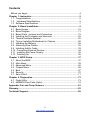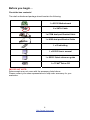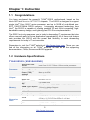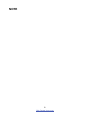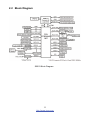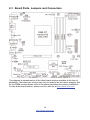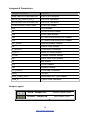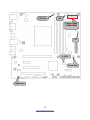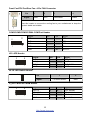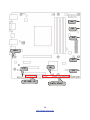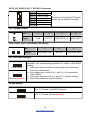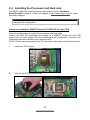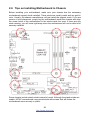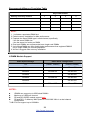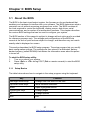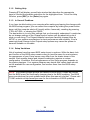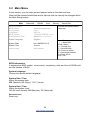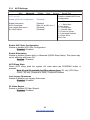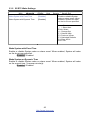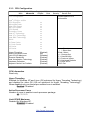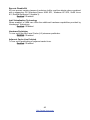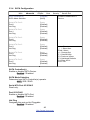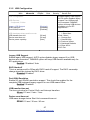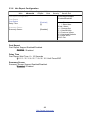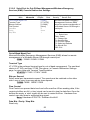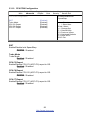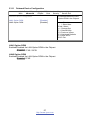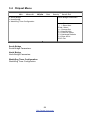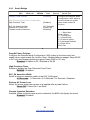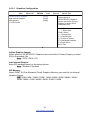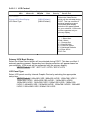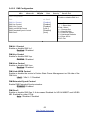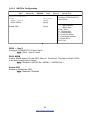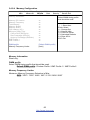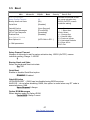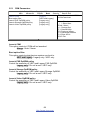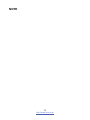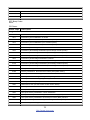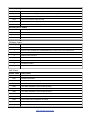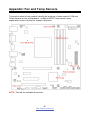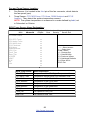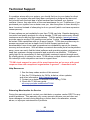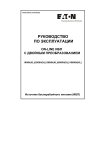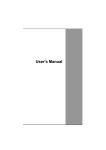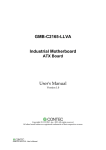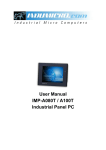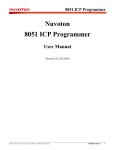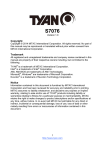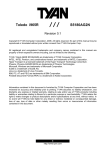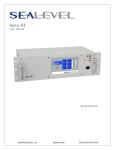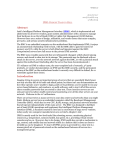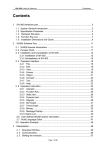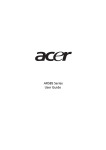Download Copyright Trademark Notice
Transcript
S5515 Version 1.1a Copyright Copyright © 2012 MiTAC International Corporation. All rights reserved. No part of this manual may be reproduced or translated without prior written consent from MiTAC International Corporation. Trademark All registered and unregistered trademarks and company names contained in this manual are property of their respective owners including, but not limited to the following. TYAN® is a trademark of MiTAC International Corporation. Intel® is a trademark of Intel® Corporation. AMI, AMI BIOS are trademarks of AMI Technologies. Microsoft®, Windows® are trademarks of Microsoft Corporation. ® Winbond is a trademark of Winbond Electronics Corporation. Notice Information contained in this document is furnished by MiTAC International Corporation and has been reviewed for accuracy and reliability prior to printing. MiTAC assumes no liability whatsoever, and disclaims any express or implied warranty, relating to sale and/or use of TYAN® products including liability or warranties relating to fitness for a particular purpose or merchantability. MiTAC retains the right to make changes to product descriptions and/or specifications at any time, without notice. In no event will MiTAC be held liable for any direct or indirect, incidental or consequential damage, loss of use, loss of data or other malady resulting from errors or inaccuracies of information contained in this document. 1 http://www.tyan.com 2 http://www.tyan.com Contents Before you begin….................................................................................... 4 Chapter 1: Instruction ................................................................................ 5 1.1 Congratulations ................................................................................. 5 1.2 Hardware Specifications .................................................................. 5 1.3 Software Specifications ..................................................................... 7 Chapter 2: Board Installation..................................................................... 9 2.1 Board Image .................................................................................... 10 2.2 Block Diagram ................................................................................. 11 2.3 Board Parts, Jumpers and Connectors ........................................... 12 2.4 Installing the Processor and Heat sink ............................................ 22 2.5 Thermal Interface Material .............................................................. 25 2.6 Tips on Installing Motherboard in Chassis ...................................... 26 2.7 Installing the Memory ...................................................................... 28 2.8 Attaching Drive Cables .................................................................... 32 2.9 Installing Add-In Cards .................................................................... 33 2.10 Connecting External Devices ........................................................ 34 2.11 Installing the Power Supply ........................................................... 35 2.12 Finishing Up................................................................................... 36 Chapter 3: BIOS Setup ............................................................................. 37 3.1 About the BIOS................................................................................ 37 3.2 Main Menu....................................................................................... 39 3.3 Advanced Menu............................................................................... 40 3.4 Chipset Menu .................................................................................. 58 3.5 Boot ................................................................................................. 67 3.6 Security............................................................................................ 70 3.7 Save & Exit ...................................................................................... 71 Chapter 4: Diagnostics............................................................................. 73 4.1 Flash Utility ...................................................................................... 73 4.2 AMIBIOS Post Code (Aptio) ............................................................ 74 Appendix: Fan and Temp Sensors.......................................................... 81 Glossary..................................................................................................... 83 Technical Support .................................................................................... 89 3 http://www.tyan.com Before you begin… Check the box contents! The retail motherboard package should contain the following: 1 x S5515 Motherboard 6 x SATA Cable 1 x COM dual-port Bracket Cable 1 x USB dual-port Bracket Cable 1 x IO shielding 1 x S5515 User’s manual 1 x S5515 Quick reference guide 1 x TYAN® Driver CD IMPORTANT NOTE: Sales sample may not come with the accessory listed above. Please contact your sales representative to help order accessory for your evaluation. 4 http://www.tyan.com Chapter 1: Instruction 1.1 Congratulations ® You have purchased the powerful TYAN S5515 motherboard, based on the ® Intel Q67 and Nuvoton NCT5577D chipsets. The S5515 is designed to support single Intel® Core i3/i5/i7 series processor, and up to 32GB of un-buffered nonECC 1066/1333MHz DDR3 memory. Leveraging advanced technology from Intel®, the S5515 is capable of offering scalable 32 and 64-bit computing, highbandwidth memory design, and lightning-fast PCI-E bus implementation. The S5515 not only empowers you in today’s demanding IT environment but also offers a smooth path for future application upgradeability. All of these rich feature sets provides the S5515 with the power and flexibility to meet demanding requirements for today’s IT environments. Remember to visit the TYAN® website at http://www.tyan.com. There you can find all the information on all TYAN® products as well as all the supporting documentation, FAQs, Drivers and BIOS upgrades. 1.2 Hardware Specifications TYAN S5515 (S5515AG2NR) Processor Chipset Memory Supported CPU Series Socket Type / Q'ty Thermal Design Power (TDP) wattage PCH Super I/O Supported DIMM Qty DIMM Type / Speed Capacity Memory channel Memory voltage Expansion Slots PCI-E Note: PCI Intel Core i3/ i5/ i7 32nm / 22nm series processor LGA 1155/ (1) Max up to 95W Intel Q67 Nuvoton 5577D (4) DIMM slots Unbuffered Non-ECC DDR3 / 1600*/1333/1066 *22nm Ivy bridge Support Up to 32GB 2 Channels 1.5V (1) PCI-E Gen.2 x1 slot / (1) PCI-E Gen.2 x8 slot (w/ x4 link) / (1) PCI-E Gen.2/Gen.3 x16 slot use Intel Ivy Bridge CPU to support PCI-E Gen.3 (1) PCI 32-bit slot (5V) 5 http://www.tyan.com LAN Storage Port Q'ty Controller PHY Connector Controller SATA Speed RAID COM VGA DVI Audio RJ-45 Power Front Panel SATA (2) Intel 82583 Intel 82579 (6) SATA Intel Q67 (2) 6.0 Gb/s (blue color), (4) 3.0 Gb/s (black color) RAID 0/1/10/5 (Intel RST) D-Sub 15-pin / DVI-D / Display port 1.1 / Only two video outputs at the same time Up to 1920x1024 Intel Q67 Realtek ALC888 High Definition Audio (9) USB2.0 ports (4 at rear, 4 via cable, 1 type A onboard), (2) USB3.0 ports (NEC, uPD720200) (4) headers (1) D-Sub 15-pin VGA port / (1) Display port 1.1 (1) DVI-D connector LINE_IN, LINE_OUT, MIC_IN connectors (2) GbE ports SSI/ATX 24-pin + 4-pin power connectors (1) 2x12-pin SSI front panel header (4) SATA-II and (2) SATA-III connectors Chipset Nuvoton 5577D Connector type Graphic Audio Resolution Chipset Chipset Feature USB Input /Output Fan Monitors voltage for CPU, memory, chipset & power supply Total (3) 4-pin headers Temperature Monitors temperature for CPU & system environment Brand / ROM size AMI / 8MB Feature Plug and Play (PnP) /PCI2.3 /WfM2.0 /SMBIOS2.3 /PXE boot / ACPI 2.0 power management /Power on mode after power recovery / User-configurable H/W monitoring / Auto-configurable of hard disk types Physical Dimension Form Factor Board Dimension Micro ATX 9.6"x9.6" (243.8x243.8mm) Operating System OS supported list Please visit our Web site for the latest update. Regulation FCC (DoC) CE (DoC) Class B Yes System Monitoring BIOS Voltage 6 http://www.tyan.com Operating Environment RoHS Package Contains Operating Temp. Non-operating Temp. In/Non-operating Humidity RoHS 6/6 Compliant Motherboard Manual Installation CD I/O Shield SATA Cable Others 0° C ~ 55° C (32° F~ 131° F) - 40° C ~ 70° C (-40° F ~ 158° F) 90%, non-condensing at 35° C Yes (1) S5515 Motherboard (1) User's manual / (1) Quick Ref. Guide (1) TYAN installation CD (1) I/O Shield (6) SATA signal cables (1) COM dual-port bracket cable 1.3 Software Specifications For OS (operation system) support, please check with TYAN® support for latest information. 7 http://www.tyan.com NOTE 8 http://www.tyan.com Chapter 2: Board Installation You are now ready to install your motherboard. How to install our products right… the first time The first thing you should do is reading this user’s manual. It contains important information that will make configuration and setup much easier. Here are some precautions you should take when installing your motherboard: (1) Ground yourself properly before removing your motherboard from the antistatic bag. Unplug the power from your computer power supply and then touch a safely grounded object to release static charge (i.e. power supply case). For the safest conditions, MiTAC recommends wearing a static safety wrist strap. (2) Hold the motherboard by its edges and do not touch the bottom of the board, or flex the board in any way. (3) Avoid touching the motherboard components, IC chips, connectors, memory modules, and leads. (4) Place the motherboard on a grounded antistatic surface or on the antistatic bag that the board was shipped in. (5) Inspect the board for damage. The following pages include details on how to install your motherboard into your chassis, as well as installing the processor, memory, disk drives and cables. NOTE: Do not apply power to the board if it has been damaged. 9 http://www.tyan.com 2.1 Board Image S5515 This picture is representative of the latest board revision available at the time of publishing. The board you receive may not look exactly like the above picture. 10 http://www.tyan.com 2.2 Block Diagram S5515 Block Diagram 11 http://www.tyan.com 2.3 Board Parts, Jumpers and Connectors This diagram is representative of the latest board revision available at the time of publishing. The board you receive may not look exactly like the above diagram. But for the DIMM number please refer to the above placement for memory installation. For the latest board revision, please visit our web site at http://www.tyan.com. 12 http://www.tyan.com Jumpers & Connectors Jumper/Connector Function Rear Fan/CPU Fan/Front Fan 4-pin Fan Connector SATA_6G_0/SATA_6G_1 SATA3.0 Connector SATA2/SATA3/SATA4/SATA5 SATA2.0 Connector COM1/COM2/COM3/COM4 COM Port Header J35 APS Header J2 ID LED Switch Header J20 Front Panel Header J82 FP 82579 LAN Activity LED Header J76 FP 82583 LAN Activity LED Header INT_SPKR Internal Speaker Header J4 CMOS Clear Jumper F_AUDIO1 Front Audio Connector U_SPI1 BIOS SPI ROM Header FCFH1 Chassis Intrusion Header J81 SATA DOM 2-pin Header J6 ME Header J13 SPDIF Header J83 Speaker Header FP_USB1/2 Front USB Connector LED1 ID LED AUX_Power_LED1 Aux Power LED 3-pin Header USB_A Type-A USB Connector Jumper Legend OPEN - Jumper OFF Without jumper cover CLOSED - Jumper ON With jumper cover 13 http://www.tyan.com CPU Fan J35 COM1/COM4 COM2/COM3 J2 U_SPI1 Front Fan Rear Fan 14 http://www.tyan.com Front Fan/CPU Fan/Rear Fan: 4-Pin FAN Connector Pin Signal 1 2 3 4 GND VCC Tachometer PWM Use this header to connect the cooling fan to your motherboard to keep the system stable and reliable. COM1/COM2/COM3/COM4: COM Port Header 10 2 9 1 Signal Pin Pin Signal DCD 1 2 DSR RXD 3 4 RTS TXD 5 6 CTS DTR 7 8 RI GND 9 10 KEY-Pin J35: APS Header 2 8 1 7 Signal Pin Pin Signal 3VSB 1 2 SLP_S3 SLP_S4 3 4 3VSB SLP_A 5 6 SLP_SUSB GND 7 8 VCC3 J2: ID LED Switch Header Pin 1 Signal 1 2 FP IDLED Switch GND U_SPI1: BIOS SPI ROM Header 2 1 8 7 Signal Pin Pin Signal SPI CS 1 2 3.3V Standby SPI MISO 3 4 SPI HOLD# SPI SP# 5 6 SPI Clock GND 7 8 SPI MOSI 15 http://www.tyan.com J82 J76 INT SPKR J20 FCFH1 F AUDIO1 16 http://www.tyan.com J20: Front Panel Connector Signal VCC SATA LED GND FP RST VCC 1 2 10 Pin 1 3 5 7 9 Pin 2 4 6 8 10 Signal GRN BLNK HRD YLW BLNK HRD PWRBTN GND KEY-Pin FCFH1: Chassis Intrusion Header 1 Use this header to disable the system chassis intrusion alarm. 1 Use this header to trigger the system chassis intrusion alarm. (Default) J76: 82583 LAN Activity LED Header 1 Signal Pin Pin Signal VCC3 1 2 82583_LED_ACT- Pin 1 Pin 2 Signal LAN1_LINK_ACTIVITY- J82: 82579 LAN Activity LED Header 1 Signal VCC3 F_AUDIO1: Front Audio Connector 10 2 9 1 Signal FP_MIC_L Pin 1 Pin 2 Signal AGND FP_MIC_R 3 4 AUDIO_Detect AUO_HPOUT_R 5 6 AUO_SENSE_MIC FIO_SENSE 7 8 KEY-Pin FP_MIC_L 9 10 AUO_SENSE_HP Signal Pin Pin Signal INT_SPKR- 1 2 INT_SPKR+ INT_SPKR: Internal Speaker Header 1 17 http://www.tyan.com J94 J95 J96 LED1 J97 J13 FP USB 1/2 J81 J98 SATA 2/3/4/5 18 http://www.tyan.com J81: SATA DOM 2-pin Header 1 Signal VCC Pin 1 Pin 2 Signal GND Pin 2 4 6 8 10 Signal VCCUSB USB_DN1 USB_DP1 GND NC FP_USB1/FP_USB2: USB Front Panel Connector 2 10 1 9 Signal VCCUSB USB_DN0 USB_DP0 GND KEY-Pin Pin 1 3 5 7 9 LED1: ID LED Pin + State On Off Signal P3V3_AUX ID_SW_L Color Blue Off Description System identified System not identified USB_A: Vertical (Type A) USB Connectors Pin Signal 1 2 3 4 +5V USB D- USB D+ GND 1 2 3 4 GND SPDIF_OUT KEY-Pin VCC J13: SPDIF Header 1 4 Pin Signal SATA_2/SATA_3/SATA_4/SATA_5: SATA2.0 Connector 7 1 1 2 3 4 5 6 7 GND SATA TX DP SATA TX DN GND SATA RX DN SATA RX DP GND Connects to the Serial ATA ready drives via the Serial ATA cable. NOTE: SATA_5 can support SATA DOM Device. 19 http://www.tyan.com AUX Power LED1 J4 J6 20 http://www.tyan.com SATA 6G 0/1 SATA_6G_0/SATA_6G_1: SATA3.0 Connector 1 2 3 4 5 6 7 7 1 GND SATA TX DP SATA TX DN GND SATA RX DN SATA RX DP GND Connects to the Serial ATA ready drives via the Serial ATA cable. J83: Speaker Header 1 Pin Signal 4 1 2 3 4 5VSB KEY-Pin SPKR_BUZZ_IN SPKR_BUZZ AUX_Power_LED1: Aux Power LED Header 3 Pin 1 Signal 1 2 3 GRN_BLNK_HRD KEY-Pin YLW_BLNK_HRD J4: Clear CMOS Jumper 1 3 Clear CMOS 1 3 Normal (Default) You can reset CMOS by using this jumper if you have forgotten your system/setup password or need to clear BIOS setting. 1. Power off system and disconnect both power connectors from the motherboard. 2. Use jumper cap to close Pin_1 and Pin_2 for seconds to Clear CMOS. 3. Put jumper cap back to Pin_2 and Pin_3 (default setting). 4. Reconnect power & power on system. J6: ME Header 3 1 3 1 Pin 1-2 Closed: Fresh ME Firmware Pin 2-3 Closed: Normal (Default) 21 http://www.tyan.com 2.4 Installing the Processor and Heat sink The S5515 supported Intel® processors are listed in section Hardware Specifications on page 5. Check our website at http://www.tyan.com for latest processor support. NOTE: MiTAC TYAN is not liable for damage as a result of operating an unsupported configuration. Processor Installation (SNB-DT Socket H2 LGA1155 for Intel CPU) Follow the steps below to install the processors and heat sinks. Please note that the illustrations are based on a SNB-DT Socket H2 LGA1155 which may not look exactly like the motherboard you purchased. Therefore, the illustrations should be held for your reference only. NOTE: Please save and replace the CPU protection cap when returning for service. 1. Locate the CPU socket. 2. Take off the CPU protection cap. 22 http://www.tyan.com 3. Pull the CPU lever slightly away from the socket and then push it to a fully open position. 4. Lift the socket cover to a fully open position. 5. Place the CPU in the CPU socket and make sure that the gold arrow is located in the right direction with two notches properly aligned. 6. Close the socket cover and press the CPU socket lever down to lock the CPU in place. 23 http://www.tyan.com Heat sink Installation After installing the processor, you should proceed to install the heat sink. The CPU heat sink will ensure that the processor do not overheat and continue to operate at maximum performance for as long as you own them. The overheated processor is dangerous to the motherboard. For the safest method of installation and information on choosing the appropriate ® ® heat sink, using heat sinks validated by Intel . Please refer to the Intel website: http://www.intel.com The following diagram illustrates how to install the heatsink for the SNB-DT Socket H2 LGA1155. 7. Place the heat sink on top of the CPU and push the 4 latches in a diagonal pattern to lock it in place. Connect the fan cable to complete the installation. 24 http://www.tyan.com 2.5 Thermal Interface Material There are two types of thermal interface materials designed for use with the processors. The most common material comes as a small pad attached to the heat sink at the time of purchase. There should be a protective cover over the material. Take care not to touch this material. Simply remove the protective cover and place the heat sink on the processor. The second type of interface material is usually packaged separately. It is commonly referred to as ‘thermal compound’. Simply apply a thin layer on to the CPU lid (applying too much will actually reduce the cooling). NOTE: Always check with the manufacturer of the heat sink & processor to ensure that the thermal interface material is compatible with the processor and meets the manufacturer’s warranty requirements. 25 http://www.tyan.com 2.6 Tips on Installing Motherboard in Chassis Before installing your motherboard, make sure your chassis has the necessary motherboard support studs installed. These studs are usually metal and are gold in color. Usually, the chassis manufacturer will pre-install the support studs. If you are unsure of stud placement, simply lay the motherboard inside the chassis and align the screw holes of the motherboard to the studs inside the case. If there are any studs missing, you will know right away since the motherboard will not be able to be securely installed. Some chassis include plastic studs instead of metal. Although the plastic studs are usable, MiTAC recommends using metal studs with screws that will fasten the motherboard more securely in place. 26 http://www.tyan.com Below is a chart detailing what the most common motherboard studs look like and how they should be installed. 27 http://www.tyan.com 2.7 Installing the Memory Before installing memory, ensure that the memory you have is compatible with the motherboard and processor. Check the TYAN Web site at http://www.tyan.com for details of the type of memory recommended for your motherboard. The following diagram shows common types of DDR3 memory modules. Supports un-buffered non-ECC DDR3, at 1066 or 1333MHz speeds IVB CPU can support up to 1600MHz All installed memory will automatically be detected and no jumpers or settings need changing All memory must be of the same type and density 28 http://www.tyan.com Recommended Memory Population Table Single CPU Installed Quantity of memory installed 1 DIMM1 DIMM2 √ 2 3 4 √ √ √ √ √ √ DIMM3 √ DIMM4 √ √ NOTE: 1. √ indicates a populated DIMM slot. 2. Paired memory installation for Max performance. 3. Populate the same DIMM type in each channel, specifically - Use the same DIMM size - Use the same # of ranks per DIMM 4. Dual-rank DIMMs are recommended over single-rank DIMMs 5. Un-buffered DIMM can offer slightly better performance than registerd DIMM if only a single DIMM per channel populated 6. We don't suggest other memory installation. U-DIMM Module Support DDR3 Speed/Voltage 1.5v DDR3 Rank Configuration (DIMM1, DIMM2) 1066MHz 1066MHz SR and DR SR and DR 1333MHz 1333MHz SR and DR SR and DR SR and DR 1600MHz 1600MHz (DIMM3, DIMM4) SR and DR SR and DR SR and DR SR and DR NOTES: UDIMM can support up to 8GB sized DIMM’s Maximum of 16GB per channel SR and DR UDDR3 module support only SR and DR 1.5v Memory MAX speed of 1333/1600* MHz in a dual channel configuration * IVB CPU can support up to 1600MHz. 29 http://www.tyan.com DIMM Location 30 http://www.tyan.com Memory Installation Procedure Follow these instructions to install memory modules into the S5515. 1. Press the locking levers in the direction shown in the following illustration. 2. Align the memory module with the socket. The memory module is keyed to fit only one way in the socket. KEY SLOT 3. Seat the module firmly into the socket by gently pressing down until it sits flush with the socket. The locking levers pop up into place. 31 http://www.tyan.com 2.8 Attaching Drive Cables Attaching Serial ATA Cables S5515 is equipped with six (6) Serial ATA (SATA) channel. Connections for the drives are very simple. There is no need to set Master/Slave jumpers on SATA drives. If you are in need of SATA/SAS cables or power adapters please contact your place of purchase. The following pictures illustrate how to connect an SATA drive. 1. SATA drive cable connection 2. SATA drive power connection 3. SATA cable motherboard connector 4. SATA drive power adapter 32 http://www.tyan.com 2.9 Installing Add-In Cards Before installing add-in cards, it’s helpful to know if they are fully compatible with your motherboard. For this reason, we’ve provided the diagrams below, showing the slots that may appear on your motherboard. PCI-E x 16 slot PCI-E x 8 slot PCI-E x 1 slot PCI 32bit slot Simply find the appropriate slot for your add-in card and insert the card firmly. Do not force any add-in cards into any slots if they do not seat in place. It is better to try another slot or return the faulty card rather than damaging both the motherboard and the add-in card. TIP: It’s a good practice to install add-in cards in a staggered manner rather than making them directly adjacent to each other. Doing so allows air to circulate within the chassis more easily, thus improving cooling for all installed devices. NOTE: You must always unplug the power connector to the motherboard before performing system hardware changes to avoid damaging the board or expansion device. 33 http://www.tyan.com 2.10 Connecting External Devices Connecting external devices to the motherboard is an easy task. The motherboard supports a number of different interfaces through connecting peripherals. See the following diagrams for the details. RJ45 GLAN (Intel 82583)+ 2 USB2.0 Ports RJ45 GLAN (Intel 82579) Audio Ports VGA Line_In Line_Out MIC 2 x USB3.0 Ports DVI-D Display Port 1.1 2 x USB2.0 Ports NOTE: Peripheral devices can be plugged straight into any of these ports but software may be required to complete the installation. Onboard LAN LED Color Definition The two onboard Ethernet ports have green and yellow LEDs to indicate LAN status. The chart below illustrates the different LED states. 10/100/1000 Mbps LAN Link/Activity LED Scheme Link Active Link 100 Mbps Active Link 1000 Mbps Active No Link 10 Mbps Left LED Right LED Green Blinking Green Green Blinking Green Green Blinking Green Off Amber Green Amber Green Amber Green Off 34 http://www.tyan.com 2.11 Installing the Power Supply There are two (2) power connectors on your S5515 motherboard. The S5515 supports EPS 12V power supply. ATX24P_1: 24-Pin EPS 12V Power Main Connector Signal +3.3V +3.3V GND +5V GND +5V GND Power OK +5VSB +12V +12V +3.3V Pin 1 2 3 4 5 6 7 8 9 10 11 12 Pin 13 14 15 16 17 18 19 20 21 22 23 24 Signal +3.3V -12V GND PS ON# GND GND GND Reserve +5 +5 +5 GND J24: 4-Pin EPS 12V Power Connector Signal GND +12V Pin 1 3 Pin 2 4 Signal GND +12V NOTE: You must unplug the power supply before plugging the power cables to motherboard connectors. 35 http://www.tyan.com 2.12 Finishing Up Congratulations on making it this far! You have finished setting up the hardware aspect of your computer. Before closing up your chassis, make sure that all cables and wires are connected properly, especially IDE cables and most importantly, jumpers. You may have difficulty powering on your system if the motherboard jumpers are not set correctly. In the rare circumstance that you have experienced difficulty, you can find help by asking your vendor for assistance. If they are not available for assistance, please find setup information and documentation online at our website or by calling your vendor’s support line. 36 http://www.tyan.com Chapter 3: BIOS Setup 3.1 About the BIOS The BIOS is the basic input/output system, the firmware on the motherboard that enables your hardware to interface with your software. The BIOS determines what a computer can do without accessing programs from a disk. The BIOS contains all the code required to control the keyboard, display screen, disk drives, serial communications, and a number of miscellaneous functions. This chapter describes the various BIOS settings that can be used to configure your system. The BIOS section of this manual is subject to change without notice and is provided for reference purposes only. The settings and configurations of the BIOS are current at the time of print and are subject to change, and therefore may not match exactly what is displayed on screen. This section describes the BIOS setup program. The setup program lets you modify basic configuration settings. The settings are then stored in a dedicated, batterybacked memory (called NVRAM) that retains the information even when the power is turned off. To start the BIOS setup utility: 1. Turn on or reboot your system. 2. Press <Del> or <F2> during POST (Del on remote console) to start the BIOS setup utility. 3.1.1 Setup Basics The table below shows how to navigate in the setup program using the keyboard. Key Function Left/Right Arrow Keys Change from one menu to the next Up/Down Arrow Keys Move between selections Enter Open highlighted section PgUp/PgDn Keys Change pages +/- Change options ESC Exit 37 http://www.tyan.com 3.1.2 Getting Help Pressing [F1] will display a small help window that describes the appropriate keys to use and the possible selections for the highlighted item. To exit the Help Window, press [ESC] or the [Enter] key again. 3.1.3 In Case of Problems If you have trouble booting your computer after making and saving the changes with the BIOS setup program, you can restart the computer by holding the power button down until the computer shuts off (usually within 4 seconds); resetting by pressing CTRL-ALT-DEL; or clearing the CMOS. The best advice is to only alter settings that you thoroughly understand. In particular, do not change settings in the Chipset section unless you are absolutely sure of what you are doing. The Chipset defaults have been carefully chosen either by MiTAC or your system manufacturer for best performance and reliability. Even a seemingly small change to the Chipset setup options may cause the system to become unstable or unusable. 3.1.4 Setup Variations Not all systems have the same BIOS setup layout or options. While the basic look and function of the BIOS setup remains more or less the same for most systems, the appearance of your Setup screen may differ from the charts shown in this section. Each system design and chipset combination requires a custom configuration. In addition, the final appearance of the Setup program depends on the system designer. Your system designer may decide that certain items should not be available for user configuration, and remove them from the BIOS setup program. NOTE: The following pages provide the details of BIOS menu. Please be noticed that the BIOS menu are continually changing due to the BIOS updating. The BIOS menu provided are the most updated ones when this manual is written. Please visit TYAN’s website at http://www.tyan.com for the information of BIOS updating. 38 http://www.tyan.com 3.2 Main Menu In this section, you can alter general features such as the date and time. Note that the options listed below are for options that can directly be changed within the Main Setup screen. Aptio Setup Utility --- Copyright © 2011 American Megatrends, Inc. Main Advanced Chipset Boot Security Save & Exit BIOS Information BIOS Vendor Core Version Compliancy BIOS Version Build Date and Time American Megatrends x.x.x.x UEFI x.x TYAN S5515 BIOS Vx.xx MM/DD/YYYY xx:xx:xx System Language [English] System Date System Time [xxx MM/DD/YYYY] xx:xx:xx Access Level Administrator Choose the system default language →←: Select screen ↑↓: Select item Enter: Select +/-: Change Opt. F1: General Help F2: Previous Values F3: Optimized Defaults F4: Save & Exit ESC: Exit BIOS Information It displays the BIOS vendor, core version, compliancy, date and time of BIOS build and the version of BIOS. System Language Choose the system default language. System Date / Time Adjust the system date. MM (Months): DD (Days): YYYY (Years) System Date / Time Adjust the system clock. HH (24 hours format): MM (Minutes): SS (Seconds) Access Level Read only. 39 http://www.tyan.com 3.3 Advanced Menu This section facilitates configuring advanced BIOS options for your system. Aptio Setup Utility --- Copyright © 2011 American Megatrends, Inc. Main Advanced Chipset Boot Security Save & Exit ACPI Settings S5 RTC Wake Settings CPU Configuration SATA Configuration USB Configuration Info Report Configuration Super IO Configuration Hardware Health Configuration Serial Port Console Redirection CPU PPM Configuration Onboard Device Configuration System ACPI Parameters. →←: Select screen ↑↓: Select item Enter: Select +/-: Change Opt. F1: General Help F2: Previous Values F3: Optimized Defaults F4: Save & Exit ESC: Exit ACPI Settings System ACPI Parameters. S5 RTC Wake Settings Enable system to wake from S5 using RTC alarm. CPU Configuration CPU Configuration Parameters. SATA Configuration SATA Device Options Settings. USB Configuration USB Configuration Parameters. Info Report Configuration Info Report Configuration. Super IO Configuration System Super IO Chip Parameters. Hardware Health Configuration Hardware Health Configuration Parameters. Serial Port Console Redirection Serial Port Console Redirection. CPU PPM Configuration CPU PPM Configuration Parameters. 40 http://www.tyan.com Onboard Device Configuration Onboard Device Configuration. 41 http://www.tyan.com 3.3.1 ACPI Settings Aptio Setup Utility --- Copyright © 2011 American Megatrends, Inc. Main Advanced Chipset Boot Security Save & Exit ACPI Settings Enable or disable ACPI Auto Configuration. Enable ACPI Auto Configuration [Disabled] Enable Hibernation ACPI Sleep State Lock Legacy Resources S3 Video Repost [Enabled] [Both S1 and S3 ava…] [Disabled] [Disabled] →←: Select screen ↑↓: Select item Enter: Select +/-: Change Opt. F1: General Help F2: Previous Values F3: Optimized Defaults F4: Save & Exit ESC: Exit Enable ACPI Auto Configuration Enable or disable ACPI Auto Configuration. Disabled / Enabled Enable Hibernation Enable or disable System ability to Hibernate (OS/S4 Sleep State). This option may not be effective with some OS. Enabled / Disabled ACPI Sleep State Select ACPI sleep state the system will enter when the SUSPEND button is pressed. Both S1 and S3 available for OS to choose from / S1 only (CPU Stop Clock) / S3 only (Suspend to RAM) / Suspend Disabled Lock Legacy Resources Enable or disable Lock Legacy Resources. Disabled / Enabled S3 Video Repost Enable or disable S3 Video Repost. Disabled / Enabled 42 http://www.tyan.com 3.3.2 S5 RTC Wake Settings Aptio Setup Utility --- Copyright © 2011 American Megatrends, Inc. Main Advanced Chipset Boot Security Save & Exit Wake System with Fixed Time [Disabled] Wake System with Dynamic Time [Disabled] Enable or disable System wake on alarm event. When enabled, System will wake on the hr:min:sec specified. →←: Select screen ↑↓: Select item Enter: Select +/-: Change Opt. F1: General Help F2: Previous Values F3: Optimized Defaults F4: Save & Exit ESC: Exit Wake System with Fixed Time Enable or disable System wake on alarm event. When enabled, System will wake on the hr:min:sec specified. Disabled / Enabled Wake System on Dynamic Time Enable or disable System wake on alarm event. When enabled, System will wake on the current time + Increase minute(s). Disabled / Enabled 43 http://www.tyan.com 3.3.3 CPU Configuration Aptio Setup Utility --- Copyright © 2011 American Megatrends, Inc. Main Advanced Chipset Boot Security Save & Exit CPU Configuration Socket specific CPU Information ® Intel CPU@ x.xxGHz CPU Signature Microcode Patch Max CPU Speed Min CPU Speed CPU Speed Processor Cores Intel HT Technology Intel VT-x Technology Intel SMX Technology 64-bit xx xx xx xx xx xx xx xx xx xx L1 Data Cache L1 Code Cache L2 Cache L3 Cache xx xx xx xx Hyper-Threading Active Processor Cores Limit CPUID Maximum Execute Disable Bit Intel Virtualization Technology Hardware Prefetcher Adjacent Cache Line Prefetch [Enabled] [All] [Disabled] [Enabled] [Enabled] [Enabled] [Enabled] →←: Select screen ↑↓: Select item Enter: Select +/-: Change Opt. F1: General Help F2: Previous Values F3: Optimized Defaults F4: Save & Exit ESC: Exit CPU Information Read only. Hyper-Threading Enabled for Windows XP and Linux (OS optimized for Hyper Threading Technology) and disabled for other OS (OS not optimized for Hyper Threading Technology). When disabled only one thread per enabled core is enabled. Enabled / Disabled Active Processor Cores Number of cores to enable in each processor package. All / 1 / 2 / 3 Limit CPUID Maximum Disabled for Windows XP. Disabled / Enabled 44 http://www.tyan.com Execute Disable Bit XD can prevent certain classes of malicious buffer overflow attacks when combined with a supporting OS (Windows Server 2003 SP1, Windows XP SP2, SuSE Linux 9.2, RedHat Enterprise 3 Update 3). Enabled / Disabled Intel Virtualization Technology When enabled, a VMM can utilize the additional hardware capabilities provided by Vanderpool Technology. Enabled / Disabled Hardware Prefetcher To turn on/off the Mid Level Cache (L2) streamer prefetcher. Enabled / Disabled Adjacent Cache Line Prefetch To turn on/off prefetching of adjacent cache lines. Enabled / Disabled 45 http://www.tyan.com 3.3.4 SATA Configuration Aptio Setup Utility --- Copyright © 2011 American Megatrends, Inc. Main Advanced Chipset Boot Security Save & Exit SATA Controller(s) SATA Mode Selection [Enabled] [AHCI] Serial ATA Port 0 Port 0 Hot Plug Empty [Enabled] [Enabled] Serial ATA Port 1 Port 1 Hot Plug Empty [Enabled] [Enabled] Serial ATA Port 2 Port 2 Hot Plug Empty [Enabled] [Enabled] Serial ATA Port 3 Port 3 Hot Plug Empty [Enabled] [Enabled] Serial ATA Port 4 Port 4 Hot Plug Empty [Enabled] [Enabled] Serial ATA Port 5 Port 5 Hot Plug Empty [Enabled] [Enabled] SATA Controller(s) Enable or disable SATA Device. Enabled / Disabled SATA Mode Selection Determine how SATA Controller(s) operate. AHCI / IDE / RAID Serial ATA Port 0/1/2/3/4/5 Read only. Port 0/1/2/3/4/5 Enable or disable SATA Port. Enabled / Disabled Hot Plug Designate this port as Hot Pluggable. Enabled / Disabled 46 http://www.tyan.com Enable or disable SATA Device. →←: Select screen ↑↓: Select item Enter: Select +/-: Change Opt. F1: General Help F2: Previous Values F3: Optimized Defaults F4: Save & Exit ESC: Exit 3.3.5 USB Configuration Aptio Setup Utility --- Copyright © 2011 American Megatrends, Inc. Main Advanced Chipset Boot Security Save & Exit USB Configuration USB Devices: 1 keyboard, 2 Hubs Legacy USB Support EHCI Hand-off Port 60/64 Emulation [Enabled] [Disabled] [Enabled] USB hardware delays and time-outs: USB transfer time-out Device reset time-out Device power-up delay [20 sec] [20 sec] [Auto] Enables legacy USB support. AUTO option disables legacy support if no USB devices are connected. DISABLE option will keep USB devices available only for EFI applications. →←: Select screen ↑↓: Select item Enter: Select +/-: Change Opt. F1: General Help F2: Previous Values F3: Optimized Defaults F4: Save & Exit ESC: Exit Legacy USB Support Enable legacy USB support. AUTO option disables legacy support if no USB devices are connected. DISABLE option will keep USB devices available only for EFI applications. Enabled / Disabled / Auto EHCI Hand-off This is a workaround for OSes with EHCI hand-off support. The EHCI ownership change should be claimed by EHCI driver. Disabled / Enabled Port 60/64 Emulation Enable I/O port 60h/64h emulation support. This should be enabled for the complete USB keyboard legacy support for non-USB aware OSes. Enabled / Disabled USB transfer time-out The time-out value for Control, Bulk, and Interrupt transfers. 20 sec / 10 sec / 5 sec / 1 sec Device reset time-out USB mass storage device Start Unit command time-out. 20 sec / 10 sec / 30 sec / 40 sec 47 http://www.tyan.com Device power-up delay Maximum time the device will take before it properly reports itself to the Host Controller. “AUTO” uses default value: for a Root port it is 100 ms, for a Hub port the delay is taken from Hub descriptor. Auto / Manual 48 http://www.tyan.com 3.3.6 Info Report Configuration Aptio Setup Utility --- Copyright © 2011 American Megatrends, Inc. Main Advanced Chipset Boot Security Save & Exit Info Report Configuration Post Report Support Enabled/Disabled Post Report Post Report Delay Time [Enabled] [5] Summery Screen Summery Screen [Disabled] →←: Select screen ↑↓: Select item Enter: Select +/-: Change Opt. F1: General Help F2: Previous Values F3: Optimized Defaults F4: Save & Exit ESC: Exit Post Report Post Report Support Enabled/Disabled. Enabled / Disabled Delay Time Post Report Wait Time: 0 ~ 10 Seconds 5 / 0 / 1 / 2 / 3 / 4 / 6 / 7 / 8 / 9 / 10 / Until Press ESC Summery Screen Summery Screen Support Enabled/Disabled. Disabled / Enabled 49 http://www.tyan.com 3.3.7 Super IO Configuration Aptio Setup Utility --- Copyright © 2011 American Megatrends, Inc. Main Advanced Chipset Boot Security Save & Exit Super IO Configuration Set Parameters of Serial Port 0 (COM1) Serial Port 0 Configuration Serial Port 1 Configuration Serial Port 2 Configuration Serial Port 3 Configuration →←: Select screen ↑↓: Select item Enter: Select +/-: Change Opt. F1: General Help F2: Previous Values F3: Optimized Defaults F4: Save & Exit ESC: Exit 3.3.7.1 Serial Port 0/1/2/3 Configuration Aptio Setup Utility --- Copyright © 2011 American Megatrends, Inc. Main Advanced Chipset Boot Security Save & Exit Serial Port 0 Configuration Enable or disable Serial Port (COM) Serial Port Device Settings [Enabled] IO=3F8h; IRQ=4; Change Settings [Auto] Serial Port Enable or disable Serial Port (COM). Enabled / Disabled Device Settings Read only. Change Settings Select an optimal setting for Super IO Device. Auto / IO=3F8h; IRQ=4; / IO=3F8h, IRQ=3, 4, 5, 6, 7, 9, 10, 11, 12; / IO=2F8h; IRQ=3, 4, 5, 6, 7, 9, 10, 11, 12; / IO=3E8h, IRQ=3, 4, 5, 6, 7, 9, 10, 11, 12; / IO=2E8h, IRQ=3, 4, 5, 6, 7, 9, 10, 11, 12; 50 http://www.tyan.com →←: Select screen ↑↓: Select item Enter: Select +/-: Change Opt. F1: General Help F2: Previous Values F3: Optimized Defaults F4: Save & Exit ESC: Exit 3.3.8 Hardware Health Configuration Aptio Setup Utility --- Copyright © 2011 American Megatrends, Inc. Main Advanced Chipset Boot Security Save & Exit Hardware Health Configuration Auto Fan Control Auto Fan Control Help [Disabled] Hardware Health Event Monitoring Sensor Data Register Monitoring →←: Select screen ↑↓: Select item Enter: Select +/-: Change Opt. F1: General Help F2: Previous Values F3: Optimized Defaults F4: Save & Exit ESC: Exit Auto Fan Control Auto Fan Control Help. Disabled / Enabled 3.3.8.1 Sensor Data Register Monitoring Aptio Setup Utility --- Copyright © 2011 American Megatrends, Inc. Main Advanced Chipset Boot Security Save & Exit PC Health Status CPU DTS Temp CPU below Tmax CPU MOS Area PCI-E Ambient PCH Area DIMM Ambient CPU_Fan Front_Fan Rear_Fan VCORE VBAT 3.3V 5V 12V xx xx xx xx xx xx xx xx xx xx xx xx xx xx xx Read only. 51 http://www.tyan.com →←: Select screen ↑↓: Select item Enter: Select +/-: Change Opt. F1: General Help F2: Previous Values F3: Optimized Defaults F4: Save & Exit ESC: Exit 3.3.9 Serial Port Console Redirection Aptio Setup Utility --- Copyright © 2011 American Megatrends, Inc. Main Advanced Chipset Boot Security Save & Exit COM1 Console Redirection Console Redirection Settings [Disabled] COM2 Console Redirection Console Redirection Settings [Disabled] COM3 Console Redirection Console Redirection Settings [Disabled] COM4 Console Redirection Console Redirection Settings [Disabled] Serial Port for Out-Of-Band Management/ Windows Emergency Services (EMS) Console Redirection Console Redirection Settings [Disabled] Console Redirection Enable or disable. →←: Select screen ↑↓: Select item Enter: Select +/-: Change Opt. F1: General Help F2: Previous Values F3: Optimized Defaults F4: Save & Exit ESC: Exit Console Redirection Console redirection enable or disable. Disabled / Enabled Serial Port for Out-Of-Band Management/Windows Emergency Services (EMS) Console Redirection Console redirection enable or disable. Disabled / Enabled Console Redirection Settings The settings specify how the host computer and the remote computer (which the user is using) will exchange data. Both computers should have the same or compatible settings. 52 http://www.tyan.com 3.3.9.1 Console Redirection Settings Aptio Setup Utility --- Copyright © 2011 American Megatrends, Inc. Main Advanced Chipset Boot Security Save & Exit COM1 Console Redirection Settings Terminal Type Bits per Second Data Bits Parity Stop Bits Flow Control VT-UTF8 Combo Key Support Recorder Mode Resolution 100x31 Legacy OS Redirection Resolution Putty KeyPad [ANSI] [115200] [8] [None] [1] [None] [Enabled] [Disabled] [Disabled] [80x24] [VT100] Emulation: ANSI: Extended ASCII char. set. VT100: ASCII char. set. VT100+: Extends VT100 to support color, function keys etc. VTUTF8: uses UTF8 encoding to map Unicode chars onto 1 or more bytes. →←: Select screen ↑↓: Select item Enter: Select +/-: Change Opt. F1: General Help F2: Previous Values F3: Optimized Defaults F4: Save & Exit ESC: Exit Terminal Type Emulation: ANSI: Extended ASCII char. set. VT100: ASCII char. set. VT100+: Extends VT100 to support color, function keys etc. VT-UTF8: uses UTF8 encoding to map Unicode chars onto 1 or more bytes. ANSI / VT-UTF8 / VT100 / VT100+ Bits per Second Select serial port transmission speed. The speed must be matched on the other side. Long or noisy lines may require lower speeds. 115200 / 57600 / 38400 / 19200 / 9600 Data Bits Data Bits. 8/7 Parity A parity bit can be sent with the data bits to detect some transmission errors. Even: parity bit is 0 if the num of 1’s in the data bits is even. Odd: parity bit is 0 if the num of 1’s in the data bits is odd. Mark: parity bit is always 1. Space: parity bit is always 0. Mark and Space parity do not allow for error detection. None / Even / Odd / Mark / Space 53 http://www.tyan.com Stop Bits Stop bits indicate the end of a serial data packet. (A start bit indicates the beginning). The standard setting is 1 stop bit. Communication with slow devices may require more than 1 stop bit. 1/2 Flow Control Flow Control can prevent data loss from buffer overflow. When sending data, if the receiving buffers are full, a ‘stop’ signal can be sent to stop the data flow. Once the buffers are empty, a ‘start’ signal can be sent to restart the flow. Hardware flow control uses two wires to send start/stop signal. None / Hardware RTS/CTS VT-UTF8 Combo Key Support Enable VT-UTF8 Combination Key Support for ANSI/VT100 terminals. Enabled / Disabled Recorder Mode On this mode enabled only text will be sent. This is to capture Terminal data. Disabled / Enabled Resolution 100x31 Enable or disable extended terminal resolution. Disabled / Enabled Legacy OS Redirection Resolution On Legacy OS, the Number of Rows and Columns supported redirection. 80x24 / 80x25 Putty KeyPad Select Function Key and KeyPad on Putty. VT100 / LINUX / XTERMR6 / SCO / ESCN / VT400 54 http://www.tyan.com 3.3.9.2 Serial Port for Out-Of-Band Management/Windows Emergency Services (EMS) Console Redirection Settings Aptio Setup Utility --- Copyright © 2011 American Megatrends, Inc. Main Advanced Chipset Boot Security Save & Exit Out-of-Band Mgmt Port Terminal Type Bits per Second Flow Control Data Bits Parity Stop Bits [COM1] [VT-UTF8] [115200] [None] 8 None 1 Microsoft Windows Emergency Management Services (EMS) allows for remote management of a Windows Server OS through a serial port. →←: Select screen ↑↓: Select item Enter: Select +/-: Change Opt. F1: General Help F2: Previous Values F3: Optimized Defaults F4: Save & Exit ESC: Exit Out-of-Band Mgmt Port Microsoft Windows Emergency Management Services (EMS) allows for remote management of a Windows Server OS through a serial port. COM1 / COM2 / COM3 / COM4 Terminal Type VT-UTF8 is the preferred terminal type for out-of-band management. The next best choice is VT100+ and then VT100. See above, in Console Redirection Settings page, for more Help with Terminal Type/Emulation. VT-UTF8 / VT100 / VT100+ / ANSI Bits per Second Select serial port transmission speed. The speed must be matched on the other side. Long or noisy lines may require lower speeds. 115200 / 9600 / 19200 / 57600 Flow Control Flow Control can prevent data loss from buffer overflow. When sending data, if the receiving buffers are full, a ‘stop’ signal can be sent to stop the data flow. Once the buffers are empty, a ‘start’ signal can be sent to restart the flow. Hardware flow control uses two wires to send start/stop signal. None / Hardware RTS/CTS / Software Xon/Xoff Data Bits / Parity / Stop Bits Read only. 55 http://www.tyan.com 3.3.10 CPU PPM Configuration Aptio Setup Utility --- Copyright © 2011 American Megatrends, Inc. Main Advanced Chipset Boot Security Save & Exit CPU PPM Configuration Enable/Disable Intel SpeedStep. EIST Turbo Mode CPU C3 Report CPU C6 Report CPU C7 Report [Enabled] [Enabled] [Enabled] [Enabled] [Enabled] EIST Enable/Disable Intel SpeedStep. Enabled / Disabled Turbo Mode Turbo Mode. Enabled / Disabled CPU C3 Report Enable/Disable CPU C3 (ACPI C2) report to OS. Enabled / Disabled CPU C6 Report Enable/Disable CPU C6 (ACPI C3) report to OS. Enabled / Disabled CPU C7 Report Enable/Disable CPU C7 (ACPI C3) report to OS. Enabled / Disabled 56 http://www.tyan.com →←: Select screen ↑↓: Select item Enter: Select +/-: Change Opt. F1: General Help F2: Previous Values F3: Optimized Defaults F4: Save & Exit ESC: Exit 3.3.11 Onboard Device Configuration Aptio Setup Utility --- Copyright © 2011 American Megatrends, Inc. Main Advanced Chipset Boot Security Save & Exit Onboard Device Configuration LAN1 Option ROM LAN2 Option ROM Enabled/Disabled the LAN Option ROM in the Chipset. [Disabled] [Disabled] LAN1 Option ROM Enabled/Disabled the LAN Option ROM in the Chipset. Disabled / PXE / iSCSI LAN2 Option ROM Enabled/Disabled the LAN Option ROM in the Chipset. Disabled / PXE 57 http://www.tyan.com →←: Select screen ↑↓: Select item Enter: Select +/-: Change Opt. F1: General Help F2: Previous Values F3: Optimized Defaults F4: Save & Exit ESC: Exit 3.4 Chipset Menu Aptio Setup Utility --- Copyright © 2011 American Megatrends, Inc. Main Advanced Chipset Boot Security Save & Exit South Bridge North Bridge WatchDog Timer Configuration North Bridge Parameters →←: Select screen ↑↓: Select item Enter: Select +/-: Change Opt. F1: General Help F2: Previous Values F3: Optimized Defaults F4: Save & Exit ESC: Exit South Bridge South Bridge Parameters. North Bridge North Bridge Parameters. WatchDog Timer Configuration WatchDog Timer Configuration. 58 http://www.tyan.com 3.4.1 South Bridge Aptio Setup Utility --- Copyright © 2011 American Megatrends, Inc. Main Advanced Chipset Boot Security Save & Exit DeepSx Power Policies [Disabled] High Precision Event Timer Configuration High Precision Timer [Enabled] SLP_S4 Assertion Width Restore AC Power Loss Chassis Intrusion Detection [4-5 Seconds] [Power Off] [Disabled] Configure the DeepSx Mode Configuration. WOL wake up function would not usable when users enable Sx function. →←: Select screen ↑↓: Select item Enter: Select +/-: Change Opt. F1: General Help F2: Previous Values F3: Optimized Defaults F4: Save & Exit ESC: Exit DeepSx Power Policies Configure the DeepSx Mode Configuration. WOL wake up function would not usable when users enable Sx function. Note : Mobile platforms support Deep S4/S5 in DC only and Desktop platforms support Deep S4/S5 in AC only. Disabled / Enabled in S5 / Enabled in S4-S5 High Precision Timer Enable or disable the High Precision Event Timer. Enabled / Disabled SLP_S4 Assertion Width Select a minimum assertion width of the SLP_S4# signal. 4-5 Seconds / 1-2 Seconds / 2-3 Seconds / 3-4 Seconds / Disabled Restore AC Power Loss Select AC power state when power is re-applied after a power failure. Power Off / Power On / Last State Chassis Intrusion Detection Enabled: When a chassis open event is detected, the BIOS will display the event. Disabled / Enabled 59 http://www.tyan.com 3.4.2 North Bridge Aptio Setup Utility --- Copyright © 2011 American Megatrends, Inc. Main Advanced Chipset Boot Security Save & Exit VT-d [Enabled] Graphics Configuration DMI Configuration NB PCIe Configuration Memory Configuration Check to enable VT-d function on MCH. →←: Select screen ↑↓: Select item Enter: Select +/-: Change Opt. F1: General Help F2: Previous Values F3: Optimized Defaults F4: Save & Exit ESC: Exit VT-d Check to enable the VT-d function on MCH. Enabled / Disabled 60 http://www.tyan.com 3.4.2.1 Graphics Configuration Aptio Setup Utility --- Copyright © 2011 American Megatrends, Inc. Main Advanced Chipset Boot Security Save & Exit Initiate Graphic Adapter Intel Internal Graphic IGD Memory LCD Control [Auto] [Auto] [64M] Select which of IGFX/PEG/PCI Graphics device should be Primary Display or select SG for Switchable Gfx. →←: Select screen ↑↓: Select item Enter: Select +/-: Change Opt. F1: General Help F2: Previous Values F3: Optimized Defaults F4: Save & Exit ESC: Exit Initiate Graphic Adapter Select which of IGFX/PEG/PCI Graphics device should be Primary Display or select SG for Switchable Gfx. Auto / IGFX / PEG / PCI Intel Internal Graphic Keep IGD enabled based on the setup options. Auto / Disabled / Enabled IGD Memory Select DVMT 5.0 Pre-Allocated (Fixed) Graphics Memory size used by the Internal Graphics Device. 64M / 32M / 96M / 128M / 160M / 192M / 224M / 256M / 288M / 320M / 352M / 384M / 416M / 448M / 480M / 512M / 1024M 61 http://www.tyan.com 3.4.2.1.1 LCD Control Aptio Setup Utility --- Copyright © 2011 American Megatrends, Inc. Main Advanced Chipset Boot Security Save & Exit LCD Control Primary IGFX Boot Display LCD Panel Type [VBIOS Default] [VBIOS Default] Select the Video Device which will be activated during POST. This has no effect if external graphics present. Secondary boot display selection will appear based on your selection. VGA mode will be supported only on primary display. →←: Select screen ↑↓: Select item Enter: Select +/-: Change Opt. F1: General Help F2: Previous Values F3: Optimized Defaults F4: Save & Exit ESC: Exit Primary IGFX Boot Display Select the Video Device which will be activated during POST. This has no effect if external graphics present. Secondary boot display selection will appear based on your selection. VGA mode will be supported only on primary display. VBIOS Default / CRT / EFP / LFP / EFP3 / EFP2 / LFP2 LCD Panel Type Select LCD panel used by Internal Graphic Device by selecting the appropriate setup item. VBIOS Default / 640x480 LVDS / 800x600 LVDS / 1024x768 LVDS1 / 1280x1024 LVDS / 1400x1050 (RB) LVDS1 / 1400x1050 LVDS2 / 1600x1200 LVDS / 1366x768 LVDS / 1680x1050 LVDS / 1920x1200 LVDS / 1440x900 LVDS / 1600x900 LVDS / 1024x768 LVDS2 / 1280x800 LVDS / 1920x1080 LVDS / 2048x1536 LVDS 62 http://www.tyan.com 3.4.2.2 DMI Configuration Aptio Setup Utility --- Copyright © 2011 American Megatrends, Inc. Main Advanced Chipset Boot Security Save & Exit DMI Configuration Enable or disable DMI Vc1 DMI x4 Gen2 DMI Vc1 Control DMI Vcp Control DMI Vcm Control DMI Link ASPM Control DMI Extended Synch Control DMI Gen 2 [Enabled] [Enabled] [Enabled] [L0sL1] [Disabled] [Auto] →←: Select screen ↑↓: Select item Enter: Select +/-: Change Opt. F1: General Help F2: Previous Values F3: Optimized Defaults F4: Save & Exit ESC: Exit DMI Vc1 Control Enable or disable DMI Vc1. Enabled / Disabled DMI Vcp Control Enable or disable DMI Vcp. Enabled / Disabled DMI Vcm Control Enable or disable DMI Vcm. Enabled / Disabled DMI Link ASPM Control Enable or disable the control of Active State Power Management on SA side of the DMI Link. L0sL1 / L0s / L1 / Disabled DMI Extended Synch Control Enable DMI Extended Synchronization. Disabled / Enabled DMI Gen 2 Enable or disable DMI Gen 2. Auto means Disabled for IVB A0 MB/DT and IVB B0 MB. Enabled for other CPUs. Auto / Disabled / Enabled 63 http://www.tyan.com 3.4.2.3 NB PCIe Configuration Aptio Setup Utility --- Copyright © 2011 American Megatrends, Inc. Main Advanced Chipset Boot Security Save & Exit NB PCIe Configuration PEG0I PEG0 --- Gen X PEG0 ASPM Not present [Auto] [Auto] Enable PEG [Auto] Configure PEG0 B0:D1:F0 Gen1-Gen3 →←: Select screen ↑↓: Select item Enter: Select +/-: Change Opt. F1: General Help F2: Previous Values F3: Optimized Defaults F4: Save & Exit ESC: Exit PEG0 --- Gen X Configure PEG0 B0:D1:F0 Gen1-Gen3. Auto / Gen1 / Gen2 / Gen3 PEG0 ASPM Control ASPM support for the PEG: Device 1 Function 0. This has no effect if PEG is not the currently active device. Auto / Disabled / ASPM L0s / ASPM L1 / ASPM L0sL1 Enable PEG Enable or disable the PEG. Auto / Enabled / Disabled 64 http://www.tyan.com 3.4.2.4 Memory Configuration Aptio Setup Utility --- Copyright © 2011 American Megatrends, Inc. Main Advanced Chipset Boot Security Save & Exit Memory Information Memory RC Version Memory Frequency Total Memory Memory SlotA0 Memory SlotA1 CAS Latency (tCL) Minimum Delay Time CAS to RAS (tRCDmin) Row Precharge (tRPmin) Active to Precharge (tRASmin) XMP Profile 1 XMP Profile 2 xx xx xx xx xx xx xx xx xx xx xx xx DIMM profile Memory Frequency Limiter [Default DIMM profile] [Auto] Select DIMM timing profile that should be used. →←: Select screen ↑↓: Select item Enter: Select +/-: Change Opt. F1: General Help F2: Previous Values F3: Optimized Defaults F4: Save & Exit ESC: Exit Memory Information Read only. DIMM profile Select DIMM timing profile that should be used. Default DIMM profile / Custom Profile / XMP Profile 1 / XMP Profile 2 Memory Frequency Limiter Maximum Memory Frequency Selection in Mhz. Auto / 1067 / 1333 / 1600 / 1867 / 2133 / 2400 / 2667 65 http://www.tyan.com 3.4.3 WatchDog Timer Configuration Aptio Setup Utility --- Copyright © 2011 American Megatrends, Inc. Main Advanced Chipset Boot Security Save & Exit Watch Dog Mode Watch Dog Timer [Disabled] [2MINS] Watch Dog Mode Help →←: Select screen ↑↓: Select item Enter: Select +/-: Change Opt. F1: General Help F2: Previous Values F3: Optimized Defaults F4: Save & Exit ESC: Exit Watch Dog Mode Watch Dog Mode Help. Disabled / POST / OS / PowerON NOTE: When Watch Dog Mode is set to [Disabled], the following item will not appear. Watch Dog Timer Watch Dog Timer Help. 2 MINS / 4 MINS / 6 MINS / 8 MINS / 10 MINS 66 http://www.tyan.com 3.5 Boot Aptio Setup Utility --- Copyright © 2011 American Megatrends, Inc. Main Advanced Chipset Boot Security Save & Exit Boot Configuration Setup Prompt Timeout Bootup NumLock State [2] [On] Quiet Boot [Disabled] GateA20 Active Option ROM Messages INT19 Trap Response Endless Boot [Upon Request] [Force BIOS] [Immediate] [Disabled] Boot Option Priorities Boot Option #1 [UEFI: Built-in EFI…] CSM parameters Number of seconds to wait for setup activation key. 65535 (0xFFFF) means indefinite waiting. →←: Select screen ↑↓: Select item Enter: Select +/-: Change Opt. F1: General Help F2: Previous Values F3: Optimized Defaults F4: Save & Exit ESC: Exit Setup Prompt Timeout Number of seconds to wait for setup activation key. 65535 (0xFFFF) means indefinite waiting. Range: 1~65535 2 Bootup NumLock State Select the keyboard NumLock state. On / Off Quiet Boot Enable or disable Quiet Boot option. Disabled / Enabled GateA20 Active UPON REQUEST – GA20 can be disabled using BIOS services. ALWAYS – do not allow disabling GA20; this option is useful when any RT code is executed above 1MB. Upon Request / Always Option ROM Messages Select display mode for Option ROM. Force BIOS / Keep Current 67 http://www.tyan.com INT19 Trap Response BIOS reaction on INT19 trapping by Option ROM: IMMEDIATE – execute the trap right away; POSTPONED – execute the trap during the legacy boot. Immediate / Postponed Endless Boot Enable or disable Endless Boot. Disabled / Enabled Boot Option #1 Set the system boot order. UEFI: Built-in EFI Shell / Disabled 68 http://www.tyan.com 3.5.1 CSM Parameters Aptio Setup Utility --- Copyright © 2011 American Megatrends, Inc. Main Advanced Chipset Boot Security Save & Exit This option controls if CSM Launch CSM [Always] will be launched. Boot option filter [UEFI and Legacy] Launch PXE OpROM policy [Legacy only] →←: Select screen Launch Storage OpROM policy [Legacy only] ↑↓: Select item Launch Video OpROM policy [Legacy only] Enter: Select +/-: Change Opt. F1: General Help F2: Previous Values F3: Optimized Defaults F4: Save & Exit ESC: Exit Launch CSM This option controls if CSM will be launched. Always / Auto / Never Boot option filter This option controls what devices system can boot to. UEFI and Legacy / Legacy only / UEFI only Launch PXE OpROM policy Control the execution of UEFI and Legacy PXE OpROM. Legacy only / Do not launch / UEFI only Launch Storage OpROM policy Control the execution of UEFI and Legacy Storage OpROM. Legacy only / Do not launch / UEFI only Launch Video OpROM policy Control the execution of UEFI and Legacy Video OpROM. Legacy only / Do not launch / UEFI only 69 http://www.tyan.com 3.6 Security Aptio Setup Utility --- Copyright © 2011 American Megatrends, Inc. Main Advanced Chipset Boot Security Save & Exit Password Description Set Administrator Password If ONLY the Administrator’s password is set, then this only limits access to Setup and is only asked for when entering Setup. If ONLY the User’s password is set, then this is a power on password and must be entered to boot or enter Setup. In Setup the User will have Administrator rights. The password length must be in the following range: Minimum length 3 Maximum length 20 Administrator Password User Password →←: Select screen ↑↓: Select item Enter: Select +/-: Change Opt. F1: General Help F2: Previous Values F3: Optimized Defaults F4: Save & Exit ESC: Exit Administrator Password Set administrator password in the Create New Password window. After you key in the password, the Confirm New Password window will pop out to ask for confirmation. User Password Set user password in the Create New Password window. After you key in the password, the Confirm New Password window will pop out to ask for confirmation. 70 http://www.tyan.com 3.7 Save & Exit Aptio Setup Utility --- Copyright © 2011 American Megatrends, Inc. Main Advanced Chipset Boot Security Save & Exit Save Changes and Exit Discard Changes and Exit Save Changes and Reset Discard Changes and Reset Exit system setup after saving the changes. Save Options Save Changes Discard Changes →←: Select screen ↑↓: Select item Enter: Select +/-: Change Opt. F1: General Help F2: Previous Values F3: Optimized Defaults F4: Save & Exit ESC: Exit Restore Defaults Save as User Defaults Restore User Defaults Boot Override UEFI: Built-in EFI Shell Save Changes and Exit Exit system setup after saving the changes. Discard Changes and Exit Exit system setup without saving any changes. Save Changes and Reset Reset the system after saving the changes. Discard Changes and Reset Reset system setup without saving any changes. Save Options Read only. Save Changes Save changes done so far to any of the setup options. Discard Changes Discard changes done so far to any of the setup options. Restore Defaults Restore/Load Default values for all the setup options. Save as User Defaults Save the changes done so far as User Defaults. Restore User Defaults Restore the User Defaults to all the setup options. 71 http://www.tyan.com NOTE 72 http://www.tyan.com Chapter 4: Diagnostics NOTE: if you experience problems with setting up your system, always check the following things in the following order: Memory, Video, CPU By checking these items, you will most likely find out what the problem might have been when setting up your system. For more information on troubleshooting, check the TYAN website at http://www.tyan.com. 4.1 Flash Utility Every BIOS file is unique for the motherboard it was designed for. For Flash Utilities, BIOS downloads, and information on how to properly use the Flash Utility with your motherboard, please check the TYAN web site at http://www.tyan.com NOTE: Please be aware that by flashing your BIOS, you agree that in the event of a BIOS flash failure, you must contact your dealer for a replacement BIOS. There are no exceptions. TYAN does not have a policy for replacing BIOS chips directly with end users. In no event will TYAN be held responsible for damages done by the end user. 73 http://www.tyan.com 4.2 AMIBIOS Post Code (Aptio) The POST code checkpoints are the largest set of checkpoints during the BIOS preboot process. The following table describes the type of checkpoints that may occur during the POST portion of the BIOS: Checkpoint Ranges Status Code Range Description 0x01 – 0x0B SEC execution 0x0C – 0x0F Sec errors 0x10 – 0x2F PEI execution up to and including memory detection 0x30 – 0x4F PEI execution after memory detection 0x50 – 0x5F PEI errors 0x60 – 0x8F DXE execution up to BDS 0x90 – 0xCF BDS execution 0xD0 – 0xDF DXE errors 0xE0 – 0xE8 S3 Resume (PEI) 0xE9 – 0xEF S3 Resume errors (PEI) 0xF0 – 0xF8 Recovery (PEI) 0xF9 – 0xFF Recovery errors (PEI) Standard Checkpoints SEC Phase Status Code 0x00 Description Note used Progress Codes 0x01 Power on. Reset type detection (soft/hard). 0x02 AP initialization before microcode loading 0x03 North Bridge initialization before microcode loading 0x04 South Bridge initialization before microcode loading 0x05 OEM initialization before microcode loading 0x06 Microcode loading 0x07 AP initialization after microcode loading 0x08 North Bridge initialization after microcode loading 0x09 South Bridge initialization after microcode loading 0x0A OEM initialization after microcode loading 0x0B Cache initialization 74 http://www.tyan.com SEC Error Codes 0x0C – 0x0D Reserved for future AMI SEC error codes 0x0E Microcode not found 0x0F Microcode not found SEC Beep Codes None PEI Phase Status Code Description Progress Codes 0x10 PCI Core is started 0x11 Pre-memory CPU initialization is started 0x12 Pre-memory CPU initialization (CPU module specific) 0x13 Pre-memory CPU initialization (CPU module specific) 0x14 Pre-memory CPU initialization (CPU module specific) 0x15 Pre-memory North Bridge initialization is started 0x16 Pre-Memory North Bridge initialization (North Bridge module specific) 0x17 Pre-memory North Bridge initialization (North Bridge module specific) 0x18 Pre-Memory North Bridge initialization (North Bridge module specific) 0x19 Pre-memory South Bridge initialization is started 0x1A Pre-Memory South Bridge initialization (South Bridge module specific) 0x1B Pre-memory South Bridge initialization (South Bridge module specific) 0x1C Pre-Memory South Bridge initialization (South Bridge module specific) 0x1D – 0x2A OEM pre-memory initialization codes 0x2B Memory initialization. Serial Presence Detect (SPD) data reading 0x2C Memory initialization. Memory presence detection 0x2D Memory initialization. Programming memory timing information 0x2E Memory initialization. Configuring memory 0x2F Memory initialization (other) 0x30 Reserved for ASL (see ASL Status Codes section below) 0x31 Memory Installed 0x32 CPU post-memory initialization is started. 0x33 CPU post-memory initialization. Cache initialization 0x34 CPU post-memory initialization. Application Processor(s) (AP) initialization 0x35 CPU post-memory initialization. Boot Strap Processor (BSP) selection 0x36 CPU post-memory initialization. System Management Mode(SMM) initialization 0x37 Post-Memory North Bridge initialization is started. 75 http://www.tyan.com Status Code 0x38 Description Post-Memory North Bridge initialization (North Bridge module specific) 0x39 Post-Memory North Bridge initialization (North Bridge module specific) 0x3A Post-Memory North Bridge initialization (North Bridge module specific) 0x3B Post-Memory South Bridge initialization is started 0x3C Post-Memory South Bridge initialization (South Bridge module specific) 0x3D Post-Memory South Bridge initialization (South Bridge module specific) 0x3E Post-Memory South Bridge initialization (South Bridge module specific) 0x3F – 0x4E 0x4F OEM post memory initialization codes DXE PIL is started PCI Error Codes 0x50 Memory initialization error. Invalid memory type or incompatible memory speed 0x51 Memory initialization error. SPD reading has failed. 0x52 Memory initialization error. Invalid memory size or memory modules do not match. 0x53 Memory initialization error. No usable memory detected 0x54 Unspecified memory initialization error 0x55 Memory not installed 0x56 Invalid CPU type or speed 0x57 CPU mismatch 0x58 CPU self test failed or possible CPU cache error 0x59 CPU microcode is not found or microcode update is failed. 0x5A Internal CPU error 0x5B Reset PPI is not available. 0x5C – 0x5F Reserved for future AMI error codes S3 Resume Progress Codes 0xE0 S3 Resume is started (S3 Resume PPI is called by the DXE IPL). 0xE1 S3 Boot Script execution 0xE2 Video repost 0xE3 OS S3 wake vector call 0xE4 – 0xE7 Reserved for future AMI progress codes S3 Resume Error Codes 0xE8 S3 Resume failed 0xE9 S3 Resume PPI not found 0xEA S3 Resume Boot Script error 0xEB S3 OS wake error 0xEC – 0xEF Reserved for future AMI error codes 76 http://www.tyan.com Recovery Progress Codes 0xF0 Recovery condition triggered by firmware (Auto recovery) 0xF1 Recovery condition triggered by user (forced recovery) 0xF2 Recovery process started 0xF3 Recovery firmware image is found. 0xF4 Recovery firmware image is loaded. 0xF5 – 0xF7 Reserved for future AMI progress codes Recovery Error Codes 0xF8 Recovery PPI is not available. 0xF9 Recovery capsule is not found. 0xFA Invalid recovery capsule 0xFB – 0xFF Reserved for future AMI error codes PEI Beep Codes # of Beeps 1 (repeatedly) Description Memory not installed 1 Memory was installed twice (installPEIMemory routine in PEI Core called twice). 2 Recovery started 3 DXEIPL was not found. 3 DXE Core Firmware Volume was not found. 4 Recovery failed 4 S3 Resume failed 7 Reset PPI is not available. DXE Phase Status Code Description 0x60 DXE Core is started. 0x61 NVRAM initialization 0x62 Installation of the South Bridge Runtime Services 0x63 CPU DXE initialization is started. 0x64 CPU DXE initialization (CPU module specific) 0x65 CPU DXE initialization (CPU module specific) 0x66 CPU DXE initialization (CPU module specific) 0x67 CPU DXE initialization (CPU module specific) 0x68 PCI host bridge initialization 0x69 North Bridge DXE initialization is started. 0x6A North Bridge DXE SMM initialization is started. 0x6B North Bridge DXE initialization (North Bridge module specific) 77 http://www.tyan.com Status Code 0x6C Description North Bridge DXE initialization (North Bridge module specific) 0x6D North Bridge DXE initialization (North Bridge module specific) 0x6E North Bridge DXE initialization (North Bridge module specific) 0x6F North Bridge DXE initialization (North Bridge module specific) 0x70 South Bridge DXE initialization is started. 0x71 South Bridge DXE SMM initialization is started. 0x72 South Bridge devices initialization 0x73 South Bridge DXE initialization (South Bridge module specific) 0x74 South Bridge DXE initialization (South Bridge module specific) 0x75 South Bridge DXE initialization (South Bridge module specific) 0x76 South Bridge DXE initialization (South Bridge module specific) 0x77 South Bridge DXE initialization (South Bridge module specific) 0x78 ACPI module initialization 0x79 CSM initialization 0x7A – 0x7F 0x80 – 0x8F Reserved for future AMI DXE codes OEM DXE initialization codes 0x90 Boot Device Selection (BDS) phase is started 0x91 Driver connecting is started 0x92 PCI Bus initialization is started 0x93 PCI Bus Hot Plug Controller initialization 0x94 PCI Bus Enumeration 0x95 PCI BUS Request Resources 0x96 PCI Bus Assign Resources 0x97 Console output devices connect 0x98 Console Input devices connect 0x99 Super IO initialization 0x9A USB initialization is started. 0x9B USB Reset 0x9C USB Detect 0x9D USB Enable 0x9E -0x9F Reserved for future AMI codes 0xA0 IDE initialization is started 0xA1 IDE Reset 0xA2 IDE Detect 0xA3 IDE Enable 0xA4 SCSI initialization is started. 78 http://www.tyan.com Status Code 0xA5 Description SCSI Reset 0xA6 SCSI Detect 0xA7 SCSI Enable 0xA8 Setup Verifying Password 0xA9 Start of Setup 0xAA Reserved for ASL (see ASL Status Codes section below) 0xAB Setup Input Wait 0xAC Reserved for ASL (see ASL Status Codes section below) 0xAD Ready To Boot event 0xAE Legacy Boot event 0xAF Exit Boot Services event 0xB0 Runtime Set Virtual Address MAP Begin 0xB1 Runtime Set Virtual Address MAP End 0xB2 Legacy Option ROM initialization 0xB3 System Reset 0xB4 USB hot plug 0xB5 PCI bus hot plug 0xB6 Clean-up of NVRAM 0xB7 Configuration Reset (reset of NVRAM settings) 0xB8 – 0xBF Reserved for future AMI codes 0xC0 – 0xCF OEM BDS initialization codes DXE Error Codes 0xD0 CPU initialization error 0xD1 North Bridge initialization error 0xD2 South Bridge initialization error 0xD3 Some of the Architectural Protocols are not available 0xD4 PCI resource allocation error. Out of Resources 0xD5 No Space for Legacy Option ROM 0xD6 No Console Output Devices are found. 0xD7 No Console Input Devices are found. 0xD8 Invalid password 0xD9 Error loading Boot Option (LoadImage returned error) 0xDA Boot Option is failed (StartImage returned error). 0xDB Flash update is failed. 0xDC Reset protocol is not available. 79 http://www.tyan.com DXE Beep Codes # of Beeps Description 1 Invalid password 4 Some of the Architectural Protocols are not available. 5 No Console Output Devices are found. 5 No Console Input Devices are found. 6 Flash update is failed. 7 Reset protocol is not available. 8 Platform PCI resource requirements cannot be met. ACPI/ASL Checkpoints Status Code Description 0x01 System is entering S1 sleep state. 0x02 System is entering S2 sleep state. 0x03 System is entering S3 sleep state. 0x04 System is entering S4 sleep state. 0x05 System is entering S5 sleep state. 0x10 System is waking up from the S1 sleep state. 0x20 System is waking up from the S2 sleep state. 0x30 System is waking up from the S3 sleep state. 0x40 System is waking up from the S4 sleep state. 0xAC System has transitioned into ACPI mode. Interrupt controller is in APIC mode. 0xAA System has transitioned into ACPI mode. Interrupt controller is in APIC mode. 80 http://www.tyan.com Appendix: Fan and Temp Sensors This section aims to help readers identify the locations of some specific FAN and Temp Sensors on the motherboard. A table of BIOS Temp sensor name explanation is also included for readers’ reference. NOTE: The red dot indicates the sensor. 81 http://www.tyan.com Fan and Temp Sensor Location: 1. Fan Sensor: It is located in the third pin of the fan connector, which detects the fan speed (rpm) 2. Temp Sensor: CPU MOS Area, PCH Area, DIMM Ambient and PCI-E Ambient. They detect the system temperature around. NOTE: The system temperature is measured in a scale defined by Intel, not in Fahrenheit or Celsius. BIOS Temp Sensor Name Explanation: Aptio Setup Utility --- Copyright © 2011 American Megatrends, Inc. Main Advanced Chipset Boot Security Save & Exit PC Health Status CPU DTS Temp CPU below Tmax CPU MOS Area PCI-E Ambient PCH Area DIMM Ambient CPU_Fan Front_Fan Rear_Fan VCORE VBAT 3.3V 5V 12V BIOS Temp Sensor xx xx xx xx xx xx xx xx xx xx xx xx xx xx xx →←: Select screen ←↓: Select item Enter: Select +/-: Change Opt. F1: General Help F2: Previous Values F3: Optimized Defaults F4: Save & Exit ESC: Exit Name Explanation CPU DTS Temp Temperature of the CPU Digital Temperature Sensor CPU below Tmax Temperature Range below CPU allowable Tmax CPU MOS Area Temperature of the CPU MOS Area PCI-E Ambient Temperature of the PCI-E Area PCH Area Temperature of the PCH Area DIMM Ambient Temperature of the DIMM Area CPU_Fan Fan Speed of CPU_Fan Front_Fan Fan Speed of Front_Fan Rear_Fan Fan Speed of Rear_Fan 82 http://www.tyan.com Glossary ACPI (Advanced Configuration and Power Interface): a power management specification that allows the operating system to control the amount of power distributed to the computer’s devices. Devices not in use can be turned off, reducing unnecessary power expenditure. AGP (Accelerated Graphics Port): a PCI-based interface which was designed specifically for demands of 3D graphics applications. The 32-bit AGP channel directly links the graphics controller to the main memory. While the channel runs only at 66 MHz, it supports data transmission during both the rising and falling ends of the clock cycle, yielding an effective speed of 133 MHz. ATAPI (AT Attachment Packet Interface): also known as IDE or ATA; a drive implementation that includes the disk controller on the device itself. It allows CDROMs and tape drives to be configured as master or slave devices, just like HDDs. ATX: the form factor designed to replace the AT form factor. It improves on the AT design by rotating the board 90 degrees, so that the IDE connectors are closer to the drive bays, and the CPU is closer to the power supply and cooling fan. The keyboard, mouse, USB, serial, and parallel ports are built-in. Bandwidth: refers to carrying capacity. The greater the bandwidth, the more data the bus, phone line, or other electrical path can carry. Greater bandwidth results in greater speed. BBS (BIOS Boot Specification): a feature within the BIOS that creates, prioritizes, and maintains a list of all Initial Program Load (IPL) devices, and then stores that list in NVRAM. IPL devices have the ability to load and execute an OS, as well as provide the ability to return to the BIOS if the OS load process fails. At that point, the next IPL device is called upon to attempt loading of the OS. BIOS (Basic Input/Output System): the program that resides in the ROM chip, which provides the basic instructions for controlling your computer’s hardware. Both the operating system and application software use BIOS routines to ensure compatibility. Buffer: a portion of RAM which is used to temporarily store data; usually from an application though it is also used when printing and in most keyboard drivers. The CPU can manipulate data in a buffer before copying it to a disk drive. While this improves system performance (reading to or writing from a disk drive a single time is much faster than doing so repeatedly) there is the possibility of losing your data should the system crash. Information in a buffer is temporarily stored, not permanently saved. 83 http://www.tyan.com Bus: a data pathway. The term is used especially to refer to the connection between the processor and system memory, and between the processor and PCI or ISA local buses. Bus mastering: allows peripheral devices and IDEs to access the system memory without going through the CPU (similar to DMA channels). Cache: a temporary storage area for data that will be needed often by an application. Using a cache lowers data access times since the information is stored in SRAM instead of slower DRAM. Note that the cache is also much smaller than your regular memory: a typical cache size is 512KB, while you may have as much as 4GB of regular memory. Closed and open jumpers: jumpers and jumper pins are active when they are “on” or “closed”, and inactive when they are “off” or “open”. CMOS (Complementary Metal-Oxide Semiconductors): chips that hold the basic startup information for the BIOS. COM port: another name for the serial port, which is called as such because it transmits the eight bits of a byte of data along one wire, and receives data on another single wire (that is, the data is transmitted in serial form, one bit after another). Parallel ports transmit the bits of a byte on eight different wires at the same time (that is, in parallel form, eight bits at the same time). DDR (Double Data Rate): a technology designed to double the clock speed of the memory. It activates output on both the rising and falling edge of the system clock rather than on just the rising edge, potentially doubling output. DIMM (Dual In-line Memory Module): faster and more capacious form of RAM than SIMMs, and do not need to be installed in pairs. DIMM bank: sometimes called DIMM socket because the physical slot and the logical unit are the same. That is, one DIMM module fits into one DIMM socket, which is capable of acting as a memory bank. DMA (Direct Memory Access): channels that are similar to IRQs. DMA channels allow hardware devices (like soundcards or keyboards) to access the main memory without involving the CPU. This frees up CPU resources for other tasks. As with IRQs, it is vital that you do not double up devices on a single line. Plug-n-Play devices will take care of this for you. 84 http://www.tyan.com DRAM (Dynamic RAM): widely available, very affordable form of RAM which looses data if it is not recharged regularly (every few milliseconds). This refresh requirement makes DRAM three to ten times slower than non-recharged RAM such as SRAM. ECC (Error Correction Code or Error Checking and Correcting): allows data to be checked for errors during run-time. Errors can subsequently be corrected at the same time that they’re found. EEPROM (Electrically Erasable Programmable ROM): also called Flash BIOS, it is a ROM chip which can, unlike normal ROM, be updated. This allows you to keep up with changes in the BIOS programs without having to buy a new chip. TYAN®’s BIOS updates can be found at http://www.tyan.com ESCD (Extended System Configuration Data): a format for storing information about Plug-n-Play devices in the system BIOS. This information helps properly configure the system each time it boots. Firmware: low-level software that controls the system hardware. Form factor: an industry term for the size, shape, power supply type, and external connector type of the Personal Computer Board (PCB) or motherboard. The standard form factors are the AT and ATX. Global timer: onboard hardware timer, such as the Real-Time Clock (RTC). HDD: stands for Hard Disk Drive, a type of fixed drive. H-SYNC: controls the horizontal synchronization/properties of the monitor. HyperTransportTM: a high speed, low latency, scalable point-to-point link for interconnecting ICs on boards. It can be significantly faster than a PCI bus for an equivalent number of pins. It provides the bandwidth and flexibility critical for today's networking and computing platforms while retaining the fundamental programming model of PCI. IC (Integrated Circuit): the formal name for the computer chip. IDE (Integrated Device/Drive Electronics): a simple, self-contained HDD interface. It can handle drives up to 8.4 GB in size. Almost all IDEs sold now are in fact Enhanced IDEs (EIDEs), with maximum capacity determined by the hardware controller. IDE INT (IDE Interrupt): Hardware interrupt signal that goes to the IDE. 85 http://www.tyan.com I/O (Input/Output): the connection between your computer and another piece of hardware (mouse, keyboard, etc.) IRQ (Interrupt Request): an electronic request that runs from a hardware device to the CPU. The interrupt controller assigns priorities to incoming requests and delivers them to the CPU. It is important that there is only one device hooked up to each IRQ line; doubling up devices on IRQ lines can lock up your system. Plug-nPlay operating systems can take care of these details for you. Latency: the amount of time that one part of a system spends waiting for another part to catch up. This occurs most commonly when the system sends data out to a peripheral device and has to wait for the peripheral to spread (peripherals tend to be slower than onboard system components). NVRAM: ROM and EEPROM are both examples of Non-Volatile RAM, memory that holds its data without power. DRAM, in contrast, is volatile. Parallel port: transmits the bits of a byte on eight different wires at the same time. PCI (Peripheral Component Interconnect): a 32 or 64-bit local bus (data pathway) which is faster than the ISA bus. Local buses are those which operate within a single system (as opposed to a network bus, which connects multiple systems). PCI PIO (PCI Programmable Input/Output) modes: the data transfer modes used by IDE drives. These modes use the CPU for data transfer (in contrast, DMA channels do not). PCI refers to the type of bus used by these modes to communicate with the CPU. PCI-to-PCI Bridge: allows you to connect multiple PCI devices onto one PCI slot. Pipeline burst SRAM: a fast secondary cache. It is used as a secondary cache because SRAM is slower than SDRAM, but usually larger. Data is cached first to the faster primary cache, and then, when the primary cache is full, to the slower secondary cache. PnP (Plug-n-Play): a design standard that has become ascendant in the industry. Plug-n-Play devices require little set-up to use. Devices and operating systems that are not Plug-n-Play require you to reconfigure your system each time you add or change any part of your hardware. PXE (Preboot Execution Environment): one of four components that together make up the Wired for Management 2.0 baseline specification. PXE was designed to define a standard set of preboot protocol services within a client with the goal of allowing networked-based booting to boot using industry standard protocols. 86 http://www.tyan.com RAID (Redundant Array of Independent Disks): a way for the same data to be stored in different places on many hard drives. By using this method, the data is stored redundantly and multiple hard drives will appear as a single drive to the operating system. RAID level 0 is known as striping, where data is striped (or overlapped) across multiple hard drives, but offers no fault-tolerance. RAID level 1 is known as mirroring, which stores the data within at least two hard drives, but does not stripe. RAID level 1 also allows for faster access time and fault-tolerance, since either hard drive can be read at the same time. RAID level 0+1 is striping and mirroring, providing fault-tolerance, striping, and faster access all at the same time. RAIDIOS: RAID I/O Steering (Intel) RAM (Random Access Memory): technically refers to a type of memory where any byte can be accessed without touching the adjacent data and is often referred to the system’s main memory. This memory is available to any program running on the computer. ROM (Read-Only Memory): a storage chip which contains the BIOS; the basic instructions required to boot the computer and start up the operating system. SDRAM (Synchronous Dynamic RAM): called as such because it can keep two sets of memory addresses open simultaneously. By transferring data alternately from one set of addresses and then the other, SDRAM cuts down on the delays associated with non-synchronous RAM, which must close one address bank before opening the next. Serial port: called as such because it transmits the eight bits of a byte of data along one wire, and receives data on another single wire (that is, the data is transmitted in serial form, one bit after another). SCSI Interrupt Steering Logic (SISL): Architecture that allows a RAID controller, such as AcceleRAID 150, 200 or 250, to implement RAID on a system boardembedded SCSI bus or a set of SCSI busses. SISL: SCSI Interrupt Steering Logic (LSI) (only on LSI SCSI boards) Sleep/Suspend mode: in this mode, all devices except the CPU shut down. SDRAM (Static RAM): unlike DRAM, this type of RAM does not need to be refreshed in order to prevent data loss. Thus, it is faster and more expensive. SLI (Scalable Link Interface): NVIDIA SLI technology links two graphics cards together to provide scalability and increased performance. NVIDIA SLI takes advantage of the increased bandwidth of the PCI Express bus architecture, and features hardware and software innovations within NVIDIA GPUs (graphics processing units) and NVIDIA MCPs (media and communications processors). Depending on the application, NVIDIA SLI can deliver as much as two times the performance of a single GPU configuration. 87 http://www.tyan.com Standby mode: in this mode, the video and hard drives shut down; all other devices continue to operate normally. UltraDMA-33/66/100: a fast version of the old DMA channel. UltraDMA is also called UltraATA. Without a proper UltraDMA controller, your system cannot take advantage of higher data transfer rates of the new UltraDMA/UltraATA hard drives. USB (Universal Serial Bus): a versatile port. This one port type can function as a serial, parallel, mouse, keyboard or joystick port. It is fast enough to support video transfer, and is capable of supporting up to 127 daisy-chained peripheral devices. VGA (Video Graphics Array): the PC video display standard V-SYNC: controls the vertical scanning properties of the monitor. ZCR (Zero Channel RAID): PCI card that allows a RAID card to use the onboard SCSI chip, thus lowering cost of RAID solution ZIF Socket (Zero Insertion Force socket): these sockets make it possible to insert CPUs without damaging the sensitive CPU pins. The CPU is lightly placed in an open ZIF socket, and a lever is pulled down. This shifts the processor over and down, guiding it into the board and locking it into place. 88 http://www.tyan.com Technical Support If a problem arises with your system, you should first turn to your dealer for direct support. Your system has most likely been configured or designed by them and they should have the best idea of what hardware and software your system contains. Hence, they should be of the most assistance for you. Furthermore, if you purchased your system from a dealer near you, take the system to them directly to have it serviced instead of attempting to do so yourself (which can have expensive consequences). If these options are not available for you then TYAN can help. Besides designing innovative and quality products for over a decade, TYAN has continuously offered customers service beyond their expectations. TYAN’s website (www.tyan.com) provides easy-to-access FAQ searches and online Trouble Ticket creation as well as Instant Chat capabilities with our Support Agents. TYAN also provides easy-toaccess resources such as in-depth Linux Online Support sections with downloadable Linux drivers and comprehensive compatibility reports for chassis, memory and much more. With all these convenient resources just a few keystrokes away, users can easily find the latest software and operating system components to keep their systems running as powerful and productive as possible. TYAN also ranks high for its commitment to fast and friendly customer support through email. By offering plenty of options for users, TYAN serves multiple market segments with the industry's most competitive services to support them. "TYAN's tech support is some of the most impressive we've seen, with great response time and exceptional organization in general" - Anandtech.com Help Resources: 1. See the beep codes section of this manual. 2. See the TYAN website for FAQ’s, bulletins, driver updates, and other information: http://www.tyan.com 3. Contact your dealer for help BEFORE calling TYAN. 4. Check the TYAN user group: alt.comp.periphs.mainboard.TYAN Returning Merchandise for Service During the warranty period, contact your distributor or system vendor FIRST for any product problems. This warranty only covers normal customer use and does not cover damages incurred during shipping or failure due to the alteration, misuse, abuse, or improper maintenance of products. 89 http://www.tyan.com NOTE: A receipt or copy of your invoice marked with the date of purchase is required before any warranty service can be rendered. You may obtain service by calling the manufacturer for a Return Merchandise Authorization (RMA) number. The RMA number Should be prominently displayed on the outside of the shipping carton and the package should be mailed prepaid. TYAN will pay to have the board shipped back to you. Notice for the USA Compliance Information Statement (Declaration of Conformity Procedure) DoC FCC Part 15: This device complies with part 15 of the FCC Rules Operation is subject to the following conditions: This device may not cause harmful interference, and this device must accept any interference received including interference that may cause undesired operation. If this equipment does cause harmful interference to radio or television reception, which can be determined by turning the equipment off and on, the user is encouraged to try one or more of the following measures: Reorient or relocate the receiving antenna. Increase the separation between the equipment and the receiver. Plug the equipment into an outlet on a circuit different from that of the receiver. Consult the dealer on an experienced radio/television technician for help. Notice for Canada This apparatus complies with the Class B limits for radio interference as specified in the Canadian Department of Communications Radio Interference Regulations. (Cet appareil est conforme aux norms de Classe B d’interference radio tel que specifie par le Ministere Canadien des Communications dans les reglements d’ineteference radio.) CAUTION: Lithium battery included with this board. Do not puncture, mutilate, or dispose of battery in fire. There is danger of an explosion if the battery is incorrectly replaced. Replace only with the same or equivalent type recommended by manufacturer. Dispose of used battery according to manufacturer instructions and in accordance with your local regulations. Document #: D2132-110 90 http://www.tyan.com