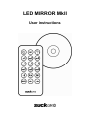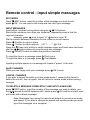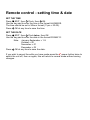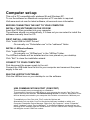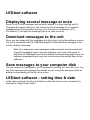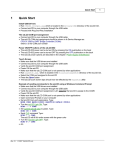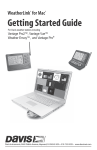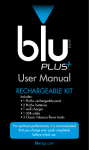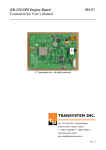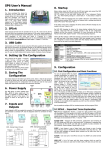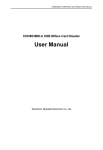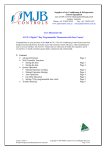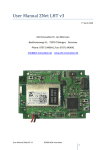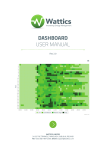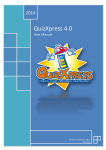Download LED MIRROR MkII
Transcript
LED MIRROR MkII User instructions For fitting and installation instructions see the back page Remote control - displaying messages Point the Remote Control directly at the unit, stand within 3m to be most effective. ON / OFF red power button to switch the text display on and off. Press SHOW TIME & DATE Clock button to display the time. Press Press Clock button again to display the date. Press Clock button again to return to the last message being displayed. DISPLAY MESSAGES Press - 0-9 buttons to display messages 0-9 The message will repeat until another button is pushed. Pressing OK on the remote will play all 10 messages in a loop (starting with 0). The messages will repeat until another button is pushed. If the unit is currently displaying the time or date you will need to press button to return to the message. Clock Remote control - input simple messages EDIT MODE EDIT button, input the number of the message you wish to edit, Press press OK. You are now in edit mode and can input your message. INPUT MESSAGES Input letters, numbers and symbols using the - 0-9 buttons. Each button contains more than one character, repeatedly press to find the required character. example: press once to input “A”, twice to input “B”. Wait a moment between characters for the curser to move forward. Press 0 button to input a space. Press 1 button to input symbols . , ! &1 ? : ; - ' " @ £ $ € Press the Caps Lock button to switch between upper and lower case text input. Use the Arrow buttons to move through the message. Press DELETE button to delete the previous character. To input the time in a message press To input the date in a message press Clock once. Clock twice. Inputting multiple spaces in a message will create a "pause" in the text. SAVE CHANGES When you are happy with your message press OK to save. CANCEL CHANGES power button twice to If you wish to cancel the edits you have made press switch the unit off, then on again, this will return to normal mode without saving changes. TO DELETE A MESSAGE COMPLETELY AND INPUT A NEW ONE EDIT button, input the number of the message you wish to delete, use press the arrows to switch between edit / delete press OK and the unit will enter edit mode with a blank message. Note: Messages input using the remote will default to normal scroll mode and speed. If you wish to change the speed and scrolling mode you must input the messages via a computer. Remote control - setting time & date SET THE TIME EDIT, then Clock, then OK. Press Use the key pad to enter the time in the format HH:MM:SS. The time should be set in 24hour format (11pm = 23:00). Press OK at any time to save the time. SET THE DATE EDIT, then Clock twice, then OK. Press Use the key pad to enter the date in the format DD:MM:YY. Note: January-September = 1-9 October = 00 November = 01 December = 02 Press OK at any time to save the date. If you wish to cancel the edits you have made press the power button twice to switch the unit off, then on again, this will return to normal mode without saving changes. Computer set-up This unit is PC compatible with windows 98 and Windows XP. To run the software on Macintosh computers a PC emulator is required. Visit www.suck.uk.com for latest software, drivers and more information. BEFORE CONNECTING THE UNIT TO YOUR COMPUTER INSTALL THE SOFTWARE ON THE CD ROM Insert the CD Rom provided into your computer. The software should run automatically, if it does not you can select to install the software manually from the CD. FIRST INSTALL USB DRIVERS Click “Install USB to UART Drivers” Or manually run “PreInstaller.exe” in the “usbtouart” folder. INSTALL LEDtext software. Click “Install LEDtext” Or manually run “LEDtext.exe” in the “LEDtext” folder. The LEDtext software will be installed and an icon placed on your desktop. Click “Exit” to close the installation wizard. CONNECT TO YOUR COMPUTER First disconnect the power supply to the unit. Connect the USB lead from the unit to your computer and reconnect the power supply to the unit. RUN THE LEDTEXT SOFTWARE Click the LEDtext icon on your desktop to run the software. USB COMMUNICATIONS PORT (COM PORT) This will normally set up automatically on installation. To successfully connect your LED Mirror to your computer the correct Com Port in the Options tab must be selected. The default setting is Com 3, however, dependant on the devices already connected to your computer this could be connected on a different port. To establish your Com Port click “Find” under the Options tab. Alternatively look up which Com Port the device has been installed on within your Computer’s Hardware Device Manager: Right click “My Computer”, select “Properties”, select “Hardware” select “Device Manager”. In the Device Manager you should see the following driver installed under the Ports section: CP2101 USB to UART Bridge Controller, including the correct COM Port number. LEDtext software - input messages The software displays a list of the 10 messages. Click 0-9 to select the message to input (message numbers correspond to the buttons on the remote control). Type your message into the window using the computer keyboard. Add the Time or Date into your message by clicking on the Time or Date icons. Add symbols by clicking on the symbol icon. SCROLL MODE Using the software each message can be assigned a different speed and scroll mode (Auto / Flash / Scroll / Static). This can be used to create more visually interesting messages. (Messages input using the remote will default to normal scroll mode and speed.) Each message can be adjusted from the drop down menus: Mode Auto and Scroll: Message scrolls from right to left. Flash: Message flashes. Static: Message appears still. Note: Any message input over 10 characters (more than will fit on the screen) will default to scrolling from the right. Speed 1 (slow) – 9 (fast) Auto and Scroll modes: sets scrolling speed. Flash mode: sets flashing speed. Static mode: no effect. Pause Time 1 (short) – 9 (long) Flash and Static mode: sets the time the message appears for. Auto and Scroll modes: no effect. Repeat Only has an effect when messages are played in a loop. Sets the number of times the message will repeat before moving on to the next in the sequence. Alignment Flash and Static modes: Sets message to align left or right. Auto and Scroll modes: no effect. LEDtext software Displaying several message at once Some, or all, of the messages can be set to display in a loop (starting with 0). Changing the repeat value you can choose to skip a message (0) or repeat a message several times before moving on to the next in a sequence (2-9). The default (1) will play the message just once, then move on. Download messages to the unit Once you are happy with the messages you have input using the software, ensure the unit is connected with the USB lead supplied. Download the messages to the unit by clicking “download”. Note: Any changes or new messages made using the remote control will overwrite messages input using the software, even when the power is switched off. Messages can be re-installed by downloading again from the software (messages input using the remote cannot be written back to the software). Save messages to your computer disk You can save your messages to your computer by clicking the “save as” icon. You can then have several message files stored on your computer and open them for editing or downloading to the unit at any time. LEDtext software - setting time & date In the options tab set the time and date to match the clock on your computer by clicking the “adjust time” button. GENERAL SPECIFICATION You can store 10 messages with this unit. The 10 memory spaces are numbered 0-9. Messages 0-6 can be up to 500 characters long Messages 7-9 can be 240 characters long INPUT Messages can be input and edited using the remote control or your computer. DISPLAY The time, date or different messages can be displayed by pushing the corresponding button on the remote control. The unit remembers all the programmed messages when the power is turned off. When the display is switched off and then on again it will display the message that was being displayed when it was turned off. If the display is disconnected form the power for more than a few days the time and date may need to be re set. Any changes or new messages input using the remote control will overwrite messages programmed using the software, even when the power is switched off. Messages can be re-installed from by downloading again from the software (messages input using the remote cannot be written back to the software). Fitting and installation Fix the mirror securely to a wall using the screws and wall plugs provided: Ensure the screw heads line up with the two “key hole” slots on the metal bracket. Insert the connector from the power supply into the right hand side of the unit. Connect the power supply to a mains wall outlet. To operate the unit via your computer first install the software before connecting the USB lead. Designed by SUCK UK LTD Made in the UK. Fabriquée en Angleterre. SUCK UK and the play logo are trademarks of the SUCK UK LTD company, London England. © SUCK UK LTD. All rights reserved. www.suck.uk.com